Page 1

Page 2
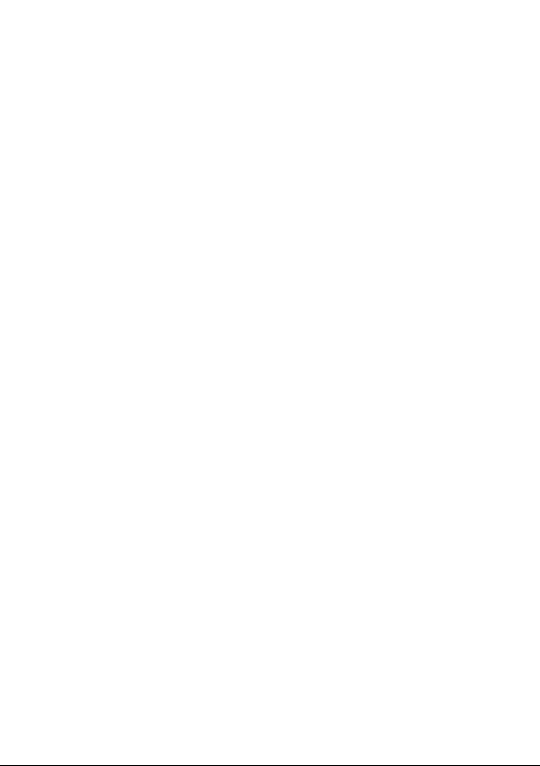
Note:
This is a user manual for TCL 10 Pro T799H.
There may be certain differences between the user manual
description and the phone’s operation, depending on the software
release of your phone or specific operator services.
Help
Refer to the following resources to get more FAQ, software, and
service information.
Consulting FAQ
Go to www.tcl.com/global/en/service-support-mobile/faq.html
Finding your serial number or IMEI
You can find your serial number or International Mobile Equipment
Identity (IMEI) on the packaging materials. Alternatively, choose
Settings > System > About phone > Status > IMEI information
on the phone itself.
Obtaining warranty service
First follow the advice in this guide or go to www.tcl.com/global/en/
service-support-mobile.html. Then check hotlines and repair centre
information through www.tcl.com/global/en/service-support-mobile/
hotline&service-center.html
Viewing legal information
On the phone, go to Settings > System > About phone > Legal
information.
English - CJA66B001AAA
1
Page 3
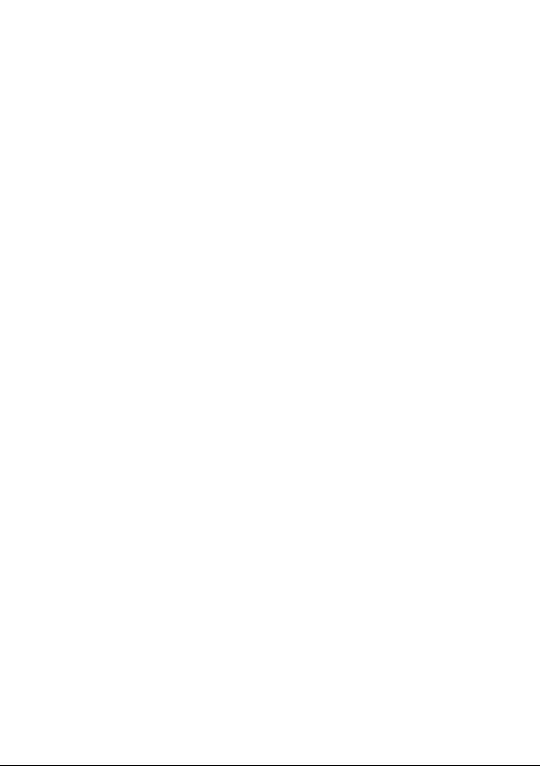
Table of Contents
Safety and use �������������������������������������������������������������������������������� 6
Radio waves ���������������������������������������������������������������������������������� 13
Licences ���������������������������������������������������������������������������������������� 15
General information ���������������������������������������������������������������������17
1 Your mobile�����������������������������������������������������������������������������20
1.1 Keys and connectors ..................................................... 20
1.2 Getting started ...............................................................23
1.3 Home screen .................................................................26
2 Text input ��������������������������������������������������������������������������������35
2.1 Using the Onscreen Keyboard ......................................35
2.2 Text editing .....................................................................36
3 Call, Call log and Contacts ���������������������������������������������������37
3.1 Phone .............................................................................37
3.2 Call log ........................................................................... 42
3.3 Contacts ......................................................................... 43
4 Messages �������������������������������������������������������������������������������� 47
4.1 Writing a new message .................................................47
5 Calendar, Clock, and Calculator �������������������������������������������50
5.1 Calendar ........................................................................50
5.2 Clock ............................................................................. 51
5.3 Calculator ....................................................................... 54
6 Getting connected �����������������������������������������������������������������55
6.1 Connecting to the Internet .............................................55
6.2 Connecting to a Bluetooth device .................................. 57
2
Page 4
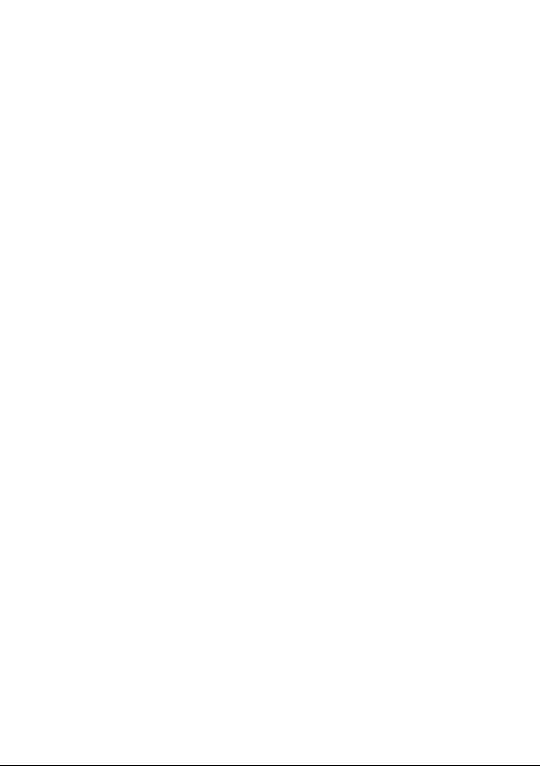
6.3 Connecting to a computer via USB ...............................59
6.4 Sharing your phone's mobile data connection...............59
6.5 Connecting to virtual private networks ...........................60
7 Multimedia applications ��������������������������������������������������������62
7.1 Camera .......................................................................... 62
7.2 Gallery ............................................................................66
8 Others ��������������������������������������������������������������������������������������68
8.1 Radio ..............................................................................68
8.2 IR Remote ...................................................................... 69
8.3 Support Centre ..............................................................70
8.4 Other applications ......................................................... 70
9 Google applications ��������������������������������������������������������������� 71
9.1 Chrome .......................................................................... 71
9.2 Gmail ..............................................................................71
9.3 Maps .............................................................................. 71
9.4 YouTube .........................................................................72
9.5 Drive ...............................................................................72
9.6 Play Store ......................................................................72
9.7 Duo ................................................................................72
9.8 Photos ............................................................................ 73
9.9 Keep notes ..................................................................... 73
9.10 Google Assistant ............................................................ 73
9.11 Files ...............................................................................73
10 Settings ����������������������������������������������������������������������������������� 74
10.1 Networks & internet .......................................................74
10.2 Bluetooth & device connection ......................................76
10.3 Display ........................................................................... 77
10.4 NXTVISION ....................................................................79
3
Page 5
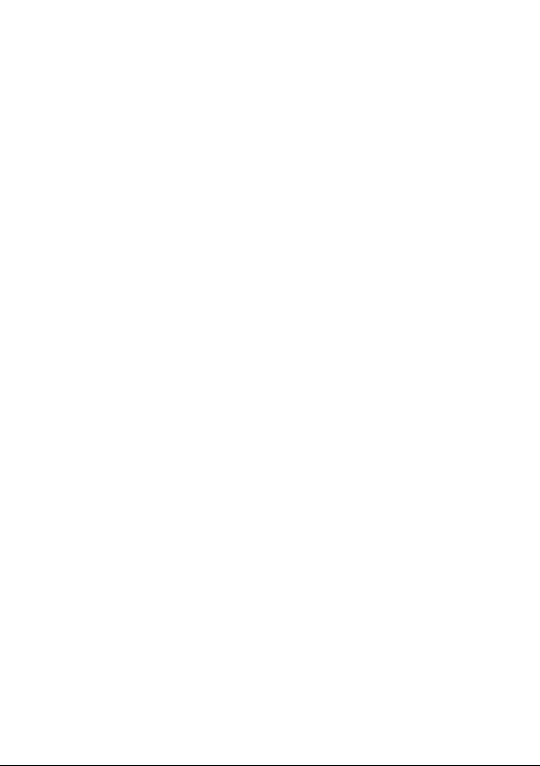
10.5 Home screen & wallpapers ............................................80
10.6 Sound .............................................................................80
10.7 Advanced features .........................................................81
10.8 Smart Manager ..............................................................84
10.9 Security ......................................................................... 84
10.10 Location .........................................................................85
10.11 Privacy ........................................................................... 86
10.12 Apps ............................................................................... 86
10.13 Storage ..........................................................................86
10.14 Accounts ........................................................................ 86
10.15 Digital Wellbeing & parental controls ............................. 87
10.16 Google ...........................................................................87
10.17 Accessibility ...................................................................87
10.18 System ........................................................................... 87
11 Making the most of your phone ������������������������������������������� 90
11.1 FOTA upgrade................................................................90
12 Accessories ���������������������������������������������������������������������������� 91
13 LIMITED WARRANTY �������������������������������������������������������������92
14 Troubleshooting ���������������������������������������������������������������������95
15 Specifications ����������������������������������������������������������������������� 101
4
Page 6
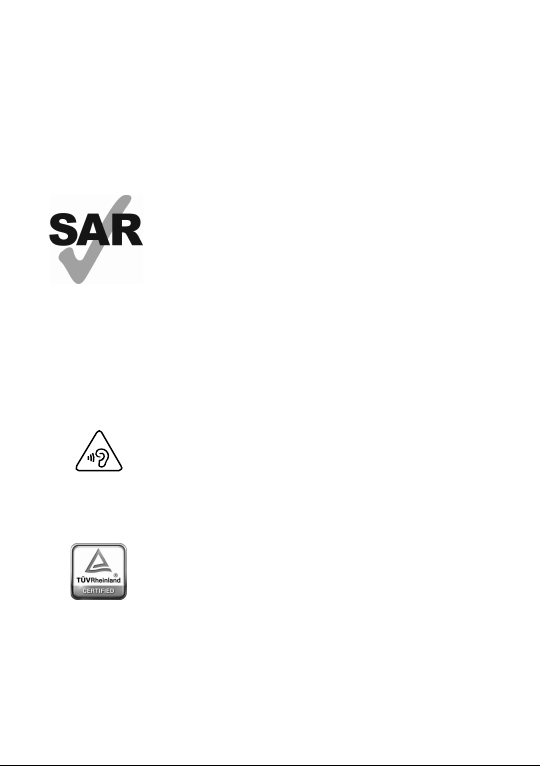
www.sar-tick.com
This product meets applicable national SAR
limits of 2.0 W/kg. The specific maximum
SAR values can be found in the Radio waves
section.
When carrying the product or using it while worn
on your body, either use an approved accessory
such as a holster or otherwise maintain a
distance of 5 mm from the body to ensure
compliance with RF exposure requirements.
Note that the product may be transmitting even
if you are not making a phone call.
PROTECT YOUR HEARING
To prevent possible hearing damage, do not
listen at high volume levels for long periods.
Exercise caution when holding your phone near
your ear while the loudspeaker is in use.
PROTECT YOUR EYE
TCL 10 Pro received TÜV Rheinland Low Blue
Light certification. The display protects against
harmful blue light exposure, guarding your eyes
during long-duration viewing.
For more information, please visit http://www.
tcl.com/global/en/mobile/tcl10-pro/display.html
5
Page 7
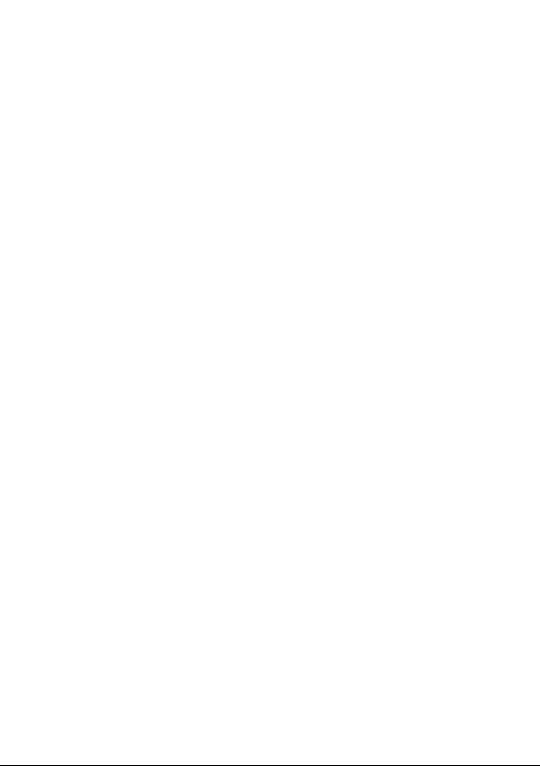
Safety and use ����������������������������
We recommend that you read this chapter carefully before using
your phone. The manufacturer disclaims any liability for damage,
which may result as a consequence of improper use or use contrary
to the instructions contained herein.
• TRAFFIC SAFETY
Given that studies show that using a phone while driving a vehicle
constitutes a real risk, even when the hands-free kit is used (car kit,
headset...), drivers are requested to refrain from using their phone
when the vehicle is not parked.
When driving, do not use your phone and headset to listen to music
or to the radio. Using a headset can be dangerous and forbidden in
some areas.
When switched on, your phone emits electromagnetic waves that
can interfere with the vehicle’s electronic systems such as ABS antilock brakes or airbags. To ensure that there is no problem:
- Do not place your phone on top of the dashboard or within an
airbag deployment area;
- Check with your car dealer or the car manufacturer to make sure
that the dashboard is adequately shielded from phone RF energy.
• CONDITIONS OF USE
You are advised to switch off the phone from time to time to optimise
its performance.
Switch the phone off before boarding an aircraft.
Switch the phone off when you are in health care facilities, except
in designated areas. As with many other types of equipment now in
regular use, phones can interfere with other electrical or electronic
devices, or equipment using radio frequencies.
6
Page 8
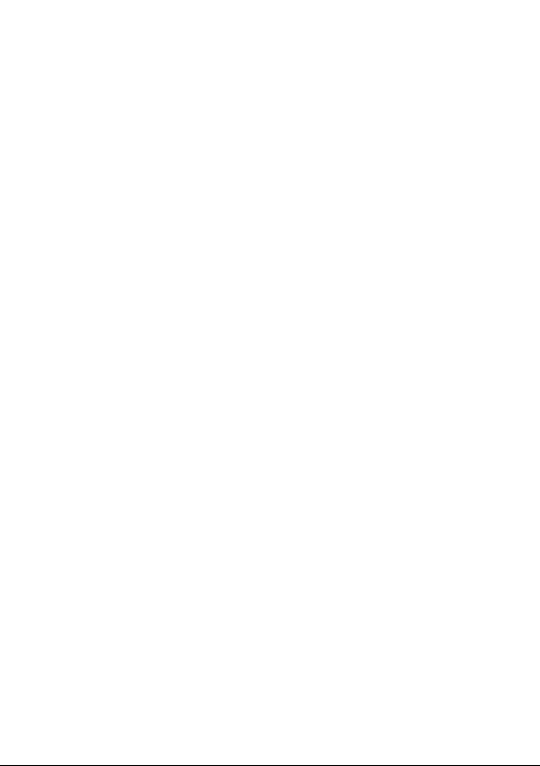
Switch the phone off when you are near gas or flammable liquids.
Strictly obey all signs and instructions posted in a fuel depot, petrol
station, or chemical plant, or in any potentially explosive atmosphere.
When the phone is switched on, it should be kept at least 15 cm from
any medical device such as a pacemaker, a hearing aid, or an insulin
pump, etc.. In particular when using the phone, you should hold it
against the ear on the opposite side to the device, if any.
To avoid hearing impairment, pick up the call before holding your
phone to your ear. Also move the phone away from your ear while
using the "hands-free" mode because the amplified volume might
cause hearing damage.
Do not let children use the phone and/or play with the phone and
accessories without supervision.
If your phone has a removable cover, note that your phone may
contain substances that could create an allergic reaction.
If your phone is a unibody device, the back cover and battery are
not removable. If you disassemble your phone the warranty will not
apply. Disassembling the phone may damage the battery, and may
cause leakage of substances that could create an allergic reaction.
Always handle your phone with care and keep it in a clean and dustfree place.
Do not allow your phone to be exposed to adverse weather or
environmental conditions (moisture, humidity, rain, infiltration of
liquids, dust, sea air, etc.). The manufacturer’s recommended
operating temperature range is 0°C (32°F) to 55°C (131°F).
At over 55°C (131°F) the legibility of the phone’s display may be
impaired, though this is temporary and not serious.
Do not open, dismantle, or attempt to repair your phone yourself.
Do not drop, throw, or bend your phone.
Do not use the phone if the glass screen is damaged, cracked, or
broken to avoid any injury.
Do not paint it.
7
Page 9
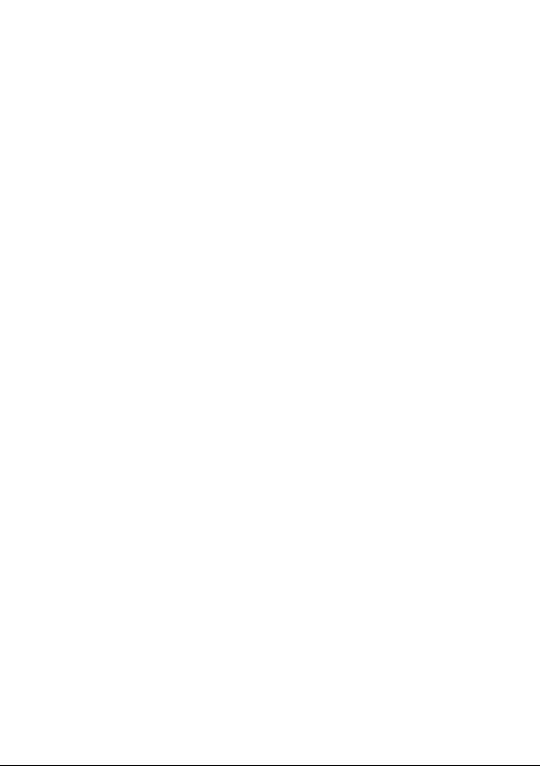
Use only batteries, battery chargers, and accessories which are
recommended by TCL Communication Ltd. and its affiliates and are
compatible with your phone model. TCL Communication Ltd. and its
affiliates disclaim any liability for damage caused by the use of other
chargers or batteries.
Remember to make backup copies or keep a written record of all
important information stored on your phone.
Some people may suffer epileptic seizures or blackouts when
exposed to flashing lights, or when playing video games. These
seizures or blackouts may occur even if a person person has never
had a previous seizure or blackout. If you have experienced seizures
or blackouts, or if you have a family history of such occurrences,
please consult your doctor before playing video games on your
phone or enabling a flashing-lights feature on your phone.
Parents should monitor their children’s use of video games or other
features that incorporate flashing lights on the phones. All persons
should discontinue use and consult a doctor if any of the following
symptoms occur: convulsion, eye or muscle twitching, loss of
awareness, involuntary movements, or disorientation.
To limit the likelihood of such symptoms, please take the following
safety precautions:
- Do not play or use a flashing-lights feature if you are tired or need
sleep;
- Take a minimum of a 15-minute break hourly;
- Play in a room in which all lights are on;
- Play at the farthest distance possible from the screen;
- If your hands, wrists, or arms become tired or sore while playing,
stop and rest for several hours before playing again;
- If you continue to have sore hands, wrists, or arms during or after
playing, stop the game and see a doctor.
8
Page 10
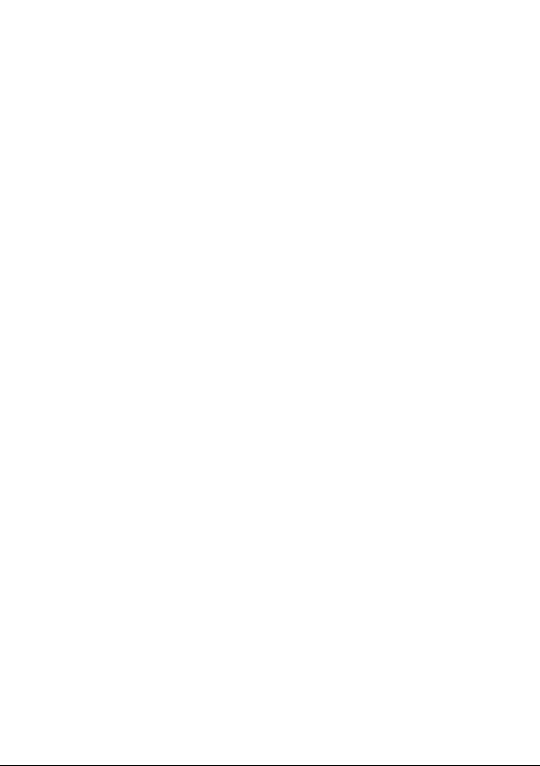
When you play games on your phone, you may experience
occasional discomfort in your hands, arms, shoulders, neck, or
other parts of your body. Follow the instructions to avoid problems
such as tendinitis, carpal tunnel syndrome, or other musculoskeletal
disorders.
• PRIVACY STATEMENT OF DEVICE USAGE
Please note that by using the device some of your personal data
may be shared with the main device. It is your own responsibility
to protect your own personal data and not to share it with any
unauthorised devices or third party devices connected to yours. For
products with Wi-Fi features, only connect to trusted Wi-Fi networks.
Also when using your product as a hotspot (where available),
ensure your network security. These precautions will help prevent
unauthorised access to your phone. Your product can store personal
information in various locations including a SIM card, memory
card, and built-in memory. Be sure to remove or clear all personal
information before you recycle, return, or give away your product.
Choose your apps and updates carefully, and install from trusted
sources only. Some apps can impact your product’s performance
and/or have access to private information including account details,
call data, location details, and network resources.
Note that any data shared with TCL Communication Ltd. is stored
in accordance with applicable data protection legislation. For these
purposes TCL Communication Ltd. implements and maintains
appropriate technical and organisational measures to protect all
personal data, for example, against unauthorised or unlawful
processing and accidental loss or destruction of, or damage to, such
personal data whereby the measures shall provide a level of security
that is appropriate having regard to:
- The technical possibilities available;
- The costs for implementing the measures;
- The risks involved with the processing of the personal data, and;
- The sensitivity of the personal data processed.
9
Page 11
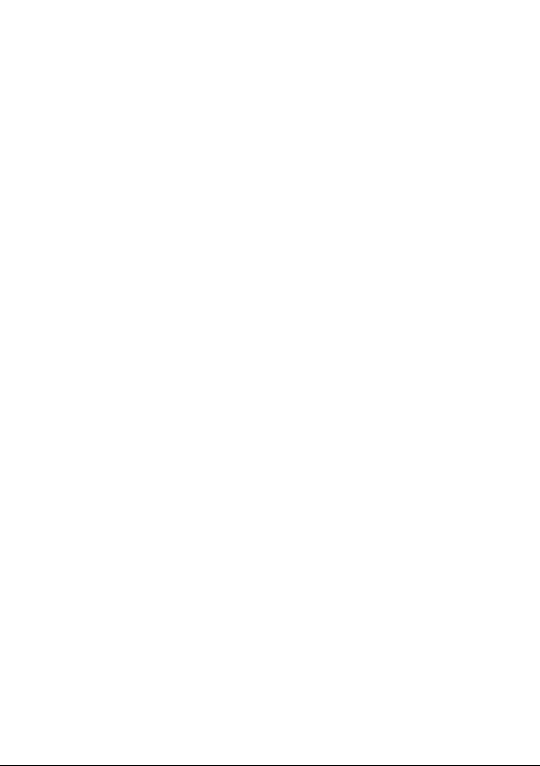
You can access, review, and edit your personal information at any
time by logging into your user account, visiting your user profile or
by contacting us directly. Should you require us to edit or delete your
personal data, we may ask you to provide us with evidence of your
identity before we can act on your request.
• PRIVACY
Please note that you must respect the laws and regulations in force
in your jurisdiction or other jurisdiction(s) where you will use your
phone regarding taking photographs and recording sounds with
your phone. Pursuant to such laws and regulations, it may be strictly
forbidden to take photographs and/or to record the voices of other
people or any of their personal attributes, and reproduce or distribute
them, as this may be considered to be an invasion of privacy. It
is the user's sole responsibility to ensure that prior authorisation
has been obtained, if necessary, in order to record private or
confidential conversations or take a photograph of another person;
the manufacturer, the seller or vendor of your phone (including the
operator) disclaim any liability which may result from improper use
of the phone.
• BATTERY
In accordance with air regulations, the battery of your product is not
charged. Please charge it first.
Observe the following precautions:
- Do not attempt to open the back cover;
- Do not attempt to eject, replace, or open battery;
- Do not puncture the back cover of your phone;
- Do not burn or dispose of your phone in household rubbish or store
it at temperature above 60°C (140°F).
Phone and battery as a unibody device must be disposed of in
accordance with locally applicable environmental regulations.
10
Page 12
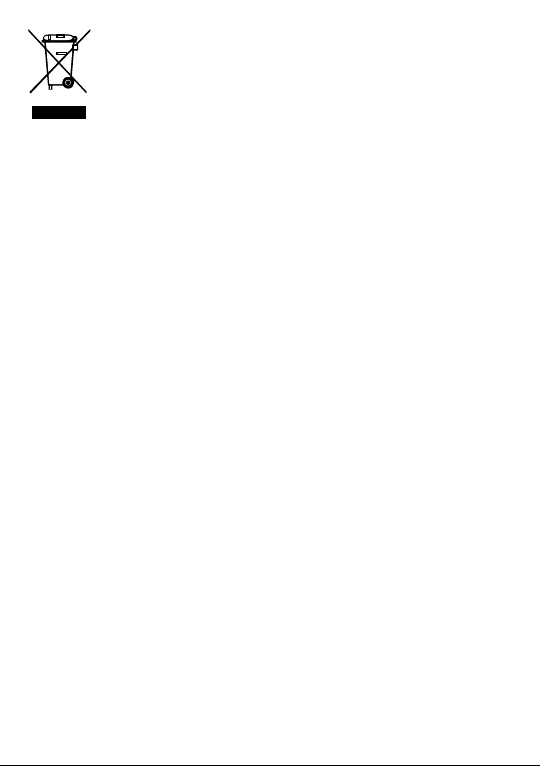
This symbol on your phone, the battery, and the
accessories means that these products must be taken to
collection points at the end of their life:
- Municipal waste disposal centres with specific bins for
these items of equipment;
- Collection bins at points of sale.
They will then be recycled, preventing substances being disposed of
in the environment, so that their components can be reused.
In European Union countries:
These collection points are accessible free of charge.
All products with this sign must be brought to these collection points.
In non-European Union jurisdictions:
Items of equipment with this symbol are not to be thrown into
ordinary bins if your jurisdiction or your region has suitable recycling
and collection facilities; instead they are to be taken to collection
points for them to be recycled.
CAUTION: RISK OF EXPLOSION IF BATTERY IS REPLACED
BY AN INCORRECT TYPE. DISPOSE OF USED BATTERIES
ACCORDING TO THE INSTRUCTIONS.
• CHARGERS
Mains powered chargers will operate within the temperature range
of: 0°C (32°F) to 45°C (113°F).
The chargers designed for your phone meet the standard for safety
of information technology equipment and office equipment use.
They are also compliant with the ecodesign directive 2009/125/EC.
Due to different applicable electrical specifications, a charger you
purchased in one jurisdiction may not work in another jurisdiction.
They should be used for this purpose only.
11
Page 13
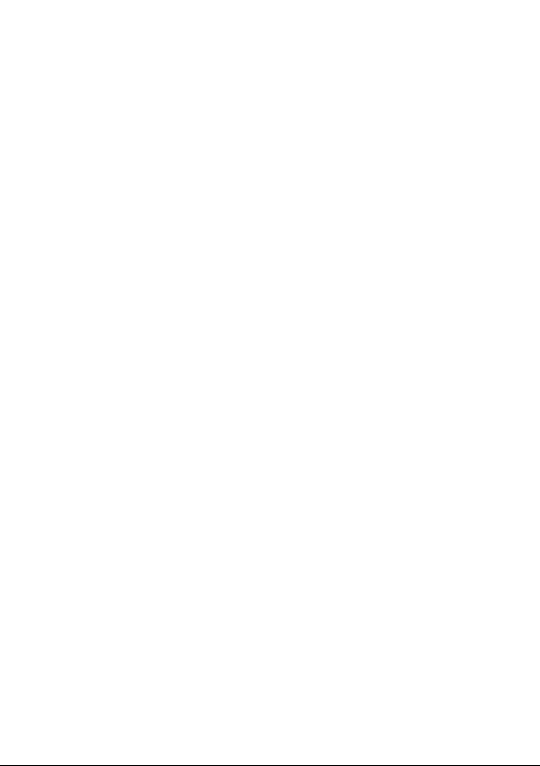
Model: QC13
Input Voltage: 100~240V
Input AC Frequency: 50/60Hz
Output Voltage: 5.0V/9.0V/12.0V
Output Current: 3.0A/2.0A/1.5A
Output Power: 15.0W/18.0W/18.0W
Average active efficiency: 84.1 %
Efficiency at low load (10%): 71.5 %
No-load power consumption: 0.08W
12
Page 14
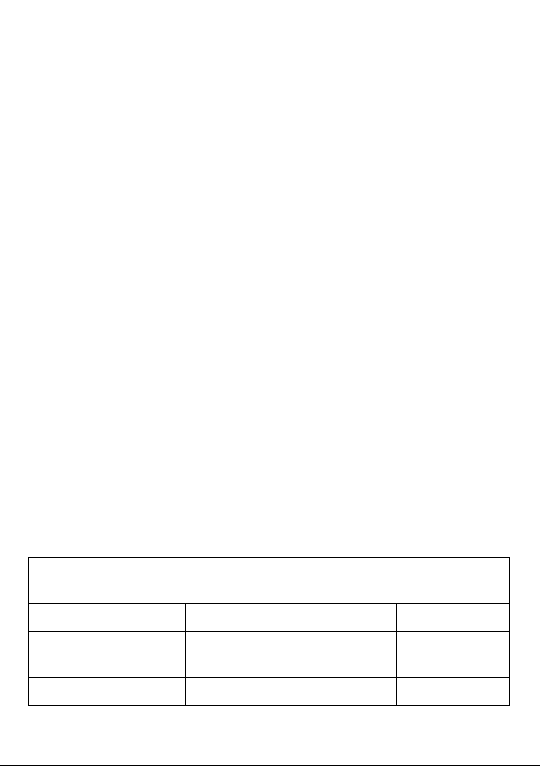
Radio waves ��������������������������������
Proof of compliance with international standards (ICNIRP) or with
European Directive 2014/53/EU (RED) is required of all phone
models before they can be put on the market. The protection of the
health and safety for the user and any other person is an essential
requirement of these standards or this directive.
THIS DEVICE MEETS INTERNATIONAL GUIDELINES FOR
EXPOSURE TO RADIO WAVES.
Your phone is a radio transmitter and receiver. It is designed
not to exceed the limits for exposure to radio waves (radio
frequency electromagnetic fields) recommended by international
guidelines. The guidelines were developed by an independent
scientific organisation (ICNIRP) and include a substantial safety
margin designed to assure the safety of all persons, regardless of
age and health.
The radio wave exposure guidelines use a unit of measurement
known as the Specific Absorption Rate, or SAR. The SAR limit for
mobile devices is 2 W/kg for Head SAR and Body-worn SAR, and 4
W/kg for Limb SAR.
Tests for SAR are conducted using standard operating positions
with the device transmitting at its highest certified power level in all
tested frequency bands. The highest SAR values under the ICNIRP
guidelines for this device model are:
Maximum SAR for this model and conditions under which it
Head SAR (5 mm) LTE Band 20 + Wi-Fi 2.4G 1.05 W/kg
Body-worn SAR
(5 mm)
Limb SAR (0 mm) UMTS 900 + Wi-Fi 5.0G 2.13 W/kg
was recorded
GSM 900 + Wi-Fi 5.0G 1.62 W/kg
13
Page 15

During use, the actual SAR values for this phone are usually well
below the values stated above. This is because, for purposes of
system efficiency and to minimise interference on the network, the
operating power of your phone is automatically decreased when full
power is not needed for the call. The lower the power output of the
phone, the lower its SAR value.
Body-worn SAR testing has been carried out at a separation
distance of 5 mm. To meet RF exposure guidelines during bodyworn operation, the phone should be positioned at least this distance
away from the body.
If you are not using an approved accessory ensure that whatever
product is used is free of any metal and that it positions the phone
the indicated distance away from the body.
Organisations such as the World Health Organisation and the
US Food and Drug Administration have stated that if people are
concerned and want to reduce their exposure they could use a
hands-free device to keep the phone away from the head and body
during phone calls, or reduce the amount of time spent on the phone.
For more information, you can go to tcl.com.
Additional information about electromagnetic fields and public health
are available on the following site: http://www.who.int/peh-emf.
Your phone is equipped with a built-in antenna. For optimal
operation, you should avoid touching it or degrading it.
As mobile devices offer a range of functions, they can be used
in positions other than against your ear. In such circumstances
the phone will be compliant with the guidelines when used with a
headset or USB data cable. If you are using another accessory
ensure that whatever product is used is free of any metal and that it
positions the phone at least 5 mm away from the body.
14
Page 16
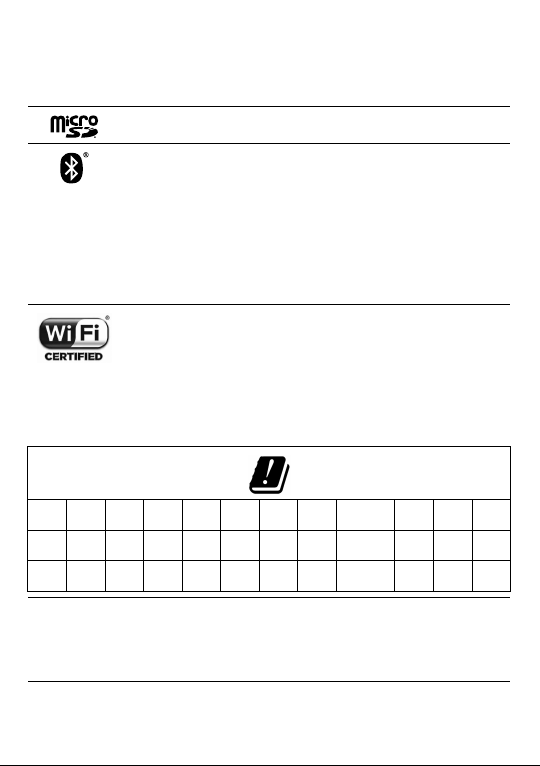
Licences ��������������������������������������
microSD Logo is a trademark.
The Bluetooth® word mark and logos are owned by the
Bluetooth SIG, Inc. and any use of such marks by TCL
Communication Ltd. and its affiliates is under licence.
Other trademarks and trade names are those of their
respective owners.
TCL T799H
Bluetooth Declaration ID D046973
The Wi-Fi Logo is a certification mark of the Wi-Fi
Alliance.
This equipment may be operated in all European
countries.
The 5150-5350 MHz band is restricted to indoor use only for the
following countries:
BE BG CZ DK DE EE IE EL ES FR HR IT
CY LV LT LU HU MT NL AT PL PT RO SI
SK FI SE NO IS LI CH TR UK (NI)
Google, the Google logo, Android, the Android logo,
Google Search
Google Play Store and Hangouts
Google Inc.
TM
, Google Maps TM, Gmail TM, YouTube,
15
TM
are trademarks of
Page 17
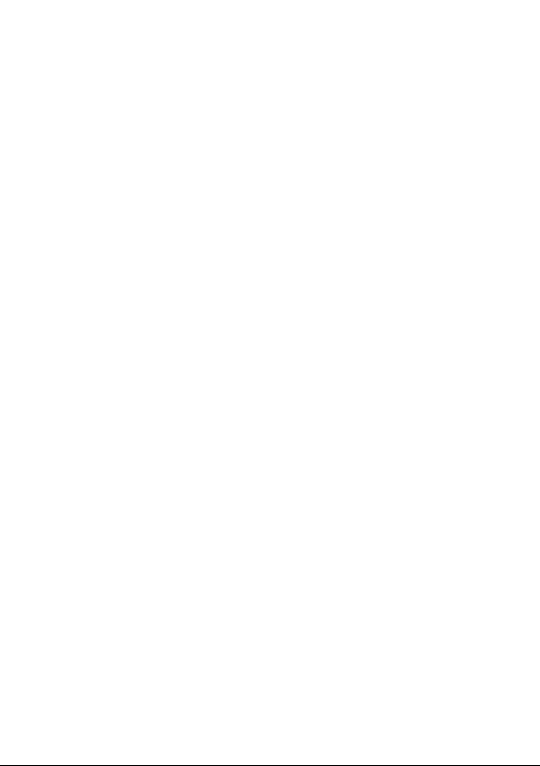
The Android robot is reproduced or modified from work created and
shared by Google and used according to terms described in the
Creative Commons 3.0 Attribution Licence (the text will show when
you touch Google legal in Settings > System > About phone >
Legal information)
(1)
.
You have purchased a product which uses the open source
(http://opensource.org/) programmes mtd, msdosfs, netfilter/iptables
and initrd in object code and other open source programmes licenced
under the GNU General Public Licence and Apache Licence.
We will provide you with a complete copy of the corresponding
source codes upon request within a period of three years from the
distribution of the product by TCL Communication Ltd.
You may download the source codes from https://sourceforge.net/
projects/tcl-mobile/files/. The provision of the source code is free of
charge from the internet.
We hereby point out that the end user warranty against infringement
of IPR is solely limited to the EU/EEA/Switzerland.
If and to the extent that the Product is exported, taken with, or used
by the end customer or end user outside the EU/EEA/Switzerland
any responsibility, warranty or indemnification of the manufacturer
and its suppliers in regard to the Product expires (including any
indemnification in regard to infringement IPR).
(1)
May not be available in all countries.
16
Page 18
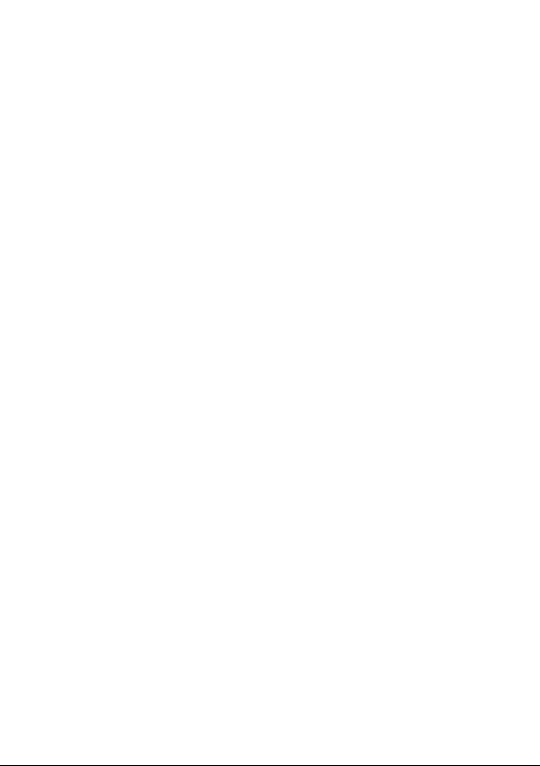
General information �������������������
• Internet address: tcl.com
• Hotline: Go to our website www.tcl.com/global/en/service-
support-mobile/hotline&service-center.html
• Manufacturer: TCL Communication Ltd.
• Address: 5/F, Building 22E, 22 Science Park East Avenue, Hong
Kong Science Park, Shatin, NT, Hong Kong
• Electronic labelling path: Touch Settings > System >
Regulatory & safety or press *#07# to find more information
about labelling
On our website, you will find our FAQ (Frequently Asked Questions)
section. You can also contact us by email to ask any questions you
may have.
This radio equipment operates with the following frequency bands
and maximum radio-frequency power:
GSM 850/900: 34 dBm
GSM 1800/1900: 32 dBm
UMTS B1/2/5/8 (2100/1900/850/900): 25 dBm
LTE B1/3/5/7/8/20/28/38/40/41 (2100/1800/850/2600/900/800/700/
2600/2300/2500): 24 dBm
Bluetooth 2.4GHz band: 9.15 dBm
Bluetooth LE: 6.42 dBm
802.11 b/g/n 2.4GHz band: 17.73 dBm
802.11 a/n/ac 5.0GHz band: 14.8 dBm
NFC 13.56 MHz: -21.366 dBuA/m at 10m
(1)
.
(1)
May not be available in all countries.
17
Page 19
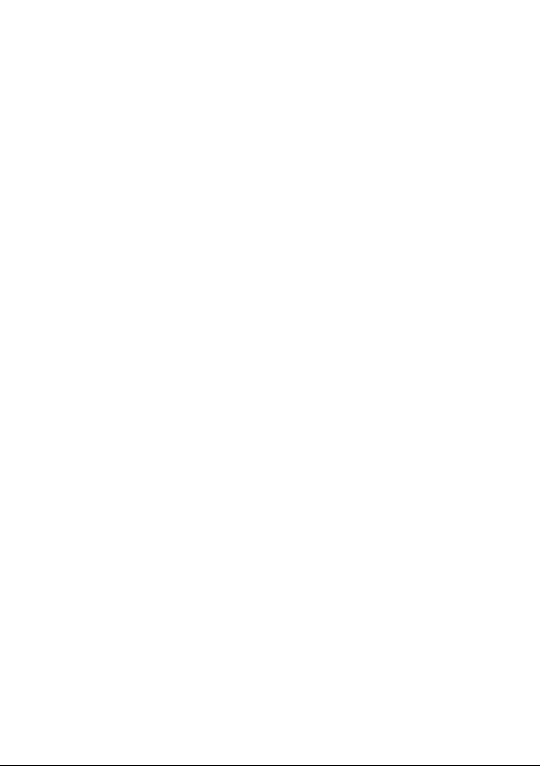
Regulatory information
Hereby, TCL Communication Ltd. declares that the radio equipment
type TCL T799H is in compliance with Directive 2014/53/EU.
The full text of the EU declaration of conformity is available at the
following internet address: www.tcl.com/global/en/service-supportmobile/eu-doc.html
Additional information
The description of accessories and components, including software,
which allow the radio equipment to operate as intended, can be
obtained in the full text of the EU declaration of conformity at the
following internet address: www.tcl.com/global/en/service-supportmobile/eu-doc.html
Protection against theft
(1)
Your phone is identified by an IMEI (phone serial number) shown on
the packaging label and in the phone’s memory. We recommend that
you note the number the first time you use your phone by entering
*#06# and keep it in a safe place. It may be requested by the police
or your operator if your phone is stolen. This number allows your
phone to be blocked preventing a third person from using it, even
with a different SIM card.
Disclaimer
There may be certain differences between the user manual
description and the phone’s operation, depending on the software
release of your phone or specific operator services.
(1)
Contact your network operator to check service availability.
18
Page 20
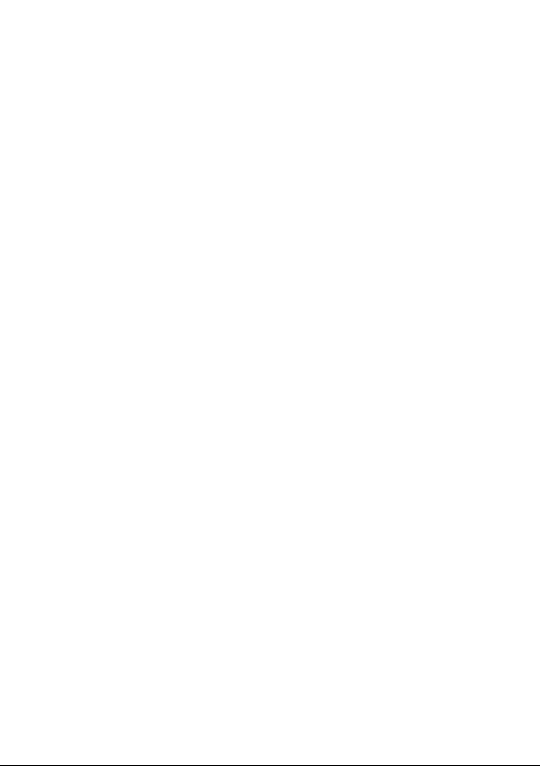
TCL Communication Ltd. shall not be held legally responsible
for such differences, if any, nor for their potential consequences,
which responsibility shall be borne by the operator exclusively. This
phone may contain materials, including applications and software in
executable or source code form, which is submitted by third parties
for inclusion in this phone ("Third Party Materials"). All Third Party
Materials in this phone are provided "as is", without warranty of any
kind, whether express or implied. The purchaser undertakes that
TCL Communication Ltd. has complied with all quality obligations
incumbent upon it as a manufacturer of mobile devices and phones
in complying with Intellectual Property Rights. TCL Communication
Ltd. will at no stage be responsible for the inability or failure of the
Third Party Materials to operate on this phone or in interaction with
any other device. To the maximum extent permitted by law, TCL
Communication Ltd. disclaims all liability for any claims, demands,
suits or actions, and more specifically – but not limited to – tort
law actions, under any theory of liability, arising out of the use, by
whatever means, or attempts to use, such Third Party Materials.
Moreover, the present Third Party Materials, which are provided
free of charge by TCL Communication Ltd., may be subject to paid
updates and upgrades in the future; TCL Communication Ltd. waives
any responsibility regarding such additional costs, which shall be
borne exclusively by the purchaser. TCL Communication Ltd. shall
not be held responsible for the lack of availability of any application,
as its availability depends on the country and the operator of the
purchaser. TCL Communication Ltd. reserves the right at any time
to add or remove Third Party Materials from its phones without prior
notice; in no event shall TCL Communication Ltd. be held responsible
by the purchaser for any consequences of such removal.
19
Page 21
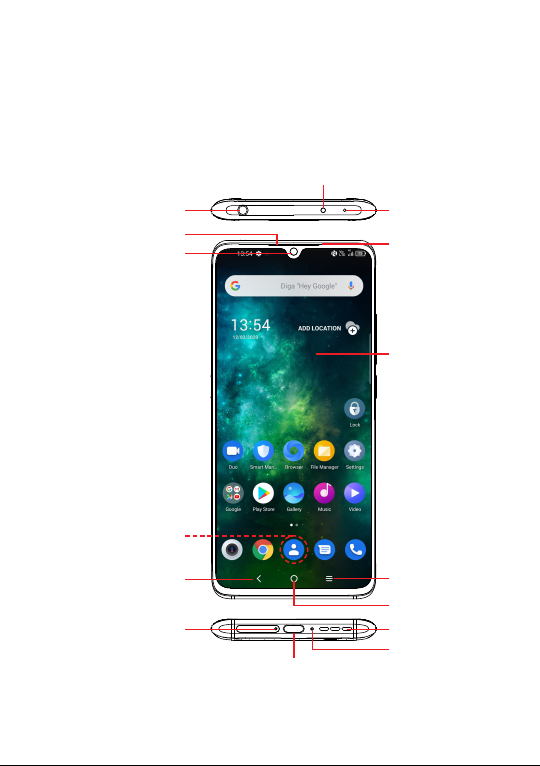
Your mobile���������������������������
1
1�1 Keys and connectors
IR light
Headset connector
Receiver
Front Camera
Finger print
Microphone
Sensors
Touch screen
Back key
SIM card slot/
microSD card slot
Recent apps
Home key
Speaker
Microphone
USB Type-C
20
Page 22
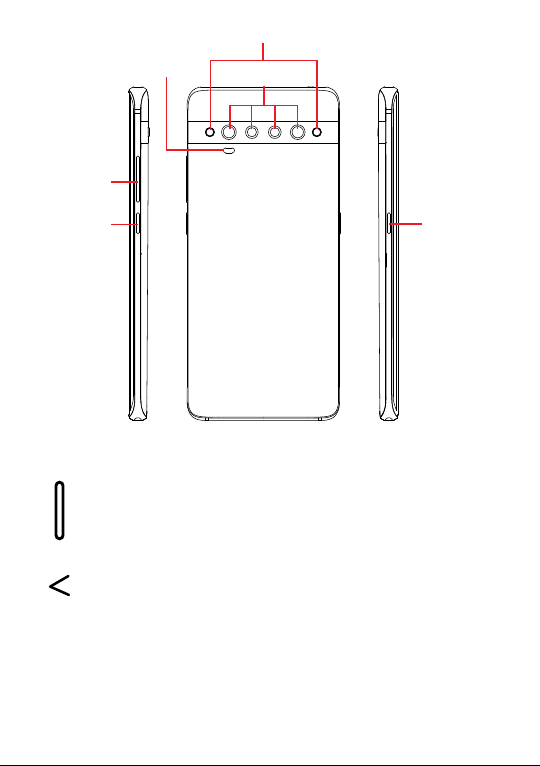
Laser Detection
Volume key
Auto Focus
Camera Flash/Flashlight
Camera
Power key
Smart key
(1)
(left of the device)
Smart key
• Smart key settings are available at: Settings >
Advanced features > Smart key. Or touch Smart Key
in the app list.
Back key
• Touch to go back to the previous screen, or close a
dialog box, options menu, the notification panel, etc.
(1)
It depends on country, Smart key will be replaced by Google Assistant
in some regions.
21
(1)
Page 23
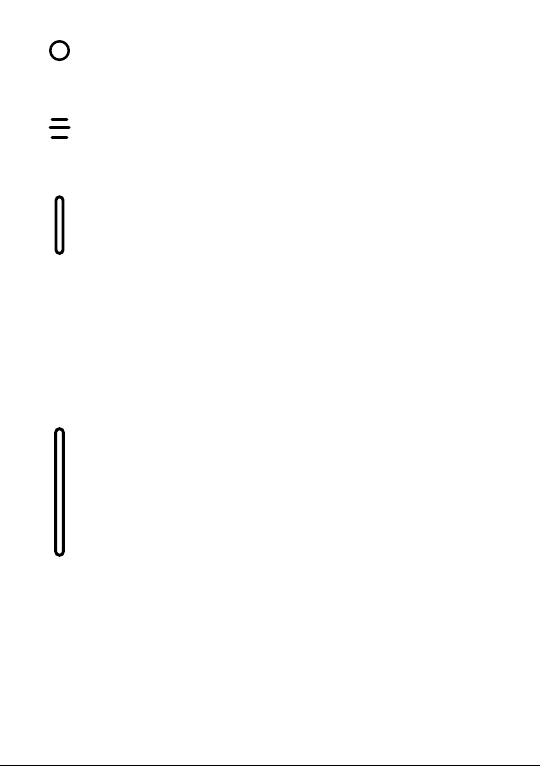
Home key
• Touch to return to the Home screen from any other
application or screen.
Recent apps
• Touch to switch between recently opened individual app
activities and documents.
Power key (right of the device)
• Press: Lock the screen/Light up the screen.
• Press and hold: Show the popup menu to select from
Power off/Restart/Aeroplane mode.
• Press and hold the Power key and Volume up key to
enter Recovery mode.
• Press and hold the Power key and Volume down key
to take a screenshot.
• Press and hold the Power key for at least 10 seconds
to force reboot.
Volume Keys
• In call mode, adjusts the earpiece or headset volume.
• In Music/Video/Streaming mode, adjusts the media
volume.
• In general mode, adjusts the ringtone volume.
• Mutes the ringtone of an incoming call.
• In camera preview mode, press the Volume up or down
key to take a photo or press and hold to take burst shots.
• Press Volume up and down keys at the same time
for 3 seconds to start an accessibility feature when
Volume keys shortcut is on. To set, touch Settings >
Accessibility > Volume keys shortcut.
22
Page 24
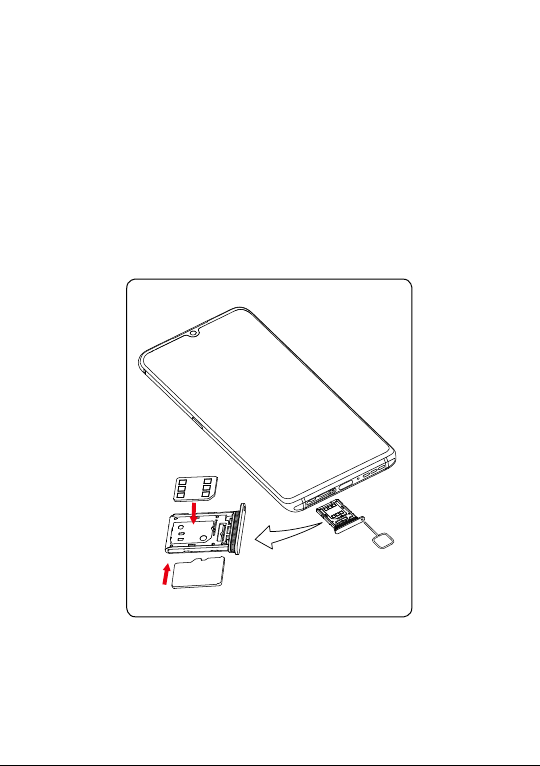
1�2 Getting started
1�2�1 Setting up
Inserting or removing the SIM/microSD card
① Use the provided SIM pin to open the SIM tray.
② Place the Nano SIM card into the tray slot labeled "SIM".
TM
③ Place the microSD
Single SIM
card into the tray slot labeled "SD".
SIM
②
SD
③
①
23
Page 25
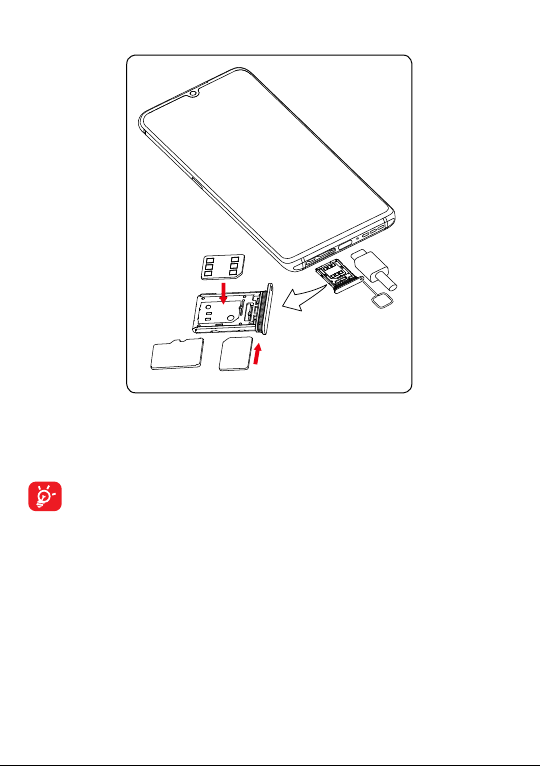
Dual SIM
SIM1
②
OR
SIM2
SD
③
①
You must insert your SIM card to make phone calls. You do not need
to power off your phone before inserting or removing the SIM card as
this phone supports hot swap.
Your phone only supports nano-SIM cards. Do not attempt to
insert other SIM types; otherwise this may cause damage to
your phone.
24
Page 26
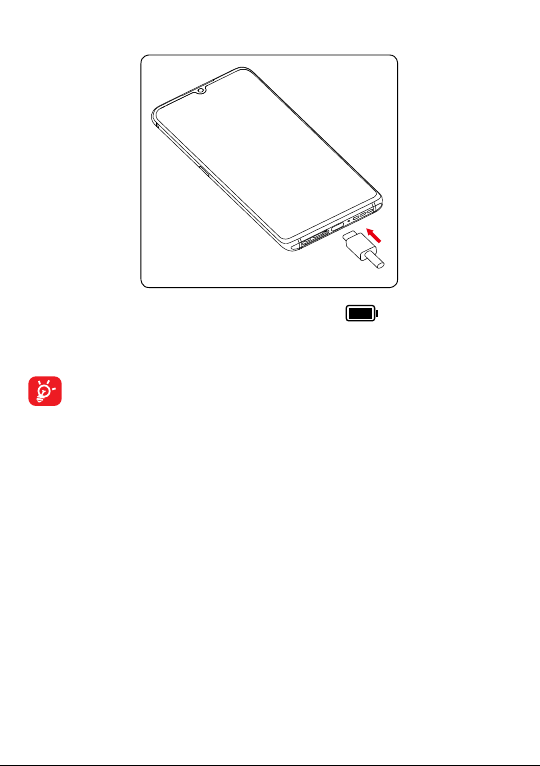
Charging the battery
You are advised to fully charge the battery ( ). Charging status
is indicated by a percentage displayed on screen while the phone
is powered off. The percentage increases as the phone is charged.
To reduce power consumption and energy waste when the
battery is fully charged, disconnect your charger from the plug;
switch off Wi-Fi, GPS, Bluetooth or background-running
applications when not in use; reduce the backlight time, etc.
1�2�2 Powering on your phone
Hold down the Power key until the phone powers on, unlock your
phone (Swipe, PIN, Password, Pattern, Fingerprint or Face) if
necessary and confirm. The Home screen is displayed.
If you do not know your PIN code or forget it, contact your network
operator. Be sure to keep your PIN code secure.
1�2�3 Powering off your phone
Press and hold the Power key until options appear, then select
Power off.
25
Page 27
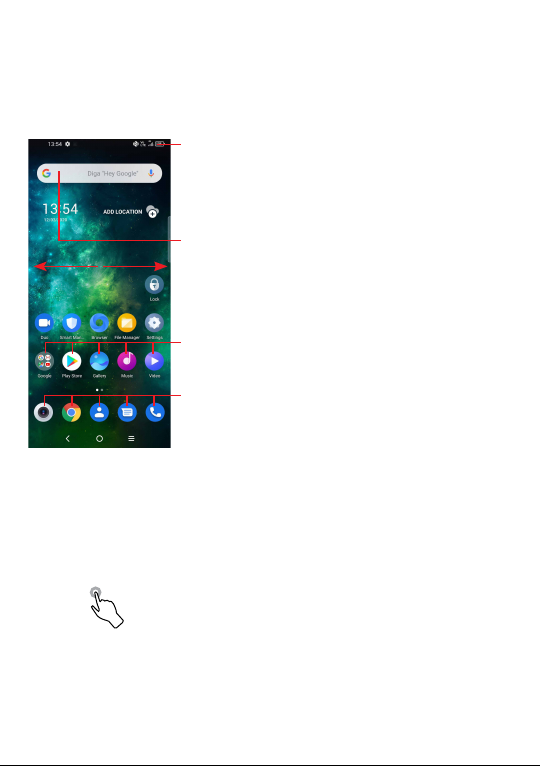
1�3 Home screen
You can bring all the items (applications, shortcuts, folders and
widgets) you love or use most frequently to your Home screen for
quick access. Touch the Home key to switch to the Home screen.
The Home screen is provided in an extended format to allow more
space for adding applications, shortcuts etc. Slide the Home screen
horizontally left and right to get a complete view.
1�3�1 Using the touchscreen
Touch
To access an application, touch it with your finger.
Status bar
• Status/Notification indicators
• Touch and drag down to open
the notification panel
Search bar
• Touch to enter text search screen
• Touch to enter voice search screen
Touch an icon to open an application,
folder, etc.
Favourite tray applications
• Touch to enter the application.
• Long press to move or remove applications.
26
Page 28
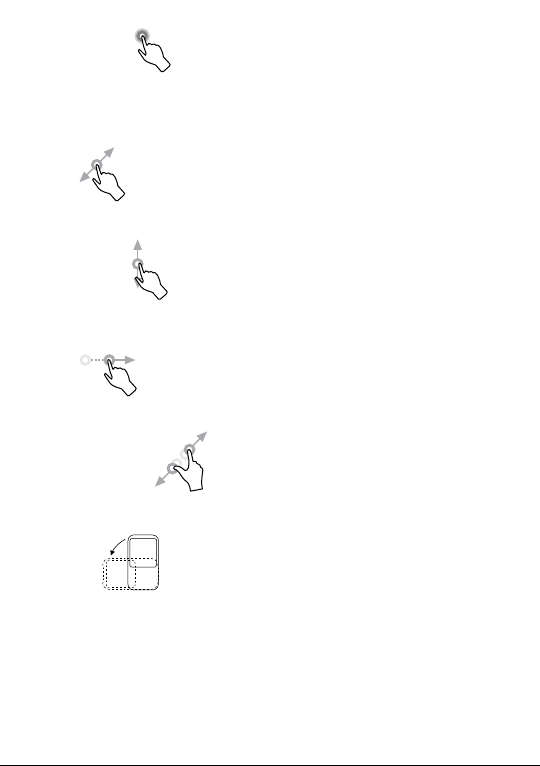
Long press
To enter the available options for an item, long press the item. For
example. Select a contact in Contacts and long press it. An options
list will then appear.
Drag
Place your finger on the screen to drag an object to another location.
Slide/Swipe
Slide the screen to scroll up and down the applications, images, and
web pages. You can slide the screen horizontally too.
Flick
Similar to swiping, but flicking makes it move quicker.
Pinch/Spread
Place two fingers on the screen surface and draw them apart or
together to scale an element on the screen.
Rotate
Automatically change the screen orientation from portrait to landscape
by turning the phone sideways to have a better screen view.
27
Page 29
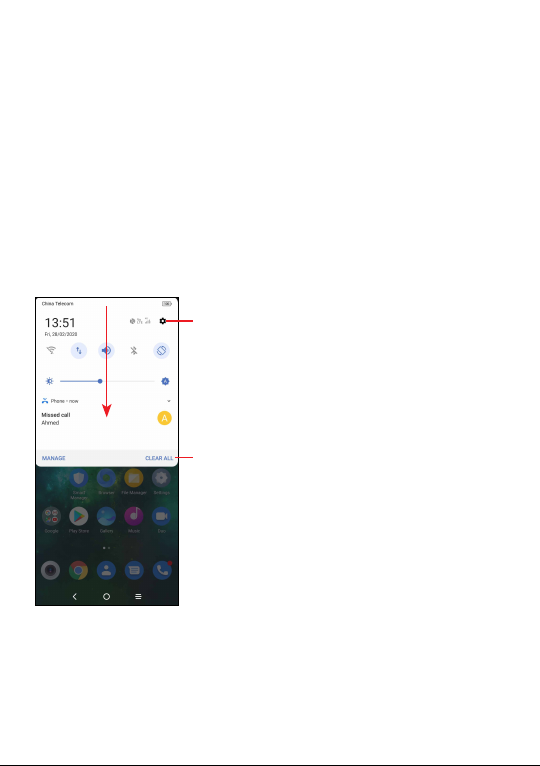
1�3�2 Status bar
From the status bar, you can view both phone status (on the right
side) and notification information (on the left side).
Drag down the status bar to view notifications and drag again to
enter the quick settings panel.
Touch and drag up to close it. When there are notifications, they can
be accessed by touching them.
Notification panel
When there are notifications, touch and drag down the Status bar to
open the Notification panel to read more detailed information.
Touch to access Settings,
where you can set more items.
Touch to clear all event–based notifications
(other ongoing notifications will remain).
28
Page 30
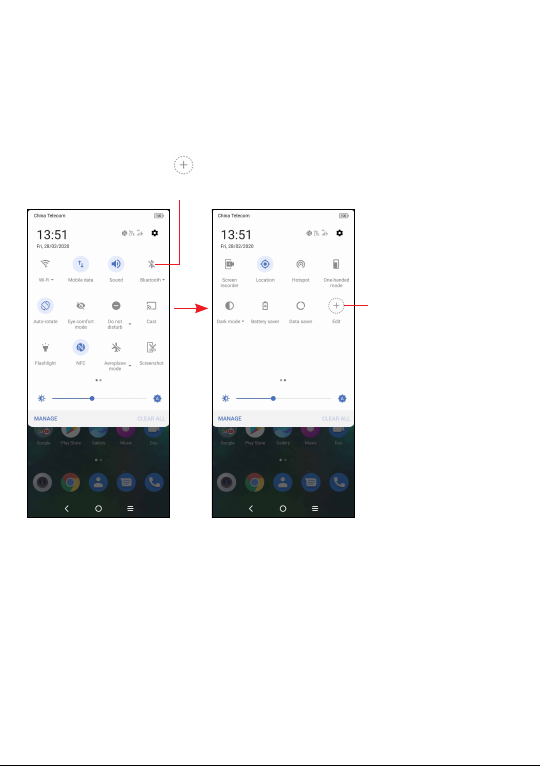
Quick settings panel
Touch and drag down from the top of the screen once using two
fingers, or twice using one finger to open the Quick settings panel.
You can enable or disable functions or change modes by touching
the icons.
Touch the Edit icon
Touch to turn on/off items, e.g. Wi-Fi, Bluetooth etc.
to customise your Quick settings panel.
Touch to customise
your Quick settings
panel.
1�3�3 Lock/Unlock your screen
To protect your phone and privacy, you can lock the screen with a
pattern, PIN, password, fingerprint or face.
To create a screen unlock pattern, touch Settings > Security >
Screen lock.
29
Page 31

To lock phone screen
• If your phone remains inactive for a period of time, it will
automatically lock the screen and enter sleep mode to save
power. Go to Settings > Display > Sleep and select a screen
timeout period.
• You can also manually lock the screen by pressing the Power
key once.
To unlock the phone screen
Press the Power key once to light up the screen, swipe up and
unlock the screen with the method you have set.
Double touch
to enter the
detailed screen
Swipe up to
unlock the screen
Swipe right to
enter Phone
Swipe left to
enter Camera
30
Page 32

Enter a password to unlock the screen
Once the screen is turned on, swipe up from any position on the
screen to display the password input panel. Then enter your lock
screen password.
Use pattern unlock
Draw the same pattern you have set to unlock the screen.
Use Face unlock
• From the app list, touch Settings > Security > Face key. Before
using the face key, you need to set a pattern/PIN/password.
• Hold your phone 20-50 cm from your face. Position your face in
the square shown on the screen. For best results, we suggest that
the face key is enrolled indoors and away from direct sunlight.
• Enable Face unlock when screen turns on, or you have to swipe
first before.
Use Fingerprint unlock
Once the screen is turned on, the fingerprint icon will display on the
screen. Touch the fingerprint sensor with an enrolled finger to unlock
the screen.
1�3�4 Personalising your Home screen
Add
You can long press a folder, an application or a widget and drag the
item to your preferred Home screen.
31
Page 33

Reposition
Long press an item and drag it to the desired position and then
release. You can move items both on the Home screen and the
Favourite tray. Hold the icon on the left or right edge of the screen to
drag the item to another Home screen.
Remove
Long press the item and drag it up to the top of the
and release after it turns red.
Create folders
To improve the organisation of shortcuts or applications on the
Home screen and the Favourite tray, you can add them to a folder
by stacking one item on top of another. To rename a folder, open it
and touch the folder’s title bar to input the new name.
Wallpaper customisation
Long press an empty area on the Home screen, then touch
Wallpapers to customise wallpaper.
remove icon,
1�3�5 Widgets and recently used applications
Consult widgets
Long press the empty area in the Home screen, then touch Widgets
to display all widgets.
Touch the selected widget and slide it to move to your preferred
screen.
32
Page 34

Consult recently used applications
To consult recently used applications, touch the Recent apps key.
Touch a thumbnail in the window to open the application.
Touch one thumbnail and slide it up to close the application, slide it
right/left to switch the applications.
Touch CLEAR ALL at the bottom of the screen to close all the
running applications.
33
Page 35

1�3�6 Volume adjustment
Press the Volume key to adjust the Media volume.
Touch the
icon to adjust Alarm, Ring and Notification volume.
34
Page 36

Text input ������������������������������
2
2�1 Using the Onscreen Keyboard
Onscreen Keyboard settings
Touch Settings > System > Language & input, touch the Virtual
keyboard you want to set up and a series of settings will become available.
Adjust the Onscreen Keyboard orientation
Turn the phone sideways or upright to adjust the onscreen keyboard
orientation. You can adjust it by changing the settings (Touch on/off
Settings > Display > Auto-rotate screen).
2�1�1 Android keyboard
Enter numbers or
select from contacts.
Touch to switch
between "abc/
Abc" mode;
Long press to
switch to "abc/
ABC" mode.
Switch between
symbol and
ABC keyboard.
Long press to show more options.
Long press to
change keyboards.
Long press to
select symbols.
Touch to switch input method.
35
Page 37

2�2 Text editing
You can edit text which you have entered.
• Long press or double touch within the text you want to edit.
• Drag the tabs to change the amount of text to edit.
• The following options will appear: Cut, Copy, Share and Select
all.
You can also insert new texts if preferred
• Touch where you want to type, or long press a blank area. The
cursor will blink and the tab will appear. Drag the tab to move the
cursor.
• If you have cut or copied any text, touch the tab to show the Paste
option which allows you to complete pasting immediately.
36
Page 38

Call, Call log and Contacts �
3
3�1 Phone �������������������������������������������������������
3�1�1 Making a call
To make a call, touch in the Favourites tray.
View the call's
detailed information
Call logs: touch to
call the number
Favourite numbers
Show the dial pad
Contacts
37
Page 39

Long press to access voicemail
Enter the desired number from the dial pad and touch to place
the call or select a contact from Contacts or Call logs by sliding or
touching tabs, then make the call.
The number you entered can be saved to Contacts by touching the
Create new contact or Add to a contact.
If you make a mistake, you can delete the incorrect digits by touching
.
To hang up a call, touch
.
International call
To dial an international call, long press
to enter “+”, then enter the
international country prefix followed by the full phone number and
touch .
38
Page 40

Emergency call
If your phone has network coverage, dial the emergency number and
touch
and country this could even work without a SIM card and without
typing in the SIM PIN code.
to make an emergency call. Depending on your network
3�1�2 Answering or rejecting a call
When you receive a call:
• Press ANSWER, or swipe up the icon
• Press DECLINE, or swipe down the icon
• Touch
to reject the call by sending a preset message.
to answer;
to reject;
39
Page 41

3�1�3 Calling your voicemail
Your voicemail is provided by your network to avoid missing calls. It
works like an answering machine that you can consult at any time.
To access your voicemail, long press
If you receive a voicemail,
Notification panel and touch New voicemail.
.
appears on the Status bar. Open the
3�1�4 During a call
To adjust the volume during a call, press the Volume up/down key.
40
Page 42

End the current call.
Touch to mute the current call. Touch this icon again to
unmute the call.
Display the dial pad.
Touch to activate the speaker during the current call.
Touch this icon again to deactivate the speaker.
Make another call.
Put a call on hold.
Merge calls to start a conference call.
Split a conference call into multiple calls.
Swap the calls.
To avoid accidental operation of the touchscreen during a call,
the screen will be locked automatically when you put the
cellphone close to your ear; and it will be unlocked when the
cellphone is taken away from your ear.
3�1�5 Managing multiple calls
With this phone you can handle multiple calls at the same time.
Swap calls
When you accept two calls, touch the
two lines. The current call will be put on hold and you are able to
join the other call.
icon to switch between
41
Page 43

Conference calls
(1)
You can set up a conference call as follows.
• Place a call to the first participant of the conference call.
• Touch
to add another call.
• Enter the phone number of the person you want to add to the
conference and touch
. You can also add participants from
Call logs or Contacts.
• Touch
• Touch
to start the conference.
to end the conference call and disconnect all callers.
3�1�6 Call settings
Touch from the Phone screen, then touch Settings to set phone
and contact settings.
3�2 Call log
You can access your call logs by touching from the Phone screen
to view missed calls, outgoing calls and incoming calls.
Touch one call to view information or further operations. You can
launch a new call, send a message to the contact or number, or view
detailed information of the call.
To delete the call history of selected contact or number, long press
the contact and choose Delete.
(1)
Depending on your network operator.
42
Page 44

3�3 Contacts ��������������������������������������������
Contacts enables quick and easy access to the contact you want
to reach.
You can view and create contacts on your phone and synchronise
these with your Gmail contacts or other applications on the web or
on your phone.
3�3�1 Consult your Contacts
To see your contacts, touch from the App drawer.
• Touch to open the Quick contact panel
• Long press to share or delete the
selected contact
Add new contact
Deleted contacts will also be removed from other applications
on the phone or web the next time you synchronise your
phone.
43
Page 45

3�3�2 Adding a contact
Touch in the contact list to create a new contact.
You are required to enter the contact's name and other contact
information. By scrolling up and down the screen, you can move
from one field to another.
Touch to save
Select a picture or take a photo
for the Phone contact
Touch to open available labels
Add to/remove from Favourites
(1)
To add a contact to favourites, you can touch a contact to view
details then touch
To remove a contact from favourites, touch
to add the contact to favourites.
on the contact details
screen.
(1)
Only phone contacts can be added to favourites.
44
Page 46

3�3�3 Editing your contacts
To edit contact information, touch in the contact details
screen.
When finished, touch Save.
3�3�4 Using the Quick contact panel
Touch a contact to open the Quick contact panel.
• Touch or the number to make a call.
• Touch
• Touch
to send a message.
to make a video call
(1)
.
(1)
Depending on your network operator.
45
Page 47

The icons available on the Quick contact panel depend on the
information you have for the contact and the applications and
accounts on your phone.
3�3�5 Sharing contacts
You can share a single contact or contacts with others by sending
the contact's vCard to them via Bluetooth, Gmail, etc.
• From the Contacts screen, long press a contact and touch
• Select the application to perform this action.
.
3�3�6 Accounts
Contacts, data or other information can be synchronised from
multiple accounts, depending on the applications installed on your
phone.
To add an account, touch
Settings > Accounts > Add account, or from the home screen,
touch Settings > Accounts > Add account.
You are required to select the kind of account you are adding, like
Google, etc.
As with any other account setup, you need to enter detailed
information, like username, password, etc.
You can remove an account and all associated information from
the phone. Touch the account you want to delete, touch Remove
account, then confirm.
from the contacts list and touch
Auto-sync
On the Accounts screen, turn on Automatically sync data
When activated, all changes to information on the phone or online
will be automatically synchronised with each other.
46
.
Page 48

Messages �������������������������
4
4�1 Writing a new message
You can create, edit, send and receive SMS and MMS with this
phone.
To access Messages, touch
On the message list screen, touch
messages.
from the App drawer.
to write text/multimedia
47
Page 49

Sending a text message
• To add recipients, enter a mobile phone number or select a
contact in the To bar.
• After entering a mobile phone number, tap Send to XXX.
• In the Text message bar, enter the text of the message.
• Touch
• When finished, touch
Sending a multimedia message
MMS enables you to send video clips, images, photos, animations,
slides and sounds to other compatible mobiles and e-mail addresses.
An SMS will be converted to MMS automatically when media files
(image, video, audio, slides, etc.) are attached or subject or email
addresses are added.
• To send a multimedia message, enter the recipient's phone
number in the To bar.
• In Text message bar to enter the text of the message.
• Touch
• When finished, touch
to insert emoticons, location, voice memo or other file.
to send the text message.
Specific letters (accented) will also increase the size of the
SMS. This may cause multiple SMS to be sent to your
recipient.
to attach a picture, video, audio, etc.
to send the multimedia message.
48
Page 50

4�1�1 Manage messages
When receiving a message, will appear on the Status bar as a
notification. Drag down the Status bar to open the Notification panel.
Touch the new message to open and read it. You can also access
the Messages application and touch the message to open it.
Messages are displayed as a conversation.
Touch a message to enter the message composing screen:
Touch to call the number;
To adjust message settings, touch
message list screen.
and select Settings on the
49
Page 51

Calendar, Clock, and
5
Calculator �����������������������������
5�1 Calendar ��������������������������������������������
Use Calendar to keep track of important meetings, appointments,
etc.
To view the calendar and create events, touch
drawer.
5�1�1 Multimode view
from the app
You can display the Calendar by Schedule, Day, 3 days, Week, or
Month, touch
5�1�2 To create new events
You can add new events from any Calendar view.
• Touch
• Fill in all required information for this new event. If it is a whole-day
event, you can turn on All-day
• Invite guests to the event. Enter the email addresses of the guests
you want to invite with commas to separate. The guests will
receive an invitation from Calendar and Email.
• When finished, touch Save from the top of the screen.
to select.
.
.
50
Page 52

5�1�3 To delete or edit an event
To delete or edit an event, touch the event to enter its details screen.
Touch
to edit the event, or touch > Delete to delete.
5�1�4 Event reminder
If a reminder is set for an event, the upcoming event icon will
appear on the Status bar as a notification when the reminder time
arrives.
Touch and drag down the Status bar to open the notification panel,
touch an event name to view the Calendar notification list. Touch the
Back key to keep the reminders pending in the Status bar and the
notification panel.
5�2 Clock �������������������������������������������������
Your mobile phone has a built-in clock.
To view the current time, touch
5�2�1 Alarm
From the Clock screen, touch Alarm to enter.
• Turn on
• Touch
• Touch a currently existing alarm to enter the alarm editing screen.
• Touch
to enable the alarm.
to add a new alarm, touch to save.
to delete the selected alarm.
from the app drawer.
51
Page 53

5�2�2 Clock
To view the date and time, touch Clock.
• Touch
to choose a city.
5�2�3 Timer
From the Clock screen, touch Timer to enter.
• Set the time.
• Touch
• Touch
• Touch
to start the countdown.
to pause.
to reset.
52
Page 54

5�2�4 Stopwatch
From the Clock screen, touch Stopwatch to enter.
• Touch to start the Stopwatch.
• Touch
• Touch
• Touch
• Touch
to show a list of records according to the updated time.
to pause.
to reset.
to share.
5�2�5 Adjust Clock settings
Touch to access Clock and Alarms settings.
53
Page 55

5�3 Calculator ������������������������������������������
There are two panels available: Basic panel and Advanced panel.
Touch
ways:
Touch to delete digits one by one.
to switch between panels, select one of the following two
54
Page 56

Getting connected ���������������
6
To connect to the internet with this phone, you can use 2G/3G/4G
networks or Wi-Fi, whichever is most convenient.
6�1 Connecting to the Internet
6�1�1 2G/3G/4G
The first time you turn on your phone with your SIM card inserted,
it will automatically configure your network service: 2G, 3G or 4G.
If the network is not connected, you can turn on mobile data in
Settings > Network & internet > Data usage > Mobile data.
To check the network connection you are using, touch Settings >
Network & internet > Mobile network > Access Point Names or
Network.
To create a new access point
A new 2G/3G/4G network connection can be added to your phone
with the following steps:
• Touch Settings > Network & internet > Mobile network >
Access Point Names.
• Touch
• When finished, touch
and enter the required APN information.
> Save.
55
Page 57

To enable data roaming
• Touch Settings > Network & internet > Mobile network >
Roaming mode.
• Touch Disable, National roaming only or All networks.
• When data roaming is disabled, you can still perform data
exchange with a Wi-Fi connection (refer to “6.1.2 Wi-Fi”).
To set preferred network mode
• Touch Settings > Network & internet > Mobile network >
Preferred network type.
6�1�2 Wi-Fi
You can connect to the internet when your phone is within range of
a wireless network. Wi-Fi can be used on your phone even without
a SIM card inserted.
To turn Wi-Fi on and connect to a wireless network
• Touch Settings > Network & internet > Wi-Fi.
• Turn on
• Once Wi-Fi is turned on, detected Wi-Fi networks are listed.
• Touch a Wi-Fi network to connect to it. If the network you selected
is secured, you are required to enter a password or other
credentials (you may need to contact the network operator for
details). When finished, touch CONNECT.
.
56
Page 58

To add a Wi-Fi network
When Wi-Fi is on, you may add new Wi-Fi networks according to
your preference.
• Touch Settings > Network & internet > Wi-Fi > Add network.
• Enter the name of the network and any required network
information.
• Touch SAVE.
To forget a Wi-Fi network
The following steps prevent automatic connections to networks
which you no longer wish to use.
• Turn on Wi-Fi, if it’s not already on.
• On the Wi-Fi screen, touch and hold the name of the saved
network.
• Touch Forget network in the dialog that opens.
6�2 Connecting to a Bluetooth device
Bluetooth is a short-range wireless communication technology that
you can use to exchange data, or connect to other Bluetooth devices
for various uses.
To turn on Bluetooth
• Touch Settings > Bluetooth & device connection > Bluetooth.
• Turn on
Your device name and other available devices will appear on screen.
.
57
Page 59

To rename your device
• Touch Settings > Bluetooth & device connection > Bluetooth
> Device name.
• Enter a name, and touch RENAME to confirm.
To pair/connect your phone with a Bluetooth device
To exchange data with another device, you need to turn Bluetooth on
and pair your phone with the Bluetooth device with which you want
to exchange data.
• Touch Settings > Bluetooth & device connection > Bluetooth
> Pair new device.
• Touch a Bluetooth device you want to pair your phone with in the
list.
• A dialog will pop up, touch PAIR to confirm.
• If the pairing is successful, your phone connects to the device.
To unpair from a Bluetooth device
• Touch
beside the device you want to unpair.
• Touch FORGET to confirm.
Super Bluetooth
Your device can connect with up to 4 audio devices
(1)
simultaneously
and once connected, it can calibrate each one to provide a richer
listening experience.
(1)
Will decrease to 2 audio devices when connected to Wi-Fi 2.4GHz
network.
58
Page 60

6�3 Connecting to a computer via USB
With the USB cable, you can transfer media files and other files
between your phone and computer.
To connect your phone to the computer
Use the USB cable that came with your phone to connect the phone
to a USB port on your computer. You will receive a notification that
the USB is connected.
Open the Notification panel and touch Android system, then, in the
next dialogue, choose the way in which you want to transfer files. By
default, Charging this device via USB is selected.
Before using MTP (Media Transfer Protocol), make sure that
the driver (Windows Media Player 11 or higher version) has
been installed.
6�4 Sharing your phone's mobile data
connection
You can share your phone's mobile data connection with a single
computer via a USB cable (USB tethering) with Bluetooth (Bluetooth
tethering) or up to eight devices at once via Wi-Fi (mobile hotspot).
The functions below may incur additional network charges
from your network operator. Extra fees may also be charged
in roaming areas.
To share your phone's data connection via USB and Bluetooth,
or as a mobile hotspot
• Go to Settings > Network & internet > Hotspot & tethering to
activate these functions.
59
Page 61

To rename or secure your mobile hotspot
• Go to Settings > Network & internet > Hotspot & tethering >
Mobile hotspot to activate.
When mobile hotspot is activated, you can rename your phone's
Wi-Fi network (SSID) and secure its Wi-Fi network.
• Touch Settings > Network & internet > Hotspot & tethering >
Mobile hotspot.
• Touch Set up mobile hotspot to rename the network SSID or set
your network security.
• Touch SAVE.
6�5 Connecting to virtual private networks
Virtual private networks (VPNs) allow you to connect to the resources
inside a secured local network from outside that network. VPNs are
commonly deployed by corporations, schools, and other institutions
so that their users can access local network resources when not
inside that network, or when connected to a wireless network.
To add a VPN
• Touch Settings > Network & internet > VPN and then touch
• On the screen that opens, follow your network administrator's
instructions to configure each component of the VPN settings.
• Touch SAVE.
The VPN is added to the list on the VPN settings screen.
Before adding a VPN, you should set a screen lock for your
phone.
.
60
Page 62

To connect/disconnect to/from VPN
To connect to a VPN:
• Touch Settings > Network & internet > VPN.
• The VPNs you have added are listed. Touch the VPN you want
to connect with.
• In the dialog that opens, enter any requested credentials and
touch CONNECT.
To disconnect from a VPN:
• Touch the VPM you want to disconnect from. In the dialog that
opens, touch DISCONNECT.
To edit/delete a VPN
To edit a VPN:
• Touch Settings > Network & internet > VPN.
• The VPNs you have added are listed. Touch
you want to edit.
• After editing, touch SAVE.
To delete a VPN:
• Touch
to delete it.
beside the VPN you want to delete, then touch FORGET
beside the VPN
61
Page 63

Multimedia applications ������
7
7�1 Camera ����������������������������������������������
Your mobile phone is fitted with a camera for taking photos and
videos.
Before using the camera, make sure that you remove the protective
lens cover to avoid it affecting your picture quality.
To take a photo or video, touch
from the app drawer.
Select HDR modes
Select photo size
Touch to
access setting
Pinch/spread two
fingers together/
apart to zoom in/out
Take a photo
View the photos or
videos you have taken
62
Select timer
Select flash
Select filter
Zoom in/out
Turn on/off Ultra
Wide mode.
Select Original,
Ultra Wide or Low
light video modes.
Switch between
front/back camera
Page 64

To take a photo
The screen acts as the viewfinder. First, position the object or
landscape in the viewfinder, touch the screen to focus if necessary.
Touch
also long press
To take a video
to capture. The photo will be automatically saved. You can
to take burst shots, the maximum number is 20.
Touch VIDEO to change the camera mode to video. Touch
start video recording. Touch the left part of this icon
a picture during video recording.
Touch the right part of this icon
touch
automatically saved.
Further operations when viewing a photo/video you have taken
• Slide left or right to view the photos or videos you have taken.
• Touch
• Touch Back key
to continue. Touch to stop recording. The video will be
, then Gmail/Bluetooth/MMS/etc. to share the photo or
video.
to return to Camera.
to pause video recording and
to
to take
7�1�1 Modes and settings
Modes
Slide left or right to switch between modes.
• More: By selecting More, you can access more modes. These
modes could be moved to the main screen by touching
Slo-Mo: Record special occasions and fast moving scenes even
in a dark environment, then play them back at a slow frame rate.
Stop motion: Capture a number of photos of a certain scene,
then convert them into a speed up video.
63
.
Page 65

Light trace: Capture creative movements of light using a long
exposure photograph.
Pano: Touch to turn on the panorama function. Touch the shutter
button to start taking a panoramic photo and move the phone
steadily along the direction indicated by the onscreen line. Once
the slots are filled, the photo will be automatically saved. If the
slots are not fully filled, touch the shutter button again to save
the photo.
Super macro: Touch to access super macro mode. 2-10cm is the
best macro shooting distance.
High Pixel (64M): When capturing pictures the device will only use
the 64M rear Camera. The photos are larger and more exquisite
than the details taken in the auto mode. This mode works only in
partially bright scenes, such as when the sun is shining.
• Auto: Auto is the default mode for Camera.
• Video: Touch to access video mode.
• Portrait: Touch to create a depth of field effect. You can compose
an image that highlights your subject while producing a gorgeously
blurred background.
• Super night: This mode helps to capture wonderful pictures at
night with low light.
• Pro: Pro camera mode lets you fine-tune parameters and gives
you full control over ISO, WB exposure time, aperture, shutter
speed and so on.
Settings
Touch
• Photo size: Touch to select photo size.
• Video quality: Touch to select video quality.
• Video stabilisation (EIS): Touch to turn on/off.
to set more options:
64
Page 66

• AI camera: Touch to turn on/off AI noise reducing function and AI
anti-shaking with Neural network learning solution.
(1)
• Calorie detection
: Turn on to detect the calorie content of
a captured object.
(1)
• AI composition
: Touch to turn on/off.
• Dark shot: Touch to turn on/off.
• Volume button function: Touch to enable the Volume button to
move between the following options: Shutter, Zoom and Volume.
• Touch to capture: Touch to turn on/off. Once turned on, the
image will be captured by simply touching the viewfinder screen.
• Grid: Touch to turn on/off. It divides the screen into equal parts
and helps you take better photos by making it simple to align
elements such as the horizon or buildings, to the lines in the grid.
• Triplecam: Touch to turn on/off. Once turned on, you will see the
in Auto mode. Touch this to choose between Original,
icon
Ultra Wide or Low light video mode when capturing.
• Storage: Touch to choose between phone and SD card storage
when an SD card is inserted. The default is phone storage.
• Save location information: Turn on
to tag photos and
videos with your location. This option is available when the GPS
location service is enabled.
• Shutter sound: Touch to turn on/off shutter sound when capturing.
• Watermark: Touch to turn on/off Watermark.
• Reset settings: Touch to reset the camera to its factory default
settings.
Two more options are available when you switch to using the front
camera:
(1)
Only available when the AI camera is turned on.
65
Page 67

• Face beauty: Touch
colouring effect to portraits.
• Mirror camera: Touch to turn on/off.
to adjust skin smoothing and enhance
7�2 Gallery �����������������������������������������������
Gallery acts as a media player for you to view photos and play
videos. In addition, a set of further operations to pictures and videos
are available for selection.
To view the photos you have taken, touch from the app drawer.
Select photos for further operation
Pictures and videos are displayed by Moments, Albums and
Explore in the Gallery.
66
Page 68

Working with pictures
You can work with pictures by rotating or cropping them, sharing
them with friends, setting them as a contact photo or wallpaper, etc.
Find the picture you want to work on, and touch the picture in the
full-screen picture view.
• Touch to share the picture.
• Touch
• Touch
• Touch
• Touch
to edit the picture.
Choose picture effect.
Set as None or Dehaze.
Crop, Straighten, Rotate, Mirror or Draw the picture.
Adjust the picture colour.
to set the picture as your favourite.
to delete the picture.
> Set as to set the picture as a Contact photo or Wallpaper.
67
Page 69

Others ������������������������������������
8
8�1 Radio
Your phone is equipped with a radio
can use the application as a traditional radio with saved channels or
with visual information related to the radio program displayed if you
turn to stations that offer Visual Radio service.
To listen to the radio, you must insert headphones. Headphones
act as the radio antenna.
To listen to a radio programme, touch
(1)
Depending on your network operator and market.
(2)
The quality of the radio depends on the coverage of the radio station in
that particular area.
(1)
�����������������������������������������������
68
(2)
with RDS
(1)
functionality. You
from the app drawer.
Page 70

Touch to exit radio.
Drag to change current frequency.
Touch to go to the previous channel.
Touch to enable/disable the loudspeaker.
Touch to scan channels.
Touch to add/remove the current station to/from favourites.
Touch to play/stop.
Touch to go to next saved channel.
8�2 IR Remote������������������������������������������
IR Remote through infrared sensor to help you remote control
home appliances anytime, anywhere, to solve the pain caused by
excessive household appliances, provide 10 remote control device
functions . Home appliances such as TV, Set-up Box , AIRCON, Net
box, DVD, Air cleaner, Fan, Power amplifier, Water heaters.
1. Enter the IR Remote and select the type of remote control, such
as TV.
2. Select the current Region and choose a TV brand.
3. Aim the infrared emission hole at the top of the phone at the TV
and touch the button to send infrared signals.
4. Select Yes or No according to the appliances response.
5. Save the IR remote.
69
Page 71

8�3 Support Centre ���������������������������������
Support Centre helps you to learn more about Hot FAQs, operation
instructions, troubleshooting, etc. use it to send us your feedback.
8�4 Other applications
(1)
The previous applications in this section are preinstalled on your
phone. To download and install more 3rd party applications, use the
Google Play Store application.
(1)
Application availability depends on country and operator.
70
Page 72

Google applications �������������
9
Google apps are preinstalled on your phone to improve work
efficiency and help you enjoy life.
This manual briefly introduces the apps. For detailed features and
user guides, refer to related websites or the introduction provided in
the apps.
You are recommended to register with a Google account to enjoy
all the functions.
9�1 Chrome
A web browser with which you can surf the internet.
Your bookmarks, browsing history, and settings across all devices with
the browser installed can be synchronised with your Google account.
9�2 Gmail
As Google's web-based email service, Gmail is configured when
you first set up your phone. With this application, you can send and
receive emails, manage emails by labels, archive emails, etc. Emails
can be automatically synchronised with your Gmail account.
9�3 Maps
Google Maps offers satellite imagery, street maps, 360° panoramic
views of streets, real-time traffic conditions, and route planning
for travelling by foot, car, or public transportation. By using this
application, you can get your own location, search for a place, and
get suggested route planning for your trips.
71
Page 73

9�4 YouTube
YouTube is an online video-sharing application where users can
upload, view, and share videos. Available content includes video
clips, TV clips, music videos, and other content such as video
blogging, short original videos, and educational videos. It supports a
streaming function that allows you to start watching videos almost as
soon as they begin downloading from the internet.
9�5 Drive
A file storage and synchronisation service created by Google, which
allows users to store files in the cloud, share and edit files.
Files in Drive are kept secure and can be accessed from any device
by logging in to your Google account. Files or folders can be shared
privately with other Google account users.
9�6 Play Store
Serves as the official app store for the Android operating system,
allowing users to browse and download applications and games.
Applications are either free of charge or at a cost.
In Play Store, search for the app you need, download it and then
follow the installation guide to install the app. You can also uninstall,
update an app, and manage your downloads.
9�7 Duo
A video chat mobile app.
With phone numbers verified, users can easily video call people from
their contact list.
72
Page 74

9�8 Photos
Google Photos stores and backs up your photos and videos. It also
automatically analyses photos and organises them into groups, so
that you can quickly find the photos you need.
9�9 Keep notes
A note taking application developed by Google.
You can insert images, lists, and make voice recordings in your
notes. You can also set time or location-based reminders for notes.
Google Keep allows you to categorise notes by labels, and notes
are searchable based on their colour, whether they have reminders,
audio, images, or lists.
9�10 Google Assistant
Devices can have a dedicated hardware button for the Google
Assistant
(1)
.
9�11 Files
Files displays all data stored on the phone, including both external
SD card and internal storage, such as applications, media files
downloaded from Google Play Store, YouTube or other locations;
Videos, pictures or audios you have captured; other data transferred
via Bluetooth, USB cable, etc.
(1)
It depends on country, Google Assistant will be replaced by Smart key in
some regions.
73
Page 75

10
To go to Settings, touch from the app drawer.
Settings ������������������������
10�1 Networks & internet
10�1�1 Wi-Fi
Using Wi-Fi you can access the internet without using your SIM card
whenever you are in range of a wireless network. The only thing you
have to do is to enter the Wi-Fi screen and configure an access point
to connect your phone to the wireless network.
For detailed instructions on using Wi-Fi, refer to “6.1.2 Wi-Fi”.
10�1�2 Mobile network
You can set Roaming mode, VoLT E, Preferred network type,
Network and Access Point Names etc. in this menu.
10�1�3 Data usage
Data saver
By enabling Data saver, you can reduce data usage by preventing
some apps from sending or receiving data in the background.
74
Page 76

Mobile data
If you do not need to transmit data on mobile networks, turn off
Mobile data to avoid incurring significant charges for data use on
local operator mobile networks, particularly if you do not have a
mobile data agreement.
Data usage is measured by your phone, and your operator
may count differently.
10�1�4 Hotspot & tethering
This function allows you to share your phone's mobile data
connection via USB or as a portable Wi-Fi access point (refer to
“6.4 Sharing your phone's mobile data connection”).
10�1�5 SIM cards
(1)
Touch to choose SIM 1 or SIM 2 for connecting to the network,
making calls and sending SMS messages.
10�1�6 VPN
For more information on VPN, refer to “6.5 Connecting to virtual
private networks”.
10�1�7 Aeroplane mode
Turn on Aeroplane mode to simultaneously disable all
wireless connections including Wi-Fi, Bluetooth and more. However,
Wi-Fi and Bluetooth can still be enabled manually later if needed.
(1)
Dual SIM only.
75
Page 77

10�1�8 Private DNS
Touch to select private DNS mode.
10�2 Bluetooth & device connection
10�2�1 Bluetooth
Bluetooth allows your phone to exchange data (videos, images,
music, etc.) within a small range with another Bluetooth supported
device (phone, computer, printer, headset, car kit, etc.).
For more information on Bluetooth, refer to “6.2 Connecting to a
Bluetooth device”.
10�2�2 NFC
Turn on to enable NFC.
The function allows data exchange when the phone touches another
device.
10�2�3 Cast
You can use Cast to display your device's screen on your TV,
and display content like TV shows, movies, photos, games, and
websites from supported apps.
10�2�4 USB
You can use USB to charge this device, transfer files or transfer
photos (PTP).
76
Page 78

10�2�5 Printing
Touch Printing to activate print services. You can select your Default
print service or choose Add service to select another service.
10�3 Display
10�3�1 Status bar
With this menu, you can set the style of the status bar, select
whether notification icons are folded and how the battery percentage
is displayed.
10�3�2 Notch
Turn on for full screen apps to get the best experience on the phone.
10�3�3 Full screen apps
Most applications installed on the phone will automatically adapt to
the full screen display without setting them manually.
For the applications which do not automatically adapt to the full
screen display, you can go to Settings > Display > Full screen
apps to set.
10�3�4 Brightness level
Adjust screen brightness manually.
10�3�5 Dark mode
Your screen will become black in this mode, which makes it easier to
look at your screen or read in dim light.
77
Page 79

10�3�6 Eye comfort mode
Eye comfort mode can effectively reduce blue light radiation and
adjust the colour temperature to relieve eye fatigue. You can also
create a custom schedule to turn on it.
10�3�7 Adaptive brightness
Adjust screen brightness automatically.
10�3�8 Auto-rotate screen
Select whether the screen rotates automatically or not.
10�3�9 Sleep
Set screen timeout.
10�3�10 Font size
Slide to make the text on screen smaller or larger.
10�3�11 Ambient display
Turn on to wake screen when you receive new notifications.
It will be disabled when Always on display is on.
10�3�12 Always on display
Turn on to always show time, data and pattern on display.
You also can set Styles and schedule time.
78
Page 80

10�3�13 Flip cover mode
Turn on Flip cover mode for full functionality of your flip cover.
10�3�14 Notification light
Turn on to display notification with light effect.
10�4 NXTVISION
10�4�1 Visual enhancement
Toggle the switch to enable. Automatically adjust contrast, sharpness
and saturation to make the screen image clearer, with a richer depth
of detail and improved brightness for dark scenes when viewing
photos or playing videos and games. Only works in ‘Vivid’ Screen
colour mode.
10�4�2 SDR to HDR
This is only available after enabling visual enhancement.
Enhance the colour, contrast and depth of detail of streaming video
from any source to provide HDR-quality viewing.
10�4�3 Reading mode
Reading mode reproduces a physical book reading experience on
your screen. You can set individual apps to use this mode by clicking
Manage apps menu.
79
Page 81

10�4�4 Screen colour
The device allows you to change the range of display tones
according to the display content. When choosing Vivid, you can
adapt the screen's colour temperature according to the ambient light.
10�5 Home screen & wallpapers
With this menu, set your home apps, choose your favourite
wallpapers, theme styles, and etc.
10�6 Sound
Use the Sound settings to configure many aspects of phone
ringtone, music, and other audio settings.
10�6�1 Do Not Disturb preferences
If you do not want to be disturbed by your phone or information
ringtones during work or rest, you can set the Do Not Disturb mode.
Swipe down the Status bar twice to access the Quick Settings panel
and tap to turn on Do Not Disturb.
10�6�2 Phone ringtone
Set your incoming call ringtone.
10�6�3 Default notification ringtone
Set the default ringtone for notifications.
80
Page 82

10�6�4 Default alarm ringtone
Set your alarm ringtone.
10�6�5 Other sounds and vibrations
Set dial pad tones, screen locking sounds, touch sounds, etc.
10�7 Advanced features
10�7�1 System navigation
Select your favourite navigation button layout.
10�7�2 App Cloner
App Cloner will duplicate one app on your Home screen and you can
enjoy both of them respectively at the same time.
10�7�3 Edge Bar
Edge bar provides quick access to the most useful apps and
features. It aims to bring more convenience to the user through
shortcuts for apps along with other features. Currently, three bars are
included in this feature, which are Apps, Contacts and Ruler.
You can simply swipe the Edge bar handle from the edge of the
screen. All the edge bars are enable by default; however, you can
still select the bars you’d like to use.
• Touch
Each bar can be accommodated up to 12 items.
• Touch an icon to open or run the item.
to add item from the all available items list on the right.
81
Page 83

• Long press any icon to enter edit mode. You can remove the item
by touching the
• Touch the
This menu offers various customisation options, such as On/Off
Edge bar, Continuous switch tabs, Disable edge bar when using
full-screen apps, edit tabs etc. Touch Edit edge bar position then
tap anywhere to relocate the handle on the edge of the screen.
icon, then touch Done.
icon on the right button corner to enter Settings.
10�7�4 Screen Recorder
Set the video resolution and sound.
To activate Screen Recorder, touch the
panel.
icon in the Quick Settings
10�7�5 Gestures
To set some gestures for convenient use, such as flip to mute, 3
fingers screenshot, split-screen gesture, and etc.
10�7�6 One-handed mode
Reduce the display area of the screen and operate your phone with
one hand.
The function could access in the Quick Settings panel by touching
icon.
the
10�7�7 Game mode
Games can be automatically or manually added to My Game list.
Add games to the list to enable Game mode automatically when
playing games.
82
Page 84

Do not disturb while game
Turn on Block notification and Constant brightness to create a
nice environment for gaming.
Prevent accidental touches
Turn on Double check for the gesture, in full screen games, the full
screen gestures need to be double swipe to take effects.
Three-finger screen capture and Smart key will be disabled while
gaming after turned on.
Game optimisation
Game turbo will clean the background apps and increase the power
consumption to make a best performance for playing game. The
other apps network usage will be limited when game mode is on.
10�7�8 Driving Mode
A series of settings in Driving mode makes it easier and safer
to handle incoming calls when you are driving. To view more
instructions, tap in Settings > Advanced features > Driving mode�
10�7�9 Smart Key
(1)
You can customise a variety of powerful features to make the use of
the phone more convenient.
Touch Single press, Double press or Long press, then set Action
as Open an app or Open a feature, and then set a shortcut for an
App or a feature.
(1)
Smart key will be replaced by Google Assistant in some regions.
83
Page 85

10�7�10 Switch Phone
Switch Phone helps you to transfer content from an old phone to a
new one, tap the
icon to view Q & A.
10�8 Smart Manager
Smart Manager ensures your phone is operating in top form by
automatically scanning and optimising data usage to preserve
battery levels, manage storage and protect against security threats.
Restricting auto-start apps can make the system run faster and
extend battery life.
You can also do some manual settings for further optimisation.
10�9 Security
10�9�1 Screen lock
Select one method such as Swipe, Pattern, PIN, Password, or
Fingerprint to unlock the screen.
10�9�2 Fingerprint
Use your Fingerprint to unlock the screen or clear notifications, take
a photo/video, pick up a call, and etc.
Access Settings > Security > Fingerprint to activate these
functions.
84
Page 86

10�9�3 Face key
Face key allows you to unlock your device with your facial data. Set
it according to the on-screen steps.
Ensure that you are facing the phone screen when using face
recognition.
Note: you need to set a pattern, PIN, or password before using face
key.
10�9�4 Smart Lock
Smart Lock keeps your device unlocked when it's safe with you and
locked when it detects that it's been put down.
10�9�5 Apps lock
Apps lock can effectively protect your privacy by locking some apps
with a pattern or fingerprint. Go to Settings > Security > Apps lock
to set the lock format, lock time and choose the apps you want to
lock.
10�9�6 Others
You can also set Emergency service, SIM card lock, Screen pinning,
and etc. in Settings > Security.
10�10 Location
Tap to set whether to allow an app to access your device's location.
You can set allowing all the time, or only while the app is in use.
85
Page 87

10�11 Privacy
To protect your privacy, you can set an app to be allowed or
forbidden to access your location, SMS, phone, etc. Also whether
or not to show passwords or choose the activities and info that you
want to Google to save.
10�12 Apps
Touch to view details about the applications installed on your phone,
to manage their data usage or force them to stop.
In the App permissions menu of an application, you can grant
permissions for the app, such as allowing the app to access your
Camera, Contacts, Location, etc.
10�13 Storage
Use these settings to monitor the total and available space on your
phone.
10�14 Accounts
Touch to add, remove, and manage your email and other supported
accounts. You can also use these settings to control how and
whether all applications send, receive, and synchronise data
according to their own schedules, and whether all applications can
synchronise user data automatically.
Touch Add account to add an account for the selected app.
86
Page 88

10�15 Digital Wellbeing & parental controls
In this menu you can find how much time you have spent on the
phone and even on each app. You can customise the time limit for
using the phone so that have a healthy and balanced life.
In addition, parents are able to restrict their children's usage time to
manage their browsing habits.
10�16 Google
Touch to configure your Google account and services settings.
10�17 Accessibility
Use the Accessibility settings to configure any accessibility plug-ins
you have installed on your phone.
10�18 System
10�18�1 About phone
View basic information for your phone such as model name, CPU,
camera, resolution, etc.
You can also check legal information, build number, status and other
specs.
10�18�2 System Update
If you want to update the system, touch CHECK FOR UPDATES
(refer to “11.1 FOTA upgrade”).
87
Page 89

10�18�3 Languages & input
Touch to configure language settings, the on-screen keyboard, voice
input settings, pointer speed, and etc.
10�18�4 Date & time
Use Date & time settings to customise your preferences for how date
and time are displayed.
10�18�5 Backup
Turn on to back up your phone’s settings and other application
data to Google servers. If you replace your phone, the settings and
data you’ve backed up will be restored onto the new phone when
you sign in with your Google account. If you mark this option, a wide
variety of settings and data are backed up, including your Wi-Fi
passwords, bookmarks, a list of the applications you’ve installed,
the words you’ve added to the dictionary used by the onscreen
keyboard, and most of the settings that you configure in the Settings
application. If you unmark this option, you stop backing up your
settings, and any existing backups are deleted from Google servers.
10�18�6 Reset
Touch to choose Network settings reset (including Wi-Fi, Mobile
data & Bluetooth), Reset app preferences, or Factory data reset.
Factory data reset will erase all of your personal data from
the internal phone storage, including information about your
Google account, any other accounts, your system and
application settings, and any downloaded applications. We
recommend you back up your personal data before resetting.
88
Page 90

10�18�7 Regulatory & safety
Touch to view product information such as Product model,
Manufacturer name, IMEI, CU reference, Bluetooth Declaration ID,
and etc.
89
Page 91

11
Making the most of your
phone ���������������������������������
11�1 FOTA upgrade
Use the FOTA (Firmware Over The Air) upgrade to update your
phone's software.
To access updates, from the app list, touch Settings > System >
System updates. Turn on data connection or Wi-Fi before searching
for updates.
With Wi-Fi turned on, the system is able to discover if a new firmware
version is available and if so, begin to download it automatically.
Once finished, a pop up dialog will give you the option of updating
your phone now or later.
If Settings > System > System updates >
Automatically download is turned off, a pop up dialog will ask if
you want to download a new firmware version which the phone has
discovered, or if you want to ignore it.
If you only have a mobile network connection, you will only receive
a notification which will appear in the Status bar.
During FOTA downloading or updating, to avoid errors in locating
the correct update packages, do not change your default storage
location.
> Settings >
90
Page 92

12
Standard accessories
• Charger
• USB Cable
• Translucent Shell
• SIM Card Pin
Accessories ����������������������
• Accessories depend on countries.
• Only use the TCL batteries, chargers, and accessories
included along with your device.
91
Page 93

13
Additional Rights Under Consumer Laws
As the consumer You may have legal (statutory) rights that are
in addition to those set out in this Limited Warranty, such as
the consumer laws of the country in which You live (“Consumer
Rights”). This Limited Warranty sets out certain situations when
the Manufacturer will, or will not, provide a remedy for the TCL
device. This Limited Warranty does not limit or exclude any of your
Consumer Rights relating to the TCL device.
Manufacturer Warranty Coverage
This Manufacturer’s Limited Warranty sets forth the warranty
responsibilities of the Manufacturer regarding TCL branded hardware
and accessories manufactured by or on behalf of the Manufacturer.
The Manufacturer warrants to the original end-user purchaser of a
new TCL device (“You”), that the TCL device will be free from defects
in materials and workmanship under normal use from a period that
commences on the date of original purchase by You and continuing
for the following specified period of time for each applicable type of
TCL device (the "Warranty period”).
This Limited Warranty is not transferable by You.
The applicable Warranty period is listed below:
TCL Phone & Embedded battery
TCL accessories: USB cable, Charger, Earphone 12 months
(1)
The life of a rechargeable phone battery in terms of conversation time,
standby time and total service life, will depend on the conditions of use
and network configuration.
(2)
The Warranty period may vary depending on your country of purchase
and/or channel of purchase.
LIMITED WARRANTY �������
(1)(2)
92
(1)
24 months
(2)
(2)
Page 94

In case of any defect of your phone which prevents you from normal
use thereof, you must immediately inform your vendor and present
your phone with your proof of purchase.
If the defect is confirmed by the Manufacturer or its authorised
service providers, your phone or part thereof will be either repaired
or replaced, as appropriate. Repair or replacement may be carried
out using reconditioned components offering equivalent functionality.
This warranty covers the costs of repair or replacement (labour and
spare parts) but excludes any other costs.
This warranty shall not apply to defects on your phone and/or
accessory due to (without any limitation),
- non-compliance use with the instructions for use or installation, or
with technical and safety standards applicable in the geographical
area where your phone is used;
- connection to any equipment not supplied or not recommended by
the Manufacturer;
- repair performed by individuals not authorised by the Manufacturer
or its affiliates;
- modification, adjustment or alteration of software or hardware
performed by individuals not authorised by the Manufacturer;
- inclement weather, lightning, fire, humidity, infiltration of liquids or
foods, chemical products, intrusion or download of malicious files/
software (malware), crash, high voltage, corrosion, oxidation.
Your phone will not be repaired in cases where labels or serial
numbers (IMEI) have been removed or altered.
In no event shall the Manufacturer or any of its affiliates be liable
for indirect, incidental or consequential damages of any nature
whatsoever, including but not limited to commercial or financial loss
or damage, loss of data or loss of image to the full extent those
damages can be disclaimed by law.
93
Page 95

Some countries/states do not allow the exclusion or limitation
of indirect, incidental or consequential damages, or limitation of
the duration of implied warranties, so the preceding limitations or
exclusions may not apply to You.
If your TCL device is returned during the Warranty period, but your
TCL device is not covered under this limited warranty, terms and
charges may apply for any repair or processing performed.
If you do not live in the country where the TCL device was originally
sold to you then,
(a) warranty repair or service may not be possible;
(b) you may be required to agree to terms and/or to pay certain
costs (including but not limited to, shipping and handling costs);
(c) the warranty repair or service, if possible, may take longer than
normal to complete.
Back Up Your Data
You should regularly backup your data, files, applications and
settings as a safeguard against possible operational issues including
prior to the return of the TCL device. Data backup is your
responsibility and is not the responsibility of the Manufacturer,
the retailer through whom You purchased the TCL device, or the
Manufacturer's authorised service providers through whom You may
have received servicing, (repair or replacement of the TCL device).
If you need to send/leave your TCL device for servicing, we
recommend you to remove from your device any peripherals
(memory card, SIM card) and personal and confidential data before
sending/leaving your TCL device.
During the servicing (repair or replacement) content on your TCL
device may be deleted, reformatted or configured as originally
purchased (subject to then current updates and upgrades of
software) and peripherals removed may not be returned to you.
This limited warranty does not cover the backup, recovery or
reinstallation of your data, files and applications to the TCL device.
Manufacturer: TCL Communication Ltd.
94
Page 96

14
Before contacting the service centre, here are some instructions to
help you troubleshoot your device:
• For optimal operation, fully charge the battery.
• To improve the phone’s performance, remove unnecessary files
or apps on your phone.
• Update your phone's software via Settings > System > System
updates.
• Reset your phone via Settings > System > Reset > Factory data
reset. Another method is to hold down the Power key and the
Volume up key at the same time when your phone is powered
off. Select Wipe data / factory reset > Yes > Factory data reset
to reset. All your phone data will be lost permanently. It is strongly
advised to fully back up your phone data before resetting.
and carry out the following checks:
My phone can't be switched on or is frozen
• When the phone can't be switched on, charge for at least 20
minutes to ensure the minimum battery power needed. Then
switch it on again.
• When the phone falls into a loop during power on animation and
the user interface can't be accessed, press and hold the Power
key to reset. This eliminates any abnormal OS booting issues
caused by third party applications.
• If neither method is effective, reset the phone by pressing the
Power key and the Volume up key at the same time, then select
Wipe data / factory reset > Yes > Factory data reset to reset.
My phone has not responded for several minutes
• If your phone doesn’t respond, turn off your phone by pressing and
holding the Power key until it turns off and then restart it again.
Troubleshooting ���������������
95
Page 97

• If it still doesn't work, reset the phone.
My phone turns off by itself
• Check that your screen is locked when you are not using your
phone, and make sure that the Power key is not accidentally
pressed while the screen is unlocked.
• Check the battery charge level.
• If it still doesn't work, reset the phone or update software.
My phone can't charge properly
• Make sure that you are using the TCL charger that comes with
the phone.
• Make sure that your battery is not completely discharged; if the
battery power has been empty for a long time, it may take around
20 minutes to display the battery charging indicator on the screen.
• Make sure that charging is carried out under normal conditions
0°C (32°F) to 45°C (113°F).
• When abroad, check that the voltage input is compatible.
My phone can't connect to a network or "No service" is
displayed
• Try connecting to the network by moving to another physical
location.
• Verify the network coverage with your operator.
• Check with your operator that your SIM card is valid.
• Try connecting at a later time if the network is overloaded.
My phone can't connect to the internet
• Make sure that the internet access service of your SIM card is
available.
• Check your phone's internet connection settings.
• Make sure that you are in a place with network coverage.
• Try connecting at a later time or another location.
96
Page 98

Invalid SIM card
• Make sure that the SIM card has been correctly inserted.
• Make sure that the chip on your SIM card is not damaged.
• Make sure that the service of your SIM card is available.
My phone can't make outgoing calls
• Make sure that you have dialled a valid number and have touched
.
• For international calls, check the country and area codes.
• Make sure that your phone is connected to a network, and the
network is not overloaded or unavailable.
• Check your subscription status with your operator (credit, SIM
card valid, etc.).
• Make sure that you have not barred outgoing calls.
• Make sure that your phone is not in aeroplane mode.
My phone can't receive incoming calls
• Make sure that your phone is switched on and connected to a
network (check for overloaded or unavailable network).
• Check your subscription status with your operator (credit, SIM
card valid, etc.).
• Make sure that you have not forwarded incoming calls.
• Make sure that you have not barred certain calls.
• Make sure that your phone is not in aeroplane mode.
The caller’s name/number doesn't appear when a call is
received
• Check that you have subscribed to this service with your operator.
• Your caller may have concealed his name or number.
I can't find my contacts
• Make sure that your SIM card is not broken.
97
Page 99

• Make sure that your SIM card is inserted properly.
The sound quality of the calls is poor
• Adjust the volume during a call by pressing the Volume key.
• Check the network strength. Move to a location with stronger
signal strength.
• Make sure that the receiver, connector and speaker on your phone
are clean.
I can't use the features described in the manual
• Check with your operator to make sure that your subscription
includes this service.
• Make sure that this feature doesn't require a TCL accessory.
When I select a number from my contacts, the number can't be
dialled
• Make sure that you have correctly recorded the number in your
contacts.
• Make sure that you have selected the country code when calling
an international number.
I can't add a contact
• Make sure that your SIM card contacts are not full; delete some
contacts or save the contacts to the phone.
My callers can't leave messages on my voicemail
• Contact your network operator to check service availability.
I can't access my voicemail
• Make sure that your operator’s voicemail number is correctly
entered in "Voicemail number".
• Try later if the network is busy.
I can't send and receive MMS
• Check your phone storage as it might be full.
98
Page 100

• Contact your network operator to check service availability and
MMS parameters.
• Verify the server centre number or your MMS profile with your
operator.
• The server centre may be swamped. Try again later.
SIM card PIN locked
• Contact your network operator to obtain the PUK (Personal
Unblocking Key) code.
I can't connect my phone to my computer
• Check to make sure the USB port is not broken. If it’s not working,
try another USB port on your computer.
• Make sure USB drivers are properly installed.
• If you are using a Windows computer, make sure it supports MTP
mode. If you are using a Mac, make sure to install Android File
Transfer from www.android.com/filetransfer/.
I can't download new files
• Make sure that there is sufficient phone storage space for your
download.
• Select the microSD card as the location to store downloaded files.
• Check your subscription status with your operator.
The phone can't be detected by others via Bluetooth
• Make sure that Bluetooth is turned on and your phone is visible
to other users.
• Make sure that the two phones are within Bluetooth’s detection
range.
The battery drains too fast
• Make sure that you follow the complete charge time (minimum
120 minutes).
99
