Page 1

Thank you for purchasing TCL mobile phone. Please
go through this manual carefully to make the best
use of your handset.
T550
Page 2
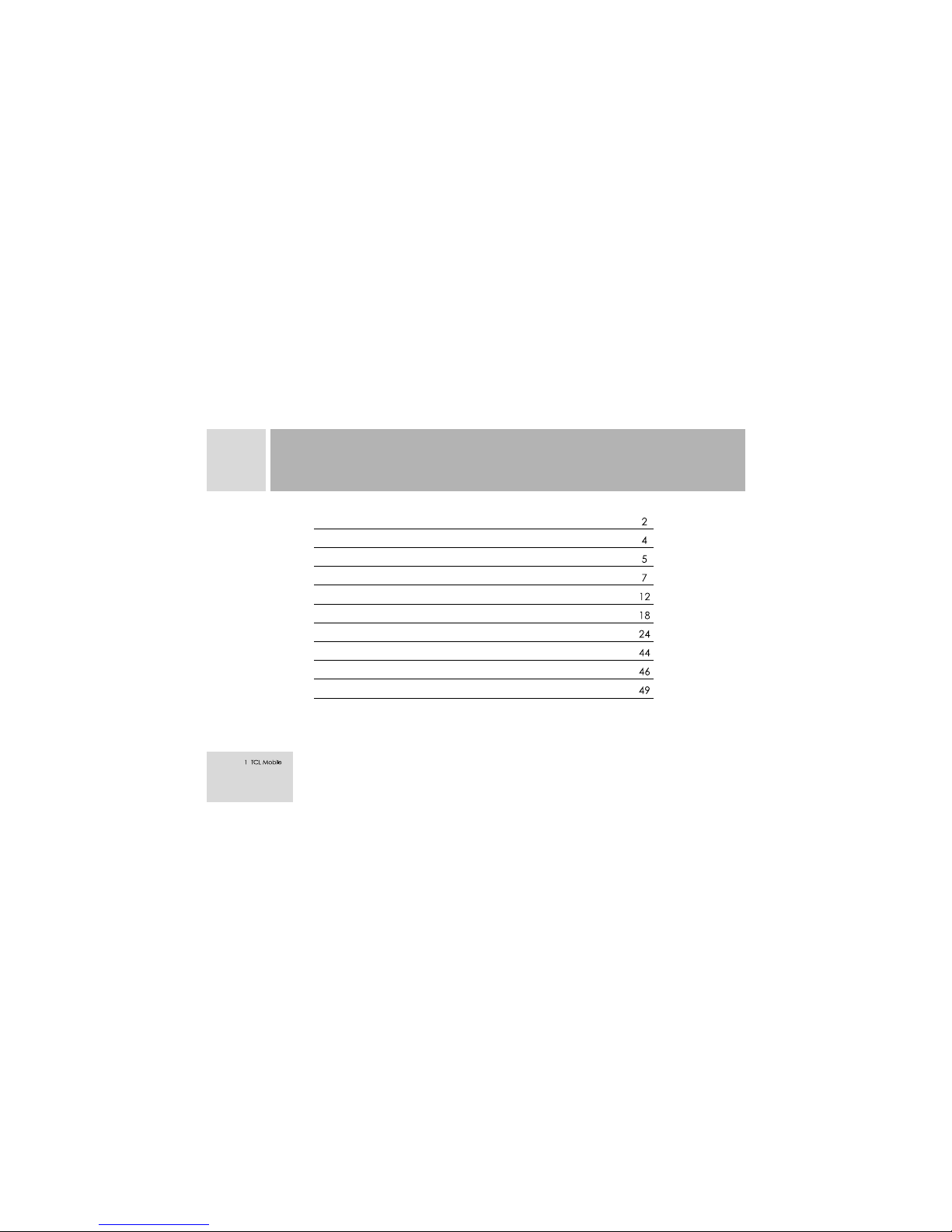
Note: TCL reserves the right to change or improve the product's design, specifications, and other descriptions
in this manual without prior notice. tcl also reserves the final explanation right for this manual.
SAFETY AND PRECAUTIONS
PHONE LAYOUT
SPECIFICATIONS
GETTING STARTED
BRIEF INTRODUCTIONS
BASIC OPERATIONS
USING THE MENU
ENGLISH EDITOR OPERATION INSTRUCTIONS
APPENDIX I COMMON FAULT DIAGNOSIS
APPENDIX II ABBREVIATIONS AND EXPLANATIONS
CONTENTS
Page 3

1
SAFETY AND PRECAUTIONS
Switch off the phone in the vicinity of chemical plants, gas stations and
other explosives.
Keep the phone away from children.
Please use the hands-free device (optional) when driving to ensure safety;
unless in contingency situations, pull over the vehicle first and use the
handset.
Switch off the phone when boarding on plane and don't switch on the
phone at the flight.
Be careful when using the mobile phone in the vicinity of devices, such as
pacemakers, hearing aids and electro-medical equipment, which may be
influenced by the mobile phone.
No guarantee for the accessories and fitments not produced by the original
factory.
Never attempt to disassemble the phone by unauthorized persons. Contact
the service centre at your region in case of any trouble with your mobile
phone.
Don't recharge the handset without installing battery.
Page 4

1
Charge the phone necessarily in well-ventilated environment , and keep
away from inflammable and high explosive articles.
To avoid demagnetization, keep the handset away from magnetic
substances, such as magnetic discs or credit cards.
Ensure to keep the handset away from liquid. Take the battery off if the
handset gets soaked or erosion can happen.
Avoid the phone in too high or too low temperature environments. Never
leave the phone exposed under the direct sunlight or in high humidity or
dusty environment.
Do not use liquids or damp cloth with strong detergents to clean the
handset.
Do not touch the antenna when the handset is power on, to avoid affecting
communication.
<Warning>:
<Attention>:
The original factory will not take any responsibility in the case of noncompliance with
the above advices or improper use of the handset.
Do not dispose of the batteries into dustbins.
SAFETY AND PRECAUTIONS
Page 5
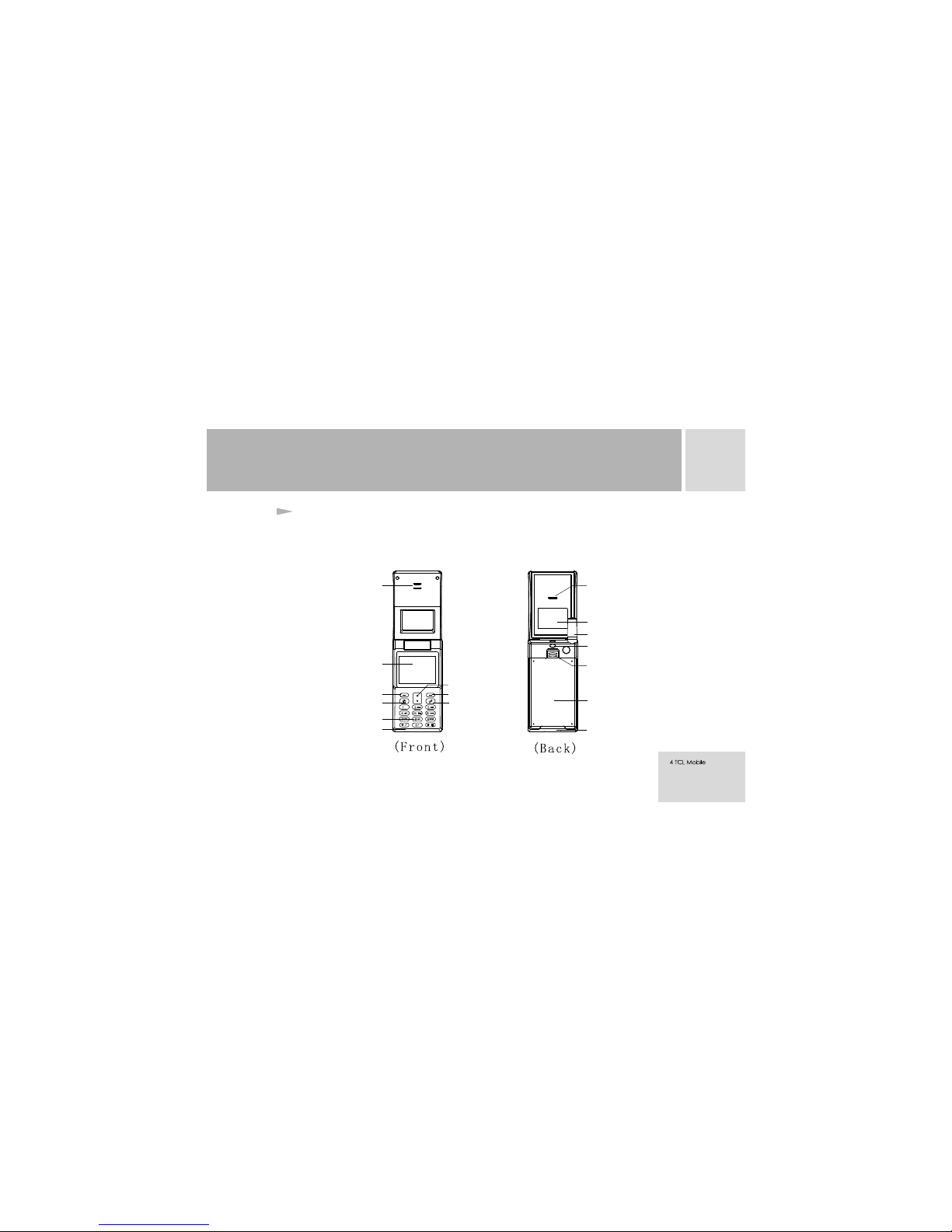
2
PHONE LAYOUT
The handset has 18 keys. A built-in vibrating motor, an earphone jack and a recharge/data
transmission interface.
Profile schematic layout of handset TCL T550
Receiver
Main screen
Left-soft key
Calling key
Standard keypad
Microphone
Direction key
Right-soft key
On-hook/On-Off key
Speaker
Windows
Antenna
Harness hole
Battery Lock
Battery
Charging/Data Socket
Page 6
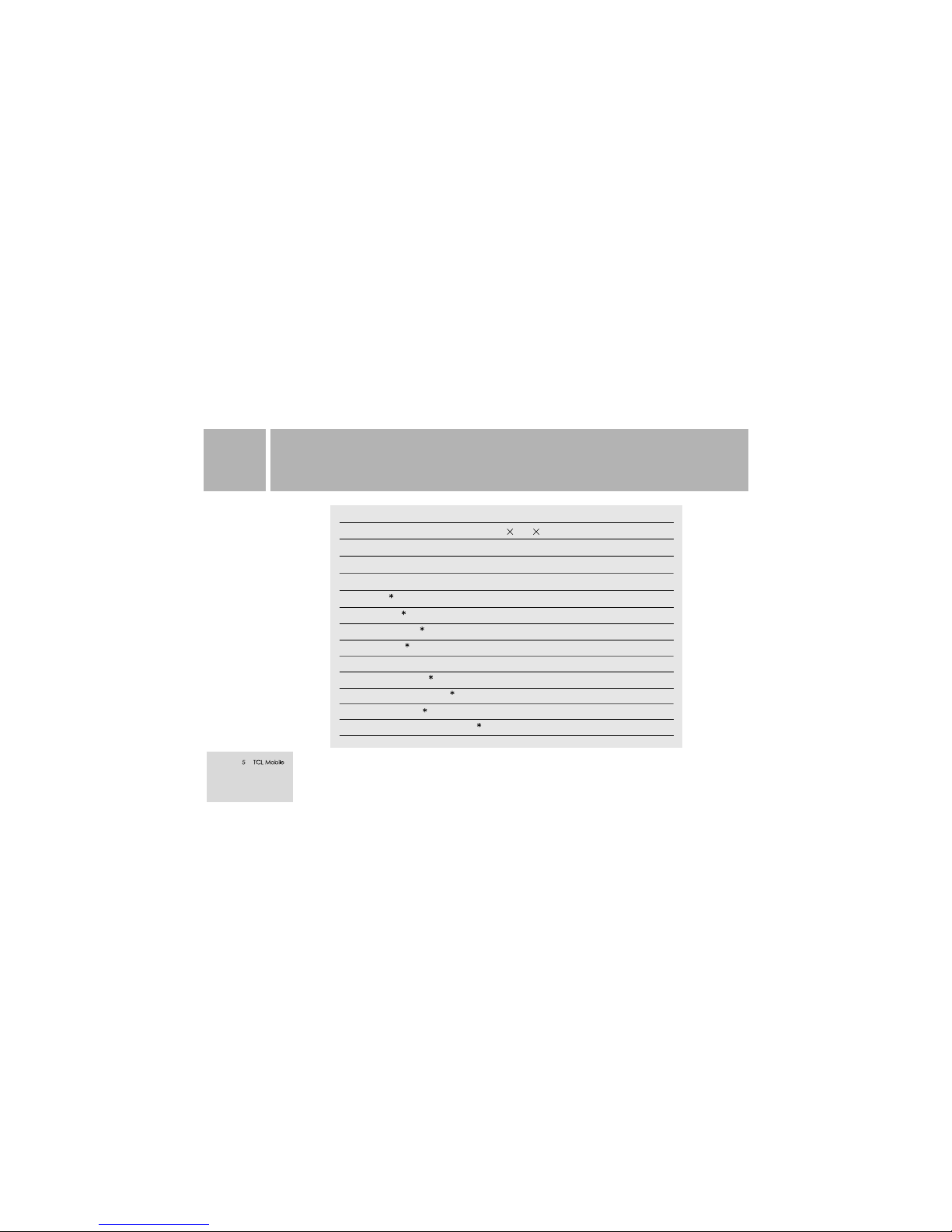
3
MODEL/SPECIFICATIONS
TCL T55 0
Size
Dimensions
Display
Weight
Type of SIM
Network system
Phone book capacity
Automatic redial
Vibrating motor/Backlight/Chord
Call divert/Call barring
Call waiting/Conference call
Received call display
Call metering/Fixed dialing number
77.0 42.0 20.7mm
Approx.65cm3
Color screen
Approx.65g (use the buttery standard supplied)
3V small card
GSM 900/DCS 1800/PCS1900 Tri- Band
200 pieces in handset
Yes
Yes
Yes
Yes
Yes
Yes
SPECIFICATIONS
Page 7

3
MODEL/SPECIFICATIONS
TCL T55 0
Calculator/Calendar/Memo
Call Firewall
Phonebook/Group
EMS/STK
File browsing system
English entry method
Yes
Yes
Yes
Yes
Yes
Yes
Remarks: The function with * means it needs the support of network or SIM card.
For body worn operation this phone has been tested and meets FCC RF exposure
gui deli nes w hen u sed w ith a n acc esso ry th at co ntai ns no me tal a nd
that positions the handset a minimum of 1.5 cm from the body. Use of other accessories
ma y n ot e nsu re c om pl ian ce w it h FC C R F e xp osu re g ui del in es ."
" "
SPECIFICATIONS
Page 8
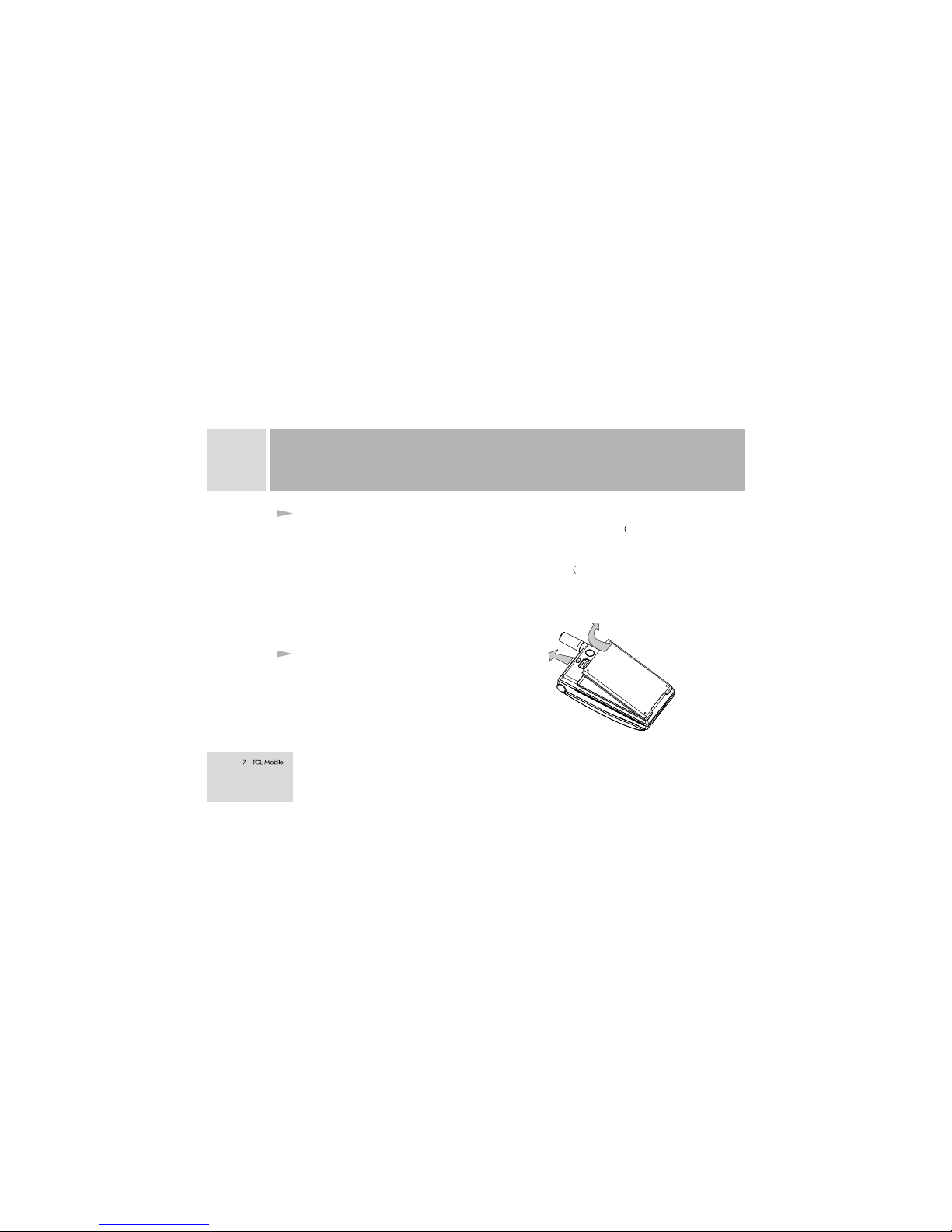
4
What is SIM?
When registering your mobile phone number, you will have a SIM card Subscriber
Identification Card) provided by the network supplier.With the SIM card, in SIM card
storing many parameters required for communications, you can use the various functions
of the handset, and save personal information, including PIN Personal Identification
Number) , phonebook, short message and other extra system services.Use the SIM card
carefully, do not distort or press hard to the card. In case of missing, ask the operator for
solution.
Note: Do not leave your SIM card within the reach of small children.
Installing the SIM card
Switch off your phone before installing the SIM
card.To install the SIM card at the back of the handset,
follow the steps below:
Turn the handset over and remove the battery by
pulling up the battery lock. See Fig.3
1.
Fig.3
GETTING STARTED
Page 9
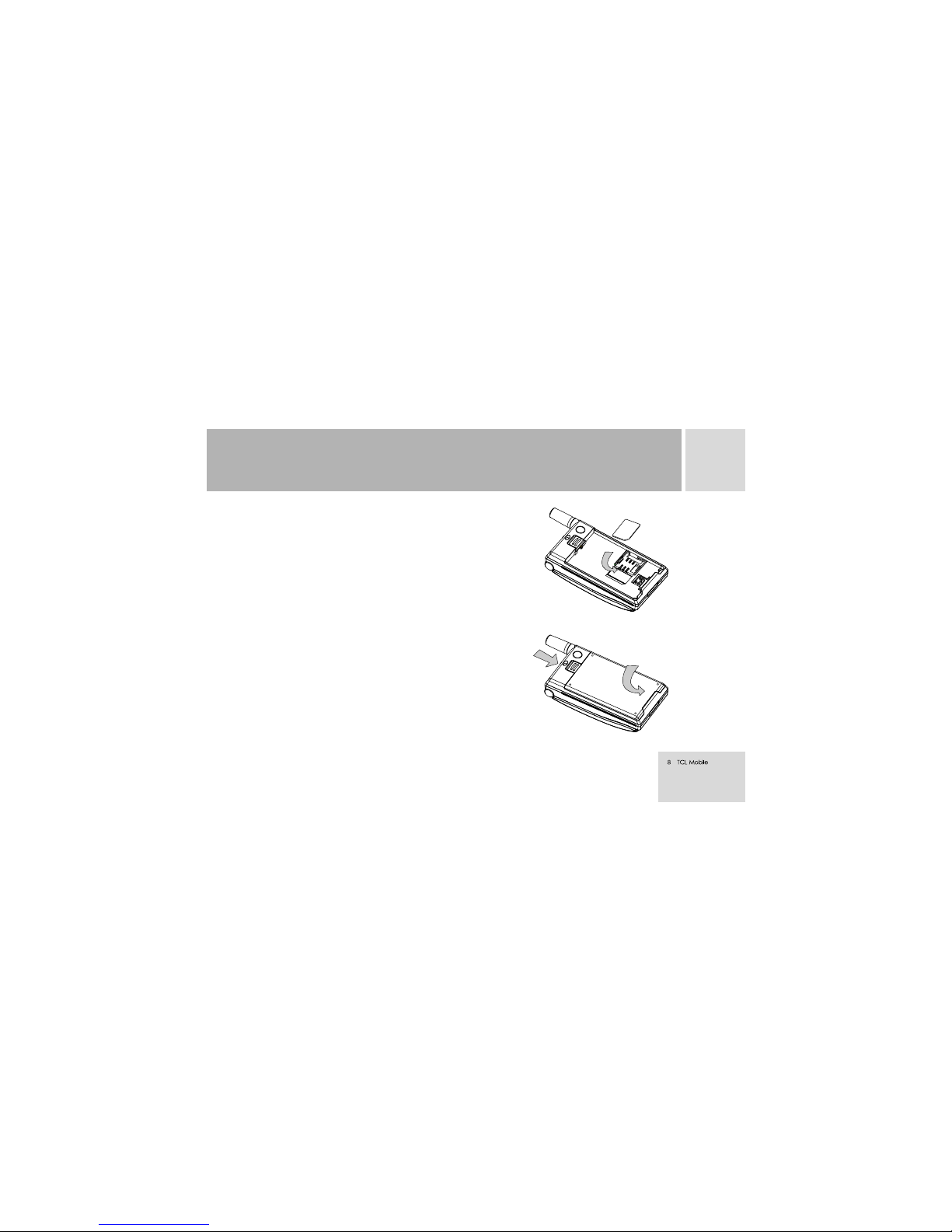
4
2.3.With the hard contacts of the SIM card downward and the unfilled
corner against the one within the groove , put the card into and push
gently downward, until not move. See Fig.4.
Insert the bottom of the battery into the set groove of the handset,
and push it down until the top latch of the battery is locked. See Fig.5
Fig 4
Fig 5
GETTING STARTED
Page 10

4
PIN code
PIN 2 code
Charging the battery
This is the personal identification code for your SIM card. If your phone applies PIN code
protection function the screen will indicate "Enter PIN1 code" when you switch on your
phone.
You will acquire the PIN 1 code while obtaining the SIM card from your network supplier.
Usually the PIN 1 code is 4 digits.During entry of the PIN 1 code, the screen will display *
to substitute the input content.
It is a personal identification code required when using specific functions e.g. charging
information, etc. submitted by the network.
The handset is powered by a rechargeable battery.
<Warning>:
Note:
If the wrong PIN code is entered for three times consecutively, the SIM card will be locked. Please
contact your Network supplier immediately for decoding. Trying to decode by yourself may possibly result in the
SIM card permanent failure
A new battery will reach its nominal capacity after fully charged and discharged for
GETTING STARTED
Page 11

4
3 times (charging 14-16 hours each time).We suggest you charge the battery by normally using up the power as
to switch off the handset automatically.
Actual time of usage for the battery varies according to operation mode, network settings and talking
position.
In order to use the battery in optimum mode, you can fully discharge the battery once
for each month by using up the power as to switch off the handset.
In course of charging, it is normal to find the battery warm up slightly. The handset can
automatically self-protect so as to suit for the temperature.
If the warning tone of low battery is on, the handset will give off sound alert and
displays warning information of " low battery" on the screen as the battery close to
used up. When the power has run out the handset will switch off automatically.
Be sure to switch off the handset before unloading the battery, otherwise, the lifespan of
the handset will be affected and the data saved inside and not saved in the SIM card be
lost possibly.
Note:
Type of battery
Standby time
Talking time
50-150 hours 150-250 minutes
Li-ion battery
GETTING STARTED
Page 12
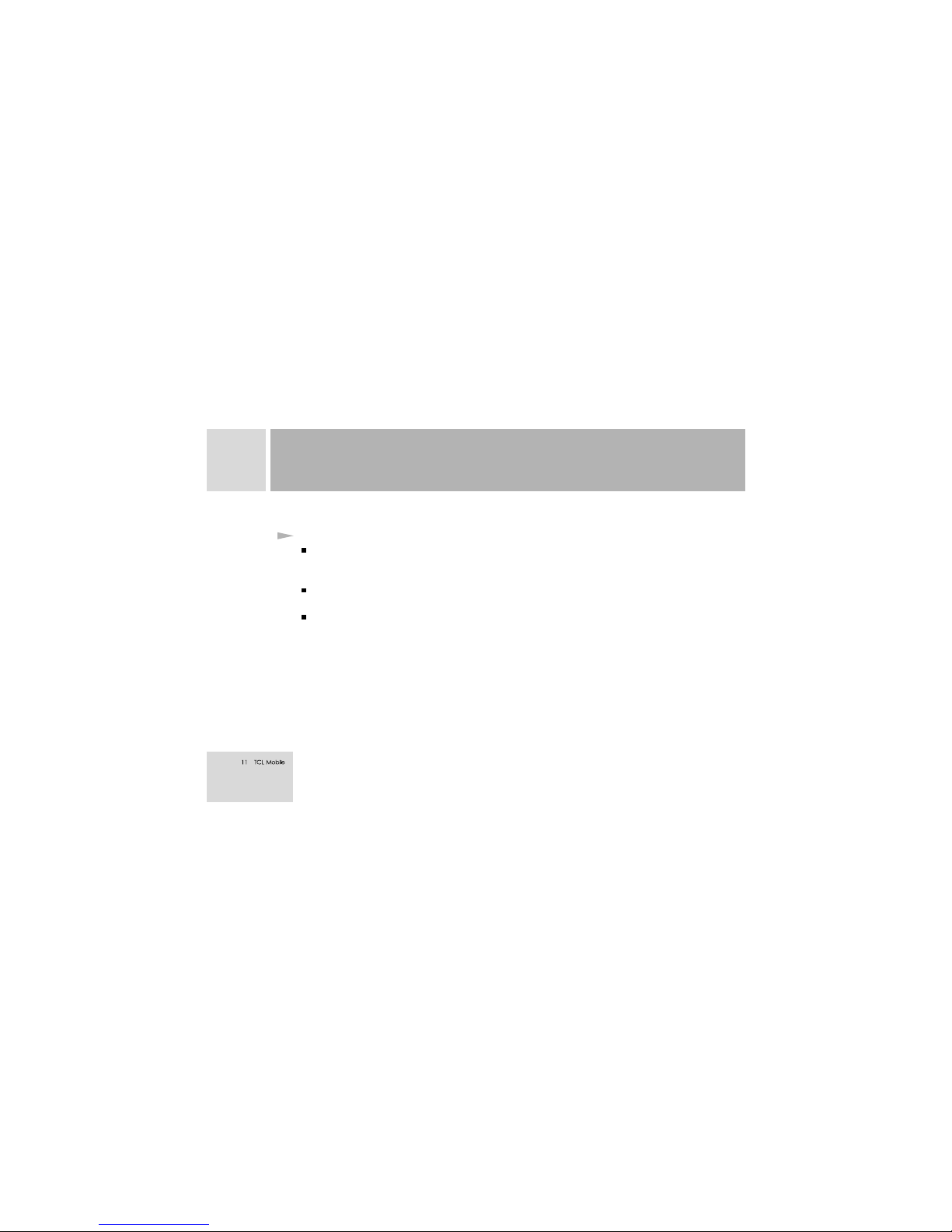
4
Procedure for battery charging
Connect the charger to a main socket, and insert the charging plug into the bottom jack
of the handset in the right direction. There is a direction sign on one side of the plug,
the side facing upward is the right direction.
The handset will start charging after well connected. The battery icon will animatedly
display the charging process. The handset can be charged under both on and off status.
When fully charged, the course of charging stops automatically, and the battery icon
indicates full grid on the screen. Then unplug the handset from the cable by pressing the
buttons on the both sides of the plug to remove the plug.
Note:
-To ensure safety usage, neither change the parts and fitments of the battery by yourself nor unwrap the battery.
-We suggest you use only the battery and the charger supplied with your tcl phone, so as not to do the damage to
your handset.
GETTING STARTED
Page 13

5
BRIEF INTRODUCTIONS
Communication control keys
Direction keys and soft keys
Calling key is used to make a call (after a number has been dialed or selected from the
phonebook), and also to answer an incoming call. During standby mode, press the key to
display the latest call records (all answered, missed and dialed calls, max.30 numbers).
You can also press this key twice to make a call from the last numbers dialed.
End key is used to end a call (in calling and conversation status) or to quit the menu and
return to standby mode. Holding down the key for 2 seconds or so can turn on or off the
handset.
During standby mode, press Up/Down direction key to access main menu or browse menu
items. During editing mode, press Up/Down direction key to move the cursor. Press the
left-soft key to directly access phonebook and the right-soft key is an all-purposed shortcut
key. During menu operation, the functions of the both soft keys are displayed on the
bottom line of the main screen,which related closely to the current state of the mobile
phone.
Page 14

Numeric keys
Icns of the main screen
Keys from to and are used to dial numbers and enter passwords,
English letters, symbols, etc.
And also to select menus.
For international call, holding down key in standby mode to enter symbols of "+".
By holding down to keys for 2 seconds or over, you can quickly dial out the
phone number assigned to the shortcut key. (You can define these shortcut keys in the
directory editing process)
There are some icons on the first line of the screen as follows:
Antenna
Strength of signal
Alarm clock is enabled
Short message prompt
Battery indicator
5
BRIEF INTRODUCTIONS
Page 15

In addition , during the handset's operational process, there are some symbols accuring to
help you operate and use the phone, which are:
Ring
First vibrate then ring
Vibrate
Mute mode
Phonebook icon stored in the SIM card
Phonebook icon stored in the handset
The handset provides English entry methods. Please refer to the paragraphs in regard to
English editor for specific operation, and you can understand in detail different entry
methods and conversions between them.
Languages and the Entry method
Receiving prompt modes
5
BRIEF INTRODUCTIONS
Page 16
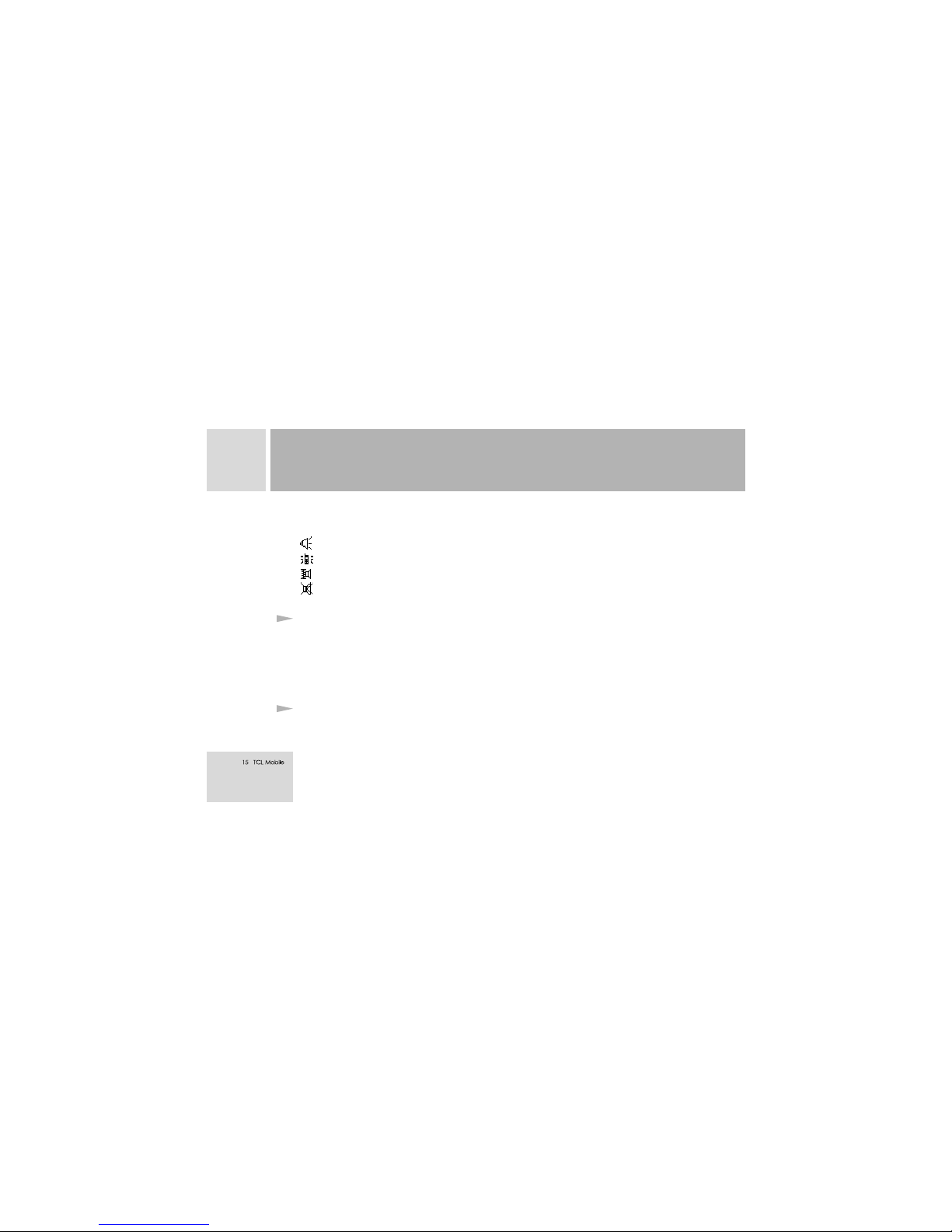
With a built-in vibrating motor and a buzzer, the handset can offer the following prompt
modes for receiving calls:
Ring only
Vibrate only
First Vibrate then ring
Mute
The handset supports STK (i.e. SIM ToolKits) function, with the specific menu items co-
determined by SIM card and the network.The function is available when the STK service
is provided by the network and your SIM card supports the STK function, and the STK
menu will add automatically to the end of the handset's main menu accordingly.
The groups in the handset are divided into family, friends, coworkers, schoolmates, vip,
others, etc. A user can set up different ring for receiving calls against each group. In group
STK function
Group
5
BRIEF INTRODUCTIONS
Page 17
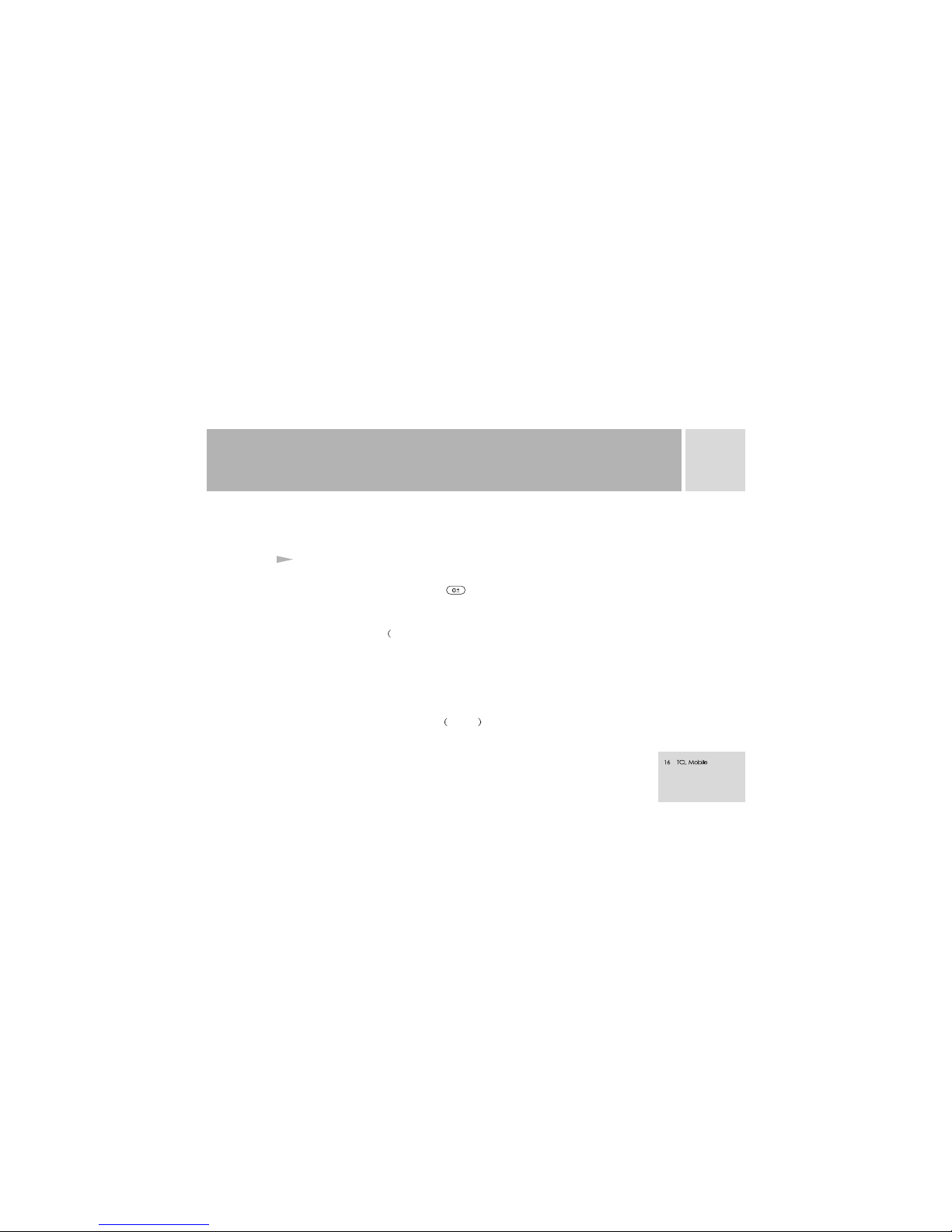
setting, the user can also shield the numbers in a certain group, so as not to display the
numbers when accessing the phonebook list in order to protect the personal data.
Please enter an area code and a phone number to be dialed out.
Holding down key until "+" appears, and enter the country code,
the area code and the phone number.
You can enter emergency call emergency call for help whether or not
there is a SIM card Subscriber Identification Card)in the phone.
International Mobile Equipment Identify. Switch off the handset and unload the
battery,to see the bar code label with the IMEI code at the back of the handset.The code
stored in the handset can be displayed by entering"*# 06 # "in standby mode after the
handset is on.All cellular phone brands worldwide must print this code, and the IMEI code
for each handset is globally unique without repetition with another.
The handset has the "Enhanced full rate
Term description
[Domestic call]
[International call]
[Emergency call]
[IMEI]
[Enhanced Full Rate Coding EFR ]
5
BRIEF INTRODUCTIONS
Page 18
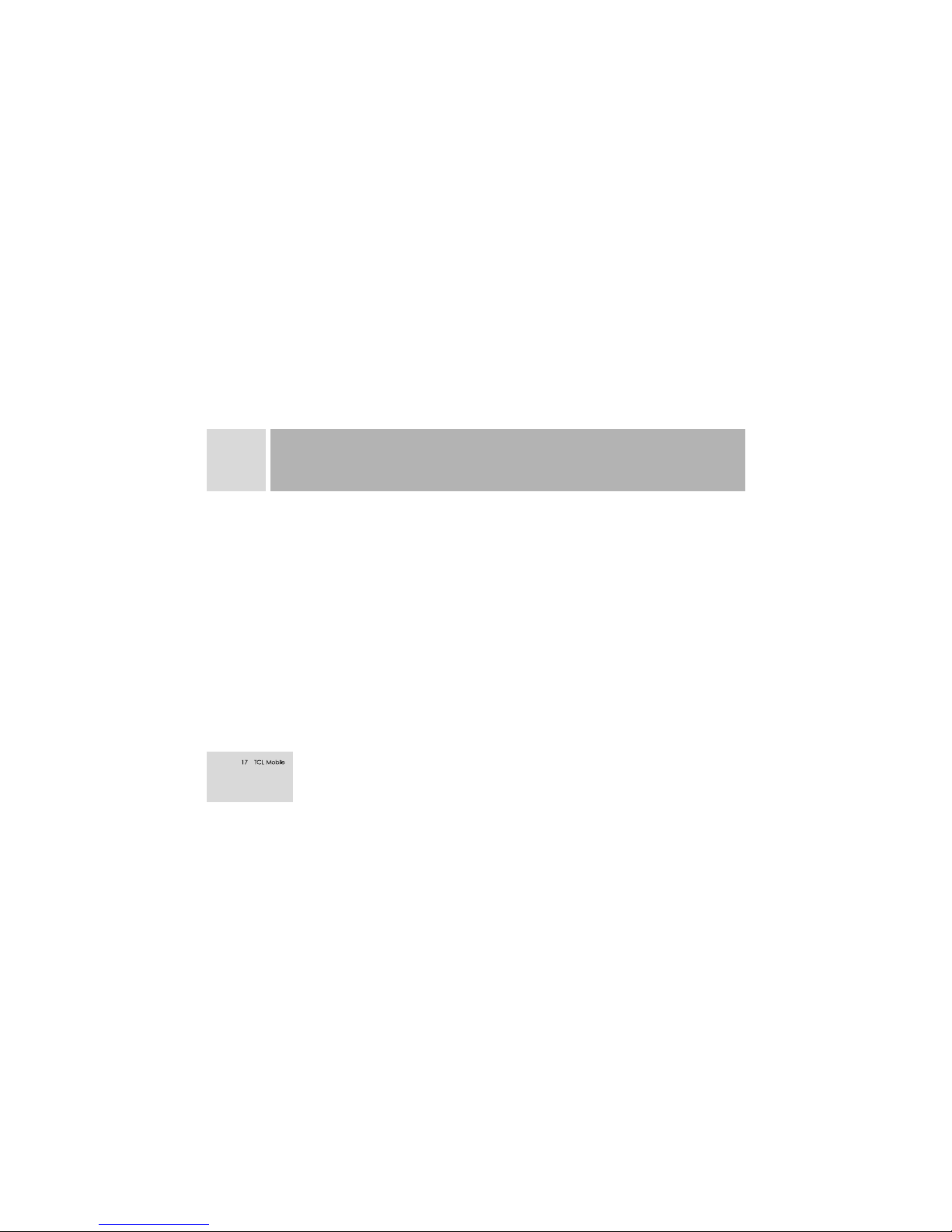
coding" function, which needs no presetting, the EFR enables the handset to detect the
network system automatically.If this service is provided by your network, the handset can
automatically actuate the function to supply sound quality with high fidelity.
5
BRIEF INTRODUCTIONS
Page 19

6
Switching on
Switching off
Pressing down On/Off key can switch your handset on or off .It will automatically
search the network if cryptoguard is not available for the SIM card and the handset. After
the handset has been registered in the network, the network's name displays on the screen.
And now you can dial out or answer a call.
Your handset remains in searching status if network system is not available.
If the screen displays "Please insert SIM card" after it is on, please switch the phone off by
pressing the End key, and check whether your SIM card is properly installed or.
If a password or PIN code for the handset is required to enter after it is on, please enter the
correct password, and * will be displayed on the screen as the content during the entry.
Then press the left-soft key for confirmation. Once unlocked, the handset will indicate the
name of the registered network and the signal intensity.
Please contact your network supplier if you have not yet known the PIN code.
The handset default password is 1234 .
BASIC OPERATIONS
Page 20
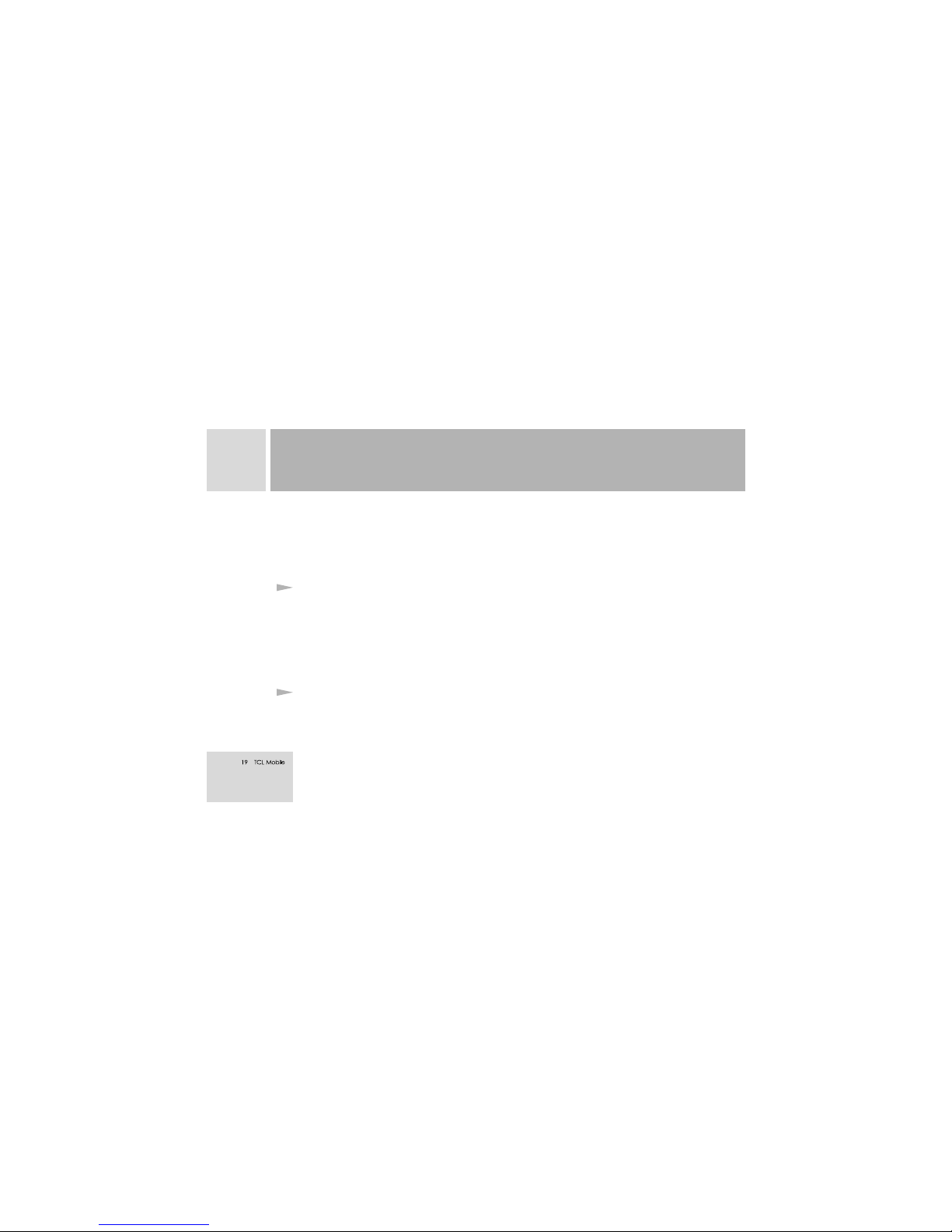
To turn off the handset, please holding down the On/Off key, the handset is off after the
log-off animation is displayed on the screen.Do not attempt to switch off the phone by
directly taking out the battery, which may possibly result in memory loss of the SIM card
and the handset.
For international call, use "+" to substitute " 00 ", enter numbers, and push the calling key
to dial out a call.
The right-soft key is used to delete the last digit of the number, pressing it for a while
clears all the entry.When the communication is established, call timer will be seen on the
screen.
When a call is received, it is prompted by way of a ring, vibration or backlight, according
to the handset's settings.
Making a call
Answer a call
6
BASIC OPERATIONS
Page 21

6
To answer a call press the calling key
To refuse a call press the end key
If you have the service of receiving call number identification, the phone number of the
receiving call will display on the screen. Incase the number has already been saved in the
phonebook, the name will also be displayed on the screen
The way to end a call is similar to the above one.
You can customize 9 shortcut keys corresponding to 9 phone numbers in the phonebook
(refer to Use of Phone Book for detail information). In this case, you can make a call by
holding down to key in standby mode.
.
Note: If you preset the function for flipping & answering, you can answer a call by flipping the cover.
: For speed dialing, you have to push down key 1-9 for 2 seconds or over.If the shortcut key pressed is
not defined in phonebook, then you can not dial out
Dial with shortcut key
Note
BASIC OPERATIONS
Page 22

View last numbers
Send DTMF tone
Microphone silence function
The handset can save 30 last dialed, missed or received call numbers.Pushing down the
calling key in standby mode can display the latest numbers.You can press the calling key
to directly dial out the number by selecting the number required with the direction keys.
When DTMF tone function has been set, the numeric key you entered from the keypad and
& key will be transmitted to the recipient as DTMF tone in a communication. If
you do not apply such a function, you can not dial an extension.
There is a prompt in the lower right corner of the screen during the communication,
pushing the right-soft key to close the microphone, in this situation, the recipient cannot
hear you, but you can still hear him. the earpiece is still on), press the right-soft key
twice to enable the microphone, press the on-off key hang up current call.
6
BASIC OPERATIONS
Page 23

Call holding
If you have call holding function, the following function menu will appear by pressing the
left-soft key during a communication.
Volume: To adjust sound volume.
Hold: To hold an ongoing call, then make another call.
Hang up: To end the current call.
Mute: To shut down the microphone.
On /Off DTMF: To preset whether to dial an extension or not.
Conference call: To access conference call.
Phone book:To access the phone book.
Message:To access the message.
While making another call, the last call will be put on hold and the current call activated.
Pressing the UP/Down direction key can switch between the two calls. If the current call is
on hold, another function menu can occur by pressing the left-soft key during the call:
Volume: To adjust sound volume.
Switch: To put an ongoing call on hold, and activate the call on hold.
Hang up current call: To end the current call.
Mute: To shut down the microphone.
6
BASIC OPERATIONS
Page 24

On /Off DTMF: To preset whether to dial an extension or not.
Conference call: To access conference call from here.
Phone book:To access the phone book.
Message:To access the message.
Pressing the end key can hang up a connected call.
When you receive an unread short message, the main screen displays a list, you can access
the list to read the short message by pressing the left-soft key.
When you are unable to attend an incoming call, the main screen will display a list of
missed calls and, you can access the list to view the unanswered call by pressing the leftsoft key.
The handset allows you to forward the receiving call to a voice mailbox.Then you will
receive information regarding a voice message available(The number of the voice mailbox
center must be preset) .
Read a short message quickly
Missed calls
Connect to voice mailbox
6
BASIC OPERATIONS
Page 25

7
Messages
Short message function is a network servise. To transmit and receive short messages, you
maybe required to subscribe to the service from your network supplier in advance.
The handset supports the short message service. A message is sent to the short message
center of the network, then to the targeted user (a GSM user) by the network.If the targeted
user does not log on or fails to receive the message full memory), the network will
temporarily store the message for a period which is codetermined by the settings of the
message sender and the service supplier.
The mobile phone supports not only the normal short message service ,but also the
enhanced short message service(EMS),by which messages with attachments e.g. inserted
pictures, ring tones, and animations, etc. can be transmitted and received.
If the memory of short message is not full, a message will be saved directly in the SIM
card.
A flashing icon will appear on the top row of the main screen if the memory is full.
If the recipient has already received the message, handset will sound an alert tone (if
preset for the message receiving prompt is kept on).
You can view the received messages in Inbox.
Edit: To access short message edit box
Inbox
USING THE MENU
Page 26

7
USING THE MENU
Delete: To delete the current messages.
Save Sender Number: To save the sender number into phonebook.
Forward: To forward the message to another person directly.
Archive: To save the received message in the folder under "File browser "of handset.
Text reply: To reply to the received message in text.
Voice call: To reply to the received message in voice.
: You can read the messages stored here.
: You can create a message in this menu.
:In this menu, you can preset some parameters of message function.
SMS protection:You can set a code to protecet you mailbox.
Message center: To send a message, you must enter the message center number in
advance, which is provided by the network provider.
Message lifetime: The valid retention time of a message.
Message format: You can select the type of message.
Sending report:To give information about the message.
Get v-mail: To call a voice mailbox, you have to preset the number of the voice mailbox
Outbox
Write messages
Message Settings
Voice mail
Page 27

center in advance.The number is provided by the network provider.
Voicemail settings: The setting of the voice mailbox.
: Cell broadcast is the information services to all GSM users in a
specific locale sent by the network supplier, such as weather forecast, transportation
conditions, etc.
Settings : To preset the cell broadcast.
Language : To select a language for cell broadcast display.
Set info subjects: To preset the band of cell broadcast.
:Show the status of the memory used of SIM card.
The handset provides two kinds of memory: in the SIM card and in the handset.The
storage capacity of the SIM card depends on the type of the SIM card.
Enter a list of numbers in standby mode and press the left-soft key to save the data. The
Info message
Used space
Phonebook
7
USING THE MENU
Page 28
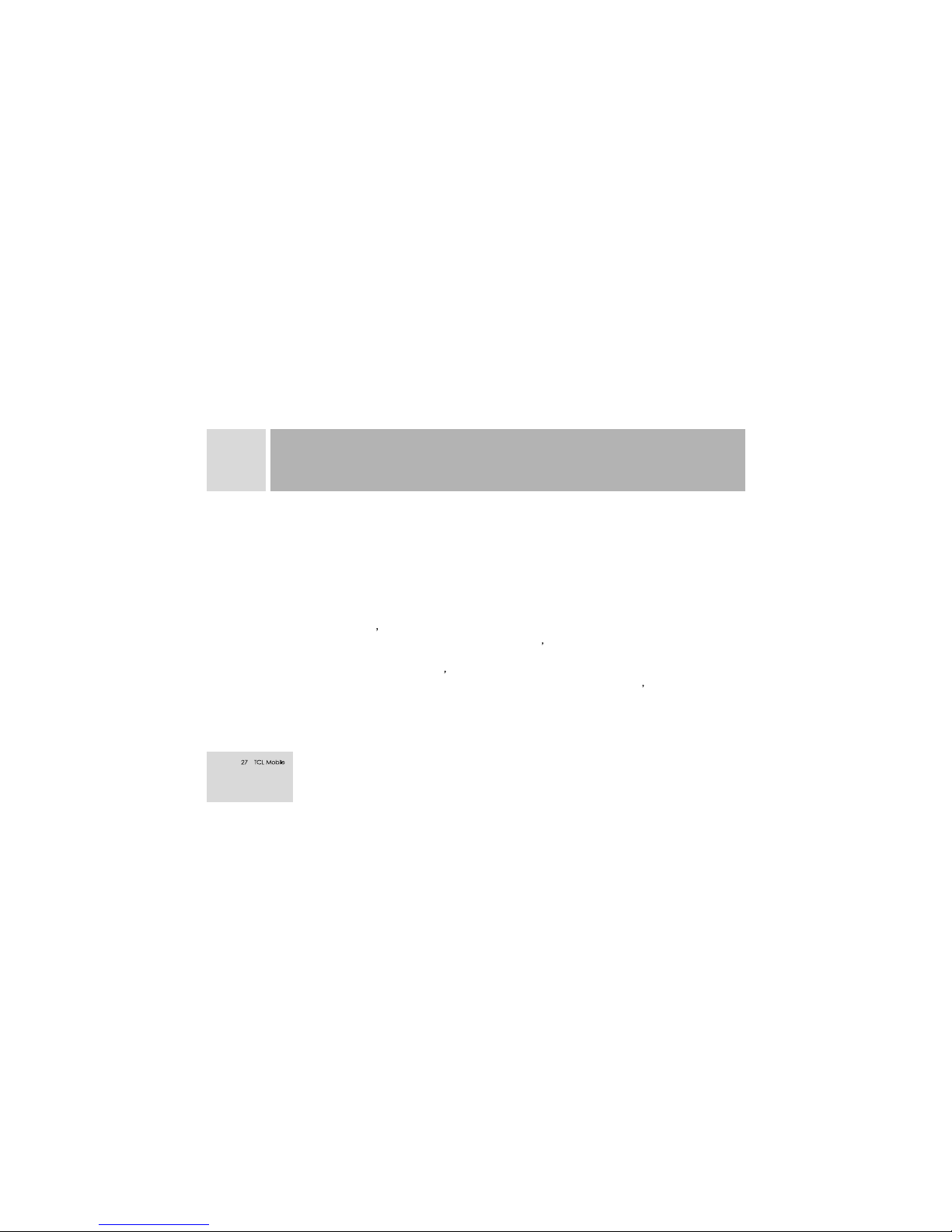
interface for name input occurs after the type chosen by the user for the number. You can
directly press the left-soft key to access phonebook list. Now there are two options in the
function menu of phonebook list: Search by name and Edit. After finding the
corresponding name record, choose Edit, then the new number will be inserted in the
selected name record. If the name record already containes three phone numbers, the
prompt "Full record" will appear after the user chooses Edit, and then return to the
phonebook list. If in name entry interface, the user enters a name information, and after
pressing the left-soft key, do as the case to add a new record.
In standby mode pressing the left-soft key can directly access phonebook, and the
handset displays a number list. After a call record selected press the left-soft key, the top
number against the record will be dialed out.
In name list, for English records by pressing the numeric key corresponding to the
initial character of the record, you can index the records quickly.For example for a
record named " Lalit "(key 5 represents letters JKL), pressing the 5 key 3 times in series,
the current selector bar in the list will scroll automatically to the top record initiated with
letter L.
7
USING THE MENU
Page 29

View : The small picture on the left of the number list means the information of the
group to which the record belongs, the name of the record is on the right.
View details: To view the detailed information of the record. The detailed information
includes number information and email address information.The icon on the left of the
first row displays the memory of the record, while on the right displays the storage
location of record and the total records in the corresponding memory.
Search by name: To search the record matching the name by entering a name.
View by group To view all record of a group. Choosing the function and a group list
will occur.Press Up/Down key to find the name of the group to be viewed, and then
press the left-soft key to select the group. The record of the corresponding group will be
listed after pressing the right-soft key.
Edit: The function is to edit the options contained in a number record.
Delete: To delete the selected options.
Add entry: To add a new record in phonebook.
Add to group: The function is to add a selected record to a group; If the group space is
full, then only the undefined record messages can be saved.
7
USING THE MENU
Page 30

Add new name
Settings
Used space
Speed dial list
All calls
:To add a new record in phonebook. If the user selects saving mode as
"Selecting when adding entry", where a selective list will occur to indicate the storage
location when in "Add entry";otherwise, save the record directly in the selected memory
by the user.
:To preset the number records
Edit groups: To select a type of group and preset ringing for the select group.If you
haven't chosen any group, the handset will prompt "List empty" when you view the
phonebook records.
Save to The storage location or mode of the record when presetting Add entry.
Phonebook lock:You can set a code to protecet you phonebook.
:To view the present service condition of the phonebook, including
memories of the SIM card and the handset. The indicating formats are " Used space/ Total
usable space".
: With this function you can view the records saved in the speed
dialing list.
With this menu you can understand the latest call situations.
: The answered numbers and the dialed numbers, and their call time and call
Recent calls
7
USING THE MENU
Page 31

duration are displayed. While for missed calls, only numbers, receiving data and time are
displayed.
: To display the numbers, receiving time and date of the all missed calls.
: To display the numbers, call time and call duration of the all
answered calls.
: To display the numbers, call time and call duration of the all dialed
calls.
: To display all call information
Call costs
Last call: With this function you can enquire the charge of last call;
All calls: With this function you can enquire the charge of all calls;
Clear logs: With this function you can clear the call charging records;
Cost units: With this function you can enquire and preset the unit of call charges;
Max cost: With this function you can enquire and preset the maximum call charge.
Call timers:
Last call: With this function you can enquire call time of the last call;
All calls: With this function you can enquire call time of the all calls;
Missed calls
Received calls
Dialled numbers
Call info
7
USING THE MENU
Page 32

Clear logs: With this function you can clear the call time records;
Delete record With this function you can delete all the call records
: In this menu, you can preset the options of the handset, language,
main screen, keypad LED, etc.
Language: To choose the language for displaying.
Right key function: The shortcut key to define the right-soft key
Standby picture: To preset your favorite pictures as standby frames.
Light settings: To preset the main screen backlight LED, the keypad LED, etc.
Contrast settings:Adjust the contrast of the screen as you like
Own number: To preset the number of your handset, which depends on the SIM card.
:Turn on/off the voice when you power on/off and the man voice.
:
Note Call timing/charging is a network function which needs the support of the network provider.
Settings
Phone settings
Voice setting
Audio profiles
7
USING THE MENU
Page 33
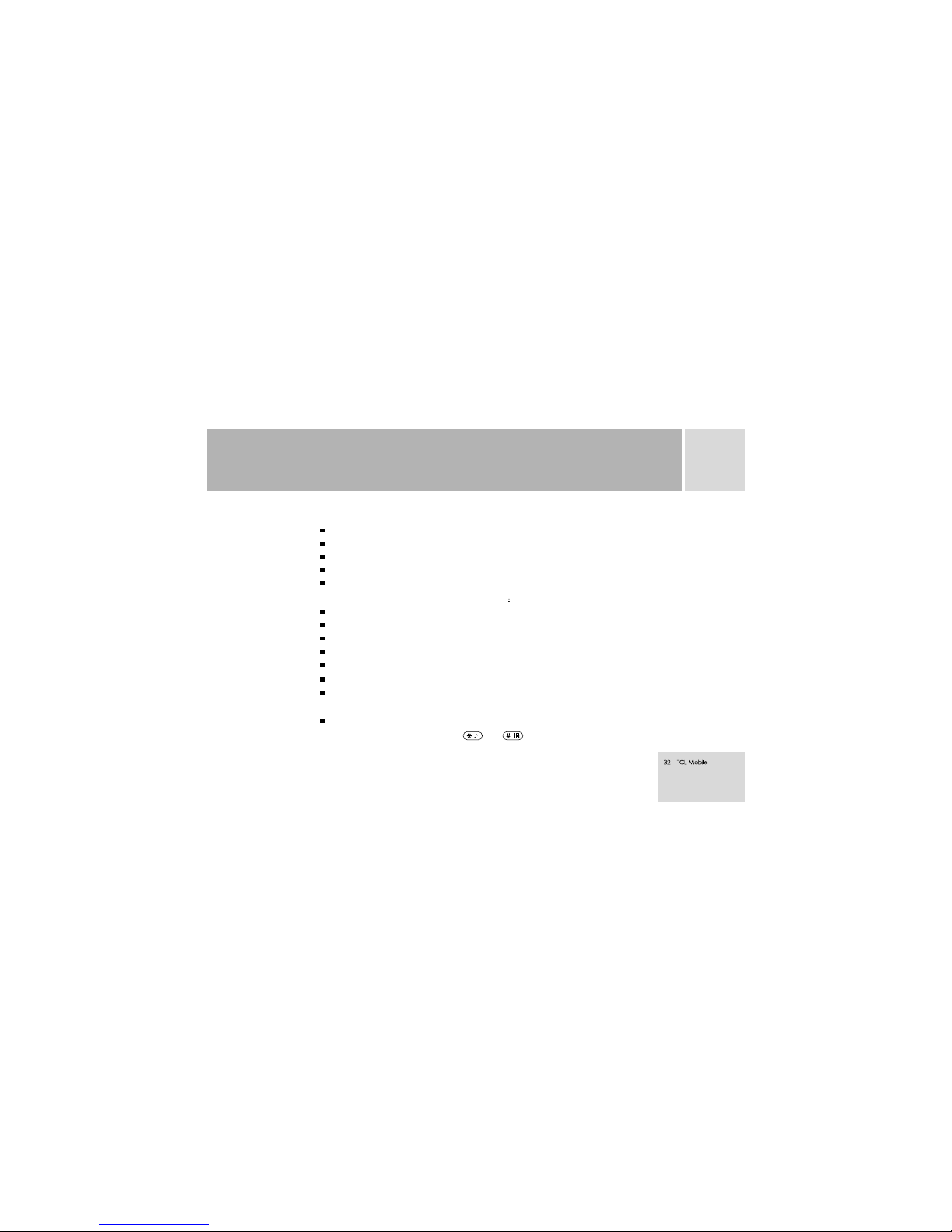
Set profile: You can preset different situation mode per you requirement. Usually the
following modes are provided for the handset.
Normal : Adaptable to the general setting at normal status.
Outdoor : First vibrate then ring.
Meeting: Vibrate only for alerting, no ring.
Car: Ring only for alerting.
Silent: No ring and no vibration.
Edit profile: Select any mode above and edit it
Ringing tone: Preset you favorite ring to play for receiving calls.
Ringing volume: To adjust the ring level.
Earpiece volume: To adjust the voice level.
Keypad tones: Turn on/off keypad volume.
Battery low warn tone: To provide an alert ring when the battery has less power.
Vibrator: To activate or deactivate the vibrating mode.
Message alert : If On is set for the function, the handset will give off alert tone when
receiving a message.
DTMF tones:DTMF is Dual Tone Multi-frequency. When DTMF tone function has
been set, the numerical key and and key entered from the keypad will be
7
USING THE MENU
Page 34
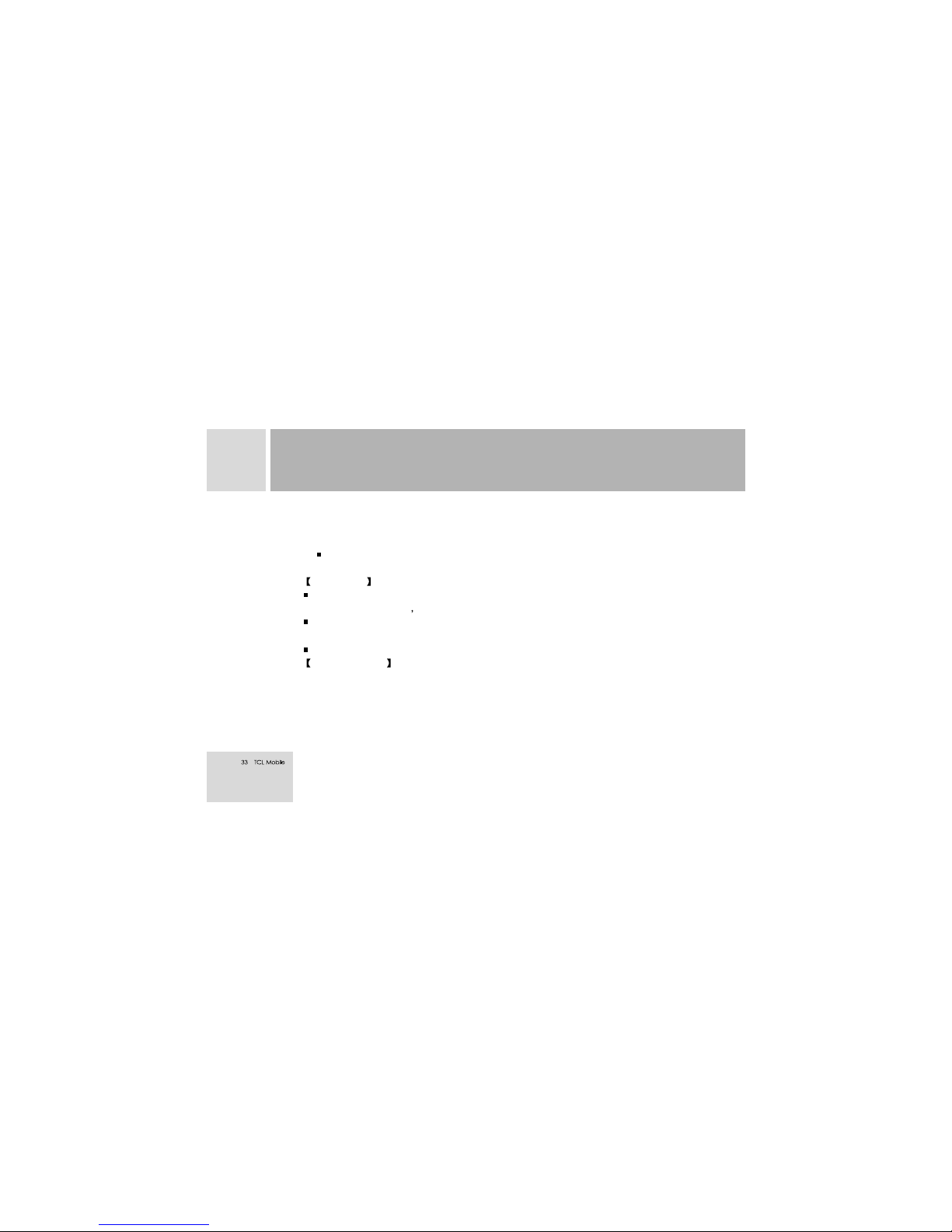
transmitted to the recipient as DTMF tone in a communication.If the function is not
activated, the functions such as to dial an extension number cannot be used. Click
the menu to turn on or off DTMF.
Any key answer: This function allows you to answer a call by pressing any key
(excluded the on-hook key, the right-soft key, etc.).
:
Show call number: The function can preset whether to display the numbers of my
phone and the recipient which can be available only with the support of the network.
Flip answer: The function can preset on or off to answer a receiving call by opening the
cover.
Auto redial: The function can preset on or off to redial a number automatically.
[Divert calls] Call divert is a network service. If you have this service from your network
provider, it can transfer a receiving call which meets condition, to another phone number
specified by the user.
The following three steps are needed to activate it:
1. Select diverting types:
Call settings
Network settings
7
USING THE MENU
Page 35

Divert all calls
Divert when busy;
Divert when no answer;
Divert when not found;
Cancel all.
2.Select diverting modes:
All services including voice,data,fax, short messages, etc. ;
Voice calls;
Data;
Fax;
Messages;
All except short message.
3. Divert to:
Enter the numbers to which you intend to divert, pressing the up-down key can
select the number in the phone book.
[Call waiting]: The function can set Call waiting on or off. To realize possibly Call holding
and Conference call, the function must be activated in advance, however, its actual use
7
USING THE MENU
Page 36

needs the support of the network.
[Select network]:
Set preferred network: You can select the preferred network to register by yourself.
Add new network: If the network you required is not in the priority networks, you can
define the required network here. Refer to the local network settings for exact
arrangement.
Automatic: The handset will search the network automatically after this menu is
selected.
Manual: You can set the type of network by yourself.
:
To access this menu, entering the password of phone lock is needed which defaulted as
" 1234".
[SIM password]: To turn on or off the SIM card lock.
[Handset lock]:Phone lock is a password with 1 -12 digits. Default password is " 1234" .
On: This menu activates the phone lock function.
Off: This menu deactivates the phone lock function.
Change password You can change the default password "1234 "into a 4-12 digits
character as per your convenience.
Security settings
7
USING THE MENU
Page 37

If the phone lock setting is On, the handset will display "Phone locked" when switched
on. To unlock, you can enter your phone lock password per the prompt, and confirm by
pressing the left-soft key.
[Handset call barring]: Call barring function can restrict certain calls.
Bar incoming calls: To preset the function to enable or forbid all receiving calls.
Bar outgoing calls: To preset the function to enable or forbid all or some outgoing
calls.
All calls: To restrict all outgoing calls.
Preset index: To restrict the listed outgoing calls.
In the preset index, the phone numbers stored are the ones you intend to restrict
outgoing calls, which are a few of the top digits beginning from the first one. When
successfully preset, the numbers beginning with the bits of the digits can not be
dialed out.
Off: To cancel the restriction of all outgoing calls.
[Network call barring]: To use the following functions, you have to apply for this service
from your network provider.
7
USING THE MENU
Page 38

The following 3 steps are needed to preset call restriction:
1 .Select the scope of call restriction;
Only local and home calls;
Bar foreign calls;
Bar outgoing calls;
Bar incoming if abroad;
Bar incoming calls;
Clear all.
2. Limited service catalogs:
All services including voice call ,data, fax, short messages, etc ;
Voice call;
Data ;
Fax;
Short message;
All except short message.
3. Select on/off function and confirm by pressing the left-soft key to remind you of
7
USING THE MENU
Page 39

entering the network password (provided by the network provider .
[Fixed dialing]: You only dial the number that stored in the fixed dial list.
: you can set the time and alarm in this menu
Alarm:To preset alarm to ring periodiaclly.
Set date:To preset the current date for clock.
Set Zone:To preset your current time zone.
After successfully preset. the clock of the handset will charge accordig to the
Time eore you are in.
Clock settings:To set up the display formats for times and date.
: To restore some settings of the handset to the original status.
The handset provides tools such as file viewer, notepad, calendar, calculator, incoming call
guard, etc.
Mainly used to manage the files in memories, and list each of the downloaded file saved in
Note:The function must be applied by your SIM card and network provider.
Clock
Reset settings
File viewer
Tools
7
USING THE MENU
Page 40

the file system for your browsing. Meanwhile, you can delete, copy, rename files and
folders, as well as create new folders in memories.
Under the directory, press the calling key to open the directory and access the subfolder
list, you can create, save, delete, edit, rename, etc. a file or a folder as required.
In the subfolder, the following menus appear by pressing the left-soft key.
Info : To provide type of files, total space, residual space, etc.
Delete: To delete the selected files or folders.
Rename: Rename a selected file or folder.
New folder: To create a new folder under the current directory.
Add new The way to write when adding a new record same as writing a message.
View After accessing this menu, the screen lists the themes of all the records saved.
By selecting a record, you can view the subject contents.
Edit: You can re-edit the contents of the record.
Name You can modify the heading of the record.
Send You can send out the record in the way of a message.
Notebook
7
USING THE MENU
Page 41
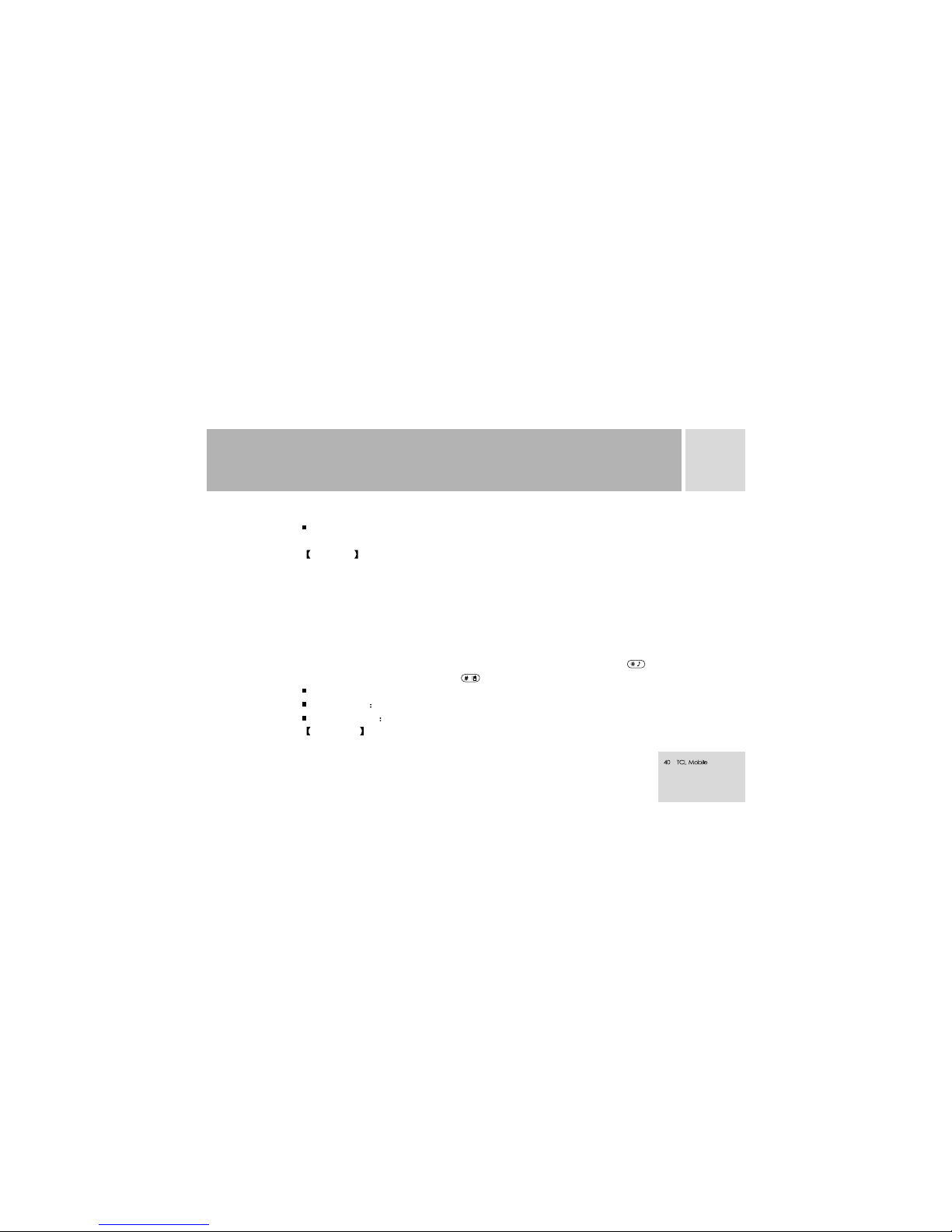
Delete: To delete the record.
Delete all: To delete all the records from the Notepad.
After accessing calendar display interface by pressing the left-soft key;
Year, month, etc. are displayed on the first row, week on the second, the specific date of
the month in the center section.
In calendar interface, the date shifts forward a day by pressing the up-direction key and a
week by pressing the key long time, backward a day by pressing the down-direction
keyand a week by pressing the key long time; forward a month by pressing the key
and backward a month by pressing the key. The selected date reverses video.
Go to date: To browse the current calendar.
Create memo To create a new memo.
Memo manager To display memo entries and to create, delete, edit a memo.
Calendar
Calculator
7
USING THE MENU
Page 42

The calculator in the handset can carry out continuous mixing four fundamental rubes with
simple, practical and convenient operations.
key: Used to enter or switch the symbols of operation by pressing the key in
succession, including pl, sub, times, div, etc.
key: Used to enter decimal, sign of percentage, parentheses, etc. by pressing the key
in succession.
Press left-soft key to get the operating result. Press the right-soft key to clear one
character, and hold down the right-soft key to clear one row of characters
Call Firewall
The incoming call guard in the handset, the humanized design for you, is used to restrict
the receiving call of a group of phone number (s), and indicate the receiving call available
in the course of receiving; after a streak, a missed call prompt will occur on the screen, and
the record is saved in the missed call menu of the records of call. It lets you restrict
receiving calls with liberty and convenience.
[List]: To add, view, edit, delete, delete all number(s), etc. You can restrict a group of
numbers. For example, if you have restricted "139" and when all the receiving calls of the
numbers initidted with "139" will not get connected and prompt will be played to caller,
after a streak, the record will be saved in the missed call menu of records of call. You can
also restrict a number. For example, "07522611622", when the receiving call of the
7
USING THE MENU
Page 43

number is available, the network will have correspondingly the voice prompt and unable to
connect and the handset will indicate the receiving call available; after a streak, the record
will be saved in the missed call records.
[Status]: To enquire the status of the receiving call guard.
[On]: To activate the receiving call guard function.
[Off]: To deactivate the receiving call guard function.
Enjoy wonderful games. Details available in the phone .
The full name of STK is SIM ToolKit, a new service of GSM. It can provide you with
smart information functions. The functions provided of STK depend on your network
provider. The service needs support of both the SIM card and the network.If your SIM
Game
STK
7
USING THE MENU
Page 44

card possesses the function with the network support, STK will add it automatically in the
main menu of your handset.
7
USING THE MENU
Page 45
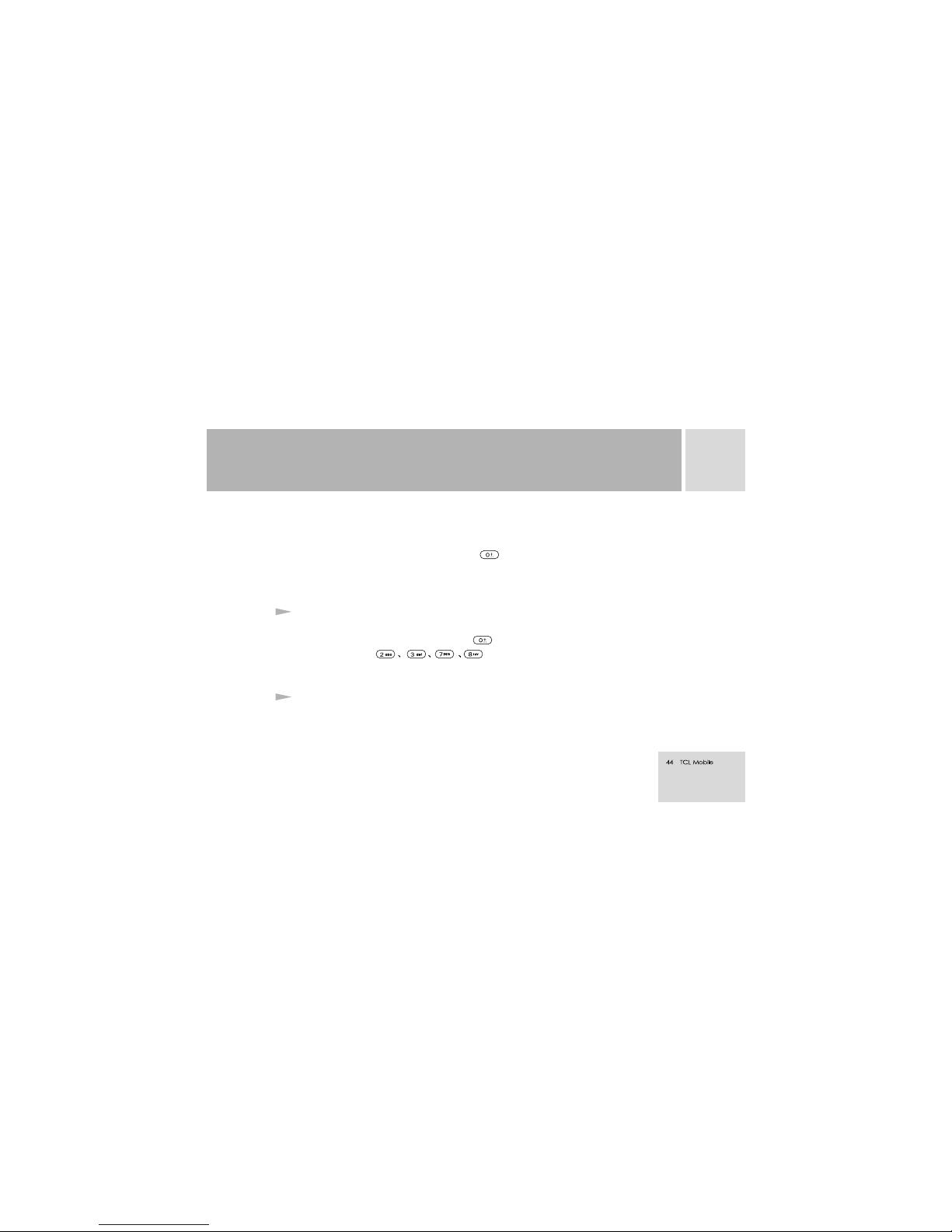
8
ENGLISH EDITOR OPERATION INSTRUCTIONS
The handset is used for dual-purpose in English. Not only can the menu interface display
in English, but messages can be edited in English as well. With T9 automatic word input,
you can write, edit Phonebook and Notepad, etc. in English. The handset provides the
following entry modes. In editor interface, key is used to switch capitalization. Press
the left-soft key to access editing option menu. Clear a character by pressing once the
right-soft key, holding down the right-soft key can clear a row.
T9 Smart English Entry Method has smart associating function, the more letters you enter,
the more complete words you get. Use key to switch capitalization. For example:
pressing in series key will enter "best ". Press the calling key to
search if the displayed word is not the one you want to enter.
Compared to T9 automatic word input, the difference is that ABC Entry Method is with no
associating function, you can press keys in succession time and again to enter letters
Automatic word input
ABC Entry Method
Page 46

required.Enter a corresponding letter with each touch.For example: Press key to enter
'A', press key for 'D', and press key in succession to select 'A','B'or 'C'.
In the Entry Method, Use key to switch capitalization, and other keys to enter letters.
In the entry method, press numerical keys to enter corresponding digits.
In the entry method , each numeric key representing different symbol will display in the
screen of the handset, press the numerical key to select the homologous symbol. Press
Up/Down direction key to scroll pages.
Numerical Entry Method
Symbol Entry Method
8
ENGLISH EDITOR OPERATION INSTRUCTIONS
Page 47
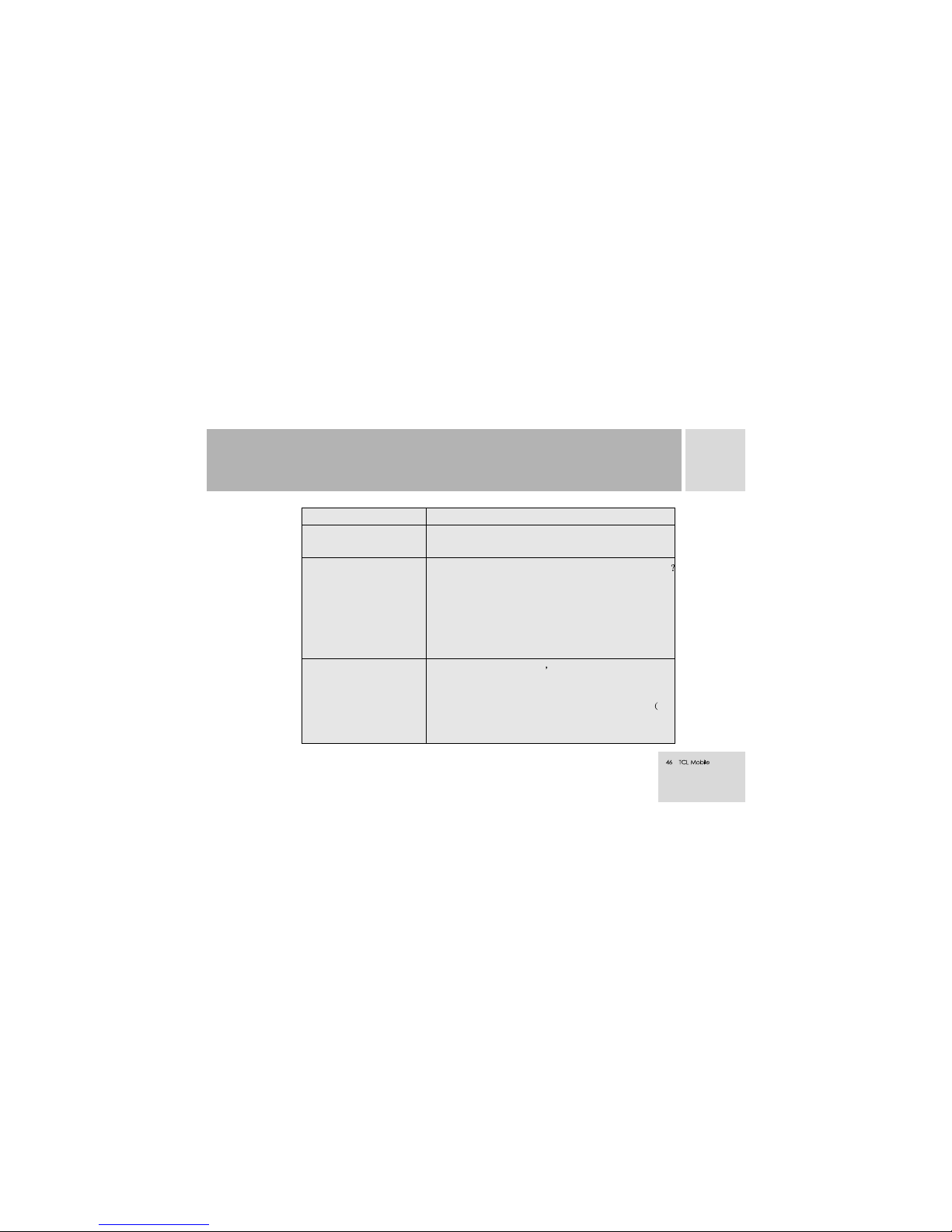
TROUBLE
POSSIBLE REASONS
Can not be switched on
1. Need to charge the battery?
2. Battery is located correctly?
Battery can not be charged
1.Check if the charger is connected with the phone correctly
2. The battery is usable? The battery performance will
3.Is the battery overly discharged? The handset comes
into a slow charging mode after connected to the charger.
The handset normally can be charged hours later
depending on the degree of discharging.
degrade due to several years' use.
Network lost
1.The signal is too weak there may be some radio
interference all round. View whether the signal strength
meter on the screen fails to show vertical lines.
2.The SIM card is located correctly or damaged If
dama ged, please ask yo ur n etwork provid er for
replacement).
9
APPENDIX I COMMON FAULT DIAGNOSIS
Page 48

9
Can not call out
Can not call in
1.Registered in the network?
2.Receiving call prohibited due to call charges not paid?
3.Call diverting is enabled?
4.Bar receiving call in call barring is enabled?
Fail to preset functions
No support by the network supplier or need to register,
please contact your network provider.
APPENDIX I COMMON FAULT DIAGNOSIS
1.Registered in the network? Check whether the screen
displays the name of your network provider?
2.Call barring is enabled?
3.Calling prohibited due to call charges not paid?
4.You have activated the function of fixed dialing
numbers?
5.You have enabled the "Restrict my phone number" ,
and was rejected by the network?
Page 49
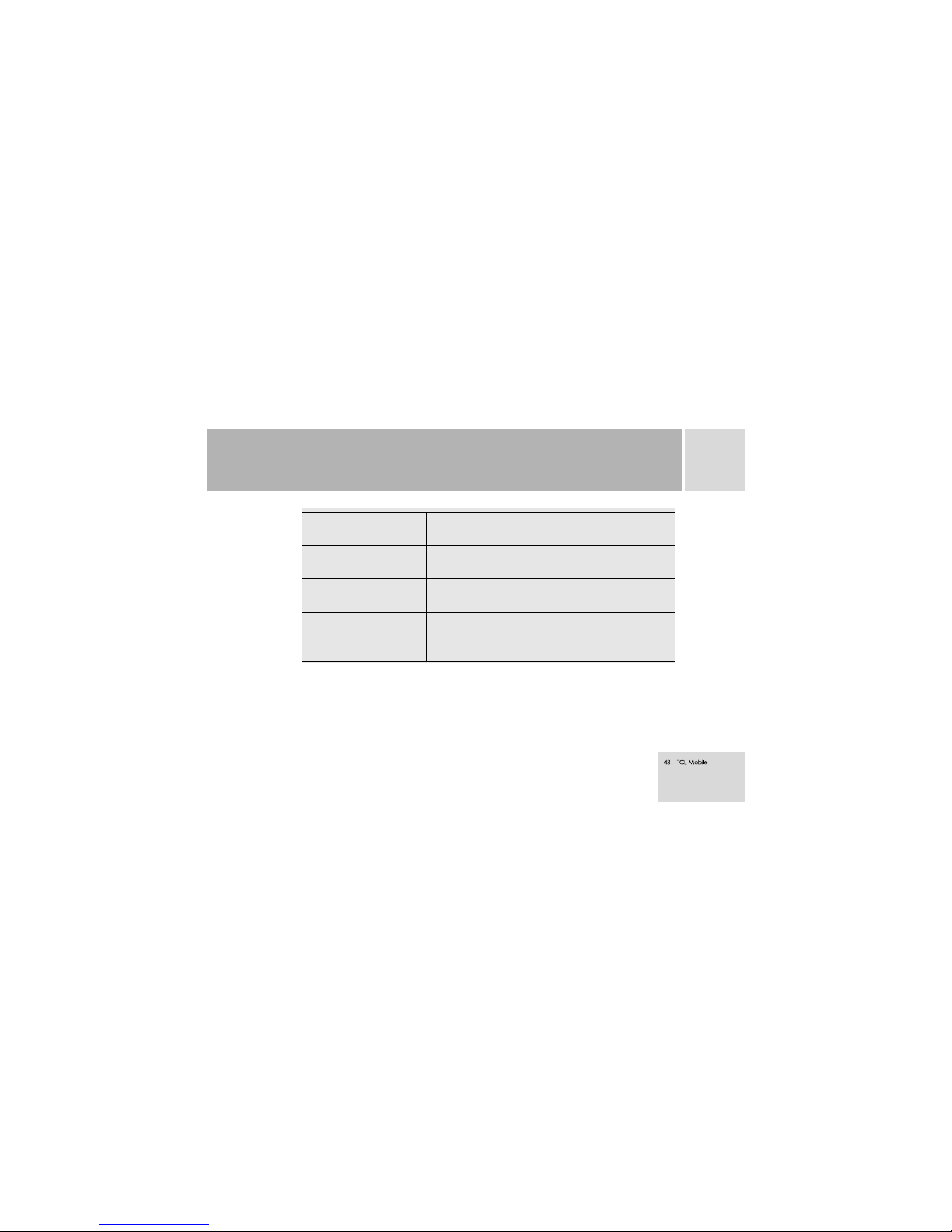
Call meters inactive
No transferring metering pulses, please contact your
network provider
SIM error
1. The SIM card is dirty, clean it.
2. Re-mount the SIM card.
3. The SIM damaged for replacement
PIN locked
Enter the PUK code supplied together with the SIM card
to unlock or contact your network provider.
PIN2 locked
Enter the PUK2 code supplied together with the SIM card
to unlock or contact your network provider.
9
APPENDIX I COMMON FAULT DIAGNOSIS
Page 50
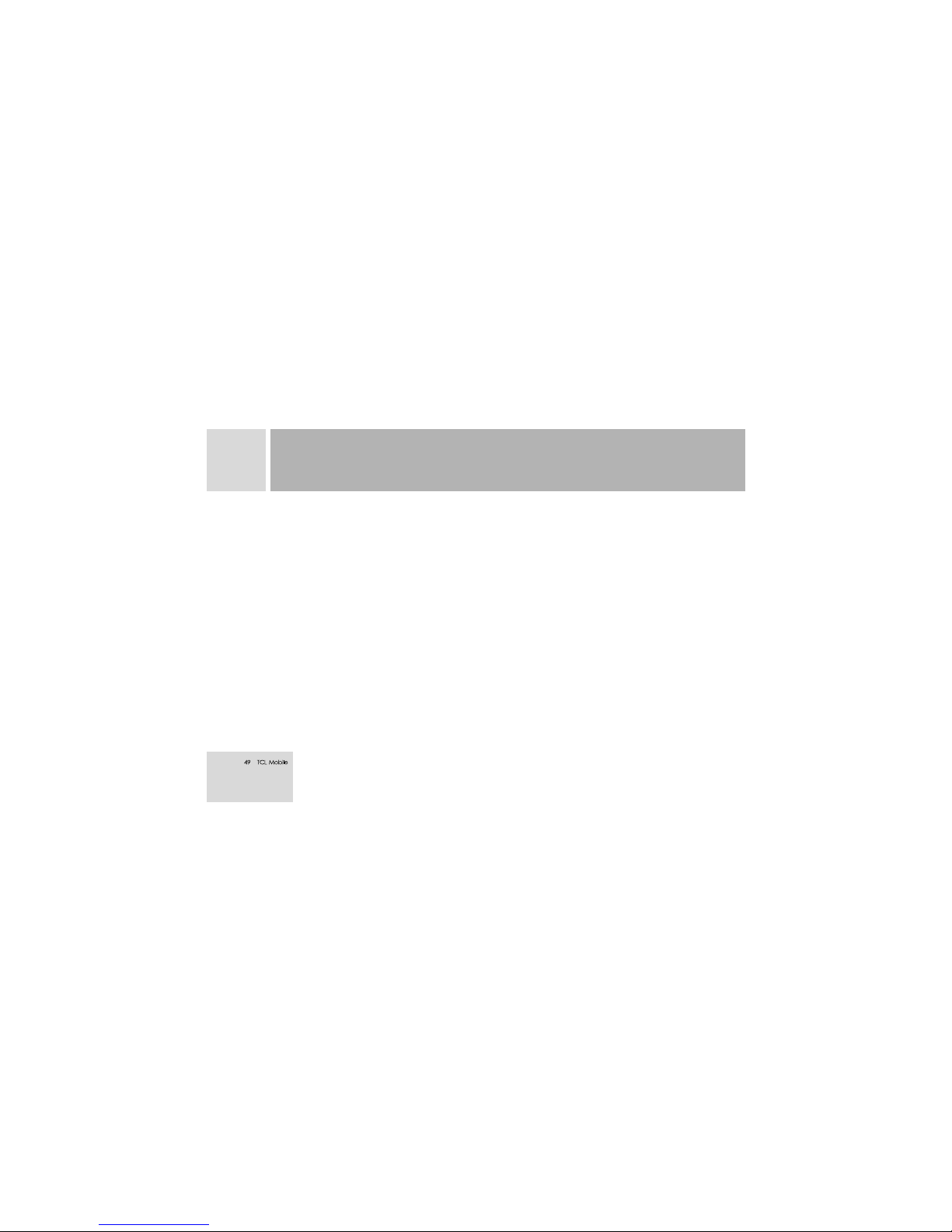
10
CUG
GSM
EMS
SMS
SMS-CB
FDN
SIM
PIN
PIN2
PUK
PUK2
IMEI
Closed user group
Global system of mobile communication
Enhanced message service
Short message service
Cell broadcast.
Fixed dialing numbers
Subscriber identity module
Personal identity number.
Supplied together with SIM card. Used to unlock the SIM card.
Personal identity number 2. Supplied by the operator. Used as special function
in protected FDN which is supported by SIM
Supplied together with SIM card. It is used to unlock the SIM card if you enter
the wrong PIN code three times and SIM card is locked. You can also use it to
modify PIN code.
Personal unlock code 2, supplied together with a specific SIM card, and used
to modify or enable a PIN 2 code
International mobile equipment identity, consists of 15 numbers. One mobile
APPENDIX II ABBREVIATIONS AND EXPLANATIONS
Page 51

10
MCC
MNC
Call waiting
Call divert
Divert all calls
If busy
If no answer
If not reachable
Roaming
phone has only one IMEI.
Mobile country code.
Mobile network code.
A service supplied by the network which allows you to receive another
receiving call without interrupting the present call but it is different from
multiparty calls. You can only talk to one party while another party is held at
the same time.
A service supplied by the Network, which allows you to divert a receiving call
to a specified number in difference circumstances.Normally divided into
Divert all calls, If busy, If no answer and If no reachable.
All receiving calls will be diverted by the network unconditionally.
Divert your receiving calls while you are already on line.
The network will divert your receiving call if you haven't answered it in a
specific duration when the handset rings or vibrates.
The network will divert your receiving call when the network fails to find your
handset switched off or out of the service area .
It means the handset not used in the area of its local registered network.It
APPENDIX II ABBREVIATIONS AND EXPLANATIONS
Page 52

includes international and domestic roaming. In this manual it refers to
international roaming only.
The full name is SIM ToolKit, a new service of GSM. It can provide you with
smart information functions, such as stock information, traffic information,
weather forecast, etc. The provided functions of STK depend on your network
provider. The service needs support of both the SIM card and the network.
STK
CC2 00412 02V1. 0IE
10
APPENDIX II ABBREVIATIONS AND EXPLANATIONS
Page 53

Page 54

Page 55
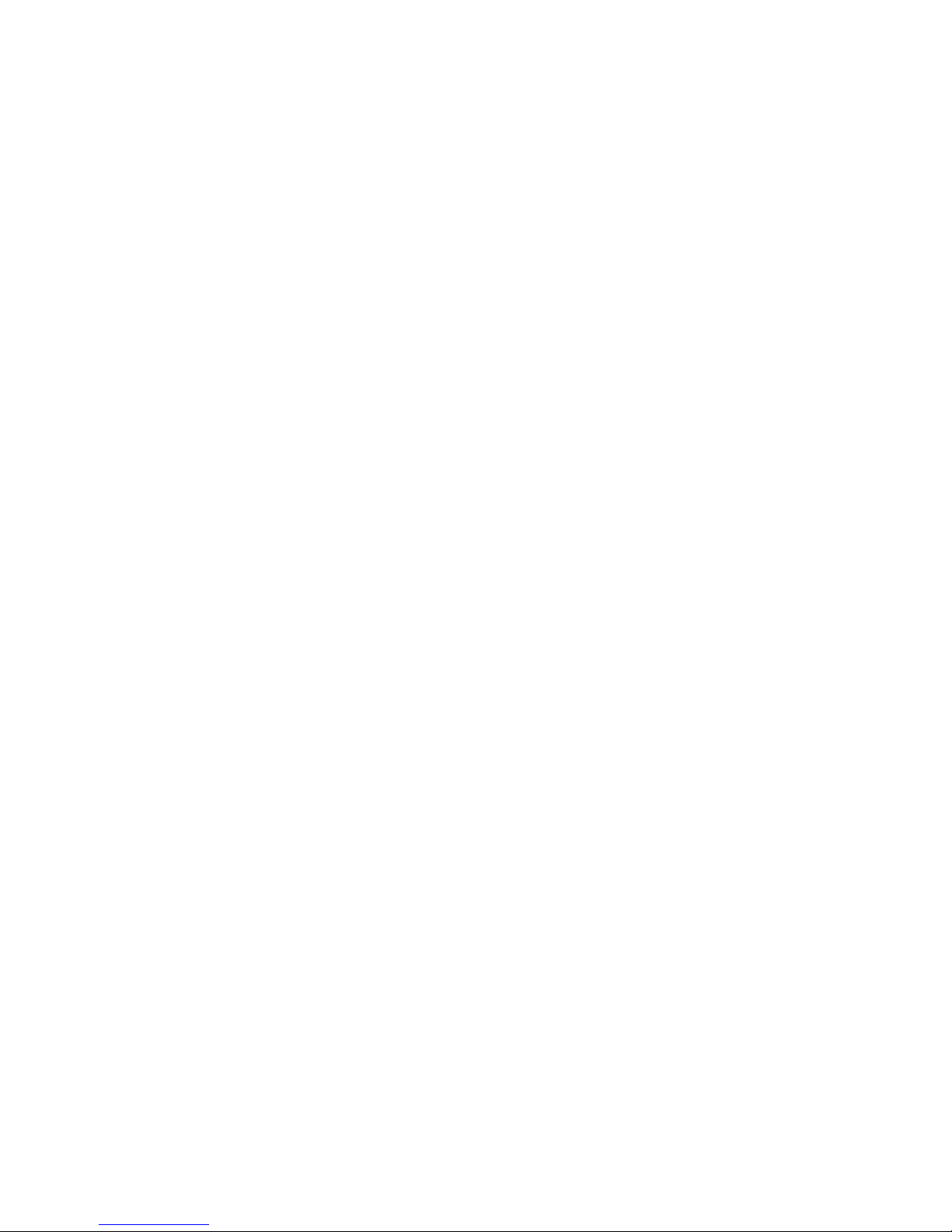
