Page 1
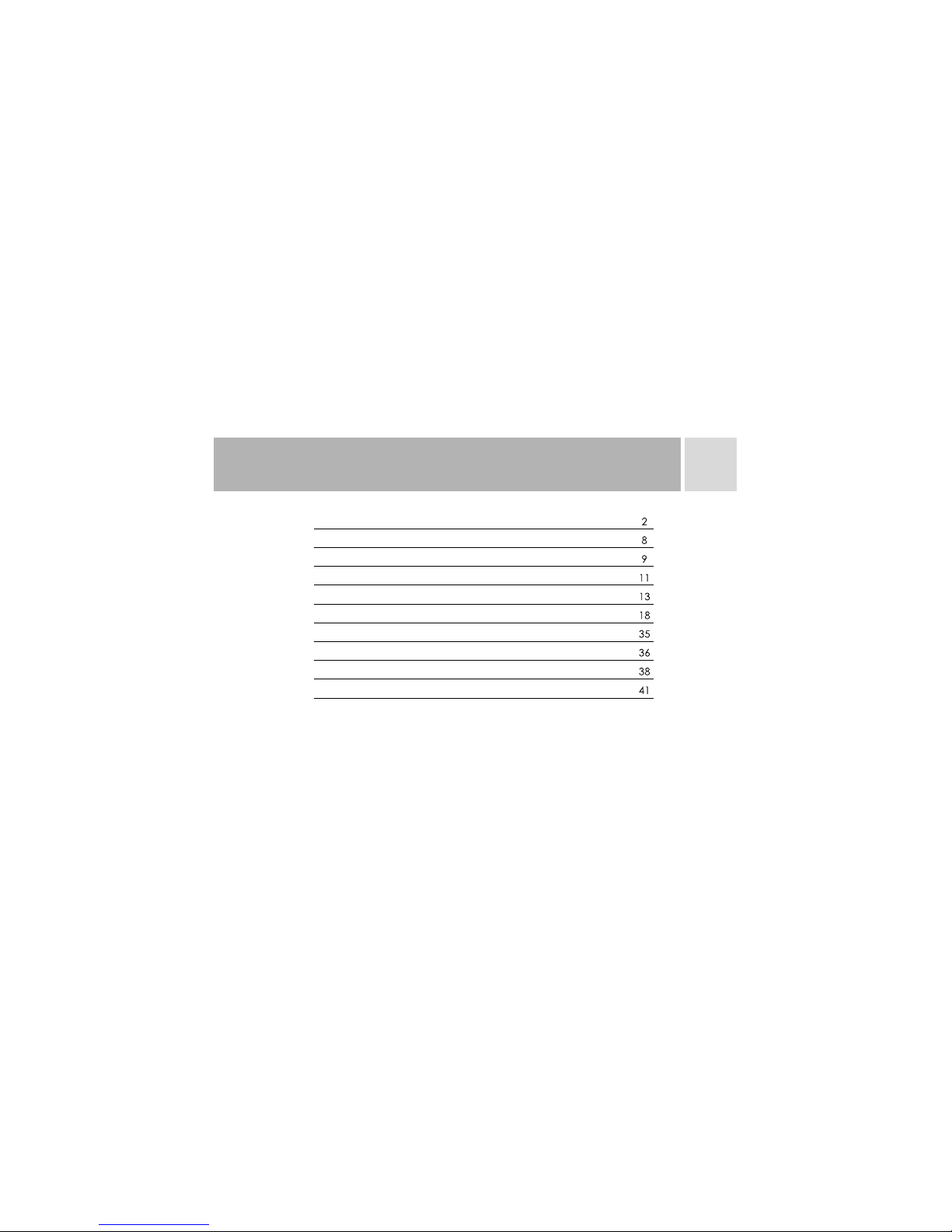
1
BASIC OPERATIONS
PHONE LAYOUT
SPECIFICATIONS
GETTING STARTED
MAKING AND ANSWERING CALLS
FEATURES MENU
ENTRY METHODS
SAFETY AND PRECAUTIONS
APPENDIX I : TROUBLESHOOTING
APPENDIX II : ABBREVIATIONS AND EXPLANATIONS
Note: TCL reserves the right to change or improve the product's design, specifications, and other
descriptions in this manual without prior notice. TCL also reserves the final explanation right for this
manual.
Page 2
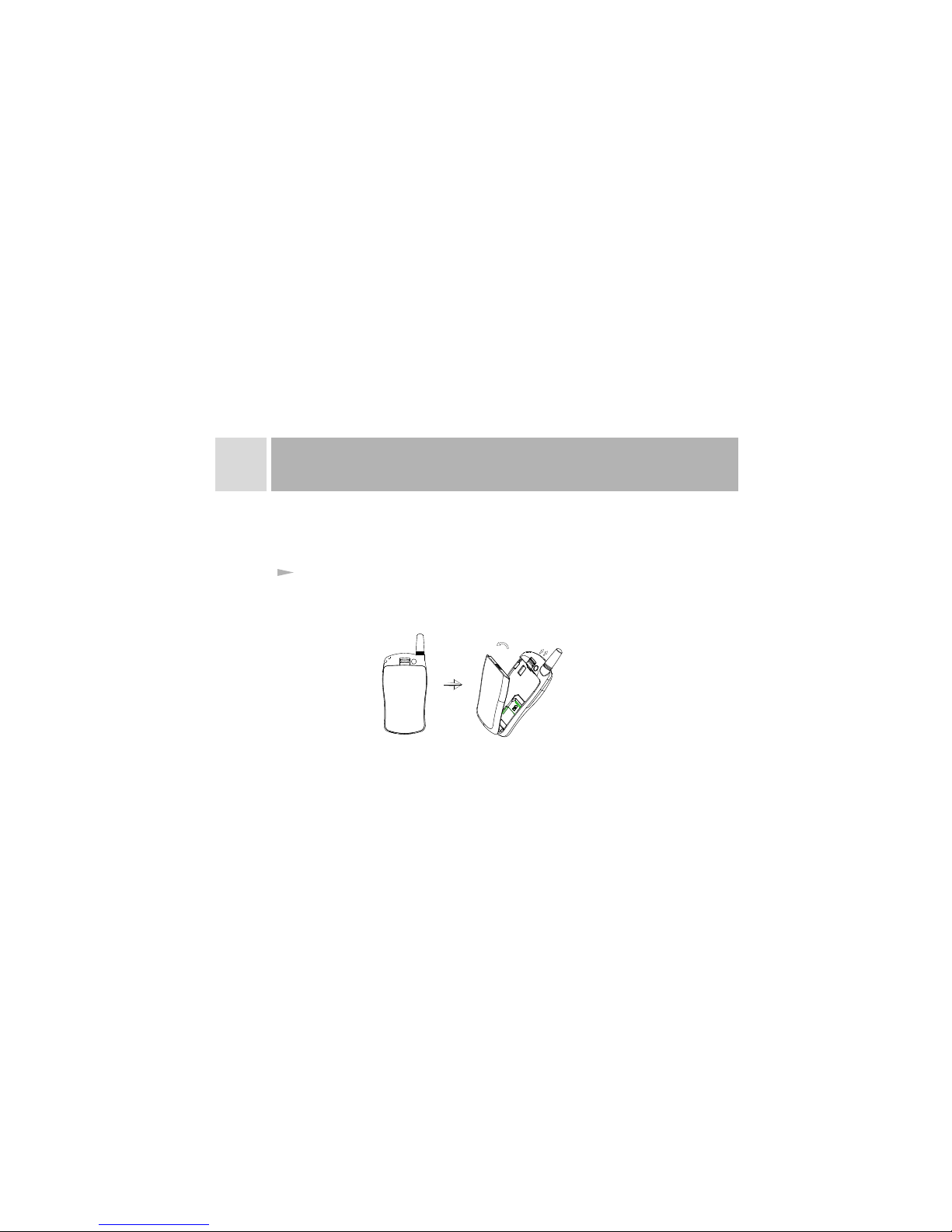
2
1
BASIC OPERATIONS
Please read and fully understand this manual before using your phone. This chapter
addresses the basics of setting up your T538 phone, its keys and display icons, and
charging and proper use of the battery.
Be careful when handling, inserting and removing the SIM card. The card and its contents
can be easily scratched or bent. Keep all miniature SIM cards out of the reach of children.
1. Turn the handset over and remove the battery by pulling up the battery lock.
Installing the SIM Card and Battery
TCL
Page 3
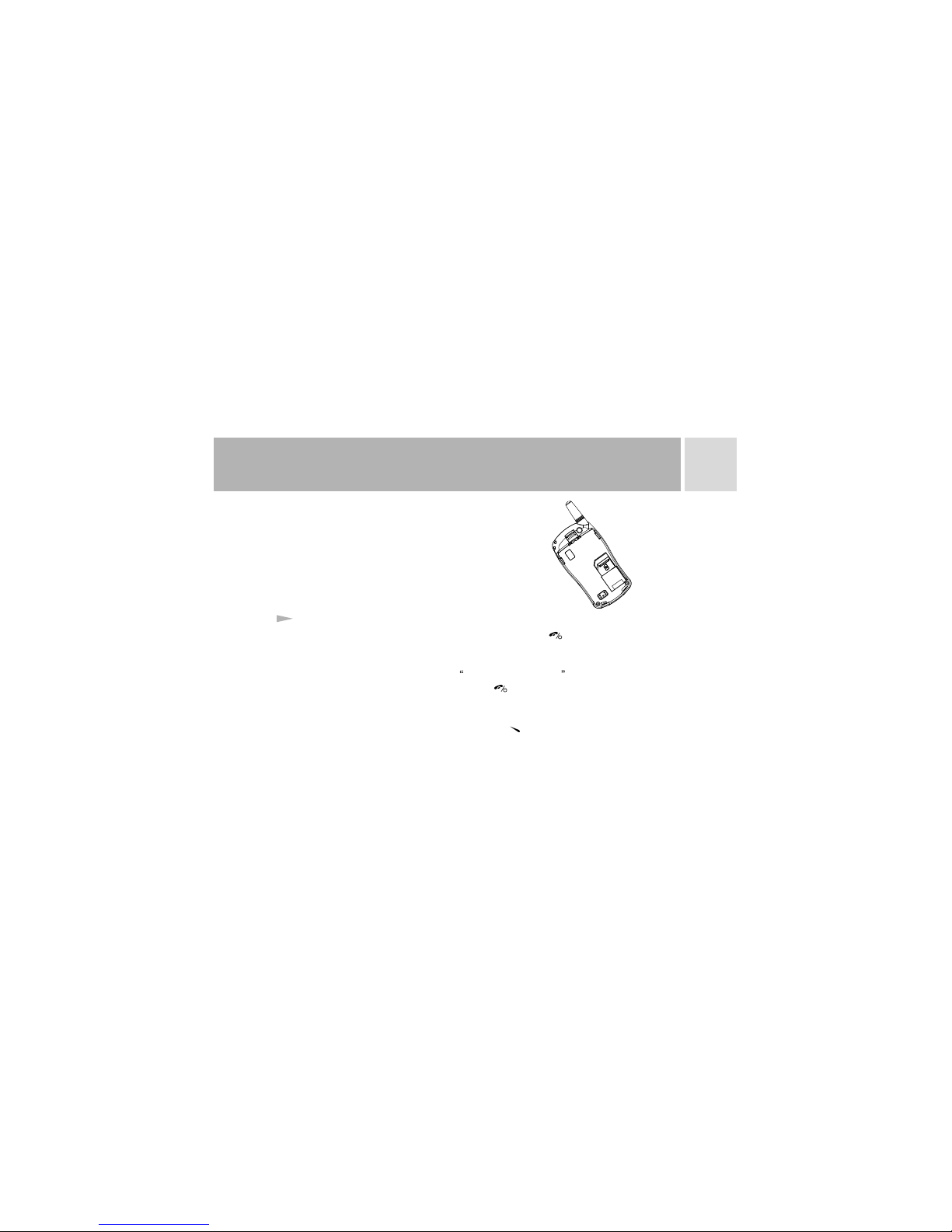
3
1
BASIC OPERATIONS
2 .Gently insert the SIM card into the SIM card
holder. Make sure that the SIM card is properly
inserted and that the golden contact area on the
card is facing downward.
Switchi ng O N
To tur n you r pho ne on, pr ess a nd ho ld th e POWER key .
Once the phone is ON, it will automatically search the network. When the handset is
registered in a network, the network name will be displayed on the screen. You are now
ready to make and answer calls. If Please insert SIM card appears on the display,
turn the phone off by pressing and holding the . Following the instructions on page 2,
remove the battery and install your SIM card in the designated slot. If a password or PIN
code is required, enter the correct password. For security purposes, the code will not be
visible as you type. Then, press the Left Soft Key for
confirmation. After the phone
Page 4
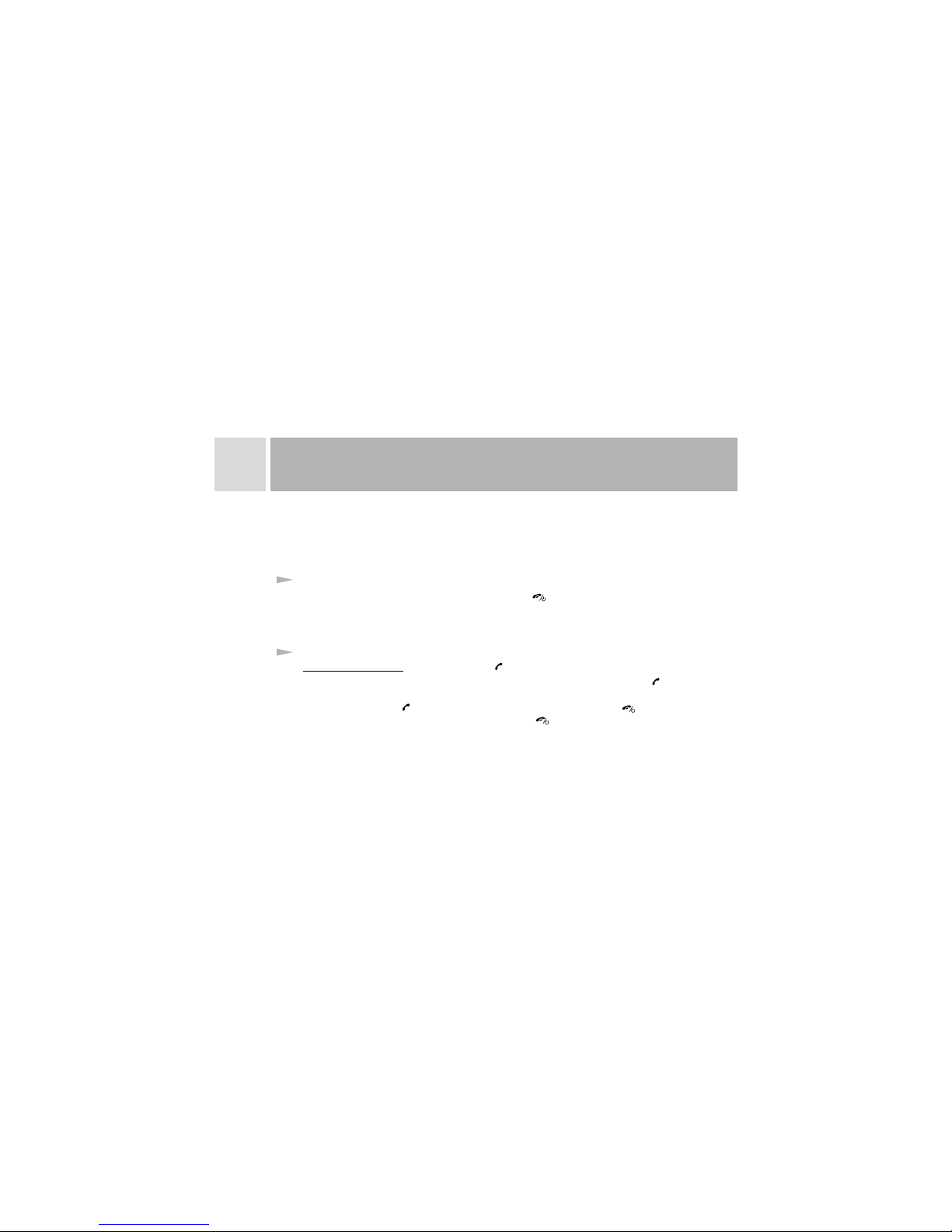
4
1
BASIC OPERATIONS
is unlocked, the handset will indicate the name of the registered network and the signal
intensity.
Please contact your network supplier if you do not know your PIN code. The handset
default password is 1234
To turn off the handset, press and hold the POWER key
The handset will be switched off after the log-off animation. Do not attempt to switch off
the phone by directly removing the battery. This may result in SIM card memory loss.
Press the CALL key to answer an incoming call and to make
a call after entering the phone numbers. In standby mode, press the CALL key to
display the latest call records (all answered, missed and dialed calls, maximum 30
numbers). Press CALL twice to dial a selected record. Press POWER key to end a
call or to return to standby mode from menu. POWER button also serves as power
on/off button when pressed and held for 2 seconds.
Switching OFF
Communication Control Keys
.
CALL/ POWER Keys:
Page 5
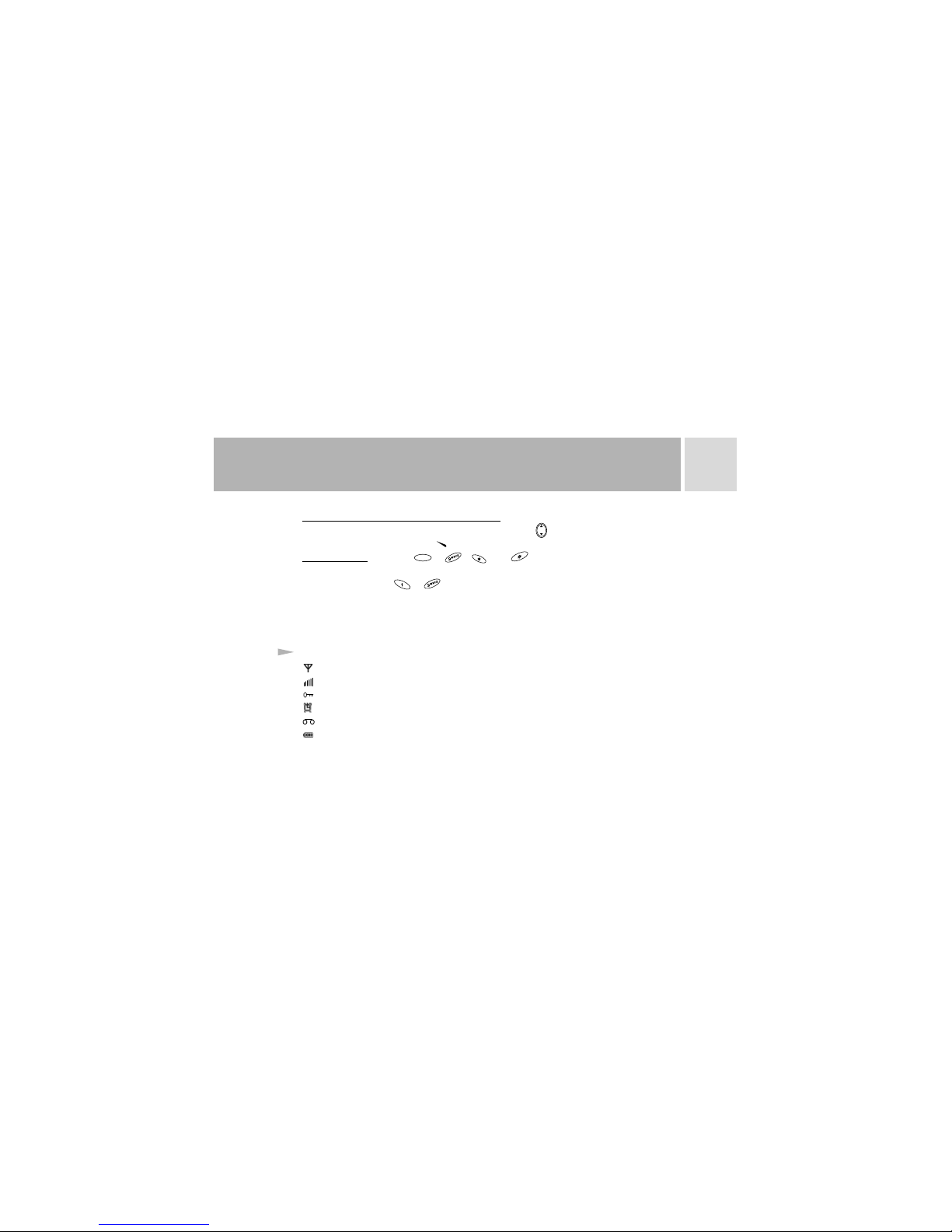
1
BASIC OPERATIONS
0
+
DIRECTION Keys and Right/Left Soft Keys:
Numeric Keys:
To navigate the main menu or browse
menu items from standby mode, press the Direction Key . To access the phone book
directly, press the Left Soft Key .
Keys from to , , and are used to dial numbers and
enter passwords, English letters, symbols, characters etc. They can also be used to select
menus. Press and hold to keys for more than 2 seconds to quickly dial the phone
number correspondingly to the shortcut key. (Please see Section 6.3 for shortcut key
setup).
Main Screen Display Icons
Antenna.
Signal Intensity. The more lines, the higher the signal strength
Keypad lock.
Alarm clock is enabled.
Voice mailbox. Icon flashing means message storage is full.
Battery strength indicator.
5
Page 6
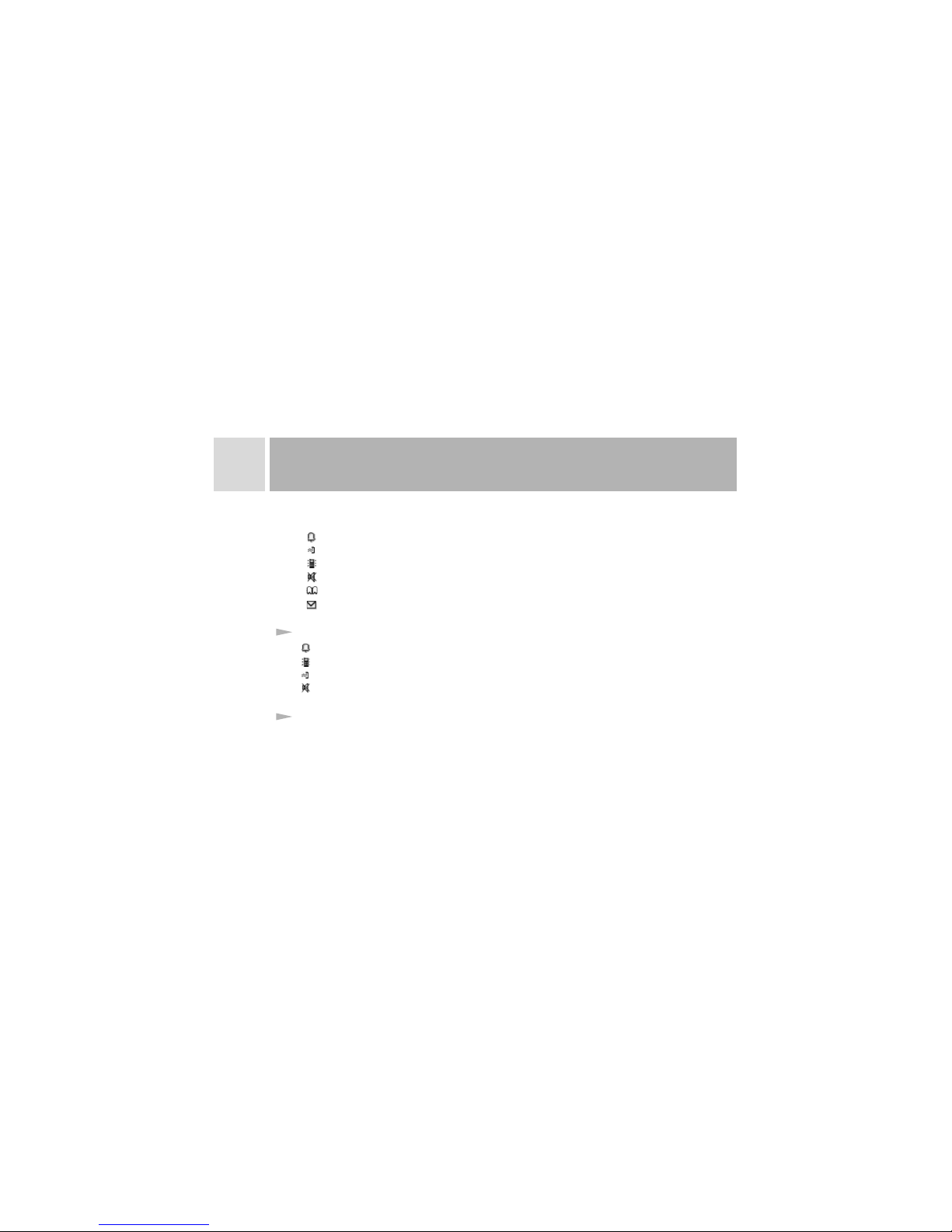
1
BASIC OPERATIONS
6
While using the handset, some of the following symbols may appear:
Ring.
Ring after vibrate.
Vibrate mode.
Mute mode.
Access the phone book function.
You have unread messages or info message (or also known as cell broadcasts)
.
Ringer is set to audible ring.
Vibrate. mode
Ring after vibrate.
Mute mode.
The T538 supports the STK (SIM Tool Kit) function, and the menu items are predetermined by your SIM card provider.
Receiving Prompt Modes
STK Function
Page 7
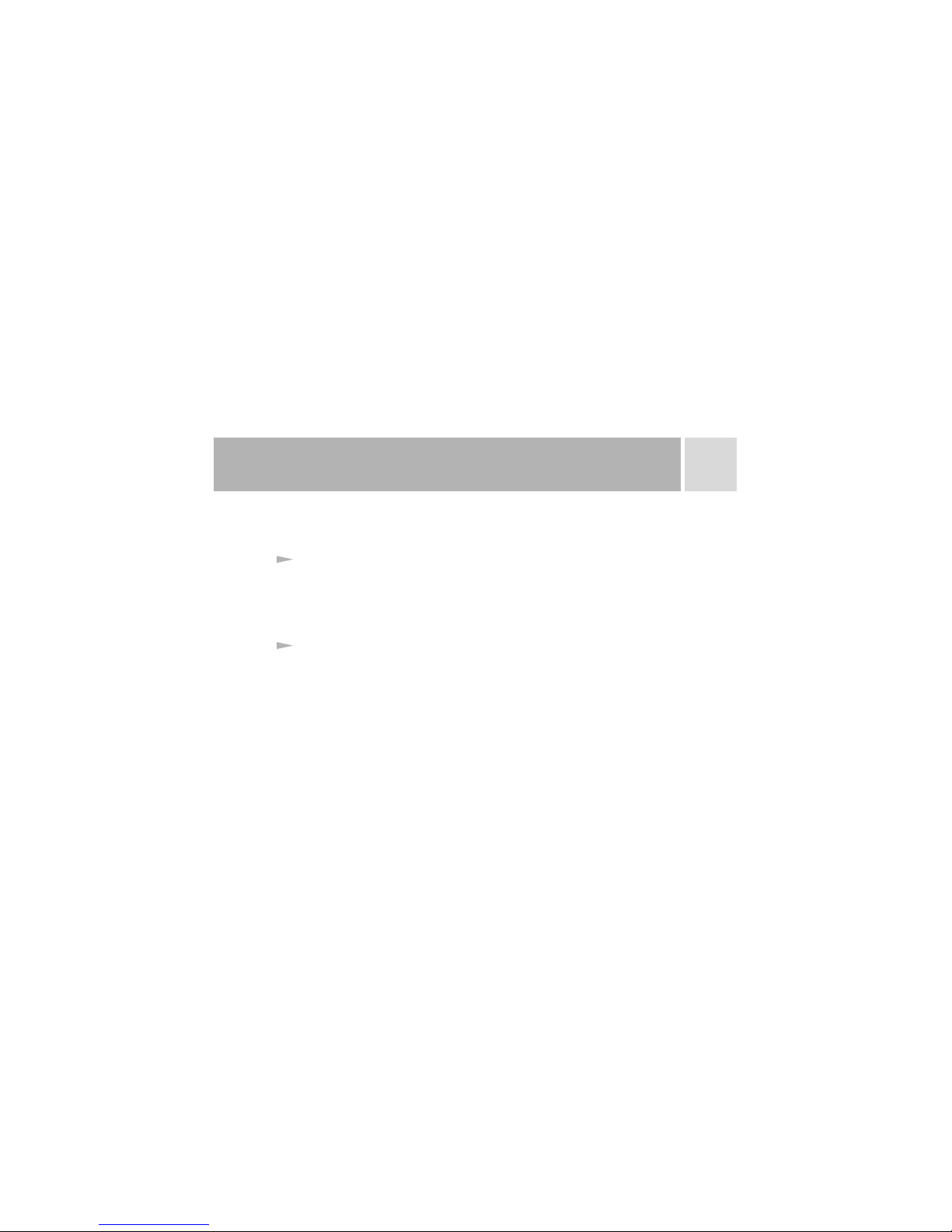
1
BASIC OPERATIONS
7
In this case, the STK menu will be added automatically to the end of the handset's main
menu accordingly.
If you turn off the handset and remove the battery, you will see the bar code label at the
back of the handset. To display the code from standby mode, enter *#06#. It is required
by law to have this identification code printed on your phone. The IMEI code for each
handset is unique globally.
This handset has Enhanced Full Rate Coding function. It does not need to be preset. If this
service is provided by your network, the handset will automatically detect it and activate
the function, supplying you with good sound quality and high receptivity.
Identity)IMEI (International Mobile Equipment
Enhanced Full Rate Coding (EFR)
Page 8

2
PHONE LAYOUT
8
This handset has a 128 64 LCD white and black display screen.
The Front Schematic Layout The Back Schematic Layout
Note: Call key & Left soft key are actually 2 sides of the same key.
Page 9
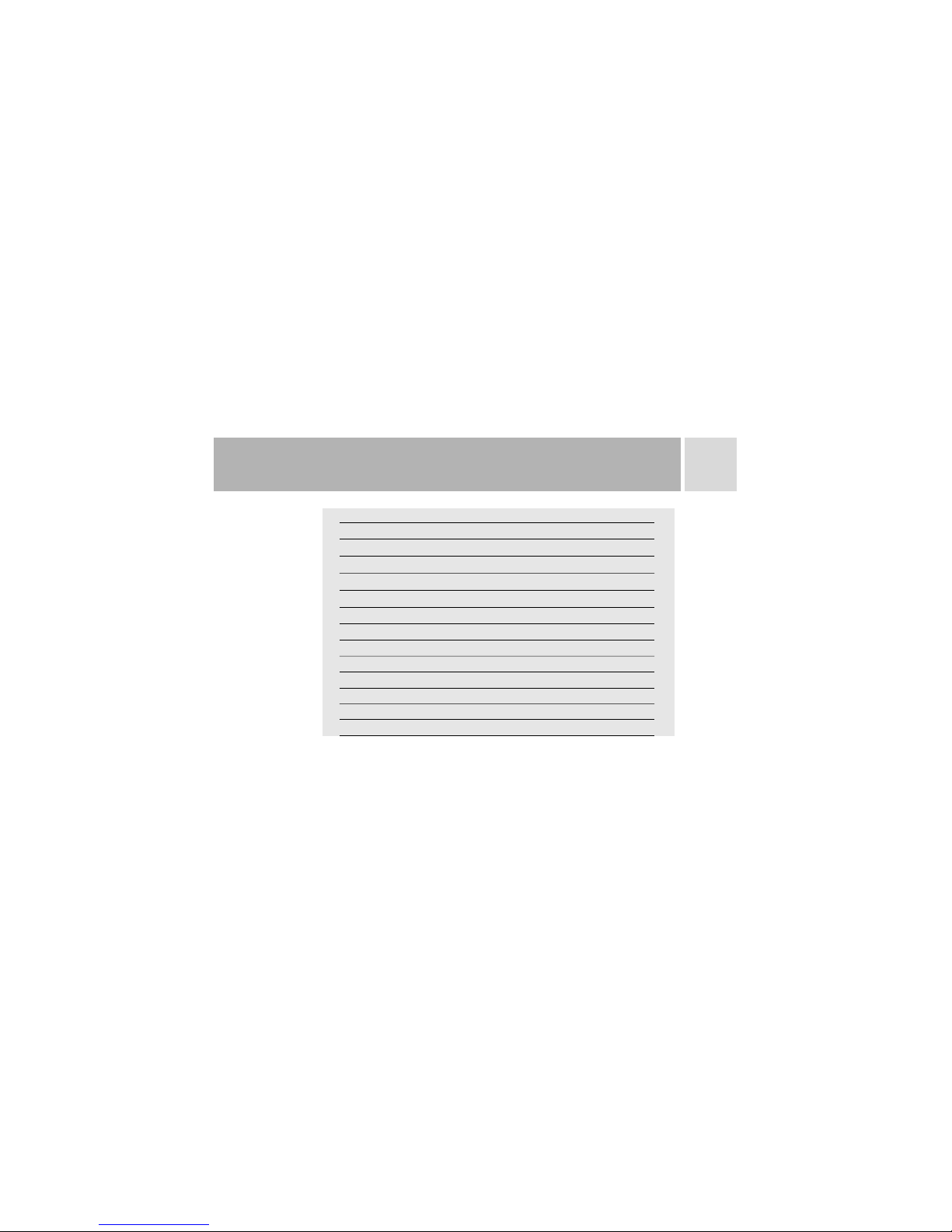
3
SPECIFICATIONS
9
Size
Weight
Volume
Bands
LCD
System Connector
SIM
Battery
Battery Life
Travel Charger
Short Message Service (SMS)
T9
Phone Book
SPECIFICATIONS
79x42x16.5 mm
65g
55cc
GSM 900/DCS1800/PCS1900 Tri- Band
128x64 LCD
DC jack, earphone jack
STK (Sim Tool Kit)
Standard Li-Ion 550 mAh
Talk time 4 hours, Standby time 150 hours
5V DC; 110-220 VAC Adaptor
Point to Point SMS
Predictive text input
200 entries
PARAMETERS
Page 10
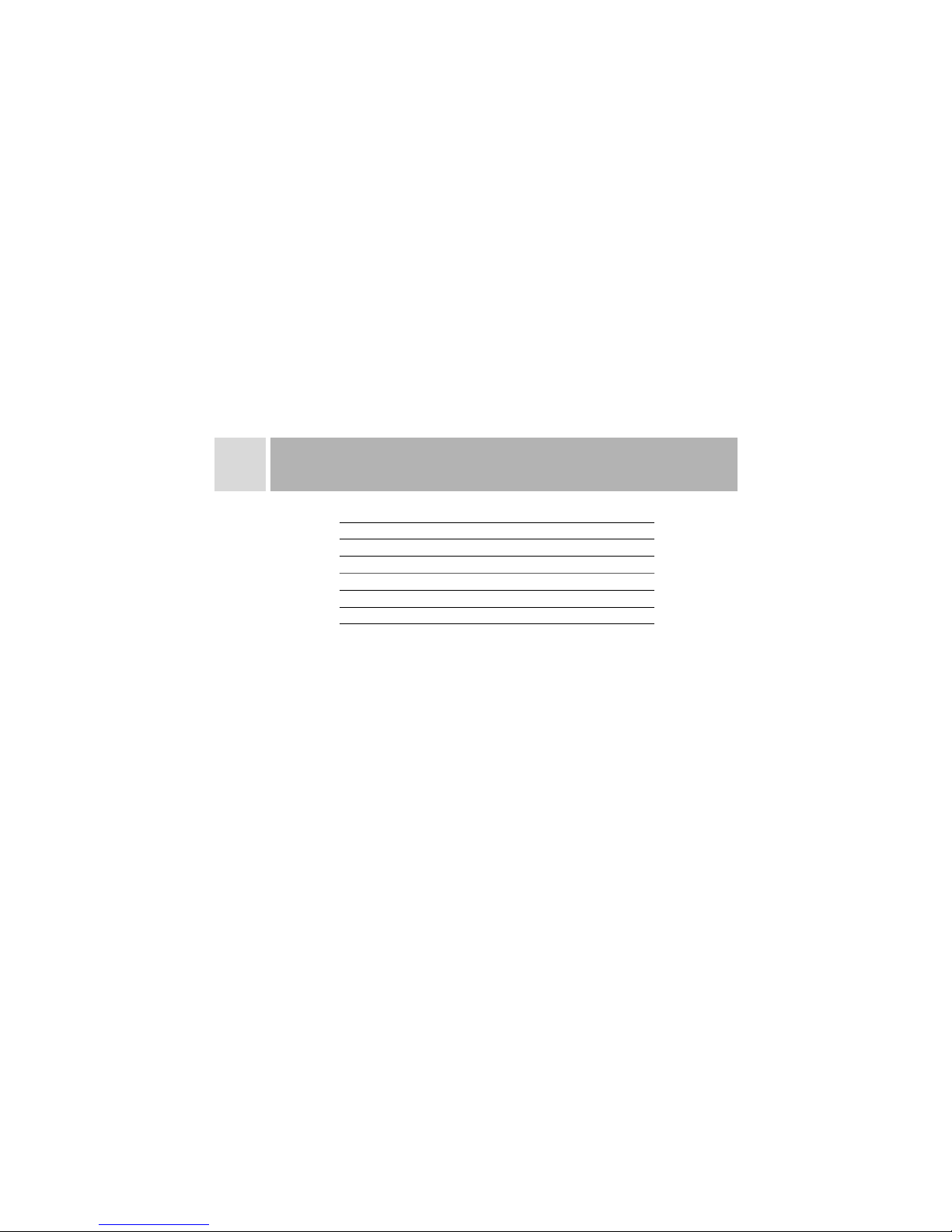
10
3
Speed Dial
Call Features
Call List
Keypad Lock
Languages
Game
Calculator
9 locations
Call Waiting, Call Forwarding
10 missed, 10 dialed, 10 received
Yes
English
Yes
Yes
SPECIFICATIONS
For b od y wor n op era ti on th is p hone ha s been te sted an d me ets F CC R F
expos ur e gui de lin es w hen u se d with an a ccess or y th at co nt ain s no m etal
and tha t po sit io ns th e ha nds et a m inimu m of 1.5 cm f rom the b od y. Use o f
other a cc ess or ies m ay n ot en su re comp lianc e with FC C RF e xpo su r
Page 11

Charging the battery
Your battery. Charging the
battery before using the phone for the first time. In order to use the battery at its optimum
mode, we recommend completely draining the battery once a month. To do so, simply
keep your phone on until the battery runs out. To charge the battery, attach it to the phone,
then, connect the supplied AC adapter. Make sure the direction sign is facing upward.
When the handset is charging, the battery indicator increases gradually from right to left.
The handset can be charged while powered ON or OFF. When the battery is fully charged,
the battery indicator will show a full grid. To remove from the power supply from the
phone, unplug the handset from the cable by pressing the buttons on both sides.
TCL wireless T538 is equipped with a Lithium Ion(Li-Ion)
11
4
GETTING STARTED
Notes on Charging:
When charging the battery, avoid:
Charging for long periods of time. It will reduce battery life.
Charging in temperatures below 32 F(0 C)or over 104 F (40 C).
Charging the battery in direct sunlight or in places with high humidity (suchas
bathroom).
o o o o
Page 12
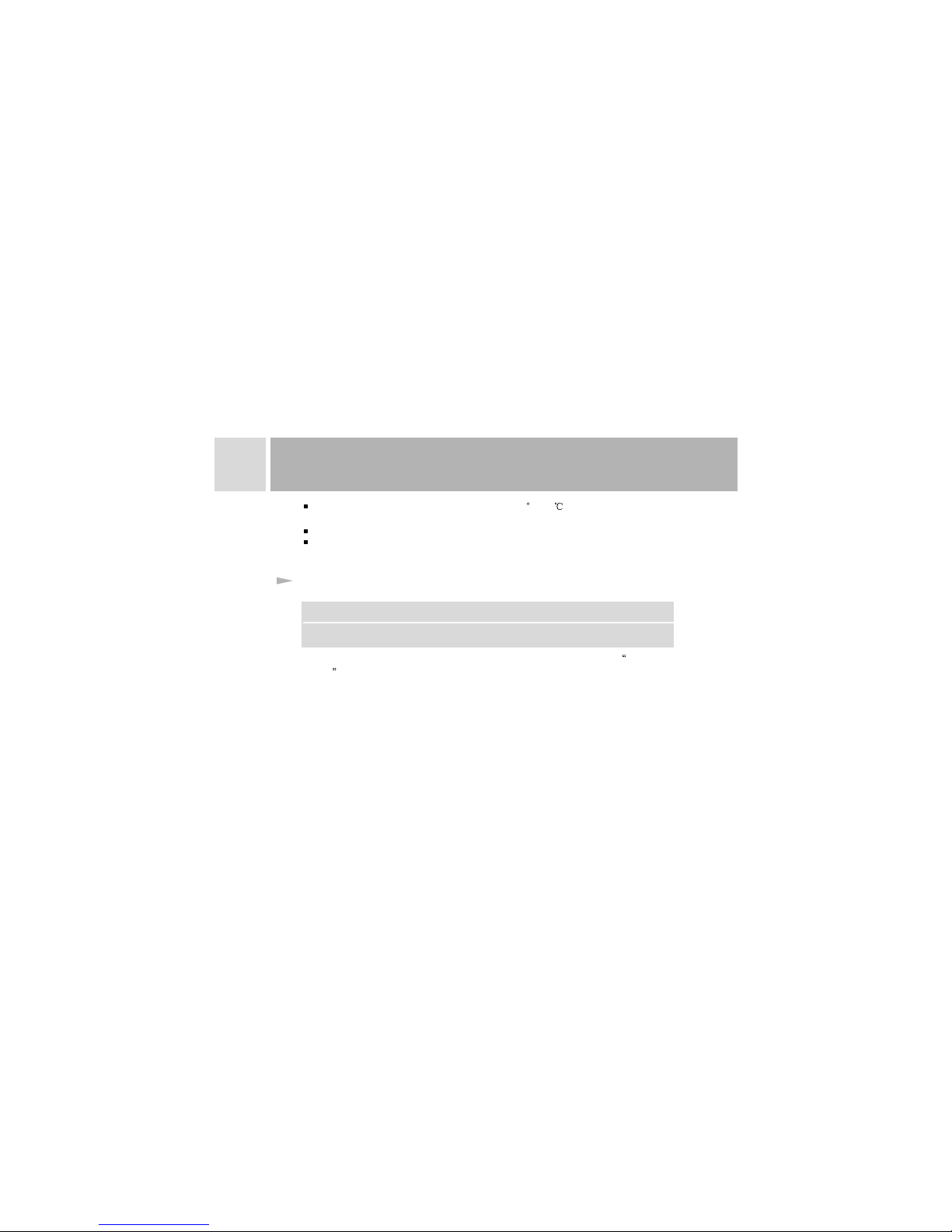
12
4
Type of battery
Talking timeStandby time
Li-ion battery
150-250 minutes50-150 hours
GETTING STARTED
Do not expose the battery to temperatures above140 F (60 ). For example, do not
leave the battery in direct sunlight on the dashboard of a vehicle.
It is normal for the battery to become slightly warm during charging or using.
Be sure to switch off the handset before unloading the battery. It may shorten the
lifespan of the handset and the saved data may be lost.
Checking the Battery
Battery standby and talk times are subject to your handset usage and configuration.
When the battery is low, the handset will give off a warning tone and display Low
Battery on the screen. When the power is completely drained, the handset will
automatically switch off.
Note: Use only the battery & charger approved by the manufacture. Only use the battery for its original
purpose. Do not dispose of battery in fire. Do not attempt to disassemble the battery. Do not short circuit
the battery by carrying it in your purse or pocket with other metallic object such as coins, clips or pens.
This may critically damage the battery.
Page 13
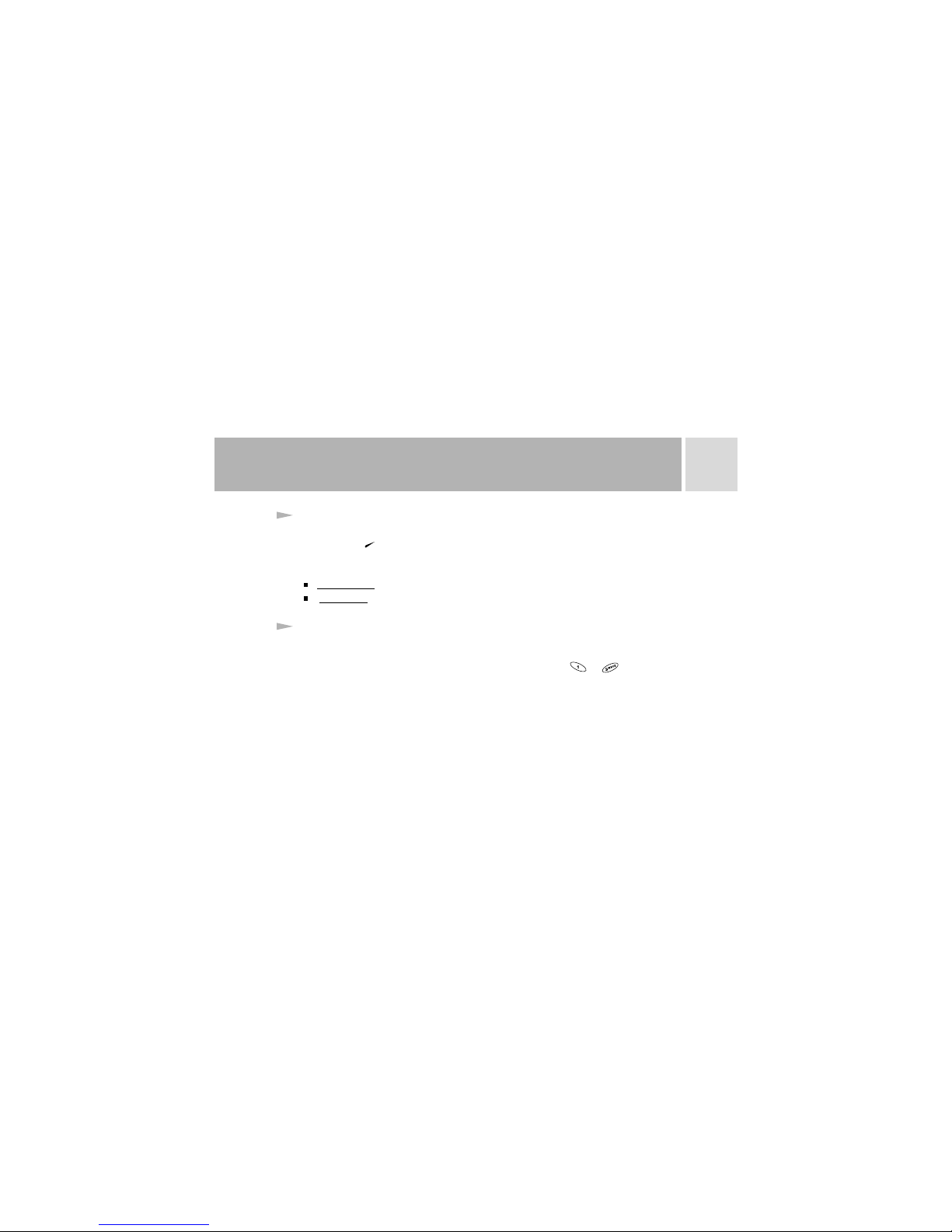
5
MAKING AND ANSWERING CALLS
13
Making Calls
Dial with Shortcut Key
Use the number buttons to enter the phone number. If you enter the wrong digit, press the
Right Soft Key to delete the number or press and hold to clear the entire entry. When a
call is established, you will hear a connecting prompt tone. Call meter or call charge will
be displayed on the screen. If the call does not connect, it might be one of two reasons:
The phone number is busy or the network dos not have a spare line.
Your phone number has been blocked by the receiving party.
LINE BUSY:
REFUSED:
The T538 includes Speed Dial, which allows you to dial a number by pressing and
holding its Speed Dial location number. To store a number in Speed Dial:
This case, you can make a quick call by pressing and holding the to key in
standby mode.
Note: To use speed dial, you must press and hold the corresponding memory number for
more than two seconds.
Page 14
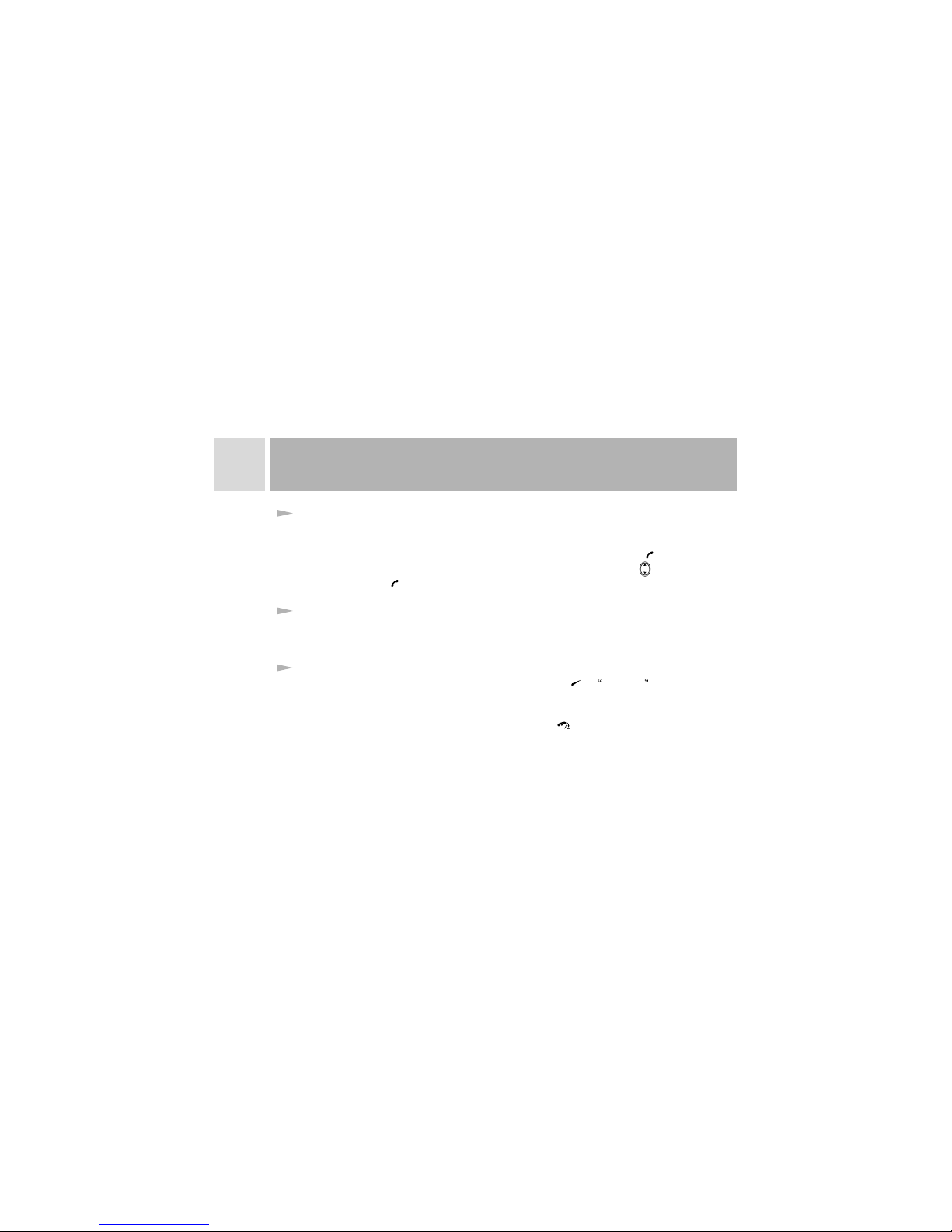
5
MAKING AND ANSWERING CALLS
14
View Last Numbers
The handset automatically saves information about the last 10 outgoing calls, the last 10
incoming calls and the last 10 missed calls.
To display the latest numbers from standby mode, press and hold the CALL key . To
directly dial a number on the list, select the contact with the DIRECTION Key then
press the CALL key again.
When DTMF (Dual Tone Multiple Frequency) function is set, the numeric key you
entered from the keypad and key will be transmitted to the recipient as DTMF tone.
To mute the microphone during a call, press the Right Soft Key . Call Mute will
appear in the lower right corner of the screen, and the person you're speaking with won't
be able to hear you, but you will be able to hear him. To enable the microphone, press the
Right Soft Key again. To end the call, press the POWER KEY .
Send the DTMF
Mute Function
Page 15

5
MAKING AND ANSWERING CALLS
15
Call Waiting
Call Waiting notifies you of an incoming call when you are on the phone by sounding a
beep and displaying the caller's phone number on the screen. This service is system
dependent. Contact your service provider for additional information. To display the
following menu options during a call, press the Left Soft Key :
To adjust sound volume.
To place an ongoing call on hold, then make another call.
To end the current call.
To shut off the microphone.
To enable/disable function for calling another extension.
To access phone book and message menu.
To access conference call.
Press the DIRECTION key to switch between the two calls. If the current call is put
on hold, another function menu can occur by pressing the Left Soft Key during the call:
To adjust sound volume.
To hold/activate the call.
To end the current call.
To shut off the microphone.
Volume:
Hold:
End current call:
Mute:
DTMF :
Main menu:
Multiparty:
Volume:
Switch:
End current call:
Mute:
On/Off
Page 16

5
MAKING AND ANSWERING CALLS
16
To enable/disable function for calling another extension.
To access phone book and message.
To access conference call.
Press POWER key to hang up all calls.
When a new message arrives, the message list will appear on the display. To access the
list and read the message(s), press the DIRECTION key and the Left Soft Key .
When you miss an incoming call, the missed calls will appear on the display. To access
the list and view the call details, press the DIRECTION key and the Left Soft Key .
When a cell broadcast arrives, the broadcast list will appear on the display. To access the
list and read the broadcast(s), press the DIRECTION key and the Left Sot Key .
DTMF On /Off :
Main menu:
Multiparty:
Read Short Message
Missed Calls
Cell Broadcast
Page 17

5
MAKING AND ANSWERING CALLS
17
Connect to Voice Mailbox
Answer Calls
The handset allows you to forward the incoming calls to a voice mailbox. The number of
the voice mailbox center must be preset. To program your voice mailbox, select the Voice
Mail option in the Messages Menu.
Depending on your handset settings, you will be notified of an incoming call in one of the
following ways: ringing, vibrating or backlight flashing.
To select your ring tone select Profiles in the main menu, then select Edit Profile. Using
the DIRECTION key , select a user profile from Outdoor, Car, Silent, User and Meeting.
Press the Right Soft Key (Edit) then select Ringing Tones.
If you have Caller ID, the phone number of the incoming call will appear on the screen. If
the number is saved in your phone book, the name will also spear on the screen.
Page 18

6
FEATURES MENU
6.1 Message Functions
The T538 supports the Short Message Service, a system dependent feature. Unless it is
already included in your service, you may have to subscribe to this feature from your
service provider in order to transmit and receive short messages. The handset also supports
enhanced Short Message Service (EMS), which means you can receive messages with
attachments such as pictures, ring
If the short message memory is not full, the message will be directly saved to the SIM card.
If memory is full, the will flash in the top row of the main screen. When viewing or
editing a message, press the DIRECTION key to scroll through the message pages,
then press and hold the DIRECTION key to move the cursor on a character basis.
tones and animation.
You can view the received messages in Inbox, press to access the inbox menu.
Inbox
18
Page 19

6
FEATURES MENU
To access short message edit box.
To delete the current message(s).
To forward the message to another person.
To save the received message in the Favorite.
To reply to the received message in text.
To reply to the received message in voice.
You can read the message(s) here before you send it.
You can create new message(s) in this menu. The 'input text 'indicator will appear
when you choose this function. And you will see the menu below after you have
entered text, press the Left Soft Key to select the following options:
To handle the message.
To transmit message(s). You can input the phone number directly, or press
the DIRECTION key to access the phone book list to select the number.
To save the edited message in the SIM card.
To save the edited message in the Favorite of your handset.
Edit:
Delete:
Forward:
Archive:
Text reply:
Voice call:
Done:
Send:
Save:
Archive:
Outbox
Write messages
19
Page 20

The following options are available when inputting information: MultiTap,
T9Spanish, T9 Symbols, T9 Numbers, T9 English.
Pictures, Animations, Melodies, Messages, Emotions.
You can save messages in the handset. Under the root directory, press the CALL key to
access the directory and the subfolder list. You can create, save, delete, edit, rename, etc. a
file or a folder as required. After accessing the Favorite menu, press the Left Soft Key
for the following options:
To provide type of files, total and residual space, etc.
To delete the selected files or folders.
To rename a selected file or folder.
To create a new folder under the current directory.
To set message parameters, select Message Settings in the Messages Menu. Menu options
include:
T9 Options:
Insert Item:
Info:
Delete:
Rename:
New folder:
Favorites
Message settings
6
FEATURES MENU
20
Page 21

Before sending a message, you must enter the number of the local short
message service center (provided by the network supplier.)
The valid retention time of a message (i.e. one hour, two days, etc.).
To select the type of message (i.e. Normal, Fax, etc.).
You can call your voice mailbox to retrieve messages. Your service provider will provide
you with the number to call and it may already be programmed on your phone. Voice Mail
menu options include:
To retrieve your voice mail.
The setting of the voice mailbox.
Your handset is preset with two mailboxes - Home Mbox and Roam
Mbox.
There is a message will send to you by the network provider when you
have a voice mail (if the network provider provides this service). You can set up an Alert
message for the voice mail indication.
An info message, also known as cell broadcast, is an information service sent to all GSM
Message center:
Message lifetime:
Message format:
Get V-mail:
Voicemail settings:
Box Numbers:
Alert Match:
Voice mail
Info Messages
6
FEATURES MENU
21
Page 22

users in a specific locale from the network supplier, such as weather forecast,
transportation conditions, etc.
To read a cell broadcast in this menu.
To preset cell broadcast parameters.
To select a language for the cell broadcasts.
To preset the band of the cell broadcast.
To define your own subject.
To view the existing list. There is a list of folders for you to store your
Info Message (i.e. Taxis, Weather, etc.).
To display information about recent calls, press the Left Soft Key .
Displays the call time and duration of the answered and dialed calls. It also indicates the
incoming time and dates of missed calls.
Read:
Settings:
Language:
Set Info Subject:
User Defined:
Current List:
6.2 Recent Calls
All calls
6
FEATURES MENU
22
Page 23

Missed calls
Received call
Dialed numbers
Call info
Displays the receiving time and dates of missed calls. To dial the phone number directly,
press the CALL key
Displays the all call time and duration of received calls.
Displays call information including,
Call costs:
the fee of the last call.
the fee of all calls
clear the call charging records
.
Displays all the phone numbers, call time and duration of the dialed calls.
Last call:
All calls:
Delete all:
.
.
6
FEATURES MENU
23
Page 24

Unit cost: inquire and preset the unit of call charges.
Max cost: inquire the top call charges and setup the max charges.
Call timers:
Last call: To view call time of the last call.
All calls: To view call time of all calls.
Delete all: To clear the call time records.
The T538 provides two kinds of memory: SIM card memory and the handset memory.
SIM card memory depends on the type of the card. Phone numbers can be stored from
standby mode by pressing the Left Soft Key . Pressing the Left Soft Key in standby
mode also accesses the phone book menu. The phone book can store up to 200 phon
The phonebook menu includes:
Note: Call costs and timers are network functions. Therefore, they need to be supported by your network
supplier.
6.3 Phone Book
e
entries.
View
6
FEATURES MENU
24
Page 25

View details: View detailed record information including phone numbers and email
addresses.
The icon on the left of the first row displays the memory of the record. The display on the
right indicates the storage location of record and the total number of records in the
corresponding memory.
Search by name: Search for a record by a specific name.
Edit: Edit record details such as phone numbers.
Delete: Delete the selected options.
Add a record: Add a new record in phone book.
To add a new record in SIM card or handset memory.
To choose the storage location of the record (i.e. phone memory, SIM card, etc.).
To view the number of records stored in the SIM card and the handset.
Add a record
Settings
Memory used
6
FEATURES MENU
25
Page 26

Speed dial list:
Alarm
Set date
To view the records saved in the speed dial list.
6.4 Clock
To access the clock function press DIRECTION key and the Left Soft Key .
The handset can store up to 10 alarms.
Set alarm: To set the alarm to ring periodically (i.e. Once only, Daily, Weekly, etc).
Once a time interval is selected, the phone will prompt you to enter a date, time for the
alarm and a ring tone. You will also have the option of adding a Note.
Set auto on/off: To set the handset to switch on or off automatically.
List alarms: To view all the set alarm records
Delete all: To clear all the set alarm records.
To set the current date for clock.
.
6
FEATURES MENU
26
Page 27

Set time
Set zone:
Clock settings
Set profile
To set the current time of the clock.
To preset your current time zone. After successfully setting the clock, it will change
accordingly to the time zone you are in.
To set the display formats for the time (12 hours or 24 hours) and date.
A profile is a group of settings you can use to customize the way your phone works. From
standby mode, use the DIRECTION key to access the profile menu.
Sets different profiles.
User: Preset various functions according to you preferences.
6.5 Profiles
r
6
FEATURES MENU
27
Page 28

Meeting: Preset to vibrate only for alerting, no ring.
Outdoor: Ring after vibrate.
Car: Ring only for alerting.
Silent: No ring and no vibration.
Customizes phone settings.
Ringing tones: To select the tone type.
Ringing volume: To adjust the ringing level.
Earpiece volume: To set the call volume.
Vibrator: To turn vibrating mode on/off
Keypad tones: To enable/disable touch-tone.
Low battery warning: To set the warning tone on/off.
DTMF tones: To set on/off to Dual Tone Multiple Frequency.
Message alert: To enable/disable the alert tone when message(s) arrive.
Any key answer: To answer a call by pressing any key.
Edit Profile
.
6
FEATURES MENU
28
Page 29

6.6 Settings
Phone settings
Call settings
Sets the handset options:
Languages: To choose the languages..
Menu styles: To choose from two menu styles.
Backlight level: To adjust the level of the backlight.
Screen Contrast: To adjust the contrast of the screen.
Keypad light: To turn the keypad lamp on or off.
Keypad auto-key: To preset the auto keypad lock to on or off. Keypad can be locked
automatically when idle for 30 seconds.
Own number: To preset the number of your handset supplied by your network provider
Show call number: To display your number on the calling party's screen. This will
function correctly only if your network supplier supports it.
Minute minder: To prompt you each minute you are on the call to control your call
duration. For example, the first prompt will sound 50 seconds into the call, then another
.
6
FEATURES MENU
29
Page 30

will sound at one minute and every minute afterwards.
Auto Redial: To set auto re-dial on or off. Auto Redial automatically redials a number.
Call forwarding: Call Forwarding automatically transfers an incoming call to another
phone number you have specified. It is a system dependent, subscription-based feature.
For more information, contact your service provider.
Call waiting: To turn Call Waiting on/off. Call Waiting notifies you of an incoming call
when you are on the phone by sounding a beep and displaying the caller's phone number
on the screen. It is a system dependent, subscription-based feature. For more information,
contact your service provider.
Select network: To select the preferre network:
Set Preferred Network: To select your preferred network from your list (if applicable).
Add new network: Refer to your new network provider for MCC code.
Automatic: To automatically search the network.
Manual search: To manually set the network.
Network settings
d
6
FEATURES MENU
30
Page 31

Security setting
To access this menu, enter the password.
SIM password: To turn on/off the SIM card lock or change the PIN
Handset lock: To turn the phone lock password on/off. The password consists of 4-12
digits and the default password is 1234.
Handset call blocking: To restrict incoming/outgoing calls.
Network call blocking: To bar incoming/outgoing calls to/from other networks.
All int'l: All international calls will be blocked
Int'l outgoing: Out going international calls will be blocked
All outgoing: All outgoing calls will be denied
Int'l incoming: All incoming international calls will be blocked
All incoming: All incoming calls will be blocked
Delete all: All call blocking will be canceled
Fixed dialing: To enable this handset to call the specific numbers stored in this list. Your
regular phone book will no longer be valid
Change PIN2: To change Personal Identity Number 2 which supplied by the network
provider. It is for special function in protected FDN supported by SIM. The original PIN2
is provided by your network provider, and then it can be changed to any number for easy
6
FEATURES MENU
31
Page 32

to remember.
Use the DIRECTION key to access the Tools menu.
The calculator in the handset can carry out simple and practical operations.
* key: To enter or switch the symbols of operation, including plus, subtract, multiply,
divide, etc.
# key: To enter or switch the symbols of operation, including 4 arithmetic operators:
decimal, percentage sign, and right and left brackets.
Press the Left Soft Key to view the arithmetic result and the Right Soft Key to clear
a character. Hold down the right-soft key to clear a row of character.
Call Guard lets you restrict a number or a pre-defined group of numbers, making it easier
for you to manage incoming calls.
6.7 Tools
Calculator
Incoming Call Guard
Note Only one row is displayed on your screen. Press the DIRECTION key to scan the entire entry.
6
FEATURES MENU
32
Page 33

List: To add, view, edit, delete number(s), etc. If a restricted number tries calling
you,The record of calls will be saved in the missed call menu. The network responds to the
caller with a voice prompt and unable to connect signal.
Status: To inquire the status of the receiving call guard (on/off).
The handset provides two classic games: Russian and Bricks. Choose a game with the
DIRECTION key , then, press the Left Soft Key to confirm. Follow the instructions
after choosing a game for setup, game instructions and top score information.
The general settings are used for all the games in the handset.
Sound: To set a game's sound on or off.
Light: To set the game's backlight. Be able to set it on or off.
Key4: move left, key6: move right, key8: move down, key1 or key3: turn piece around,
left soft key and call key : pause, continue or reply, soft-right key and power
6.8 Games
Settings
Instructions for Russia
6
FEATURES MENU
33
Page 34

key : exit. When game is in the pause or running state, you can press key2 to toggle
the upgrade flag. If the upgrade flag is true, the game level will increase after a certain
amount of points.
To reach the next level, destroy all the bricks. If you miss the ball, you will lose one life.
Key 4: move left, key 6: move right, key 1: throw the ball, left soft key and call key :
pause continue or reply, soft-right key and power key to exit.
Instructions for Bricks
Note In the game menu, esume game menu appears only when the game history exists.
6
FEATURES MENU
34
Page 35

Smart English Entry Method
ABC Entry Method
Numerical Entry Method
Symbol Entry Method
T9 Smart English Entry Method has smart associating function, the more letters you enter,
the more complete words you get. Use key to switch capitalization. For example:
pressing , , , key will enter the word best . Press the CALL key
to search if the displayed word is not the one you want to enter.
ABC Entry Method has no associating function. Enter a corresponding letter with each
touch. For example: Press key to enter 'A', press key for 'D', and press key in
succession to select 'A', 'B' or 'C' In the Entry Method, Use key to switch capitalization,
and other keys to enter letters.
Press numerical keys to enter the corresponding digits.
Each numeric key represents a symbol. To enter the symbols, press the numerical key to
select the desired symbol. Press DIRECTION key to scroll pages for more options.
7
ENTRY METHODS
0
+
0
+
35
Page 36

8
Do not touch the antenna of the handset unnecessarily; doing so may affect the sound
quality of the call.
Switch your mobile phone off when in the vicinity of chemical plants, gas stations and
other explosives.
Keep the phone away from children.
Lease use the hands-free device (optional) when driving. Park the vehicle before using
the handset.
Switch off the phone when aboard an aircraft.
Switch your mobile phone off when in the vicinity of medical devices such as
pacemakers, hearing aids, and electro-medical equipment.
Use only approved accessories and batteries by the manufacturer.
Your mobile phone must be installed or repaired only by qualified personnel.
Do not charge the handset without inserting the battery first.
Charge the phone in a well-ventilated environment.
To avoid demagnetization, keep the handset far away from magnetic objects, such as
magnetic discs or credit cards.
Ensure to keep the handset dry. Remove the battery if leakage or erosion occurs and
contact the supplier.
SAFETY AND PRECAUTIONS
36
Page 37

8
Avoid using the phone outside its operating temperature range of 14 F(-10 C) to
113 F(45 C). Never leave the phone exposed to direct sunlight, or in a high humidity or
dusty environment.
Do not use liquids or strong detergents to clean the handset.
o o
o o
<Warning>
<Attention>
: The manufacturer will not take any responsibility in the case of noncompliance with the
above advice or improper use of the handset.
: Dispose of used batteries in accordance with any local regulations.
SAFETY AND PRECAUTIONS
37
Page 38

9
Unable to switch on
your phone
Unable to charge battery
Network lost
Fail to preset function
TROUBLE
POSSIBLE REASONS
1.Make sure the battery is charged.
2.Make sure the battery is installed properly
1.Make sure the charger is connected properly.
2.Make sure the battery is usable. The battery
performance diminishes after several year's use.
3.Is the battery overly discharged? The handset comes
into a slow charging mode after connected to the
charger. The handset normally can be charged hours
later depending on the degree of discharging.
1.The signal might be too weak. There may be some radio
interferences. Check the signal indicator for vertical
lines.
2.Make sure the SIM card is located correctly. Is it
damaged? (If damaged, please contact your network
supplier for a replacement.)
1.Does your network supplier support this function?
APPENDIX I : TROUBLESHOOTING
38
Page 39

9
To unlock enter the PUK code supplied with the SIM card.
To unlock enter the PUK2 codesupplied with the SIM card.
No transferring metering pulses, please contact your
network supplier.
Unable to make calls
1.Are you registered in the network? Check the screen
display for the name of your network supplier.
2.Is Call Barring enabled?
3.Have you paid your charges?
4.Have you activated the Fixed dialing function?
5.Have you enabled the "Restrict my phone number"
rejected by the network?
1.Are you registered in the network? Check the screen
display for the name of your network supplier.
2.Have you paid your charges?
3.Is Call diverting enabled?
4.Is Call barring for incoming calls enabled?
Unable to receive calls
PIN locked
PIN2 locked
Call meters inactive
APPENDIX I : TROUBLESHOOTTING
39
Page 40

1.Make sure the SIM card is free from dirt.
2.Re-mount the SIM card.
3.Is the SIM damaged? (If damaged, please call your
network supplier for replacement.)
SIM error
9
APPENDIX I : TROUBLESHOOTTING
40
Page 41

10
CUG
GSM
GPRS
SMS
CB
FDN
SIM
PIN
PIN2
PUK
Closed User Group
Global System for Mobile Communication
General Pocket Radio Service
Short Message Service
Cell Broadcast
Fixed Dialed Numbers
Subscriber Identity Module
Personal Identity Number. Supplied with SIM card. To unlock
the SIM card.
Personal Identity Number 2. Supplied by the network provider.
For special function in protected FDN supported by SIM.
Personal Unlock Key. Supplied with SIM card. To unlock
the SIM card when you enter the wrong PIN code three times.
You can also use it to modify PIN code.
APPENDIX II : ABBREVIATIONS AND EXPLANATIONS
41
Page 42

10
PUK2
IMEI
MCC
MNC
Call Waiting
Call Divert
Divert all calls
If busy
Personal Unlock Key 2, supplied with a specific SIM card
and it is to modify or enable a PIN2 code.
International Mobile Equipment Identity consists of 15 digits.
One mobile phone has only one IMEI.
Mobile Country Code
Mobile Network Code
A service that allows you to receive another incoming call
without interrupting the present call. It is different from
multiparty calls. You can only talk to one party while another
party is put on hold at the same time.
A service that allows you to divert an incoming call to a
specified number. Normally calls are diverted if busy,
no answer or not reachable.
All incoming calls will be diverted by the network.
Divert your incoming calls while you are on another call.
APPENDIX II : ABBREVIATIONS AND EXPLANATIONS
42
Page 43

If no answer
If not reachable
Roaming
The network will divert your incoming call if you haven't
answered it in a specific duration when the handset rings or
vibrates.
The network will divert your incoming call when the network
fails to locate your handset. It could be switched off or out of
the service area.
It is when the handset is not used in the local registered network.
It includes international and domestic roaming. In this manual,
it refers to international roaming only.
10
APPENDIX II : ABBREVIATIONS AND EXPLANATIONS
43
Page 44

