Page 1
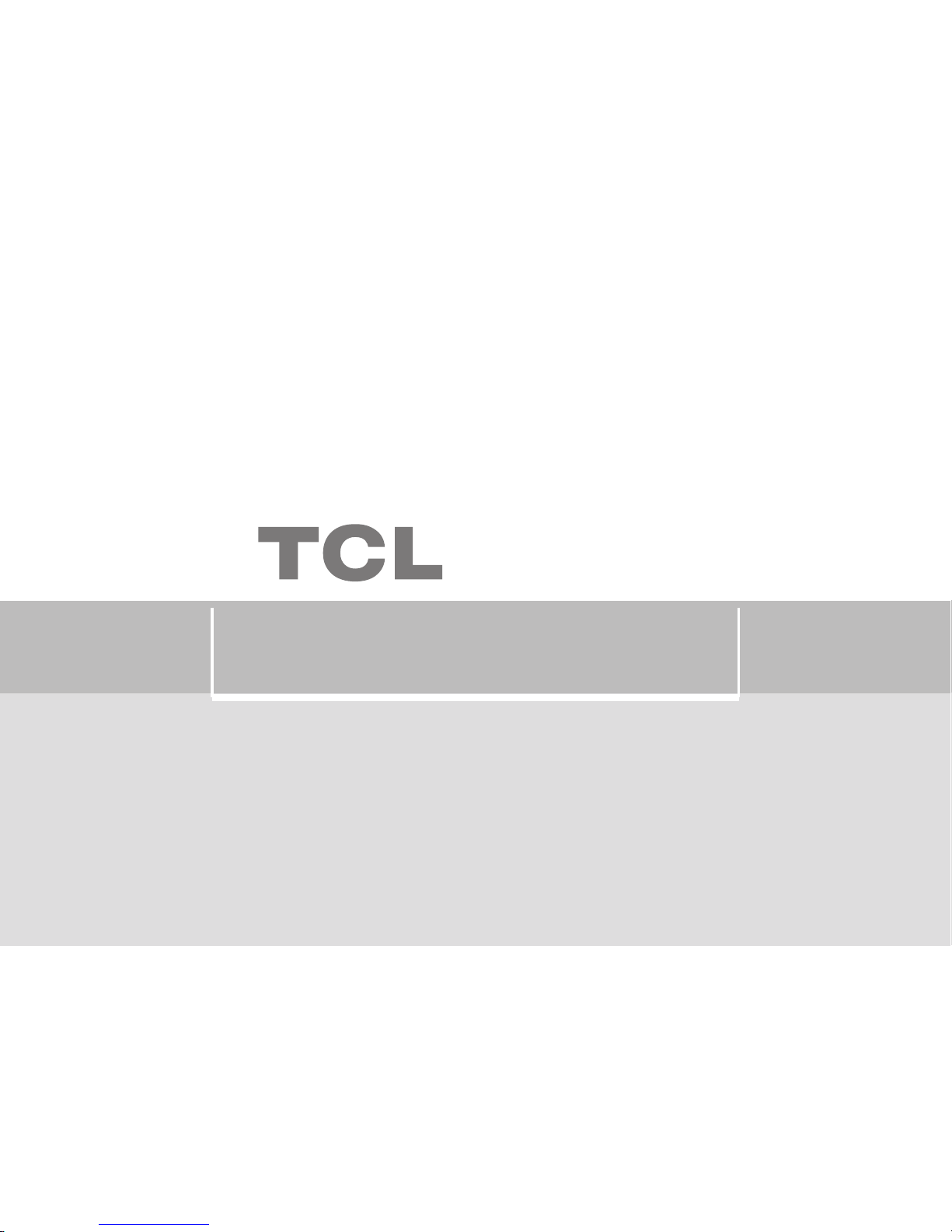
Thank you for choosing TCL mobile phone. To ensuring
best operation state of you phone, please read this manual carefully.
T218
Page 2
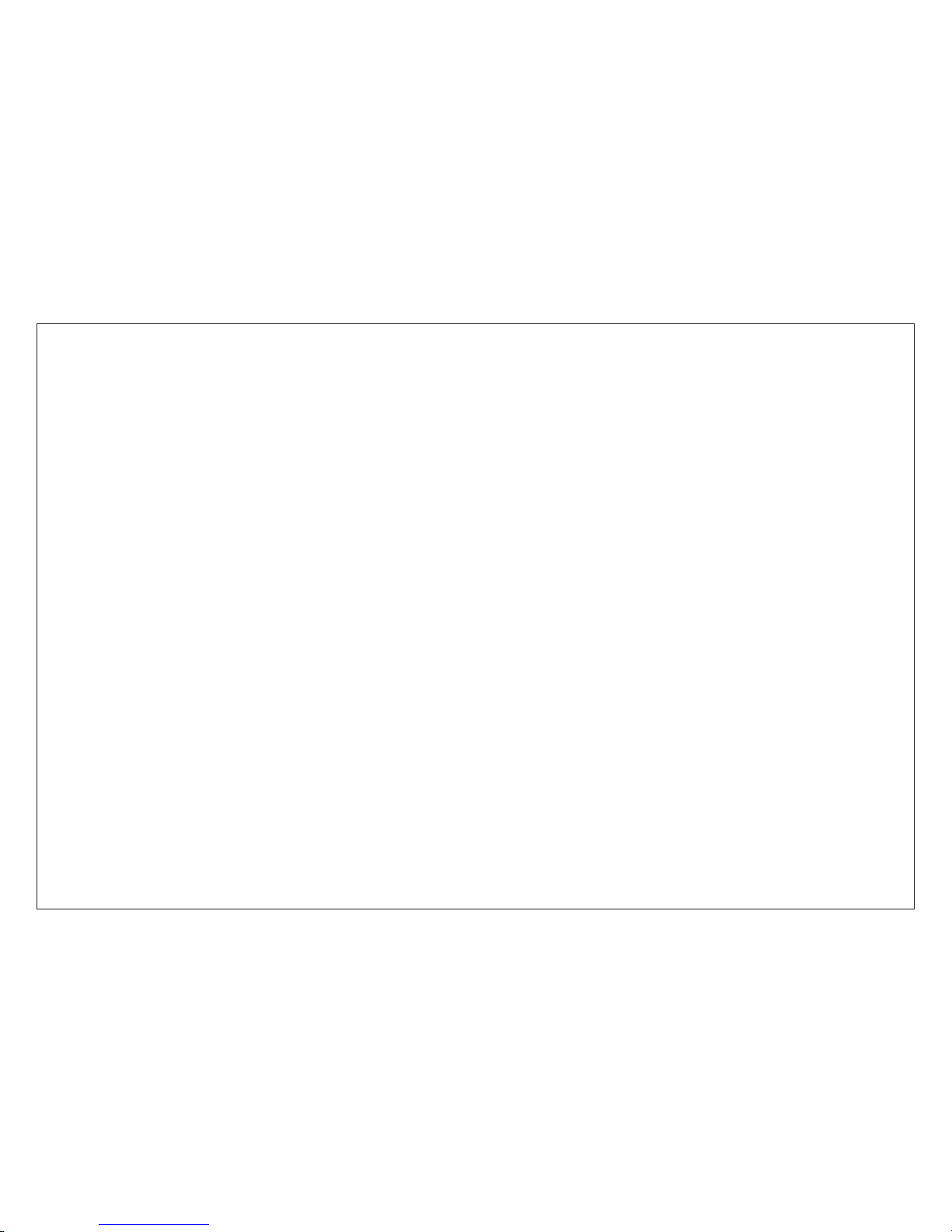
Thanks for choosing TCL mobile phone.
Your phone is lightweight, easy-to-use, which looks simple, fashionable, elegant and
classical. The smooth and streamline outlook completely meets the design principle.
Fashionable and simple design
Advanced Korea painting and perfect frosted materials are anti-fingerprints. Active 65K
CSTN color display is noticeably brighter, 5-way navigation key can quickly access
messages, games, and web functions.
Convenient functional management
The toolbox includes 5 most useful functions as multimedia, notebook, calendar,
calculator and incoming call guard. The messaging function provides 200 short message
capacity, phone book lock, short message lock, address saving, which make your life
more convenient. Besides the and hands free speaker add values to you.
Page 3
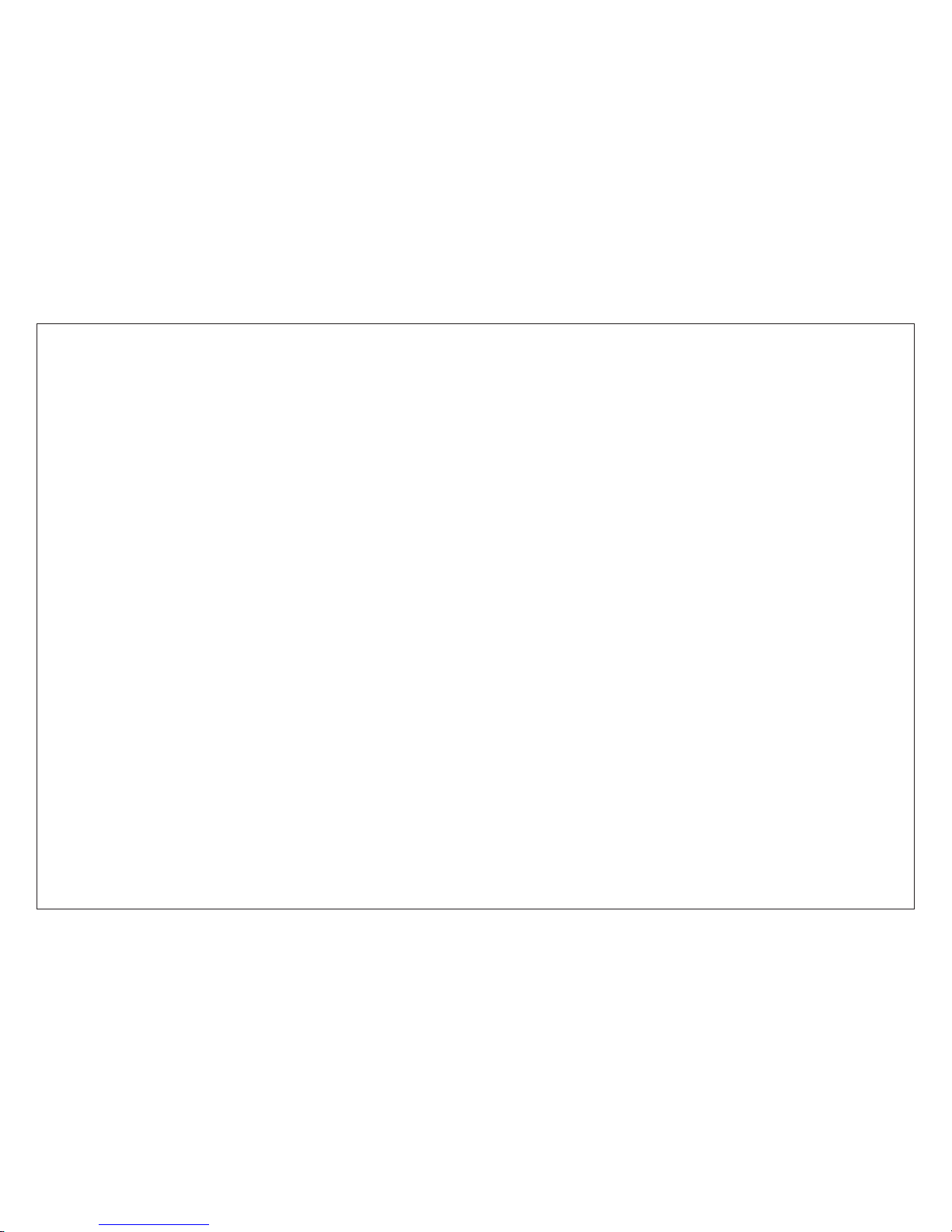
Simple and interesting games
Under the hyacinth color background, several fantastic games may provide entertainment
for you, among those the Tetries and Bricks are very popular and famous all the time,
which will amuse you at any time.
Personalized device
Your phone is equipped with a WAP (Wireless Application Protocol) browser to allow
you to access and navigate the Wireless Web using your phone.
Personalizing your device
Your phone supports GPRS to allow you to access and navigate the wireless web, you
may download different format ring tones and pictures. Supporting AMR format ring
tone is an exclusive function. Various built-in 32-chord software midi ring tones are
available, other wallpapers, incoming ring tones and keypad tones are preloaded as well,
so that you may personalize your phone at will.
Page 4
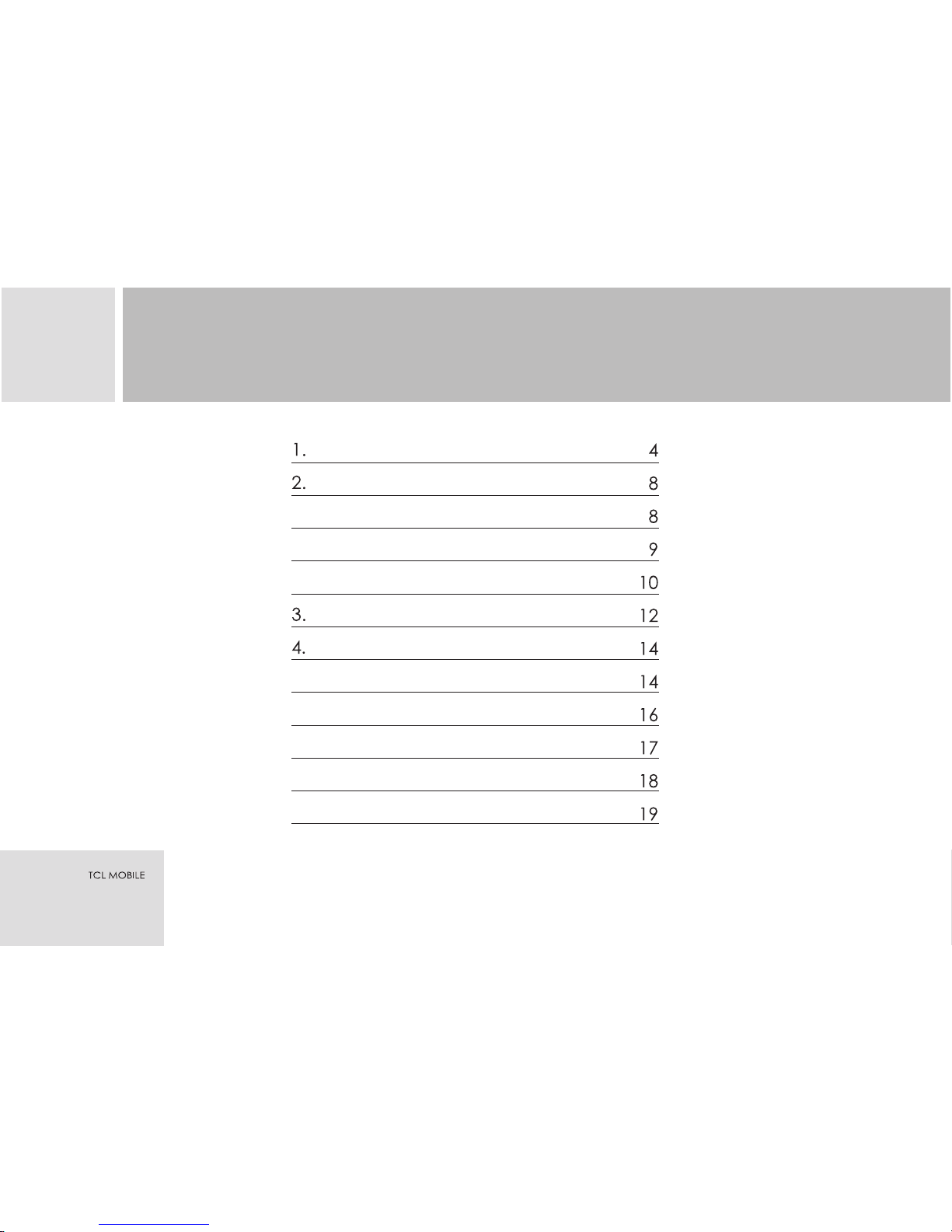
CONTENTS
1
For your safety
Your mobile phone
Phone layout
Description for Relevant Keys
Description for Mobile Icons
Specifications
Getting Started
About SIM CARD
Switching on
Switching off
Battery capability and maintenance
Procedure For Battery Charging
Page 5
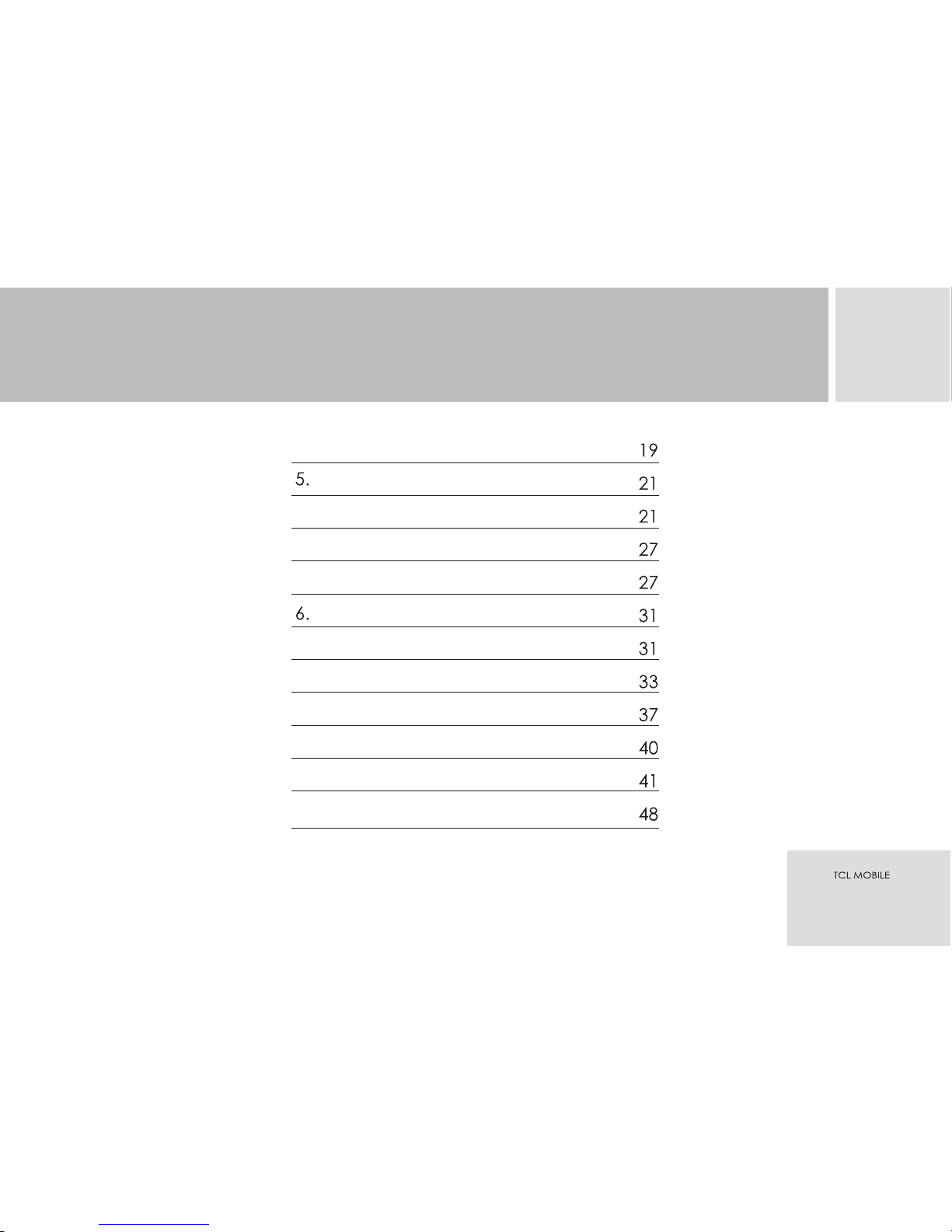
2
About accessory
Function summarize
call function
Terminology
Operation instructions of Entry Method
Using menu functions
Messages
Internet
Phonebook
Recent Calls
Setting
Profiles
CONTENTS
Page 6
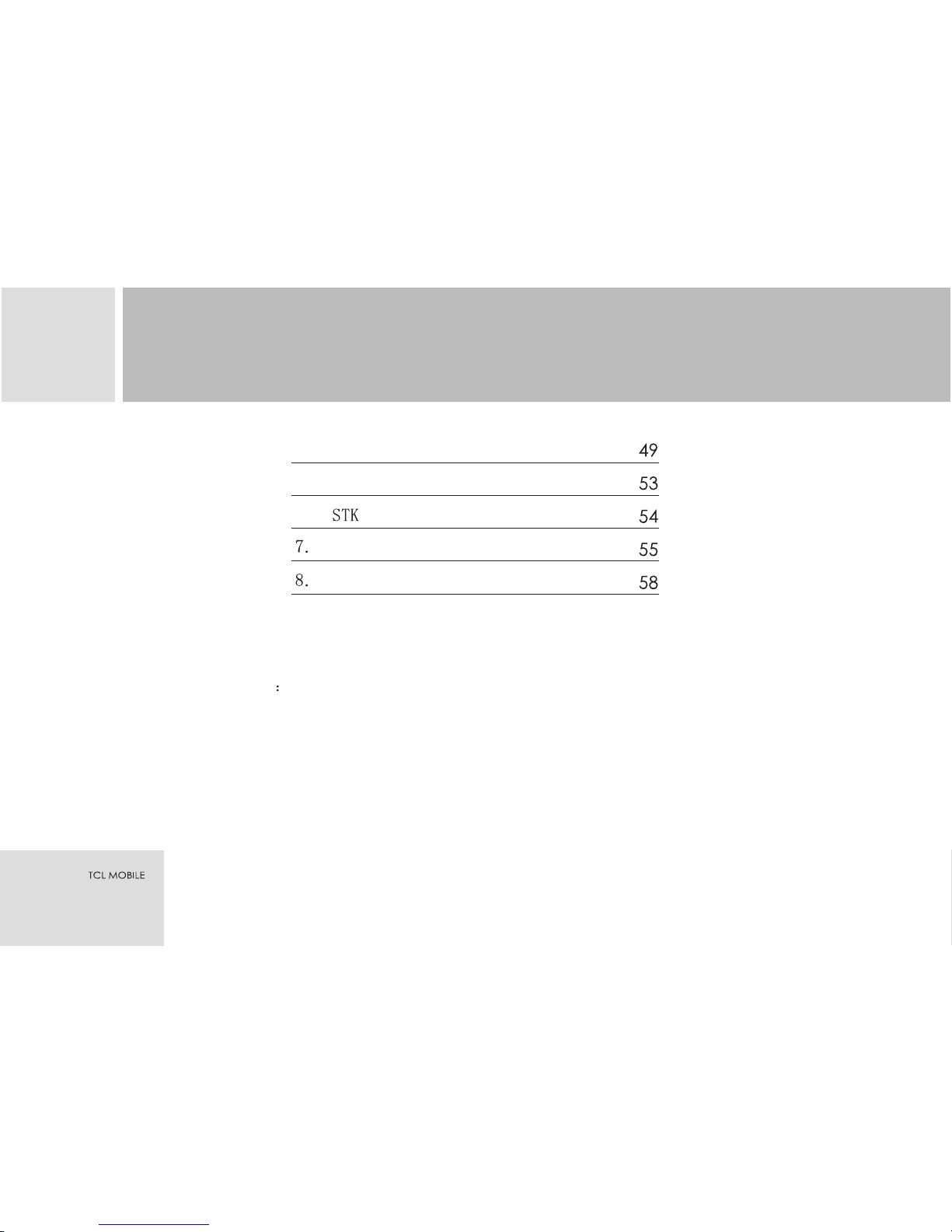
3
Tools
Game
Appendix I Common fault diagnosis
Appendix II Abbreviations and explanations
CONTENTS
Note: TCL reserves the right to change or improve the product's design,
specifications, and other descriptions in this manual without prior
notice. TCL also reserves the final explanation right for this manual
Attention For body worn operation this phone has been tested and meets
FCC therefore exposure guidelines when used with an accessory
that contarns no metal and that positions the handset a minimum
of 1.5cm from the body.Use of other accessories may not ensure
compliance with FCC RF etposure guide lines.
Page 7
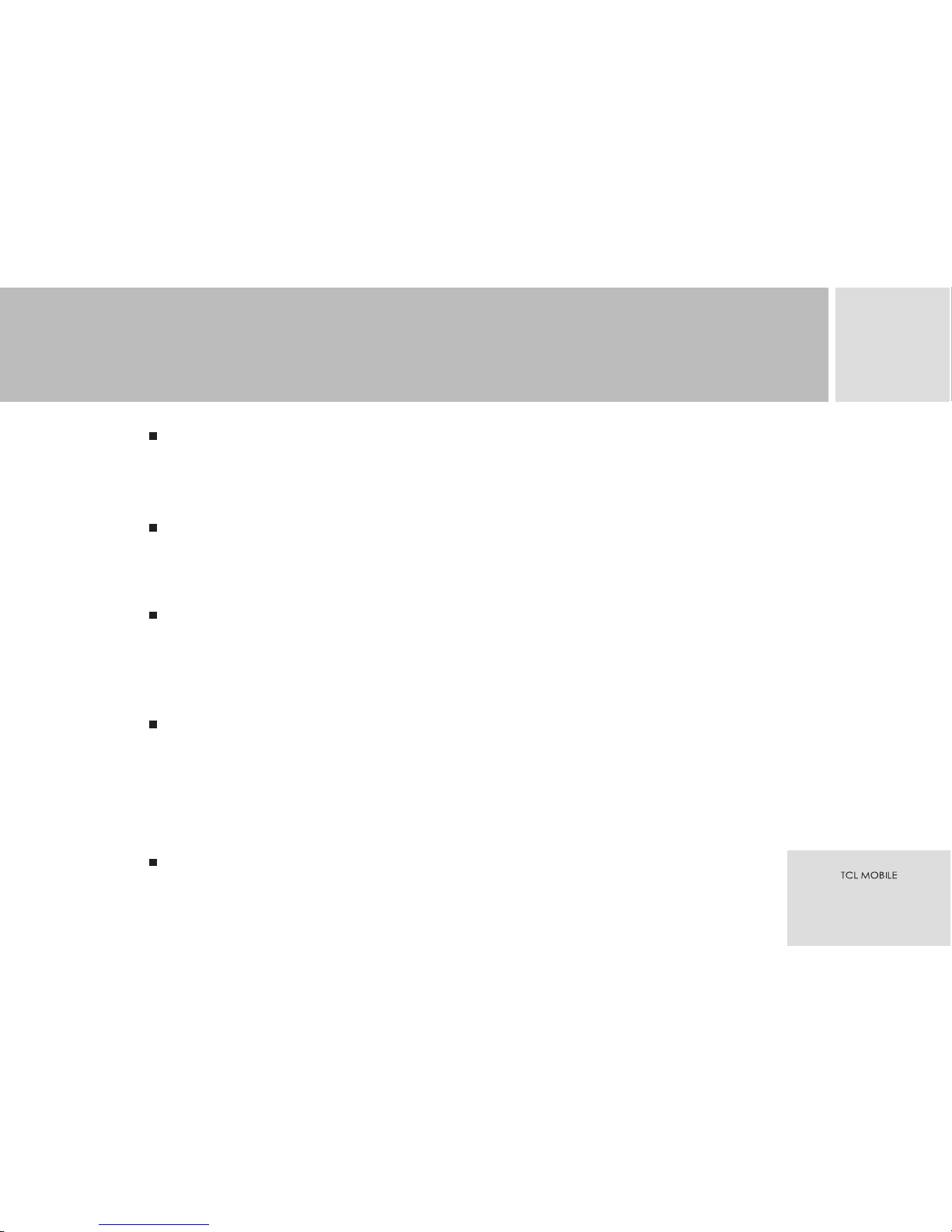
FOR YOUR SAFETY
1
Please use hands free calling device (optional) during a drive.
Please use hands free calling device (optional) to ensure safety during a drive. Please
park the car at roadside for communications unless in emergency.
Switch Off the Phone Before Onboard
Switch off the phone before onboard as stipulated. If you need to use the phone, please
comply with instructions given by the aircrew.
Switch off the phone in hospital
Be careful when using the mobile phone in the vicinity of devices, such as pacemakers,
hearing aids and electro-medical equipment, which may be influenced by the mobile
phone. Don't put the phone in the frock pocket.
Use the accessories and fitments produced by the original factory.
We advise you use the accessories and fitments produced by the original factory, which
may ensure the best application result of your handset. Never connect to nonrecognized or unfitted products. We bear no responsibility for any health accident or
product damage resulted from using other accessories.
Use the Charger
4
Page 8
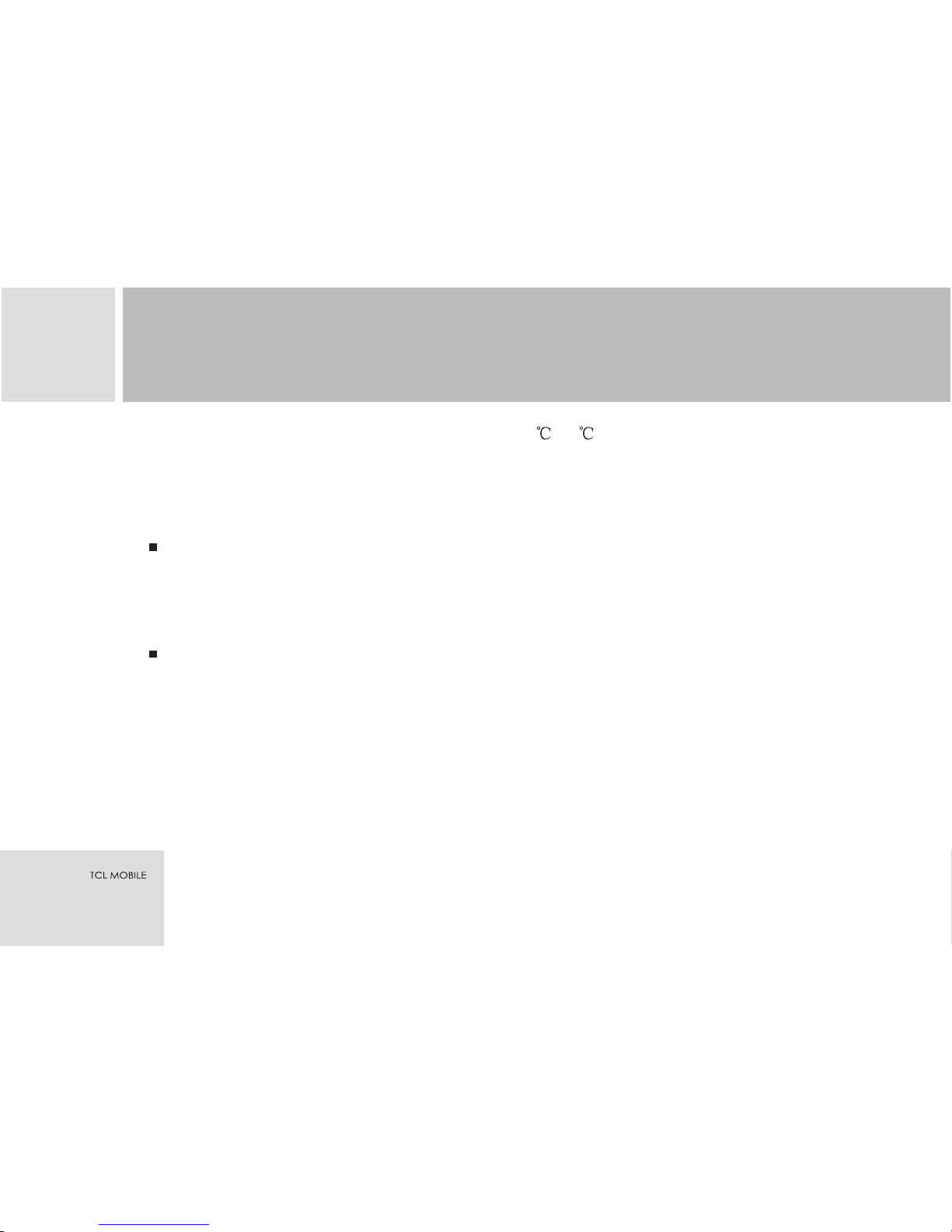
1
The temperature range for charging the phone is 0 -40 .Charge the phone in wellventilated environment, and keep away from inflammable and high explosive
articles.The charger design for this phone accord with the safety standard of IT
technology and officer equipment. Only use to charge the phone.
Forbid to disassemble the phone and battery
Never attempt to disassemble the phone and battery, Contact the authorized supplier
at your region when you meet the trouble with your mobile phone and battery. It may
caused accident to disassemble the phone and battery by yourself.
Switch Off Your Mobile in Places Where Explosion May Occur
If explosion may easily occur in the environment you situated by potential factors,
please switch off your mobile and strictly follow the related application rules. Please
do not take out, install or recharge the battery in those places, because even a tiny
sparkle produced by the battery may result in explosion or fire and cause accidental
human injury or even death in those areas. Normally, signs are placed in such places
as chemical factories, gas stations, fuel depots and other gathering places for
flammable and explosive articles. Such environment may include places with
excessively high or low temperature, humid and moisture.
Note: Not limit to the aforesaid places.
5
FOR YOUR SAFETY
Page 9
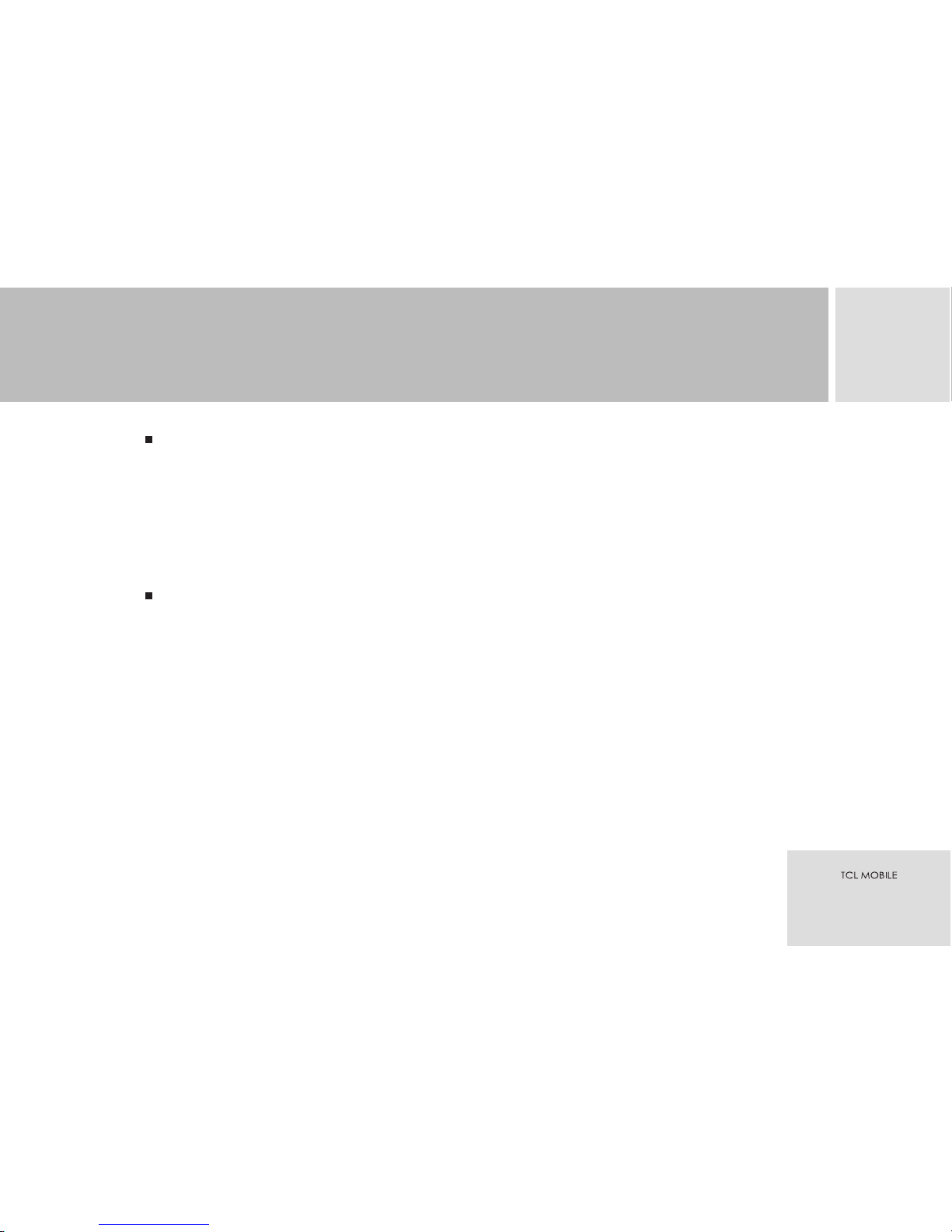
Pay attention when use the phone
Avoid using the phone under the environments with temperature too high or too low.
Never leave the phone exposed under the direct sunlight or in
the environments with high humidity or dusty. To avoid demagnetization, keep the
phone far away from magnetic
substances, such as magnetic discs or credit cards.
Caution for Using the Battery
Once the exposed electrode of the battery touch a conductor, the battery would has a
short circuit and become very hot, which may result in property loss or human injury.
Common and ordinary conductors may include jewelries, keys, pearl rings etc. Never
put the battery close to any liquid, heat it, or put it in fire. Once such operations occur,
it may result in an explosion. Never extrude or throw the battery.
Don't recharge the phone without installing battery.
Please send used li-ion batteries to specified locations which reclaim used batteries,
or return them to our service center. Do not dispose of the batteries random.
Be sure to switch off the phone before taking the battery off, otherwise, the lifespan
of the phone may be affected and the data stored in the phone such as phonebook
record, call record, game, which may be lost and it may cause some problem when
1
6
FOR YOUR SAFETY
Page 10
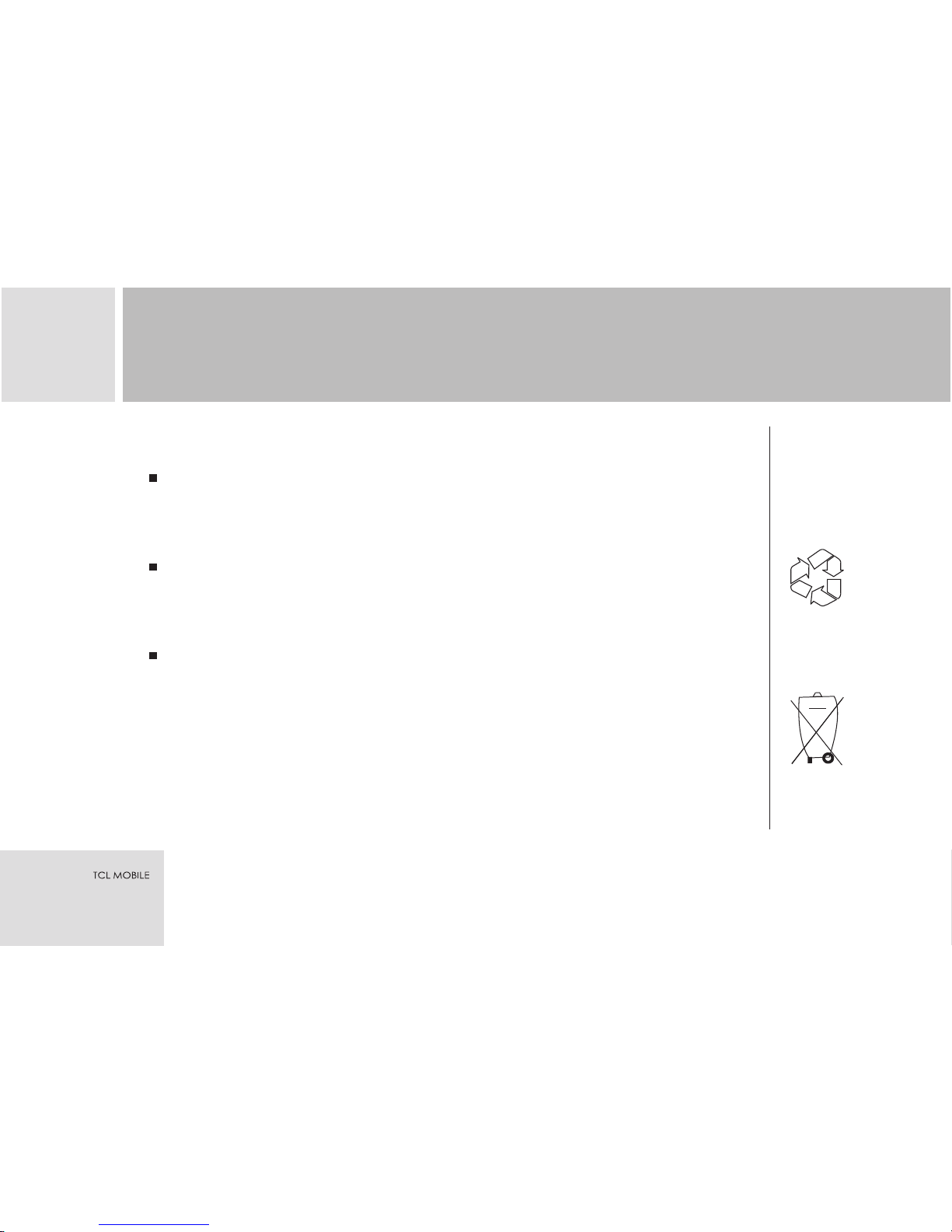
swiching on the phone.
Clean the phone
Use clean and dry cloth to clean the surface of the phone, Do not use liquids or
damping cloth with strong detergents to clean the phone.
Safety Instruction for Children
Take the SIM card far away from children after removed it. Be alert that
children may swallow such small articles.
Supplementary Functions for Mobile Terminal
When connecting the mobile to other devices, please read the user manual of
those devices for detailed safety instruction. Do not forget to keep a backup for
all important data in your handset.
Note: This user manual is the operating instructions based on the operation mode under
English, while it is somewhat different under other languages operation mode.
Warning: The original factory will not take any responsibility in the case of
noncompliance with the above advices or improper use of the phone.
Attention: Please send used li-ion batteries to specified locations or return them to
our service center. Do not dispose of the batteries into wastebins.
1
7
FOR YOUR SAFETY
Page 11
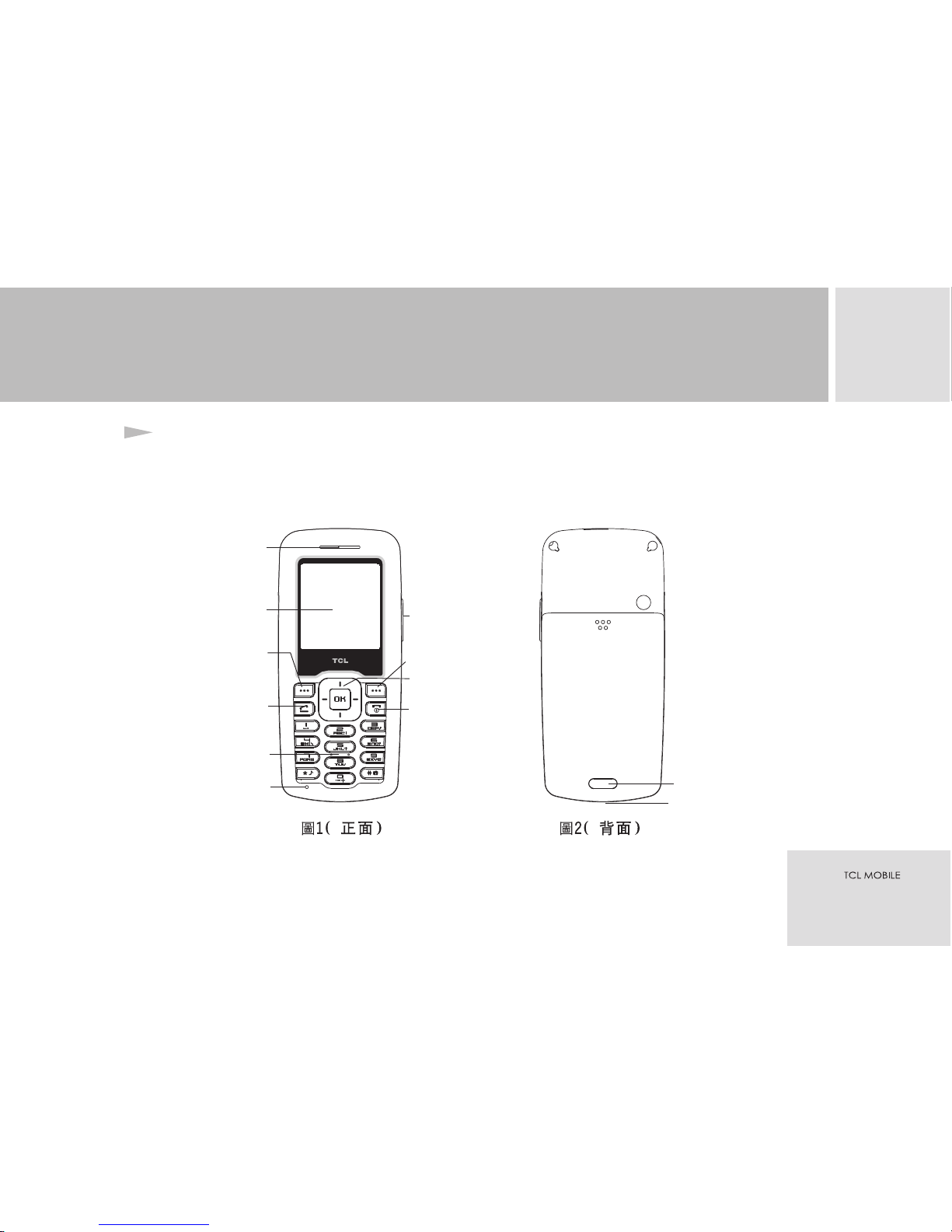
2
8
Phone layout
Battery cover latch
Charging/Data transmission port
Earpiece
Main screen
Left soft key
Calling key
Microphone
Direction key
Right soft key
On-hook key/ON/OFF
Standard keypad
This handset has totally 21 keys on the keypad and 2 side keys. It has color screen, built-in
vibrating motor and a recharge/data transmission socket.
Side key
YOUR MOBILE PHONE
Page 12
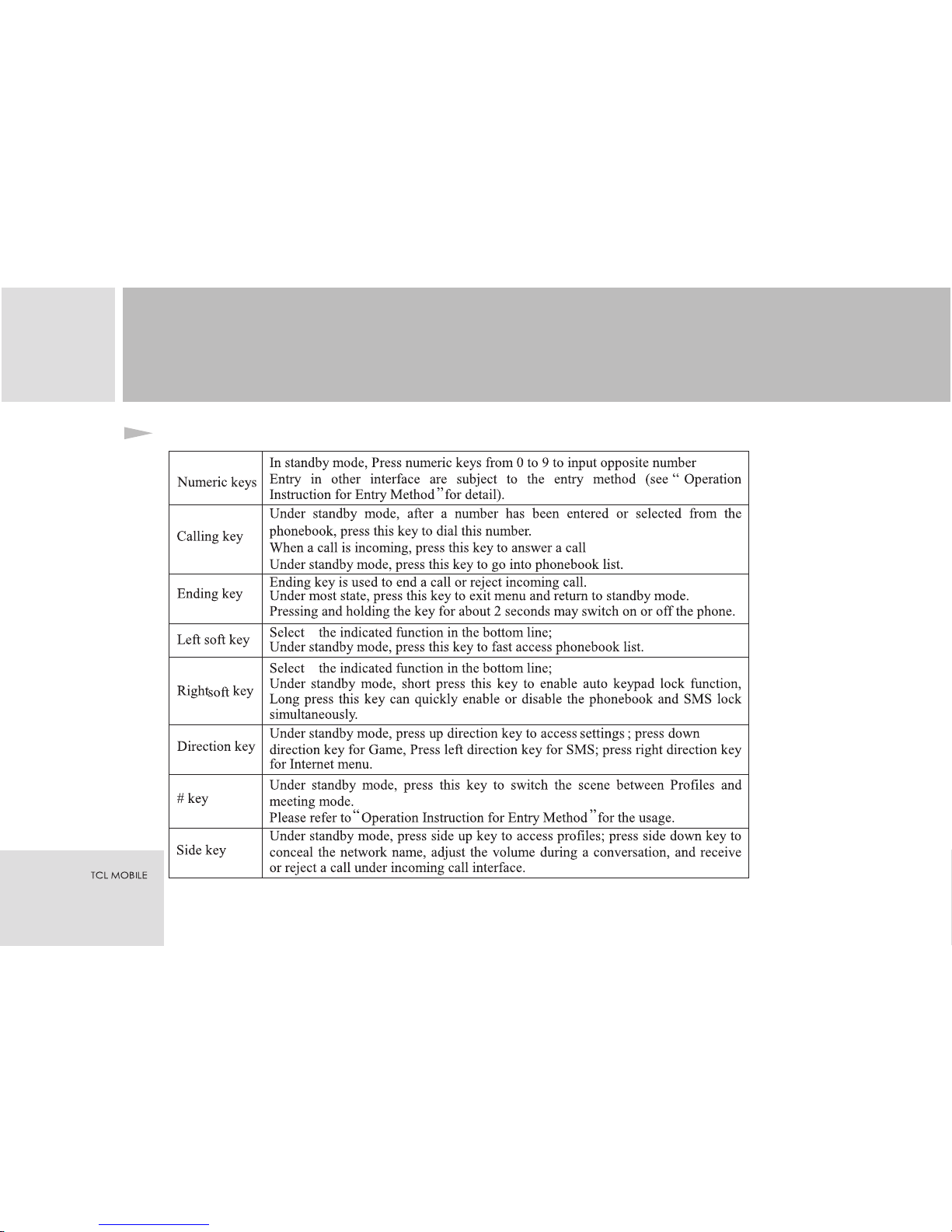
9
Description for Relevant Keys
2
YOUR MOBILE PHONE
Page 13
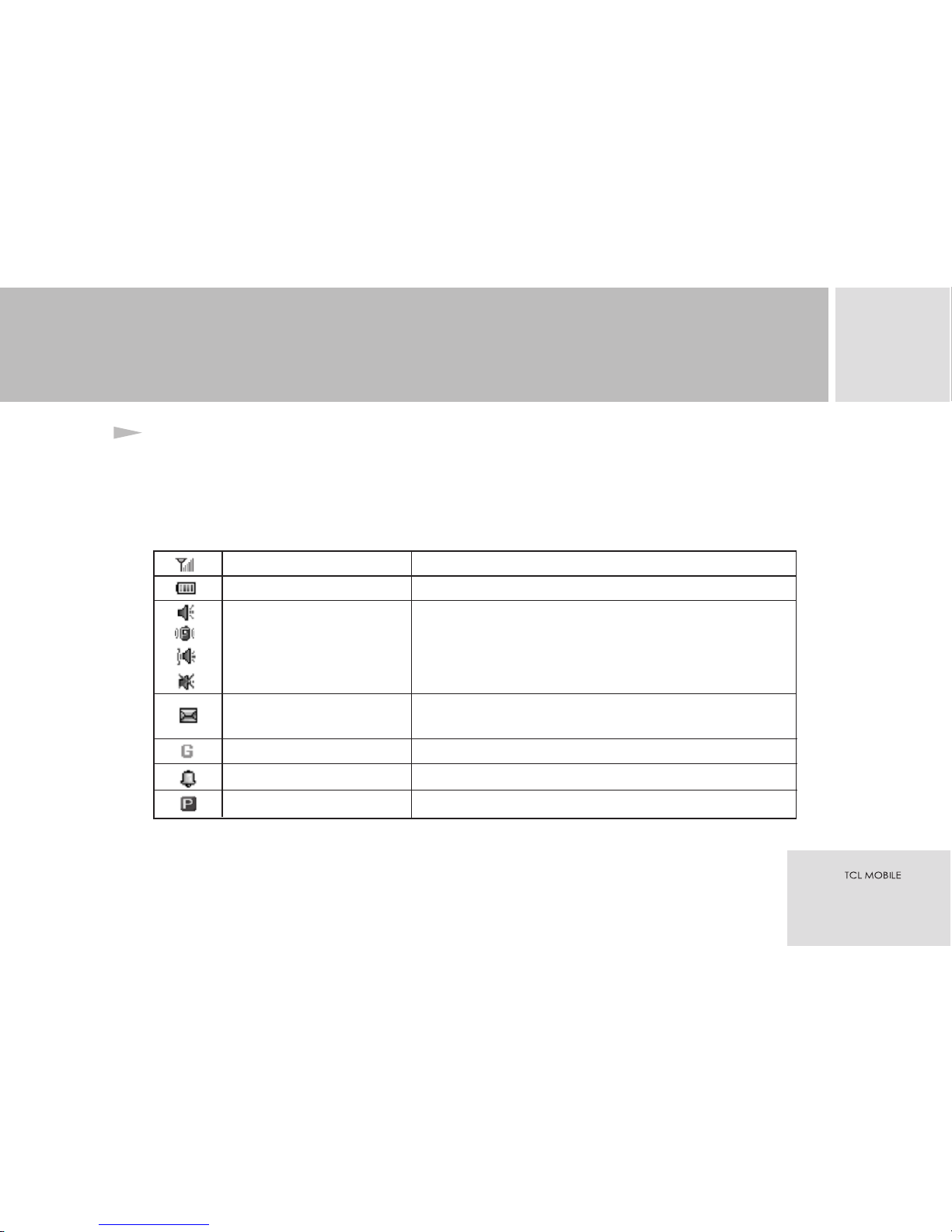
10
Description for Mobile Icons
Icons displayed in the state column of your mobile may varied by different setting
mode under standby state. Explanation below can help you to understand the implicit
meaning of these icons:
Icons in the state column may include:
2
Signal strength indicator
Battery indicator
prompt tone type
SMS prompt
GPRS icon
Alarm clock icon
display network signal reception strength
display capacity of battery
ring
Vibrate
Vibrate and ring.
Only light
This icon show you have new SMS to read, if this
icon flicker endless, it show your SMS Inbox is full.
Enable GPRS
Set Alarm clock
YOUR MOBILE PHONE
Push icon
This icon show you have new push message to read.
Page 14

Otherwise, during operation, some symbols may also display for your assistance, which
including:
It means SIM card phonebook.
It means phonebook in the phone.
2
11
YOUR MOBILE PHONE
Page 15
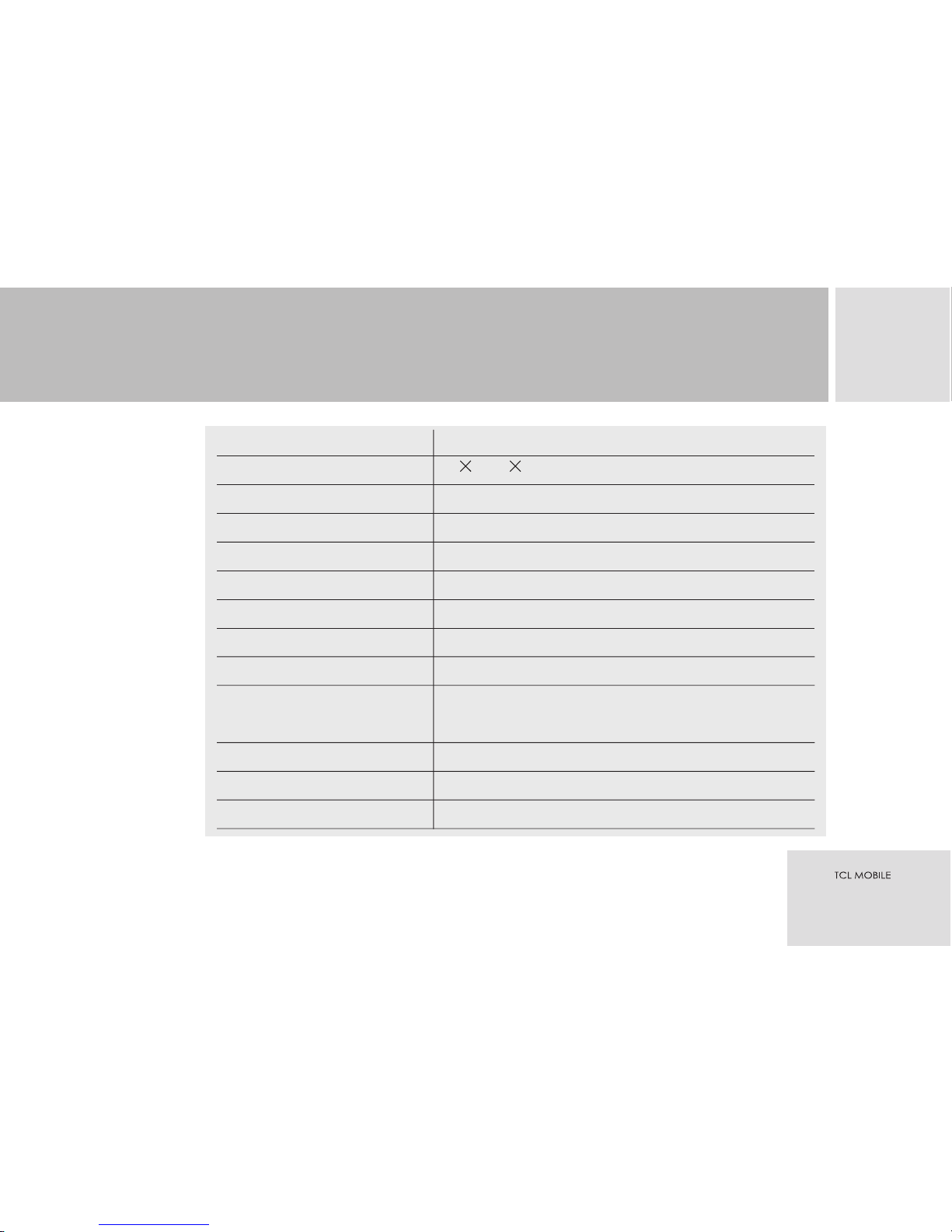
3
12
Specification list
TCL Q580
SPECIFICATION LIST
Size
Volume
Screen Display
Weight
SIM Type
Network System
Phonebook Capacity
Auto Redial
Vibrating Motor/Backlight
/Polyphonic Ring Tone
Call Forwarding/Call Barring
Call Waiting/Conference Call
Caller ID
95 43.5 16.5mm
3
Approx.68cm
65K color screen
Approx. 71g (with standard supplied battery)
3V small card*
GSM 900/DCS 1800 dual band*
Depends on type for SIM card and 200 for the phone
Yes*
Yes
Yes*
Yes*
Yes*
Page 16
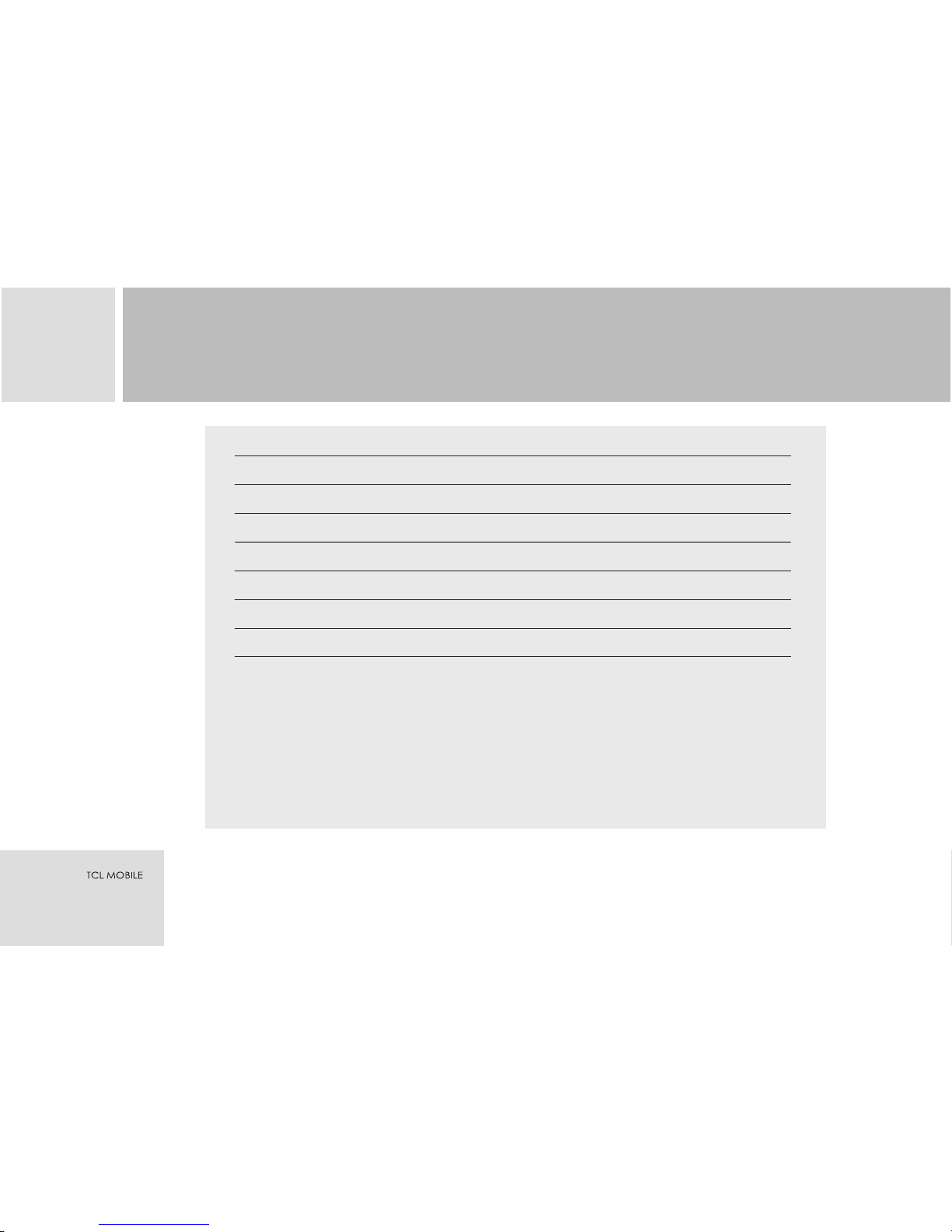
13
3
Call Charge/FDN
WAP/GPRS
Calculator/Calendar/Reminder
Incoming Call Guard
Phonebook/Group
EMS/STK
Multimedia
Yes*
Yes*
Yes
Yes
Yes
Yes*
Yes
TCL Q580
SPECIFICATION LIST
Specification list
Note: Functions marked with “*” require network or SIM card support.
Page 17

4
14
SIM
When registering your mobile phone number, you will have a SIM card (Subscriber
Identity Module) provided by the network supplier.
With the SIM card, which stores many parameters required for communication, you can
use the various functions of the phone and store personal information, including PIN
(Personal Identification Number), phonebook, message and other additional system
services. Please handle the SIM card with care, twisting or pressing it may cause damage.
If it is lost, please contact your network operator immediately for help.
Note: The SIM card shall be kept away from children.
Installing SIM Card
Switch off your phone before installing the SIM
card. To install the SIM card at the back of the
phone, follow the steps below:
1 Turn the phone over to the back, press the
battery cover latch and push downwards to open
the back cover, then take off the battery. See Fig.3.
GETTING STARTED
Fig.3
Page 18
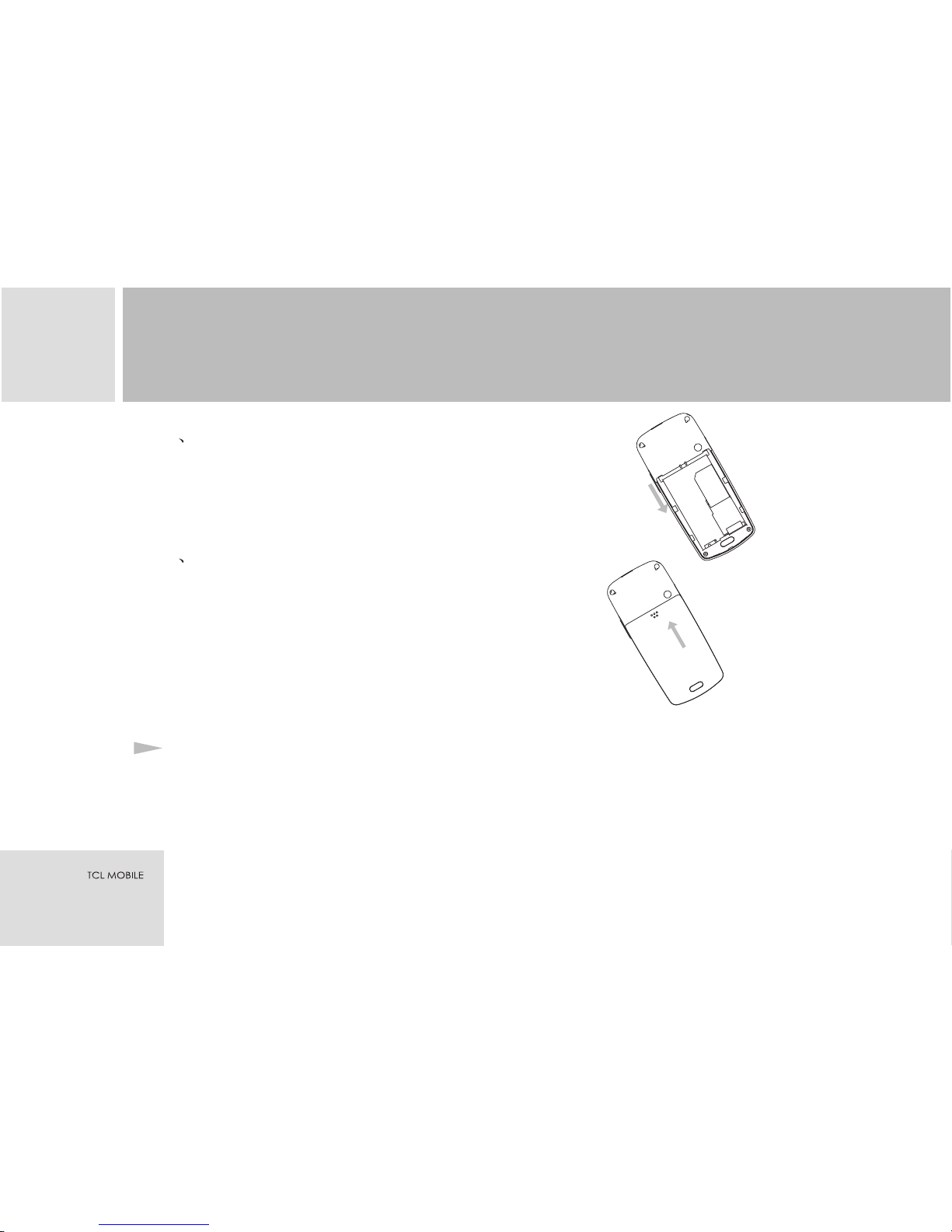
2 With the metal contacts of the SIM card
downward and the unfilled corner against the
one within the groove, put the card into the
groove gently and push it down until it doesn't
move. See Fig.4.
3 Insert the bottom of the battery into the
fastening groove of the phone, and push it
down until the top latch of the battery is locked.
See Fig.5.
PIN1
PIN1 protection function has been enabled, the screen will display “Enter PIN” when
switched on.
4
15
Fig.4
Fig.5
GETTING STARTED
Page 19

You can get PIN1 code while obtaining the SIM card from your network supplier, which
usually has 4 digits. When entering PIN1 code, the screen will display “*” to substitute the
entry.
PIN2
It is a Personal Identification Number required when using specific functions provided by
the network, such as charge information etc.
It is Personal Identification Number used to access your SIM card. If
<Warning>: If you enter a wrong PIN1 for three consecutive times, the SIM card will be
locked. Please contact your network operator immediately for decoding. Attempting to
decode by yourself may result in the SIM card's permanent failure.
Switching On
The phone can be switched on (or off) by pressing and holding the ending key. It will
automatically search the network if the SIM card and the phone have no password
protection. After the phone is registered in the network, the network's name will be
4
16
GETTING STARTED
Page 20

displayed on the screen. And now you can make or answer a call.
Your phone remains in a searching state if it fails to find the available network system
temporarily.
If the screen displays “Please insert SIM card" after it is switched on, please switch the
phone off by pressing and holding the ending key, and check whether your SIM card is
properly installed..
If a password or PIN code for the phone is required after it is switched on, please enter the
correct one, and “*” will be displayed on the screen as the content during the entry. Then
press the left soft key for confirmation. After unlocked, the phone will display the name of
the registered network and the signal strength.
Please contact your network supplier if you do not know the PIN code.
The default password of the phone is “1234”.
Switching Off
To switch off the phone, please press and hold the ending key and after the switch-off
animation is displayed on the screen, the phone will be switched off. Please do not attempt
to switch off the phone by directly taking out the battery, which may result in memory loss
4
17
GETTING STARTED
Page 21

for the information not stored in the phone or the SIM card.
Procedure For Battery Charging
Connect the charger to a main socket, and insert the
charging plug into the bottom socket of the phone in
proper direction. There is a direction sign on one side of
the plug. The direction with this side facing upward is
the proper one. See Fig. 6.
The phone will start charging after properly connected,
and the battery icon will display the charging process
dynamically. The phone can be recharged under switchon or off state.
When fully charged, charging process stops
automatically, and the battery icon indicates full grid on
the screen. After the battery is fully charged, please
unplug the phone as soon as possible and take off the
charging plug by pressing and holding the buttons on
both sides of the plug. See Fig.7.
4
18
Fig. 6
Fig.7
GETTING STARTED
Page 22

Battery capability & maintenance
Be sure to switch off the phone before taking the battery off, otherwise, the data stored in
the phone may be lost and the lifespan of the phone may be affected.
Please discharge the battery and store in a dry, shady and cool place, if don't use the
battery for a long time,
Charge the phone in well-ventilated environment, and keep away from inflammable and
high explosive articles.
Standby time: The standby time of this phone is 50-150 hours, The talk time is 150-250
minutes, Actual operation time of the battery varies according to operation mode, network
setting and calling position.
About Accessory
1. After the phone has run out of battery, we recommend you recharge in time. Please
check the charger model before charging the battery.
If you did not recharge in two days, the phone may enter into slow `charging mode when
you recharge the battery and there will be no display temporarily. After about 15 minutes,
the charging indicator icon will be displayed on the screen of the phone.
4
19
GETTING STARTED
Page 23

If it's more than two days, the battery may enter into overdischarge protection state and
at this time in order to get the battery into normal charging mode quickly, we
recommend you charge the battery on an adapter and activate the battery for charging.
Then charge the battery with the phone. Alternatively, you can charge the battery with
the adapter separately.
2. To ensure safety, neither change the parts and fittings of the battery by yourself nor
take off the battery shell.
3. We suggest you only use the original battery supplied with your phone by TCL to
avoid any damage to your phone.
4. If you don't use the phone for a long time, Please take off the battery and store
carefully.
<Warning>: Only use the recognized battery by TCL, and suitable battery, charger and related
accessories for this specific model. When cutting off the power of any accessories,
please unplug instead of pulling the power lead. Please consult your distributor for
purchasing related accessories.
4
20
GETTING STARTED
Page 24

Call function
This phone support multiple dialing functions as speed dialing and dial from recent
calls, which may greatly improve your working efficiency. It can also support
functions as conference call, call holding and auto redial.
Note: Conference call is subject to network support.
Answering a call
When a call is incoming, it is prompted by a ring, vibration, vibration and then ring or
caller image according to the handset's settings.
Press the calling key to answer a call.
Press the ending key to reject a call.
If you have subscribed to Caller ID service, caller's number will be displayed on the screen
when a call is made. If the number has already been saved in the phonebook, the
corresponding name will be displayed on the screen.
The way to end a call is basically the same as above.
NOTE
There is two ways to answer a call, which including press calling key or press any key to answer, press
any key to answer a call is default.
If some of the contact person saved in your phonebook share the same phone number, only one of their
5
21
FUNCTION OVERVIEW
Page 25

names would be displayed when that number is calling in.
Making a call
This phone not only support making a call under standby interface, but also support:
Speed dialing
You can customize 9 shortcut keys corresponding to 9 phone numbers in the
phonebook( ) . By doing so, you can
make a call quickly by pressing and holding from numeric key 1 to 9 under standby state.
Note: For speed dialing, key 1-9 should be pressed and held for 2 second or more. If
the shortcut key pressed is not defined in the phonebook, then you cannot make a speed
dial.
Recent calls
The phone can save 30 latest dialed call numbers(including missed calls, received
calls and dialed calls). Press the calling key under standby state to display the
dialed call numbers. You can press the calling key to dial a desired number directly
by selecting it with direction key.
For detail, please refer to Phonebook paragraph
5
14
5
22
FUNCTION OVERVIEW
Page 26

Un-established Call
If a call is not established, possible reasons might be:
“Line Busy” means the called party is busy or there is no available line in the network. If automatic
redialing function is enabled, the phone will redial automatically.
“Rejected” means the current call is barred, for example, when call barring function is
enabled. (Please refer to “Setting/ Safety Setting/ Call Barring” for detail of Call
Barring.)
If the number dialed is stored in the phone, the name corresponding to this number will be
displayed on the screen.
When you want to end a call, press the ending key or right soft key.
NOTE:
Making an international call
To make an international call, you can long press “0” key to input “+”.
Emergency call
Your service supplier has set one or several emergency call number (such as 112).
As long as locating in the service field, you can make emergency call for help in any case whether or not
there is a SIM card in the phone.
5
23
FUNCTION OVERVIEW
Page 27

5
14
5
24
Conversation State
Send a DTMF Signal
When DTMF function has been set, the numerical key, # key and * key pressed
will be transmitted to the recipient as DTMF signal in a communication. Setting for
disabling DTMF during a conversation can prevent undesired and accidental touch of keys.
If it is disabled, extensions can not be dialed.
For example, when you dialed “1861” to inquire the balance or recharge, the
pressed selection keys and password of the recharging card can not be sent to the
counterpart if you disable DTMF at that time, and 1861 would continue to give
instructions for no keypad operation detected.
Handsfree
There is a prompt at the lower right corner of the screen during a call. Press the
right soft key once to enable the handsfree function, Press the right soft key again
to resume to the normal call.
FUNCTION OVERVIEW
Page 28

5
25
Call Holding
If you have registered for call holding supplementary service, then the following menu
will display when pressing the left soft key during a call.
Volume: Conversation Volume can be adjusted.
Hold: Hold the current call, and then dial another phone number.
End Current Call: End the current call.
Mute: Turn off the microphone.
DTMF On/Off: Set whether to enable the dialing of extension.
Phonebook: Accessible to the phonebook list.
Message: Accessible to the massage list.
Conference call: Access to conference call function.
If the user dial another phone number at this moment, the previous call will be held on and
the current call be activated. Press the up or down direction key can shift between the
conversations
If the current call is holding, then another functional menu will display when pressing the
left soft key:
Volume: Conversation Volume can be adjusted.
FUNCTION OVERVIEW
Page 29

5
14
5
26
Shift: Enable the current call to be held on, and activate the holding call.
End Current Call: End the current call.
Mute: Turn off the microphone.
DTMF On/Off: Set whether to enable the dialing of extension.
Phonebook: Accessible to the phonebook list.
Message: Accessible to the massage list.
Conference call: Access to conference call function.
Press the ending key to hang up all connected calls.
Note:
In normal condition, after answered two calls, if there is another incoming call, you have to press the left
soft key to select functions.
FUNCTION OVERVIEW
Page 30

5
14
5
27
Terminology
IMEI
International Mobile Equipment Identification. After switched off the phone and
removed the battery, you can see the bar code label with this code at the back of the
phone. The code stored in the phone can be displayed by entering “*#06#” under
standby mode after the phone is switched on. All brands of mobile phone worldwide
must be printed with this identification code, and the IMEI code for each phone is
globally unique without repetition with another.
Enhanced Full Rate Codec (EFR)
This phone has “Enhanced Full Rate Codec” function, with which the phone will detect
the network system automatically without setting. If your network provides this service,
the phone will start this function automatically, and bring you high fidelity
conversation quality.
Unread Massages
When you have unread massages, the main screen will display a lost of these massages.
You can access the list to view unread massages by pressing the left soft key.
FUNCTION OVERVIEW
Page 31

5
28
Missed Calls
When you have missed calls, the main screen will display a list of missed calls. You
can access the list to view the missed calls by pressing the left soft key.
Cell broadcast
cell broadcast
cell broadcast
Connecting to Voice Mailbox
The phone allows you to divert an incoming call to the voice mailbox. Then you will
receive a notice regarding an available voice message. (The number of the voice
mailbox center must be preset first and such service must be supported by the network.)
When a new not read is received, the main screen displays a list, you can
enter the list to read the by pressing the left soft key.
FUNCTION OVERVIEW
Page 32

5
14
5
29
Operation instruction of entry method
This phone provides the following entry methods. On edit interface, press the key to
enter punctuation mark, press the left soft key to access edit menu, press the right soft key
to delete a character, long press the right soft key to delete a line, and long press the
key to shift between the entry methods.
Smart English Entry Method
The T9 smart English entry method has associating function. The more letters you enter,
the more complete word you will get. Capital letter and small letter can be shifted by
key. For example: Pressing in succession key , , , will enter “best”.
Press the calling key to select if the displayed word is not the one you want.
ABC Letter Entry Method
The difference between ABC entry method and T9 smart English entry method is the
former has no associating function. You can press keys in several successive times to enter
the letter required. A corresponding letter is entered with each stroke. For example: Press
key to enter 'A', key to enter 'D', and key in succession to select 'A', 'B' or 'C'.
Under this entry method, press key to shift between capital letter and small letter, and
press other keys for letters.
FUNCTION OVERVIEW
Page 33

30
Pinyin Entry Method
User shall enter the Pinyin of a character first. When entering the Pinyin, the user only
needs to press the key where the letter located instead of pressing the key in succession to
select specific a letter. Press the up or down direction key to select the desired Pinyin,
press key for options of the same sound, and the up or down direction key to select
other options, then press , , , , key to enter the desired character.
Press key once more can enter Pinyin again.
Numeric Entry Method
Under the state of this entry method, press numeric keys to enter corresponding digits.
Symbol Entry Method
Under this entry method, different symbol represented by different numeric keys will be
displayed on the screen. Select the corresponding symbol by pressing the numeric keys,
and press the up or down direction key for flipping.
5
FUNCTION OVERVIEW
Page 34

5
14
31
Message
Message function is a network service. You may need to subscribe to the service from your
network operator prior to sending and receiving short messages.
This phone supports the function of sending and receiving short messages. A short
message is sent to the SMS center of the network, then the network will send it to the
target user. If the target user does not switch his phone on or fails to receive the message
(or when the memory is full), the network will temporarily store it for a period of time
which is jointly determined by the setting of the message sender and the service operator.
This phone supports not only normal SMS, but also EMS (Enhanced Message Service)
through which messages with attachments such as pictures, ring tones or animation can be
sent and received.
If memory of short message is not full, it will be saved directly in the SIM card.
A flashing icon will appear on the top line of the main screen if the memory is full.
An alert tone of the phone can be heard if a short message is received (when SMS prompt
tone is enabled).
When sending a massage, access the phone number entry interface, and search directly in
the phonebook by pressing the up or down direction key.
Inbox : View all received short messages in the inbox.
USING MENU FUNCTIONS
6
Page 35

32
Edit: Enter into short message edit box.
Delete: Delete the current short message.
Forward: Directly forward this short message to others.
Save: Save the received short message in the “Toolbox/Multimedia” folder.
Textual Reply: Reply a textual message to the received one.
Voice Reply: Dial the phone number of the short message sender to give a voice reply.
[Outbox]: Read or process short messages saved in it.
[Write a message]: You can create a new short message in this menu.
[Message setting]: You may set some parameters for the short message in this menu.
[SMS Lock]: Enter of PIN number is required for access in this menu. The default value
is “1234”.
On: After selected this menu, every access into the SMS menu require entry of
password. The default value is “1234” (for reversing this password, access
Setting/Safety Setting/PIN interface).
Off: Disable the SMS lock by this menu.
[SMS Center Number]: If you want to send a message, enter the local SMS center number
provided by network operator.
[Valid Period]: The valid save period of short messages.
USING MENU FUNCTIONS
6
Page 36

14
33
[SMS Format]: You can choose the sending type of the short message.
[ SMS Report]: Report the sending status of short messages (need network support).
Voice Mailbox :
Listen to voice message: For calling a voice mailbox, the voice mailbox center number
provided by the network operator shall be preset.
Voice mailbox setting: Setting of voice mailbox.
Cell Broadcast : Cell broadcast is an information service for all GSM users in a
specific location through sending of information such as weather forecast, transportation
conditions etc. by the network operator.
Setting: Settings for cell broadcast.
Language: Choose the display language of cell broadcast.
Channel setting: Set the channel of cell broadcast.
Usage Space : Report the occupied space and remained space for SMS in the SIM
card.
Internet
WAP
The phone provides 1.2.1 version WAP browser for you to surf the Internet conveniently.
USING MENU FUNCTIONS
6
Page 37

34
You must register and obtain license from the network operator and set relevant options
properly prior to using such function.
[Homepage]: If the internet parameter has been set properly, then access this menu can
link the phone directly to the default website. Otherwise, the network parameter shall be
set in Setting/Connection Setting.
[Resume]: Access to the previous browsed website.
[Favorite]: You can save some favorite websites in the Favorite.
Saved bookmark: Some defined bookmarks have been pre-stored in. You cannot revise
or delete them.
Add bookmark: You can add new bookmark here.
[Enter Address]: Enter the website to be logged in, press the left soft key to link to the
webpage.
[Setting]: User can go internet surfing smoothly only when properly completed series of
settings under this menu.
Connection Setting: There are several default settings in this menu. Activate any of
these settings can link directly to internet surfing. These settings can be revised on you
request. For specific parameter, please contact local network operator.
Security certificate: Certification information or identity code downloaded from the
USING MENU FUNCTIONS
6
Page 38

14
35
service during WAP surfing.
Buffer memory mode: Including non-refreshing and overall refreshing options. When
surfing the internet by WAP, the former one extract data from the buffer memory first,
and the latter read data directly from the server.
[Erase Temporary Data]: The latest browsed internet information will save in the buffer
memory. When visiting these webpage sagain, they will be taken out directly from the
buffer memory, saves time and money. Erase temporary data is to erase the information
saved in the buffer memory that downloaded from the website.
[Push Information] : When the phone recieved SMS sent by WAP network, use this
function can access directly into the indicated website to view and download that received
message.
[Version Information] You may view the version No. of WAP browser here.
Example
GPRS Connection
After access the WAP interface, enter “Connection Setting” in the Setting menu. Choose
“Motion Unlimited”, then select “enable setting”, and then edit homepage by enter the
homepage name “http://wap.my-fun.cn”, then select “GPRS” in “Connection Mode”, set
the “GPRS Connection”. This setting is normally provided by the network operator, with
USING MENU FUNCTIONS
6
Page 39

36
general parameters as follow:
IP address: 10.0.0.172
APN: cmwap
User Account: wap
Password: wap
Then return to “Connection Setting” interface and select “Activate the Setting”;
Then return to “WAP function” homepage and select “homepage” to access the internet.
(If the parameter provide by the network operator has changed, the aforesaid parameter
shall be revised correspondingly.)
During surfing the internet by WAP, you can press the Calling key to activate the browser
menu, including:
Saved bookmark: Favorite list.
Add to bookmark: Save the current webpage as a bookmark.
Enter Address: Enter the address of the website to be visited.
Homepage: Link to the homepage.
Forefront: Back to the fist webpage of current website.
Exit: Exit the browser.
Refresh: Like to the current webpage again.
USING MENU FUNCTIONS
6
Page 40

37
GPRS Record
The GPRS service provided by China Mobile is calculated by data flow. Through GPRS
record, you can view or delete the received and sent flow of recent and all links.
Phonebook
The phone provides two kinds of storage media: SIM card and phone. The storage capacity
of SIM card depends on the type of SIM card.
Enter a string of number under standby mode and press the left soft key to save the number.
After user has selected the type of phone number, the name entry interface will appear. If
not enter the name information, the user can press the left soft key to access directly to the
phonebook list. In this case, the functional menu of phonebook list has two items only:
search of names and edit. When the user find the corresponding name record and then
select Edit, then the added number will supplement to the name record. If the found name
record has already three phone numbers, after the user select Edit, notice of “Number Full
for This Name” will appear, and return to number entry interface.
In the name entry interface, after the user entered name information and press the left soft
key, it would proceed as a new added record.
Under standby mode, pressing the left soft key may directly access the phonebook and the
USING MENU FUNCTIONS
6
Page 41

38
phone will display phone number record list. After selected a phone record, long press the
left soft key or the calling key, then the first corresponding number will be dialed out.
Under the name list, pressing any numeric key where the initial letter of a record resides
can quickly locate the record. For example: For a record with the name "wangfei", since
number 9 represents wxyz letters, after the 9 key is pressed for three consecutive times, the
current selector bar in the list will automatically scroll to the first one of the records whose
initial letter is W.
View a Record The small icon on the left of the phonebook list indicates the type of
phone numbers, i.e. group information, and the right side is the name information of the
record.
Detail Information: View the detailed information of the record. The detailed information
includes number information, E-mail address and QQ number. The left icon in the first line
indicates the resided memorizer, the right icon indicates the storage location and the total
number of records in that memorizer.
Search by Name: Enter desired name, and search for corresponding record.
Search by Group: View all the records in a certain group. Select this function and a group
list will appear. Press the up or down key for group name to be viewed, then press the left
USING MENU FUNCTIONS
6
Page 42

39
soft key to select the group, and then press the right soft key to view records in the
corresponding group.
Edit: This function is to edit the options included in a phonebook record.
Delete: Delete the selected record.
Add: Add a new record in the phonebook.
Add to a Group: This function enable a selected record be added to a certain group. If
the group space is full, then only the undefined record can be stored.
Add a Record Add a record to the phonebook. If the user select the storage mode as
“Select When Add Record”, then when he/she select “Add a Record”, a selection list for
storage location will appear. Otherwise, the record will be stored in the selected memorizer
set by the user.
Setting Call Record Setting
Group Setting: Select group type, and set ring tone for the selected group.
Save Mode: The storage location or mode for a new record.
Phonebook Lock: Phone password is required for accessing this menu. The default value is
“1234”.
On: After selected this menu (unlock function), every access into the SMS menu
require entry of password. The default value is “1234” (for reversing this password,
USING MENU FUNCTIONS
6
Page 43

40
access Setting/Safety Setting/PIN interface).
Off: Disable the SMS lock by this menu.
Used Space View the current usage state of the phonebook, including the internal
memory of the SIM card and the phone. The display format is Used Space/Total Space”.
Speed Dial List Records saved in the speed dial list can be viewed through this
function.
Recent Calls
You can learn about recent call status via this menu.
All Calls : Display the received and dialed phone number, time and duration. Only
display phone number, calling date and time for missed calls.
Missed Calls : Display the phone number, calling time and date of all missed calls.
Received Calls : Display the phone number, calling time and duration of all received
calls.
Dialed Calls : Display the phone number, calling time and duration of all dialed calls.
Call Info :Display related information of the calls.
Call Charge
Last call: View the last call charge.
USING MENU FUNCTIONS
6
Page 44

41
All calls: View all calls charge.
Reset: Clear call charge record.
Price and charge rate: View and set call charge unit.
Charge restriction: View and set the maximum call charge.
Call Counter:
Last call: View the calling time of last call.
All calls: View the total calling time.
Delete record: Clear calling time record.
Erase record: Erase all calling record.
Note: Call charge and call counter is a network function, subject to support of the network operator.
Setting
Phone setting : You can set such options as language, keypad light etc. for the phone.
Language: Choose the display language of the phone.
Standby image: You can set the favorite image as standby image.
Automatic keypad lock: When the keypad lock is enable, then the keypad will be
locked automatically if none operation occur 30 seconds within the standby interface.
Light setting: Set the keypad light, as well as the backlight duration.
USING MENU FUNCTIONS
6
Page 45

42
Contrast setting: Set the contrast of the LCD.
Own number: Set own number. Its capacity is determined by SIM card.
[Voice Setting]
You can set options such as ring tone, call prompt mode, varied keypad tone, switch on
and off music, SMS prompt tone, message report tone, low battery alarm, intelligent men's
voice etc., which are conformed with the Standard mode in Profiles.
Call Setting
Call number display: View the number display state (subject to network support).
Auto Redial: Set auto redial “on” or “off”.
Network Setting
[Call Forwarding] Call forwarding is a network service, to which you must subscribe from
you network supplier to use these function. It can transfer a receiving call satisfy the
setting condition to another phone number you specified.
The following three steps shall be taken to enable this function:
1 Select Forward Type:
Forward all calls;
Forward incoming calls when your line is busy;
Forward incoming calls if you do not answer;
USING MENU FUNCTIONS
6
Page 46

43
Forward incoming calls when your handset is unavailable;
Cancel call forwarding function.
2 Select Forwarding Mode:
All service (including: voice, data, fax, SMS etc.);
Voice call;
Data;
Fax;
SMS;
All service exclude SMS.
3 Forward Destination:
Enter the desired forwarding destination phone number.
[Call Waiting] Set call waiting on or off, or view the current state of call forwarding by
using this function. Call holding and conference call can only be available when this
function is activated, and subject to network support.
[Select Network]
Network Setting: you can select the preferential network to register.
Add New Network: If there is no desired network in the preferential ones, you can define
the required network. For specific setting, please refer to local network settings.
USING MENU FUNCTIONS
6
Page 47

44
Auto Search: After selected this menu, the phone will search the current network
automatically.
Manual Setting: You can set network type by yourself.
Security setting Phone password is required for access this menu. The default value is
“1234”.
SIM card lock
PIN1 code is a password consists of 4-8 digits. You can get PIN1 code while obtaining the
SIM card from your network supplier, which usually has 4 digits.
Enable: This menu can enable the PIN1 code protection function;
Disable: This menu can disable the PIN1 code protection function;
Change PIN code: You can change PIN1 code to a catchy number with 4-8 digits (Note:
Only when PIN1 code protection function is enabled, can the password be changed).
If PIN1 code protection function is enabled, the screen will display “enter PIN code”
before switching on. And the phone can be switched on when correct PIN1 code is entered.
Phone Lock
The password of consists of 1-12 digits, the original factory default password is “1234”.
Enable: This menu can enable the phone locking function;
USING MENU FUNCTIONS
6
Page 48

45
Disable: This menu can disable the phone locking function.
Change password: You can change the default password “1234” to a catchy number
with 1-12 digits.
If your have enable the phone lock, the phone will indicate that your “phone has locked”
when switching on. If you want to unlock it, you can enter your phone password, and press
the left soft key to confirm.
Call Barring
The call barring function can restrict calls under set condition.
Incoming Call Barring: Enable or disable the restriction function for all incoming calls.
Outgoing Call Barring: Enable or disable the restriction function for all or part of the
outgoing calls.
Bar All: All outgoing calls are restricted via this function.
Preset List: Outgoing calls in the list can be restricted.
The preset list stored digits in the prior positions starting from the initial digit of the phone
number that you want to restrict. When the setting is enabled, phone number starting with
these digits cannot be dialed out.
Off: By selecting this, all restriction to outgoing calls can be canceled.
Network Call Barring
USING MENU FUNCTIONS
6
Page 49

46
The following functions are available only after registered in the network through the
network operator.
Call restriction setting will be achieved by the following three steps:
1 Select Restriction Scope:
Restrict only in China;
International outgoing calls;
All outgoing calls;
International roam incoming calls;
All incoming calls;
Cancel all.
2. Restrict Service Type:
All service (including: voice call, data, fax, SMS etc.);
Voice call;
Fax;
Data;
SMS;
All service excludes SMS.
3 Select Required Service:
USING MENU FUNCTIONS
6
Page 50

47
On: Enable the restriction to selected service, with prompt to enter network password
(support by network operator).
Off: Disable the restriction to selected service, with prompt to enter network password
(support by network operator).
State: View the current state of selected service.
FDN
If this function is enabled (require PIN2 code), you can make calls for phone numbers
stored in the FDN list, and normal phonebook is disabled.
Note: FDN function is subject to support of the SIM card and network operator.
Clock
Alarm: Settings for phone alarm.
Date setting: Set the current date for the clock.
Time setting: Set the current time for the clock.
Time zone setting: Set the time zone you are located in. When the setting succeed, the
clock of the phone will change correspondingly, and facilitate your travel.
Setting: Set time/date and display format.
Special Warning: In specific areas where the use of phone is prohibited (such as inside a
plane), please remember to disable the automatic switch-on function before entering the
USING MENU FUNCTIONS
6
Page 51

48
area to prevent unexpected accidents.
Resume Factory Setting : Resume some of the phone settings to ex-factory state.
Profiles
Enable : You may set different profiles as desired.
The following modes would be provided at ex-factory time:
Standard: Normal setting, suitable for ordinary condition.
Meeting: Vibration only, no ring.
Outdoor: Ring after vibrate.
Car: Only ring tone.
Mute: Neither ring nor vibration.
Edit : Select one of the above mode and compose it:
Ringing tones: Select the favorite chord tone as the call prompt ring tone.
Ringing volume: Adjust the volume.
Conversation volume: Set the conversation volume.
Vibration: Enable or disable the vibration mode.
Varied keypad tone: Enable or disable the keypad tone when pressing the keypad at
standby interface.
USING MENU FUNCTIONS
6
Page 52

49
Switch on and off music: Enable or disable the music ring tone when switch on or off
the phone.
Low battery warning: Setting for alarm in low battery state.
Dual Tone Multiple Frequency: i.e. DTMF. When set for sending DTMF signal, during
a call, the pressed numeric keys and and key will sent to the recipient in the form
of DTMF signal. If this function is disable, then the user cannot dial extension number.
Click this menu can enable or disable DTMF function.
SMS prompt tone: Enable or disable the prompt tone when you phone received a short
message.
Message report prompt tone: You can enable or disable the prompt tone when the
recipient received the short message you sent.
Any-key Answer: By using this function, you can answer a call by pressing any key
(exclude ending key and right soft key etc.).
Resume Default Setting : Resume some of the settings to ex-factory state.
This phone provides various tools as Multimedia, Agenda, Calendar, Calculator, Incoming
Tools
USING MENU FUNCTIONS
6
Page 53

50
Call Guard etc.
Multimedia
Multimedia is mainly to manage files stored in the memorizer, and list all files
downloaded and saved in the document system for browse. At the same time, you can
delete, copy, rename the file and folder, as well as create new folder in the memorizer.
Disk in the phone can be divided in different zones, and set in different paths. Sub-path
can be set under each path for storing different files, such as: image download, ring tone
download etc. Under this directory, press calling key to select the folder, or you may view
the property, delete, rename files or folder, copy files, create new folder etc. as desire.
In a folder interface, press the left soft key and the following menu will appear:
Open: Open this folder and browse content of this folder.
Property: Show the file type.
Delete: Delete the selected file or folder.
Rename: Rename the selected file or folder.
New Folder: Create new folder under the current directory.
In the subfolder interface, press calling key to open that directory, access the subfolder or
file list. You may view property, delete, rename file or folder, copy files, create new folder
etc. as desire.
USING MENU FUNCTIONS
6
Page 54

51
Agenda
[Add Record] The compose method for adding a record is similar to writing a short
message.
[View Record] After accessed this menu, the screen list the subjects of all saved records
(If there is no record, “Record Empty” window will appear).
After selected a record, the content of that subject can be viewed.
Edit: You may reedit the content of the present record.
Subject: you may revise the subject of the present record.
Send: You may send the present record as a short message.
Delete: Delete the present record.
[Delete All] Delete all records in the agenda.
Calendar
Press the left soft key to access the calendar interface:
Under the calendar interface, press up direction key and date will go back one week, press
the down direction key and the date will go forward one week, press the left direction key
and the date will go back one day, press the right key and the date will go forward one day,
press key and the date will go back one month, press key and the date will go
forward one month. The selected date will display inversely.
USING MENU FUNCTIONS
6
Page 55

52
View Calendar: View specified date in the calendar.
Create Agenda: Create new agenda.
Agenda Management: Display agenda records. You may create, delete and edit the
agenda.
Calculator
Calculator in the phone can conduct continuous arithmetic, easy operate, practical and
convenient.
Key: Press this key continuously can enter or shift operational signs, including plus,
minus, times, divide etc.
key: Press this key continuously can enter decimal point, percentage sign, parentheses
etc.
Incoming Call Guard
A humanized designed of incoming call guard has been adopted in this phone, for
restricting the incoming calls from a certain or a certain group of phone number, as well as
indicate the calling of restricted phone number. After some time, the screen will display
these missed calls, and save the restricted incoming call in the missed call menu of recent
call record. In this way, you may restrict incoming calls randomly and conveniently.
USING MENU FUNCTIONS
6
Page 56

53
[Preset Phone Number] Add, edit, delete, and delete all phone numbers etc. You may
restrict a certain group of phone numbers. For example, if you restrict “139”, then when
phone number with starting digits of “139” calling in, the network will give a audio alert
of “subscriber unavailable”, you phone will indicate this incoming call, and the missed call
menu will save this calling record in recent calling record after some time. You may
restrict a certain phone number also, “07522611622” for example. When this number is
calling in, the caller's network will give a audio alert of “subscriber unavailable”, you
phone will indicate this incoming call and save this calling record in the missed call record
after some time.
[State] View the current state of incoming call guard.
[On] Enable the incoming call guard.
[Off] Disable the incoming call guard.
Games
The phone provides some fantastic games. For specific operations please refer to
the description in the games
6
USING MENU FUNCTIONS
Page 57

54
STK (The specific menu name is subject to SIM card function)
Also called STK service. STK is full in SIM ToolKit, which is a new service of
GSM and can provide you flexible information function, such as stock information,
traffic information, weather forecast etc.Functions provided by STK depend on
network operator.This service requires support from the SIM card and network. If
your SIM card card has this function and the network support it, STK will add to the
main menu of the phone automatically.
USING MENU FUNCTIONS
6
Page 58

7
APPENDIX I TROUBLESHOOTING
55
Trouble
Possible Reasons
Unable to switch
on your phone
1. Any power in the battery?
2. Is the battery installed properly?
1. Check if the charger is correctly connected with the phone.
2. Is the battery usable? The performance of the battery will
be degraded after used for several years.
3. The battery is overdischarged. The phone access slow
charging mode after connecting to the charger, at this
moment, the phone has no display information. Wait for
about 15 minutes, according to the discharging degree,
hen the phone can be charged ordinarily.
1. The signal is too weak or there may be some radio inter
ference round. Check the signal strength meter on the screen
to see whether vertical lines are not displayed.
2. Is the SIM card installed properly, poorly contacted or
damaged? If the SIM card is damaged, please ask your
network operator for replacement.
Unable to charge
battery
Fail to Register
to the Network
Page 59

56
Trouble
Possible Reasons
Unable to make
calls
1. Is the SIM card registered in the network? Check if the
screen displays the name of the network operator.
2. Is call barring enabled?
3. Calling prohibited due to call charges not paid?
4. Have you enabled the function of FDN?
5. Have you set “Not Display Own Number” and rejected by
the network?
Unable to receive
calls
1. Is the SIM card registered in the network?
2. Incoming call prohibited due to call charges not paid?
3. Is call forwarding enabled?
4. Is the "Bar incoming call" function in call barring enabled?
The network operator doesn't support, or requires registration.
Please contact the network operator.
Fail to set functions
Enter the PUK code supplied with the SIM card to unlock or
contact the network operator.
PIN locked
Enter the PUK2 code supplied with the SIM card to unlock or
contact the network operator.
PIN2 locked
7
APPENDIX I TROUBLESHOOTING
Page 60

57
Trouble
Possible Reasons
Call meter invalid No metering pulse is transmitted. Please contact your networ
k operator.
1. SIM card is dirty. Clean it.
2. Reinstall the SIM card.
3. SIM card is damaged. Replace it.
SIM Error
7
APPENDIX I TROUBLESHOOTING
Page 61

8
58
CUG Closed User Group
GSM Global System of Mobile Communication
GPRS General Packet Radio Service
SMS Short Message Service
SMS-CB Short Message Service-Cell Broadcast
WAP Wireless Application Protocol
FDN Fixed Dialed Numbers
SIM Subscriber Identity Module
PIN Personal Identity Number. Usually refers to PIN1. Supplied with
SIM card. To unlock the SIM card.
PIN2 Personal Identity Number 2. Supplied by the network operator. It
is used when specific functions are to be performed, such as
protected FDN function supported by SIM card.
PUK Personal Unlock Code, supplied with SIM card. It is used to
unlock the SIM card if you entered wrong PIN code for three
consecutive times and the SIM card is locked. You can also use it
to modify PIN code.
PUK2 Personal Unlock Code 2, supplied with a specific SIM card, and
APPENDIX II ABBREVIATIONS AND EXPLANATIONS
Page 62

59
used to modify or enable PIN2 code.
IMEI International Mobile Equipment Identity code, which consists of
15 digits. One mobile phone corresponds to one unique IMEI.
MCC Mobile Country Code. China mainland is 460, for example.
MNC Mobile Network Code. China Mobile is 00, and China Unicom
01, for example.
Call Waiting A service provided by the network which allows you to answer
another incoming call without interrupting the active call, but it is
different from conference call. You can only talk to one party
while another party is held at the same time.
Call Forwarding A service provided by the network, which allows you to divert an
incoming call to a specified number according to different
circumstances. It has options of “Forward All Calls”, “Forward If
Busy”, “Forward if No Answer” and “Forward If Unreachable”
available.
Forward All Calls The network will forward all incoming calls unconditionally.
Forward If Busy When you are in a call, the network will forward the incoming
calls.
8
APPENDIX II ABBREVIATIONS AND EXPLANATIONS
Page 63

60
Forward if No Answer When you do not answer the phone after the it has rang for a
while, the network will forward the incoming calls.
Forward If Unreachable When the network cannot reach you phone (switch-off or out of
service area), it will forward the incoming calls
Roaming Refer to the phone not used in the area of its local registered
network. It includes international and domestic roaming. In this
manual it refers to international roaming only.
STK Its full name is SIM ToolKit, which is a new service of GSM and
can provide you flexible information function, such as stock
information, traffic information, weather forecast etc.Functions
provided by STK depend on network operator.This service
requires support from the SIM card and network.
CC20050924V1.0
8
APPENDIX II ABBREVIATIONS AND EXPLANATIONS
