TCL mtv14001, MR14V001, M123AS Diagram

Colour Television Chassis: M123A
Service
Service
Contents Page
1. Technical Specifications, Connections and Chassis Overview 2 - 3
2. Safety & Maintenance Instructions, Warnings and Notes 4 - 5
3. Directions for Use 6 - 32
4. Mechanical Instructions 33
5. Faultfinding 34 -40
6. Block Diagram, I2C
Overview Block Diagram 41
I C 42-43
7. Electrical Diagrams and Test Point with waveform diagram
8. PCB diagram
Main PCB 52
CRT PCB 53
MPX PCB 54
SIDE AV PCB 55
9. Alignment Procedures 56 - 64
10. Circuit Description 65
11. List of Abbreviations 66 - 68
12. Spare Parts List 69 - 89
66
©Copyright 2001 Philips Consumer Electronics B.V. Eindhoven, The Netherlands.All
rights reserved. No part of this publication may be reproduced, stored in aretrieval system or
transmitted, in any form or by any means, electronic, mechanical, photocopying, or otherwise
without the prior permission of Philips.
2
Power Supply (Diagram A1) 44
Line Deflection (Diagram A2) 44
Frame Deflection (Diagram A3) 45
Tuner IF (Diagram A4) 45
MCU,Video IF and Sound IF (Diagram A5) 46
BTSC (Stereo/SAP) Decoder(Diagram A6) 47
Video Source Switching (Diagram A7) 47
Side AV (Diagram A8) 48
Audio Amplifier (Diagram A9) 48
CRT Panel (Diagram B) 49
Transistor Test Voltage 49
Test point with Waveform Diagram 50 - 51
1

Colour Television Chassis: M123A
1. Technical Specifications, Connections and Chassis Overview
Index:
1. Technical Specifications.
2. Connections.
3. Chassis Overview.
Note:
Below described specifications are not valid
for one product, but for the whole product
range.
See Product Survey for specific models.
Figures can deviate slightly from the actual
situation, due to different set executions.
1.1 Technical Specifications
1.1.1 Reception
Tuning system : PLL
Colour systems : NTSC-M
1.2 Connections
1.2.1 Side Connections and Front Control
IN1
AUDIO
A/V In
1 - Audio R (0.5 Vrms / 1k_)
R
Sound systems : FM-mono: FM-stereo
A/V connections : NTSC 3.58
Channel selections :TV:2-69,CATV:2-13,A-W,
W+1~W+84,A-5~A-1,5A
Aerial input : 75OHM, 1VP-P
1.1.2 Miscellaneous
Audio output : =3W+3W
Mains voltage : AC120V
Mains frequency : 60 Hz
Ambient temperature : + 5 to + 45 deg. C
Maximum humidity : 90 %
Power consumption : 80W
Standby Power consumption : <3W
L (MONO)
VIDEO
S-VIDEO
2 - Audio L (0.5 Vrms / 1 k_)
3 -Video CVBS (1 Vpp / 75 )
4 - S-video (1 Vpp / 75)
SIDE AV PANEL
1.2.2 Rear Connections
DVD INPUT
L- -
AUDIOR
YCbCr
VIDEO
75OHM
ANTENNA
INPUT
In2
OUT
TV/AV SENSOR
TV/AV
SENSOR
FRONT PANEL
DVD Input
1 - Y (1 Vpp / 75 _)
2 - Cb(1 Vpp / 75 _)
3 - Cr(1 Vpp / 75 _)
AV2 In
4 - Video CVBS (1 Vpp / 75 _)
5 - Audio L (0.5 Vrms / 10 k_)
6 - Audio R (0.5 Vrms / 10 k_)
Monitor Out
7 - Video CVBS (1 Vpp / 75 _)
8 - Audio L (0.5 Vrms / 1 k_)
9 - Audio R (0.5 Vrms / 1 k_)
STANDBY
POWER
STANDBY
POWER
REAR PANEL
2
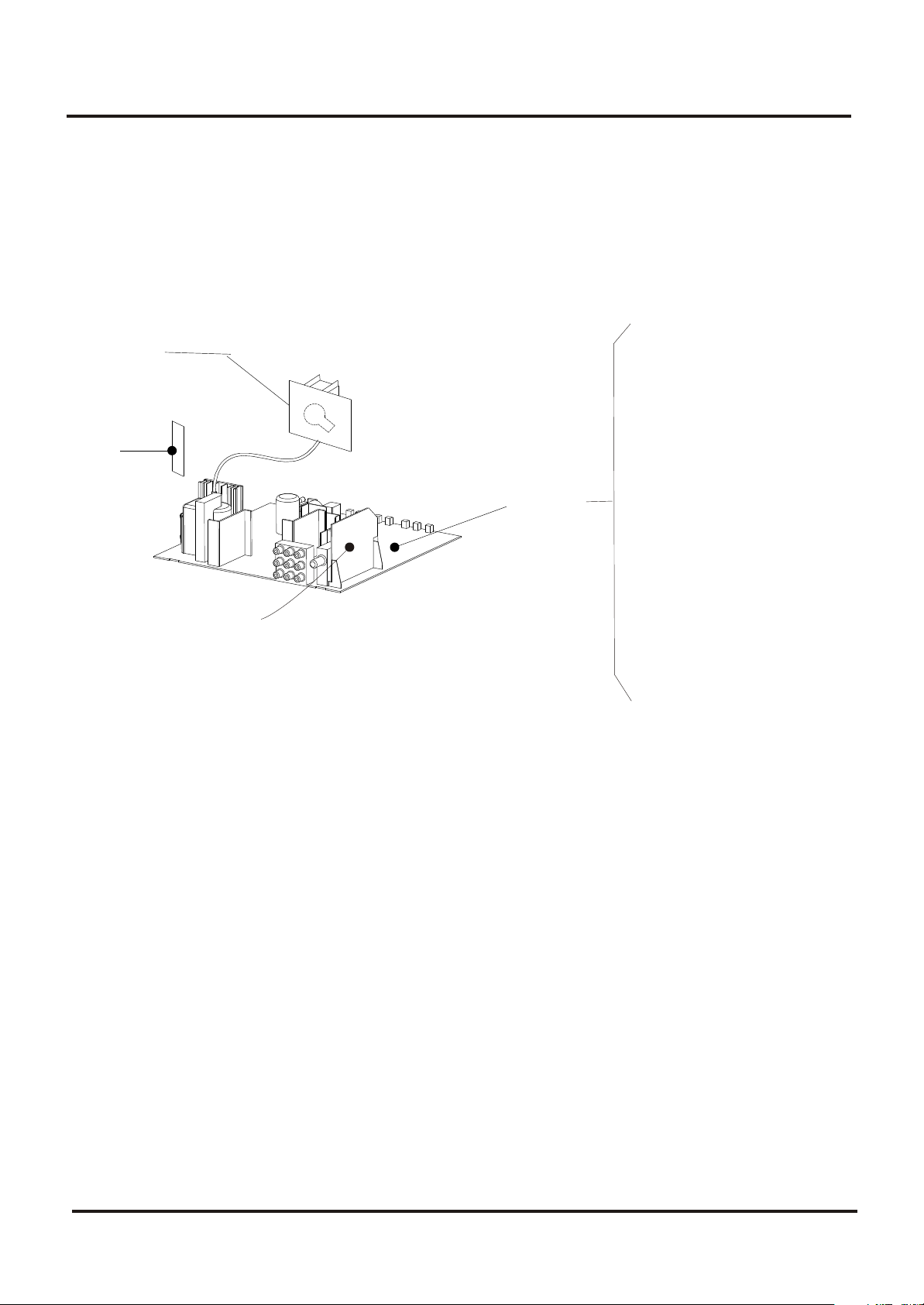
Colour Television Chassis: M123A
1.3 Chassis Review
CRT PANEL
Side
AV
Panel
MSP PANEL
Main
Chassis
Panel
7.1 Power Supplier
7.2 Line Deflection
7.3 Frame Deflection
7.4 Tuner IF
7.5 MCU, Video IF and
Sound IF
7.6 BTSC (Stereo/SAP)
Decode
7.7 Video Source
Switching
3
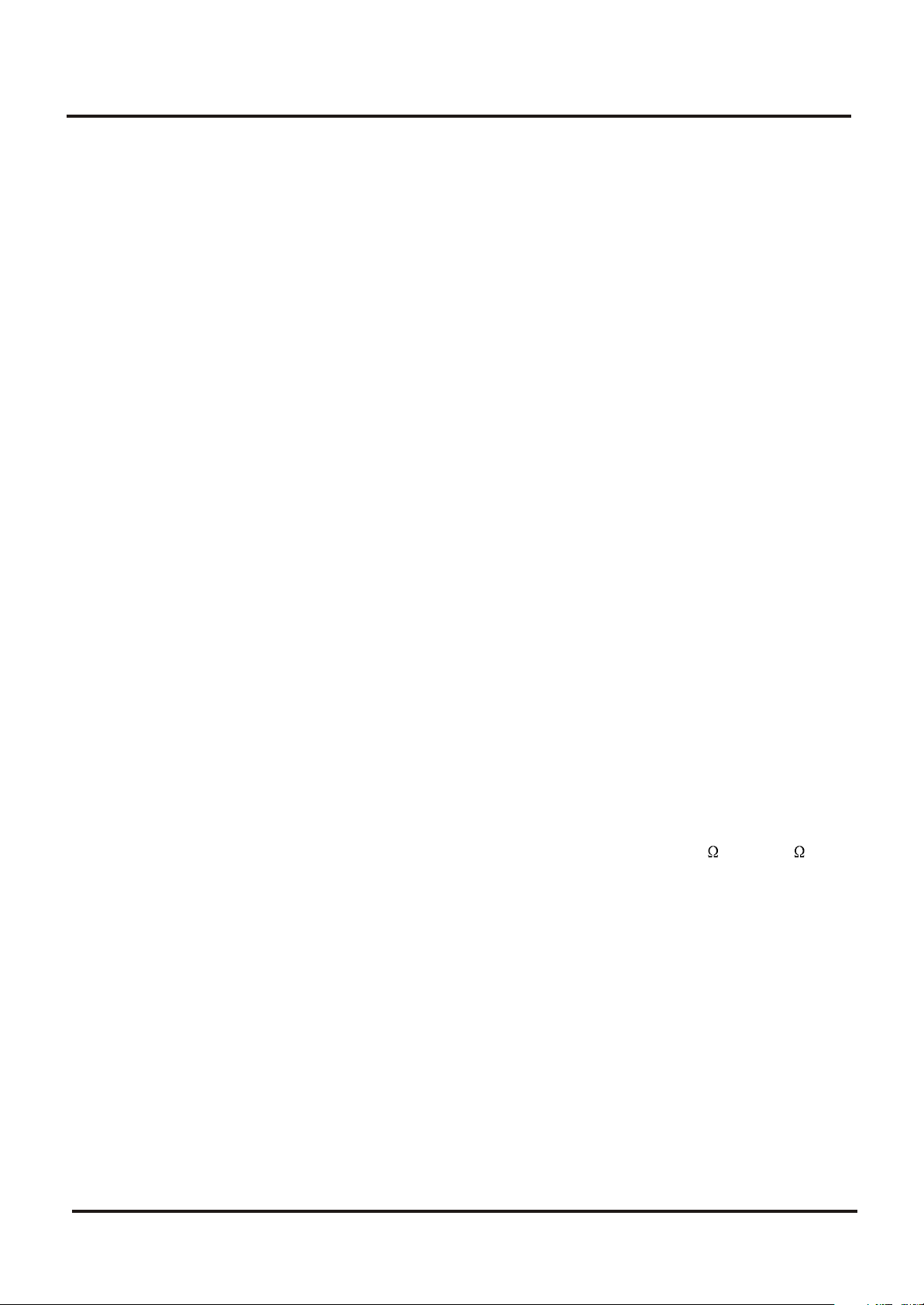
Colour Television Chassis: M123A
2. Safety & Maintenance Instructions, Warnings and Notes
2.1 Safety Instructions For Repairs
Safety regulations require that during a repair:
--Due to the 'hot' parts of this chassis, the set must be connected to the AC power via an
isolation transformer.
-- Safety components, indicated by the symbol _, should be replaced by components identical
to the original ones.
-- When replacing the CRT, safety goggles must be worn. Safety regulations require that after a
repair, the set must be returned in its original condition. Pay particular attention to the
following points:
-- General repair instruction: as a strict precaution, we advise you to re-solder the solder
connections through which the horizontal deflection current is flowing, in particular:
--- all pins of the line output transformer (LOT)
--- fly-back capacitor(s)
--- S-correction capacitor(s)
--- line output transistor
--- pins of the connector with wires to the deflection coil
--- other components through which the deflection current flows.
* Note: This re-soldering is advised to prevent bad connections due to metal fatigue in solder
connections and is therefore only necessary for television sets more than two years
Old.
-- Route the wire trees and EHT cable correctly and secure them with the mounted cable clamps.
-- Check the insulation of the AC power cord for external damage.
-- Check the strain relief of the AC power cord for proper function, to prevent the cord from
touching the CRT, hot components, or heat sinks.
-- Check the electrical DC resistance between the AC plug and the secondary side (only for sets
that have an isolated power supply). Do this as follows:
1. Unplug the AC power cord and connect a wire between the two pins of the AC plug.
2. Turn on the main power switch (keep the AC power cord unplugged!).
3. Measure the resistance value between the pins of the AC plug and the metal shielding of the
tuner or the aerial connection of the set. The reading should be between 4.5 M and 12 M .
4. Switch the TV OFF and remove the wire between the two pins of the AC plug.
Check the cabinet for defects, to prevent the possibility of the customer touching any
Internal parts.
2.2 Maintenance Instructions
It is recommended to have a maintenance inspection carried out by qualified service
personnel. The interval depends on the usage conditions:
--- When the set is used under normal circumstances, for example in a living room, the
recommended interval is hree to five years.
--- When the set is used in an environment with higher dust,grease or moisture levels, for
example in a kitchen, the recommended interval is one year.
--- The maintenance inspection includes the following actions
1. Perform the 'general repair instruction' noted above.
2. Clean the power supply and deflection circuitry on the chassis.
3. Clean the picture tube panel and the neck of the picture tube.
4
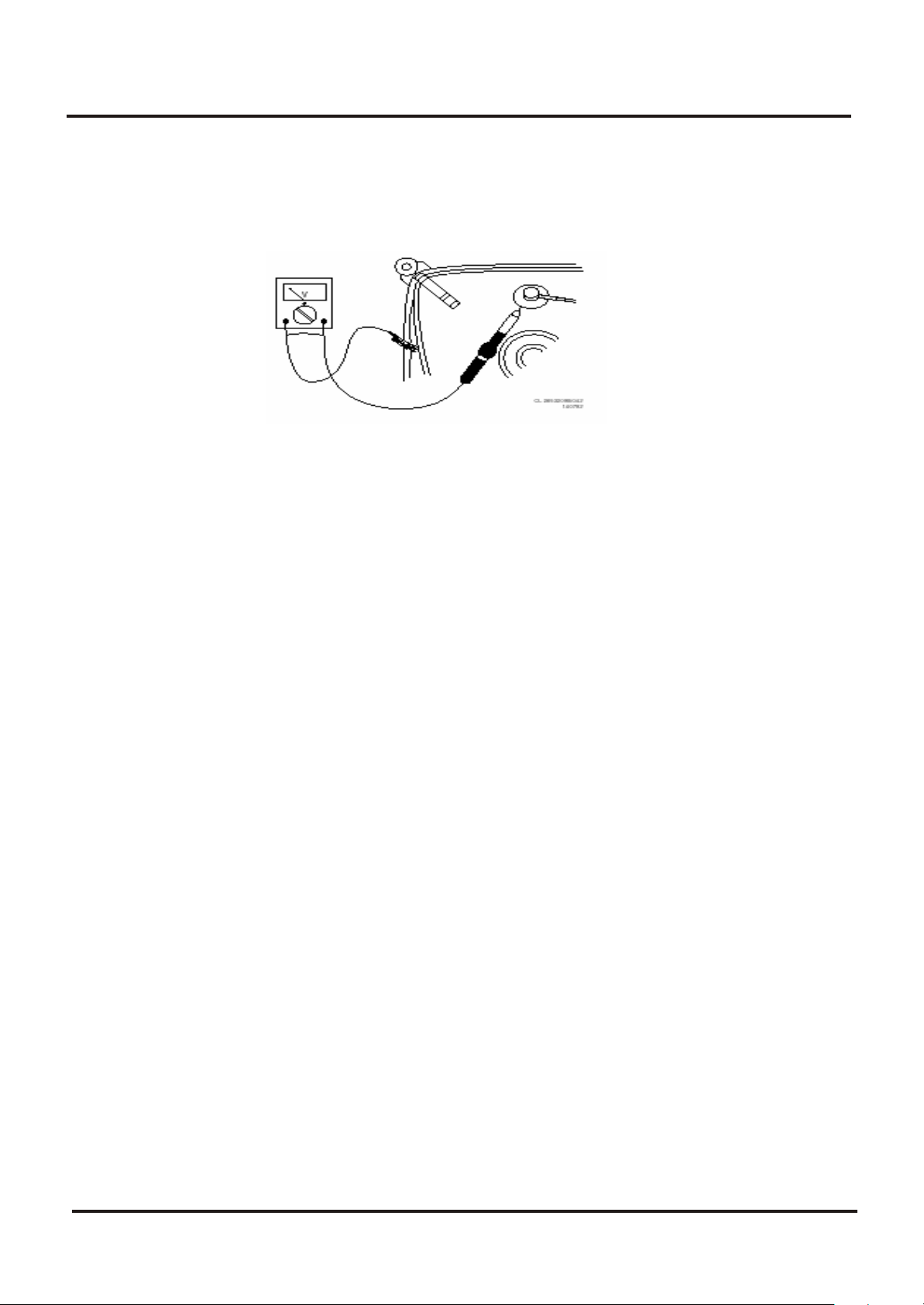
Colour Television Chassis: M123A
2.3 Warnings
--- In order to prevent damage to ICs and transistors, avoid all high voltage flashovers. In order to
prevent damage to the picture tube, use the method shown in Fig. 2-1, to discharge the picture
tube. Use a high voltage probe and a multi-meter (position VDC). Discharge until the meter
reading is 0 V (after approx. 30 s).
---- All ICs and many other semiconductors are susceptible to electrostatic discharges (ESD)
Careless handling during repair can reduce life drastically. When repairing, make sure that you
are connected with the same potential as the mass of the set by a wristband with resistance.
Keep components and tools also at this potential. Available ESD protection equipment:
--- Complete kit ESD3 (small tablemat, wristband, connection box, extension cable, and ground
cable)
--- Wristband tester
--- Together with the deflection unit and any multi-pole unit, flat square picture tubes form an
integrated unit. The deflection and the multi-pole units are set optimally at the factory.
Adjustment of this unit during repair is therefore not recommended.
---- Be careful during measurements in the high voltage section and on the picture tube.
Never replace modules or other components while the unit is switched ON.
---- When you align the set, use plastic rather than metal tools. This will prevent any short circuits
and the danger of a circuit becoming unstable.
2.4 Notes
--- Measure the voltages and waveforms with regard to the chassis (= tuner) ground (), or hot
ground (), depending on the area of circuitry being tested.
---- The voltages and waveforms shown in the diagrams are indicative. Measure them in the Service
Default Mode (see chapter 5) with a color bar signal and stereo sound (L: 3 kHz, R: 1 kHz unless
stated otherwise) and picture carrier at 475.25 MHz (PAL) or 61.25 MHz (NTSC, channel 3).
---- Where necessary, measure the waveforms and voltages with () and without () aerial signal.
Measure the voltages in the power supply section both in normal operation () and in standby ().
These values are indicated by means of the appropriate symbols.
---- The picture tube panel has printed spark gaps. Each spark gap is connected between an
electrode of the picture tube and the Aquadag coating.
--- The semiconductors indicated in the circuit diagram and in the parts lists are completely
interchangeable per position with the semiconductors in the unit, irrespective of the type
Indication on these semiconductors.
4822 344 13999.
_
5
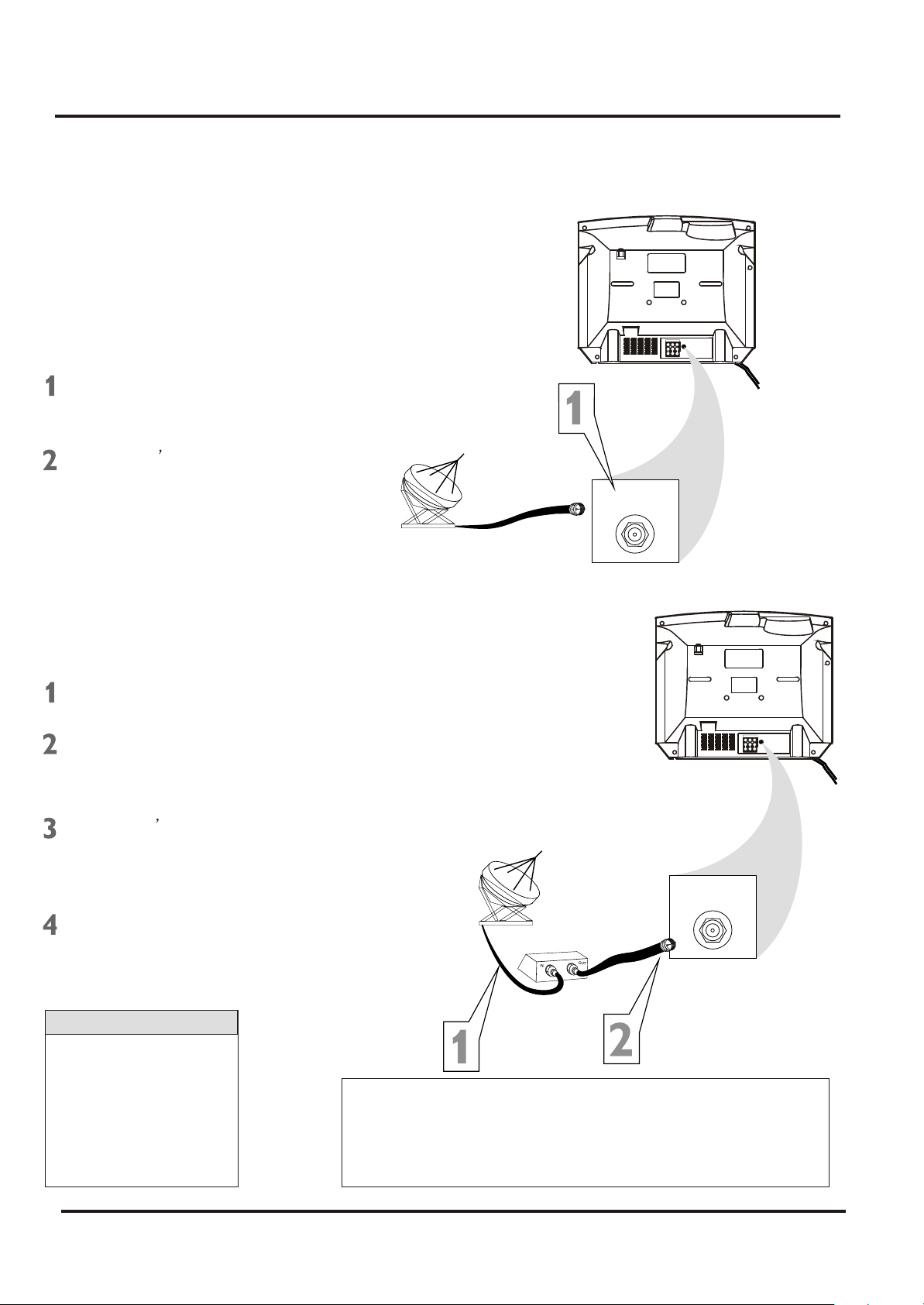
Colour Television Chassis: M123A
3. Directions for Use
3.1 Basic Cable TV Connection
The cable TV signal into your home
may be a single cable (75ohm) or may
include a cable Box. In either case, the
connection to the TV is easy.
If your Cable TV signal comes
directly via a 75ohm coaxial cable,
use the following steps:
Connect the Cable TV signal to
the 75 OHM ANTENNA INPUT jack
on the rear of the TV. Screw it
Plug the TV s power cord into a
power outlet and turn on the TV.
Set TV/CATV to CATV as detailed in
page11.
Refer to AUTO SEARCH to set up
your available channels. Details
are on page 12.
Cable TV company
75 OHM
ANTENNA
INPUT
DVD INPUT
75OHM
YCbCr
ANTENNA
INPUT
IN2
OUT
VIDEOAUDIOR L- -
If you have a Cable Box, use the
following steps.
Connect the Cable TV signal to
the IN jack on the Cable Box.
Connect the separate coaxial
cable to the OUT jack on the Cable
Box and to the 75 OHM ANTENNA
INPUT jack on the rear of the TV.
Plug the TV s power cord into a
power outlet and turn on the TV.
Set TV/CATV to CATV as detailed in
page11.
Set the TV to channel 3 or 4 (the
same as the Channel3/4 switch on
your Cable Box if applicable).
Change channels at the Cable
Helpful Hints
An RF coaxial cable (to
connect the Cable Box to
the TV) may be supplied
by the Cable TV company.
It is not supplied with the
TV.
You can connect a
Satellite Receiver the
DVD INPUT
75OHM
YCbCr
ANTENNA
INPUT
IN2
OUT
VIDEOAUDIOR L- -
Cable TV company
75 OHM
ANTENNA
INPUT
Cable Box
Your Cable Box may have separate Audio and Video Out
jacks instead. If so, use audio and video cables to connect
the AUDIO/VIDEO OUT jacks of the Cable Box to the
AUDIO/VIDEO IN 2 jacks on the rear of the TV.
Press the TV/AV on the remote control to set the TV to the
6
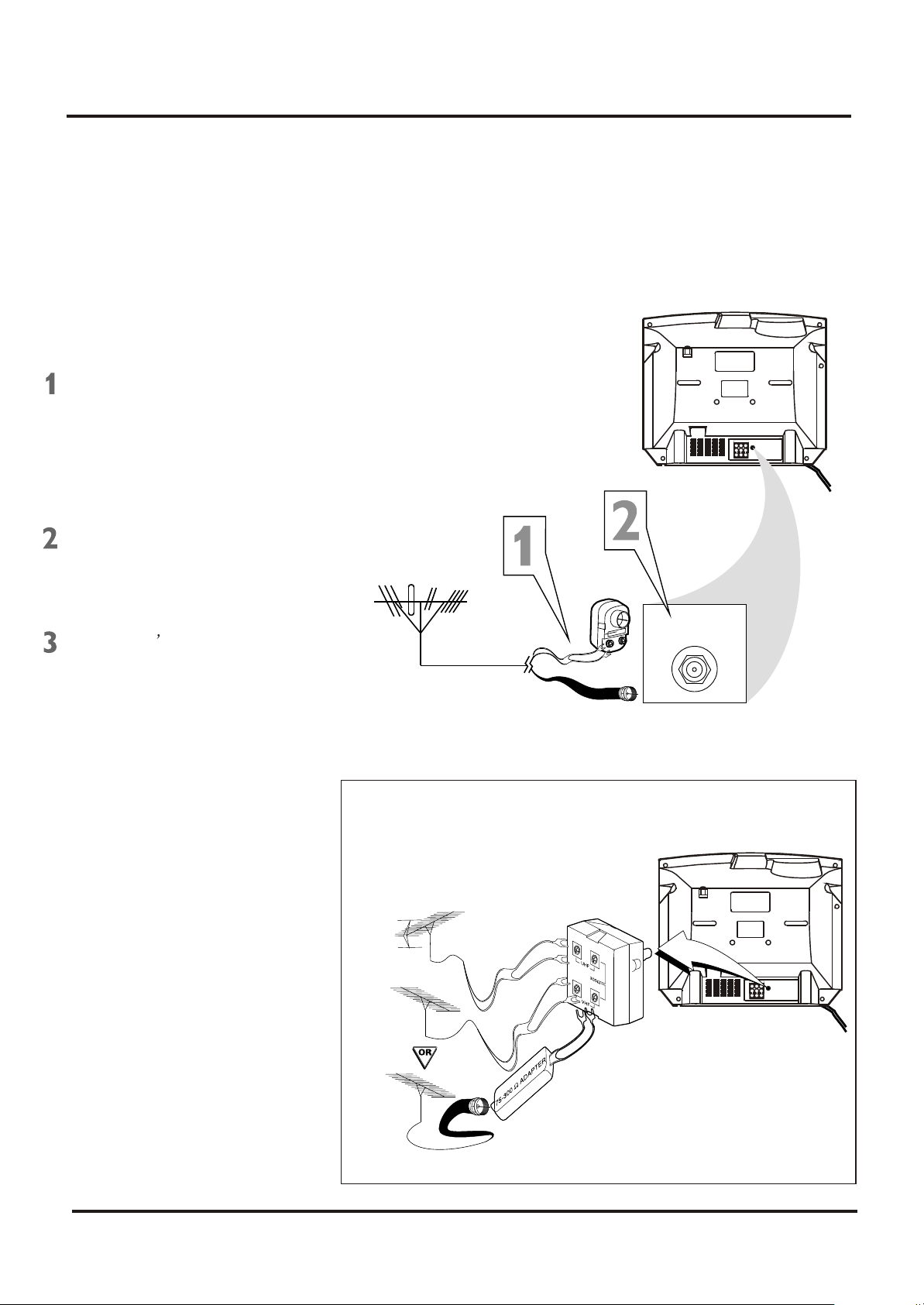
Colour Television Chassis: M123A
3. Directions for Use
3.2 Basic Antenna Connection
A combination antenna receives normal
broadcasting channels (VHF2-13 and
UHF 14-69). Your connection is easy
since you will connect the antenna to
the 75OHM ANTENNA INPUT jack on
the rear of the TV.
If your antenna has a round cable
(75 ohm) on the end, then you are
ready to connect it to the TV. Go to
step 2.
If your antenna has flat twin-lead
wire (300 ohm), you first need to
attach the antenna wire to the screws
on a 300 to 75 ohm adapter (not
Push the round end of the adapter or
antenna cable onto the 75 OHM
ANTENNA INPUT jack on the rear of
the TV. If the round end of the antenna
cable is threaded, screw it down tight.
Plug the TV s power cord into a
power outlet and turn on the TV. Set
TV/CATV to CATV as detailed in
page11.
Refer to AUTO SEARCH to set up
your available channels. Details are
on page 12.
OR
75 OHM
ANTENNA
INPUT
DVD INPUT
75OHM
YCbCr
ANTENNA
INPUT
IN2
OUT
VIDEOAUDIOR L- -
If you have separate UHF and VHF antennas, you need an
optional combiner to connect to the TV.
UHF Antenna
VHF Antenna
VHF Antenna
7
UHF/VHF
Combiner
75-300 Ohm Adapter
DVD INPUT
75OHM
YCbCr
ANTENNA
INPUT
IN2
OUT
VIDEOAUDIOR L- -
Rear of TV
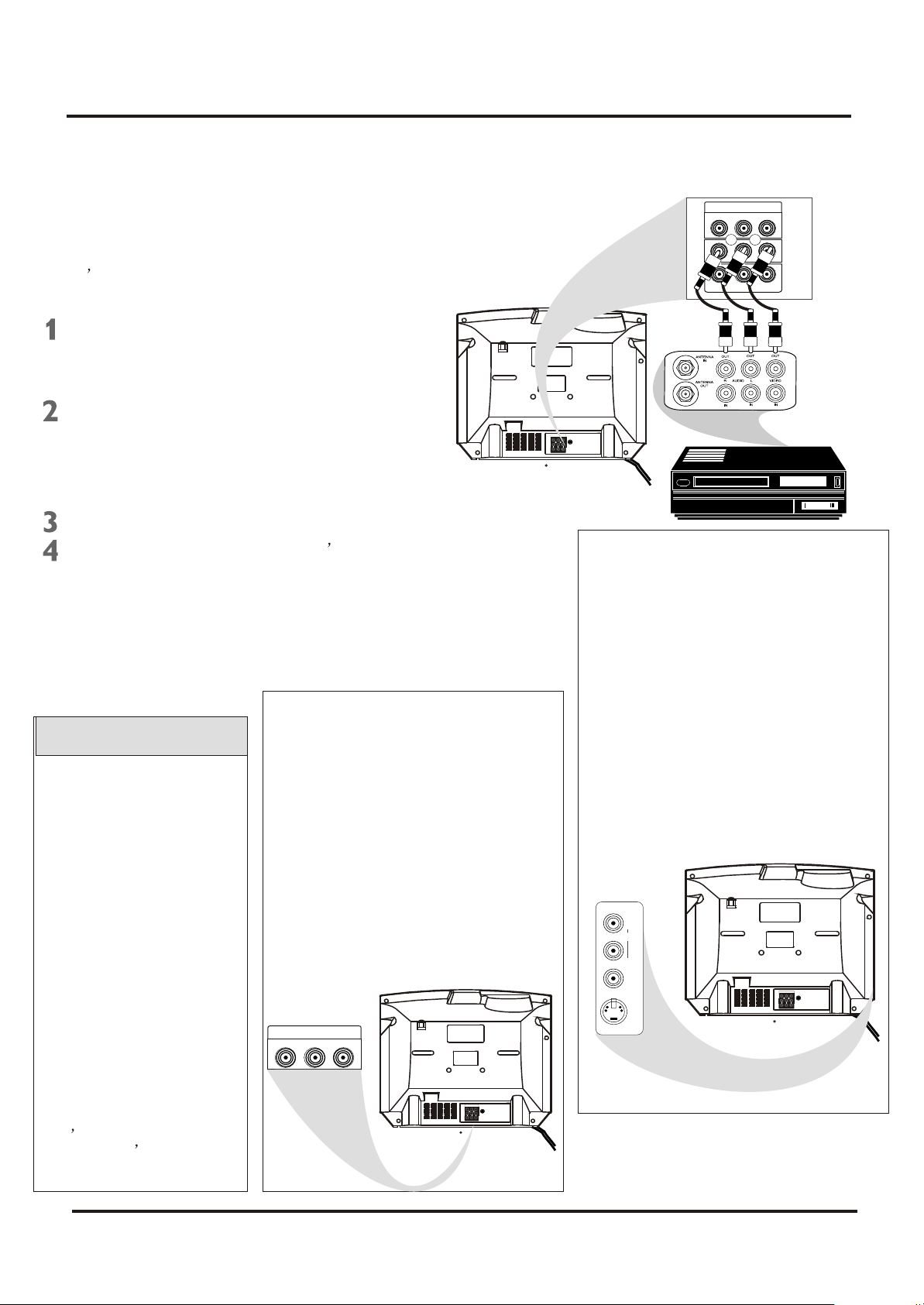
Colour Television Chassis: M123A
3. Directions for Use
3.3 Basic to VCR (ACCESSORY)Connection
The basic Antenna/Cable TV to Accessory
(VCR, DVD Player, etc.) to TV connection is
shown at right. For other hookups (such as
those with Cable Boxes), refer to the
owner s manual of the Cable Box or other
Accessories.
Connect a yellow video cable to the
VIDEO IN 2 jack on the rear of the
TV and to the VIDEO OUT jack on
your VCR(or )other Accessories.
Connect red and white audio cables
to the AUDIO IN 2 jacks(left and right)
on the rear of the TV and to the
AUDIO OUT jacks on your VCR(or
other device.) Match the cable colors
to the jack colors.
Turn on the TV and the VCR.
Press the TV/AV button on the TV s
remote control until AV2 appears in the
upper right corner of the TV screen.
When you play material on the VCR,
DVD player, etc. that is connected to the
AUDIO and VIDEO IN 2 jacks on the rear
of the TV, it will appear on the TV on the
AV 2 channel.
There are Component Video In jacks on
the rear of the TV. These are labelled
Helpful Hints
DVD Y, Cb and Cr and are red, blue and
green. Use these to connect a DVD
Audio and video cables are
not supplied with the TV.
Audio cables are usually
marked with red and white.
Video cables (CVBS) are
usually marked with yellow.
player that has Component Video Out
jacks. This will provide the best picture
quality. Use Component Video cables,
which are not supplied with the TV.
If you connect the DVD player to the
DVD jacks, set the TV to YUV channel to
watch DVD s. Press TV/AV button on the
You can connect the antenna
or Cable TV signal to either
the ANTENNA IN jack on your
VCR or to the 75 OHM
ANTENNA INPUT jack on the
TV. If you connect it to the
VCR, choose TV channels at
remote so YUV appears on the TV
screen.
Use either DVD or VIDEO In2 jacks, but
do not use both for the same piece of
equipment. You only need one video
connection per each accessory(DVD
player, etc.).
the VCR. Connect it to the
VCR if you want to record TV
programming through VCR.
DVD INPUT
Your VCR may not have
Audio and Video Out jacks,
but only an RF or ANTENNA
OUT jack. Use an Therefore
coaxial cable to connect the
VCR s ANTENNA OUT jack
to the TV s 75OHM
ANTENNA INPUT jack.
DVD INPUT
75OHM
YCbCr
ANTENNA
INPUT
IN2
OUT
VIDEOAUDIOR L- -
There are AUDIO and VIDEO IN1 jacks at
the lower-right corner of the rear of the TV
set. To view material playing on
equipment connected here, press the
TV/AV so VIDEO 1 is on the TV.
There is also an S-VIDEO IN jack in this
area. Use S-Video connection if your DVD
player, camcorder, etc. has an S-Video
Out jack. S-Video provides a clearer
picture than the standard CVBS video
(the yellow jack). Choose the VIDEO1
channel to view material playing pn
equipment connected to the S-VIDEO IN
jack.
Use either S-VIDEO IN jack or VIDEO IN1
jacks. Do not use both at the same time
for the same piece of equipment. This
would interfere with the picture display. If
both are used, S-VIDEO IN has priority
over the yellow VIDEO In1 jack.
IN1
R
AUDIO
L
(MONO)
VIDEO
S-VIDEO
YCbCr
DVD INPUT
75OHM
YCbCr
ANTENNA
INPUT
IN2
OUT
VIDEOAUDIOR L- -
DVD INPUT
R
YCbCr
R
IN2
R
OUT
VIDEOAUDIOR L- -
DVD INPUT
75OHM
YCbCr
ANTENNA
INPUT
IN2
OUT
VIDEOAUDIOR L- -
8
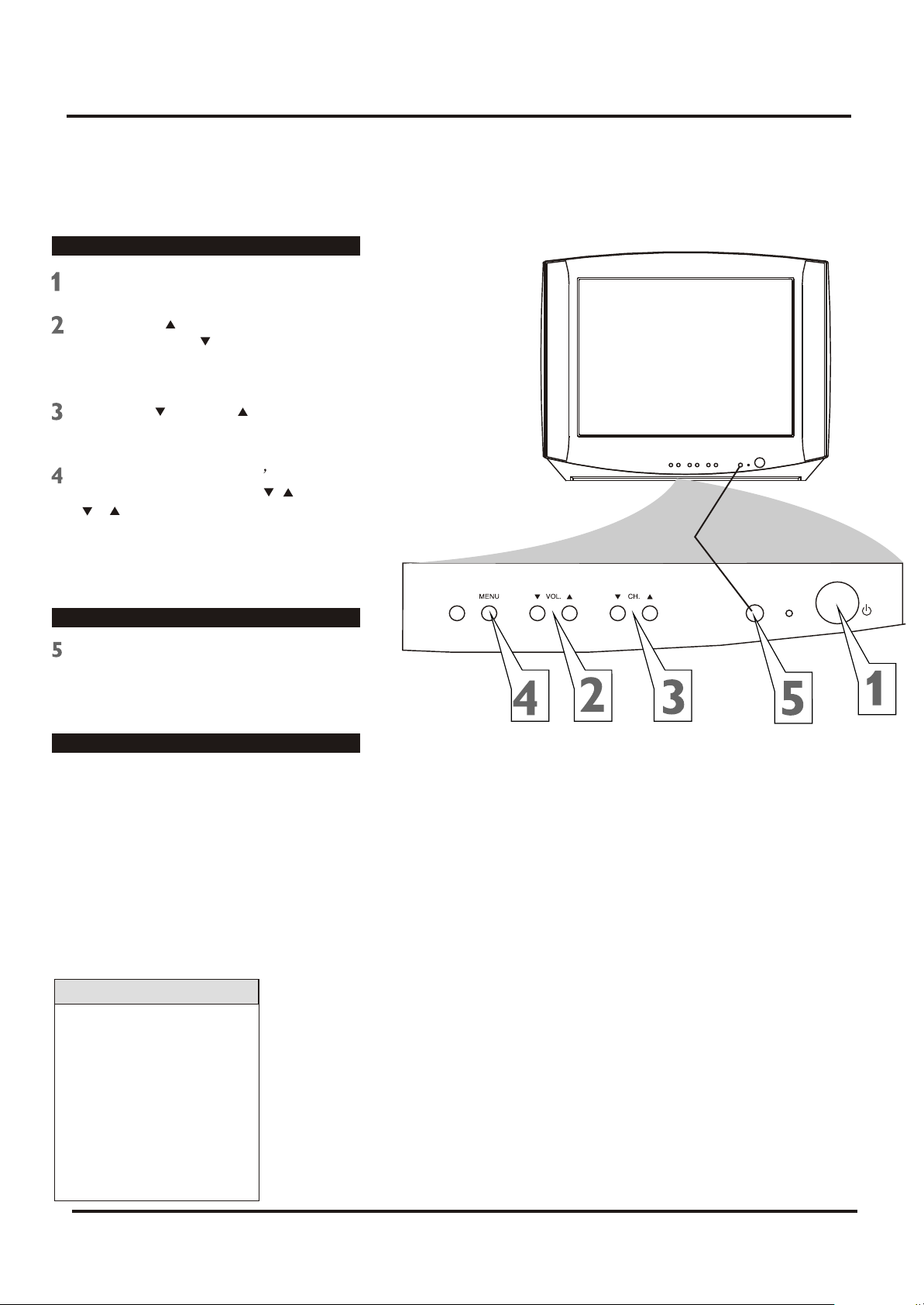
Colour Television Chassis: M123A
3. Directions for Use
3.4 Basic to Antenna Connection
Television
Press POWER to turn on the TV.
Press VOL. to increase the sound
level. Press VOL. To lower the sound
level.
Press CH. or CH. to select TV
channels.
Press MENU to see the TV s on-screen
menu. In the menu, use VOL. / and CH.
/ button to make adjustments or
selections.
You can press MENU on either the
remote control or the front of the TV to
access or remove the menu.
Remote control
TV/AV SENSOR
STANDBY
POWER
Point the remote control toward the
remote sensor on the front of the TV when
operating the TV with the remote control.
Battery Installation
To load batteries into the remote control:
Remove the battery compartment lid
1.
on the rear of the remote . Press in the
tab, then lift off the lid.
2.
Place two AAA batteries in the remote.
Be sure the (+) and (-) ends of the
batteries line up correctly (as marked
inside the remote).
Reattach the battery compartment lid.
3.
Helpful Hints
The channel number will
appear briefly when you
change channels. Or, press
DISPLAY on the remote to
see the channel number.
Press TV/AV on the front of
the TV to choose AV1/ SVideo, AV2, or YUV.
9
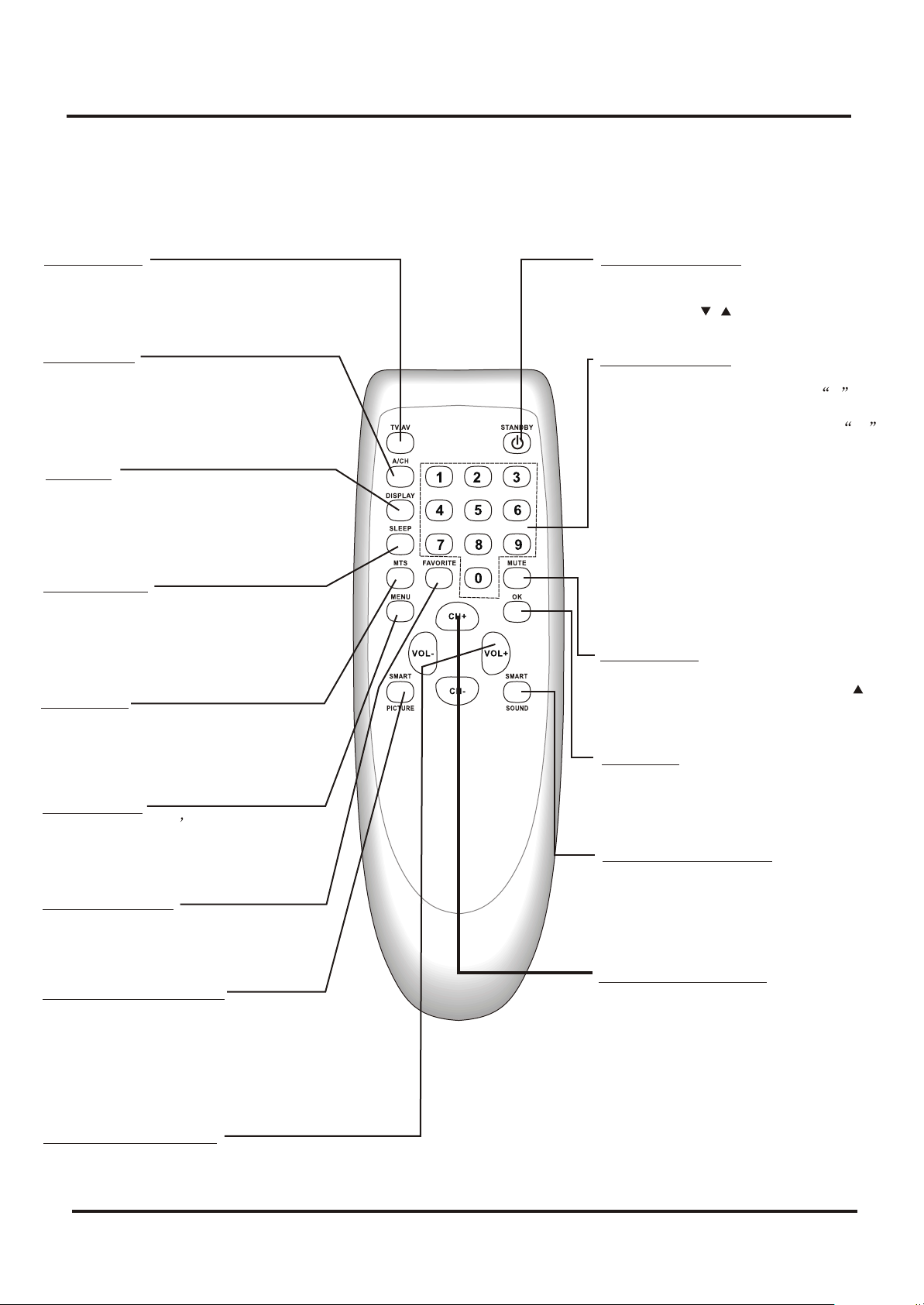
Colour Television Chassis: M123A
3. Directions for Use
3.5 Remote Control
TV/AV Button
Press to select TV channels or the Audio
/Video IN channels(AV1/S-VIDEO, AV2,
or YUV).
A/CH Button
In TV mode, press to return to the
previous channel.
Note: in AV mode, press A/CH to only
enter TV mode.
DISPLAY
Press to see the current channel number
on the TV screen. Press again to display
the current time on the screen.
Press to remove a menu from the screen.
SLEEP Button
Press to select a time period (120
minutes to 10 minutes in 10 minutes
decrements) after which the TV will turn
itself off. Details are on page 22.
MTS Button
Press to select a sound mode if available
with the TV programming: MONO,
STEREO, SAP and MONO+SAP.
Details are on page 31.
MENU Button
Press to see the TV s on-screen menu.
Press to go back to the previous menu or
to remove a menu from the screen.
FAVORITE Button
Press to browse the channels preset in
Favorite List.
Details are on page 14.
SMART PICTURE Button
Press to select one of the four picture
settings(Personal, Movies, Sports, Weak
Signal).
Details are on page 17.
STANDBY Button
Press to turn the TV on or off(standby).
You also can turn on the TV by pressing
the CH(annel) / buttons on the front of
the TV.
NUMBER Buttons
Press to select TV channels directly. For
single-digit channels, press two 0 first,
then the number of the channel.
For double-digit channels, press
first, then the two numbers of the
channel. For example, to choose
channel 45, press the 0 button, then
Number 4, then Number 5.
For channels 100 and above, press
three number buttons of the channel
directly.
(You can select channels above 69 only
if you have Cable TV. Make sure
TV/CATV is set to CATV. Details are on
page 11.)
MUTE Button
Press to cancel or restore the TV sound.
Pressing the volume buttons (VOL or
VOL +) also will cancel mute and restore
the sound.
OK Button
Within on-screen menu, press to enter
some special function, such as Favorite
List, etc..
SMART SOUND Button
Press to select one of the four sound
settings(Voice, Music, Theatre, or
Personal)
Details are on page 29.
CH.(channel)+/- Button
Press to select memorized TV channels.
0
VOL.(volume)+/- Button
Press to adjust the TV sound level.
10
