Page 1
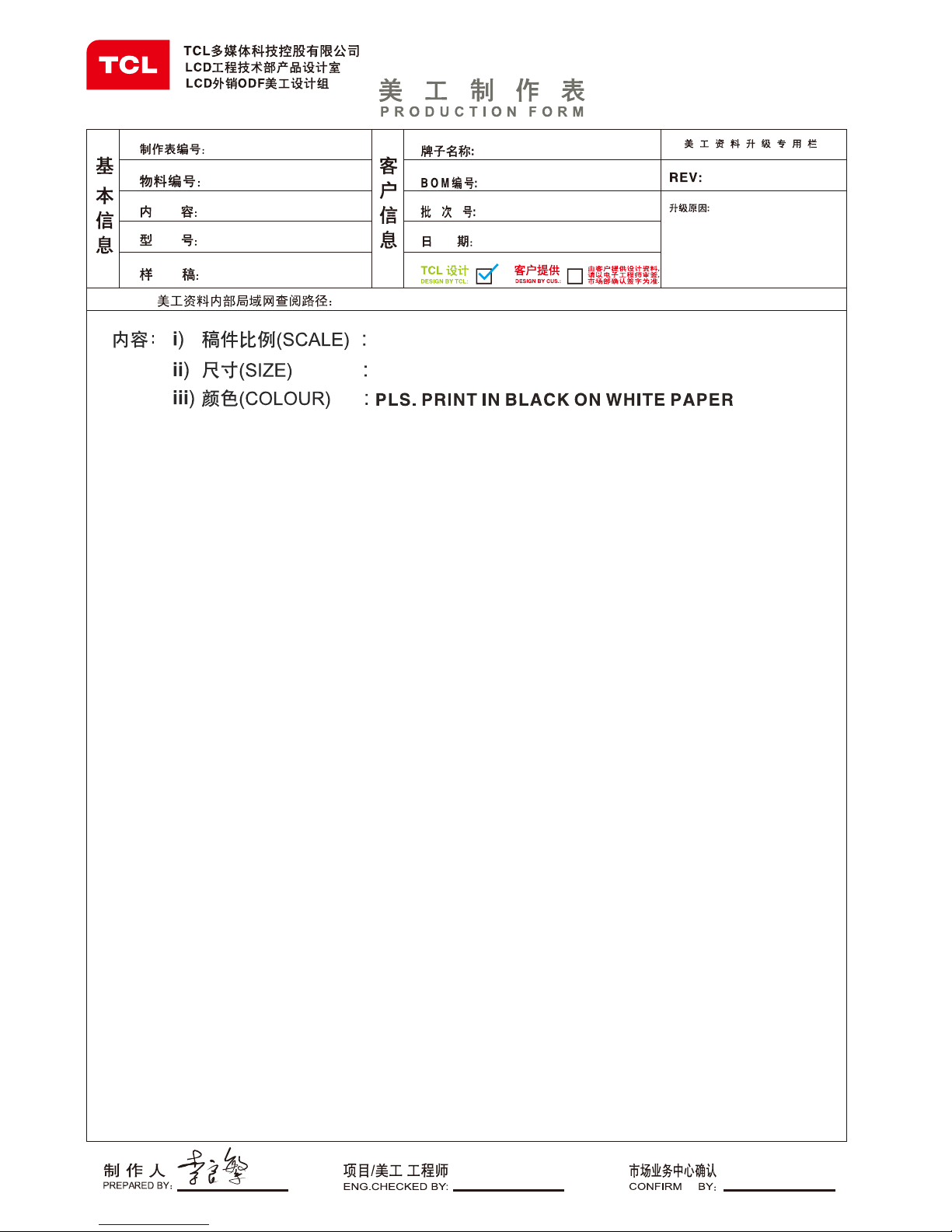
130MM X 180 MM
非1:1
L55S4690F/MT31SR-IR
1
72-MT31LA-EAUAZ
H7-55S46AU-IRCB0AA
ELK116427M
2014-08-13
HZ2014-08-106R
TEL:
0752 3270 552
136 9287 4671
说明书
LCD
http://pdm.tcl.com:9080/index.jsp
LED55S4690 TCL (IRAN)
请印黑色在白色
说明书内容: 72-MT31LA-EAU1A R6.pdf
80G哑粉纸上
Page 2
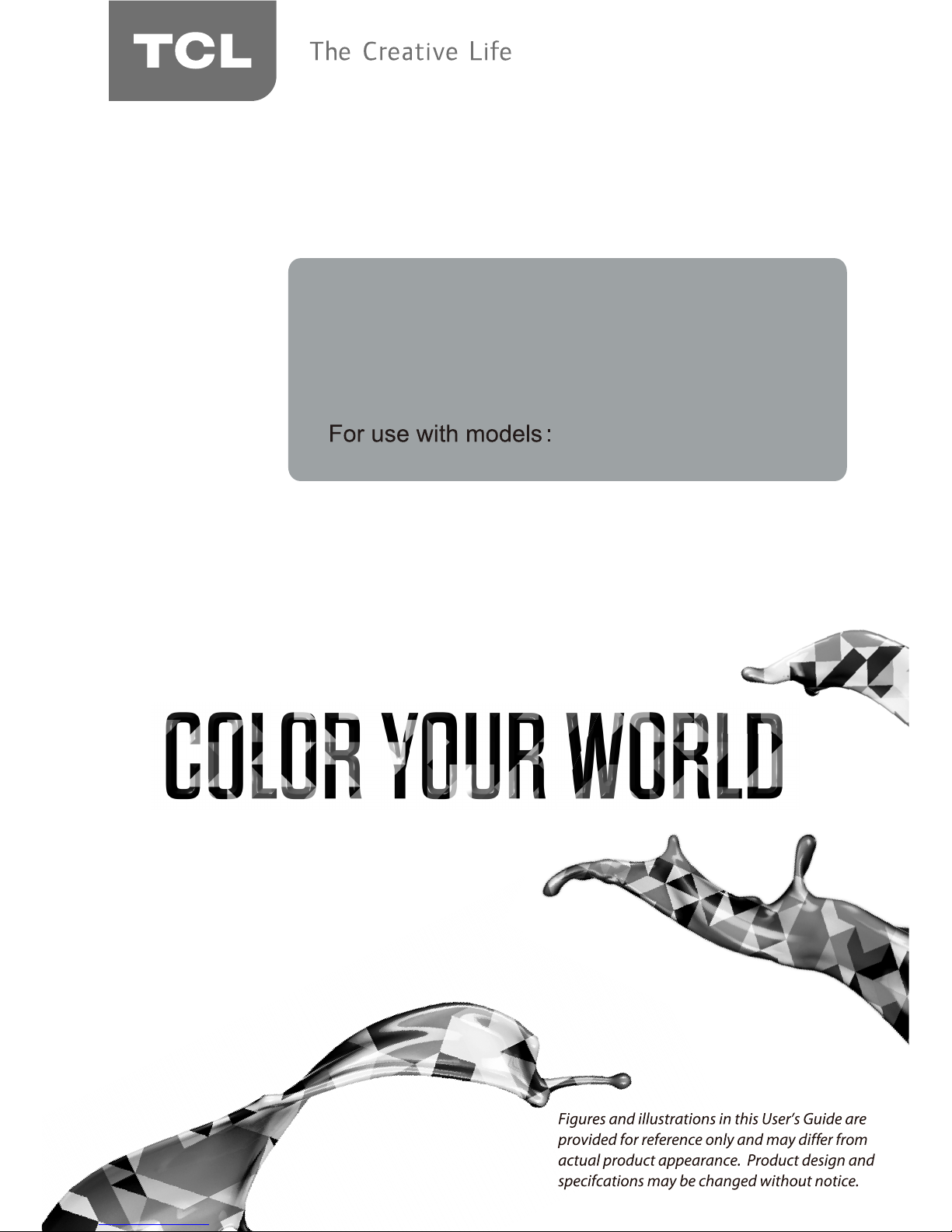
LED32S4690 LED40S4690
LED48S4690 LED55S4690
OPERATION MANUAL
LED TV
Page 3
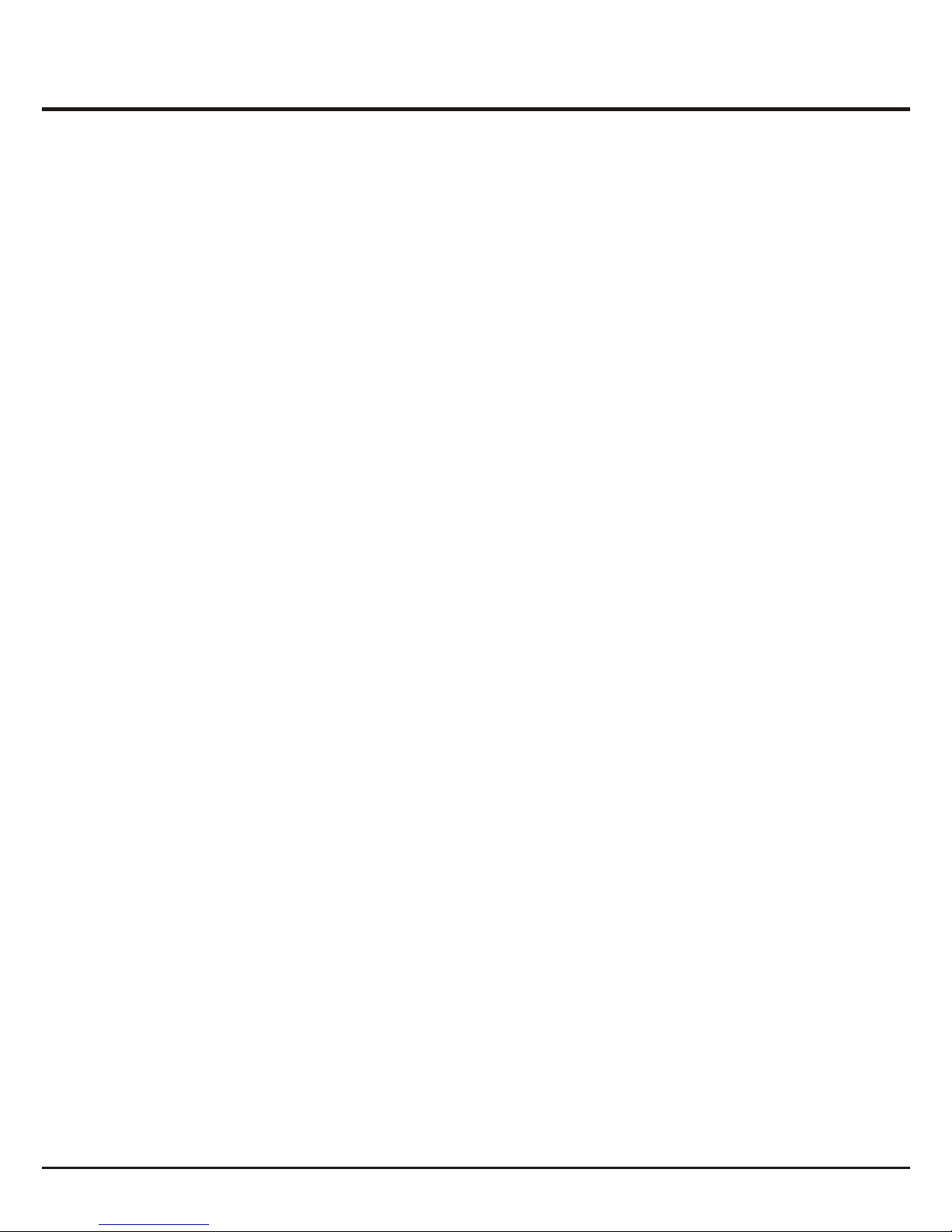
Table of Contents
2
Chapter 1: Introduction
Chapter 2: General Operation
Chapter 3: Advanced Functions
Chapter 4: Other Information
17
3
3
3
3
3
3
3
3
4
5
7
8
8
9
9
9
10
10
10
10
10
11
11
12
12
12
13
15
Precautions .........................................................................................................................................
Product .............................................................................................................................................
Power and Plug .................................................................................................................................
Power Cord and Signal Cable ...........................................................................................................
Use Environment ...............................................................................................................................
Cleaning ............................................................................................................................................
Hanging the TV Set on the Wall ........................................................................................................
........................................................................................................................
...............................................................................................................................
Sockets ................................................................................................................................................
Remote Control Functions .................................................................................................................
Important Information
Buttons on the TV
Switching on ........................................................................................................................................
Switching off .......................................................................................................................................
........................................................................................................................................
Using Menu System ...........................................................................................................................
Organizing Channels ..........................................................................................................................
Automatic Channel Set-up .................................................................................................................
Automatic Update ...............................................................................................................................
.......................................................................................................................
...............................................................................................................
Clean Channel List ..............................................................................................................................
Initial Set-up
Analogue Manual Scan
Antenna Manual Installation
Adjusting the Picture ..........................................................................................................................
Adjusting the Sound ...........................................................................................................................
Selecting a Signal Source... ................................................................................................................
...................................................................................................................
Setting the Timer
Using the Lock Function..
..................................................................................................................................
Special Functions ...............................................................................................................................
MHL Functions......................................................................................................................................
Troubleshooting ..................................................................................................................................
USB Functions..............................................................................................................16
Page 4
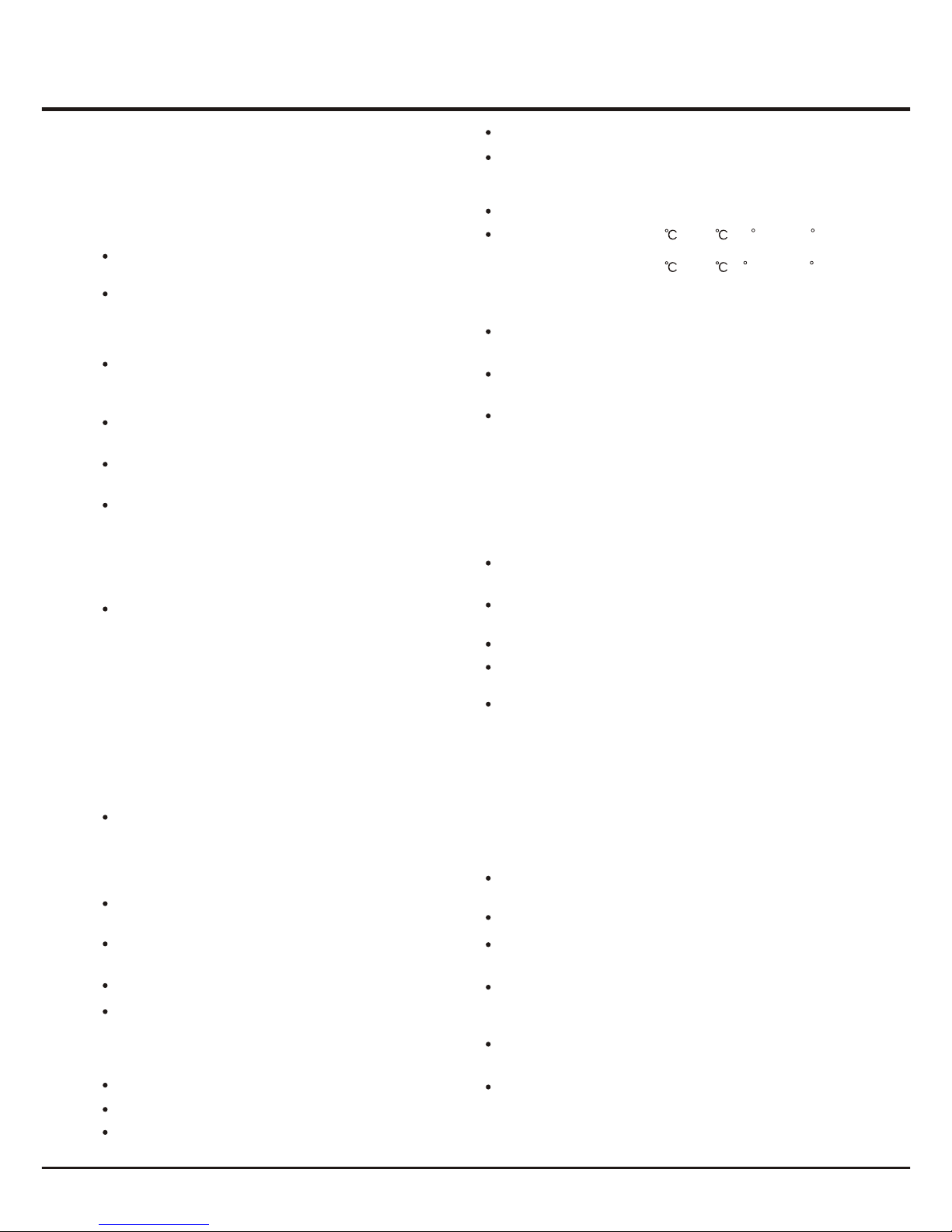
Introduction
3
Chapter 1
Precautions
Product
Read all of the instructions before operating the set.
Keep these instructions well for future use.
Do not block or cover the ventilation openings on the
back cover.
Cleaning
Dust the set by wiping the screen and the cabinet with
a soft, clean cloth or some special liquid cleaner.
Unplug the set under the following conditions:
Power and Plug
Do not allow anything to rest on or roll over the power
cord and the signal cable.
Power Cord and Signal Cable
Hanging the TV Set on the Wall
Warning: This operation requires two people.
Do not push objects of any kind into this unit through
the cabinet slots as they could touch current carrying
parts or short-circuit parts, resulting in fire, electric
shock, or damage to the unit.
Do not attempt to open the cabinet
. There are no parts inside you can service by
yourself. Refer all servicing to qualified personnel.
as this may cause
damage
Do not touch the screen surface with fingers as this
may scratch or mark the TV screen.
Do not impact the TV screen with hard pressure as
this may damage the TV screen severely.
The appliance is not intended for use by young children
or infirm persons without supervision. Young children
should be supervised to ensure that they do not play
with the appliance.
- If the set will not be used for a long period of time.
- If the power cord or the power outlet/plug is damaged.
- Follow the instructions to install and adjust the
product. Adjust those controls that are covered in these
operating instructions as improper adjustment of other
controls may result in damage. If this happens, unplug
the set and refer to the service personnel.
- If the set is subject to impact or has been dropped to
have the cabinet damaged.
Where the mains plug or an appliance coupler is
used as disconnect device, the disconnect device
shall remain readily operable.
Protect the power cord and the signal cable from being
trampled.
Do not overload the power cord or the power outlet.
Do not expose the power cord and the signal cable to
moisture.
Do not place the set on an unstable cart, stand, or table.
Use Environment
Place the set on a place that allows good ventilation.
Do not use the set near damp, and cold areas. Protect
the set from overheating.
Keep the set away from direct sunlight.
The set shall not be exposed to dripps or splashes
and no objects filled with liquids, such as vases, shall be
placed on the set.
Do not use the set in dusty environments.
Do not apply excessive force to the screen when
cleaning.
Do not use water or other chemical cleaners to clean the
screen as this may damage the surface of the TV
screen.
Check that the wall can support the weight of the TV
set and wall mount assembly.
All other safety instructions about our TV sets are also
applicable here. Wall Mount Bracket not included.
Follow the mounting instructions provided with the wall
mount.
The TV set must be installed on a vertical wall.
Make sure to use only screws suitable for the material
of the wall.
Make sure that the TV set cables are placed so that
there is not danger of tripping over them.
To ensure a safe installation, observe the following safety
notes:
Important Information
Using cabinets or stands recommended by the
manufacturer of the television.
If a television is not positioned in a sufficiently stable
location, it can be potentially hazardous due to falling.
Many injuries, particularly to children, can be avoided by
taking simple precautions such as:
Note: Graphics contained within this publication
are presentation only.
Only using furniture that can safely support the television.
Ensuring the television is not overhanging the edge of
the supporting furniture.
Not placing the television on tall furniture (for example,
cupboards or bookcases) without anchoring both the
furniture and the television to a suitable support.
Not standing the televisions on cloth or other materials
placed between the television and supporting furniture.
Educating children about the dangers of climbing on
furniture to reach the television or its controls.
Operating Temperature: 5 to 35 (41 F to 95 F)
Operating Humidity: 20% to 80%, non-condensing
Storage Temperature: -15 to 45 (5 F to 113 F)
Storage Humidity: 10% to 90%, non-condensing
Page 5
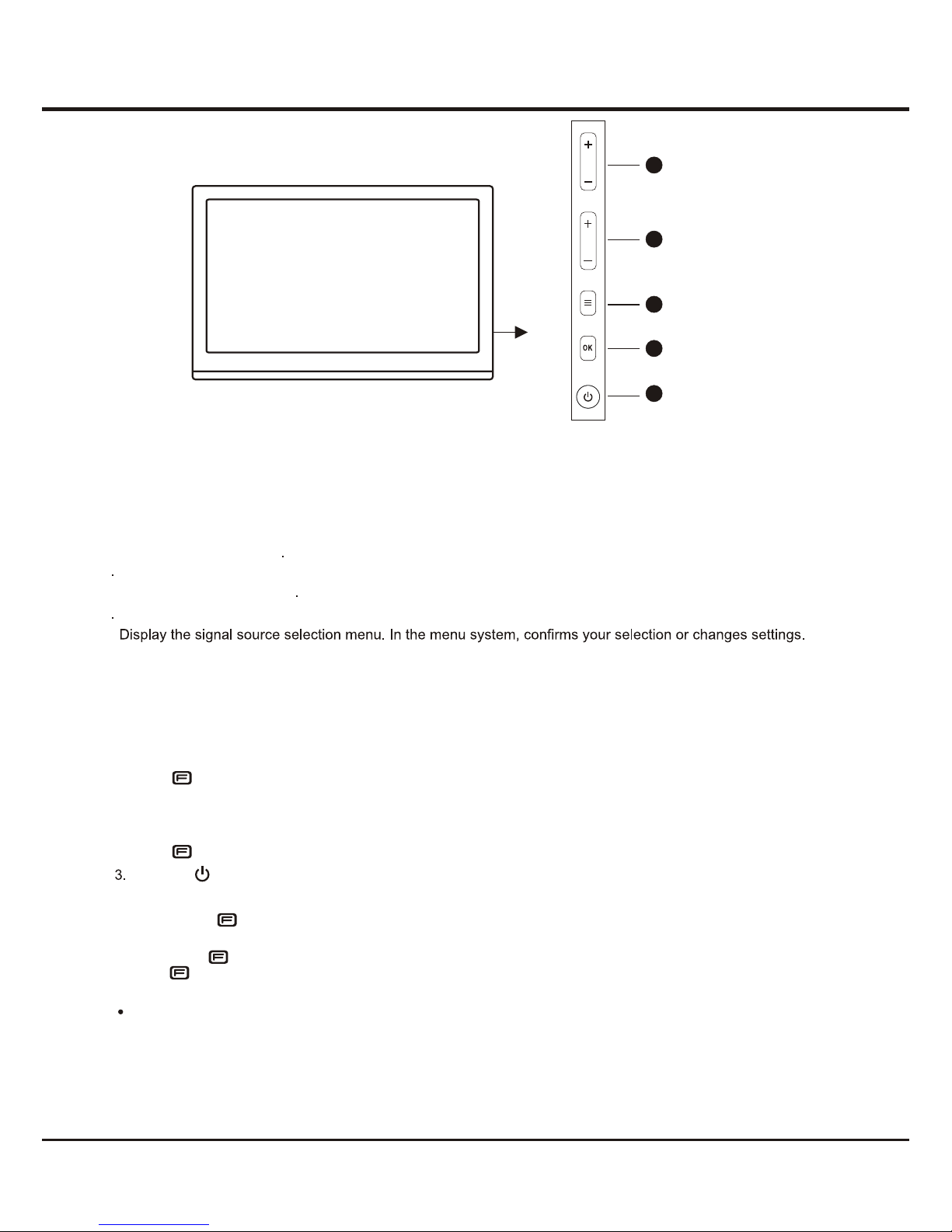
Introduction
Buttons on the TV
Take a certain model for an example:
Take another model for an example:
1. PROGRAM DOWN/UP button
Scans down/up through the channel list. In the menu system, PROGRAM DOWN acts like the down direction
button on the remote and adjusts menu; PROGRAM UP acts like the up direction buttons on the remote and
adjust menu controls.
2
MENU button
Brings up the menu system
5. POWER button
Turns the TV on or standby. (Note: for some models, the POWER button turns the TV on or off.)
. VOLUME DOWN/UP button
Decreases/increases the volume. In the menu system, they act like the left/right direction buttons on the remote
and adjust menu controls
3
OK button
4
1
2
3
4
5
VOL
PR
4
Increases the volume, or scans up through the program.
Note: In all signal sources, press it to increase the volume; while in TV mode,
press first, then press + to scan up through the program when program info appears on the screen.
2
. - (PROGRAM/VOLUME DOWN) button
Decreases the volume, or scans down through the program.
Note: In all signal sources, press it to decrease the volume; while in TV mode,
press first, then press - to scan down through the program when program info appears on the screen.
4. FUNCTION ( ) button
POWER ( ) button (Note: For some models, the POWER button is not available.)
Press it to pop out program info, or switch to signal source selection.
Note: press at the first time, the TV screen displays program info;
press for the next time when program info appears, switch to signal source selection.
Turns the TV on or standby.
1. + (PROGRAM/VOLUME UP) button
Notes:
The location and names of the function buttons and power button on the TV may vary according to TV model.
Page 6
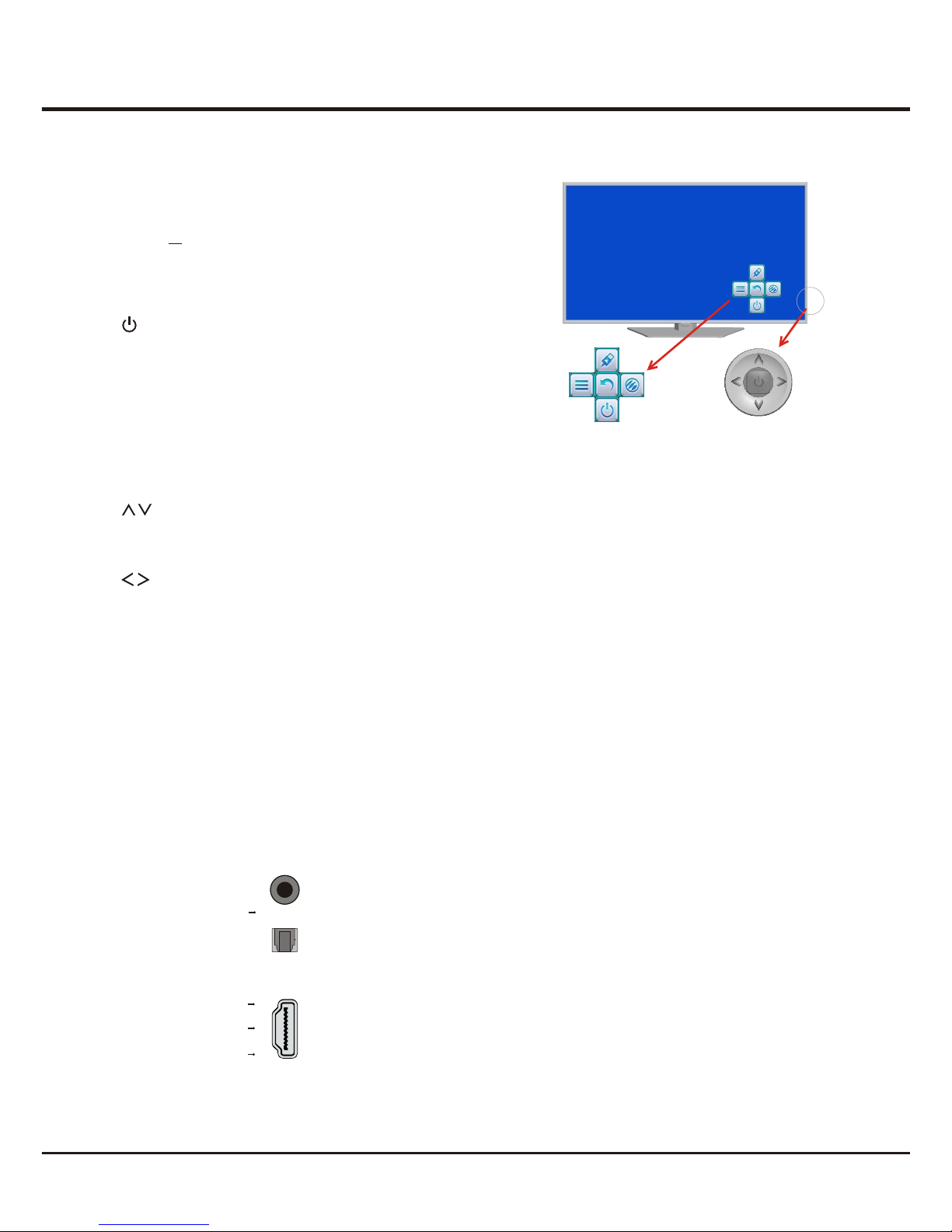
5
Introduction
Sockets
Note: the location and names of the sockets on the TV may vary according to
TV model, and not all sockets available on all models.
SPDIF
SPDIF socket (output)
The SPDIF socket can be used to connect a compatible digital audio receiver.
or
The HDMI can be used to connect a
blu ray, PC with a compatible video card installed, certain DVD players or a
high-definition compatible digital satellite decoder. This socket p
(High-Definition Multimedia Interface) socket
rovides an
uncompressed digital connection that carries both video and audio data by way of
an integrated mini-plug cable.
HDMI 1 IN
HDMI 2 IN (MHL)
Or
Or
HDMI IN (MHL) or HDMI 1 IN or HDMI 2 IN (MHL) socket (input)
Note: Only HDMI sockets with the MHL identification will support the MHL function,
n
MHL stands for Mobile High-definition Link, and allows you to link a MHL capable
mobile device to the television.
HDMI IN (MHL)
TV Controller NAV menu on TV screen
1.
Turns the TV on by pressing the Controller when the TV
is in standby mode.
In the menu system, press and release it within 2
seconds, it acts like OK button on the remote to confirm
your selection.
Press and hold it for more than 2 seconds, it acts like
BACK button on the remote, which makes you go back
to the previous menu/interface.
TV Controller is a multi directional button that helps navigate
without remote control. For some models, there's only one
TV button TV Controller.
Note:
The product colour and shape may vary according to TV model.
NAV menu on TV Screen TV Controller.
3.
Adjusts the volume by moving the Controller left and
right. In the menu system, they act like the RIGHT/LEFT
direction buttons on the remote and adjusts menu
controls.
2.
Scans up/down through the channel list. In the menu
system, they act like the UP/DOWN direction buttons on
the remote and adjusts menu controls.
4. NAV menu
To view and use the NAV menu, press and release the
TV Controller when the power is on; to close the NAV
menu, press and release it again.
When NAV menu is visible, you can highlight the
shortcuts by moving the Controller up/down/left/right, and
press the Controller to enter, and then operate according
to the on-screen display.
TV Controller
Page 7

Introduction
6
VGA socket (input)
This socket can be used to connect a computer.
VGA
ANTENNA IN
ANTENNA IN socket (input)
This socket can be used to connect the outside aerial or cable network.
YPBPR component sockets or CMP IN/ AV IN adapter input AUDIO IN
Y/VIDEO
PB/CB
PR/CR
COMPONENT
IN
These YPBPR sockets can be used to connect a device that has component video
sockets, such as a DVD player. The component sockets can recognize if the device
you're connecting to is Y Pb Pr compatible or Y Cb Cr compatible. The component
sockets provide excellent picture quality because the video is separated into three
separate parts.
Note: 1. T Y and VIDEO share the same socket
T AUDIO IN adapter
and
he .
2. The Y/VIDEO PB/PR socket can be used to connect the attached
Y/VIDEO PB/PR cable with YPBPR component sockets.
3. he socket can be used to connect the attached
AUDIO in adapter cable with audio L & R sockets, be used to obtain
sound.
IN adapter
IN adapter
R
L
R
L
AUDIO
IN
AUDIO
AV RCA audio + video sockets (input)
Note: T AV IN sockets share the Y and AUDIO IN sockets of
he COMPONENT
IN.
L
AUDIO
VIDEO
AV IN
R
Headphone socket (output)
This socket can be used to connect headphones or stereo earphones.
Warning: excessive sound pressure from earphones and headphones can
cause hearing loss.
HEADPHONE
or
USB socket (input)
These sockets can be used to connect an USB device.
Note:
1. Some USB sockets support to connect a HUB. and the supported max. electric
current varies for 1A or 0.5A.
2. the number of USB sockets on the TV may vary according to TV model.
USB
or
Y/VIDEO PB/PR
IN adapter
AUDIO IN
adapter
CMP IN/
AV IN
VIDEO
AV OUT
AUDIO/VIDEO sockets (output) or AV adapter (output) socket
Note:
1. The AV OUT adapter socket can be used to connect the attached AV
adapter cable with VIDEO and AUDIO L & R OUT sockets.
2. AV OUT VIDEO may not available for some models.
AV OUT
adapter
or
These AV out sockets can be used to connect
The VIDEO OUT socket
p rovides
a VCR to record programs. You must
leave the TV on the same channel you are recording.
composite video connection.
Page 8

7
Introduction
Remote Control Functions
Most of your television's functions are available via the menus that appear on the
screen. The remote control supplied with your set can be used to navigate through
the menus and to configure all the general settings.
(numeric buttons) Enters channel numbers.
Enters a letter, a digit or a symbol in some functions.
0-9
ECO
To select desired power saving mode.
Zoom+/ -
To display the function menu to perform certain operations;
To display the Teletext page in different mode
Option
Return
Mute
Guide
Toggles the Electronic Programme Guide between on and off. Only
available for digital channels.
Menu
Brings up the main menu or press to return to the previous menu.
(up, down direction buttons) Highlights different items in the menu
system and adjusts the menu controls.
OK When in the menu system, confirms your selection or changes settings.
To freeze/unfreeze the picture.
P+/-
CH+/-
(PROGRAM UP/DOWN) Scans up or down through the current channel
list and input sources.
V+/-
VOL+/-
(VOLUME UP/DOWN) Increases or decreases the TV's volume.
Returns you to the previous channel.
In USB function, returns to the previous menu.
LIST
Displays channel list.
Toggles teletext between on and off.
(left and right direction buttons) Highlights different items in the menu
system and adjusts the menu controls. The right direction button can
Selects the picture format.
also be used to open the corresponding submenu.
To switch to the previous or next picture, song or video in USB function.
Source
Brings up the signal source selection menu.
Note:
the Remote control might differ from the TV model.
Info Displays the status information of the current program, if available.
Switches sound off and back on again.
TEXT
SUBTITLE
To select a subtitle language available for selected digital TV programme.
TV To access TV mode.
(On/Off button) Turns the TV on or standby.
To select tasks or Teletext pages.
Colored buttons
To select a sound type available for selected analogue TV programme;
To select an audio language available for selected digital TV programme.
Lang
Exit Exits the menu system or Teletext.
ZoomZoom
+ +
ZoomZoom
+ +
ZoomZoom
- -
LangLang
LangLang
NOTE: The OK button has this function only in TV mode.
or
VOL CH
EPG
ECO
Menu Exit
ZoomZoom
+ +
LangLang
ZoomZoom
- -
Page 9

8
Chapter 2
General Operation
Switching on
Follow the instructions on this page on how to switch on your TV set and the remote
control before going on to following pages describing how to use the channel set-up
procedure.
1. Insert two AAA batteries in the remote control.
Precautions on using batteries:
- Only use the battery types specified.
- Make sure you use the correct polarity.
- Do not mix new and used batteries.
- Do not use rechargeable batteries.
-
- Remove the batteries from the remote control if you are not using it for a long
period of time.
Do not expose batteries to excessive heat such as sunshine, fire or the like,
throw them in a fire, recharge them or try to open them, as this could cause
them to leak or explode.
3. Connect an outside aerial to the ANTENNA IN socket at the back of the TV set.
The aerial socket (75 OHM - VHF / UHF / cable) can be used for connecting
an external aerial or other equipment fitted.
4. When powered on, the TV will be turned on directly or be in standby mode.
If the TV set is in standby mode, press the button on the remote control or
on the TV set to turn on the TV.
Figure 2
Figure 1
2. For models powered by AC supply:
Your TV set should only be connected to an AC supply. It must not be connected
to a DC supply. If the plug is detached from the cable, do not, under any
circumstances, connect it to a mains socket, as there is a risk of electric shock.
(See figure 1)
For models powered by DC supply:
First connect the DC plug end of the external power supply to the DC 12V input on
the TV. Then, connect the AC power cable to the AC input on the external
power supply. Finally, connect the AC mains plug to a Mains socket.
(See figure 2)
Note: the figures are for representation only. The location of the power socket at
the back of the television and the power cable might differ depending on the model.
Switching off
To put the TV set into standby mode, press the button on the remote control
or on the TV, the TV set remains powered up, but with low energy consumption.
To switch off the TV set, unplug the mains socket from the mains outlet.
Page 10

Initial setup
Welcome to use the Wizard for Initial Setup !!
Please press [OK] to start the wizard.
Welcome
General Operation
Initial set-up involves selecting all the settings required to
be able to search for and store all the channels you can
receive. Make sure that the television is switched on and
follow all the steps in turn specified hereafter.
The first time you switch the set on, the Initial setup
wizard opens, which guides you through the initial setup
process. Press OK to start your initial setup.
Initial Set-up
To access the menu system:
1. Press the Menu button to display the main menu.
2. Press the up/down/left/right direction buttons to select
the desired item, then press the OK button to open the
corresponding submenu.
3. In submenus, use the up or down direction button to
select menu options, use the left or right direction button
to set functions or change values. Use the OK button
to activate a setting. Use the OK or right direction button
to open the corresponding submenu.
4. Press Menu to return to the previous menu or press
Exit to close the menu.
Organizing Channels
This section describes how to organize channels.
Instructions are for both analogue and digital channels.
(Note: this option is not available for certain models.)
Select Setup > Organiser and press OK/ to enter.
- Skipping channels: If a channel was stored twice
or its reception is poor, you can simply skip it. The
skipped channels can not be selected by pressing
the CHANNEL UP /DOWN button.
Select the Channel skip option and press OK/
to display Channel skip menu.
Press / to select a channel and press the OK
button to check the box.
- Sorting channels:
Channel insert: insert one channel in front of another.
Select Channel insert and press OK/ to display
channels.
press / to select one channel and select another
one. The later one is inserted in front of the former one.
Channel swap: swaps two channels' position.
Select Channel swap and press OK/ to display
channels.
press / to select a channel, and press OK to
confirm. Select another channel and press OK to confirm.
The two channels' positions were swaped.
- Editing channels:
Select the Channel edit option and press OK/
to display Channel edit menu.
Press / to select a channel you want to edit,
then press the OK button to enter.
Press / to select Channel number or
Channel name, using the digit keys to edit the
channel number or channel name, and then
press OK to confirm.
•
•
•
•
•
•
•
•
•
Using Menu System
This section explores the menus of your TV. Each menu
is outlined and detailed to help you get the most from
your TV.
9
Picture
Sound
Timer
Options
Source
Media
Lock
Setup
1. Press / to select your language, then press OK/
to enter the next step.(Note: this step is not necessary
for some models.)
2. Press the up or down direction button to select Scan
and press the OK or right direction button to start the
search automatically. All available TV programmes
are stored. This operation takes a few minutes.
The display shows the progress of the search and the
number of programs found.
Note: to prevent the channel setup process from being
interrupted, wait for the message indicating that the
setup is complete.
In this step, you can also select Skip Scan to skip the
channel search progress. But when you turn the TV on
next time, the prompt on the screen will remind you to
do the channel scan first.
3. During the setup, user can follow the hints available at
the bottom of the screen to return to the last step by
pressing the left direction button. Or press Exit to exit
or interrupt the search halfway.
4. Once the automatic search ends, the set enters the
next step automatically. You can press the up or down
direction button to select your location Shop or Home.
Press the OK or right direction button to confirm your
selection and enter the last step.
Note: the Shop mode does not satisfy the MEPS
certification, suggest selecting Home.
5. - In this step, you can press OK to exit the initial setup.
The channels are arranged in a preset order. If you
wish to skip channels, modify the preset order or
rename channels, select Setup > Organiser for these
operations.
- In this step, you can also press the left direction
button to return to the previous step.
Page 11

General Operation
1. Press the Menu button to display the main menu, and
select Setup > Channel install, then press the OK
or right direction button to display its options
2. Select Automatic search, then press the OK or right
direction button to enter.
3. Select Digital & Analogue (or Digital or Analogue), then
press the OK or right direction button to start the
automatic search process.
The search may take a few minutes. During the
process, you can press Menu or Exit to abort halfway.
4. Once the automatic search ends, press the Menu
button to return to the last step or press OK to restart
your channel search.
5. After the automatic search, channels are arranged in a
preset order. You can skip channels, modify the preset
order or rename channels, select Setup >Organiser
and press the OK or right direction button to enter.
Skipping channels: if a channel was stored twice or
its reception is poor, you can simply skip it. The
skipped channels can not be selected by pressing the
PROGRAM UP /DOWN button.
Select the Channel skip option and press the OK or
right direction button to display Channel skip menu
Press the up or down direction button to select a
channel and press the OK button to check the box.
Sorting channels swaps two channels’ position
1. Select the Channel sort option and press the OK
or right direction button to display Channel sort
menu.
2. Press the up or down direction button to select a
channel, and press OK to confirm
3. Press the up or down direction button to select your
swapped channel, and press OK to swap the two
channels.
Edit channels: select the Channel edit option and
press the OK or right direction button to display
Channel edit menu Press the up or down direction
button to select a channel you want to edit, then press
the OK button to enter Press the up or down direction
button to select Channel number or Channel name,
using the digit keys to edit the channel number or
channel name, finally press OK to confirm.
This allows you to update all available channels without
altering the sorting of existing channels
1. Display the Channel install menu, press the up or
down direction button to highlight Automatic update
option.
2. Press the OK or right direction button to start to update
the channels. To stop the update process, press the
Menu button.
3. When the search is completed, press Menu to return,
or press OK to restart.
Automatic Update
Analogue Manual scan
1. Display the Channel install menu, press the up or down
direction button to highlight Analogue manual scan,
press the OK or right direction button to enter.
2. Press the up/down/left/right direction and number or OK
button to search, fine tune or store the channel.
3. Press Menu to return to the previous menu or press
Exit to close the menu.
Automatic Channel Set-up
This option allows the TV to search for, find and store all
the available analog and digital channels.
Follow all the steps in turn specified hereafter.
Antenna Manual Installation
Allows you to start manual searching the available
channels from the current frequency or any frequency
you input.(Only for digital channels)
1. Display the Channel install menu, press the up or down
direction button to highlight Antenna manual installation,
press the OK or right direction button to enter.
2. Press OK to start search from the current frequency,
or use digit keys to input a frequency, then press OK
to start search.
3. When the search is completed, press Menu to return,
or press OK to restart.
Clean Channel List
Allows you to remove all the searched channel from the
channel list.
1. Display the Channel install menu, press the up or down
direction button to highlight Clean channel list, press the
OK or right direction button to enter.
2. Press the left or right direction button to select OK, then
press OK to confirm to clean the channel list.
10
When you have finished press Menu to return or press
Exit to close the menu
Back
Exit
Select
Enter
Menu
Exit
OK
Channel install
Automatic search
Automatic update
Analog manual scan
Antenna manual installation
Clean channel list
......
......
. .. ...
......
Page 12

11
The menus for adjusting the picture are used to obtain
the best picture settings according to your preference,
the type of program you are watching and the ambient
lighting.
Display the main menu by pressing Menu and select
Picture, then press the OK button to confirm. The
Picture options are as below:
Note: some options may be not available for certain
signal sources.
Picture preset: use the left or right direction button to
scroll through the picture preset settings: Standard,
Dynamic, Studio, Personal, Movie.
Brightness: adjusts the brightness of the picture.
Contrast: adjusts the difference between light and dark
areas of the picture.
Saturation: adjusts the richness of colour.
Sharpness: adjusts the crispness of the edges in the
picture.
Note: this function is not available in VGA mode.
Back Light: adjusts the backlight level of the screen.
Note: this function is not available in Standard/Personal
mode.
Color temperature: adjusts the color temperature of the
picture. Use the left or right direction button to scroll
through the color settings: Cool for a more blue palette
of picture colors; Normal;Customer, and Warm for a
more red palette of picture colors.
Screen mode: use the left or right direction button to
select the picture size. (Note: You are recommended to
use the full screen mode. Do not use the display mode
with black bars on both sides of the picture (such as 4:3)
for long time, otherwise the TV screen may be damaged
permanently.)
Auto format: use the left or right direction button to
select On and Off, when On selected, the picture will
display the picture according to HD Signal's format.
Note: Auto format is available only in TV and AV mode.
Eco Settings: press the OK or right direction button to
select energy saving mode: press the left or right
direction button to select desired power saving mode to
achieve desired power saving effect. At this time the
Picture preset option under Picture will be set to
Personal synchronically. .
Advanced Settings: press the OK or right direction
button to display its submenu.
Adjusting the Picture
Noise reduction: this setting reduces picture static or
any type of interference. This feature is
especially useful for providing a clearer picture in
weak analog signal conditions. Press the left or right
direction button to choose between these options:
Low/High/Auto /Off/Middle.
Note: some options may appear in the next page of
Picture menu, you can press the up or down direction
button to switch.
Display the main menu by press the Menu button and select
Sound, then press the OK button to confirm. The Sound
menu appears with the following options:
Sound preset: press the OK or right direction button to
display its submenus:
- Sound preset: use the left or right direction button to
select a sound type from the list: Off, Rock, Pop, Live,
Dance, Techno, Classic, Soft and Personal.
- Frequency range: use the up or down direction button
to select the desired frequency range (100Hz, 300Hz,
1KHz, 3KHz, 10KHz), use the left or right direction
button to adjust the level.
Balance: use the left or right direction button to balance the
sound between the left and right speakers.
Wide stereo: use the left or right direction button to switch
On or Off.
Sound type use the left or right direction button to select a
sound type from the list
MPEG NR (Noise Reduction): this feature allows you to
reduce visible interference caused by MPEG compression.
Dynamic Contrast: turns on this option to adjust the
contrast automatically.
Film Mode: optimizes the picture for watching film. Select
On or Off.
White Balance: adjusts the color temperature manually
when the Color Temperature mode is Customer.
Gamma: adjusts the middle level of luminance.
Reset: this function allows you to reset all the picture
settings to the factory default settings.
Audio delay: if the sound output does not match the
picture,use the left or right buttonto adjust the delay time to
synchronize the sound with the picture
Chapter 3
Advanced Functions
Adjusting the Sound
Picture
Picture preset
ECO
Brightness
Contrast
Saturation
Sharpness
Color Temperature
Back Light
Screen Mode
Auto Format
60
50
50
50
8
Cool
Cinerama
On
ECO Settings
Auto
Back
Exit
Select
Menu
Exit
CEC
Version Info
Sound
Sound preset
Balance
Wide stereo
0
0
Auto volume control
Audio delay
Sound type
On
Off
Stereo
......
Back
Exit
Select
Enter
Menu
Exit
OK
Page 13

Advanced Functions
12
Using the Lock Function
Selecting a Signal Source
This menu can control the special function for TV
channels.
Note: you must enter your personal code before
Entering the Lock menu.
Display the main menu by pressing Menu and select
Lock, then press OK to confirm. Then press the number
button to enter the password to enter the Lock menu.
The factory default code is 1234. And the super
password is 0423. If you forget your code, enter it to
override any existing codes.
The Lock options are as below:
Channel Lock: this option allows you to lock a certain
TV channel. Highlight Channel lock, press the OK or
right direction button to display Channel lock menu.
Use the up or down direction button to select a certain
TV channel you want to lock, then press the OK button
to lock. To unlock, use the same operation.
Parental rating: this option allows you to set a rating to
a program. Highlight Parental rating, press the OK or
right direction button to display Parental rating menu.
Then use the left or right direction button to adjust.
Input lock: this option allows you to lock a certain
external source you want to lock. Press the OK or right
Auto volume control : select On mode to reduce the
annoying blasts in volume during commercial breaks
and also amplifies softer sounds in program material.
Eliminates the need to constantly adjust the volume.
Note: the options offered depend on the programme
you are watching.
Display the main menu by pressing Menu and
select Source,
1.Press the up and down direction button to select
your desired source.
Note: The available source might differ
depending on the model.
2. Press the OK button to confirm the selection.
Note: You can press the Source button on the
remote control to switch the source.
then press OK to confirm.
direction button to display Input lock menu, then press
the up or down direction button to select a certain
external source you want to Lock, and press the OK
button to lock. To unlock, use the same operation.
Note: when the current input is locked, you can press
OK and enter the password to enter.
Front panel lock: this option allows you to lock the set's
buttons, press the left or right direction button to select
On to lock the set's buttons.
Installation lock: press the left or right direction button
to select On to prevent access to the Installation menu to
prevent any channels from being set up without your
consent.
Max volume: press the left or right direction button to set
the max volume when watching programme.
Change password: this option allows you to change the
password. Press the OK or right direction button to enter,
then press the number button to enter the new password
twice.
Clean all: this option allows you to unlock all locked
channels. Press OK to enter, use the left or right
direction button to select OK, press OK to confirm.
The Timer menu allows you to set the time zone on your
TV set, to programme an automatic turn-off or wake-up
timer and to view the calendar.
Display main menu by pressing Menu. Select Timer and
press OK to confirm. The Timer options are as below:
Setting the Timer
Time zone: use the left or right direction button to select
the local time zone.
Country region: use the left or right direction button to
select. (Note: this option is not available for certain
models.)
Clock: press the OK or right direction button to display
its options:
Lock
Channel lock
Parental rating
Input lock
Front panel lock
Installation lock
Max volume
Change password
Off
Off
......
Clean all
......
......
......
......
100
Back
Exit
Select
Enter
Menu
Exit
OK
Timer
Time zone
Clock
Sleep timer
As broadcaster
Off
......
Back
Exit
Select
Menu
Exit
NSW/ACT
Country region
Page 14

Advanced Functions
13
Auto synchronization: use the left or right direction
to select On or Off. If On selected, the TV will get the
time automatically from DTV signals, and the Time
item cannot be adjusted. If you select Off, you should
set date and time at Date and Time item. Highlight
Date or Time, use the left or right direction button to
select input space, enter the current date or time by
using the digit keys.
Note: if Off selected, the time set in Time option will not
be memorized when turning on the TV next time, and
the TV 's time will start from the default.
Power on timer: use the left or right direction button to
select Once, Daily or Off. If you select Once or Daily,
you should set a time period after which the TV
automatically switches to on at Timer below this item.
Highlight Timer, use the left or right direction to select
input space, enter the on time using the digit keys.
Power on channel: press the OK or the right direction
button to display its submenu.
Highlight Select mode, use the left or right direction
button to select Last status, the power on channel will
be the last channel you watched before powered off.
Or you can select User select, then press the up or
down direction button to select the channel you want to
watch When the TV is turned on automatically next time,
and press OK to confirm
Power off timer: use the left or right direction button to
select Once, Daily or Off. If you select Once or Daily,
you should set a time period after which the TV
automatically switches to off at Timer below this item.
Highlight Timer, use the left or right direction to select
input space, enter the off time using the digit keys.
Sleep timer: sets a period of time after which the TV set
goes into standby mode. Use the left or right direction
button to set the period (120 minutes maximum). To
disable this function, select Off.
Using the Option menus
Display main menu by pressing Menu. Select Options
and press OK to confirm.
The Options options are as below:
Special Functions
Subtitle: this enables subtitle for digital TV channels.
Select Subtitle option, press the OK or right direction
button to display its submenus:
Subtitle: press the left or right direction button to turn
On or off the subtitles.
Subtitle type: press the left or right direction button to
select a subtitle type. You can select Hearing impaired
to display the hearing impaired subtitle with your
selected language.
SPDIF type: connect to an audio device through the
SPDIF output. Select Options > SPDIF type. Select a
proper sound type from the list for digital programmes.
- If the current programme outputs sound in Dolby D
format, then either PCM or Dolby D can be
selected.
- If the current programme does not output sound in
Dolby D format, only PCM can be selected.
Otherwise no sound will be output.
- Select Off to turn off the audio output from the
Audio Device connected to the SPDIF output.
Note: the options you may choose depend on the
programme you are watching. If you select PCM and the
sound output is prior to the picture, you can select SPDIF
delay from the Options menu and press the left or right
direction button to adjust the delay time to synchronize the
sound with the picture.
T-Link: to search for CEC devices connected to the HDMI
sockets in your TV and enable one-touch play and onetouch standby between CEC devices.
Enable or disable T-Link
1. Press Menu on the remote control, then select
Options > T-Link.
2. Press the left or right direction button to select On
or Off.
Use one-touch play: one-touch play enables you to
press the play button on, for example, your DVD
remote control. This starts playback on your DVD
device and automatically switches your TV to the
correct source, displaying DVD content.
Use System standby: system standby enables you to
press the button on, for example, your TV
remote control. This switches your TV and all
connected HDMI devices to standby mode.
Front panel guide: select On or Off to display or hide
NAV Menu when switching on the TV.(this option is only
for TV with TV Controller)
Location: use the left or right direction button to select
Home or Shop mode. Home mode is the default. If Shop
mode selected, the picture will be displayed in Dynamic
mode. In Shop mode, you can adjust the picture mode,
Options
Decoding page languageDecoding page language West EUR
SPDIF type PCM
SPDIF delay
T-Link Off
Location
Front panel guide
Shop
On
140
Subtitle
Back
Exit
Select
Enter
Menu
Exit
OK
Page 15

14
Advanced Functions
channels.
5. Press LIST/Exit to exit.
PVR(Personal Video Record)
Allows you to record your favourite TV programme.
Before you use the function, connect a USB memory
device to the set first.
1. Press Option on the remote control and select Quick
access > PVR.
2. Press the OK or right direction button to enter.
3. Press:
- the red button to start recording, the record file is
put into a PVR folder in Media center > Video and
named after the channel number;
- the green button to stop recording manually; if the
recording duration finishes, the recording will stop
automatically.
- the left/right/up/down direction buttons to adjust
the recording duration.
4. In recording, the PVR mini pane will also show on the
screen to indicate the recording progress.
5. To watch the recorded programme, exit PVR mode
first and go to Media center > Video. Select the
folder PVR, then select the related record file. Press
OK to play. (It is the same if you record a digital radio
programme).
Notes:
- Only available for digital channels.
- Only s
- Before you plug the USB memory device to the set,
make sure you have backed up the data in the
device to avoid unusual performance which may cause
data loss.
- The bigger size of USB memory device for PVR
function, the longer you can record the programme.
- If changing channel or signal source in recording,
store the recording data and execute the channel or
signal source change.
- The set cannot play files normally if the parameters
of the file exceed the limitations of the system, the
file format is not supported, the file is damaged , or
the file can not be decoded
- Do not unplug the USB memory device when the
system is reading a file or transmitting data,
otherwise the system or the device may be
Damaged.
upports USB memory device of FAT32 file format.
but when turning on the TV next time, the Picture preset
will restore to Dynamic mode, and a prompt about
Shop mode will appear.
Decoding page language: press Menu on the remote
control and select Options > Decoding page
language. Select a proper type of language in which
Teletext will display.
Customising the input settings
You can configure your TV according to the equipment
you connect to it.
1. Select Setup > Input settings.
2. Press the OK or right direction button to enter Input
settings.
3. Press the up or down direction button to select a
connector your equipment is connected to.
4. Press the left or right direction to select the type of
apparatus attached to this connector.
5. Press Menu to return to the Setup menu. After
configuring, the selected source label will be
displayed after the name of the related connector in
the source list when pressing Source on the remote
control or OK on the TV set.
Diagnostics on digital TV channels
1. Select Setup > Diagnostics.
2. Press the OK or right direction button to display some
signal information on current digital channel, such as
signal strength, Freq.(KHz), etc..
Reset shop
Allows you to reset the TV to factory default settings.
1. Select Setup, then press OK to confirm.
2. Select Reset shop and press OK or the right
direction button to enter.
3. Use the digit buttons to enter the password to enter.
4. Press the left or right direction button to select OK
And press OK to confirm.
5. The Initial setup menu appears. Follow the related
Instructions.
Setup your favourite channels
You can create a list of up to seven of your favourite TV
channels.
1. Press LIST.
2. Press the yellow button to enter Channel list
selection. Press the up or down direction button to
select the favorite list you want to set up your favorite
channels. Then press OK to enter the selected list.
3. Press the blue button to start to edit your favorite list.
Press the up or down direction button to scroll
through the channel list and press OK to select or
Unselect it.
4. Repeat this procedure to setup other favorite
Page 16

15
Schedule list
This function is used to perform scheduled recording.
1. Press Option on the remote control and select Quick
access > Schedule list.
2. Press the OK or right direction button to display the
schedule list.
3. To add a schedule into your schedule list, press the
red button first to display Schedule list. Then,
- Channel number: use the left or right direction
button to select the channel number.
- Start date: use the digit buttons to set the recording
date.
- Start time: set the starting time of recording.
- Stop time: set the stopping time of recording.
- Schedule type:
. set Reminder to inform you that you can switch to
the scheduled programme when the time you set
comes. When the time is out and you don't execute
any operation, the dialog box will disappear and no
Further operation will be executed.
. set Record to check if you really want to start your
scheduled recording when the time you set comes.
When time is out and you don't execute any
operations, scheduled recording will start
automatically.
- Repeat type: set different repeat mode of
recording.
4. Press the left/right/up/down buttons to select Add,
then press OK to add the schedule you set into your
schedule list.
5. Press the red button to repeat above procedures to
add another schedule.
6. If you wish to edit or delete a schedule, select it and
press OK to enter.
7. Press Exit to close the menu.
MHL Functions
MHL Function (Mobile High-definition Link)
You can use the following functions by connecting
the TV HDMI port identified with MHL and the USB
port of mobile phone or similar device with an MHL
cable.
Charge your mobile phones from the TV.
Two-way remote operation between TV and
mobile phone.
Video/Audio output from your mobile phone.
Notes:
-These functions may not be available depending
on the connected equipment.
-If there is no more battery life left in the
connected device, charging will not start.
Connecting MHL-compatible Device
Connect the MHL-compatible device to the HDMI
port identified with MHL on the TV using an MHL
cable (not supplied), charging will start
automatically.
When connecting an MHL-compatible device to
the HDMI port identified with MHL on the TV,
switch the TV source to HDMI 2 or HDMI.
Note:
-Do not connect the MHL-compatible device to
any ports other than HDMI port identified with
MHL.
When using MHL
Interoperability with MHL devices from other
manufacturers is not guaranteed.
TCL does not provide any guarantee, therefore,
against operational failure such as that described
below when an MHL source is connected to the TV.
- No picture or sound
- Some of the functions do not work by remote
operation from the TV
If MHL does not work properly, also contact the
manufacturer of the source device for advice on its
use.
Do not disconnect the power plug of the TV when
the TV is active and the MHL device is connected.
Do not disconnect the power plug of the TV when
the TV is in standby mode and the MHL device is
connected.
(Mobile High-Definition Link)
Advanced Functions
Page 17

USB Functions
Your TV is fitted with a USB connector that enables you to
view photos, listen to music or watch videos stored on a
USB storage device.
Supported file formats:
Picture: JPEG
Music: MP3
Video: AVI, MP4, MPG, MPEG, TS
Note: some USB keys and USB products like digital
cameras or mobile phones are not fully compatible with
USB 2.0 standard so it may not work with the TV
multimedia player. Not all USB keys or devices are
compatible for the USB function.
When a USB device is detected, it enters the Media center
menu directly.
Photo
To display photos if available.
1. Select Media center > Photo, then press OK to enter
the main file content browser.
2. In the main file content browser, use the left/right/up
/down direction buttons to select a photo or an inner file
folder.
3. Select an inner file folder, press OK to enter a sub file
content browser.
4. Use the left/right/up/down direction buttons to select a
photo in either main or sub file content browser, press
Menu to display the photo menu in the folder mode.
- Sort: sort folders and photos by modification Date or
Name.
- Edit: copy, paste or delete a selected photo.
- Parser: you can select Recursive to display photos
from all sub file folders.
5. Select a photo, press OK to watch, and a slide show
begins from the selected photo. Press OK to pause the
photo if you want to rotate or zoom the paused photo.
Press Menu to display the photo menu in the browser
mode. You can play, pause or rotate the photo, select
different play mode, zoom mode and displaying effect,
etc..
6. Press the related buttons on the remote control to
perform the available functions shown on the function
bar at the bottom of the TV screen.
Music
To playback music if available.
1. Select Media center > Music, then press OK to enter
the main file content browser.
To enter the Media center manually, press
Menu on the remote control and select Media.
2. Use the left/right/up/down buttons to select a song in
either main or sub file content browser in the same way
as in photo display function, press Menu to display the
music menu in the folder mode.
- Sort: sort folders and songs by Name, Genre, Artist
or Album.
- Edit: copy, paste or delete a selected song.
- Parser: you can select Recursive to display songs
from all sub file folders.
3. Select a song, press OK to play, and an automatic
playback begins from the selected song. Press Menu to
display the music menu in the browser mode. You can
play or pause the song, select different play mode, etc..
4. Press the related buttons on the remote control to
perform the available functions shown on the function
bar at the bottom of the TV screen.
Video
To watch video if available.
1. Select Media Center > Video, then press OK to enter
the main file content browser.
2. Use the left/right/up/down buttons to select a video in
either main or sub file content browser in the same way
as in photo display function, press Menu to display the
video menu in the folder mode.
- Sort: sort folders and videos by Type, modification
Date or Name.
- Edit: copy, paste or delete a selected video.
- Parser: you can select Recursive to display videos
from all sub file folders.
3. Select a video, press OK to watch, and an automatic
playback begins from the selected video. Press Menu to
display the video menu in the browser mode. You can
play or pause the video, select different play mode,
screen mode and preset picture settings, etc..
4. Press the related buttons on the remote control to
perform the available functions shown on the function
bar at the bottom of the TV screen.
16
Advanced Functions
Page 18

Troubleshooting
Most problems you encounter with your TV can be
corrected by consulting the following troubleshooting list.
No picture, no sound
1. Check if the fuse or circuit breaker is working.
2. Plug another electrical device into the outlet to make
sure it is working or turned on.
3. Power plug is in a bad contact with the outlet.
4. Check the signal source.
No colour
1. Change the colour system.
2. Adjust the saturation.
3. Try another channel. Black-white program may be
received.
Remote control does not work
1. Change the batteries.
2. Batteries are not installed correctly.
3. Main power is not connected.
No picture, normal sound
1. Adjust the brightness and contrast.
2. Broadcasting failure may happen.
Normal picture, no sound
1. Press the VOLUME UP button to increase volume.
2. Volume is set to mute, press the Mute button to
restore sound.
3. Change the sound system.
4. Broadcasting failure may happen.
Unorderly ripples on the picture
It is usually caused by local interference, such as cars,
daylight lamps and hair driers. Adjust the antenna to
minimize the interference.
Blank screen in VGA mode
Perhaps the TV can not recognize the resolution set by
the PC. Suggest to change to the best resolution or other
standard resolutions of the Windows system.
Snowy dots and interference
If the antenna is located in the fringe area of a television
signal where the signal is weak, the picture may be marred
by dots. When the signal is extremely weak, it may be
necessary to install a special antenna to improve the
reception.
1. Adjust the position and orientation of the indoor/outdoor
antenna.
2. Check the connection of antenna.
3. Fine tune the channel.
4. Try another channel. Broadcasting failure may happen.
Ignition
Black spots or horizontal streaks appear, or the picture
flutters or drifts. This is usually caused by interference
from car ignition system, neon lamps, electric drills, or
other electrical appliance.
Ghost
Ghosts are caused by the television signal following two
paths. One is the direct path, the other is reflected from
tall buildings, hills, or other objects. Changing the direction
or position of the antenna may improve the reception.
Radio frequency interference
This interference produces moving ripples or diagonal
streaks, and in some case, loss of contrast in the picture.
Find out and remove the radio interference source.
*Figures and illustrations in this User Manual are provided
for reference only and may differ from actual product
appearance. Product design and specifications may
be changed without notice.
Chapter 4
Other Information
17
72-MT31LA-EAUAZ
