Page 1
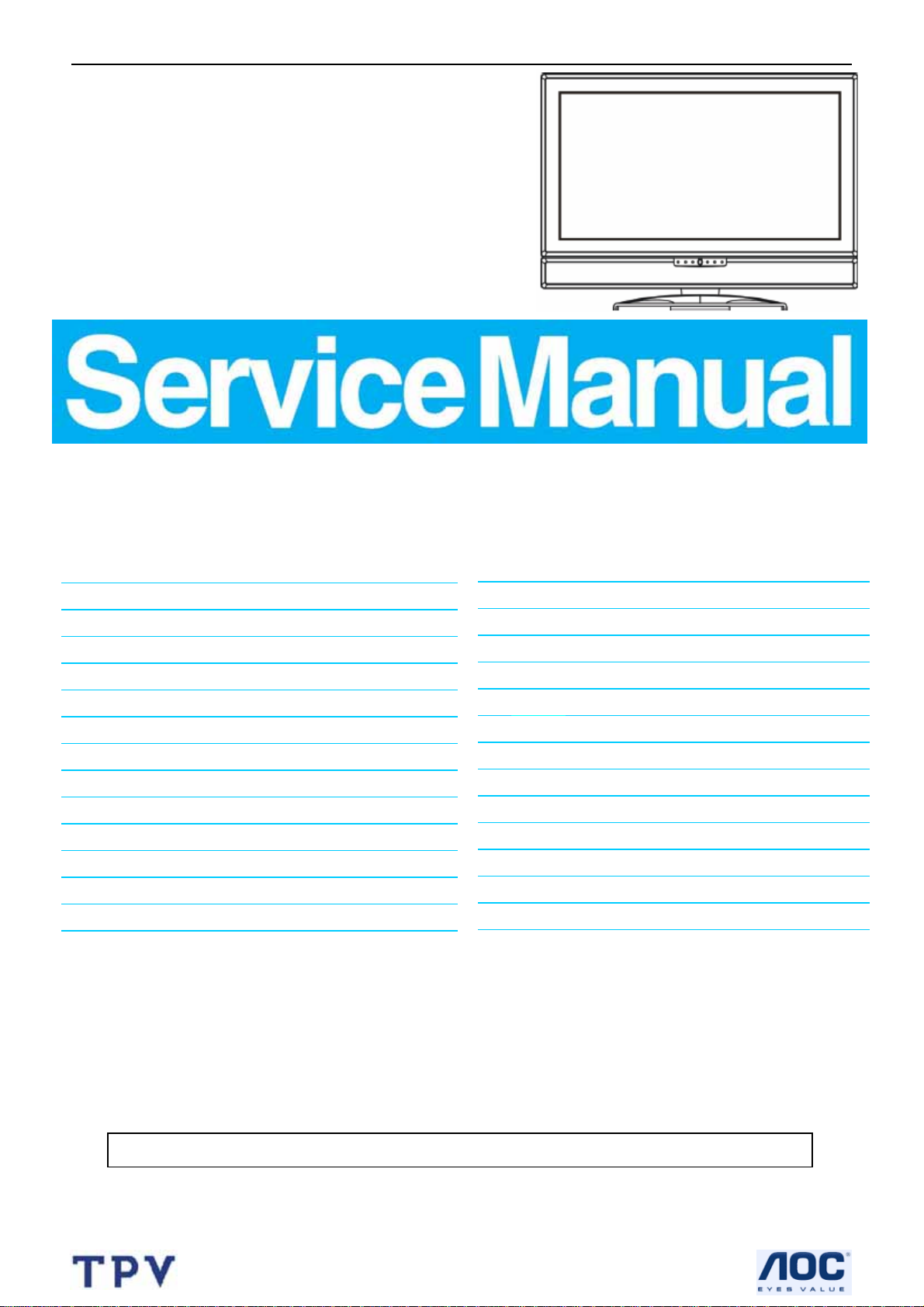
37’’ LCD TV Color Monitor TCL LCD37VSH
Service
Service
Service
TABLE OF CONTENTS
Description Page Description Page
Table Of Contents.......……..............................…........1
Revision List.…........................................……......2
1. Monitor Specification..............................………........3
2. Operating Instructions…………………….……….......4
2.1 The Use Of Remote Control..……………...................4
2.2 Front Panel Control Knobs.…............……...............5
2.3 OSD Operations .………........................…............6
2.4 How To Connect ……..............……………............9
3 Input/Output Specification…………..........................13
3.1 Input Signal Connector……..........................13
3.2 RGB Input Signal Timing …….....……......................14
4. Mechanical Instructions…………………..................14
5. Repair Flow Chart ……………………….……….....19
6. White Balance Luminance Adjustment….…........25
SAFETY NOTICE
ANY PERSON ATTEMPTING TO SERVICE THIS CHASSIS MUST FAMILIARIZE HIMSELF WITH THE
7. PCB Layout ………….……………………....….......29
7.1 Main Board.……….......................................29
7.2 Power Board……..……..............................33
7.3 Key Board…...................................36
7.4 IR Board …................….......................36
7.5 Audio Board..…….....…..........................37
8. Block Diagram.…….........................................38
8.1 Main Board.………………………………..….38
8.2 Exploded View..……..…….....................…..39
9. Schematic Diagram………………………………...40
9.1 Main Board………………..…..……………………..40
9.2 Power Board...............….....................................48
9.3 Tuner Board...……...................................................49
10. BOM List…..............................................................53
CHASSIS AND BE AWARE OF THE NECESSARY SAFETY PRECAUTIONS TO BE USED WHEN SERVICING
ELECTRONIC EQUIPMENT CONTAINING HIGH VOLTAGES.
CAUTION: USE A SEPARATE ISOLATION TRANSFOMER FOR THIS UNIT WHEN SERVICING
1
Page 2
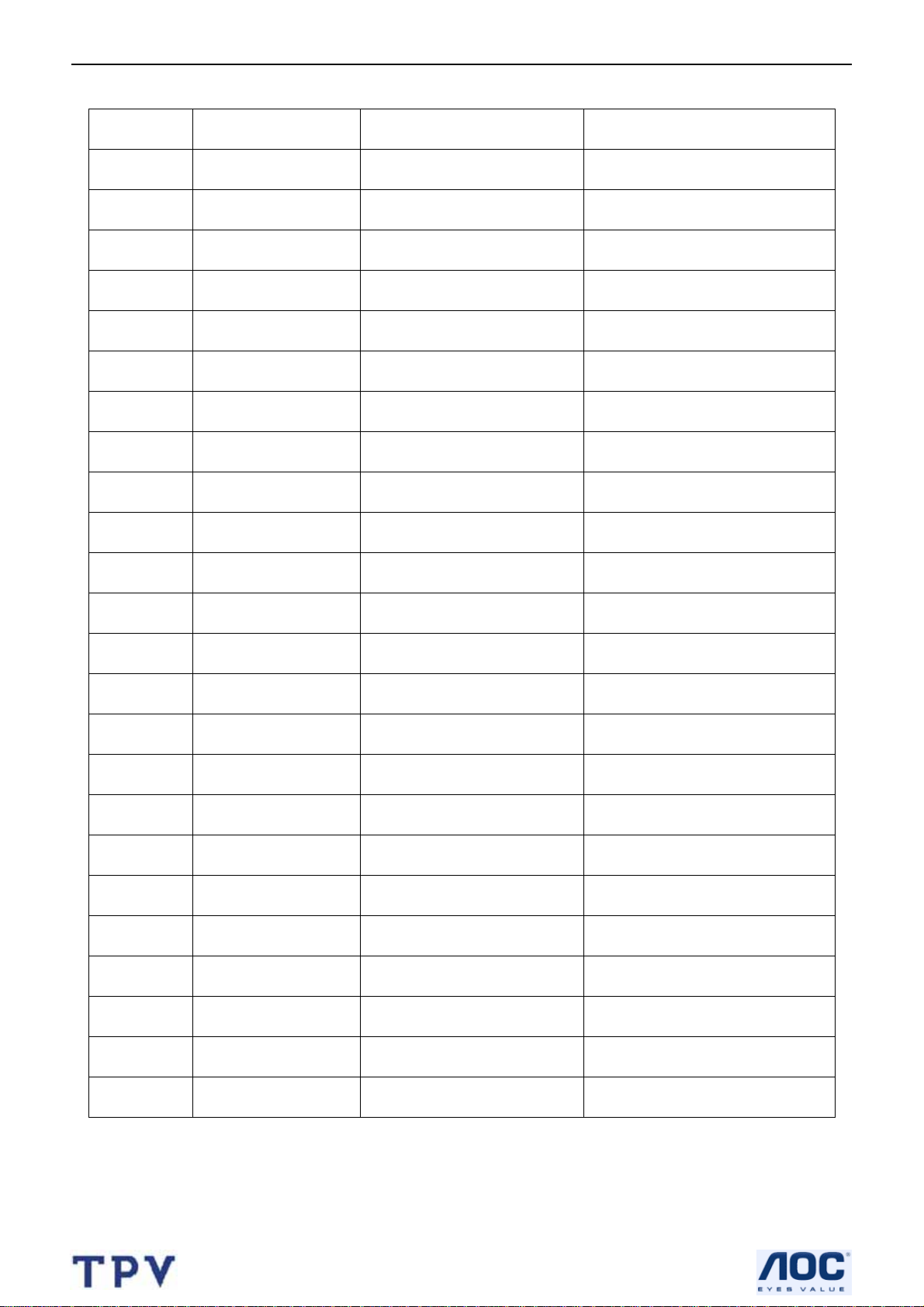
37’’ LCD TV Color Monitor TCL LCD37VSH
Revision List
Version Release Date Revision Instructions TPV Model
A00 Sep-26-2006 Initial Release E376ATNCD4TLNP
2
Page 3
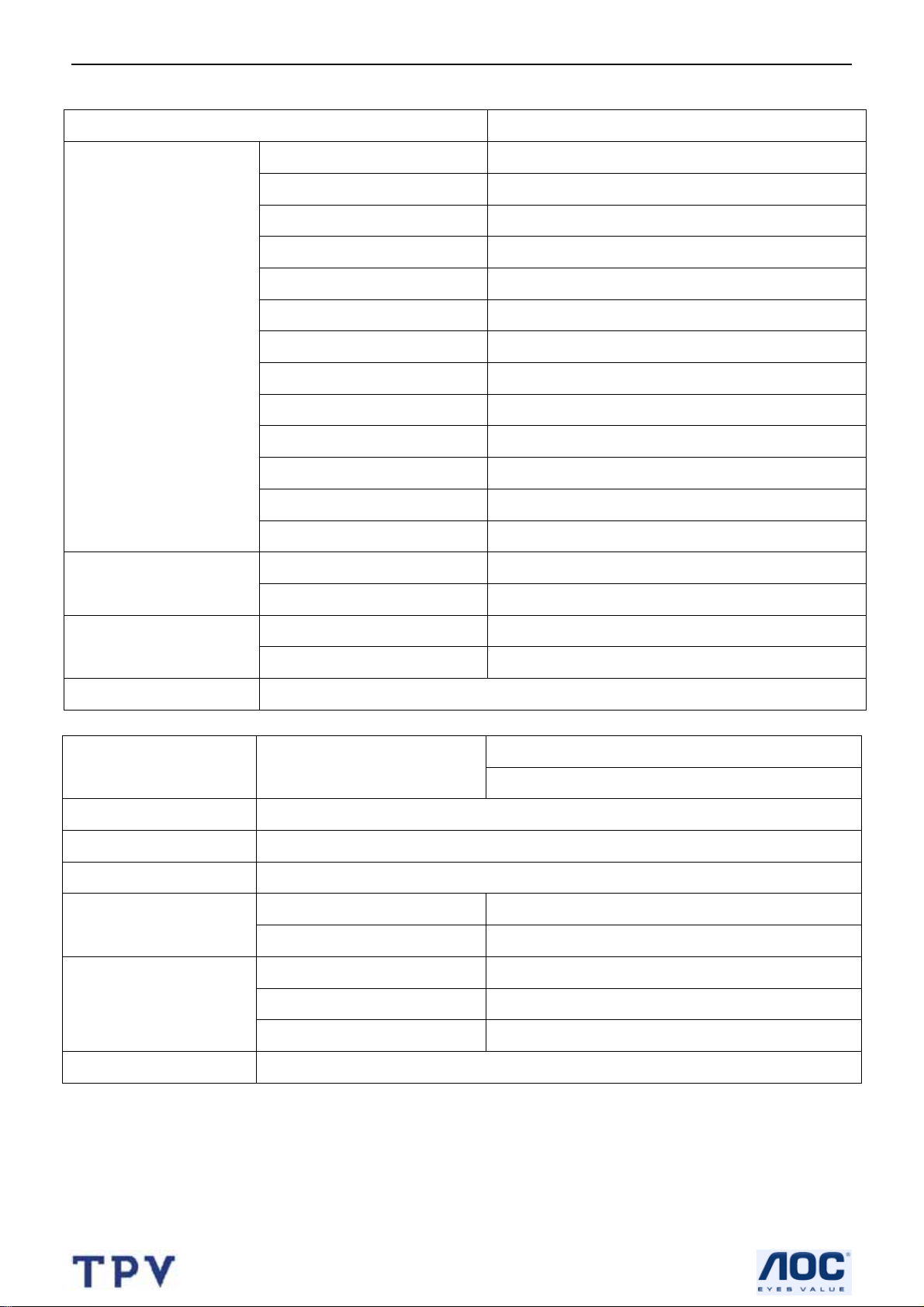
37’’ LCD TV Color Monitor TCL LCD37VSH
1. Monitor Specifications
Item Spec
Screen Size 37” Color TFT-LCD Panel
Panel type T370XW01-V1
Aspect Ratio 16:9
Resolution 1366 x 768 WXGA
Active Area 37” diagonal; 819.6 (H) x 460.8 (V) mm
Pixel Pitch 0.6 (H) x 0.6 (V) mm
LCD Panel
VGA Function
TV Function
Video Input CVBS/S-VIDEO/COMPONENT/HDMI
Display Colors 16.7M (8-bit)
Contrast Ratio 700:1 (Typical)
Brightness 450 nits (Typical)
Viewing angel(CR≥20)
Response Time(Gray to Gray) 8ms (G-G)
Lamp Life > 60000 Hrs (at 4.5mA)
Color Temperature 6500K/9300K
Input support definition 640*480 /60Hz
Audio input 3.5 Mini Jack for PC Audio
TV System PAL B/G,D/K,I, NTSC M
Video systems PAL /NTSC
H = +/- 85°, V = +/- 85° with CR>10
Audio output
Audio output: L / R
10W at 3 % T.H.D Distortion
Mini Stereo Phone Jack
OSD Language
Table Stand
Wall Mount
Power
Environment
weight 23.0 Kg (Net)
English, Simplified Chinese
Yes
Support
Power 100-240VAC +/- 10% Wide Range, 47-60 Hz ±3Hz
Power Consumption <220 W
Operation Temperature + 0 °C ~ + 40 °C
storage Temperature
Operating Humidity 10% to 85% non-condensing
-25
°C to 60°C
3
Page 4
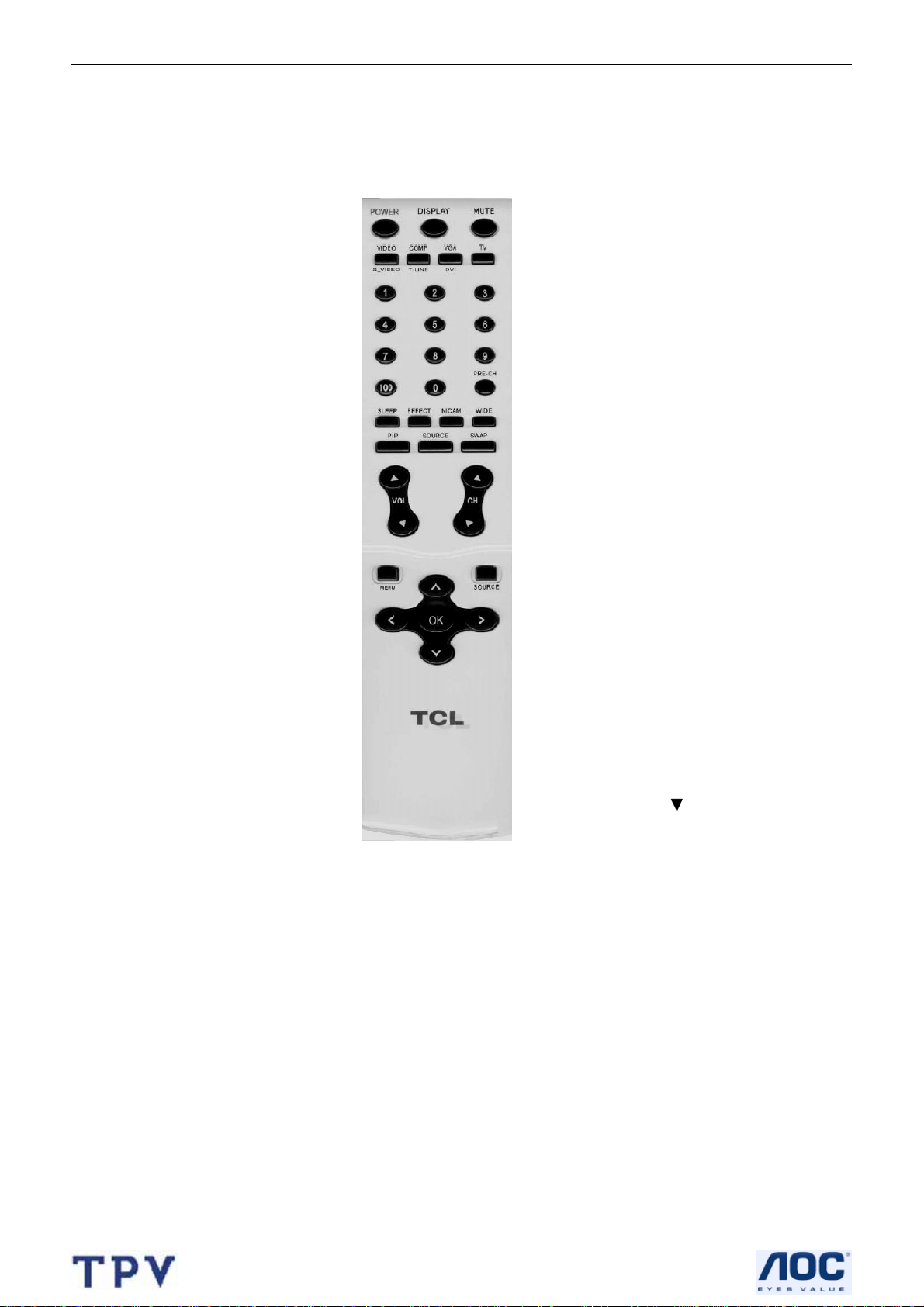
37’’ LCD TV Color Monitor TCL LCD37VSH
2. Operations Instructions
2.1 The Use of Remote Control
DISPLAY
(1) Display Channel
number when use
RF input.
(2) Display input source
when use other input
except TV RF input.
MUTE
Temporarily interrupt the
sound or restore it.
PRE-CH
To display the previously
selected TV channel.
WIDE
Includes 3 modes: Press
repeatedly to select
4:3 /16:9 /
16:9 non-Linear.
EFFECT
You can choice your
prefer mode of User、
STEREO、CINEMA、
NEWS、MUSIC、BBE
ViVA.
SWAP
Press this key can select
PIP main source and sub
source exchange.
SOURCE
Press this button to
display selected source,
press ▲
select.
∧∨ button
When in menu mode,
use this button to select
to the up/down;
otherwise, to change TV
channels.
button to
POWER
Press to turn on/off the
TV.
Video/S-Video
Select your input source
to VIDEO or S-VIDEO.
COMP/T-LINE
Select your input source
to Component or HDMI.
VGA
Select your input source
to VGA.
(This type couldn’t
support DVI function.)
TV
Select your input source
to TV.
0~9/100 Digit buttons
To select a TV channel.
SLEEP
With this key you can set
a time period after which
the TV should switch
itself to standby. Press
the key repeatedly to
select the number of
minutes. The counter
runs from
15,30,45,60,90,120
minutes.
PIP
Select PIP PAP on/off .
PIP/POP Sub source
Select PIP PAP sub
source.
VOL
Press ▲or▼ to adjust
the volume.
CH
Press ▲or▼ to browse
through the TV channels
which are not erased.
MENU
Press repeatedly to
display OSD menu.
OK
Press the button
to confirm
selection.
< > button
use this button to
confirm selection
or adjust the
desired
parameter;
otherwise, to
increase/decreas
e the volume.
4
Page 5
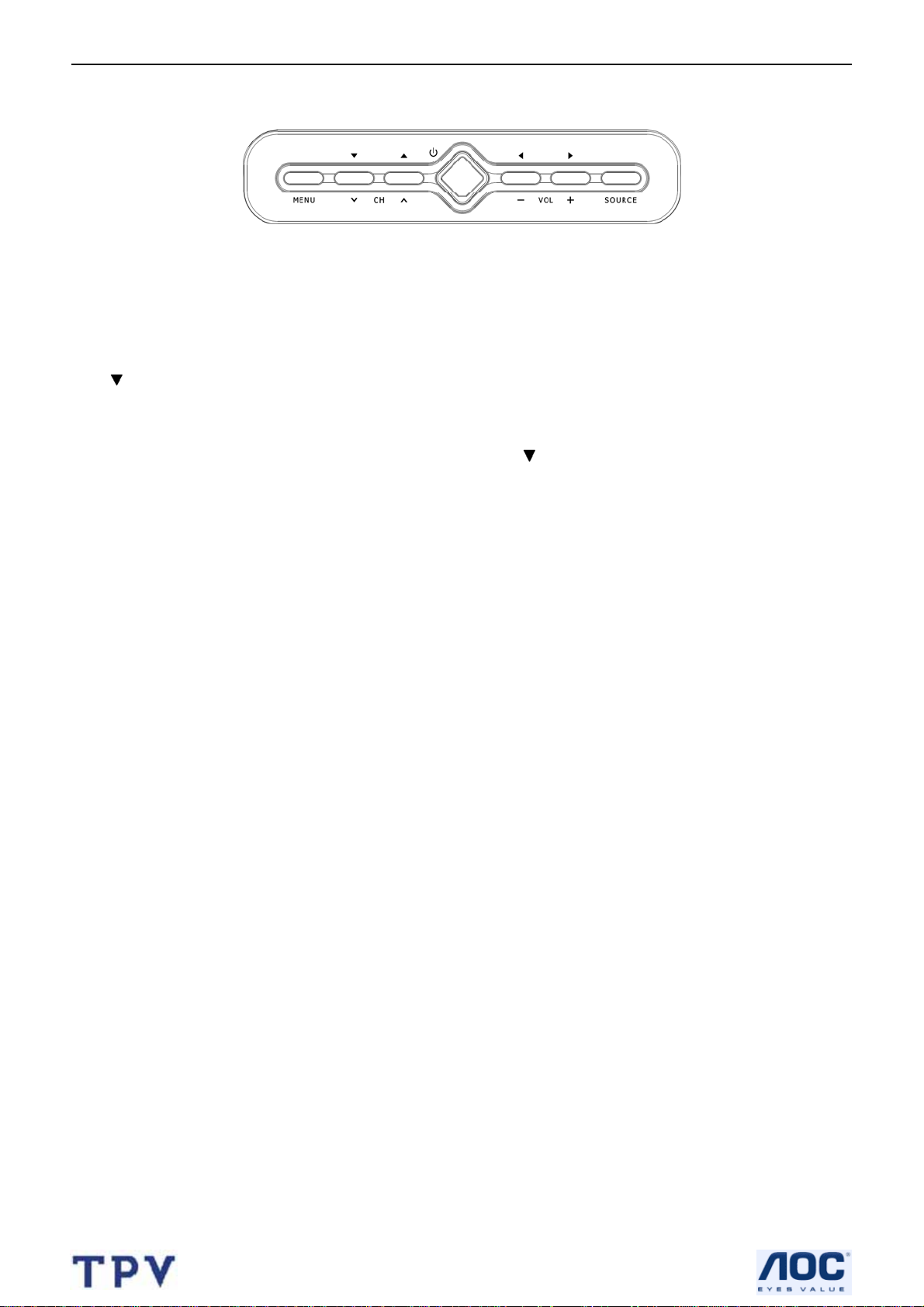
37’’ LCD TV Color Monitor TCL LCD37VSH
2.2 Front Panel Control Knobs
Power : Press this button to turn on the TV or allow the TV to enter standby mode. It is located on the lower right
corner of the TV.
If the TV is in standby mode, the indicator at the front will32” RED/37” illuminate amber。
Menu : Press this button to display or exit the OSD menu.. 。
CH(▲
): When the OSD menu appears, press these two buttons to elect the item you want to execute; when no
OSD menu appears, use to change channels in TV mode。
VOL.(+ -): When the OSD menu appears, press these two buttons to confirm the selected item; when no OSD
menu appears, use to adjust the volume。
SOURCE : Press this button to display selected source, press ▲
button to select.
5
Page 6
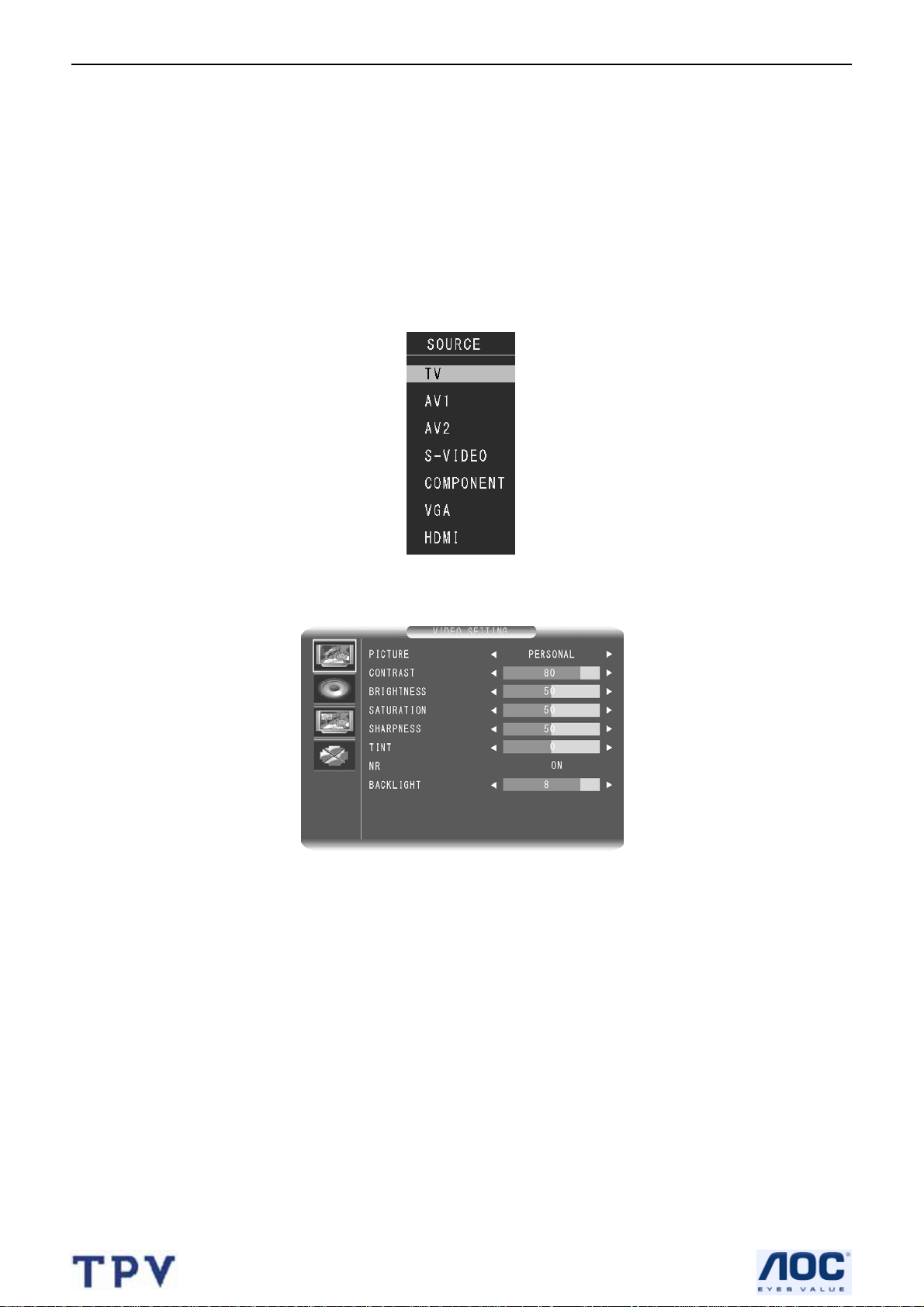
37’’ LCD TV Color Monitor TCL LCD37VSH
2.3 OSD Operations
OPERATING INSTRUCTIONS
To use the menus
Press the Menu button to display or exit the Main Menu.
1.
2. Use the Up or Down buttons to select the function to be adjusted. The function where the cursor is located is the
selected one.
3. Use the Left or Right buttons to enter into the submenu, or to enable or adjust the selected function. The
function where the cursor is located is the one that can be adjusted.
4. Press the Menu button to exit the menu.
The menu screen in TV/AV mode
(Note: In different modes, the functions that can be adjusted are different. A grey menu indicates that the
function cannot be adjusted.)
Press the MENU button to enter into the OSD MAIN MENU. Items adjustable include :
VIDEO SETTING,AUDIO SETTING,
OPTION SETTING, CHANNEL SETTING
VIDEO SETTING:
1. PICTURE: User can select PERSONAL、VIVI、STANDARD、MICD,if selected except PERSONAL item,
Contrast、brightness 、Saturation、Sharpness、NR、Backlight can’t adjust .
2.CONTRAST: Adjust black and white level ,suitable contrast can make picture more lightly . adjustment range is
from 0 to 100。
3.BRIGHTNESS : Adjust background brightness , user can collocation it with contrast adjustment range is from 0
to 100.
4.SA TURATION: Adjust color saturation , range is from 0 to 100.
5. SHARPNESS: adjustment picture sharpness , range is from 0 to 100 .
6.TINT: When the TV uses the NTSC system, you can adjust to the TINT you prefer. The adjustment range is from
-50 to +50
7.NR: :
When the signal is poor, you can turn on the noise reduction function.
8.BACKLIGHT: The adjustment range of Black Level is from 0 to 10。
You can adjust contrast、brightness、Saturation、Sharpness to your prefer level .
6
Page 7
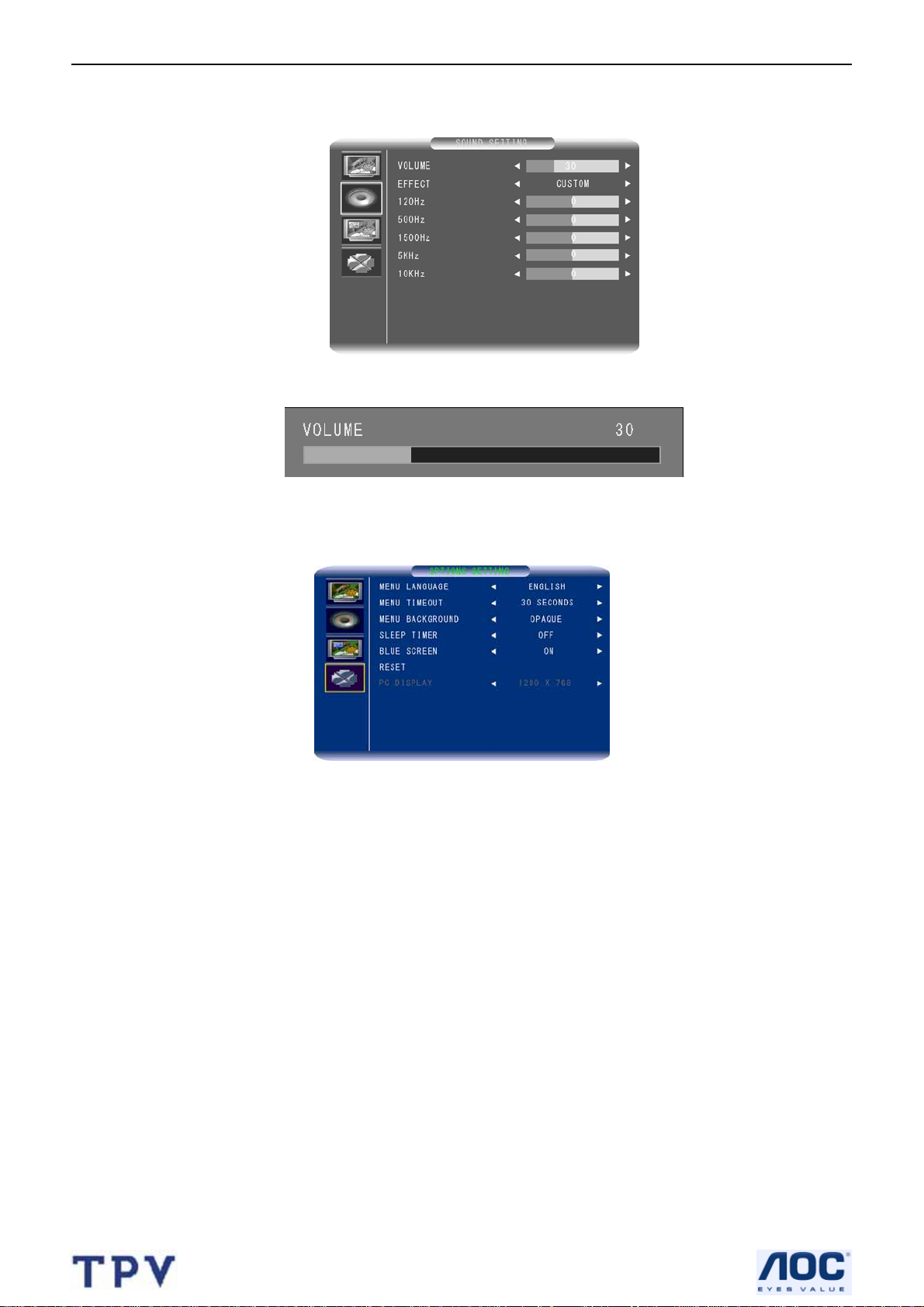
37’’ LCD TV Color Monitor TCL LCD37VSH
SOUND SETTING
1.VOLUME : The Volume adjustment range is from 0 to 100
You can adjust the Volume of the picture to the level you prefer.
2.EFFECT:You can choice your prefer mode of User、STEREO、NEWS、CINEMA、 MUSIC、BBE 、Default is
User mode,example use user mode.
3.120Hz、500Hz、1500Hz、5KHz;10KHZ: Choice the prefer frequency to increase or decrease
OPTIONS SETTING:
1.MENU LANGUAGE: This indicates the different languages available for the OSD menu, including Simplified
Chinese, English and traditional Chinese . The default is English.
2.MENU TIMEOUT: OSD stay timer .
3.MENU BACKGROUND: User can select Opaque or transparency with Menu background.
4.SELLP TIMER: Use this button to set a time period after which the TV will enter into stan dby mode. The time
period can be 0>15>30>45 > 60 > 90 > 120 minutes。
The timer will begin to count down from the selected number of minutes after the OSD menu disappears.
Note: To check the remaining time, press the SLEEP button. To cancel the sleep timing, press the SLEEP button
repeatedly until 0 appears. If you turn off the TV after you set the sleep timing, the setting will be cleared. You will
need to set it again.
5. BLUE SCREEN : When there is no signal input in TV, AV, S-Video and HDTV modes, the screen will become blue.
If set to On, the screen will become blue. If set to Off, the screen will display a snowy picture when in TV signal
mode and become black in other signal modes. The default is On.
6.RESET : Used to resume the TV’s default settings.
7
Page 8
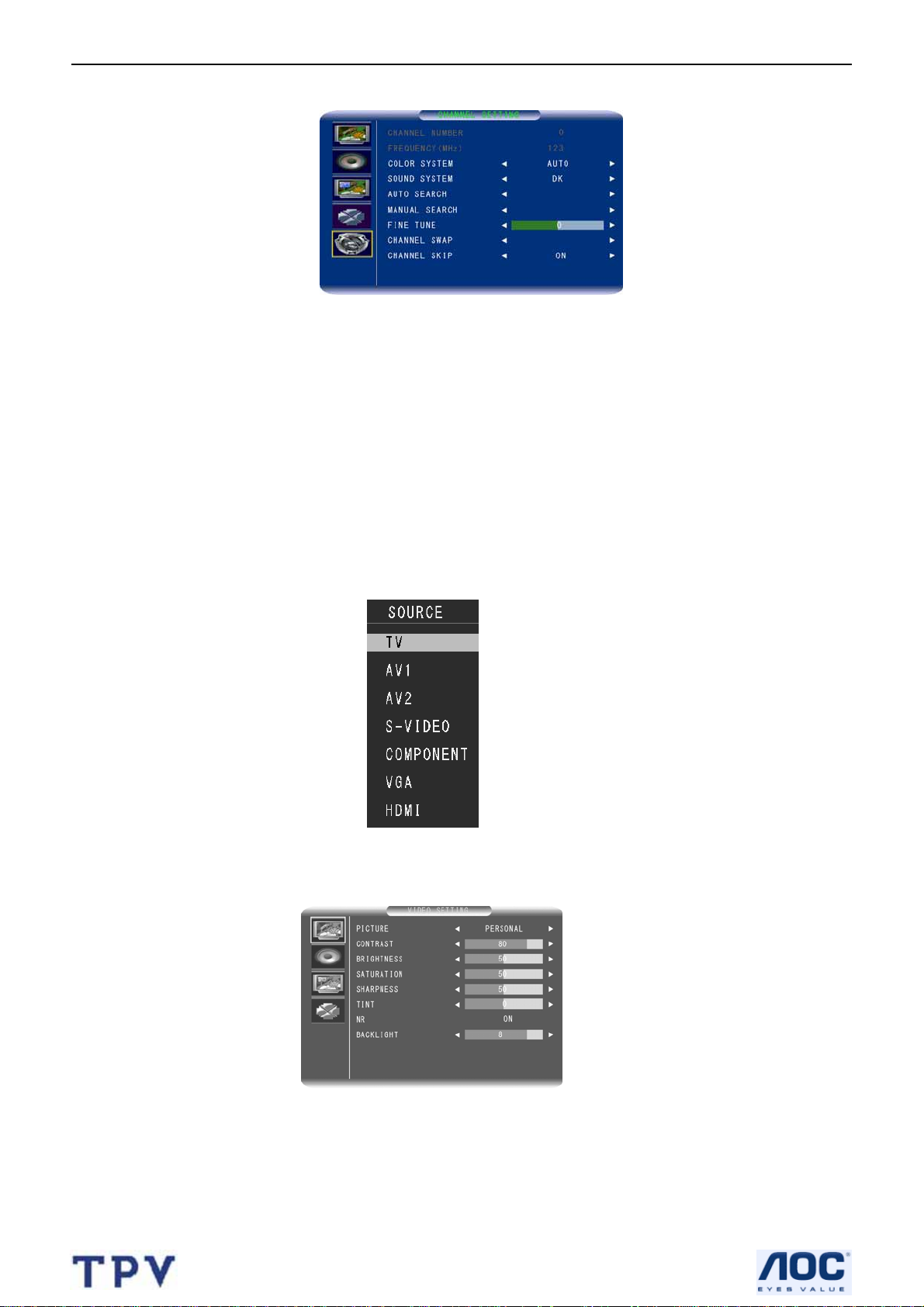
37’’ LCD TV Color Monitor TCL LCD37VSH
CHANNEL SETTING
1. COLOR SYSTEM: Auto select TV broadcast system , Auto/Ntsc/PLA.
Note: when user finish auto search , user can change system .
2. SOUND SYSTEM: Select the sound system for a TV broadcast system.DK system shall be selected for most
areas of Mainland China
3. AUTO SEARCH: Used to scan all the TV channels and save to memory.
The TV’s total number of channels is 125 (1-125). If you use the remote control to select a number out of the range
of 1-125, it will automatically skip to the channel number you previously watched.
4. MANUAL SEARCH: Used to scan the TV channels one at a time. When you scan a channel and press MENU,
5. FINE TUNE: Fine-tunes the frequency of a channel to obtain better image quality.
the last channel will be automatically saved.
。
6. CHANNEL SWAP : Swap current channel with others.
7. CHANNEL SKIP : If set to “On”, this channel will be shielded. When you press the Channel Up/Down buttons,
you cannot enter this channel. But when you press the digit buttons, you can enter it. To regain full access this
channel, set this item to Off.
Menu screen in VGA/DVI mode:
The TV has a DVI-D digital interface and VGA analog interface, which can be switched using the PC button on the
remote control.
Press the MENU button to enter into the OSD Main Menu. Adjustable items include: VIDEO SETTING 、SOUND
SETTING 、
OPTIONS SETTING、PC .
VIDEO SETTING
1. PICTURE: can’t adjust in DVI and VGA mode .
2.CONTRAST: Adjust black and white level ,suitable contrast can make picture more lightly . adjustment range is
from 0 to 100。
3.BRIGHTNESS : Adjust background brightness , user can collocation it with contrast adjustment range is from 0
to 100.
4.SA TURATION: can’t adjust in DVI and VGA mode.
5. SHARPNESS: can’t adjust in DVI and VGA mode .
6.TINT: can’t adjust in DVI and VGA mode
8
Page 9
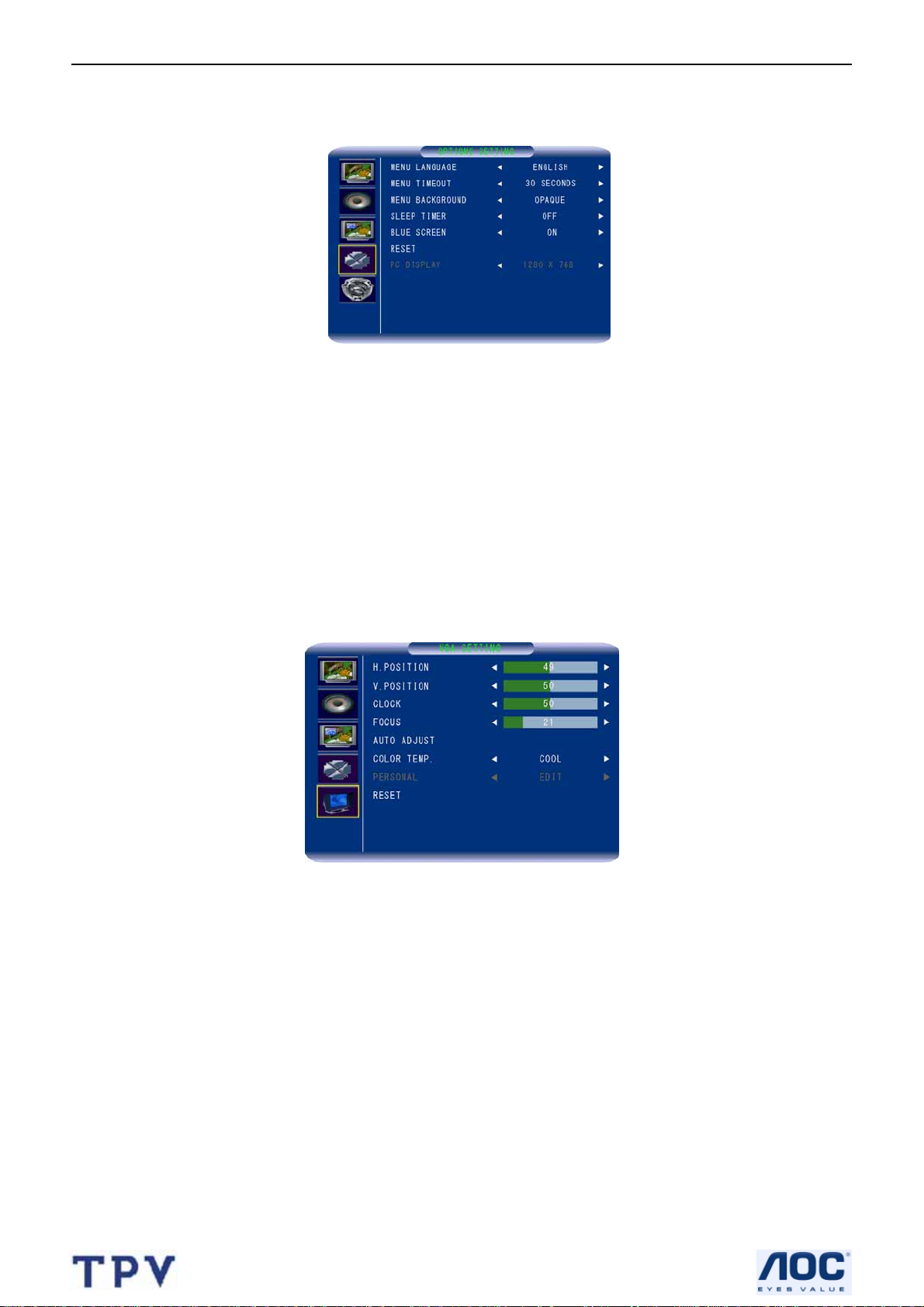
37’’ LCD TV Color Monitor TCL LCD37VSH
7.NR: : can’t adjust in DVI and VGA mode
8.BACKLIGHT: can’t adjust in DVI and VGA mode
OPTIONS SETTING:
1.MENU LANGUAGE: This indicates the different languages available for the OSD menu, including Simplified
Chinese, English and traditional Chinese . The default is English.
2.MENU TIMEOUT:OSD stay timer .
3.MENU BACKGROUND: User can select Opaque or transparency with Menu background.
4.SELLP TIMER: Use this button to set a time period after which the TV will enter into standby mode. The time
period can be 0>15>30>45 > 60 > 90 > 120 minutes.
The timer will begin to count down from the selected number of minutes after the OSD menu disappears。
Note: To check the remaining time, press the SLEEP button. To cancel the sleep timing, press the SLEEP button
repeatedly until 0 appears. If you turn off the TV after you set the sleep timing, the setting will be cleared. You will
need to set it again.
5. BLUE SCREEN : When there is no signal input in TV, AV, S-Video and HDTV modes, the screen will become blue.
If set to On, the screen will become blue. If set to Off, the screen will display a snowy picture when in TV signal
mode and become black in other signal modes. The default is On。
6.RESET : Used to resume the TV’s default settings.
PC
1. Horizontal Position: change horizontal position on screen .
2. Vertical position : change vertical position on screen.
3. Clock: ( The function only in VGA mode )
4. Focus :Adjust A/D focus。(The function only in VGA mode)
5.Auto tune: Auto tune to a best status on screen.(The function only in VGA mode)
6. Color temp.: According your prefer to Adjust color temperate, there are warm、cool、standard.
7.User: can adjust prefer color .
8.Reset :recall to default .
2.4 How to Connect
Power Connection
Plug one end of the power cord to the “POWER” jack in the rear of the TV, and the other end to the 220V power
socket.
If you have not turned off the power and leave TV in standby mode, the TV will continue to consume a residual
amount of power.
When unused for long periods of time, it is best to turn off the power switch on the side of the TV and unplug the
power cord from the socket.
9
Page 10
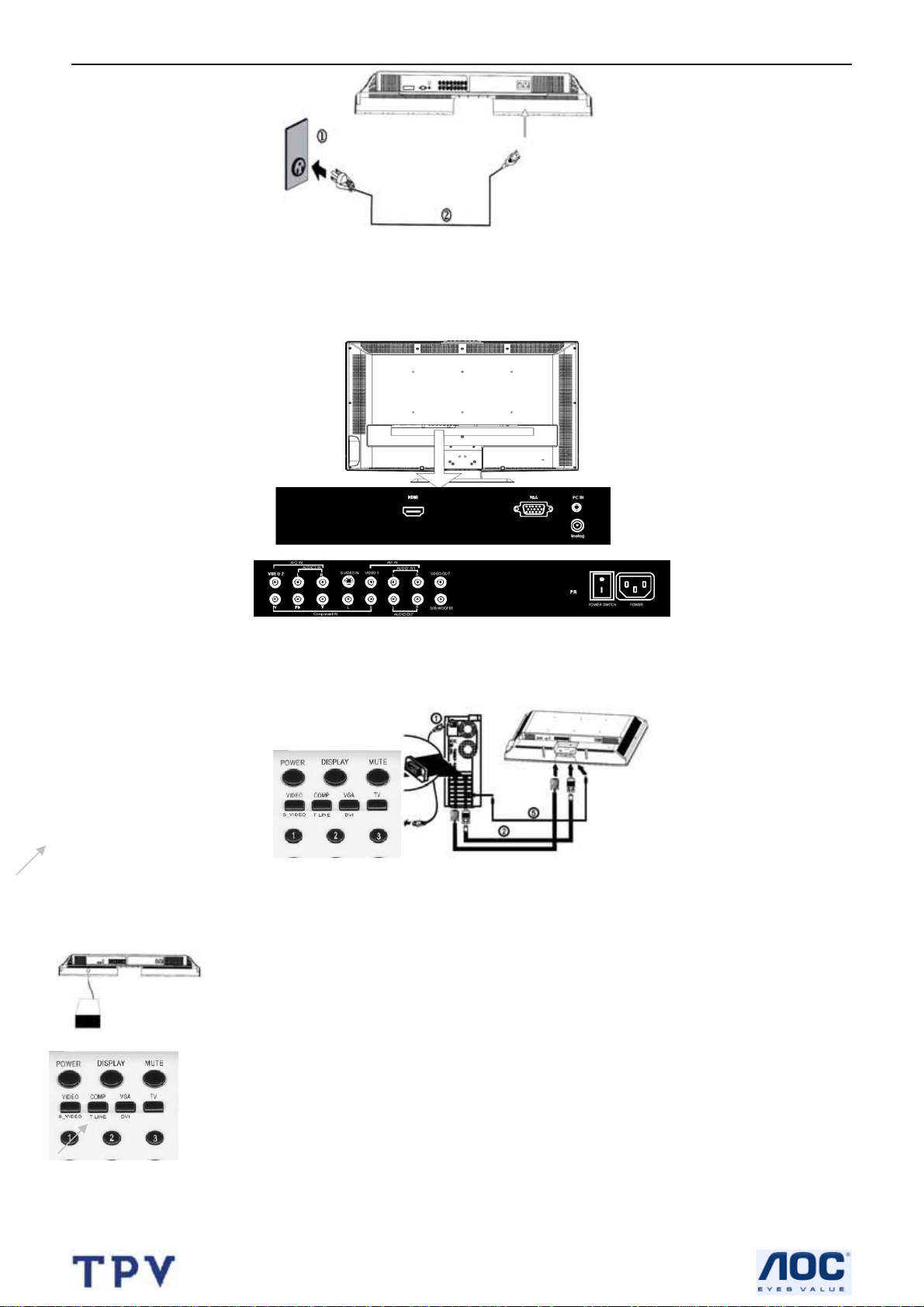
37’’ LCD TV Color Monitor TCL LCD37VSH
Signal source interface presentation from rear view :
You can connect numerous items of source equipment to your TV. The figure below shows you how to connect
these.
Place the TV on a table with the LCD screen facing down to facilitate easy connection with the external equipment.
Please take precautionary measures to avoid damaging the LCD screen.
Audio 1 Input: Connect the audio signal source (PC, DVD player, Laser Disc player, videocassette recorder or
camcorder) to the Audio Input ports (left and right).
Video 1 Input: Connect the video signal source (PC, DVD player, Laser Disc player, videocassette recorder or
camcorder) to the Video 1 Input interface.
Note: For the connection between the PC and the TV, (see Figure 1) below.
How to connect to the PC mainframe :
VGA interface – Connect the VGA signal cable supplied with the TV to the D-sub interface at the rear of the TV as in
Figure 1.
Digital interface – Connect the DVI signal cable to the digital interface at the rear of the TV as in Figure1.
HDMI input
HDMI is the leading new standard for Digital video and audio interconnection.
How to use HDMI:
To the HDMI connector you can connect HDMI devices such as a Set Top Box or compatible
DVD-R or DVD player with HDMI export, or DVI-equipped devices like a computer. So you can
display high-definition pictures on this TV in the digital form.
1. Connect one HDMI to the “HDMI” port and connect the other HDMI to device with HDMI export
as left figure
2. Select the HDMI button in the Remote control see right figure)
3. The HDMI connectors allow the following TV and monitor display mod:
SDTV 720x576i, 50Hz /720x480i, 60Hz
EDTV 720x576p 50Hz /640x480p 60Hz
HDTV 1920x1080i 50/60Hz
1280x720p 50/60Hz
VGA 640x480 60Hz
10
Page 11
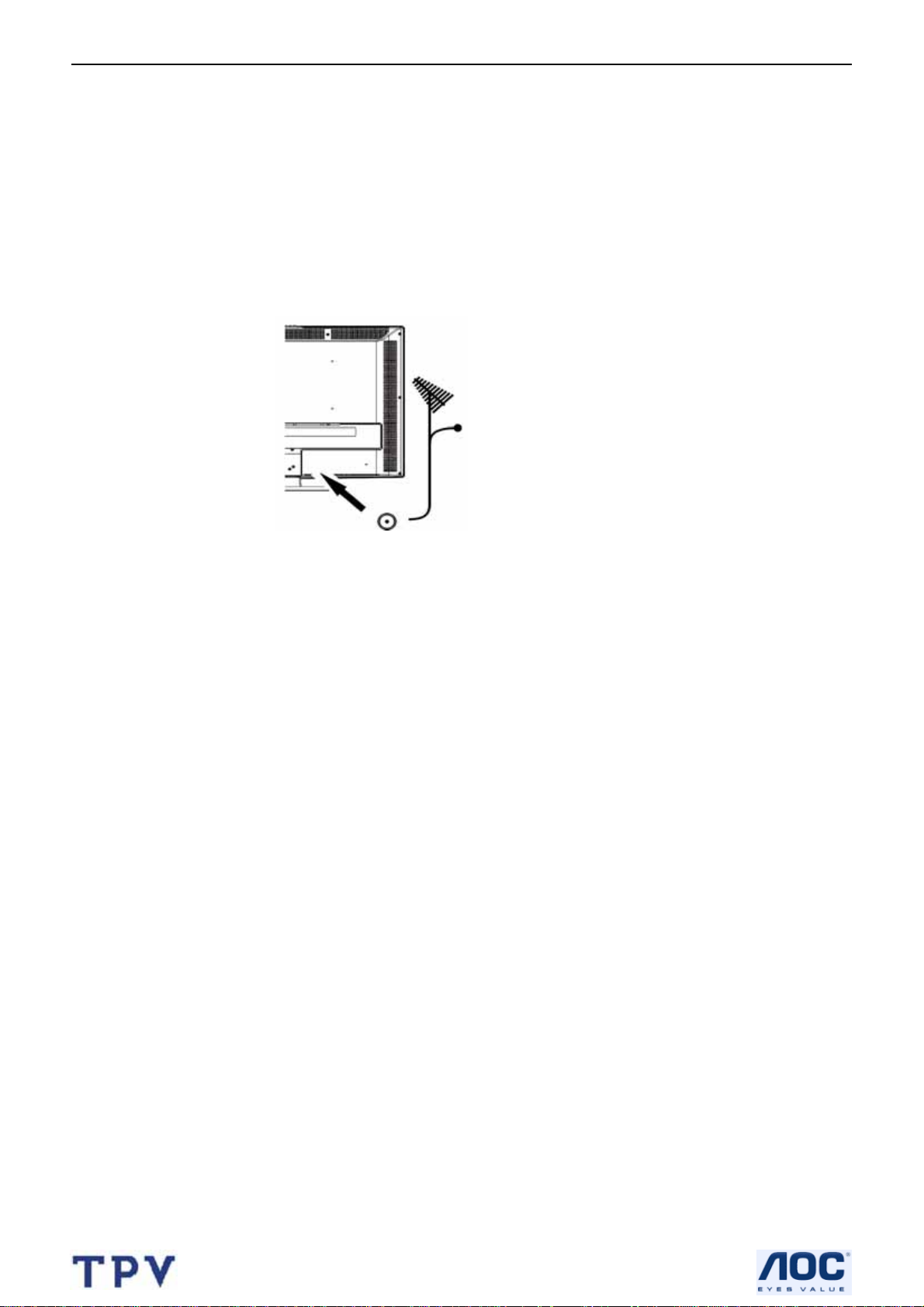
37’’ LCD TV Color Monitor TCL LCD37VSH
Notes:
1. Your TV supports HDCP(High-bandwidth Digital Content Protection).This Is a system for protecting DVD content.
It provides a secure digital link between a video source(DVD, PC, etc.) and your TV. Content is encrypted at the
source device to prevent unauthorized copies from being made.
2. Digital devices from different manufacturers have the possibility of differing output standards which may cause
difficulties for the television to properly display.
3. In case no signal is detected from your HDMI device, turn off the HDMI device and then on again.
4. To get an optimal viewing ,it is advised to turn your DVD player to one of the following TV display
standards:1280x720p 50hz
How to connect the audio cable
Connect the PC audio cable supplied with the TV to the TV’s PC Audio Input as in Figure 1.
Note: If no signal is present on the VGA or DVI screen, the TV will enter into standby mode automatically after 1
minute.
3. Antenna Input: Connect the antenna or CATV cable to this 75Ω coaxial cable input .
4. Audio/Video (AV) Input (see Figure 2):
Audio 1 Input: Connect the audio signal source (PC, DVD player, Laser Disc player, videocassette recorder or
camcorder) to the Audio Input ports (left and right).
Video 1 Input: Connect the video signal source (PC, DVD player, Laser Disc player, videocassette recorder or
camcorder) to the Video 1 Input interface.
Audio 2 Input: Connect the audio signal source (PC, DVD player, Laser Disc player, videocassette recorder or
camcorder) to the Audio Input ports (left and right).
Video 2 Input: Connect the video signal source (PC, DVD player, Laser Disc player, videocassette recorder or
camcorder) to the Video 2 Input interface.
5. S-Video Input:
Connect the S-Video cable to DVD player, Laser Disc player, videocassette recorder or camcorder (Note: For
S-Video, Audio and Video 2 are shared).
6.
Component signal Y, Pb/Cb, Pr /Cr Input or HDTV Input:
Connect the component signal source of audio and video (DVD player, Laser Disc player, videocassette recorder
or camcorder) to the Component Input port.
Here illustrate how to set a DVD player outputting component signal.
6 (1) How to connect:
1.User three component signal cables to connect the high definition signal Y、Pb、Pr or the component signal Y、
Cb、Cr the DVD player outputs to the high definition signal Y、Pb、Pr input of the TV.
2. Use the audio cable to connect the audio output of the DVD player to the TV’s Component Input.
6 (2) How to use
1.Press:”TV/AV”button ,display select source.
2.Select high definition signal(HDTV)input .
3.Turn on the DVD player, press the PLAY button.
11
Page 12
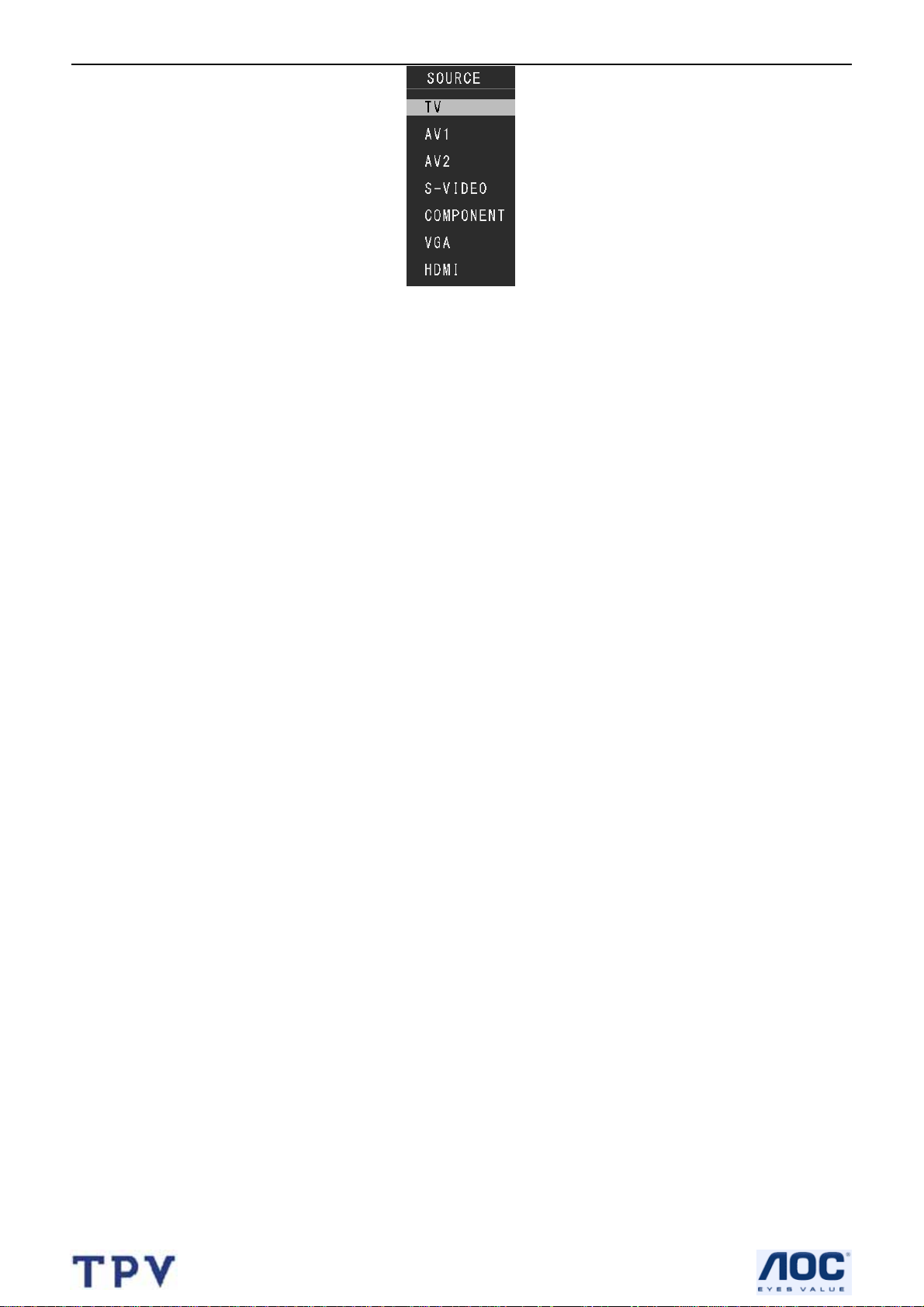
37’’ LCD TV Color Monitor TCL LCD37VSH
7.Sub woofer output:
Output the mega bass signal to the mega bass sound box.
The TV has the function of sub woofer signal output.
8.Video/Audio Output:
The TV can output the current TV signal or AV signal to other devices through the video output and the audio output
ports.
Note: When the signal source currently being playing is TV、Video 1、Video 2、S- Video ,the AV output will display
picture.
When the signal source currently being played is HDTV,VGA or COMP, be no picture output.
12
Page 13
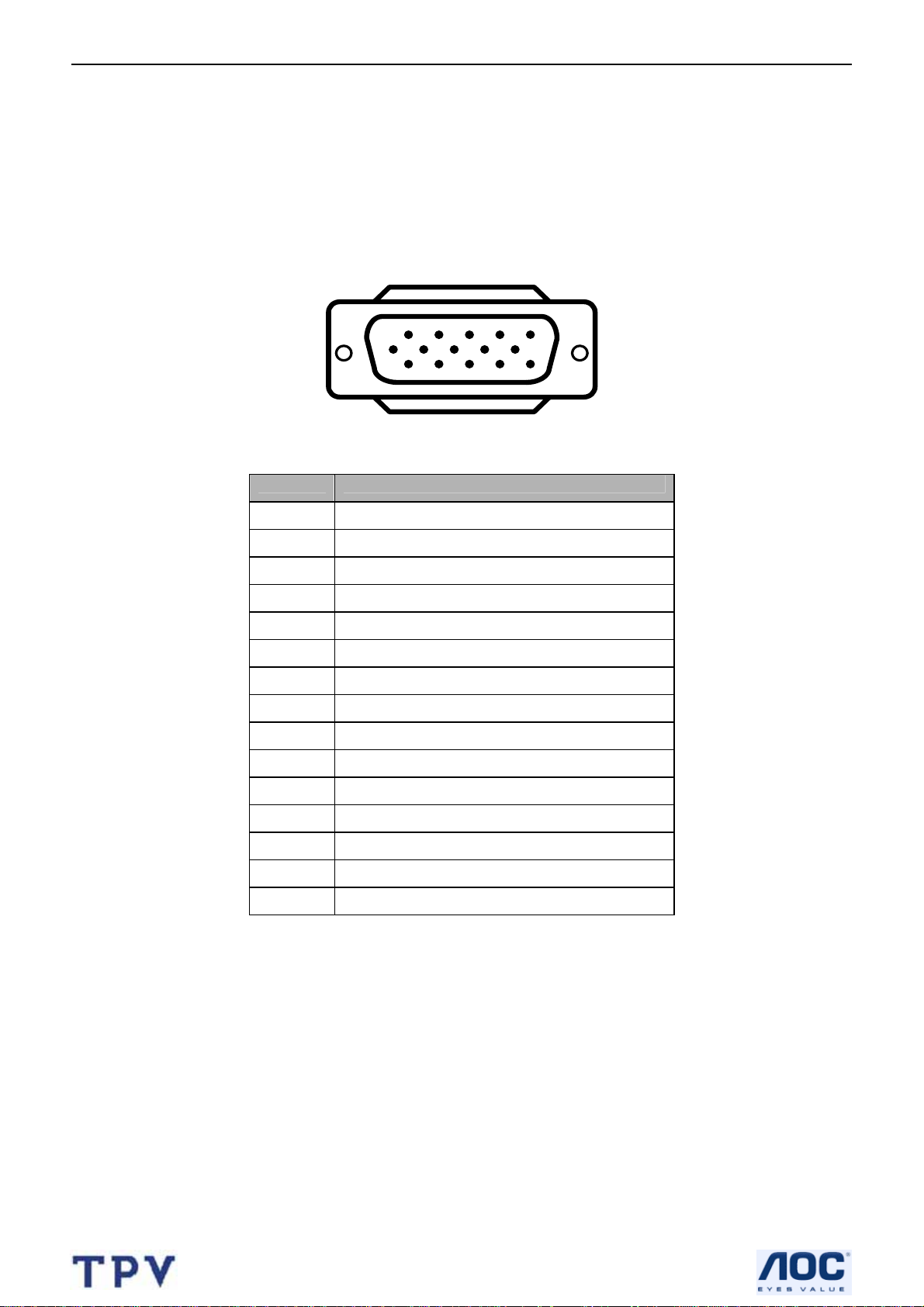
37’’ LCD TV Color Monitor TCL LCD37VSH
3. Input/Output Specification
3.1 Input Signal connector
This procedure gives you instructions for installing and using the LCD TV display.
Lay the display on the desired operation and plug the power cord into a convenient AC outlet. Three-wire power cord
must be shielded and is provided as a safety precaution as it connects the chassis and cabinet to the electrical
conduct ground. If the AC outlet in your location does not have provisions for the grounded type plug, the installer
should attach the proper adapter to ensure a safe ground potential.
Connect the 15-pin D-SUB color display shielded signal cable to your signal system device and lock both screws on
the connector to ensure firm grounding. The connector information is as follow:
1
6
11 15
5
10
15 - Pin Color Display Signal Cable
Pin No. Description
1 Red Video
2 Green Video
3 Blue Video
4 Not used
5 GROUND
6 Red Video Ground
7 Green Video Ground
8 Blue Video Ground
9 Mandatory +5V Supply for PC Bypass
10 Sync. Ground
11 Not used
12 Serial Data for DDC
13 Horizontal Sync.
14 Vertical Sync.
15 Serial Clock for DDC
Apply power to the display by turning the power switch to the "ON" position and allow about ten seconds for Panel
warm-up. The Power-On indicator lights "GREEN" when the display is on.
With proper signals feed to the display, a pattern or data should appear on the screen, adjust the brightness and
contrast to the most pleasing display, or press auto-adjust to get the best picture-quality.
This TV (with PC function) has power saving function following the VESA DPMS. Be sure to connect the signal
cable to the PC.
If your TV requires service, it must be returned with the power cord.
13
Page 14
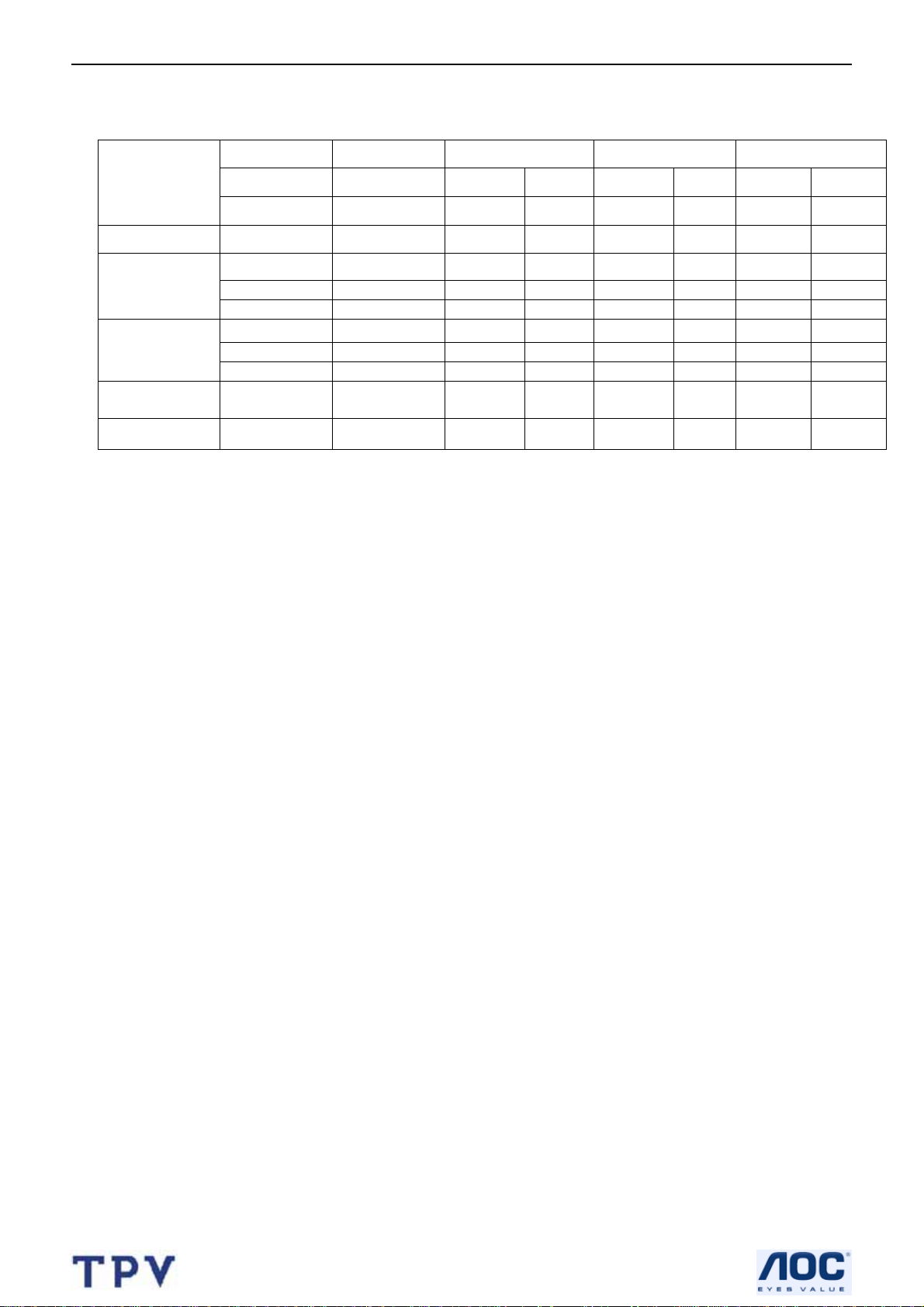
37’’ LCD TV Color Monitor TCL LCD37VSH
3.2 RGB Input Signal Timing
Vertical Horizontal Sync Polarity Presence Screen Mode
Dots × Lines
720 × 400 70.1 31.5 NEG POS YES YES YES NO
640 × 480
800 x 600
1024 x 768 60.0 48.36 NEG NEG YES YES YES NO
1360×768 60.0 47.720 NEG POS YES YES NO YES
Frequency Frequency Horizontal Vertical Horizontal Vertical Normal FULL
(Hz) (kHz) (4:3) (16:9)
59.9 31.5 NEG NEG YES YES YES NO
75.0 37.5 NEG NEG YES YES YES NO
72.0 38.77 NEG NEG YES YES YES NO
60.0 37.9 POS POS YES YES YES NO
75.0 46.87 POS POS YES YES YES NO
72.0 48.07 POS POS YES YES YES NO
14
Page 15
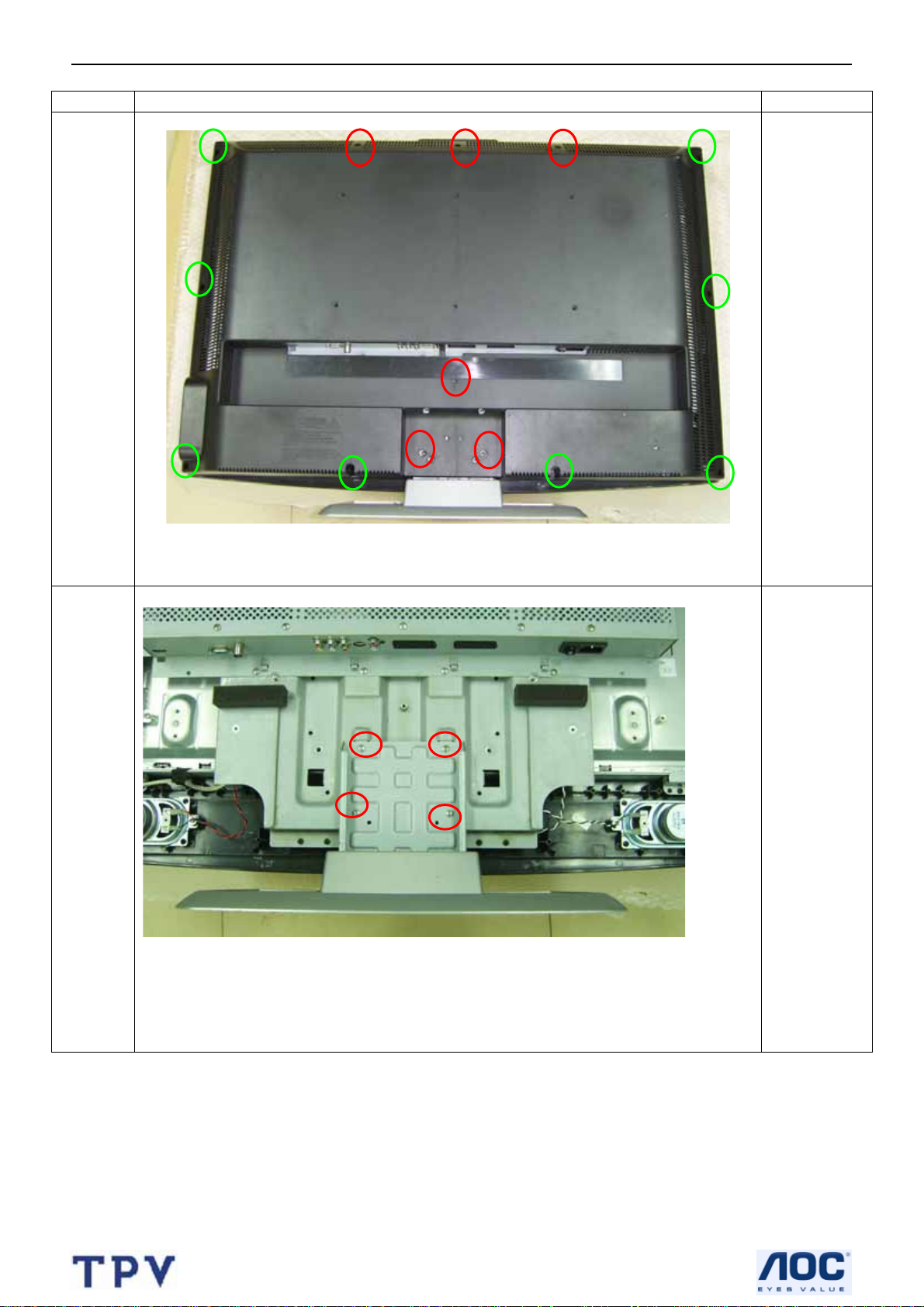
37’’ LCD TV Color Monitor TCL LCD37VSH
4. Mechanical Instructions
Step Figure Description
Remove
the
back
cover
Remove the
screws
marked in
red and
green
Remove
the
stand
Remove the
screws
marked in
red
15
Page 16
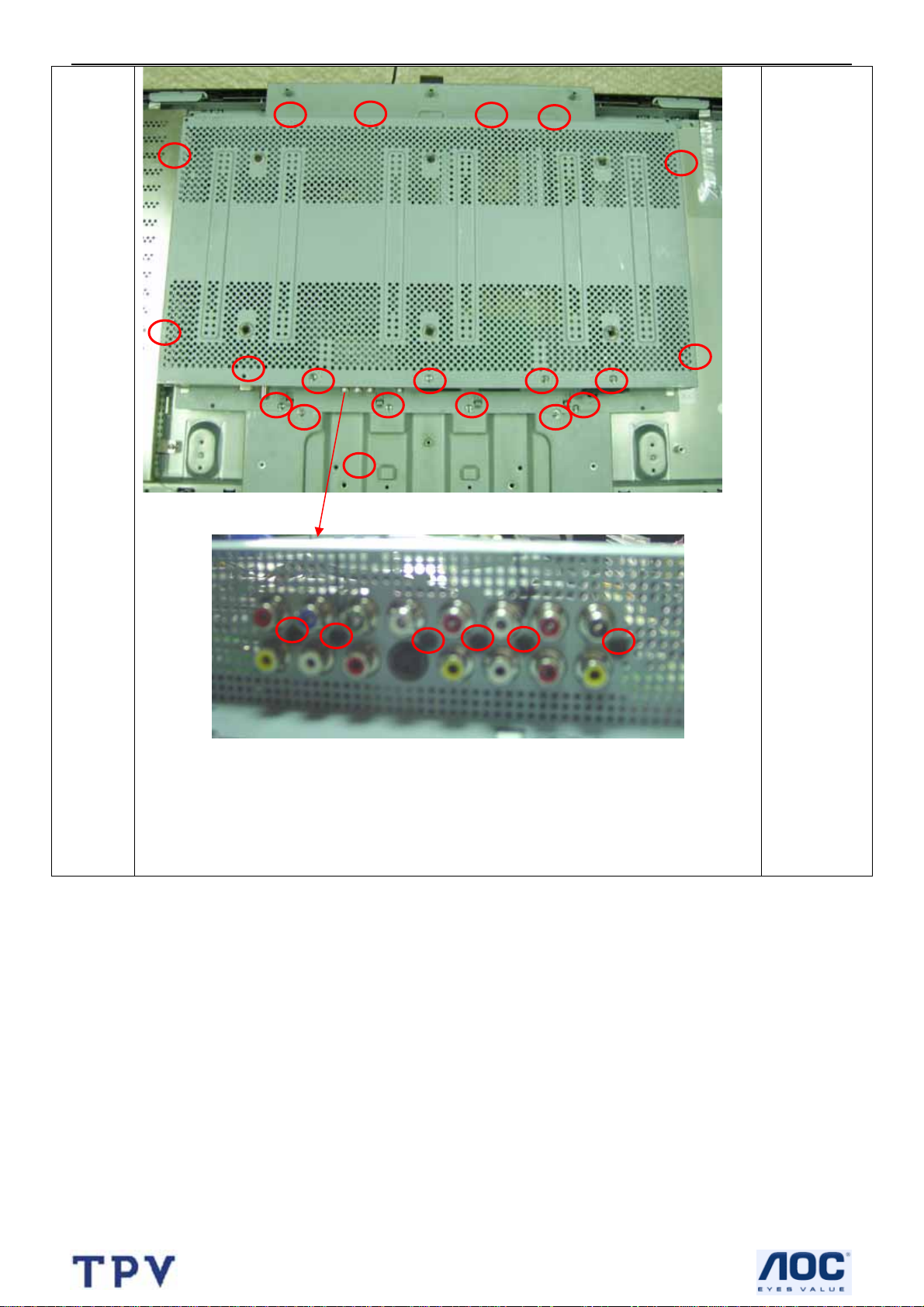
37’’ LCD TV Color Monitor TCL LCD37VSH
Remove
the
shield
Remove the
screws
marked in
red
16
Page 17
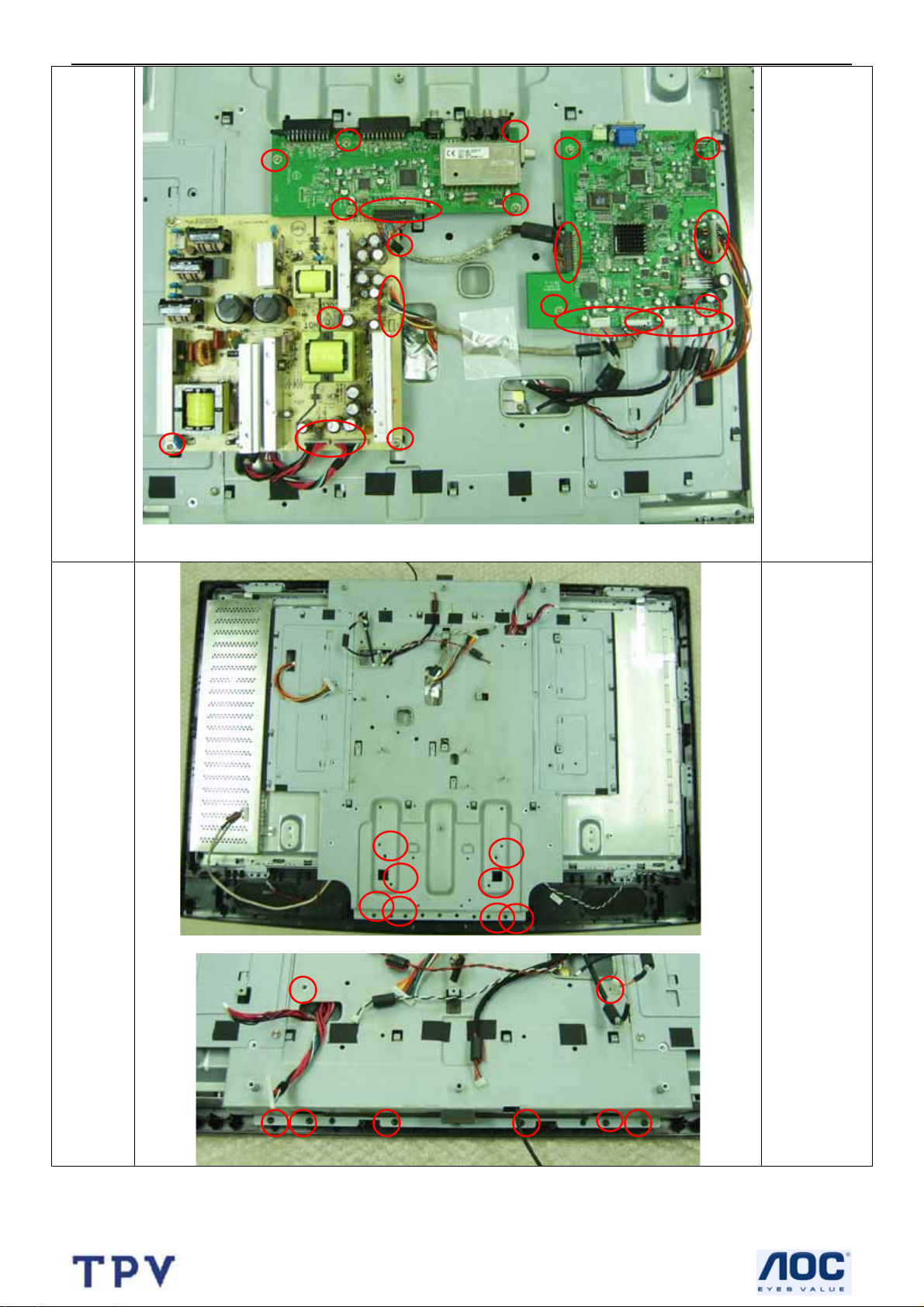
37’’ LCD TV Color Monitor TCL LCD37VSH
Remove the
screws
Remove
the
boards
marked in
red and
disconnect
the connector
or wire.
Remove
the
plates
Remove the
screws
marked in
red
17
Page 18
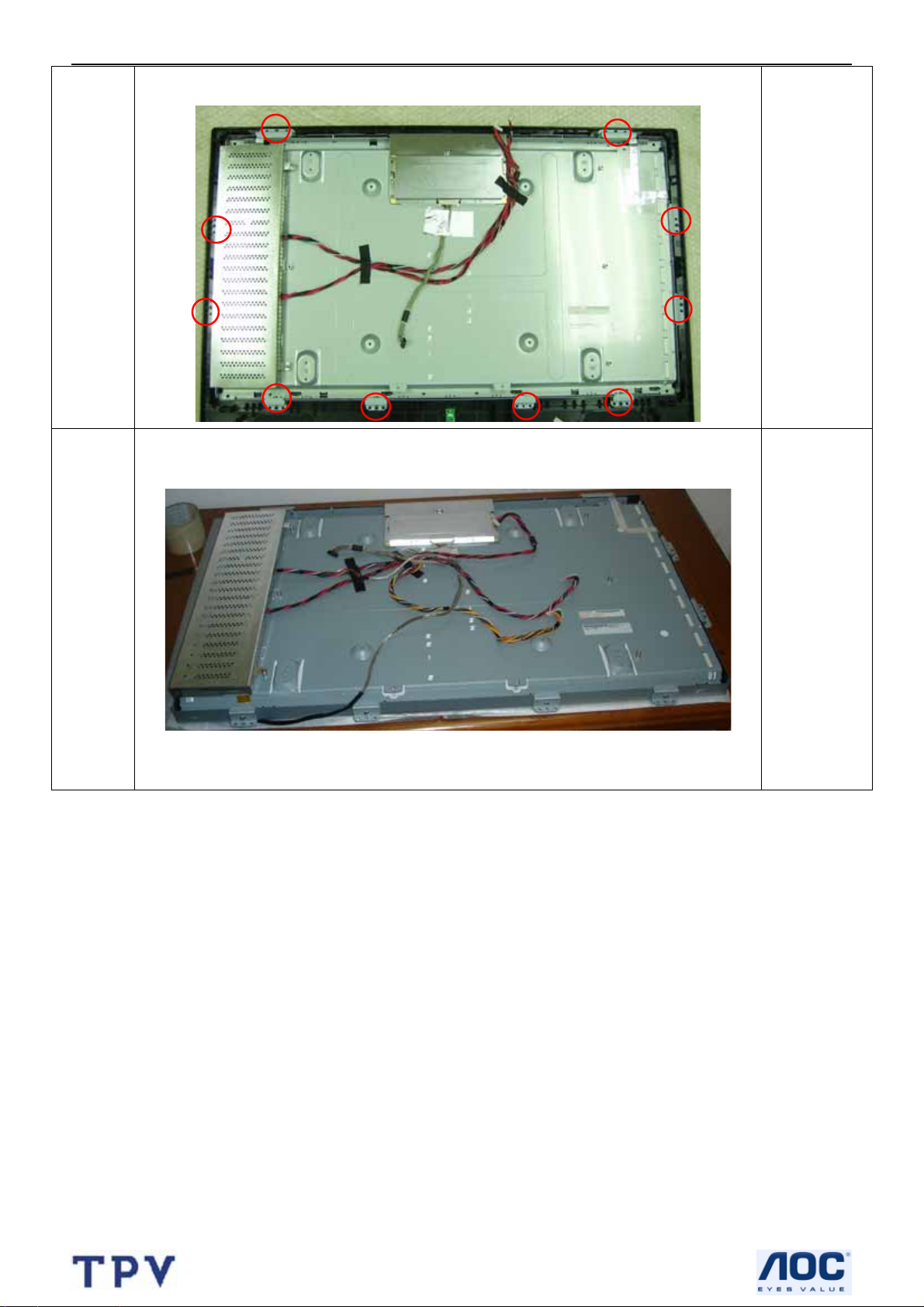
37’’ LCD TV Color Monitor TCL LCD37VSH
Remove
the
bezel
Remove the
screws
marked in
red
panel
18
Page 19
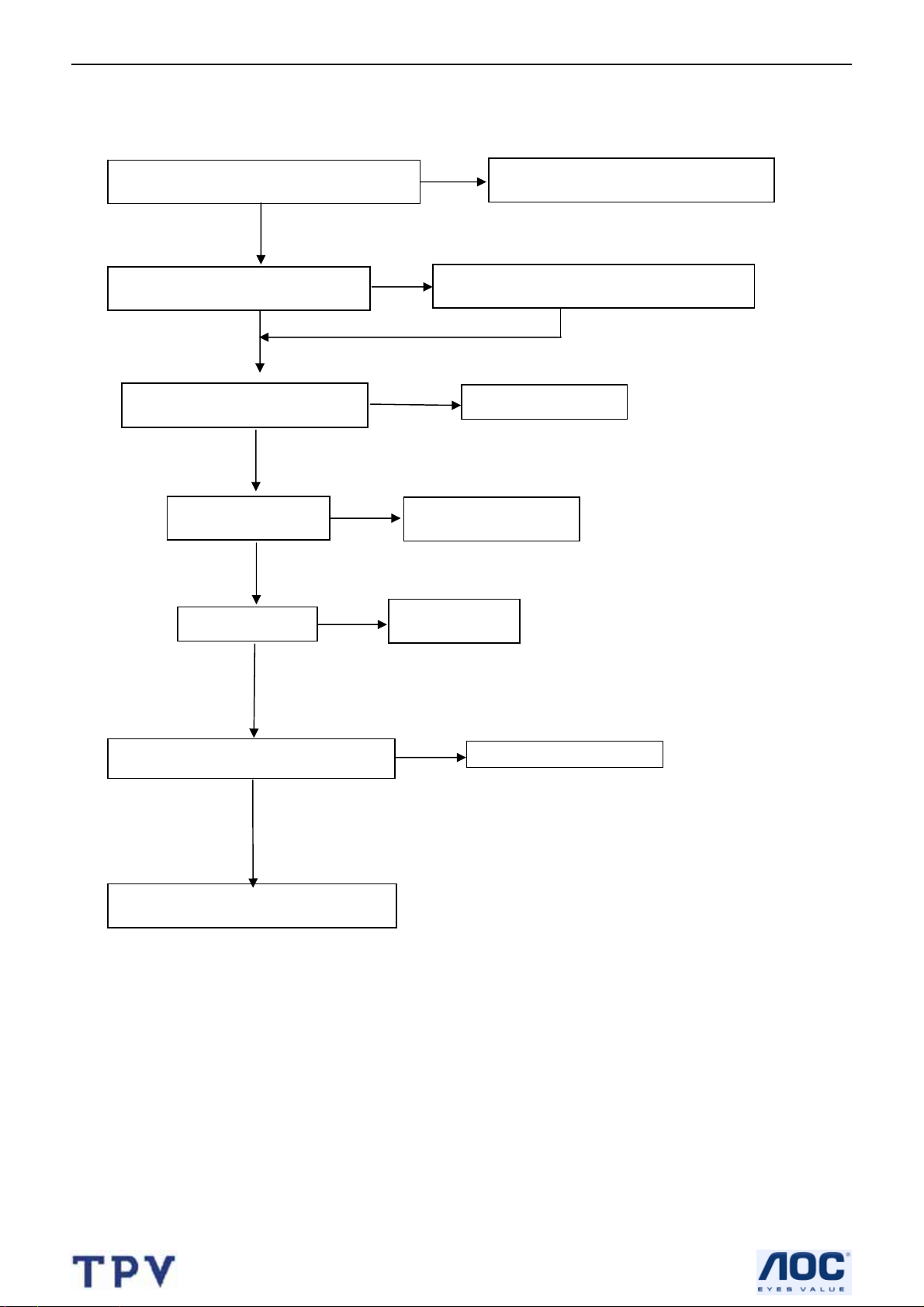
37’’ LCD TV Color Monitor TCL LCD37VSH
5. Repair Flow Chart
5.1 No Power (No LED indicator)
Check power cord and board interface
OK
Check F901, BD901, D901, D902
OK
NG
Check the circuit
Check IC901
NG
OK
NG
Check Q901
OK
Check T901
NG
OK
Check Q903, IC902 and relative circuit
OK
Check Q906, IC905 and relative circuit
NG
Replace F901 or BD901 or D910 or D902
Replace Q901
Replace T901
NG
19
Plug in power cord and interface
Replace IC901
Replace Q903, IC902
Page 20
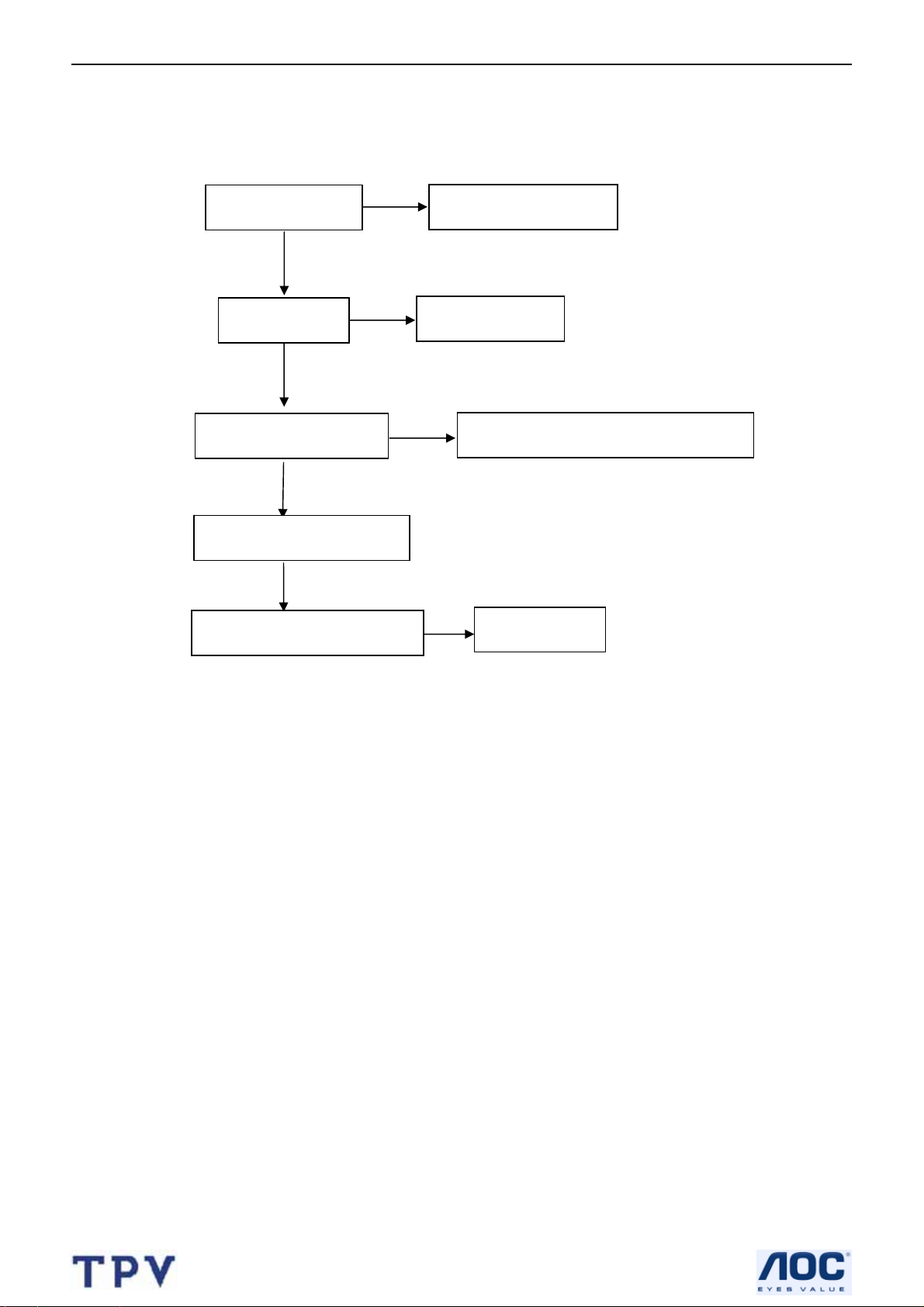
37’’ LCD TV Color Monitor TCL LCD37VSH
5.2 Can not start (LED indicator yellow)
Check key board
NG
Repair the key board
OK
Check 5V_SB
NG
Return to “5.1”
OK
Check PWR_ON signal
NG
Check main board power supply and U402
OK
Check I2C communication
OK
Check Panel inverter board
NG
Replace panel
20
Page 21
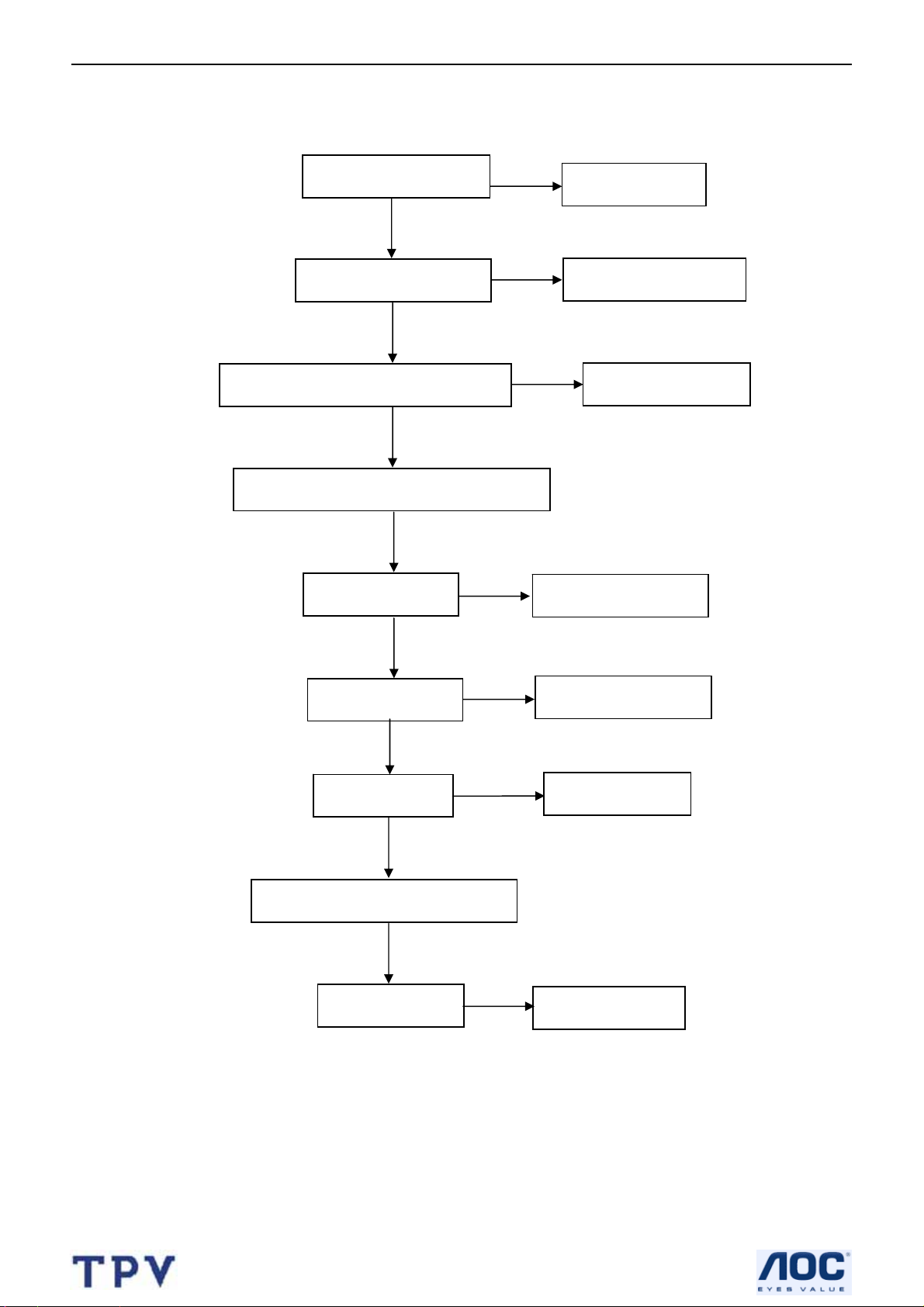
37’’ LCD TV Color Monitor TCL LCD37VSH
5.3 No display (LED indicator green)
Check the source
NG
Reset source
OK
Check LVDS cable
NG
Reset LVDS cable
OK
Check 12V and 5V power supply
NG
Return to “5.1”
OK
Check main board power supply
OK
Check U402,U401
NG
Replace U402,U401
OK
Check U302,U301
NG
Replace U302,U301
OK
Check U407
NG
Replace U407
OK
Check I2C communication
OK
Check panel
NG
Replace panel
21
Page 22
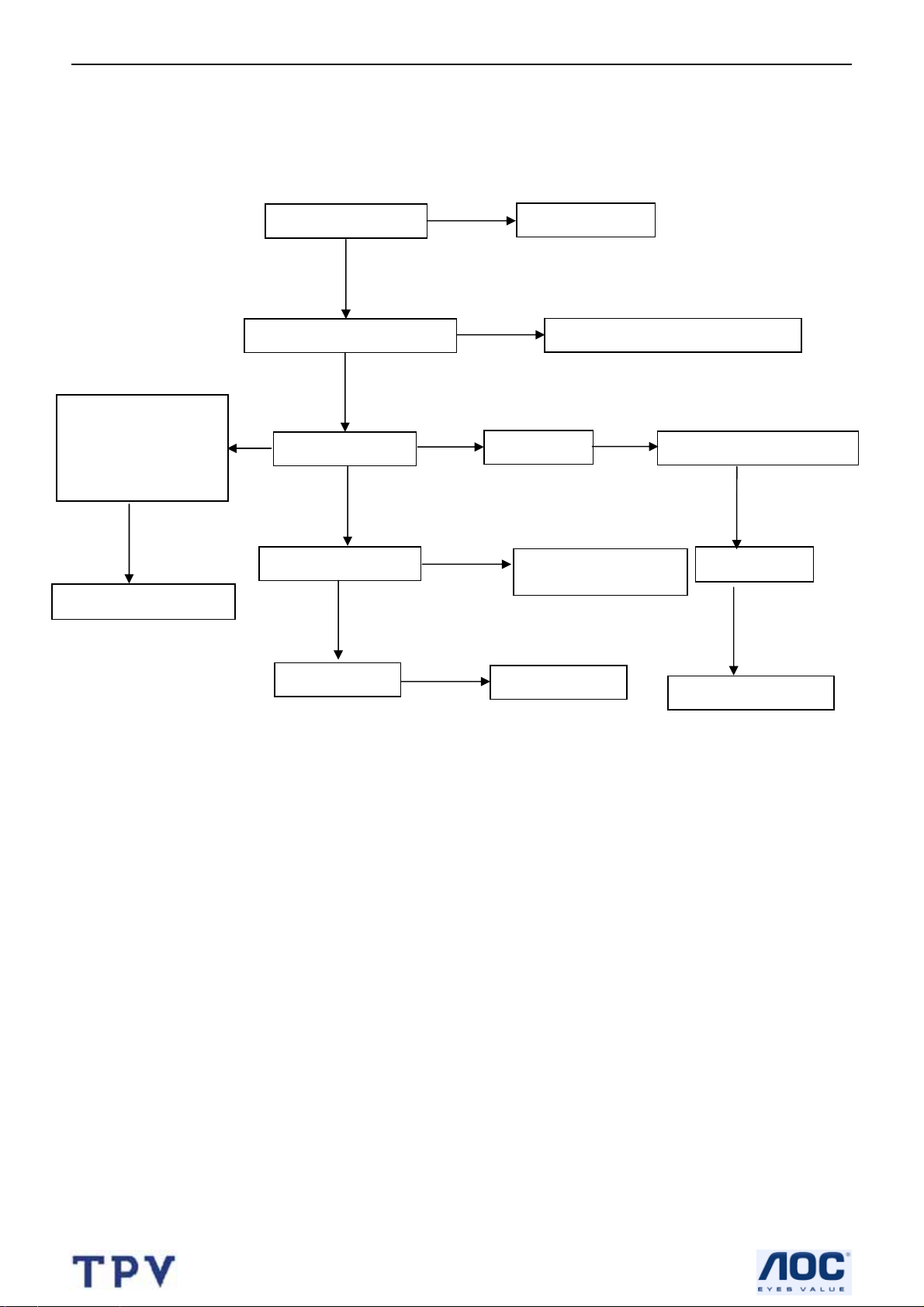
37’’ LCD TV Color Monitor TCL LCD37VSH
5.4 Abnormal display
Check the source
NG
Reset source
OK
Check signal filter circuit
NG
Replace the filter or resistance
AV, S-video,
Component,
HDMI,DVI ,PC Signal
OK
Check input
NG
RF signal
OK
Check TV system setup
OK
OK
OK
Repair the circuit
Check LVDS cable
OK
Check panel
NG
NG
Replace LVDS cable
Replace panel
Check Tuner
OK
Replace Tuner
22
Page 23
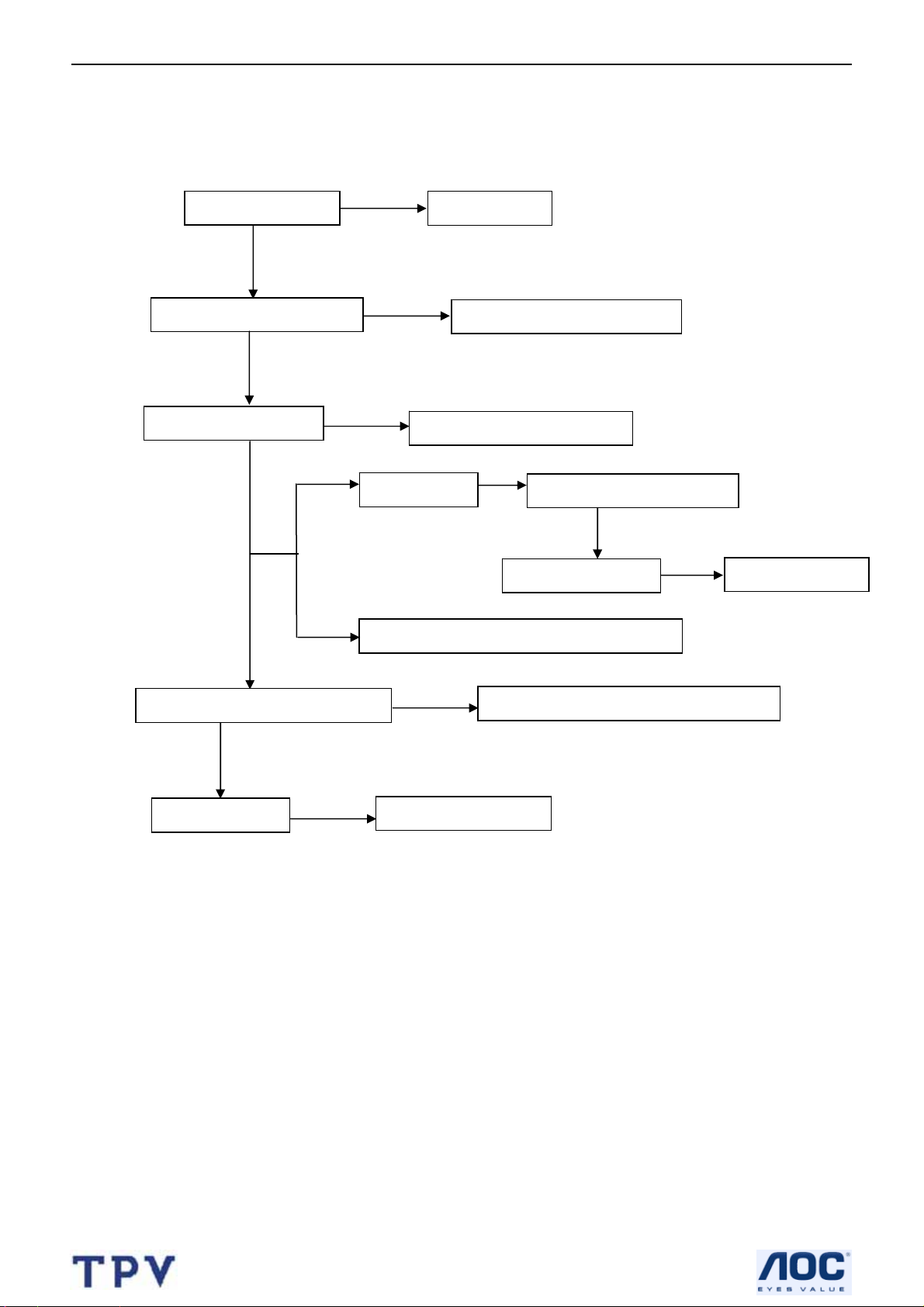
37’’ LCD TV Color Monitor TCL LCD37VSH
5.5 No sound
Check the source
NG
Reset source
OK
Check signal filter circuit
NG
Replace the filter circuit
OK
Check Earphone jack
NG
Replace the Earphone jack
SIF signal
Check TV system setup
NG
OK
OK
Check Tuner
NG
Replace Tuner
AV, S-video, HDMI,PC signal
Check U502,U503,U504,U601
NG
Replace U502,U503,U504,U601
OK
Check speaker
NG
Replace speaker
23
Page 24
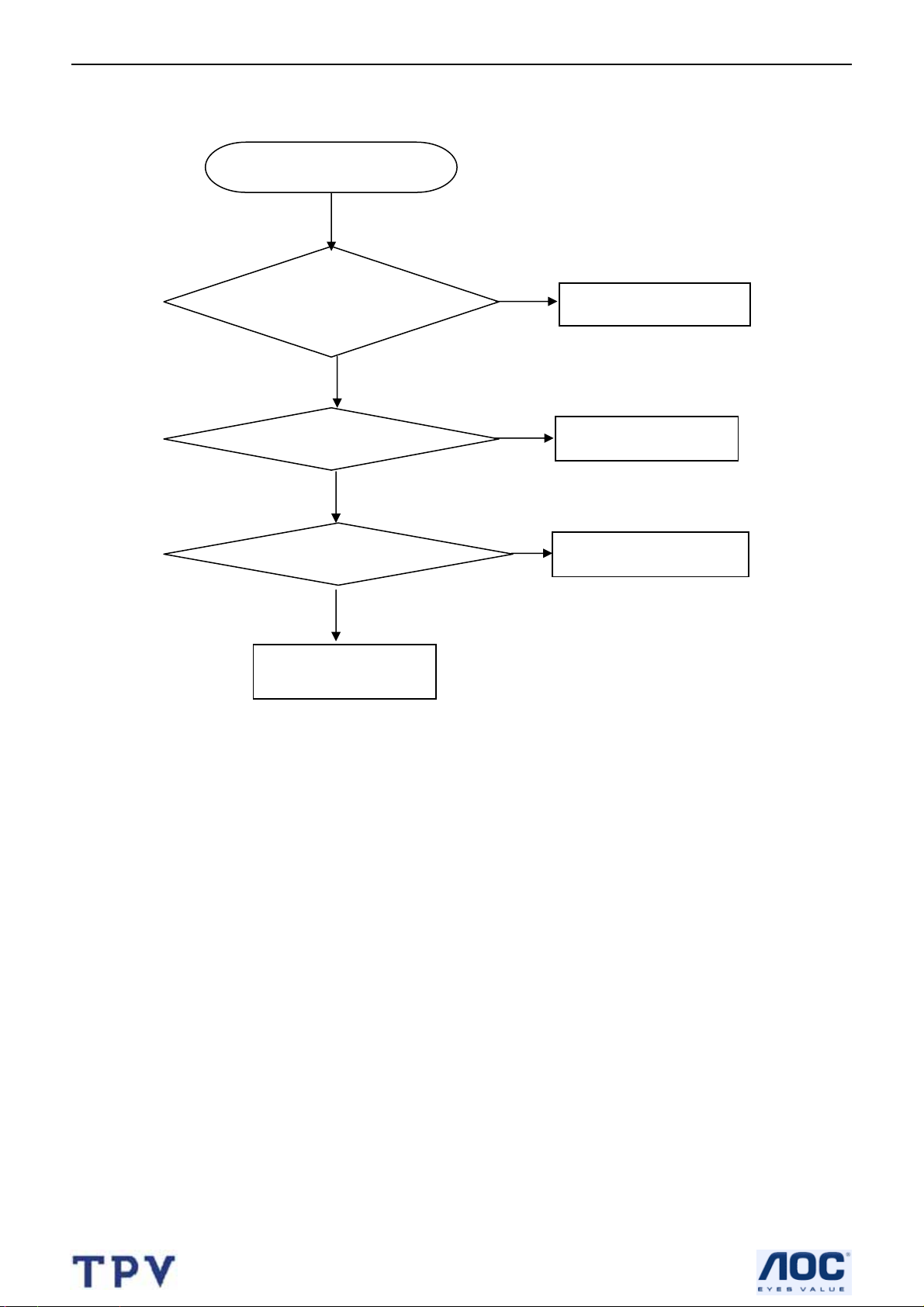
37’’ LCD TV Color Monitor TCL LCD37VSH
5.6 Key Board
OSD is unstable or not working
Y
Is Key Pad Board connecting normally?
N
Connect Key Pad Board
Y
Is Button Switch normally?
N
Replace Button Switch
Y
Is Key Pad Board Normally?
N
Replace Key Pad Board
Y
Check Main Board
24
Page 25

37’’ LCD TV Color Monitor TCL LCD37VSH
6. White Balance, Luminance Adjustment
Instrument List:
Chroma 2225、VG848、Chroma 7120
Adjustment Process:
① Instrument Orientation
Connect LCD-TV、Chroma 2225 and VG848, and set Timing137、Pattern1 on Chroma2225. Chroma7120’s lens
must aim at the center of Pattern1 showed on the LCD-TV’s screen. The distance of Chroma7120’s lens and the
center of screen is 20cm±1cm.
② ENTER FACTORY
After orientation OK, set Pattern104(black picture) on Chroma225.Press 1-9-9-9 on remote to enter the menu
on top left of the screen(refer to fig.1,this menu will show slowly), then from UP key( ) option to enter the menu △
(refer to fig.2).
Fig.1
25
Page 26

37’’ LCD TV Color Monitor TCL LCD37VSH
Fig.2
Fig.3
PC Mode White Balance Adjustment③
Begin to adjust the W/B (White Balance) you should select the Color Temp(Warm and Cold) and enter the son
menu from father menu “Scaler” refer to Fig.2 and Fig.3.
Set channel color temperature value and brightness on Chroma7120.Set 283 297 450 (warm Temp) on CH3
and 313 329 450 (cold Temp) on CH4.Press MODE key on Chroma7120 to switch xyY mode.
Use black sleeve on Chroma7120’s lens to ensure no external ray. Set Pattern104 on Chroma2225.Adjust
SCALAR RB、GB、BB value to make sure the brightness is the lowest, then set Pattern105 on Chroma2225 and
adjust RG、GG、BG value to make the value displaying on Chroma7120 is about 100.Press “Save” to save. Switch
to CH4, select cold Temp and then adjust it according to above method. Press “Save” to save.
AV MODE W/B ADJUSTMENT④
Begin to adjust AV/COMPONENT YPbPr(480I/576I)/COMPONENT T-scaler(480P/720P/1080I) /HDMI W/B,
their Color Temp modes refer to Fig.4/5/6/7
26
Page 27

37’’ LCD TV Color Monitor TCL LCD37VSH
Fig.4
Fig.5
Fig.6
27
Page 28

37’’ LCD TV Color Monitor TCL LCD37VSH
Fig.7
1.OFFSET(26%) W/B ADJUSTMENT(This is only for AV/TV):Change the input signal to 26% white level
performance .Set the CHROMA7120 to 288 301 30 and MODE_RGB ,then adjust the TV’s RB、GB、BB to make
CHROMA7120 display to 100.
2.W/B ADJUSTMENT (100%): Change the input signal to 100% white level performance. Set the
CHROMA7120 to 283 297 450 and MODE_RGB , then adjust the TV’s RG、GG、BG to make CHROMA7120 display
to 100.
3.Save the adjustment. Then change the input signal to 26% white level performance. Set the CHROMA7120 to
MODE_RGB and CH3, check whether the color temperature was in SPEC (color spec is x±15;y±15;Y±15). In this
time, most of the TV is in SPEC, while the others should be adjusted twice or more to make its color temperature in
SPEC.
4.CHECK CUT OFF: Change the input signal to 0% white level performance. Firstly, press the “brightness” from
50% to 0% and make sure the Y is not changed. Secondly, change the input signal to 32 GRAYS performance and
make sure the grays is not connected at any position.( as the 5% level is between the first gray and the second gray.
5%=(1/32)*1.6。)
1.The white color temperature in PC Mode should be app.7200K(CIE1931: x=0.303, y=0.319,Y>350),
10300K(CIE1931 : x= 0.278, y= 0.289, Y>350 ).
2.The white color temperature in AV/TV Mode should be app. 8700K(CIE1931:x=0.288±15, Y=0.301±15,
Y>370). In this Mode,we should check the black balance,which level is 26% of the white level(1.0Vpp).
3. The white color temperature in HDTV/HDMI Mode should be app. 8700K(CIE1931:x=0.288±15, Y=0.301±15,
Y>370)
Those three channels should be factory preset and not be possible to be modified.
The measurement position is the center of the display(5) at brightness set to center and
Contrast set to max. . The tolerance of the color coordinates should be less than ± 0.020
28
Page 29

37’’ LCD TV Color Monitor TCL LCD37VSH
7. PCB Layout
7.1 Main Board
29
Page 30

37’’ LCD TV Color Monitor TCL LCD37VSH
30
Page 31

37’’ LCD TV Color Monitor TCL LCD37VSH
31
Page 32

37’’ LCD TV Color Monitor TCL LCD37VSH
32
Page 33

37’’ LCD TV Color Monitor TCL LCD37VSH
7.2 Power Board
33
Page 34

37’’ LCD TV Color Monitor TCL LCD37VSH
34
Page 35

37’’ LCD TV Color Monitor TCL LCD37VSH
7.3 Key Board
7.4 IR Board
35
Page 36

37’’ LCD TV Color Monitor TCL LCD37VSH
7.5 Audio Board
36
Page 37

37’’ LCD TV Color Monitor TCL LCD37VSH
8. Block Diagram
8.1 Main board
37
Page 38

37’’ LCD TV Color Monitor TCL LCD37VSH
8.2 Exploded View
38
Page 39

37’’ LCD TV Color Monitor TCL LCD37VSH
9. Schematic Diagram
9.1 Main Board
3.3V_SB
R202
R201
NC
NC
VGA_HS
VGA_VS
ZD201
R21022
C208
100pF
4.7K 1/16W
3.3V_SB
3
D205
BAT54S
3.3V_SB
R21122
VGAHS
VGAVS
C209
47pF
2
1
2
1
R231
100K
VGAVS
VGAHS
C217
0.047uF
C225
0.047uF
MLL752A
VGAHS6
VGAVS6
R217
R218
4.7K 1/16W
VGA_SDA
VGA_SCL
3
D206
BAT54S
RxD
ZD200
MLL752A
U200 24LC02
8
VCC
5
SDA
6
SCL
4
GND
R224 180K 1/16W
R228
1M
R229 180K 1/16W
0.47uF/50V
P200
DB15
11
11
12
12
13
13
14
14
15
15
VCLK
C219
0.47uF/50V
C226
NC2
NC1
NC0
1617
5V
GG
6
1
7
2
8
3
9
4
10
5
BAT54C
7
3
2
1
Q203
PMBS3906
Q205
PMBS3906
D204
6
1
7
2
8
3
9
4
10
5
5V_SB
L201
1
2
3
C213 0.1uF
R219 0 1/16W
Q202
PMBS3904
Q204
PMBS3904
60 OHM
L202 60 OHM
TxD
3.3V_SB
Detec t_VGAVS 6
To mcu
Detect_VGAHS 6
D201
BAV99
L203 60 OHM
1 2
3 4
5 6
9 8
11 10
13 12
C212
U201
0.1uF
TxD
RxD
2
3
4
5
1
P201
PC_AUD IO
3
1 2
R205
75 1/16W
1A 1Y
2A 2Y
3A 3Y
4A 4Y
74LVC14
5A 5Y
6A 6Y
GNDVCC
74LVC14
13
3
D203
D202
3
BAV99
BAV99
1 2
R207
R206
75 1/16W
714
U202 74H C4052D
X0
X
X1
X2
Y
X3
Y0
Y1
Y2
Y3
A
B
EN
VEE
VDD
GND
C218
8
10uF/16V
C224
0.001uF
C200
0.001uF
75 1/16W
12
14
15
11
1
5
2
4
10
9
6
7
16
1 2
+
3
VGA_RIN 4
VGA_GIN 4
VGA_BIN 4
R213 NC
R214 22
R215 NC
R216 22
TX 6
SC1 3,6,9
RX 6
SD1 3,6,9
ISP_SW 6
5V_SB
L206 150 OHM
L207
150 OHM
C202 100pF
SC13,6,9
SD13,6,9
AV_18
AV_28
EX_C4
TUNER_OUT4,8
CVBS_SEL4
EX_Y4
2
4
6
8
10
12
14
16
18
20
22
24
26
28
CN201
I/O
1
3
5
7
9
11
13
15
17
19
21
23
25
27
2930
3132
3334
3536
C206
VIDEO_OU T
PC_L
PC_R
0.1uF/16V
HDMI_L 7
HDMI_R 7
R_OUT 9
L_OUT 9
Power Connect
0.1uF
0.1uF
C210
150 OHM
C2210.1uF
C2220.1uF
C211
1
2
3
4
5
6
7
8
9
10
11
12
C216 100pF
C2230.1uF
REMOTE6
R227
R200
KEY_AD6
5V_SB
5V
NC
0
INV_PR O6
BL_ADJ3,6
+20V
+12VP
+5VP
5V
LP200
8
7
6
300 OHM(8P4R)
L204 600 OHM
L205 600 OHM
R223 1K
L200
1
2
3
45
C220100pF
AOC (Top Victory) Electronics Co., Ltd.
Titl e
Size Document Number Rev
Custom
Monday, April 17, 2006
Date: Sheet
I/O
TV3265W-4C
2
C207
CN200
CONN
1
2
3
4
5
6
7
8
CN203
CONN
of
5V_A
12VSW
0.1uF/16V
B
11
COMP_R4
COMP_B4
COMP_Y4
0.1uF/16V
VIDEO_OU T_1 4
3.3V_SB
5V_SB
C201 100pF
C203 100pF
5V_A
R203
22 1/16W
Q200
PMBS3904
SAA_Y8
VGA_HSIN 4
VGA_VSIN 4
SAA_C8
PC_R
R230
47K 1/ 16W
R232
47K 1/ 16W
PC_L
Q201
PMBS3904
R209
150 1/16W
Q206
PMBS3904
VIDEO_OU T
R220
22 1/16W
R226
150 1/16W
5V_A
R204
R208
R245
R246
R221
R225
12K 1/16W
22K 1/16W
22 1/16W
120 1/16W
12K 1/16W
22K 1/16W
C205
+
22uF/16V
C215
+
22uF/16V
C204
0.1uF/16V
5V_A
R243
R244
C214
0.1uF/16V
EX_Y 4
C232
12K 1/16W
C231
+
22uF/16V
22K 1/16W
EX_C 4
39
Page 40

37’’ LCD TV Color Monitor TCL LCD37VSH
U300
Extra SRAM
C3001
68pF
INPUT
0
0
1
1
C398
0.1uF
AS7C256A
10
A0
9
A1
8
A2
7
A3
6
A4
5
A5
4
A6
3
A7
25
A8
24
A9
21
A10
23
A11
2
A12
26
A13
1
A14
20
/CE
22
/OE
27
/WE
R337
R338
11
D0
12
D1
13
D2
15
D3
16
D4
17
D5
18
D6
19
D7
28
VCC
14
GND
BL_ADJ 2,6
C397
+
22uF/16V
68 1/16W
3V_SDA
3V_SCL
68 1/16W
*CS1N is not a input or output pin
CS1N=0: SVP-EX CPU access enabled
CS1N=1:SVP-EX CPU access disabled
Connector for Amtel AT76C112 Video Output
AD0
AD1
AD2
AD3
AD4
AD5
AD6
AD7
C395
0.1uF
AD[0..7]
5V-1_CPU
3V_SDA 7,8
3V_SCL 7,8
AD[0. .7] 6
OUTPUT
MPU GPIO0 *CS1N
0
1
0
1
MPU CS 0N
0
1
1
1
MPU GPI O2
1
1
0
1
0
1
1
1
AOC (Top Victory) Electronics Co., Ltd.
Tit le
Size Docum ent Number Rev
B
Monday, April 17, 2006
Date: Sheet of
SVP-EX256_1
TV3265W-4C
3
MPU GPI O3
1
1
1
0
B
11
34
G2D2
2
S2
1
G1
R33210K
MPU GPI O1
MPU GPI O4
189
188
MPUGPIO2
MPUGPIO3
MPUGPIO4
P_17
FLD/IO
SDA
SCL
A_D7
A_D6
A_D5
A_D4
A_D3
A_D2
A_D1
A_D0
RD#
WR#
ALE
INT#
V5SF
RESET
BA1
BA0
CLKE
WE#
MVR EF 5
CAS# 5
RAS# 5
CS0# 5
MCL K0# 5
MCL K0 5
17
18
16
14
203
202
201
200
197
196
195
194
216
217
218
219
220
15
12
13
147
145
144
142
3V3S
R331
4.7K
3V_SDA
5V
CS 6
EX-PWM
SDA_EX
SCL_EX
RD_EMU 6
WR_EMU 6
ALE_EMU 6
INT# 6
R339 470 1/16W
BA1 5
BA0 5
CLKE 5
WE# 5
3V_SDA 7,8
R335
10 1/16W
RN311 100
1 8
2 7
3 6
4 5
1 8
2 7
3 6
4 5
RN312
MPU CS0N
100
VDDM
R333
MPUCS0N
R341
10K
VD3_3
MCU_A[0..7]6
1.2K 1/16 W
10K 1/16W
R340
1K 1/16W
VDDMQ
151
VSSM
VSSM
ADDR5
ADDR6
211
2 7
MCU_A5
132
210
1 8
MCU_A4
3V_SCL
129
VSSM
VSSM
ADDR3
ADDR4
209
4 5
MCU_A2
MCU_A3
121
VSSM
ADDR2
208
3 6
116
207
2 7
MCU_A1
R330
4.7K
105
VSSM
VSSM
ADDR0
ADDR1
206
RN313
100
1 8
MCU_A0
98
10187838180
VSSM
VSSM
VSSM
MCK0
130
SD12,6,9
SC12,6,9
VSSM
MCK0#
131
133
VDDMQ
VSSM
CS0#
CS1#
135
139
137
C396
0.1uF
141
VDDR
RAS#
138
VSSR
CAS#
140
5
6
192
NC
MVREF
U303
S1
D1
NDC7002N
MPUGPIO1
193
191
190
MPUGPIO0
MPUGPIO1
MPU CS0 N
TESTMOD E
C386
C379
0.1uF
VDDMQ
C387
0.1uF
MD[0..31]5
DQM[0..3]5
C381
C380
0.1uF
0.1uF
C389
C388
0.1uF
0.1uF
MD0
MD1
MD2
MD3
MD4
MD5
MD6
MD7
MD8
MD9
MD1 0
MD1 1 AD6
MD1 2
MD1 3
MD1 4
MD1 5
MD1 6
MD1 7
MD1 8
MD1 9
MD2 0
MD2 1
MD2 2
MD2 3
MD2 4
MD2 5
MD2 6
MD2 7
MD2 8
MD2 9
MD3 0
MD3 1
DQM0
DQM1
DQM2
DQM3
DQS[0..3]5
MA[0..11]5
MCU _A[ 0. .7 ]6
C382
0.1uF
C390
0.1uF
SVP-EX52_256
U302A
73
MD0
75
MD1
76
MD2
78
MD3
84
MD4
86
MD5
88
MD6
90
MD7
91
MD8
93
MD9
94
MD10
96
MD11
102
MD12
104
MD13
106
MD14
108
MD15
148
MD16
150
MD17
152
MD18
154
MD19
160
MD20
162
MD21
163
MD22
165
MD23
166
MD24
168
MD25
170
MD26
172
MD27
178
MD28
180
MD29
181
MD30
183
MD31
79
DQM0
97
DQM1
159
DQM2
177
DQM3
C383
0.1uF
C391
0.1uF
VDDMQ
179
VDDM
DQS0
C385
C384
0.1uF
0.1uF
C392
0.1uF
171
161
157
175
VDDM
VDDM
VDDM
VDDM
0.1uF
3V_SCL7,8
C394
C393
0.1uF
0.1uF
153
136
134
124
119
1039585
77
173
169
99
VDDM
VDDM
VDDM
VDDM
VDDM
VDDM
VDDM
VDDM
VDDM
VDDM
155
158
176
VSSM
VSSM
VSSM
VSSM
VDDM
SVP-EX [256]
(1 of 2)
DQS0
DQS1
DQS2
DQS3
MA11
MA10
MA9
MA8
MA7
MA6
MA5
MA4
MA3
MA2
MA1
MA0
ADDR7
82
100
156
174
109
111
112
114
115
117
118
120
122
123
125
126
212
213
DQS1
DQS2
DQS3
MA8
MA6
MA10
MA11
MA7
MA9
RN300
100
MA2
MA3
MA1
MA0
MA4
MA5
3 6
4 5
MCU_A6
MCU_A7
A[8.. 14]6
R336
AD7
AD5
AD4
AD3
AD2
AD1
AD0
C3002
RST_H 6
MPU GPI O4
HI
MPU has
Data/Address
multiplex
I2C Address:
7E/7F
A[0.. 7]
A[8.. 14]
5V
R334
Q300
5V_SB
0.1uF
4.7K 1/16 W
PMBS3904
R300
0
A0
A1
A2
A3
A4
A5
A6
A7
A8
A9
A10
A11
A12
A13
A14
CS16
RD#6
WR#6
R346
1K 1/16W
C399
68pF
AD[0..7] 6
MPU GPIO1
LO
MPU has
separated
Address/Data
I2C Address:
7C/7D
Not
Populated
40
Page 41

37’’ LCD TV Color Monitor TCL LCD37VSH
P_37
TXOUT0-
VL1_8
DIN[0..23]7,8
FB300
1 2
150 OHM
FB302
1 2
150 OHM
VD1_8
C370
0.1uF
VD1_8
C338
10uF/16V
C347
10uF/16V
C360
0.1uF
C371
0.1uF
CLK_2EX1
56T126-10
SVP-EX52_256
U302B
DIN23
DIN22
DIN21
DIN20
MLF 1
PLF2
14.318MHz
C323
33pF
+
+
C361
0.1uF
C372
0.1uF
X300
107
113
143
149
167
184
198
214
251
110
146
164
182
185
199
215
250
C339
0.1uF
C348
0.1uF
C373
0.1uF
69
70
71
72
3
6
9
67
89
8
68
74
92
C362
0.1uF
DIN23
DIN22
DIN21
DIN20
MLF1
PLF2
VDDC
VDDC
VDDC
VDDC
VDDC
VDDC
VDDC
VDDC
VDDC
VDDC
VDDC
VDDC
VSSC
VSSC
VSSC
VSSC
VSSC
VSSC
VSSC
VSSC
VSSC
VSSC
VSSC
VSSC
C363
C374
0.1uF
C324
33pF
0.1uF
1
C375
XTALO
C337
0.1uF
DIN0
256
C364
P_64
XTALI
0.1uF
DIN1
P_63
CLK_2EX
DIN2
DIN3
P_61
P_62
PAVSS2
754
PAVSS2
0.0027uF
C300
0.0027uF
C365
0.1uF
Pin 56
DIN5
DIN7
DIN6
DIN8
DIN4
DIN9
DIN13
DIN14
DIN12
DIN11
P_52
P_51
P_50
P_51
DIN16
DIN15
P_45
P_46
P_47
P_48
P_49
P_50
DIN10
CLK_2EX
P_53
P_54
P_55
P_56
P_57
P_58
P_59
P_60
SVP-EX [256]
(2 of 2)
PAVSS
PDVSS
AVSS_ADC1
AVSS3_BG_ASS
AVSS_ADC2
AVSS_ADC3
VSSH
VSSL
VSSH
PAVSS1
255
PAVSS
PAVSS1
PAVDD1
PAVSS1
PAVDD2
PAVSS2
253
PDVSS
MLF1
PLF2
239
235
228
222
205
AVSS_ADC1
AVSS_ADC2
AVSS_ADC3
AVSS3_BG_ASS
PAVDD2
VSSH
VSSH
127
20
66
187
VSSL
PAVDD2
VSSH
VDDL
C340
0.1uF
VSSL
PDVDD
C349
0.1uF
PDVSS
PAVDD
C358
0.1uF
PAVSS
VDDH
C368
0.1uF
VSSH
R329 NC
P_36
TXOUT0+
P_35
TXOUT1-
P_34
TXOUT1+
ANALOG_OUT
C326 NC
C330
0.1uF
AVSS_ADC1
+
C378
0.1uF
P_31
P_30
P_29
P_28
P_27
P_26
R311 0 1/ 16W
VGA_HSIN 2
VGA_VSIN 2
PR_R1
Y_G1
PB_B1
PR_R2
Y_G2
PB_B2
CVBS1
CVBS2
Y
C
AIN_N1
AIN_N2
AIN_N3
C331
0.1uF
L301
2.2uH
C343
10uF/16V
L302
2.2uH
C355
10uF/16V
FB305
1 2
+
C367
10uF/16V
L303 600 OHM
TXOUT2TXOUT2+
TXCLKTXCLK+
TXOUT3TXOUT3+
DVS_2EX 1
DHS_2EX 1
C3006
NC
C327
C332
0.1uF
AVSS_ADC2
VA1_8
VA1_8
VD3_3
150 OHM
Power saving ?
3.3V_SB
VA1_8
R342
R314
0.1uF/ 16V
ANALOG_OUT
R343 NC
C3005 33pF
C333
0.1uF
DE_2EX 7
1.2K 1/ 16W
C3004
1.5K 1/ 16W
C328
C334
0.1uF
AVSS_ADC3
41
4.7uF/ 16V 0805
C319
10uF/16V
NC
C335
0.1uF
AVDD_ADC1
C344
0.1uF
AVSS_ADC1
C356
0.1uF
P_50
P_51
P_38
P_33
P_24
P_32
P_25
+
VD3_3
Low color shift on = Vcc
LCS6
R310 0 1/16W
TXOUT3+
TXOUT3TXCLK+
TXCLK-
TXOUT2+
TXOUT2TXOUT1+
TXOUT1-
TXOUT0+
TXOUT0-
5V_A
C318
R316470 1/16W
R31522K 1/16W
R320
R321
22K 1/16W
L300
2.2uH
+
C345
10uF/16V
P_40
C357
0.1uF
P_41
VD3_3
C376
0.1uF
Q301
PMBS3904
470 1/16W
VD1_8
C377
0.1uF
R344
470 1/16W
VA1_8
0.1uF/ 16V
R345
VD3_3
1K
R309
DIN18
DIN19
DIN17
P_41
P_40
P_39
40
41
4243444546474849505152535455565758596061626364
P_40
P_41
P_42
P_43
P_44
PAVDD
PDVDD
AVDD_AD C1
AVDD_AD C2
PAVDD1
254
252
238
227
2
PAVDD
AVDD_AD C1
AVDD_AD C3
AVDD_AD C2
PAVDD1
PDVDD
+
+
+
+
P_38
P_37
37
38
39
P_38
P_39
AVDD3_AVSP2
AVDD_AD C3
234
221
AVDD3_AVSP2
FB301
1 2
C341
10uF/16V
FB303
1 2
C350
10uF/16V
FB304
1 2
C359
10uF/16V
FB306
1 2
C369
10uF/16V
P_37
VDDH
204
P_36
P_35
P_35
P_36
VDDH
VDDH
65
186
150 OHM
150 OHM
150 OHM
150 OHM
P_33
P_34
P_34
VDDH
19
VDDH
EX3V3_SB
VD1_8
VL1_8
VL1_8
VD3_3
P_24
P_26
P_32
P_30
P_28
P_25
P_31
P_27
P_29
24252627282930313233343536
P_24
P_25
P_26
P_27
P_28
P_29
P_30
P_31
P_32
P_33
VREFP_1
VREFN _1
VREFP_2
VREFN _2
VDDL
241
240
230
229
128
VDDL
AIN_H S
AIN_VS
PR_R1
Y_G1
PB_B1
PR_R2
Y_G2
PB_B2
CVBS_OUTP
CVBS_OUTN
CVBS1
CVBS2
CVBS3
AIN_N 1
AIN_N 2
AIN_N 3
VREFP_3
VREFN _3
224
223
VREFN _3
VREFP_3
VREFN _2
VREFP_2
VREFN _1
VREFP_1
AVDD_ADC2
AVSS_ADC2
AVDD_ADC3
0.1uF
AVSS_ADC3
AVDD3_AVSP2
AVSS3_BG_ASS
VSSH
EX3V3_SB
DE
C354
H
C
V
0.1uF
C342
0.1uF
C366
23
22
21
10
11
225
246
232
226
248
233
236
237
242
243
244
231
245
247
249
CN300
CONNECTOR for PANEL
C317
0.1uF
R319
75 1/16W
TUNER_OUT 2,8
CVBS_SEL 2
EX_Y 2
EX_C 2
1234567891011121314151617181920212223
+
C316
22uF/16V
COMP_Y 2
COMP_B 2
COMP_R 2
VGA_GIN 2
VGA_BIN 2
VGA_RIN 2
Q302
PMBS3906
2.2K 1/ 16W
VIDEO_OU T_1 2
Y_G1
PB_B1
PR_R1
Y_G2
PB_B2
PR_R2
CVBS1
CVBS2
Y
C
24
OD_SEL6
PVDD10
OD_SEL for CMO 32"
50 Hz = High
60 Hz = Low
C325 0. 1uF
C329 0. 1uF
C336 0. 1uF
C346 0. 1uF
C351 0. 1uF
C352 0. 1uF
C353 0. 1uF
C320 0. 1uF
C321 0. 1uF
C322 0. 1uF
R325
NC
R326
NC
May.05
75 1/16W
R322
NC
R318
R317
75 1/16W
R323
R324
NC
NC
R327
R328
NC
NC
AOC (Top Victory) Electronics Co., Ltd.
Titl e
Size Document Number Rev
Custom
Monday, April 17, 2006
Date: Sheet of
SVP-EX256_2
TV3265W-4C
4
B
11
Page 42

37’’ LCD TV Color Monitor TCL LCD37VSH
Tes t pads f or DDR
MCL K0
DDQS0
DQM0
DQ23
CAS#
RAS#
CS0#
WE#
TP30 1
TP_T_C30
TP30 2
TP_T_C30
TP30 3
TP_T_C30
TP30 4
TP_T_C30
TP30 5
TP_T_C30
TP30 6
TP_T_C30
TP30 7
TP_T_C30
TP30 8
TP_T_C30
TP309
TP_T_C30
TP310
TP_T_C30
TP300
TP_T_C30
Each MD trace must be equal length.
Each DQS trace must be equal
length.
MA[0..11]3
MA1
MA2
MA4
MA5
MA0
MA3
A6
B5
A5
A4
B1
C2
C1
D1
E2
E1
F2
F1
H2
H1
J1
J2
A2
G2
A1
A3
C3
C4
C5
C8
C9
D5
D8
E4
E9
F4
F9
G4
G9
H4
J4
H9
J9
VDDMQ
A0
DQ0
DQ1
DQ2
DQ3
DQ4
DQ5
DQ6
DQ7
DQ16
DQ17
DQ18
DQ19
DQ20
DQ21
DQ22
DQ23
DM0
DM2
DQS0
VSSQ
VSSQ
VSSQ
VSSQ
VSSQ
VSSQ
VSSQ
VSSQ
VSSQ
VSSQ
VSSQ
VSSQ
VSSQ
VSSQ
VSSQ
VSSQ
VSSQ
VSSQ
VSSQ
VSSQ
VSS
VSS
VSS
VSS
K4K9J5
J6
J7J8D4D6D7
DDR VDDMQ / VDDM de-caps
C306
C305
0.01uF
0.1uF
DQ0
DQ1
DQ2
DQ3
DQ4
DQ5
DQ6
DQ7
DQ16
DQ17
DQ18
DQ19
DQ20
DQ21
DQ22
DQ23
DQM1
DQM0
DDQS1
DDQS0
A10
C10
C304
0.1uF
MA11
MA10
MA6
MA7
MA8
MA9
M1L1K1
L4
M3
K5L7M10M9M8L8M7M6L5M5M4
A9
A7A6A5A4A3A2A1
A11
A10
BA1
A8_AP
BA0
4M x 32 DDR
F BGA 144
VSS
VSS
VSS
VSS
VSS
VSS
VSS
VSS
VSS
D9
E5
C307
0.01uF
C308
0.01uF
C309
0.01uF
DQM[0..3] 3
BA1 3
BA0 3
CS0# 3
RAS# 3
CAS# 3
WE# 3
L9
VSS
VSS
CLKE 3
K8L6B3G3L2M2L3
RFU2
RFU3
NC_L2
NC_B3
NC_G3
VSS
VSS
VSS
H8H7H6H5G8G7G6G5F8F7F6F5E8E7E6
C312
0.0047uF
NC_M2
VDD
K3K6K7
K11
K12
G10
NC_L3
NC_K11
NC_K12
VDD
VDD
VDD
K10D3D10C6C7
C313
0.1uF
NC_G10
VDD
B10
DQ31
NC_B10
DQ30
DQ29
DQ28
DQ27
DQ26
DQ25
DQ24
DQ15
DQ14
DQ13
DQ12
DQ11
DQ10
DQS3
DQS1DQS2
VREFMCL
VDDQ
VDDQ
VDDQ
VDDQ
VDDQ
VDDQ
VDDQ
VDDQ
VDDQ
VDDQ
VDDQ
VDDQ
VDDQ
VDDQ
VDDQ
VDDQ
VDD
VDD
VDDM
DQ9
DQ8
DM3
DM1
VDD
C314
0.1uF
A7
B8
A8
A9
B12
C11
C12
D12
E11
E12
F11
F12
H11
H12
J11
J12
A11
G11
A12
G12G1
M12L12
B2
B4
B6
B7
B9
B11
D2
D11
E3
F3
H3
J3
E10
F10
H10
J10
U301
EM6A9320BI
VDDM
C315
0.01uF
DQ31
DQ30
DQ29
DQ28
DQ27
DQ26
DQ25
DQ24
DQ15
DQ14
DQ13
DQ12
DQ11
DQ10
DQ9
DQ8
DQM2
DQM3
DDQS2
DDQS3
VDDMQ
C302
0.1uF
C303
0.1uF
VDDMQ
1K 1/16W
R308
1K 1/16W
R307
MVR EF 3
AOC (Top Victory) Electronics Co., Ltd.
Tit le
Size Document Number Rev
B
Date: Sheet
MCL K0
MCL K0#
L10
L11
M11
K2
CK
CS#
VSS
CK#
CKE
WE#
RAS#
CAS#
VSS
VSS
VSS
VSS
VSS
VSS
VSS
C311
C310
0.0047uF
0.01uF
MCL K0
R301
51 1/16W
R302
51 1/16W
MCLK0#
DDQS0
R303 15
DDQS1
R304 15
DDQS2
R305 15
DDQS3
R306 15
RN301 22 1/ 16W
DQ23
5
DQ22
6
DQ20
7
DQ21
8
RN302 22 1/ 16W
DQ19
5
DQ18
6
DQ17
7
DQ16
8
RN303 22 1/ 16W
DQ7
5
DQ6
6
DQ5
7
DQ4
8
RN304 22 1/ 16W
DQ3
5
DQ2
6
DQ1
7
DQ0
8
RN305 22 1/ 16W
DQ31
5
DQ29
6
DQ30
7
DQ28
8
RN306 22 1/ 16W
DQ27
5
DQ26
6
DQ25
7
DQ24
8
RN307 22 1/ 16W
DQ15
5
DQ14
6
DQ13
7
DQ12
8
RN308 22 1/ 16W
DQ10 MD28
5
DQ11
6
DQ8
7
DQ9
8
MEMORY DECOUPLING SCHEME
SVP-EX_DDR
Monday, April 17, 2006
MCL K0 3
C301
0.01uF
MCLK0# 3
DQS0
DQS1
DQS2
DQS3
MD0
4
MD1
3
MD2
2
MD3
1
MD4
4
MD5
3
MD6
2
MD7
1
MD8
4
MD9
3
MD1 0
2
MD1 1
1
MD1 2
4
MD1 3
3
MD1 4
2
MD1 5
1
MD1 6
4
MD1 7
3
MD1 8
2
MD1 9
1
MD2 0
4
MD2 1
3
MD2 2
2
MD2 3
1
MD2 4
4
MD2 5
3
MD2 6
2
MD2 7
1
4
MD2 9
3
MD3 0
2
MD3 1
1
TV3265W-4C
DQS[0..3] 3
MD[0..31] 3
5
of
B
11
42
Page 43

37’’ LCD TV Color Monitor TCL LCD37VSH
Q0
Q1
Q2
Q3
Q4
Q5
Q6
Q7
CE#
OE#
VCC
VPP
R428
22 1/ 16W
3.3V_SB
R482
4.7K
RST_7117
Q403
PMBS3904
2 3
3.3V_SB
Q404
1
2 3
When use W27E040,use R416 and
R411 ; R419 is Option.
When use W29C040,use R419 ;
R416 and R411 are Option.
RN402 33
13
14
15
17
18
19
20
21
RN404 33
PS
22
24
32
1
R411 NC
W27E040 USED
WR# 3
TP409
WR
R432 47K
R437
4.7K
5V-1_CPU
R446 0
CPU_RST
Option
R465
NC
RST_7117 8
R490
4.7K
RST#
1 8
2 7
3 6
4 5
1 8
2 7
3 6
4 5
C402
0.01uF
WR_EMU 3
5V-1_CPU
R438
4.7K
AD0
AD1
AD2
AD3
AD4
AD5
AD6
AD7
5V-1_CPU
C403
+
10uF/16V
R440 100 1/16W
R442
100 1/ 16W
1
2
3
4
5
6
7
8
9
CN403
10
CONN
2.54mm
R426
R431 100
Detect_VGAHS2
ISP_SW2
CLOCK_SW1
Detect _VGAVS2
VGAVS2
VGAHS2
RX_INT#7
BL_ADJ2, 3
PWR_ON10
SCDT7
CE_REMOTE7
OD_SEL4
LCS4
CN404 CON N
10uF/16V
KEY_AD2
5V-1_CPU
+
C416
R460
R463
R464
R467
3.6V
1
2
5V-1_CPU
100
NC
100
R466
NC
ZD400
1 2
MLL5227B
Reset MCU
R409 NC
100
R410
5V-1_CPU
100
R421
100
R422
AD7
AD6
AD5
AD4
AD3
AD2
AD1
AD0
R4028 4. 7K
R433 4. 7K
R435 4. 7K
R4029 4. 7K
R4030 4. 7K
R439 4. 7K
R441 100 1/16W
R443 100
R444 4. 7K
E_PAGE
R4514.7K
NC
R473 220 1/16W
R478
R484 1K 1/16W
C400
C414
10uF/16V
CPU_RST
5V-1_CPU
TP400
TP404
TP405
TP402
TP401
A0
A1
R403
R404
R405 100
R406 NC
R407 NC
R408 100
R412
R413
NC
4.7K
R4174.7K
R418
RST
76
4.7K
R4584.7K
100uF/16V
P1_2
77
P1_1
78
P1_0
79
P0_7/AN0_7
80
P0_6/AN0_6
81
P0_5/AN0_5
82
P0_4/AN0_4
83
P0_3/AN0_3
84
P0_2/AN0_2
85
P0_1/AN0_1
86
P0_0/AN0_0
87
P10_7/AN7
88
P10_6/AN6
89
P10_5/AN5
90
P10_4/AN4
91
P10_3/AN3
92
P10_2/AN2
93
P10_1/AN1
94
Avs s
95
P10_0/AN0
96
Vref
97
Avc c
98
P9_7/ADTRG
99
P9_6
100
P9_5
R4534.7K
5V-1_CPU
+
C413
R452NC
R4574.7K
8.2K
0.001uF
+
R4024.7K
4.7K
4.7K
A1
A0
7172737475
70696867666564
P1_4
P1_3
P1_7/INT 5
P1_6/INT 4
P1_5/INT 3
P2_0/A0/D0
P2_1/A1/D1
P9_3/DA0
P9_4/DA1
P9_2/TB2in
P9_1/TB1in
BYTE
CNVss
P9_0/TB0in
2
134679101213
5
R468
4.7K
Q402
PMBS3906
RST_H3
CPU_RST
5V-1_CPU
VD3_3
R489
NC
1
GND
2
RESET
U404
ASM810SEUR-T
TP406
TP403
A4
A5
A2
A6
A3
A4
A2
A5
A3
A6
P2_2/A2/D2
P2_3/A3/D3
P2_4/A4/D4
P2_5/A5/D5
M30620SPGP
P8_7/Xcin
P8_6/Xcout
Reset
Xout
8
11
X400
10.000MHZ
C411
C412
15pF
15pF
VD3_3
3
VCC
NC
NC
TP407
A7
P2_6/A6/D6
U402
Vss
C415
A7
63
62
P2_7/A7/D7
Xin
14
5V-1_CPU
CPU_RST
Vss
Vcc1
5V-1_CPU
61
P3_0/A8
P8_5/NIM
15
A[0..7]
60
Vcc2
P8_4/INT 2
16
R469
4.7K
595857565554535251
P3_1/A9
P3_2/A10
P3_3/A11
P3_4/A12
P3_5/A13
P3_6/A14
P3_7/A15
P6_0/CTS0/RTS0
P6_4/CTS1/RTS1
P7_5/TA2in
P8_3/INT 1
171820
P7_6/TA3out
P8_2/INT 0
P8_0/TA4out
P7_7/TA3in
P8_1/TA4in
23
22
21
Top View
1
2
3
24
R4794.7K
4.7K 1/ 16W
3
2
1
CN400
CONN
19
C409
100pF
P4_0/A16
P7_4/TA2out
25
R4804.7K
R487
A8
A9
A10
A11
A12
A13
A14
A15
A16
A17
P4_1/A17
P4_2/A18
P4_3/A19
P4_4/CS0
P4_5/CS1
P4_6/CS2
P4_7/CS3
P5_0/WR
P5_1/BHE
P5_2/RD
P5_3/BCLK
P5_4/HL DA
P5_5/HOLD
P5_6/ALE
P5_7/RDY
P6_1/CLK0
P6_2/SCL0
P6_3/SDA0
P6_5/CLK1
P6_6/RXD1
P6_7/TXD1
P7_0/SDA2
P7_1/SCL2
P7_2/TA1out
P7_3/TA1in
R459
R4814.7K
5V-1_CPU
SC1
SD1
NC
5V_SB
R488
4.7K 1/ 16W
A[8..14] 3
A18
50
49
48
47
46
45
44
43
42
41
40
39
38
37
36
35
34
33
32
31
30
29
28
27
26
R450 4.7K
R470 100 1/16W
R471 100 1/16W
R472 100 1/16W
R475 100 1/16W
SC1 2,3,9
SD1 2,3,9
A[8..18]
SDAE
SCLE
INV_PRO 2
R455
R454
4.7K
4.7K
RN401 33
4 5
A0
3 6
A1
2 7
A2
1 8
A3
RN403 33
4 5
A4
3 6
A5
2 7
A6
1 8
A7
A8
RN405 33
4 5
A9
3 6
A10
2 7
A11
1 8
RN400 33
1 8
A12
A13
2 7
A14
3 6
A15
4 5
R414 33
A16
R415 33
A17
A18
R423 0 1/ 16W
R424 22 1/ 16W
R425 22 1/ 16W
R427 4.7K 1/ 16W
R429 22 1/ 16W
R434 22 1/ 16W
R436 4.7K 1/ 16W
R445
100
R447 100
R448
4.7K
R456NC
R461
NC
R462 100
MUTE 9
REMOTE 2
INT# 3
INT_A 8
43
MCU_ A[0 .. 7] 3
R416
W27E040 USED
RST_HDMI
RST_EX52
RX
TX
R449
4.7K
NC
TP408
RD
TP410
RX 2
5V-1_CPU
PANPWR _ON 10
RST_HDMI
Socket = 87L 202-32
W27E040
A29040BL-70F
U401
12
A0
11
A1
10
A2
9
A3
8
A4
7
A5
6
A6
5
A7
27
A8
26
A9
23
A10
25
A11
4
A12
28
A13
29
A14
3
A15
2
A16
30
A17
31 16
A18 GND
33
R419
R420 33
CS1 3
CS 3
5V-1_CPU
TP411ALE
ALE_EMU 3
5V-1_CPU
TX2
RST
1
R486 4. 7K
5V-1_CPU
R491
4.7K
PMBS3904
2K
R492
AD[0..7] 3
CN401
1
CONN
2
R401 0
Reset SIL9011..
C401 10uF /16V
3.3V_SB
CONN
CN402
1
R400
0
600 OHM
R47710K 1/16W
Reset EX52
C407
0.1uF
R483
R485
100 1/ 16W
100 1/1 6W
100pF
22 1/16W
1
C405
VD3_3
R430
10K 1/16W
Q401
NC
2 3
C406
100pF
C410 0. 01uF
1
A0
VCC
2
A1
PAGE
3
A2
SCL
4 5
GND SDA
U400 24C64
24LC64
U403
4
VCC
GND
VCLKNC2
2
SCL
NC1
1
SDA
NC0
RD# 3
RD_EMU 3
SC1 2, 3,9
SD1 2, 3,9
5V_SB
L401
5V-1_CPU
8
7
6
8
73
6
5
2
C404
10uF/16V
RST_H 3
R47610K 1/16W
R47410K 1/16W
AOC (Top Victory) Electronics Co., Ltd.
Titl e
Size Document Number R ev
Date: Sheet of
Custom
Monday, April 17, 2006
MCU
TV3265W-4C
5V-1_CPU
+
E_PAGE
6
RST# 7
RST_H 3
C408
100uF/16V
SCLE
SDAE
B
11
Page 44

37’’ LCD TV Color Monitor TCL LCD37VSH
1 3W
1 3W
R530
NC
C566
0.47uF/ 16V
R536
0 1/ 16W
C580 0.47uF/16V
C587
C5890. 47uF/16V
L502 300 OHM
L503 300 OHM
0 1/10W
C5490.1uF
123
PGND
PGND
10
INL+
9
INL-
19
FS1
20
FS2
16
INR+
15
INR-
11
/SHDN
17
G1
18
G2
12
SS
14
REG
13
AGND
U503MAX9704
4
VDD
VDD
AGND
35
0.1uF
212223
VDD
VDD
Heats ink
34
Audio_L+
Audio_L-
C550
24
PGND
PGND
CHOLDNC
OUTL+
OUTL+
OUTLOUTL-
OUTROUTR-
OUTR+
OUTR+
C1P
C1N
Heats ink
33
AUDIO_GND
L508 300 OHM
L509 300 OH M
C551
0.1uF
78
32
31
30
29
26
25
28
27
6
5
+
C552
1000uF/25V
0.1uF
C559 1uF/25V
L504 15uH
L500 15uH
L505 15uH
L506 15uH
0.1uF/ 25V
C548
C590
C567
0.01uF/ 25V
0.01uF/ 25V
C575
C581
0.01uF/ 25V
0.01uF/ 25V
C584
AUDIO_GND
R526
R528
R529
Audio_L+
C571
0.1uF/ 25V
Audio_R-
C583
0.1uF/25V
Audio_R+
C588
0.01uF
0 1/10W
0 1/10W
0.01uF
C568
0.01uF
C572
Audio_L-
0.01uF
C582
3
2
1
R534
100 1/16W
R540
100 1/16W
R544
100 1/ 16W
100 1/ 16W
R537
CN501
CONN
C591
10uF
BBE_R
R560
330
12V
+
R_OUT2
D502
BAV99
SD12,3, 6
SC12,3, 6
3
2
c790
1000p
C542 4. 7uF/16V 0805
C544 0. 0033uF
C546 0. 033uF
C553 4. 7uF/16V 0805
C555 0. 0047uF
C557 0.1uF
C560 4. 7uF/16V 0805
C563 2. 2uF/16V 0805
C569 0. 1uF
C573 4. 7uF/16V 0805
C577 4. 7uF/16V 0805
R539 100
R541 100
1
3 2
C593
0.1uF
1
2
3
4
5
6
7
8
9
10
11
12
13
14
15 16
U500
VI VO
GND
1
U502
INa
BBE1a
BBE2a
BBEOUTa
TONE INa
TON E-H a
TON E-La
OUTa
AGC
SS-FIL
CVB
CVA
SDA
SCL
GND VCC
NJW 1147
L507
600 OHM
R547
100 1/ 16W
R549
620 1/ 8W
BBE1b
BBE2b
BBEOUTb
TONE INb
TON E-H b
TONE -Lb
OUTb
SR-FIL
VREF
CTH
AUX0
AUX1
R543
R532
4.7K 1/16W
C562
0.47uF/16V
R524
R525
0.47uF/ 16V
V20SW
30
C594
0.1uF
29
28
27
26
25
24
23
22
21
20
19
18
17
C585
0.1uF
9V
C543 4. 7uF/16V 0805
C545 0.0033uF
C547 0.033uF
C554 4. 7uF/16V 0805
C556 0.0047uF
C558 0.1uF
C561 4. 7uF/16V 0805
C564 0.1uF
C570 4. 7uF/16V 0805
C574 4. 7uF/16V 0805
C578 4. 7uF/16V 0805
9V
C586
10uF/16V
+
+
C592
10uF/16V
5V_A
INb
CTL
MUTE6
EAR_DET
D501
BAV99
L_OUT 2
R559
330
3
1
2
R546
10K 1/ 16W
BBE_L
BBE_R
9V
8.2K 1/16W
5.1K 1/16W
1
2
R533
1K
R538
1K
R542
PMBS3906
R545
D500
BAV70
R527
10K 1/ 16W
R531
2.2K 1/16W
Q501
C565
100pF
R535
C576
100pF
2.2K 1/16W
1
3 2
3
100K 1/ 16W
C579
0.47uF/ 16V
100 1/ 16W
32
1
Q502
PMBS3904
R548
BBE_R
C5004
4.7uF/ 16V 0805
C5005
4.7uF/ 16V 0805
R551
3.9K 1/16W
R553
3.9K 1/16W
C596
0.001uF
R557
3.9K 1/16W
R550
3.9K 1/ 16W
U504 PT2308S
1 8
OUT1 VDD
2 7
IN1- OUT2
3 6
IN1+ IN 2-
4 5
GND IN 2+
R556
3.9K 1/16W
+
C5003
10uF/16V
R552
3.9K
C5002
47uF/16V
C595 47uF /16V
C597
C5000. 001uF
+
+
+
47uF/16V
R554
EAR_R
EAR_L
LP500
EAR_R
EAR_DET
10K 1/16W
10K 1/ 16W
R555
5V_A
EAR_LBBE_L
R558 10K 1/16W
600 OHM(8P4R)
45
3
6
2
7
1
8
678
CP500
44
470pF
AUDI O_GND
123
4 5
5
4
3
2
1
R780
0
AUDI O_GND
CN502
CONN
Audio_R+
Audio_R-
Earphone Jack
L510 300 OHM
L511 300 OHM
CN500
2
1
CONN
C598
470pF
C599
470pF
C5000
470pF
C5001
470pF
AUDIO_GND
AOC (Top Victory) Electronics Co., Ltd.
Titl e
Amplifier
Size Document Number Rev
Custom
Monday, April 17, 2006
Date: Sheet of
TV3265W-4C
9
11
B
Page 45

37’’ LCD TV Color Monitor TCL LCD37VSH
13
STANDBY: 0
POWER ON:
1
PWR _ON6
+5VP
L701
45
L
5V_SB
47K 1/16W
R707
22K 1/16W
Q705
PMBS3904
R703
1
GND
C701
0.1uF
Q702 AO4403
1
S1
S1
S1
G1
C703
D1
D1
D1
D1
0.1uF
C706
47uF/16V
2
3
4
R704
7.5K
3
C709
1uF/ 16V
2
5V
47K 1/16W
R709
Q706
PMBS3904
8
7
6
5
+
R708
3K 1/10W
22K 1/16W
R701
1
5V_SB
Q703 AO4403
1
S1
2
S1
3
S1
4
G1
R705
3
7.5K
C710
1uF/16V
2
C704 0.1uF
47uF/16V
D1
D1
D1
D1
C707
EX_5V
+20V
R700
C708
NC
1
2
3
4
Q701 AO4403
S1
D1
S1
D1
S1
D1
G1
D1
C702 0.1uF
R702
47K 1/16W
R706
Q704
PMBS3904
3
0 1/16W
1
2
8
7
6
5
+
R710
3K 1/10W
22K 1/ 16W
8
7
6
5
C705
10uF/35V
V20SW
+
+12VP
+
C713
10uF/16V
22K 1/16W
R715
L705
45
L
47K 1/ 16W
Q709
PMBS3904
13
R713
3
1
2
5V_SB
12VP
C719
22uF/16V
C712
0.1uF
Q700 AO4403
1
S1
2
S1
3
S1
4
G1
C718 0.1uF
+
D1
D1
D1
D1
12V
8
7
6
5
3 2
C720
0.1uF
L700
+
C714
10uF/16V
AP1117E3.3A
U702
VI VO
4
GND
1
300 OHM
C716
0.1uF
4
C721
22uF/16V
12VSW
AP1117E50A
56T 585 9
U701
3 2
VI VO
1
+
0.1uF
45
4
4
GND
L707 600 OHM
C722
12VP
C717
0.1uF
5V_SB
5V_A
+
C715
10uF/16V
3.3V_SB
L704
L706
300 OHM
NC
Q708
PMBS3904
C711 0. 068uF/ 16V
R711
10K
1
1
S1
2
S1
3
S1
4
G1
Q707
AO4403
R712
100K 1/16W
R714
10K 1/16W
D1
D1
D1
D1
8
7
6
5
L800
300 OHM
PANPWR _ON 6
2
AOC (Top Victory) Electronics Co., Ltd.
Tit le
POWER_1
Size Docum ent Num ber Rev
A4
Monday, April 17, 2006
Date: Sheet
TV3265W-4C
10
of
PVDD
B
11
Page 46

37’’ LCD TV Color Monitor TCL LCD37VSH
TO-252
5V
+
C729
22uF/16V
R717 4. 7 2W
C726
10uF/16V
+
+
C723
10uF/16V
U703
AIC1084-33CE
OUTIN
GND
1
AP1117E33LA
C732
0.1uF
U705
23
OUTIN
4
GND
1
L708 300 OHM
23
4
C733
22uF/16V
C724
22uF/16V
+
EX_5V
R716 2. 2 2W
L710 300 OHM
10uF/16V
C731
56T 563 44
U704
AME8815BE-250Z
3 2
VI VO
+
C730
0.1uF
U706
AME8815BE-250Z
3 2
VI VO
1
4
GND
1
56T 563 44
4
4
GND
4
C727
47uF/16V
C735
47uF/16V
+
C728
0.1uF
+
C736
0.1uF
2.5V
VDDMQ
L709
600 OHM
Power f o r DDR
IO PADS
2.5V
L711
VDDM
600 OHM
Power fo r DDR
Core Logic
5V_SB
3V3S
C734
0.1uF
VD3_3
+
Sil9011
3.3V
Power
SVP-EX 3.3V
Standby
C725
Power
0.1uF
C740
0.1uF
EX_5V
C743
22uF/16V
U712
AIC1084-33PM
OUTIN
GND
1
R719 4. 7 2W
5V
VD1_8
U700
C792
0.1uF
U708
AIC1084-18CE
U710
AIC1084-18CE
AIC1084-18CE
TO-252
OUTIN
GND
1
TO-252
OUTIN
GND
1
23
+
C791
47uF/16V
23
OUTIN
GND
1
VA1_8a
23
VL1_8a
23
10uF/16V
L714 300 OHM
+
C744
10uF/16V
L716 300 OHM
C749
10uF/16V
L719 300 OHM
C756
10uF/16V
C757
10uF/16V
C750
C742
47uF/16V
VL1_8
VA1_8
C758
0.1uF
+
C745
0.1uF
C751
0.1uF
R718
+
10uF/16V
5V_SB
L721
NC
10 2W
3 2
VI VO
C761
46
L712 300 OHM
U711
4
4
GND
1
C753
0.1uF
L720
+
3 2
300 OHM
C759
22uF/16V
U707
AP1117E33LA
C739
10uF/16V
U709
AZ1117H-1.8
VI VO
4
GND
1
+
1
4
VR1_8
OUTIN
GND
C760
0.1uF
4
23
4
L717
600 OHM
L718
600 OHM
Sil9011
1.8V
Power
C746
VDDA3.3
+
C752
0.1uF
C738
0.1uF
VDD3.3
C747
0.1uF
1.8V Power for
SAA7117A
3.3V Power for
SAA7117A
ANALOG
3.3V Power
for
SAA7117A
L713
600 OHM
L715
600 OHM
C748
22uF/16V
C737
22uF/16V
22uF/16V
VDDA1.8
+
ANALOG
VDD1.8
1.8V Power
for
C754
22uF/16V
Tit le
Size Document Number Rev
Date: Sheet of
C755
SAA7117A
0.1uF
AOC (Top Victory) Electronics Co., Ltd.
POWER_2
B
Monday, April 17, 2006
TV3265W-4C
11
B
11
Page 47

37’’ LCD TV Color Monitor TCL LCD37VSH
9.2 Power Board
C974
0.01UF/1KV
C911
1uF/450V
C910
1uF/450V
!
L901
L
R900
390K 1/ 8W
!
F901
5A/250V
!
!
!
!
!
C902
1000PF/250V
!
C903
1000PF/250V
!
R901 390K 1/ 8W
CN901
3P/3.96mm
L903
100uH
32
BD901
D25XB60
-+
1 4
FB904
BEAD
2 3
L911
1 4
C908
0.22uF/250V
!
C905
1000PF/250V
!
2 3
L902
1 4
C909
0.22uF/250V
!
C904
1000PF/250V
!
R902
390K 1/ 8W
!
!
RV901
Varistor
!
!
!
123
620K 1/ 8W
620K 1/ 8W
!
R903
R904
R905
0 1/ 8W
L904
L
!
R906
11K 1/ 10W 1%
D111
BA159G
C111
0.01UF/1KV
R907
68K 1/ 10W
VCC2
VCC2
R920
100K 1/ 8W
FB903
BEAD
R114
+
22uF/50V
R977
10K 1/ 10W
D911
+
C920
22uF/50V
+
C907
PX 150uF/450V 22*41
2SK3679
R912
0.15 3W
R938
18K 1/ 10W 1%
C950
1500pF/1KV
D916
UF4003PT
C951
1
!
Q901
R915
330K 1/ 8W
R916
330K 1/ 8W
R917
330K 1/ 8W
C112
0.1uF
R971
100K 2W
D900
BA159GPT
Q900
STP10NK70ZF P
3 2
R978
0.3 2W
R981
100K 1/ 10W
D904
UF4003PT
D901
1N5406
22
1
YG972S6R
876
VCC
OUT
GND
FA5500AN
FB
COMP
MUL
123
R112
4.7M 1/ 8W
B+
R965
10K 1/ 8W
ZD904
8
HV
LD7575
N.C
1 3
RT CS
GND
472
D902
5
ZCD
IS
IC901
4
R914
10K 1/ 10W
C917
0.47uF/25V
22Vz
6
OUT
COMP
1 2
R908
0 1/ 10W
R113
4.7M 1/ 8W
FB902
BEAD
VCC
5
NR901
SCK055
R909
22 1/ 10W
1 2
C952
220pF/50V
470PF/25V
t
FB905
BEAD
D903
LL4148WP
R910
20K 1/ 10W
R911
330 1/ 10W
C918
330PF/50V
R919
10K 1/ 10W 1%
330K 1/ 8W
D920
LL4148WP
R976
10 1/ 8W
R979
1K 1/ 10W
C953
N.C LL4148WP
C954
0.1uF/50V
L907
7 659
+
C913
22uF/50V
C914
0.1uF
C915
0.01uF
C916
220pF
R111
4.7M 1/ 8W
VCC1
C912
0.1uF/50V
IC905
LD7575
R974
100K 1/ 10W
C919
0.1uF
20K 1/ 10W
R973
2R2 1/8W
1K 1/ 8W
R955
C906
PX 150uF/450V 22*41
R949
IC111
1
2 3
NCP305
IC904
PC123FY2 4P
+
OUT
VIN N.C
1
GND
Q910
32
PMBS3906
1
10K 1/ 8W
R922
32
Q903
PMBS3904
4
T903
6
O
2
O
1
C955
0.0022uF/250V
43
IC911
KIA431
J916
100 1/ 6W
B+
C921
0.01UF/1KV
IC902
1
8
Demag
HV
2
7
FB
N.C
3
6
CS
Vcc
4
C927
1500PF
R983
47 1/ 2W
R984
47 1/ 2W
GND
NCP1377
3
1
3
1
Drv
C957
0.001uF/500V
D924
FME-220B
2
C958
0.001uF/500V
2
D921
N.C FMW-2156
R997
470 1/ 4W
ZD921
RLZ13B
D915
LL4148WP
R923
1K 1/ 10W
C966
0.1uF/50V
R932
1K 1/ 4W
5
C925
0.1uF
BD901 H.S.
RLZ5.1B
1 2
LL4148WP
10K 1/ 10W
C926
470PF
12
11
O
10
84
7
O
9
12
R960
470 1/8W
ZD906
RLZ16B
FB901
BEAD
C985
0.01UF/1KV
C923
82PF
VCC3
C924
47uF/50V
+
C959
680uF/25V
+
C962
1000uF/25V
ZD922
D917
R921
1 2
0.01UF/1KV
+
1 2
1
C922
100 1/ 10W
+
C960
680uF/25V
32
PMBS3904
R927
10K 1/ 10W
C973
0.1uF
R930
C969
4700PF
L922
+
C956
1000uF/25V
R998
10K 1/ 10W
C965
0.1uF/50V
R924
1K 1/ 10W
Q904
NCP1377 VCC
13.8 ON
20V
籹祘
R925
47K 3W
D906
BA159G
R926
20K 1/ 10W
D908
R928
22 1/ 10W
ZD910
RLZ18B
1 2
L921
L
R999
3.6K 1/10W 1%
R933
2.4K 1/10W 1%
VCC3
LL4148WP
R929
20K 1/ 10W
L
+
C972
470UF/25V
+
C963
470UF/25V
D907
0.39 3W
C901
1000PF/250V
BA159G
R931
+12VP
1 2
R934
33K 1/ 10W 1%
!
C900
1000PF/250V
!
C929
0.01UF/1KV
!
Q902
2SK3679
!
ZD920
PTZ9.1B
R975
220 1W
1
3
5
6 8
R935
20K 1/ 10W
IC910
PC123FY2 4P
R966
1K 1/ 10W
T901
43
VCC1
R985
10K 1/ 8W
FOR BACKLIGHT
24V
24V/5.7A
8m
R951
outVcc
+12VP
0 1/ 8W
4
Vin
1K 1/ 16W
15
68K 1/ 10W
R953
1K 1/ 16W
R954
+18V
1N4148
C945
0.1uF
C970
0.1uF
D923
S_PROTECTION
R952
1K 1/ 16W
Q921
PMBS3904
C946
0.1uF
C940
0.01uF
C947
0.1uF
PS
Title
715T1852-C
Size Docum ent Number Rev
TCL 37 " TV A
Custom
Date: Sheet
CN921
1
2
3
4
5
C936
0.1uF
6
7
8
9
10
11
12
13
14
14P/2.0mm
CN922
1
2
3
4
5
6
7
8
9
10
10P/2.0mm
CN923
1
2
3
4
5
6
7
8
9
10
11
PS
12
12P/2.0mm
12
of
ZD903
LL4148WP
+
1000uF/35V
D913
L905
3.5UH
C934
1 2
24VI
+
C935
470uF/35V
R950
1K 1/ 16W
FP130
+18VI
ZD905
MTZJ15B(13.89~14.62V)
1 2
D918
LL4148WP
RJ901
1 2
3
Vip
IC931
Vss
2
F902
R30-250(30V/2.5A)
!
+5VP
F903
R940
C930
22 / 2W
2200PF/1KV
+
C932
1000uF/35V
15K 1/ 10W 1%
R947
L906
3.5UH
31
+
1000uF/35V
470uF/25V
R946
2
C967
1uF
R992
1K 1/ 8W
C933
C941
+
R913
+
1K1W
MTZJ27B(24.97~26.26V)
S_PROTECTION
+12VP
C961
0.1uF
S_PROTECTION
R994
1.5K 1/10W
R995
1K 1 /10W
1
10K 1/ 10W
R944
C944
0.1uF
C964
0.1uF
Q923
PMBS3904
1
2
3
4
Q907
AO4411
S1
S1
S1
G1
+
1000uF/25V
C931
1000uF/35V
C939
R989
JUMPER
R990
43K 1/ 10W 1%
R945
0 1/ 10W
1.5K 1/10W 1%
D1
D1
D1
D1
2K 1/ 8W
R988
1K 1/ 10W
32
1
C968
0.1uF
8
7
6
5
R991
SCR901
2N5060
R993
1K 1/ 10W
7
10
11
12
9
1000PF/1KV
R941
470 1/ 6W
12
C943
0.1uF
IC921
KIA431
Q914
32
PMBS3906
1
VCC2
C938
R942
2K 1/ 10W
IC912
!
0 1/ 10W
R943
R939
PC123FY2 4P
43
D910FMB29L
47 / 1W
R987
33K 1/ 10W
12
32
D93263CTQ100
R986
1K 1/ 10W
Q915
PMBS3904
47
Page 48

37’’ LCD TV Color Monitor TCL LCD37VSH
9.3 Tuner Board
COMP_R1
COMP_Y1
COMP_PB1
COMP_PR1
R151
R149NC
NC
AGND
AV_2
AV_22
C152
C150
C151
22pF
22pF
AGND
CH_SEL2
0
0
1
1
L100 120 OHM
L118
R150NC
L119 120 OHM
R156 75 1/16W
L121600 OHM
L122600 OHM
L123600 OHM
L124600 OHM
C153
22pF
22pF
U100
CH_SEL1
0
1
0
1
COMP_L1
SVIDEO_C
SVIDEO_Y
R137
75 1/16W
L114 600 OHM
L116 120 OHM
120 OHM
C140
C141
68pF
68pF
AGND
COMP_R1
COMP_L1
A_I
AV1
AV2
COMP
DVD
C142
68pF
AGND
AV2_L
AV2_R
AV1_R
AV1_L
L113
L112
120 OHM
R138
75 1/16W
AGND
5
2 4
7 9
1
6
AGND
C144 10uF/16V
+
C145 10uF/16V
+
C146 10uF/16V
C147 10uF/16V
AGND
600 OHM
120 OHM
C132
68pF
10
15
12 1438
13
11
AV2_R_S
AV2_L_S
AV_2_S
+
+
C148 10uF/16V
C149 10uF/16V
L111
C131
470pF
C133
C137
68pF
AGND
J103
JACK
0 1/10W
AGND
5
6
7
8
47K 1/16W
+
+
5
6
7
8
RN102
47K 1/16W
68pF
R154
RN101
4
3
2
1
AGND
4
3
2
1
C135
470pF
AGND
R153
0 1/10W
AGND
J101 JACK
7 8
2 3
1 4
5 6
C143
switch
J102
2 3
68pF
JACK
5 6
8 914
7
RN100
5
6
7
8
47K 1/16W
8V
9
470pF
L120 120 OHM
4
3
2
1
D100
LL4148-GS08
5
6
7
8
RN103
47K 1/16W
AGND
75 1/16W
4
3
2
1
100 1/16W
C165
68pF
AGND
C167
330pF
AGND
5V_A
R134
1K 1/16W
SD1 3,4
SC1 3,4
CH_SEL2
CH_SEL1
C166
330pF
12V_T
L_OUT 4
R_OUT 4
HDMI_R 4
HDMI_L 4
PC_R 4
PC_L 4
VIDEO_OUT 2
1
CH_SEL4 2
CH_SEL3 2
CN104
1
2
3
4
5
6
CONN
5V_A
4
of
D
R131 10K 1/16W
R133 10K 1/16W
R132
R139 10K 1/16W
0 1/10W
L115
600 OHM
L117
600 OHM
C138
C139
470pF
AGND
AV_1 2
R155
AGND
U100 74HC4052D
12
X0
14
X1
15
X2
11
X3
1
Y0
5
Y1
2
Y2
4
Y3
10
A
9
B
6
EN
7
VEE
16
VDD
8
CH_SEL1
CH_SEL2
+
C162
10uF/16V
AV1_R1
AV2_R1
COMP_AR1
I_DVD_AR1
AV1_L1
AV2_L1
COMP_AL1
I_DVD_AL1
C163
0.1uF
AGND
C134
10uF/16V
10uF/16V
13
X
3
Y
GND
+
+
C136
A_1_R 4
A_1_L 4
MODE_13
MODE_23
LINE_O_L 4
LINE_O_R 4
R140 100 1/16W
R145 100 1/16W
AGND
CVBS_SEL_12
TUNER_OUT3
AV_22
AV_12
COMP_Y1
COMP_PB1
COMP_PR1
SD13,4
SC13,4
U105 PCA9554PW
1
A0
2
A1
3
A2
4
I/O0
5
I/O1
6
I/O2
7
I/O3
8 9
VSS I/O4
OPTION
AV2_L_S
AV2_R_S
SVIDEO_Y
SVIDEO_C
AV_2
AV_1
AGND
AOC (Top Victory) Electronics Co., Ltd.
Title
Size Document Number Rev
A3
Date: Sheet
Tuesday, March 14, 2006
AV_2_S
L126
L127
36
34
32
30
28
26
24
22
20
18
16
14
12
10
VDD
8
6
4
2
SDA
SCL
INT
I/O7
I/O6
I/O5
L125
300 OHM
300 OHM
J100
CONN
16
15
14
13
12
R142 100 1/16W
R144 100 1/16W
11
R146
10
R147 100 1/16W
80 OHM
AGND
35
33
31
29
27
25
23
21
19
17
15
13
11
9
7
5
3
1
715V1769-B
I/O
48
Page 49

37’’ LCD TV Color Monitor TCL LCD37VSH
10uF/16V
C120
C121
+
10uF/16V
+
C101
C123
+
10uF/16V
0.1uF
AV_11
AV_21
CH_SEL31
CH_SEL41
5V_A
L107
600 OHM
SUBWOOFER_OUT4
AGND
C124
0.1uF
U104 NJM2244
1
VIN1
3
VIN2
5
VIN3
2
SW1
4
SW2
6
V+
GND
8
VOUT
7
CVBS_SEL_1
CVBS_SEL_1 1
SW1
0
1
SW2
0
0
U104
CVBS_SEL_I
AV1
AV2
470pF
AGND
R157
0 1/10W
AGND
C125
5 6
4
AGND
C128
68pF
CN101
JACK
L108
120 OHM
R126
100K 1/16W
AGND
49
R160
NC
C168
100pF
R124
75 1/8W
VIDEO_OUT 1
C126
+
470uF/16V
AGND
AOC(TOP VICTORY) Electronics CO., Ltd
Title
VIDEO SELECT
Size Document Number Rev
A4
Date: Sheet
24Tuesday, March 14, 2006
of
D
Page 50

37’’ LCD TV Color Monitor TCL LCD37VSH
TU100
ANT IN
ADD
S0
NC
+32V
VRF SUPPLY
1
3
C104
C105
+
AGND
C106220uF/10V
+
AGND
C1080.1uF/16V
AGND
L101
0.1uF
10uF/50V
S1
4
5
6
R1020 1/16W
C111
100pF
AGND
600 OHM
SCL
728
R107 100 1/16W
SIF
SDA
VEDIO
9
10
C110
100pF
AGND
R106 100 1/16W
16
TH1
15
TH2
14
TH3
13
TH4
NC
12
C107
220uF/10V
+
0.1uF/16V
L102
600 OHM
C109
AGND
AGND
Q103
PMBS3904
Q101
PMBS3904
AGND
R108
10K 1/16W
10K 1/16W
R101
10K 1/16W
R110
10K 1/16W
R105
VIF SUPPLY
11
SYSTEM
M
B/G
D/K
S0 (PIN5)
LOW
HIGH
I
LOW
HIGH
S1(PIN6)
LOW
HIGH
HIGH
LOW
MODE_2 1
MODE_1 1
MLL5227B
1 2
AGND
AGND
C117
0.1uF/16V
5VT
TUNER
ZD100
R158
10 1/16W
L105
180uH
C113
100uF
AGND
LL4148-GS08
+
D101
C100
0.0015uF
R116 47K 1/16W
L104 200uH
U102
1
SWC
2
SWE
3 6
TCAP VCC
4
COMP
GND
MC34063
DC
PK
R117
150 1/16W
R113
8
7
5
AGND
180 1/16W
R118
1.8K 1/16W
AGND
R100
6.2 1/4W
C119
0.1uF/16V
AGND
AGND
L106
600 OHM
+
C118
100uF/16V
R112
NC
R111 0 1/16W
R114
39 3W
R159
39 3W
12V_T
AGND
C112
100pF
U103
3 2
VI VO
+
C114
C116
100uF/16V
0.1uF/16V
GND
1
AGND
+
C115
100uF/16V
AOC (Top Victory) Electronics Co., Ltd.
Title
Size Document Number Rev
A3
Tuesday, March 14, 2006
Date: Sheet
SD1 1,4
SC1 1,4
SIF_IN 4
TUNER_OUT 1
3
of
D
4
50
Page 51

37’’ LCD TV Color Monitor TCL LCD37VSH
12V_T
R606 NC
R607 NC
C601 100pF
5VT
L602
600 OHM
1K 1/16W
AGND
R603
AGND
C606
22pF
X600
18.432MHz
C607
22pF
56pF
C608
56pF
C646
C609
56pF
C610
100uF/16V
+
C602
5VT
L601
600 OHM
+
C611
470pF
C600
0.0015uF
10uF
AGND
SIF_IN3
U600
3 2
VI VO
C604
0.1uF
GND
1
AGND
L600
600 OHM
R602
120 1/16W
R604
620 1/8W
C605
0.1uF
8V
+
AGND
C603
10uF/16V
5VT
R614
4.7K 1/16W
+
SUBWOOFER_OUT2
SC11,3
SD11,3
C618
10uF/16V
C629
22uF/16V
AGND
R_OUT1
L_OUT1
+
0.0015uF
100 1/16W
100 1/16W
C620
AGND
R609
R611
C621
220pF
C622
470pF
R622
100 1/16W
R623
100 1/16W
R621
100 1/16W
1
SCL
2
SDA
3
I2S_CL
4
I2S_WS
5
I2S_DA_OUT
6
I2S_DA_IN1
7
ADR_DA
8
ADR_WS
9
ADR_CL
10
DVSUP
11
DVSS
12
I2S_DA_IN2
13
NC
14
NC
15
NC
16
RESET
C640
0.001uF
C643 47uF/16V
+
64
TP
NC
NC
NC
ANA_IN-
TESTEN
ADR_SEL
STANDBYQ
D_CTR_I/OUT1
D_CTR_I/OUT0
XTAL_IN
XTAL_OUT
AUD_CL_OUT
U601
ANA_IN2+
MSP3450
DACA_R
DACA_L
VREF2
DACM_R
DACM_LNCDACM_SUBNCSC2_OUT_R
SC2_OUT_L
VREF1
SC1_OUT_R
SC1_OUT_L
CAPL_A
171819202122232425262728293031
AGND
C642
C641
0.001uF
AGND
0.001uF
C644
0.001uF
AGND
495051525354555657585960616263
AVSUP
AVSS
ANA_IN1+
MON_IN
VREFTOP
SC1_IN_R
SC1_IN_L
ASG
SC2_IN_R
SC2_IN_L
ASG
SC3_IN_R
SC3_IN_L
ASG
SC4_IN_R
SC4_IN_L
AGNDC
AHVSS
AHVSUP
CAPL_M
32
C633
10uF/16V
+
C639
10uF/16V
C645
0.001uF
48
47
46
45
44
43
42
41
40
39
38
37
36
35
34
33
+
R619
100 1/16W
R620
100 1/16W
C612
0.1uF
+
C619 1uF/16V
C623
C635
0.0015uF
C613
+
10uF/16V
+
1uF/16V
C628
0.1uF
+
C630
3.3uF/16V
+
C636
470pF
LINE_O_L 1
LINE_O_R 1
AGND
AGND
C634
10uF/16V
L603
600 OHM
R608
470 1/16W
R610
470 1/16W
+
C614
1uF/16V
+
C615
1uF/16V
+
C616
1uF/16V
+
C617
1uF/16V
C626
C625
C624
330pF
330pF
AGND
C631
330pF
8V
C627
330pF
C632
330pF
AGND
470 1/16W
470 1/16W
330pF
R612
R613
R615
470 1/16W
R617 470 1/16W
A_1_R 1
A_1_L 1
PC_R 1
PC_L 1
HDMI_R 1
HDMI_L 1
AOC (Top Victory) Electronics Co., Ltd.
Title
Size Document Number Rev
A4
Date: Sheet
Tuesday, March 14, 2006
Audio decoder
D
4
4
of
51
Page 52

37’’ LCD TV Color Monitor TCL LCD37VSH
10. BOM List
E376ATNCD4TLNP
Location Part No. Description
001T6017 2 GP SCREW
011TP004 1 CLIP WIRE DIA 10.9
034T1856 GM 1L REAR BOTTOM COVER
045T 76 28NV2 PE BAG FOR CLAMP
045T 99606 2 PE BAG FOR BASE
045T 99609 3 EPE COVER
045T 99609 5 EPE COVER FOR BASE
052T 1185 43 TCL TV TAPE
052T 1185 45 TCL TV TAPE FOR REWORK
052T 1186 SMALL TAPE
052T 1210 A ALUMINIUM TAPE
078T 451 1 Y SPK 8OHM 15W SU
085T 583501504 GASKET
089T 173 56 39 AUDIO CABLE
089T 725GAA600 SIGNAL CABLE
089T410A18N IS POWER CORD WALL-OUT FOR UK
092TB1JX1A21GM BATTERY LR06 XINLI
095T8013 2529 WIRE HARNESS
095T8013 3533 WIRE HARNESS
095T8014 8611 WIRE HARNESS
095T8014 10 36 WIRE HARNESS
095T8014 12562 WIRE HARNESS
095T8014 13610 WIRE HARNESS
095T8014 14 40 WIRE HARNESS
095T8018 3514 LVDS CABLE
098TR7MW4NETLF REMOTE CONTROL FUHUA FOR TCL
0D1T 940 6120 SCREW
0D1T 940 10 47 CR3 SCREW
0D1T1140 8128 CR3 SCREW
0D1T1730 8128 CR3 SCREW
0M1T 850 15128 CR3 SCREW
0M1T 940 12120 SCREW
0M1T 940 16120 SCREW
0M1T1740 18128 CR3 SCREW
0Q1T 330 6128 CR3 SCREW
0Q1T 340 10 47 CR3 SCREW
0Q1T1030 10128 CR3 SCREW
0Q1T1840 10120 SCREW
705TQLK0B34001 BACK COVER ASS'Y
705TQLK0F34013 BEZEL ASS'Y
705TQLK0K34005 SOCKET ASS'Y
705TQLK0P34001 STAND ASS'Y
750TVUQ0W11 11 LCD PANEL T370XW01 V137" BY A
ADPC24240A1P ADAPTOR T1852-3-X-X-2-060830
CBPF6T1DC1 CONVERSION BOARD
PTPFLA1P OPTION BOARD
Q15T8335 1 MAINFRAME
Q15T8336 1 PCB BKT LEFT
Q15T8336 2 PCB BKT RIGHT
Q15T8337 1 BKT_AU066_TOP
Q15T8338 1 BKT_AU066_LEFT_UP_MID
Q15T8338 2 BKT_AU066_LEFT_MID
52
Page 53

37’’ LCD TV Color Monitor TCL LCD37VSH
Q15T8339 1 BKT_AU066_BOTTOM
Q40T 37V654 2A RATING LABEL
Q40T0001654 1A CARTON LABEL
Q40T0001654 2B SN LABEL
Q40T0001654 3A LABEL FOR CARTON
Q40T0002654 5A I/O LABEL
Q40T0002654 6A I/O LABEL
Q44T3121510520 PU FOAM
Q44T3121510522 SPONGE
Q44T3121510523 SPONGE
Q44T3121510525 SPONGE
Q44T3B01 1 EPS
Q44T3B01 2 EPS
Q44T3B01 3 EPS
Q44T3B01 4 EPS
Q44T3B01 6 1A U TYPE BOX
Q44T3B01654 2A CARTON
Q45T 99626 6 PE BAG FOR MONITOR
Q52T6020506 protect film
Q85T 746 1 SHIELD COVER
Q85T 747 1 SHIELD COVER
TUPF6AA1 TUNER BOARD
040T 58162435A LABEL
045T 76 28V12 PE BAG FOR MANUAL
Q41T320165414A manual
Q41T780065424A warranty card
015T6184 1 Kensington lock
033T4980 GM 1L CABLE CLIP
034T1855AGM 2L REAR COVER
0Q1T 330 6128 CR3 SCREW
EFPFLA1P E-FRAME BOARD
033T4977 GN 1L BUTTON FUNCTION
033T5022 1 C LENS POWER
095T8014 3533 WIRE HARNESS
0Q1T 330 6128 CR3 SCREW
0Q1T 330 6128 CR3 SCREW
IRPFLA4P IR BOARD
KEPFL60KA2P KEY BOARD
LEPFLA4P LED BOARD
Q34T1854 GND4L BEZEL
Q34T1859 GMB1L BUTTON COVER
Q44T3121510524 SPONGE
Q44T3231 21 9 CR WASHER
Q44T3231 21 10 CR WASHER
Q52T6025 15161 REMOTE LENS
040T 58162435A LABEL
089T 173 56 4B AUDIO CABLE
002T6022 1 SCREW NUTS
077T 306 26 RF ROCKER SWICH+SOCKET
088T 303 6A 1 PALL+RCA CONN
095T 900 76 WIRE
095T 900 81 WIRE HARNESS
095T8021 3 28 WIRE HARNESS
Q15T8334 7 BKT CONNECTOR PAL
012T 394 4 RUBBER FOOT
012T6099 1
034T1857 GN 1L STAND
53
32"TV 角垫
Page 54

37’’ LCD TV Color Monitor TCL LCD37VSH
0D1T 940 6120 SCREW
0D1T 940 10 47 CR3 SCREW
0Q1T 140 10120 SCREW
Q15T8340 1 STAND-BKT
Q15T8341 1 BASE-BKT
T34T1858 GN 1L BASE
CN922 033T3802 10 PLUG
CN923 033T3802 12 WAFER PH-12
CN921 033T3802 14 CONN
CN901 033T8029 3A WAFER 2P 3.96MM
040G 45762420A LABEL 25x6mm
IC912 056T 139 3A PC123Y22FZOF
IC910 056T 139 3A PC123Y22FZOF
IC904 056T 139 3A PC123Y22FZOF
R913 061T 208102 64 1KOHM 5% 1W
R971 061T152M10458F 100K OHM 5%2W
R940 061T152M220 64 22 OHM 5% 2W
R975 061T152M22158F RST MOFR 220 OHM +-5% 2WS
R956 061T153M308 59 RST MOFR 0.3OHM +-5% 3WS
R925 061T153M47358F 47K OHM 5% 3W
C939 067G215L102 6N KY35VB1000M-L 5*25MM
C934 067G215L102 6N KY35VB1000M-L 5*25MM
C933 067G215L102 6N KY35VB1000M-L 5*25MM
C932 067G215L102 6N KY35VB1000M-L 5*25MM
C931 067G215L102 6N KY35VB1000M-L 5*25MM
C907 067T 4012115K 105 120UF M 450V KINGNICHI℃
C906 067T 4012115K 105 120UF M 450V KINGNICHI℃
FB906 071G 55 21 FERRITE BEAD
071T 55 30 FERRITE BEAD 4.0*2*3
L903 073T 174 70 L 120UH
L903 073T 174 70 S CHOKE
L907 073T 174 83 L LINE FILTER LITAI
L907 073T 174 83 T LINE FILTER TDK
L907 073T 174 83 LS LINE FILTER LISHIN
L901 073T 174 86 L LINE FILTER 7mH LITAI
L902 073T 174 86 L LINE FILTER 7mH LITAI
L911 073T 174 86 L LINE FILTER 7mH LITAI
L911 073T 174 86 T LINE FILTER 7mH TDK
L901 073T 174 86 T LINE FILTER 7mH TDK
L902 073T 174 86 T LINE FILTER 7mH TDK
L922 073T 253 91 LS CHOKE BY LI SHIN
L921 073T 253 91 LS CHOKE BY LI SHIN
L905 073T 253150 L CHOCK
L906 073T 253155 L CHOKE
T903 080TL37T 1 L XFMR FOR POWER LITAI
T903 080TL37T 1 T XFMR FOR POWER TDK
T903 080TL37T 1 LS XFMR FOR POWER LISHIN
T901 080TL37T 2 L XFMR FOR POWER LITAI
T901 080TL37T 2 T XFMR FOR POWER TDK
T901 080TL37T 2 LS XFMR FOR POWER LISHIN
RJ901 095T 90 26 WIRE HARNESS
705T3724057001 37" LCD TV POWER ASS'Y
705T3724057002 37" LCD TV POWER ASS'Y
705T3724057093 37" LCD TV POWER ASS'Y
R912 705T3724061030 0.3OHM/3W ASS'Y
R931 705T3724061033 0.33OHM/3W ASS'Y
R978 705T3724061056 0.56OHM/3W ASS'Y
54
Page 55

37’’ LCD TV Color Monitor TCL LCD37VSH
R939 705T3724061470 47OHM/1W ASS'Y
705T3724093001 37" LCD TV POWER ASS'Y
705T3724093002 37" LCD TV POWER ASS'Y
705T3724093003 ASS'Y
705TQLK0C65001 A4 FOR ADAPTER ASS'Y
AD24240A1SMTP ADAFTER BOARD FOR SMT
CN500 033T3278 2 H WAFER 2P RIGHT ANGLE
CN501 033T3278 3 H WAFER 3P RIGHT ANGLE
CN200 033T3278 12 12P PLUG B12B-XHA/JS B12B-XHA/
CN502 033T3802 5H WAFER 5P RIGHT ANELE PI
CN203 033T3802 8H WAFER 8P RIGHT ANGLE PITCH 2.0
CN404 033T8017 2 PIN HEADER 2P 2.0MM
CN201 033T801736A H PIN HEADER 36P 2.0MM
CN300 033T802724D H 24PIN
040G 457624 1B LABEL-CPU
040G 45762412B CBPC LABEL
040T 457624 1B CPU LABEL
040T 45762412B CBPC LABEL
U401 056T1133 77 EN29F040A-70JCP
U401 056T1133 80 A29040BL-70F PLCC-32
R718 061T152M100 64 10OHM 5% 2W
R716 061T152M229 64 2.2 OHM 2W 5% MOF
R717 061T152M479 64 4.7 OHM +-5% 2W
R719 061T152M479 64 4.7 OHM +-5% 2W
R524 061T153M109 59 MOFR 1 OHM +-5% 3W
R525 061T153M109 59 MOFR 1 OHM +-5% 3W
C548 067T215C102 4K LOW ESR DC 1000UF 25V
L701 073T 253137 ER CHOKE COIL BY EROCORE SCB-03
L705 073T 253137 ER CHOKE COIL BY EROCORE SCB-03
L506 073T 253158 L CHOKE COIL
L505 073T 253158 L CHOKE COIL
L504 073T 253158 L CHOKE COIL
L500 073T 253158 L CHOKE COIL
P201 088T 30214K PHONE JACK
P200 088T 35315F HA D-SU13 15PIN
U302 090T 372 2 HEAT SINK
U503 090T6068 2 HEAT SINK
X300 093T 2253B J 14.31818MHZ/85C
X401 093T 2279B CRYSTAL 28.322MHZ 49U/S
X400 093T 2281B 10.000MHZ/30PF/49US
SMTF6T1DC1 MAIN BOARD FOR SMT
J100 033T802436C H HEADER FEMALE 36P 2.0MM
J101 033T802436C H HEADER FEMALE 36P 2.0MM
715T1837 1 CONNECT BOARD PCB
J100 033T801736A H PIN HEADER 36P 2.0MM
R100 061T 20062952T 6.2 OHM 1% 1/4W
R159 061T153M390 59 39 OHM 5% 3W
R114 061T153M390 59 39 OHM 5% 3W
C113 067T 309101 7T 100UF +-20% 50V
L104 073T 259 4 CHOKE COIL
J102 088T 78 13 1C RCA JACK
J101 088T 78 13 3C AV-S-01-W
CN101 088T 78 1315C RCA JACK
J103 088T 78 1316C RCA JACK2*3 R/BLU/G+Y/W/R
X600 093T 22D60 BH CRYSTAL 18.432MHZ/12PF/49U
TU100 094TNPALALL 3C Tuner TMI1-C23I4W CHANGHONG
SMTTUPF6AA1 TUNER BOARD FOR SMT
55
Page 56

37’’ LCD TV Color Monitor TCL LCD37VSH
CN1 033T380213H WAFER 13P RIGHT ANGLE PITCH
CN2 088T 30231T CJ PHONE JACK
SMTEFPFLA1P E-FRAME BOARD SMT
D6 033T3802 3 WAFER EH-3
CN2 033T3802 4 WAFER PH-4
U4 056T 627 7 FM-6038TM2-5AN
SMTIRPFLA4P IR BOARD FOR SMT
S6 077T 600 1GCJ TACT SWITCH TSPB-2 -NP
S7 077T 600 1GCJ TACT SWITCH TSPB-2 -NP
S3 077T 600 1GCJ TACT SWITCH TSPB-2 -NP
S1 077T 600 1GCJ TACT SWITCH TSPB-2 -NP
S2 077T 600 1GCJ TACT SWITCH TSPB-2 -NP
S4 077T 600 1GCJ TACT SWITCH TSPB-2 -NP
S5 077T 600 1GCJ TACT SWITCH TSPB-2 -NP
SMTKEPFLKA2P KEY BOARD FOR SMT
CN4 033T3802 3 WAFER EH-3
SMTLEPFLA4P SMT FOR LED BOARD
Q900 057T 667 21 STP10NK70ZFP
090T 426501 HEAT SINK
0M1T1730 8128 CR3 SCREW
Q902 057T 600 35 STP8NK80ZFP BY ST TO-220FP
Q902 057T 667 32 STP10NK80ZFP T0-220FP
0M1T1730 8128 CR3 SCREW
Q90T 425700 HEAT SINK
012T 372 5 MICA
Q901 057T 611 5 FET FCA20N60 FAIRCHILD
Q901 057T 667 45 FET 2SK3697-01 FUJI
Q901 057T 667 48 TRA STW25NM60N TO-247 ST
D902 093T 220 22 DIODE YG972S6R TO-220F FUJI
D902 093T 220 23 DIODE FMX-G26S TO-220 SANKEN
0M1T1730 12128 CR3 SCREW
Q90T6321 1 HEAT SINK
061T153M308 59 RST MOFR 0.3OHM +-5% 3WS
096T 29 1 SHRINK TUBE UL/CSA
061T153M338 59 RST MOFR 0.33OHM +-5% 3WS
096T 29 1 SHRINK TUBE UL/CSA
061T153M568 59 RST MOFR 0.56 OHM +-5% 3WS
096T 29 1 SHRINK TUBE UL/CSA
061T 20847058F GP 47 OHM 1W
096T 29 6 SHRINK TUBE UL/CSA
D931 093T 60258 FME-220B TO-220 SANKEN
D932 093T 60258 FME-220B TO-220 SANKEN
D910 093T 60258 FME-220B TO-220 SANKEN
D932 093T 60271 DIODE MBRF20150CT ITO-220AB LITEON
D931 093T 60271 DIODE MBRF20150CT ITO-220AB LITEON
D910 093T 60271 DIODE MBRF20150CT ITO-220AB LITEON
0M1T1730 8128 CR3 SCREW
Q90T6321 1 HEAT SINK
090T 425501 HEAT SINK
D924 093T 60258 FME-220B TO-220 SANKEN
D921 093T1506 2 FMW-2156
0M1T1730 8128 CR3 SCREW
090T 426500 HEAT SINK
BD901 093T 50460 19 BRIDGE D25XB60 25A 600V
0M1T1730 8128 CR3 SCREW
RV901 061T 46 12 GP VARISTOR 680V TNR15G681K
NR901 061T 58050 WT GP NTCR 5 OHM
56
Page 57

37’’ LCD TV Color Monitor TCL LCD37VSH
C908 063T107K474 HS X2 CAP 0.47UF K 275VAC
C909 063T107K474 HS X2 CAP 0.47UF K 275VAC
C911 063T213J105GFA MPF CAP
C910 063T213J105GFA MPF CAP
C900 065T306K3312F2 Y1 330PF K 250VAC
C902 065T306K6812F2 Y1 680PF K 250VAC
C905 065T306K6812F2 Y1 680PF K 250VAC
C901 065T306M1022F2 Y1 1000PF M 250VAC
C903 065T306M1022F2 Y1 1000PF M 250VAC
C904 065T306M1022F2 Y1 1000PF M 250VAC
C969 065T306M4722F2 Y1 4700PF M 250VAC
C959 067G215L102 4N GP KY25VB1000M-L 12.5*20
C960 067G215L102 4N GP KY25VB1000M-L 12.5*20
C956 067G215L102 4N GP KY25VB1000M-L 12.5*20
C962 067G215L102 4N GP KY25VB1000M-L 12.5*20
C972 067G215L102 4N GP KY25VB1000M-L 12.5*20
C972 067G215L102 4R LOW E.S.R 1000UF +/-20% 25V
C962 067G215L102 4R LOW E.S.R 1000UF +/-20% 25V
C956 067G215L102 4R LOW E.S.R 1000UF +/-20% 25V
C960 067G215L102 4R LOW E.S.R 1000UF +/-20% 25V
C959 067G215L102 4R LOW E.S.R 1000UF +/-20% 25V
C963 067T215L471 4N KY25VB470M-L10*16
C935 067T215L471 6N KY35VB470M-L 10*20MM
C941 067T215L471 6N KY35VB470M-L 10*20MM
FB904 071T 55 29 BEAD
FB903 071T 55 29 BEAD
D901 093T 5241T52T 1N5406
D904 093T1020 752T UF4003PT
D916 093T1020 752T UF4003PT
D907 093T1100 1052T BA159GPT
D906 093T1100 1052T BA159GPT
IC931 056T 192 16 FP130KR-LF
IC902 056T 379 57 NCP1377BDR2G S0IC-8
IC905 056T 379 61 IC LD7575PS SOP-8 LEADTREND
IC901 056T 538 6 FA5500AN
IC111 056T 643 14 NCP305
Q904 057T 417 4 CHIP PMBS3904 BY PHILIPS
Q903 057T 417 4 CHIP PMBS3904 BY PHILIPS
Q915 057T 417 4 CHIP PMBS3904 BY PHILIPS
Q921 057T 417 4 CHIP PMBS3904 BY PHILIPS
Q923 057T 417 4 CHIP PMBS3904 BY PHILIPS
Q914 057T 417 6 PMBS3906/PHILIPS-SMT
Q910 057T 417 6 PMBS3906/PHILIPS-SMT
Q907 057T 763 3 AO4411L SO-8 BY AOS SMT
R953 061T0603102 CHIP 1K OHM 1/16W
R952 061T0603102 CHIP 1K OHM 1/16W
R951 061T0603102 CHIP 1K OHM 1/16W
R950 061T0603102 CHIP 1K OHM 1/16W
R908 061T0805000 CHIP 0OHM 5% 1/10W
R945 061T0805000 CHIP 0OHM 5% 1/10W
R906 061T0805100 2F RST CHIPR 10 KOHM +-1% 1/8W
R919 061T0805100 2F RST CHIPR 10 KOHM +-1% 1/8W
R930 061T0805101 RST CHIPR 100 OHM +-5% 1/8W
R921 061T0805102 CHIP 1KOHM 1/10W
R923 061T0805102 CHIP 1KOHM 1/10W
R924 061T0805102 CHIP 1KOHM 1/10W
R966 061T0805102 CHIP 1KOHM 1/10W
57
Page 58

37’’ LCD TV Color Monitor TCL LCD37VSH
R979 061T0805102 CHIP 1KOHM 1/10W
R986 061T0805102 CHIP 1KOHM 1/10W
R988 061T0805102 CHIP 1KOHM 1/10W
R993 061T0805102 CHIP 1KOHM 1/10W
R995 061T0805102 CHIP 1KOHM 1/10W
R998 061T0805103 RST CHIPR 10 KOHM +-5% 1/8W
R977 061T0805103 RST CHIPR 10 KOHM +-5% 1/8W
R944 061T0805103 RST CHIPR 10 KOHM +-5% 1/8W
R927 061T0805103 RST CHIPR 10 KOHM +-5% 1/8W
R914 061T0805103 RST CHIPR 10 KOHM +-5% 1/8W
R974 061T0805104 RST CHIPR 100 KOHM +-5% 1/8W
R981 061T0805104 RST CHIPR 100 KOHM +-5% 1/8W
R947 061T0805150 1F RST CHIPR 1.5 KOHM +-1% 1/8W
R946 061T0805150 2F RST CHIPR 15 KOHM +-1% 1/8W
R938 061T0805180 2F RST CHIPR 18 KOHM +-1% 1/8W
R942 061T0805202 RST CHIPR 2 KOHM +-5% 1/8W
R910 061T0805203 RST CHIPR 20 KOHM +-5% 1/8W
R929 061T0805203 RST CHIPR 20 KOHM +-5% 1/8W
R935 061T0805203 RST CHIPR 20 KOHM +-5% 1/8W
R949 061T0805203 RST CHIPR 20 KOHM +-5% 1/8W
R909 061T0805220 22&8 1/10W
R928 061T0805220 22&8 1/10W
R933 061T0805240 1F RST CHIPR 2.4 KOHM +-1% 1/8W
R954 061T0805243 RST CHIPR 24 KOHM +-5% 1/8W
R967 061T0805274 RST CHIPR 270 KOHM +-5% 1/8W
R934 061T0805330 2F RST CHIPR 33 KOHM +-1% 1/8W
R987 061T0805333 RST CHIPR 33 KOHM +-5% 1/8W
R114 061T0805334 RST CHIPR 330 KOHM +-5% 1/8W
R999 061T0805360 1F RST CHIPR 3.6 KOHM +-1% 1/8W
R907 061T0805683 RST CHIPR 68 KOHM +-5% 1/8W
R990 061T0805753 RST CHIPR 75 KOHM +-5% 1/8W
F903 061T1206000 RST CHIPR 0 OHM +-5% 1/4W
R905 061T1206000 RST CHIPR 0 OHM +-5% 1/4W
ZD909 061T1206000 RST CHIPR 0 OHM +-5% 1/4W
J944 061T1206000 4 RST CHIPR 0 OHM +-5% 1/4W
R976 061T1206100 8.2 OHM 1/4W
J916 061T1206101 RST CHIPR 100 OHM +-5% 1/4W
R955 061T1206102 RST CHIPR 1 KOHM +-5% 1/4W
R922 061T1206103 RST CHIPR 10 KOHM +-5% 1/4W
R965 061T1206103 RST CHIPR 10 KOHM +-5% 1/4W
R985 061T1206103 RST CHIPR 10 KOHM +-5% 1/4W
R920 061T1206104 RST CHIPR 100 KOHM +-5% 1/4W
R991 061T1206202 RST CHIPR 2 KOHM +-5% 1/4W
R992 061T1206202 RST CHIPR 2 KOHM +-5% 1/4W
R973 061T1206229 RST CHIPR 2.2 OHM +-5% 1/4W
R902 061T1206334 RST CHIPR 330 KOHM +-5% 1/4W
R901 061T1206334 RST CHIPR 330 KOHM +-5% 1/4W
R900 061T1206334 RST CHIPR 330 KOHM +-5% 1/4W
R917 061T1206334 RST CHIPR 330 KOHM +-5% 1/4W
R916 061T1206334 RST CHIPR 330 KOHM +-5% 1/4W
R915 061T1206334 RST CHIPR 330 KOHM +-5% 1/4W
R960 061T1206471 RST CHIPR 470 OHM +-5% 1/4W
R113 061T1206475 RST CHIPR 4.7 MOHM +-5% 1/4W
R112 061T1206475 RST CHIPR 4.7 MOHM +-5% 1/4W
R111 061T1206475 RST CHIPR 4.7 MOHM +-5% 1/4W
R904 061T1206624 RST CHIPR 620 KOHM +-5% 1/4W
R903 061T1206624 RST CHIPR 620 KOHM +-5% 1/4W
58
Page 59

37’’ LCD TV Color Monitor TCL LCD37VSH
C970 065T0603104 32 CHIP 0.1UF 50V X7R
C923 065T0805101 31 CHIP 100PF 50V NPD 0805
C942 065T0805102 31 1000PF 50V NPO
C915 065T0805103 32 10NF/50V/0805/X7R
C940 065T0805103 32 10NF/50V/0805/X7R
C112 065T0805104 32 CHIP 0.1U 50V X7R
C912 065T0805104 32 CHIP 0.1U 50V X7R
C914 065T0805104 32 CHIP 0.1U 50V X7R
C919 065T0805104 32 CHIP 0.1U 50V X7R
C925 065T0805104 32 CHIP 0.1U 50V X7R
C936 065T0805104 32 CHIP 0.1U 50V X7R
C943 065T0805104 32 CHIP 0.1U 50V X7R
C944 065T0805104 32 CHIP 0.1U 50V X7R
C945 065T0805104 32 CHIP 0.1U 50V X7R
C946 065T0805104 32 CHIP 0.1U 50V X7R
C947 065T0805104 32 CHIP 0.1U 50V X7R
C954 065T0805104 32 CHIP 0.1U 50V X7R
C961 065T0805104 32 CHIP 0.1U 50V X7R
C964 065T0805104 32 CHIP 0.1U 50V X7R
C965 065T0805104 32 CHIP 0.1U 50V X7R
C966 065T0805104 32 CHIP 0.1U 50V X7R
C968 065T0805104 32 CHIP 0.1U 50V X7R
C973 065T0805104 32 CHIP 0.1U 50V X7R
C967 065T0805105 22 CHIP 1UF 25V X7R 0805
C927 065T0805152 22 CHIP 0.005UF 25V X7R 0805
C916 065T0805221 31 220PF 50V NPO
C952 065T0805221 32 CHIP 220PF 50V X7R 0805
C918 065T0805331 32 CHIP 330PF 50V X7R 0805
C953 065T0805471 22 CER 470PF K 25V X7R
C926 065T0805471 31 CHIP 470PF 50V NPO
C917 065T0805474 22 CHIP 0.47UF 25V X7R
D920 093T 64 44 S LL4148WP
D918 093T 64 44 S LL4148WP
D917 093T 64 44 S LL4148WP
D915 093T 64 44 S LL4148WP
D913 093T 64 44 S LL4148WP
D911 093T 64 44 S LL4148WP
D908 093T 64 44 S LL4148WP
D903 093T 64 44 S LL4148WP
ZD906 093T 39S 15 T RLZ15B
ZD922 093T 39S 25 T RLZ5.1B LLDS
ZD920 093T 39S 38 T PTZ 9.1B
ZD921 093T 39S 40 T RLZ 13B LLDS
ZD905 093T 39S 41 T RLZ24B LLDS
ZD910 093T 39S 44 T RLZ18B
ZD901 093T 39S 44 T RLZ18B
AD24240A1AIP ADAPTER ASS'Y FOR AI
U500 056T 133 30AAC AZ1117H-ADJ-E1
U711 056T 133 33AAC IC AZ1117-1.8-E1
U503 056T 535 8 MAX9704
U302 056T 562600 IC SVP-EX52-LF TRIDENT
U712 056T 563 7 AIC1084-33PM TO-263 AIC
U703 056T 563 25 AIC1084-33PE
U708 056T 563 31 AZ1117D-1.8E1 TO-252
U710 056T 563 31 AZ1117D-1.8E1 TO-252
U700 056T 563 34 A1C1084-18PM
U706 056T 563 44 AME8815BEGT 250Z SOP-223
59
Page 60

37’’ LCD TV Color Monitor TCL LCD37VSH
U704 056T 563 44 AME8815BEGT 250Z SOP-223
U701 056T 585 9 IC AP1117E50LA ANACHIP
U705 056T 585 4A AP1117E33LA
U702 056T 585 4A AP1117E33LA
U407 056T 586 6 IC SiI9023CTU TQFP-144 SILICON IMAGE
U202 056T 614 1 IC 74HC4052D PHILIPS
U301 056T 615 9 NO APP EM6A9320BI-5MG
U300 056T 615104 LY61256RL-12E TSOP-1
U300 056T 615105 AS 7C256A-10TIN TSOP-1
U504 056T 616 3 PT2308S SO-8 PTC
U502 056T 628 4 NJW1147M-PF
U206 056T 634 2 1 PI5V330SSQE PERICOMQSOP-16
U408 056T 638601 CS4344-CZZ
U406 056T 662 4 RCLAMP0514M.TBT
U410 056T 662 4 RCLAMP0514M.TBT
U402 056T1125182 IC M30300SAGP RENESAS
U200 056T1133 34 M24C02-WMN6TP
U405 056T1133 34 M24C02-WMN6TP
U403 056T1133 78 24LC64 ISNG SOIC(150MIL)
U201 056T4LVC 14 P 74LVC14ADT
U303 056T566N600 NDC7002N SOT-6 FAIRCHILD
Q206 057T 417 4 CHIP PMBS3904 BY PHILIPS
Q709 057T 417 4 CHIP PMBS3904 BY PHILIPS
Q708 057T 417 4 CHIP PMBS3904 BY PHILIPS
Q706 057T 417 4 CHIP PMBS3904 BY PHILIPS
Q705 057T 417 4 CHIP PMBS3904 BY PHILIPS
Q704 057T 417 4 CHIP PMBS3904 BY PHILIPS
Q502 057T 417 4 CHIP PMBS3904 BY PHILIPS
Q404 057T 417 4 CHIP PMBS3904 BY PHILIPS
Q403 057T 417 4 CHIP PMBS3904 BY PHILIPS
Q301 057T 417 4 CHIP PMBS3904 BY PHILIPS
Q300 057T 417 4 CHIP PMBS3904 BY PHILIPS
Q204 057T 417 4 CHIP PMBS3904 BY PHILIPS
Q202 057T 417 4 CHIP PMBS3904 BY PHILIPS
Q201 057T 417 4 CHIP PMBS3904 BY PHILIPS
Q200 057T 417 4 CHIP PMBS3904 BY PHILIPS
Q501 057T 417 6 PMBS3906/PHILIPS-SMT
Q402 057T 417 6 PMBS3906/PHILIPS-SMT
Q302 057T 417 6 PMBS3906/PHILIPS-SMT
Q205 057T 417 6 PMBS3906/PHILIPS-SMT
Q203 057T 417 6 PMBS3906/PHILIPS-SMT
Q400 057T 600 54 FET BSN20 SOT-23 PHILIPS
Q405 057T 600 54 FET BSN20 SOT-23 PHILIPS
U409 057T 763 15 FDC6301N SSOT-6
Q700 057T 763 3B AM9435P.T1-PF SO-8
Q701 057T 763 3B AM9435P.T1-PF SO-8
Q702 057T 763 3B AM9435P.T1-PF SO-8
Q703 057T 763 3B AM9435P.T1-PF SO-8
Q707 057T 763 3B AM9435P.T1-PF SO-8
RP405 061T 125101 8 RST CHIP AR 8P4R 100 OHM +-5% 1/16W
RP404 061T 125101 8 RST CHIP AR 8P4R 100 OHM +-5% 1/16W
RP403 061T 125101 8 RST CHIP AR 8P4R 100 OHM +-5% 1/16W
RP402 061T 125101 8 RST CHIP AR 8P4R 100 OHM +-5% 1/16W
RP401 061T 125101 8 RST CHIP AR 8P4R 100 OHM +-5% 1/16W
RP400 061T 125101 8 RST CHIP AR 8P4R 100 OHM +-5% 1/16W
RN313 061T 125101 8 RST CHIP AR 8P4R 100 OHM +-5% 1/16W
RN312 061T 125101 8 RST CHIP AR 8P4R 100 OHM +-5% 1/16W
60
Page 61

37’’ LCD TV Color Monitor TCL LCD37VSH
RN311 061T 125101 8 RST CHIP AR 8P4R 100 OHM +-5% 1/16W
RN300 061T 125101 8 RST CHIP AR 8P4R 100 OHM +-5% 1/16W
RN308 061T 125220 8 CHIP ARRAY 220HM 1/16W 8P4R
RN307 061T 125220 8 CHIP ARRAY 220HM 1/16W 8P4R
RN306 061T 125220 8 CHIP ARRAY 220HM 1/16W 8P4R
RN305 061T 125220 8 CHIP ARRAY 220HM 1/16W 8P4R
RN304 061T 125220 8 CHIP ARRAY 220HM 1/16W 8P4R
RN303 061T 125220 8 CHIP ARRAY 220HM 1/16W 8P4R
RN302 061T 125220 8 CHIP ARRAY 220HM 1/16W 8P4R
RN301 061T 125220 8 CHIP ARRAY 220HM 1/16W 8P4R
RN400 061T 125330 8 RST CHIP AR 8P4R 33 OHM +-5% 1/16W
RN401 061T 125330 8 RST CHIP AR 8P4R 33 OHM +-5% 1/16W
RN402 061T 125330 8 RST CHIP AR 8P4R 33 OHM +-5% 1/16W
RN403 061T 125330 8 RST CHIP AR 8P4R 33 OHM +-5% 1/16W
RN404 061T 125330 8 RST CHIP AR 8P4R 33 OHM +-5% 1/16W
RN405 061T 125330 8 RST CHIP AR 8P4R 33 OHM +-5% 1/16W
RP406 061T 125470 8 RST CHIP AR 8P4R 47 OHM +-5% 1/16W
R200 061T0603000 CHIP 0OHM 1/16W
R219 061T0603000 CHIP 0OHM 1/16W
R300 061T0603000 CHIP 0OHM 1/16W
R310 061T0603000 CHIP 0OHM 1/16W
R311 061T0603000 CHIP 0OHM 1/16W
R4004 061T0603000 CHIP 0OHM 1/16W
R423 061T0603000 CHIP 0OHM 1/16W
R536 061T0603000 CHIP 0OHM 1/16W
R700 061T0603000 CHIP 0OHM 1/16W
R780 061T0603000 CHIP 0OHM 1/16W
R335 061T0603100 CHIP 10OHM 1/16W
R445 061T0603101 CHIP 100OHM 1/16W
R443 061T0603101 CHIP 100OHM 1/16W
R442 061T0603101 CHIP 100OHM 1/16W
R441 061T0603101 CHIP 100OHM 1/16W
R440 061T0603101 CHIP 100OHM 1/16W
R431 061T0603101 CHIP 100OHM 1/16W
R422 061T0603101 CHIP 100OHM 1/16W
R421 061T0603101 CHIP 100OHM 1/16W
R410 061T0603101 CHIP 100OHM 1/16W
R540 061T0603101 CHIP 100OHM 1/16W
R539 061T0603101 CHIP 100OHM 1/16W
R537 061T0603101 CHIP 100OHM 1/16W
R534 061T0603101 CHIP 100OHM 1/16W
R497 061T0603101 CHIP 100OHM 1/16W
R494 061T0603101 CHIP 100OHM 1/16W
R4007 061T0603101 CHIP 100OHM 1/16W
R4008 061T0603101 CHIP 100OHM 1/16W
R4020 061T0603101 CHIP 100OHM 1/16W
R4021 061T0603101 CHIP 100OHM 1/16W
R405 061T0603101 CHIP 100OHM 1/16W
R408 061T0603101 CHIP 100OHM 1/16W
R447 061T0603101 CHIP 100OHM 1/16W
R544 061T0603101 CHIP 100OHM 1/16W
R543 061T0603101 CHIP 100OHM 1/16W
R541 061T0603101 CHIP 100OHM 1/16W
R485 061T0603101 CHIP 100OHM 1/16W
R483 061T0603101 CHIP 100OHM 1/16W
R475 061T0603101 CHIP 100OHM 1/16W
R472 061T0603101 CHIP 100OHM 1/16W
61
Page 62

37’’ LCD TV Color Monitor TCL LCD37VSH
R471 061T0603101 CHIP 100OHM 1/16W
R470 061T0603101 CHIP 100OHM 1/16W
R464 061T0603101 CHIP 100OHM 1/16W
R462 061T0603101 CHIP 100OHM 1/16W
R460 061T0603101 CHIP 100OHM 1/16W
R223 061T0603102 CHIP 1K OHM 1/16W
R307 061T0603102 CHIP 1K OHM 1/16W
R308 061T0603102 CHIP 1K OHM 1/16W
R309 061T0603102 CHIP 1K OHM 1/16W
R340 061T0603102 CHIP 1K OHM 1/16W
R346 061T0603102 CHIP 1K OHM 1/16W
R484 061T0603102 CHIP 1K OHM 1/16W
R498 061T0603102 CHIP 1K OHM 1/16W
R533 061T0603102 CHIP 1K OHM 1/16W
R538 061T0603102 CHIP 1K OHM 1/16W
R332 061T0603103 CHIP 10KOHM 1/16W
R336 061T0603103 CHIP 10KOHM 1/16W
R341 061T0603103 CHIP 10KOHM 1/16W
R4022 061T0603103 CHIP 10KOHM 1/16W
R4023 061T0603103 CHIP 10KOHM 1/16W
R4024 061T0603103 CHIP 10KOHM 1/16W
R4025 061T0603103 CHIP 10KOHM 1/16W
R4026 061T0603103 CHIP 10KOHM 1/16W
R4027 061T0603103 CHIP 10KOHM 1/16W
R430 061T0603103 CHIP 10KOHM 1/16W
R474 061T0603103 CHIP 10KOHM 1/16W
R476 061T0603103 CHIP 10KOHM 1/16W
R477 061T0603103 CHIP 10KOHM 1/16W
R527 061T0603103 CHIP 10KOHM 1/16W
R546 061T0603103 CHIP 10KOHM 1/16W
R554 061T0603103 CHIP 10KOHM 1/16W
R555 061T0603103 CHIP 10KOHM 1/16W
R558 061T0603103 CHIP 10KOHM 1/16W
R711 061T0603103 CHIP 10KOHM 1/16W
R712 061T0603104 CHIP 100K OHM 1/16W
R548 061T0603104 CHIP 100K OHM 1/16W
R231 061T0603104 CHIP 100K OHM 1/16W
R4019 061T0603105 CHIP 1MOHM 1/16W
R228 061T0603105 CHIP 1MOHM 1/16W
R547 061T0603120 0F RST CHIPR 120 OHM +-1% 1/10W
R246 061T0603121 RST CHIPR 120 OHM +-5% 1/10W
R333 061T0603122 RST CHIPR 1.2 KOHM +-5% 1/10W
R342 061T0603122 RST CHIPR 1.2 KOHM +-5% 1/10W
R204 061T0603123 RST CHIPR 12 KOHM +-5% 1/10W
R221 061T0603123 RST CHIPR 12 KOHM +-5% 1/10W
R243 061T0603123 RST CHIPR 12 KOHM +-5% 1/10W
R303 061T0603150 RST CHIPR 15 OHM +-5% 1/10W
R304 061T0603150 RST CHIPR 15 OHM +-5% 1/10W
R305 061T0603150 RST CHIPR 15 OHM +-5% 1/10W
R306 061T0603150 RST CHIPR 15 OHM +-5% 1/10W
R209 061T0603151 RST CHIPR 150 OHM +-5% 1/10W
R226 061T0603151 RST CHIPR 150 OHM +-5% 1/10W
R314 061T0603152 CHIP 1.5KOHM 1/16W
R4017 061T0603181 RST CHIPR 180 OHM +-5% 1/10W
R224 061T0603184 RST CHIPR 180 KOHM +-5% 1/10W
R229 061T0603184 RST CHIPR 180 KOHM +-5% 1/10W
R492 061T0603202 RST CHIPR 2 KOHM +-5% 1/10W
62
Page 63

37’’ LCD TV Color Monitor TCL LCD37VSH
R203 061T0603220 CHIP 22OHM 1/16W
R210 061T0603220 CHIP 22OHM 1/16W
R211 061T0603220 CHIP 22OHM 1/16W
R214 061T0603220 CHIP 22OHM 1/16W
R216 061T0603220 CHIP 22OHM 1/16W
R220 061T0603220 CHIP 22OHM 1/16W
R424 061T0603220 CHIP 22OHM 1/16W
R425 061T0603220 CHIP 22OHM 1/16W
R426 061T0603220 CHIP 22OHM 1/16W
R428 061T0603220 CHIP 22OHM 1/16W
R429 061T0603220 CHIP 22OHM 1/16W
R434 061T0603220 CHIP 22OHM 1/16W
R245 061T0603220 CHIP 22OHM 1/16W
R473 061T0603221 CHIP 220OHM 1/16W
R345 061T0603222 CHIP 2.2K OHM 1/16W
R244 061T0603223 CHIP 22KOHM 1/16W
R715 061T0603223 CHIP 22KOHM 1/16W
R709 061T0603223 CHIP 22KOHM 1/16W
R707 061T0603223 CHIP 22KOHM 1/16W
R706 061T0603223 CHIP 22KOHM 1/16W
R320 061T0603223 CHIP 22KOHM 1/16W
R315 061T0603223 CHIP 22KOHM 1/16W
R225 061T0603223 CHIP 22KOHM 1/16W
R208 061T0603223 CHIP 22KOHM 1/16W
R4016 061T0603330 CHIP 33OHM 1/16W
R414 061T0603330 CHIP 33OHM 1/16W
R415 061T0603330 CHIP 33OHM 1/16W
R419 061T0603330 CHIP 33OHM 1/16W
R420 061T0603330 CHIP 33OHM 1/16W
R4009 061T0603330 CHIP 33OHM 1/16W
R559 061T0603331 RST CHIPR 330 OHM +-5% 1/10W
R560 061T0603331 RST CHIPR 330 OHM +-5% 1/10W
R550 061T0603392 CHIP 3.9KOHM 1/16W
R551 061T0603392 CHIP 3.9KOHM 1/16W
R552 061T0603392 CHIP 3.9KOHM 1/16W
R553 061T0603392 CHIP 3.9KOHM 1/16W
R556 061T0603392 CHIP 3.9KOHM 1/16W
R557 061T0603392 CHIP 3.9KOHM 1/16W
R531 061T0603432 RST CHIPR 4.3 KOHM +-5% 1/10W
R535 061T0603432 RST CHIPR 4.3 KOHM +-5% 1/10W
R499 061T0603470 RST CHIPR 47 OHM +-5% 1/10W
R4006 061T0603470 RST CHIPR 47 OHM +-5% 1/10W
R4005 061T0603470 RST CHIPR 47 OHM +-5% 1/10W
R4001 061T0603470 RST CHIPR 47 OHM +-5% 1/10W
R316 061T0603471 RST CHIPR 470OHM +-5% 1/10W
R321 061T0603471 RST CHIPR 470OHM +-5% 1/10W
R339 061T0603471 RST CHIPR 470OHM +-5% 1/10W
R344 061T0603471 RST CHIPR 470OHM +-5% 1/10W
R334 061T0603472 CHIP 4.7KOHM 1/16W
R331 061T0603472 CHIP 4.7KOHM 1/16W
R438 061T0603472 CHIP 4.7KOHM 1/16W
R4030 061T0603472 CHIP 4.7KOHM 1/16W
R404 061T0603472 CHIP 4.7KOHM 1/16W
R412 061T0603472 CHIP 4.7KOHM 1/16W
R417 061T0603472 CHIP 4.7KOHM 1/16W
R418 061T0603472 CHIP 4.7KOHM 1/16W
R427 061T0603472 CHIP 4.7KOHM 1/16W
63
Page 64

37’’ LCD TV Color Monitor TCL LCD37VSH
R433 061T0603472 CHIP 4.7KOHM 1/16W
R435 061T0603472 CHIP 4.7KOHM 1/16W
R436 061T0603472 CHIP 4.7KOHM 1/16W
R437 061T0603472 CHIP 4.7KOHM 1/16W
R532 061T0603472 CHIP 4.7KOHM 1/16W
R495 061T0603472 CHIP 4.7KOHM 1/16W
R491 061T0603472 CHIP 4.7KOHM 1/16W
R490 061T0603472 CHIP 4.7KOHM 1/16W
R486 061T0603472 CHIP 4.7KOHM 1/16W
R482 061T0603472 CHIP 4.7KOHM 1/16W
R481 061T0603472 CHIP 4.7KOHM 1/16W
R480 061T0603472 CHIP 4.7KOHM 1/16W
R403 061T0603472 CHIP 4.7KOHM 1/16W
R439 061T0603472 CHIP 4.7KOHM 1/16W
R444 061T0603472 CHIP 4.7KOHM 1/16W
R448 061T0603472 CHIP 4.7KOHM 1/16W
R449 061T0603472 CHIP 4.7KOHM 1/16W
R450 061T0603472 CHIP 4.7KOHM 1/16W
R451 061T0603472 CHIP 4.7KOHM 1/16W
R453 061T0603472 CHIP 4.7KOHM 1/16W
R454 061T0603472 CHIP 4.7KOHM 1/16W
R457 061T0603472 CHIP 4.7KOHM 1/16W
R458 061T0603472 CHIP 4.7KOHM 1/16W
R468 061T0603472 CHIP 4.7KOHM 1/16W
R469 061T0603472 CHIP 4.7KOHM 1/16W
R479 061T0603472 CHIP 4.7KOHM 1/16W
R4013 061T0603472 CHIP 4.7KOHM 1/16W
R4018 061T0603472 CHIP 4.7KOHM 1/16W
R402 061T0603472 CHIP 4.7KOHM 1/16W
R4028 061T0603472 CHIP 4.7KOHM 1/16W
R4029 061T0603472 CHIP 4.7KOHM 1/16W
R330 061T0603472 CHIP 4.7KOHM 1/16W
R218 061T0603472 CHIP 4.7KOHM 1/16W
R217 061T0603472 CHIP 4.7KOHM 1/16W
R713 061T0603473 CHIP 47KOHM 1/16W
R703 061T0603473 CHIP 47KOHM 1/16W
R702 061T0603473 CHIP 47KOHM 1/16W
R701 061T0603473 CHIP 47KOHM 1/16W
R496 061T0603473 CHIP 47KOHM 1/16W
R432 061T0603473 CHIP 47KOHM 1/16W
R232 061T0603473 CHIP 47KOHM 1/16W
R230 061T0603473 CHIP 47KOHM 1/16W
R4015 061T0603474 RST CHIPR 470 KOHM +-5% 1/10W
R4014 061T0603474 RST CHIPR 470 KOHM +-5% 1/10W
R302 061T0603510 RST CHIPR 51 OHM +-5% 1/10W
R301 061T0603510 RST CHIPR 51 OHM +-5% 1/10W
R542 061T0603512 RST CHIPR 5.1 KOHM +-5% 1/10W
R338 061T0603680 RST CHIPR 68 OHM +-5% 1/10W
R337 061T0603680 RST CHIPR 68 OHM +-5% 1/10W
R207 061T0603750 75OHM
R206 061T0603750 75OHM
R205 061T0603750 75OHM
R317 061T0603750 9F CHIP 75OHM 1/16W 1%
R318 061T0603750 9F CHIP 75OHM 1/16W 1%
R319 061T0603750 9F CHIP 75OHM 1/16W 1%
R704 061T0603752 RST CHIPR 7.5 KOHM +-5% 1/10W
R705 061T0603752 RST CHIPR 7.5 KOHM +-5% 1/10W
64
Page 65

37’’ LCD TV Color Monitor TCL LCD37VSH
R545 061T0603820 1F RST CHIPR 8.2 KOHM +-1% 1/10W
R478 061T0603822 RST CHIPR 8.2 KOHM +-5% 1/10W
R714 061T0603822 RST CHIPR 8.2 KOHM +-5% 1/10W
R529 061T0805000 CHIP 0OHM 5% 1/10W
R528 061T0805000 CHIP 0OHM 5% 1/10W
R526 061T0805000 CHIP 0OHM 5% 1/10W
R708 061T0805302 RST CHIPR 3 KOHM +-5% 1/8W
R710 061T0805302 RST CHIPR 3 KOHM +-5% 1/8W
R549 061T1206620 0F RST CHIPR 620 OHM +-1% 1/4W
C405 065T0603101 31 CHIP 100PF 50V NPO
C406 065T0603101 31 CHIP 100PF 50V NPO
C409 065T0603101 31 CHIP 100PF 50V NPO
C565 065T0603101 31 CHIP 100PF 50V NPO
C576 065T0603101 31 CHIP 100PF 50V NPO
C201 065T0603101 32 CHIP 100PF 50V X7R
C202 065T0603101 32 CHIP 100PF 50V X7R
C208 065T0603101 32 CHIP 100PF 50V X7R
C216 065T0603101 32 CHIP 100PF 50V X7R
C220 065T0603101 32 CHIP 100PF 50V X7R
C790 065T0603102 32 CHIP 1000PF 50V X7R
C596 065T0603102 32 CHIP 1000PF 50V X7R
C500 065T0603102 32 CHIP 1000PF 50V X7R
C400 065T0603102 32 CHIP 1000PF 50V X7R
C224 065T0603102 32 CHIP 1000PF 50V X7R
C200 065T0603102 32 CHIP 1000PF 50V X7R
C457 065T0603103 12 CHIP 0.01UF 16V X7R
C424 065T0603103 32 CHIP 0.01UF 50V X7R
C410 065T0603103 32 CHIP 0.01UF 50V X7R
C402 065T0603103 32 CHIP 0.01UF 50V X7R
C315 065T0603103 32 CHIP 0.01UF 50V X7R
C310 065T0603103 32 CHIP 0.01UF 50V X7R
C454 065T0603103 32 CHIP 0.01UF 50V X7R
C582 065T0603103 32 CHIP 0.01UF 50V X7R
C572 065T0603103 32 CHIP 0.01UF 50V X7R
C568 065T0603103 32 CHIP 0.01UF 50V X7R
C495 065T0603103 32 CHIP 0.01UF 50V X7R
C494 065T0603103 32 CHIP 0.01UF 50V X7R
C493 065T0603103 32 CHIP 0.01UF 50V X7R
C492 065T0603103 32 CHIP 0.01UF 50V X7R
C491 065T0603103 32 CHIP 0.01UF 50V X7R
C490 065T0603103 32 CHIP 0.01UF 50V X7R
C489 065T0603103 32 CHIP 0.01UF 50V X7R
C477 065T0603103 32 CHIP 0.01UF 50V X7R
C475 065T0603103 32 CHIP 0.01UF 50V X7R
C472 065T0603103 32 CHIP 0.01UF 50V X7R
C467 065T0603103 32 CHIP 0.01UF 50V X7R
C466 065T0603103 32 CHIP 0.01UF 50V X7R
C465 065T0603103 32 CHIP 0.01UF 50V X7R
C464 065T0603103 32 CHIP 0.01UF 50V X7R
C462 065T0603103 32 CHIP 0.01UF 50V X7R
C588 065T0603103 32 CHIP 0.01UF 50V X7R
C455 065T0603103 32 CHIP 0.01UF 50V X7R
C461 065T0603103 32 CHIP 0.01UF 50V X7R
C447 065T0603103 32 CHIP 0.01UF 50V X7R
C448 065T0603103 32 CHIP 0.01UF 50V X7R
C449 065T0603103 32 CHIP 0.01UF 50V X7R
C443 065T0603103 32 CHIP 0.01UF 50V X7R
65
Page 66

37’’ LCD TV Color Monitor TCL LCD37VSH
C444 065T0603103 32 CHIP 0.01UF 50V X7R
C445 065T0603103 32 CHIP 0.01UF 50V X7R
C446 065T0603103 32 CHIP 0.01UF 50V X7R
C425 065T0603103 32 CHIP 0.01UF 50V X7R
C426 065T0603103 32 CHIP 0.01UF 50V X7R
C427 065T0603103 32 CHIP 0.01UF 50V X7R
C428 065T0603103 32 CHIP 0.01UF 50V X7R
C429 065T0603103 32 CHIP 0.01UF 50V X7R
C430 065T0603103 32 CHIP 0.01UF 50V X7R
C431 065T0603103 32 CHIP 0.01UF 50V X7R
C442 065T0603103 32 CHIP 0.01UF 50V X7R
C456 065T0603103 32 CHIP 0.01UF 50V X7R
C309 065T0603103 32 CHIP 0.01UF 50V X7R
C308 065T0603103 32 CHIP 0.01UF 50V X7R
C307 065T0603103 32 CHIP 0.01UF 50V X7R
C306 065T0603103 32 CHIP 0.01UF 50V X7R
C301 065T0603103 32 CHIP 0.01UF 50V X7R
C214 065T0603104 12 MLCC 0603 0.1UF K 16V X7R
C213 065T0603104 12 MLCC 0603 0.1UF K 16V X7R
C211 065T0603104 12 MLCC 0603 0.1UF K 16V X7R
C210 065T0603104 12 MLCC 0603 0.1UF K 16V X7R
C207 065T0603104 12 MLCC 0603 0.1UF K 16V X7R
C206 065T0603104 12 MLCC 0603 0.1UF K 16V X7R
C204 065T0603104 12 MLCC 0603 0.1UF K 16V X7R
C221 065T0603104 12 MLCC 0603 0.1UF K 16V X7R
C222 065T0603104 12 MLCC 0603 0.1UF K 16V X7R
C223 065T0603104 12 MLCC 0603 0.1UF K 16V X7R
C318 065T0603104 12 MLCC 0603 0.1UF K 16V X7R
C339 065T0603104 12 MLCC 0603 0.1UF K 16V X7R
C342 065T0603104 12 MLCC 0603 0.1UF K 16V X7R
C722 065T0603104 12 MLCC 0603 0.1UF K 16V X7R
C232 065T0603104 12 MLCC 0603 0.1UF K 16V X7R
C590 065T0603104 22 CHIP 0.1UF 25V
C378 065T0603104 32 CHIP 0.1UF 50V X7R
C379 065T0603104 32 CHIP 0.1UF 50V X7R
C380 065T0603104 32 CHIP 0.1UF 50V X7R
C381 065T0603104 32 CHIP 0.1UF 50V X7R
C382 065T0603104 32 CHIP 0.1UF 50V X7R
C383 065T0603104 32 CHIP 0.1UF 50V X7R
C384 065T0603104 32 CHIP 0.1UF 50V X7R
C385 065T0603104 32 CHIP 0.1UF 50V X7R
C386 065T0603104 32 CHIP 0.1UF 50V X7R
C387 065T0603104 32 CHIP 0.1UF 50V X7R
C388 065T0603104 32 CHIP 0.1UF 50V X7R
C389 065T0603104 32 CHIP 0.1UF 50V X7R
C390 065T0603104 32 CHIP 0.1UF 50V X7R
C391 065T0603104 32 CHIP 0.1UF 50V X7R
C392 065T0603104 32 CHIP 0.1UF 50V X7R
C393 065T0603104 32 CHIP 0.1UF 50V X7R
C552 065T0603104 32 CHIP 0.1UF 50V X7R
C357 065T0603104 32 CHIP 0.1UF 50V X7R
C358 065T0603104 32 CHIP 0.1UF 50V X7R
C360 065T0603104 32 CHIP 0.1UF 50V X7R
C361 065T0603104 32 CHIP 0.1UF 50V X7R
C362 065T0603104 32 CHIP 0.1UF 50V X7R
C363 065T0603104 32 CHIP 0.1UF 50V X7R
C364 065T0603104 32 CHIP 0.1UF 50V X7R
66
Page 67

37’’ LCD TV Color Monitor TCL LCD37VSH
C365 065T0603104 32 CHIP 0.1UF 50V X7R
C366 065T0603104 32 CHIP 0.1UF 50V X7R
C368 065T0603104 32 CHIP 0.1UF 50V X7R
C370 065T0603104 32 CHIP 0.1UF 50V X7R
C371 065T0603104 32 CHIP 0.1UF 50V X7R
C372 065T0603104 32 CHIP 0.1UF 50V X7R
C373 065T0603104 32 CHIP 0.1UF 50V X7R
C374 065T0603104 32 CHIP 0.1UF 50V X7R
C375 065T0603104 32 CHIP 0.1UF 50V X7R
C376 065T0603104 32 CHIP 0.1UF 50V X7R
C377 065T0603104 32 CHIP 0.1UF 50V X7R
C551 065T0603104 32 CHIP 0.1UF 50V X7R
C407 065T0603104 32 CHIP 0.1UF 50V X7R
C417 065T0603104 32 CHIP 0.1UF 50V X7R
C420 065T0603104 32 CHIP 0.1UF 50V X7R
C421 065T0603104 32 CHIP 0.1UF 50V X7R
C422 065T0603104 32 CHIP 0.1UF 50V X7R
C423 065T0603104 32 CHIP 0.1UF 50V X7R
C436 065T0603104 32 CHIP 0.1UF 50V X7R
C438 065T0603104 32 CHIP 0.1UF 50V X7R
C439 065T0603104 32 CHIP 0.1UF 50V X7R
C440 065T0603104 32 CHIP 0.1UF 50V X7R
C441 065T0603104 32 CHIP 0.1UF 50V X7R
C451 065T0603104 32 CHIP 0.1UF 50V X7R
C452 065T0603104 32 CHIP 0.1UF 50V X7R
C453 065T0603104 32 CHIP 0.1UF 50V X7R
C459 065T0603104 32 CHIP 0.1UF 50V X7R
C460 065T0603104 32 CHIP 0.1UF 50V X7R
C468 065T0603104 32 CHIP 0.1UF 50V X7R
C469 065T0603104 32 CHIP 0.1UF 50V X7R
C550 065T0603104 32 CHIP 0.1UF 50V X7R
C549 065T0603104 32 CHIP 0.1UF 50V X7R
C498 065T0603104 32 CHIP 0.1UF 50V X7R
C488 065T0603104 32 CHIP 0.1UF 50V X7R
C487 065T0603104 32 CHIP 0.1UF 50V X7R
C486 065T0603104 32 CHIP 0.1UF 50V X7R
C485 065T0603104 32 CHIP 0.1UF 50V X7R
C484 065T0603104 32 CHIP 0.1UF 50V X7R
C479 065T0603104 32 CHIP 0.1UF 50V X7R
C478 065T0603104 32 CHIP 0.1UF 50V X7R
C476 065T0603104 32 CHIP 0.1UF 50V X7R
C474 065T0603104 32 CHIP 0.1UF 50V X7R
C471 065T0603104 32 CHIP 0.1UF 50V X7R
C394 065T0603104 32 CHIP 0.1UF 50V X7R
C395 065T0603104 32 CHIP 0.1UF 50V X7R
C396 065T0603104 32 CHIP 0.1UF 50V X7R
C398 065T0603104 32 CHIP 0.1UF 50V X7R
C4001 065T0603104 32 CHIP 0.1UF 50V X7R
C736 065T0603104 32 CHIP 0.1UF 50V X7R
C740 065T0603104 32 CHIP 0.1UF 50V X7R
C745 065T0603104 32 CHIP 0.1UF 50V X7R
C751 065T0603104 32 CHIP 0.1UF 50V X7R
C758 065T0603104 32 CHIP 0.1UF 50V X7R
C760 065T0603104 32 CHIP 0.1UF 50V X7R
C792 065T0603104 32 CHIP 0.1UF 50V X7R
C585 065T0603104 32 CHIP 0.1UF 50V X7R
C569 065T0603104 32 CHIP 0.1UF 50V X7R
67
Page 68

37’’ LCD TV Color Monitor TCL LCD37VSH
C564 065T0603104 32 CHIP 0.1UF 50V X7R
C558 065T0603104 32 CHIP 0.1UF 50V X7R
C557 065T0603104 32 CHIP 0.1UF 50V X7R
C212 065T0603104 32 CHIP 0.1UF 50V X7R
C229 065T0603104 32 CHIP 0.1UF 50V X7R
C230 065T0603104 32 CHIP 0.1UF 50V X7R
C734 065T0603104 32 CHIP 0.1UF 50V X7R
C593 065T0603104 32 CHIP 0.1UF 50V X7R
C594 065T0603104 32 CHIP 0.1UF 50V X7R
C701 065T0603104 32 CHIP 0.1UF 50V X7R
C702 065T0603104 32 CHIP 0.1UF 50V X7R
C703 065T0603104 32 CHIP 0.1UF 50V X7R
C704 065T0603104 32 CHIP 0.1UF 50V X7R
C712 065T0603104 32 CHIP 0.1UF 50V X7R
C716 065T0603104 32 CHIP 0.1UF 50V X7R
C717 065T0603104 32 CHIP 0.1UF 50V X7R
C718 065T0603104 32 CHIP 0.1UF 50V X7R
C720 065T0603104 32 CHIP 0.1UF 50V X7R
C725 065T0603104 32 CHIP 0.1UF 50V X7R
C728 065T0603104 32 CHIP 0.1UF 50V X7R
C730 065T0603104 32 CHIP 0.1UF 50V X7R
C732 065T0603104 32 CHIP 0.1UF 50V X7R
C329 065T0603104 32 CHIP 0.1UF 50V X7R
C330 065T0603104 32 CHIP 0.1UF 50V X7R
C331 065T0603104 32 CHIP 0.1UF 50V X7R
C332 065T0603104 32 CHIP 0.1UF 50V X7R
C333 065T0603104 32 CHIP 0.1UF 50V X7R
C334 065T0603104 32 CHIP 0.1UF 50V X7R
C335 065T0603104 32 CHIP 0.1UF 50V X7R
C336 065T0603104 32 CHIP 0.1UF 50V X7R
C340 065T0603104 32 CHIP 0.1UF 50V X7R
C344 065T0603104 32 CHIP 0.1UF 50V X7R
C346 065T0603104 32 CHIP 0.1UF 50V X7R
C348 065T0603104 32 CHIP 0.1UF 50V X7R
C349 065T0603104 32 CHIP 0.1UF 50V X7R
C351 065T0603104 32 CHIP 0.1UF 50V X7R
C352 065T0603104 32 CHIP 0.1UF 50V X7R
C353 065T0603104 32 CHIP 0.1UF 50V X7R
C354 065T0603104 32 CHIP 0.1UF 50V X7R
C356 065T0603104 32 CHIP 0.1UF 50V X7R
C304 065T0603104 32 CHIP 0.1UF 50V X7R
C305 065T0603104 32 CHIP 0.1UF 50V X7R
C313 065T0603104 32 CHIP 0.1UF 50V X7R
C314 065T0603104 32 CHIP 0.1UF 50V X7R
C3006 065T0603104 32 CHIP 0.1UF 50V X7R
C3002 065T0603104 32 CHIP 0.1UF 50V X7R
C303 065T0603104 32 CHIP 0.1UF 50V X7R
C302 065T0603104 32 CHIP 0.1UF 50V X7R
C317 065T0603104 32 CHIP 0.1UF 50V X7R
C320 065T0603104 32 CHIP 0.1UF 50V X7R
C321 065T0603104 32 CHIP 0.1UF 50V X7R
C322 065T0603104 32 CHIP 0.1UF 50V X7R
C325 065T0603104 32 CHIP 0.1UF 50V X7R
C780 065T0603150 31 CHIP 15PF 50V NPO
C481 065T0603180 31 CHIP 18PF 50V NPO
C480 065T0603180 31 CHIP 18PF 50V NPO
C337 065T0603272 32 CHIP 2700PF 50V X7R
68
Page 69

37’’ LCD TV Color Monitor TCL LCD37VSH
C300 065T0603272 32 CHIP 2700PF 50V X7R
C3005 065T0603330 31 CHIP 33PF 50V NPO
C323 065T0603330 31 CHIP 33PF 50V NPO
C324 065T0603330 31 CHIP 33PF 50V NPO
C411 065T0603330 31 CHIP 33PF 50V NPO
C412 065T0603330 31 CHIP 33PF 50V NPO
C544 065T0603332 32 CHIP 3300PF 50V X7R
C545 065T0603332 32 CHIP 3300PF 50V X7R
C546 065T0603333 32 CHIP 0.033UF 50V X7R
C547 065T0603333 32 CHIP 0.033UF 50V X7R
C209 065T0603470 32 CHIP 47PF 50V X7R
C599 065T0603471 31 CHIP 470PF 50V NPO
C598 065T0603471 31 CHIP 470PF 50V NPO
C5001 065T0603471 31 CHIP 470PF 50V NPO
C5000 065T0603471 31 CHIP 470PF 50V NPO
C311 065T0603472 32 CHIP 4700PF 50V X7R
C312 065T0603472 32 CHIP 4700PF 50V X7R
C555 065T0603472 32 CHIP 4700PF 50V X7R
C556 065T0603472 32 CHIP 4700PF 50V X7R
C217 065T0603473 32 CHIP 0.047UF 50V X7R
C225 065T0603473 32 CHIP 0.047UF 50V X7R
C219 065T0603474 17 CHIP 0.47UF 16V Y5V
C226 065T0603474 17 CHIP 0.47UF 16V Y5V
C562 065T0603474 17 CHIP 0.47UF 16V Y5V
C566 065T0603474 17 CHIP 0.47UF 16V Y5V
C579 065T0603474 17 CHIP 0.47UF 16V Y5V
C580 065T0603474 17 CHIP 0.47UF 16V Y5V
C587 065T0603474 17 CHIP 0.47UF 16V Y5V
C589 065T0603474 17 CHIP 0.47UF 16V Y5V
C3001 065T0603680 31 CHIP 68PF 50V NPO
C399 065T0603680 31 CHIP 68PF 50V NPO
C711 065T0603683 12 CHIP 0.68UF 16V X7R
C584 065T0805103 22 CHIP 0.01UF 25V X7R 080
C581 065T0805103 22 CHIP 0.01UF 25V X7R 080
C575 065T0805103 22 CHIP 0.01UF 25V X7R 080
C567 065T0805103 22 CHIP 0.01UF 25V X7R 080
C571 065T0805104 22 0.1UF +-10% 25V X7R 080
C583 065T0805104 22 0.1UF +-10% 25V X7R 080
C709 065T0805105 12 1UF +-10% 6V X7R
C710 065T0805105 12 1UF +-10% 6V X7R
C559 065T0805105 22 CHIP 1UF 25V X7R 0805
C563 065T0805225 12 CHIP 2.2UF 16V X7R 0805
C3004 065T0805475 A5 CHIP 4.7UF 10V X5R
C5004 065T0805475 A5 CHIP 4.7UF 10V X5R
C578 065T0805475 A5 CHIP 4.7UF 10V X5R
C577 065T0805475 A5 CHIP 4.7UF 10V X5R
C574 065T0805475 A5 CHIP 4.7UF 10V X5R
C573 065T0805475 A5 CHIP 4.7UF 10V X5R
C570 065T0805475 A5 CHIP 4.7UF 10V X5R
C561 065T0805475 A5 CHIP 4.7UF 10V X5R
C560 065T0805475 A5 CHIP 4.7UF 10V X5R
C554 065T0805475 A5 CHIP 4.7UF 10V X5R
C553 065T0805475 A5 CHIP 4.7UF 10V X5R
C543 065T0805475 A5 CHIP 4.7UF 10V X5R
C542 065T0805475 A5 CHIP 4.7UF 10V X5R
C5005 065T0805475 A5 CHIP 4.7UF 10V X5R
CP500 065T600M471 8T CHIP ARRAY 470PF 8P
69
Page 70

37’’ LCD TV Color Monitor TCL LCD37VSH
C705 067T 312100 6 SMD EC 10UF 35V 85C
C408 067T 312101 3 SMD EC 100UF 16V 85C D
C413 067T 312101 3 SMD EC 100UF 16V 85C D
C231 067T 312220 3 SMD EC 22UF 16V 85C
C759 067T 312220 3 SMD EC 22UF 16V 85C
C743 067T 312220 3 SMD EC 22UF 16V 85C
C733 067T 312220 3 SMD EC 22UF 16V 85C
C729 067T 312220 3 SMD EC 22UF 16V 85C
C724 067T 312220 3 SMD EC 22UF 16V 85C
C721 067T 312220 3 SMD EC 22UF 16V 85C
C719 067T 312220 3 SMD EC 22UF 16V 85C
C397 067T 312220 3 SMD EC 22UF 16V 85C
C316 067T 312220 3 SMD EC 22UF 16V 85C
C215 067T 312220 3 SMD EC 22UF 16V 85C
C205 067T 312220 3 SMD EC 22UF 16V 85C
C791 067T 312470 3 SMD EC 47UF 16V 85C D
C742 067T 312470 3 SMD EC 47UF 16V 85C D
C735 067T 312470 3 SMD EC 47UF 16V 85C D
C727 067T 312470 3 SMD EC 47UF 16V 85C D
C707 067T 312470 3 SMD EC 47UF 16V 85C D
C706 067T 312470 3 SMD EC 47UF 16V 85C D
C597 067T 312470 3 SMD EC 47UF 16V 85C D
C595 067T 312470 3 SMD EC 47UF 16V 85C D
C5002 067T 312470 3 SMD EC 47UF 16V 85C D
C482 067T 4121003XT EC 85 CHIP 10UF M 16V℃
C473 067T 4121003XT EC 85 CHIP 10UF M 16V℃
C470 067T 4121003XT EC 85 CHIP 10UF M 16V℃
C463 067T 4121003XT EC 85 CHIP 10UF M 16V℃
C450 067T 4121003XT EC 85 CHIP 10UF M 16V℃
C437 067T 4121003XT EC 85 CHIP 10UF M 16V℃
C419 067T 4121003XT EC 85 CHIP 10UF M 16V℃
C418 067T 4121003XT EC 85 CHIP 10UF M 16V℃
C416 067T 4121003XT EC 85 CHIP 10UF M 16V℃
C414 067T 4121003XT EC 85 CHIP 10UF M 16V℃
C403 067T 4121003XT EC 85 CHIP 10UF M 16V℃
C4000 067T 4121003XT EC 85 CHIP 10UF M 16V℃
C369 067T 4121003XT EC 85 CHIP 10UF M 16V℃
C367 067T 4121003XT EC 85 CHIP 10UF M 16V℃
C359 067T 4121003XT EC 85 CHIP 10UF M 16V℃
C355 067T 4121003XT EC 85 CHIP 10UF M 16V℃
C350 067T 4121003XT EC 85 CHIP 10UF M 16V℃
C347 067T 4121003XT EC 85 CHIP 10UF M 16V℃
C345 067T 4121003XT EC 85 CHIP 10UF M 16V℃
C343 067T 4121003XT EC 85 CHIP 10UF M 16V℃
C341 067T 4121003XT EC 85 CHIP 10UF M 16V℃
C458 067T 4121003XT EC 85 CHIP 10UF M 16V℃
C761 067T 4121003XT EC 85 CHIP 10UF M 16V℃
C757 067T 4121003XT EC 85 CHIP 10UF℃ M 16V
C756 067T 4121003XT EC 85 CHIP 10UF M 16V℃
C750 067T 4121003XT EC 85 CHIP 10UF M 16V℃
C749 067T 4121003XT EC 85 CHIP 10UF M 16V℃
C744 067T 4121003XT EC 85 CHIP 10UF M 16V℃
C731 067T 4121003XT EC 85 CHIP 10UF M 16V℃
C726 067T 4121003XT EC 85 C℃ HIP 10UF M 16V
C723 067T 4121003XT EC 85 CHIP 10UF M 16V℃
C715 067T 4121003XT EC 85 CHIP 10UF M 16V℃
C714 067T 4121003XT EC 85 CHIP 10UF M 16V℃
70
Page 71

37’’ LCD TV Color Monitor TCL LCD37VSH
C713 067T 4121003XT EC 85 CHIP 10UF M 16V℃
C592 067T 4121003XT EC 85 CHIP 10UF M 16V℃
C591 067T 4121003XT EC 85 CHIP 10UF M 16V℃
C586 067T 4121003XT EC 85 CHIP 10UF M 16V℃
C5003 067T 4121003XT EC 85 CHIP 10UF M 16V℃
C499 067T 4121003XT EC 85 CHIP 10UF M 16V℃
C497 067T 4121003XT EC 85 CHIP 10UF M 16V℃
C496 067T 4121003XT EC 85 CHIP 10UF M 16V℃
C483 067T 4121003XT EC 85 CHIP 10UF M 16V℃
C338 067T 4121003XT EC 85 CHIP 10UF M 16V℃
C319 067T 4121003XT EC 85 CHIP 10UF M 16V℃
C228 067T 4121003XT EC 85 CHIP 10UF M 16V℃
C218 067T 4121003XT EC 85 CHIP 10UF M 16V℃
LP200 071T 56A301 8M CHIP BEAD
L400 071T 56B221 CHIP BEAD 220 OHM
L406 071T 56B221 CHIP BEAD 220 OHM
L407 071T 56B221 CHIP BEAD 220 OHM
L408 071T 56B221 CHIP BEAD 220 OHM
L409 071T 56B221 CHIP BEAD 220 OHM
FB300 071T 56G151 A CHIOP BEAD 150 OHM
FB301 071T 56G151 A CHIOP BEAD 150 OHM
FB302 071T 56G151 A CHIOP BEAD 150 OHM
FB303 071T 56G151 A CHIOP BEAD 150 OHM
FB304 071T 56G151 A CHIOP BEAD 150 OHM
FB305 071T 56G151 A CHIOP BEAD 150 OHM
FB306 071T 56G151 A CHIOP BEAD 150 OHM
L200 071T 56G151 B BEAD 0805 150 OHM
L206 071T 56G151 B BEAD 0805 150 OHM
L207 071T 56G151 B BEAD 0805 150 OHM
L410 071T 56G301 EA CHIP BEAD 300 OHM 0805
L502 071T 56G301 EA CHIP BEAD 300 OHM 0805
L503 071T 56G301 EA CHIP BEAD 300 OHM 0805
L508 071T 56G301 EA CHIP BEAD 300 OHM 0805
L509 071T 56G301 EA CHIP BEAD 300 OHM 0805
L510 071T 56G301 EA CHIP BEAD 300 OHM 0805
L511 071T 56G301 EA CHIP BEAD 300 OHM 0805
L700 071T 56G301 EA CHIP BEAD 300 OHM 0805
L704 071T 56G301 EA CHIP BEAD 300 OHM 0805
L708 071T 56G301 EA CHIP BEAD 300 OHM 0805
L710 071T 56G301 EA CHIP BEAD 300 OHM 0805
L714 071T 56G301 EA CHIP BEAD 300 OHM 0805
L716 071T 56G301 EA CHIP BEAD 300 OHM 0805
L719 071T 56G301 EA CHIP BEAD 300 OHM 0805
L720 071T 56G301 EA CHIP BEAD 300 OHM 0805
L800 071T 56G301 EA CHIP BEAD 300 OHM 0805
L203 071T 56U600 CHIP BEAD 60 OHM 0805
L202 071T 56U600 CHIP BEAD 60 OHM 0805
L201 071T 56U600 CHIP BEAD 60 OHM 0805
L205 071T 56Z601 CHIP BEAD 600 OHM
L204 071T 56Z601 CHIP BEAD 600 OHM
L707 071T 56Z601 CHIP BEAD 600 OHM
L709 071T 56Z601 CHIP BEAD 600 OHM
L711 071T 56Z601 CHIP BEAD 600 OHM
L401 071T 56Z601 CHIP BEAD 600 OHM
L507 071T 56Z601 CHIP BEAD 600 OHM
L303 071T 56Z601 CHIP BEAD 600 OHM
LP500 071T 57G601 EB CHIP BEAD
71
Page 72

37’’ LCD TV Color Monitor TCL LCD37VSH
L302 073T 12622910K 2.2UH +-10%
L301 073T 12622910K 2.2UH +-10%
L300 073T 12622910K 2.2UH +-10%
L402 073T253S 6 K CHOKE COIL
L405 073T253S 6 K CHOKE COIL
L404 073T253S 6 K CHOKE COIL
L403 073T253S 6 K CHOKE COIL
U401 087T 202 32 NY IC SOCKET 32PIN PLCC
P400 088T 340 19 H HDMI HEADER
D205 093T 60231 NO APP BAT54S SOT-23
D206 093T 60231 NO APP BAT54S SOT-23
D204 093T 60505 BAT54C PHILIPS
D400 093T 60505 BAT54C PHILIPS
D500 093T 64 42 P BAV70 SOT23
D502 093T 6433P BAV99
D501 093T 6433P BAV99
D203 093T 6433P BAV99
D201 093T 6433P BAV99
D202 093T 6433P BAV99
ZD400 093T 39S 60 T MLL5227B
715T1814 1 MAIN BOARD PCB
U600 056T 133 30AAC AZ1117H-ADJ-E1
U103 056T 13334AAAC AZ1117S-5.0TRE1 3PIN
U102 056T 379 36 MC34063A
U601 056T 593504 MSP3450G-QI-B8-V3
U100 056T 614 1 IC 74HC4052D PHILIPS
U104 056T 625 1 NJM-2244M-TE1/JRC
U105 056T 652 1 PCA9554PW TSSOP-16 PHILIPS 8BI
U105 056T 652500 WT6854 512
Q101 057T 417 4 CHIP PMBS3904 BY PHILIPS
Q103 057T 417 4 CHIP PMBS3904 BY PHILIPS
RN103 061T 125473 8 RST CHIP AR 8P4R 47 KOHM +-5% 1/16W
RN100 061T 125473 8 RST CHIP AR 8P4R 47 KOHM +-5% 1/16W
RN101 061T 125473 8 RST CHIP AR 8P4R 47 KOHM +-5% 1/16W
RN102 061T 125473 8 RST CHIP AR 8P4R 47 KOHM +-5% 1/16W
R111 061T0603000 CHIP 0OHM 1/16W
R160 061T0603000 CHIP 0OHM 1/16W
R102 061T0603000 CHIP 0OHM 1/16W
R158 061T0603100 CHIP 10OHM 1/16W
R623 061T0603101 CHIP 100OHM 1/16W
R622 061T0603101 CHIP 100OHM 1/16W
R621 061T0603101 CHIP 100OHM 1/16W
R620 061T0603101 CHIP 100OHM 1/16W
R619 061T0603101 CHIP 100OHM 1/16W
R611 061T0603101 CHIP 100OHM 1/16W
R609 061T0603101 CHIP 100OHM 1/16W
R147 061T0603101 CHIP 100OHM 1/16W
R146 061T0603101 CHIP 100OHM 1/16W
R145 061T0603101 CHIP 100OHM 1/16W
R144 061T0603101 CHIP 100OHM 1/16W
R142 061T0603101 CHIP 100OHM 1/16W
R140 061T0603101 CHIP 100OHM 1/16W
R107 061T0603101 CHIP 100OHM 1/16W
R106 061T0603101 CHIP 100OHM 1/16W
R603 061T0603102 CHIP 1K OHM 1/16W
R134 061T0603102 CHIP 1K OHM 1/16W
R108 061T0603103 CHIP 10KOHM 1/16W
72
Page 73

37’’ LCD TV Color Monitor TCL LCD37VSH
R110 061T0603103 CHIP 10KOHM 1/16W
R131 061T0603103 CHIP 10KOHM 1/16W
R133 061T0603103 CHIP 10KOHM 1/16W
R139 061T0603103 CHIP 10KOHM 1/16W
R105 061T0603103 CHIP 10KOHM 1/16W
R101 061T0603103 CHIP 10KOHM 1/16W
R602 061T0603120 0F RST CHIPR 120 OHM +-1% 1/10W
R117 061T0603150 0F RST CHIPR 150 OHM +-1% 1/10W
R118 061T0603180 1F RST CHIPR 1.8 KOHM +-1% 1/10W
R113 061T0603181 RST CHIPR 180 OHM +-5% 1/10W
R116 061T0603470 2F RST CHIPR 47 KOHM +-1% 1/10W
R617 061T0603471 RST CHIPR 470OHM +-5% 1/10W
R615 061T0603471 RST CHIPR 470OHM +-5% 1/10W
R613 061T0603471 RST CHIPR 470OHM +-5% 1/10W
R612 061T0603471 RST CHIPR 470OHM +-5% 1/10W
R610 061T0603471 RST CHIPR 470OHM +-5% 1/10W
R608 061T0603471 RST CHIPR 470OHM +-5% 1/10W
R614 061T0603472 CHIP 4.7KOHM 1/16W
R137 061T0603750 9F CHIP 75OHM 1/16W 1%
R138 061T0603750 9F CHIP 75OHM 1/16W 1%
R155 061T0603750 9F CHIP 75OHM 1/16W 1%
R156 061T0603750 9F CHIP 75OHM 1/16W 1%
R132 061T0805000 CHIP 0OHM 5% 1/10W
R153 061T0805000 CHIP 0OHM 5% 1/10W
R154 061T0805000 CHIP 0OHM 5% 1/10W
R157 061T0805000 CHIP 0OHM 5% 1/10W
R124 061T0805750 RST CHIPR 75 OHM +-5% 1/8W
R604 061T1206620 0F RST CHIPR 620 OHM +-1% 1/4W
C168 065T0603101 31 CHIP 100PF 50V NPO
C601 065T0603101 31 CHIP 100PF 50V NPO
C110 065T0603101 32 CHIP 100PF 50V X7R
C111 065T0603101 32 CHIP 100PF 50V X7R
C112 065T0603101 32 CHIP 100PF 50V X7R
C645 065T0603102 32 CHIP 1000PF 50V X7R
C644 065T0603102 32 CHIP 1000PF 50V X7R
C642 065T0603102 32 CHIP 1000PF 50V X7R
C641 065T0603102 32 CHIP 1000PF 50V X7R
C640 065T0603102 32 CHIP 1000PF 50V X7R
C628 065T0603104 32 CHIP 0.1UF 50V X7R
C612 065T0603104 32 CHIP 0.1UF 50V X7R
C605 065T0603104 32 CHIP 0.1UF 50V X7R
C604 065T0603104 32 CHIP 0.1UF 50V X7R
C163 065T0603104 32 CHIP 0.1UF 50V X7R
C124 065T0603104 32 CHIP 0.1UF 50V X7R
C119 065T0603104 32 CHIP 0.1UF 50V X7R
C117 065T0603104 32 CHIP 0.1UF 50V X7R
C116 065T0603104 32 CHIP 0.1UF 50V X7R
C109 065T0603104 32 CHIP 0.1UF 50V X7R
C108 065T0603104 32 CHIP 0.1UF 50V X7R
C105 065T0603104 32 CHIP 0.1UF 50V X7R
C101 065T0603104 32 CHIP 0.1UF 50V X7R
C635 065T0603152 31 CHIP 1500PF 50V NPO
C620 065T0603152 31 CHIP 1500PF 50V NPO
C600 065T0603152 31 CHIP 1500PF 50V NPO
C100 065T0603152 31 CHIP 1500PF 50V NPO
C153 065T0603220 31 CHIP 22PF 50V NPO
C152 065T0603220 31 CHIP 22PF 50V NPO
73
Page 74

37’’ LCD TV Color Monitor TCL LCD37VSH
C151 065T0603220 31 CHIP 22PF 50V NPO
C150 065T0603220 31 CHIP 22PF 50V NPO
C621 065T0603221 31 GP CHIP 220PF 50V NPO
C632 065T0603331 31 CHIP 330PF 50V NPO
C631 065T0603331 31 CHIP 330PF 50V NPO
C627 065T0603331 31 CHIP 330PF 50V NPO
C626 065T0603331 31 CHIP 330PF 50V NPO
C625 065T0603331 31 CHIP 330PF 50V NPO
C624 065T0603331 31 CHIP 330PF 50V NPO
C636 065T0603471 32 CHIP 470PF 50V NPO
C622 065T0603471 32 CHIP 470PF 50V NPO
C611 065T0603471 32 CHIP 470PF 50V NPO
C139 065T0603471 32 CHIP 470PF 50V NPO
C138 065T0603471 32 CHIP 470PF 50V NPO
C135 065T0603471 32 CHIP 470PF 50V NPO
C131 065T0603471 32 CHIP 470PF 50V NPO
C125 065T0603471 32 CHIP 470PF 50V NPO
C607 065T0603509 31 CHIP 5PF 50V NPO
C606 065T0603509 31 CHIP 5PF 50V NPO
C608 065T0603560 31 CHIP 56PF 50V NPO
C609 065T0603560 31 CHIP 56PF 50V NPO
C646 065T0603560 31 CHIP 56PF 50V NPO
C141 065T0603680 31 CHIP 68PF 50V NPO
C140 065T0603680 31 CHIP 68PF 50V NPO
C142 065T0603680 31 CHIP 68PF 50V NPO
C143 065T0603680 31 CHIP 68PF 50V NPO
C137 065T0603680 31 CHIP 68PF 50V NPO
C133 065T0603680 31 CHIP 68PF 50V NPO
C132 065T0603680 31 CHIP 68PF 50V NPO
C128 065T0603680 31 CHIP 68PF 50V NPO
C104 067T 312100 7 SMD EC 10UF 50L 85C
C610 067T 312101 3 SMD EC 100UF 16V 85C D
C118 067T 312101 3 SMD EC 100UF 16V 85C D
C115 067T 312101 3 SMD EC 100UF 16V 85C D
C114 067T 312101 3 SMD EC 100UF 16V 85C D
C623 067T 312109 3 SMD EC 1UF 16V 85C
C614 067T 312109 3 SMD EC 1UF 16V 85C
C615 067T 312109 3 SMD EC 1UF 16V 85C
C616 067T 312109 3 SMD EC 1UF 16V 85C
C617 067T 312109 3 SMD EC 1UF 16V 85C
C619 067T 312109 3 SMD EC 1UF 16V 85C
C629 067T 312220 3 SMD EC 22UF 16V 85C
C630 067T 312339 3T CHIP EC 3.3UF 16V 85C
C643 067T 312470 3 SMD EC 47UF 16V 85C D
C639 067T 4121003XT EC 85 CHIP 10UF M 16V℃
C634 067T 4121003XT EC 85 CHIP 10UF M 16V℃
C633 067T 4121003XT EC 85 CHIP 10UF M 16V℃
C618 067T 4121003XT EC 85 CHIP 10UF M 16V℃
C613 067T 4121003XT EC 85 CHIP 10UF M 16V℃
C603 067T 4121003XT EC 85 CHIP 10UF M 16V℃
C602 067T 4121003XT EC 85 CHIP 10UF ℃ M 16V
C162 067T 4121003XT EC 85 CHIP 10UF M 16V℃
C149 067T 4121003XT EC 85 CHIP 10UF M 16V℃
C148 067T 4121003XT EC 85 CHIP 10UF M 16V℃
C147 067T 4121003XT EC 85 CHIP 10UF M 16V℃
C146 067T 4121003XT EC 85 CHIP 10UF M 16V℃
C120 067T 4121003XT EC 85 CH℃ IP 10UF M 16V
74
Page 75

37’’ LCD TV Color Monitor TCL LCD37VSH
C121 067T 4121003XT EC 85 CHIP 10UF M 16V℃
C123 067T 4121003XT EC 85 CHIP 10UF M 16V℃
C134 067T 4121003XT EC 85 CHIP 10UF M 16V℃
C136 067T 4121003XT EC 85 CHIP 10UF M 16V℃
C144 067T 4121003XT EC 85 CHIP 10UF M 16V℃
C145 067T 4121003XT EC 85 CHIP 10UF M 16V℃
L111 071T 56Z601 CHIP BEAD 600 OHM
L115 071T 56Z601 CHIP BEAD 600 OHM
L117 071T 56Z601 CHIP BEAD 600 OHM
L600 071T 56Z601 CHIP BEAD 600 OHM
L107 071T 56Z601 CHIP BEAD 600 OHM
L108 071T 59B121 BEAD 0603 120 OHM
L120 071T 59B121 K CHIP BEAD
L119 071T 59B121 K CHIP BEAD
L118 071T 59B121 K CHIP BEAD
L116 071T 59B121 K CHIP BEAD
L113 071T 59B121 K CHIP BEAD
L112 071T 59B121 K CHIP BEAD
L100 071T 59B121 K CHIP BEAD
L124 071T 59B601 EA CHIP BEAD 600OHM 0603 TB1608
L601 071T 59B601 EA CHIP BEAD 600OHM 0603 TB1608
L602 071T 59B601 EA CHIP BEAD 600OHM 0603 TB1608
L603 071T 59B601 EA CHIP BEAD 600OHM 0603 TB1608
L123 071T 59B601 EA CHIP BEAD 600OHM 0603 TB1608
L122 071T 59B601 EA CHIP BEAD 600OHM 0603 TB1608
L121 071T 59B601 EA CHIP BEAD 600OHM 0603 TB1608
L114 071T 59B601 EA CHIP BEAD 600OHM 0603 TB1608
L106 071T 59B601 EA CHIP BEAD 600OHM 0603 TB1608
L102 071T 59B601 EA CHIP BEAD 600OHM 0603 TB1608
L101 071T 59B601 EA CHIP BEAD 600OHM 0603 TB1608
L105 073T 62181 180UH +-10%
D100 093T 6432V LL4148-GSO8 SMD BY VISHA
D101 093T 6432V LL4148-GSO8 SMD BY VISHA
715T1769 1 TUNER BOARD PCB
R3 061T0603000 CHIP 0OHM 1/16W
C1 065T0603471 32 CHIP 470PF 50V NPO
C2 065T0603471 32 CHIP 470PF 50V NPO
C3 065T0603472 32 CHIP 4700PF 50V X7R
FB8 071T 56G151 A CHIOP BEAD 150 OHM
FB9 071T 56G151 A CHIOP BEAD 150 OHM
FB7 071T 56G151 A CHIOP BEAD 150 OHM
715T1635 3 AUDIO BOARD PCB
Q1 057T 417 6 PMBS3906/PHILIPS-SMT
R43 061T0603101 CHIP 100OHM 1/16W
R45 061T0603103 CHIP 10KOHM 1/16W
R44 061T1206301 RST CHIPR 300 OHM +-5% 1/4W
R46 061T1206331 RST CHIPR 330 OHM +-5% 1/4W
C43 065T0603102 32 GP CHIP 1000PF 50V X7R
C39 065T0603104 32 CHIP 0.1UF 50V X7R
C41 065T0603104 32 CHIP 0.1UF 50V X7R
C42 065T0603104 32 CHIP 0.1UF 50V X7R
C40 065T0805475 A5 CHIP 4.7UF 10V X5R
FB8 071T 59B601 EA CHIP BEAD 600OHM 0603 TB1608
FB7 071T 59B601 EA CHIP BEAD 600OHM 0603 TB1608
FB6 071T 59B601 EA CHIP BEAD 600OHM 0603 TB1608
715T1836 1 IR BOARD PCB
CN1 033T8032 4C WAFER 1.25MM SMT 4P
75
Page 76

37’’ LCD TV Color Monitor TCL LCD37VSH
R5 061T0603000 CHIP 0OHM 1/16W
R4 061T0603100 1F RST CHIPR 1 KOHM +-1% 1/10W
R2 061T0603180 1F RST CHIPR 1.8 KOHM +-1% 1/10W
R1 061T0603220 1F RST CHIPR 2.2 KOHM +-1% 1/10W
R8 061T0603220 2F RST CHIPR 22 KOHM +-1% 1/10W
R6 061T0603330 1F RST CHIPR 3.3 KOHM +-1% 1/10W
R3 061T0603390 0F RST CHIPR 390 OHM +-1% 1/10W
R7 061T0603680 1F RST CHIPR 6.8 KOHM +-1% 1/10W
C2 065T0603101 32 CHIP 100PF 50V X7R
C1 065T0603101 32 CHIP 100PF 50V X7R
L2 071T 56U601 MA 0805 600 OHM
L1 071T 56U601 MA 0805 600 OHM
D1 093T 6433P BAV99
715T1886 1 KEY BOARD PCB
D6 081T 14 15 KB KAA-3528CGKSYKC-01-AOC SMA
715T1836 1 2 LED board
L903 006T 31 4 1.7MM RIVET
BD901 006T 31 4 1.7MM RIVET
L907 006T 31 4 1.7MM RIVET
T901 006T 31 4 1.7MM RIVET
CN901 006T 31500 EYELET
D901 006T 31500 EYELET
L905 006T 31500 EYELET
C907 006T 31500 EYELET
C906 006T 31500 EYELET
RV901 006T 31502 1.5MM RIVET
L901 006T 31502 1.5MM RIVET
NR901 006T 31502 1.5MM RIVET
C910 006T 31502 1.5MM RIVET
C911 006T 31502 1.5MM RIVET
L902 006T 31502 1.5MM RIVET
L911 006T 31502 1.5MM RIVET
T903 006T 31502 1.5MM RIVET
IC911 056T 158 12 KIA431A-AT/P
IC921 056T 158 12 KIA431A-AT/P
SCR901 057T 566 1 2N5060RLRAG TO-92 BY ON
R932 061T 17210252T RST CFR 1KOHM +-5% 1/4W
R997 061T 17247152T 470OHM 5% 1/4W
R994 061T 60215252T CFR 1.5K OHM+-5% 1/6W
R926 061T 60220352T CFR 20K OHM+-5% 1/6W
R911 061T 60233152T 330 OHM +-5% 1/6W
R941 061T 60247152T 470OHM +-5% 1/6W
R983 061T175L47052T 47OHM +-5% 1/2W
R984 061T175L47052T 47OHM +-5% 1/2W
C938 065T 1K102 5T6921 1000PF/1KV
C950 065T 1K152 1T 1.5NF/1KV Z5F+-10%
C922 065T 1K222 2T6921 0.0022UF 1KV +-10%
C930 065T 1K222 2T6921 0.0022UF 1KV +-10%
C111 065T 1M103 3T6921 0.01uf 20% 1000V Y5V
C974 065T 1M103 3T6921 0.01uf 20% 1000V Y5V
C921 065T 1M103 3T6921 0.01uf 20% 1000V Y5V
C929 065T 1M103 3T6921 0.01uf 20% 1000V Y5V
C985 065T 1M103 3T6921 0.01uf 20% 1000V Y5V
C957 065T517K102 5T 1000PF 10% Y5P 500V
C958 065T517K102 5T 1000PF 10% Y5P 500V
C913 067G 2152207RT LOW E.S.R 22UF +/-20% 50V
C920 067G 2152207RT LOW E.S.R 22UF +/-20% 50V
76
Page 77

37’’ LCD TV Color Monitor TCL LCD37VSH
C951 067G 2152207RT LOW E.S.R 22UF +/-20% 50V
C951 067T 2152207NT KY50VB22M-TP5 5*11
C913 067T 2152207NT KY50VB22M-TP5 5*11
C920 067T 2152207NT KY50VB22M-TP5 5*11
C924 067T 2154707NT 47UF 50V NCC 5*11MM
FB905 071T 55 29 BEAD
FB902 071T 55 29 BEAD
FB901 071T 55 29 BEAD
F902 084T 55 2 FUSE
F901 084T 55 4 FOSE 382-5A 250V SICKMANN
ZD904 093T 3917052T MTZJT-72 27B
ZD903 093T 3917052T MTZJT-72 27B
D923 093T 64 1152T 1N4148
D900 093T1100 1052T BA159GPT
D111 093T1100 1052T BA159GPT
J914 095T 90 23 TIN COATED
J915 095T 90 23 TIN COATED
J919 095T 90 23 TIN COATED
J920 095T 90 23 TIN COATED
J921 095T 90 23 TIN COATED
J922 095T 90 23 TIN COATED
J923 095T 90 23 TIN COATED
J924 095T 90 23 TIN COATED
J925 095T 90 23 TIN COATED
J913 095T 90 23 TIN COATED
J912 095T 90 23 TIN COATED
J911 095T 90 23 TIN COATED
J910 095T 90 23 TIN COATED
J908 095T 90 23 TIN COATED
J907 095T 90 23 TIN COATED
J906 095T 90 23 TIN COATED
J905 095T 90 23 TIN COATED
J904 095T 90 23 TIN COATED
J926 095T 90 23 TIN COATED
J947 095T 90 23 TIN COATED
J946 095T 90 23 TIN COATED
R989 095T 90 23 TIN COATED
R943 095T 90 23 TIN COATED
J945 095T 90 23 TIN COATED
J943 095T 90 23 TIN COATED
J942 095T 90 23 TIN COATED
J941 095T 90 23 TIN COATED
J940 095T 90 23 TIN COATED
J939 095T 90 23 TIN COATED
J938 095T 90 23 TIN COATED
J937 095T 90 23 TIN COATED
J936 095T 90 23 TIN COATED
J935 095T 90 23 TIN COATED
J933 095T 90 23 TIN COATED
J932 095T 90 23 TIN COATED
J931 095T 90 23 TIN COATED
J930 095T 90 23 TIN COATED
J929 095T 90 23 TIN COATED
J928 095T 90 23 TIN COATED
J927 095T 90 23 TIN COATED
J903 095T 90 23 TIN COATED
J902 095T 90 23 TIN COATED
77
Page 78

37’’ LCD TV Color Monitor TCL LCD37VSH
PCB 715T1852 3 POWER BOARD PCB
78
