Page 1
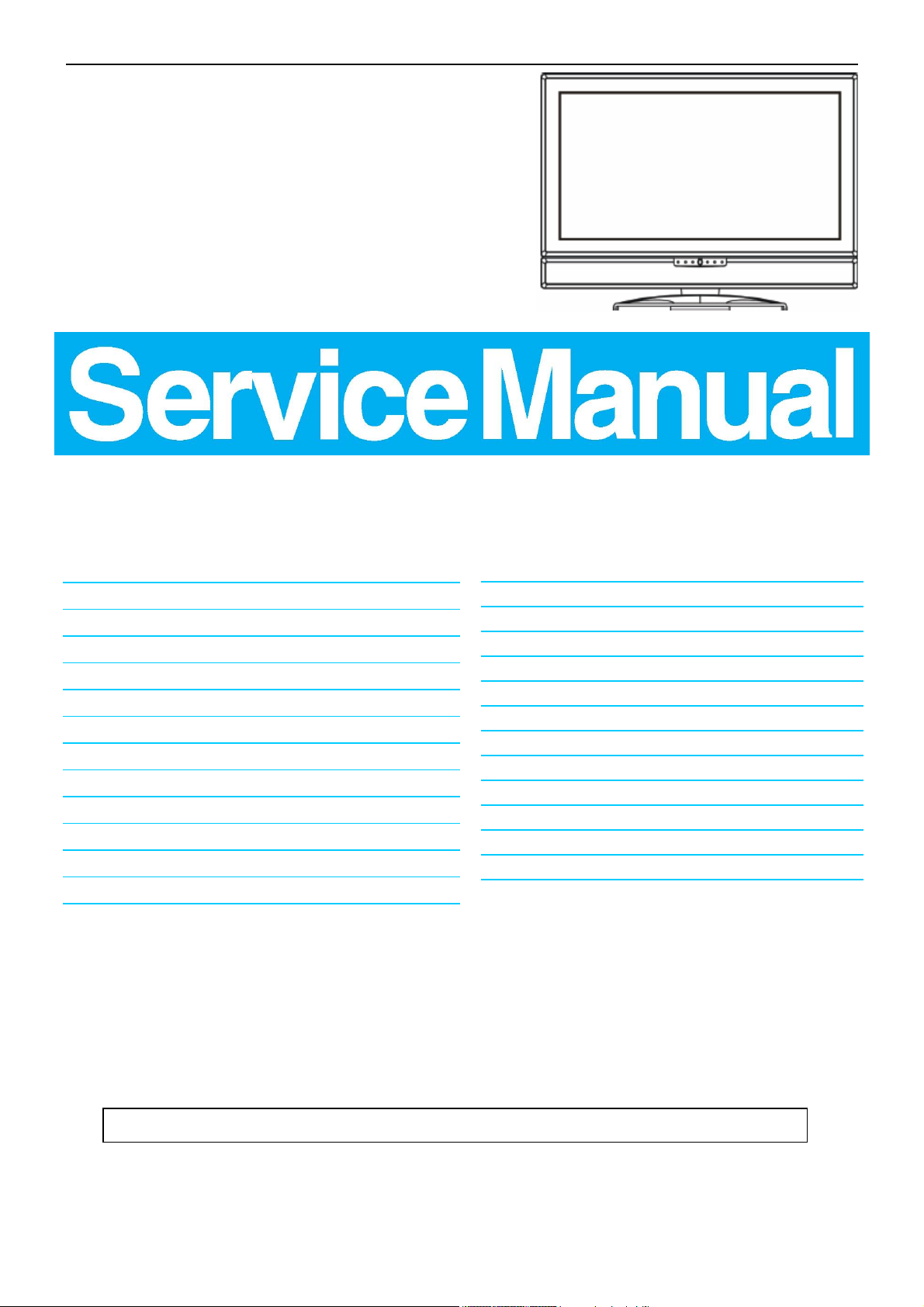
32’’ LCD TV TCL LCD32B5H
Service
Service
Service
TABLE OF CONTENTS
Description Page Description Page
Table Of Contents.......……..............................…........1
Important Safety Notice.......................................……......2
Revision List.…........................................……......3
1. General Specification.................................………........4
2. Operating Instructions………...…………….……….......5
2.1 The Use Of Remote Control…..….………….…….......5
2.2 To Use the Menu……..…………………….……….......6
2.3 How to Connect…….…………………….………......11
2.4 Front Panel Control Knobs……………….……….....11
3. Input/Output Specification…………....................…....15
4. Mechanical Instructions…………………….................16
5. White Balance Luminance Adjustment….…...............20
6. Repair Flow Chart …………………….…….…….…….25
SAFETY NOTICE
ANY PERSON ATTEMPTING TO SERVICE THIS CHASSIS MUST FAMILIARIZE HIMSELF WITH THE
7. PCB Layout …..…………….………………....….......31
7.1 Main Board………..…………………….……….......31
7.2 Power Board………………...………….……….......34
7.3 DC-DC Board………………….……….……….......37
7.4 Key Board……………………………….……….......38
7.5 IR Board………………………………………….......39
8. Block Diagram.……….….........................................40
9. Schematic……………...…………..…..……………...42
9.1 Main Board…………..………….…………….…......42
9.2 Power Board………...……………….………….......53
9.3 Tuner Board…………………………….……….......55
10. Exploded View..………...……….......................…..59
11. BOM List………….…….…………………………….60
CHASSIS AND BE AWARE OF THE NECESSARY SAFETY PRECAUTIONS TO BE USED WHEN SERVICING
ELECTRONIC EQUIPMENT CONTAINING HIGH VOLTAGES.
CAUTION: USE A SEPARATE ISOLATION TRANSFOMER FOR THIS UNIT WHEN SERVICING
1
Page 2
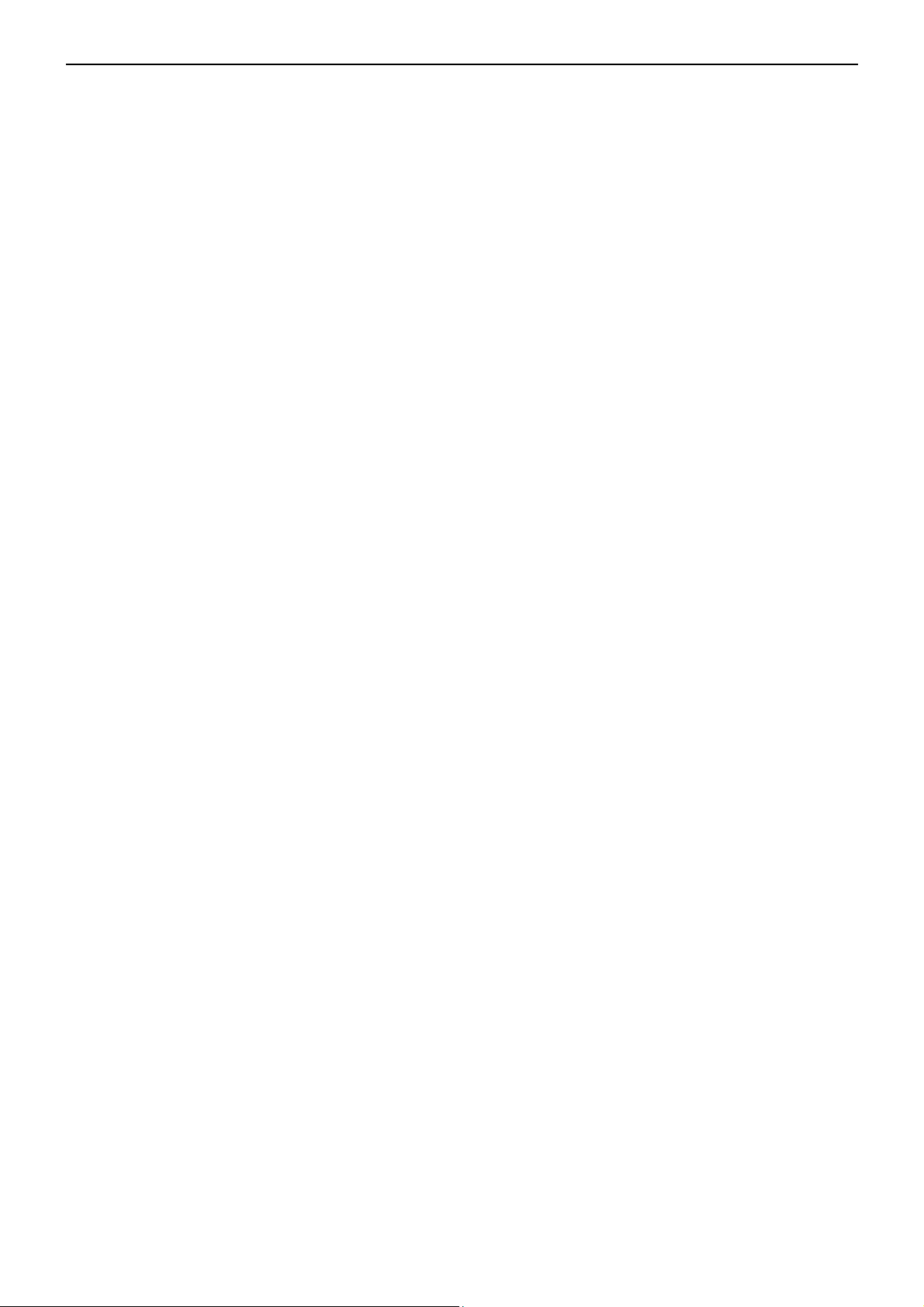
32’’ LCD TV TCL LCD32B5H
Important Safety Notice
Proper service and repair is important to the safe, reliable operation of all TCL Company Equipment. The service
procedures recommended by TCL and described in this service manual are effective methods of performing service
operations. Some of these service operations require the use of tools specially designed for the purpose. The
special tools should be used when and as recommended.
It is important to note that this manual contains various CAUTIONS and NOTICES which should be carefully read in
order to minimize the risk of personal injury to service personnel. The possibility exists that improper service
methods may damage the equipment. It is also important to understand that these CAUTIONS and NOTICES ARE
NOT EXHAUSTIVE. TCL could not possibly know, evaluate and advise the service trade of all conceivable ways in
which service might be done or of the possible hazardous consequences of each way. Consequently, TCL has not
undertaken any such broad evaluation. Accordingly, a servicer who uses a service procedure or tool which is not
recommended by TCL must first satisfy himself thoroughly that neither his safety nor the safe operation of the
equipment will be jeopardized by the service method selected.
Hereafter throughout this manual, TCL Company will be referred to as TCL.
WARNING
Use of substitute replacement parts, which do not have the same, specified safety characteristics might create
shock, fire, or other hazards.
Under no circumstances should the original design be modified or altered without written permission from TCL. TCL
assumes no liability, express or implied, arising out of any unauthorized modification of design.
Servicer assumes all liability.
FOR PRODUCTS CONTAINING LASER:
DANGER-Invisible laser radiations when open AVOID DIRECT EXPOSURE TO BEAM.
CAUTION-Use of controls or adjustments or performance of procedures other than those specified herein may
result in hazardous radiation exposure.
CAUTION -The use of optical instruments with this product will increase eye hazard.
TO ENSURE THE CONTINUED RELIABILITY OF THIS PRODUCT, USE ONLY ORIGINAL MANUFACTURER'S
REPLACEMENT PARTS, WHICH ARE LISTED WITH THEIR PART NUMBERS IN THE PARTS LIST SECTION OF
THIS SERVICE MANUAL.
Take care during handling the LCD module with backlight unit
-Must mount the module using mounting holes arranged in four corners.
-Do not press on the panel, edge of the frame strongly or electric shock as this will result in damage to the screen.
-Do not scratch or press on the panel with any sharp objects, such as pencil or pen as this may result in damage to
the panel.
-Protect the module from the ESD as it may damage the electronic circuit (C-MOS).
-Make certain that treatment person’s body is grounded through wristband.
-Do not leave the module in high temperature and in areas of high humidity for a long time.
-Avoid contact with water as it may a short circuit within the module.
-If the surface of panel becomes dirty, please wipe it off with a soft material. (Cleaning with a dirty or rough cloth may
damage the panel.)
2
Page 3
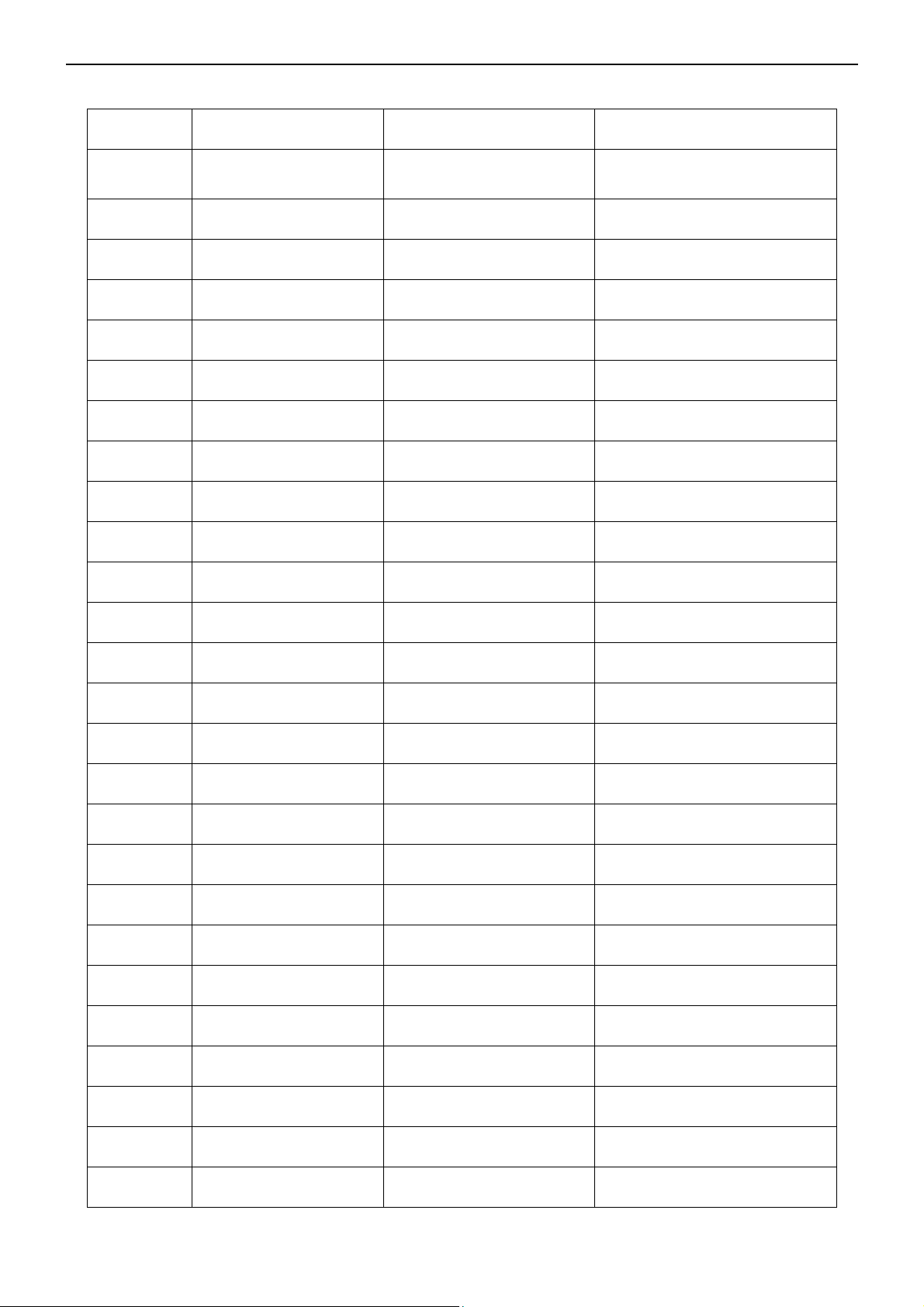
32’’ LCD TV TCL LCD32B5H
Revision List
Version Release Date Revision Instructions TPV Model
A00 Dec.-8-2006 Initial Release E325MTNCC2TLNP
3
Page 4
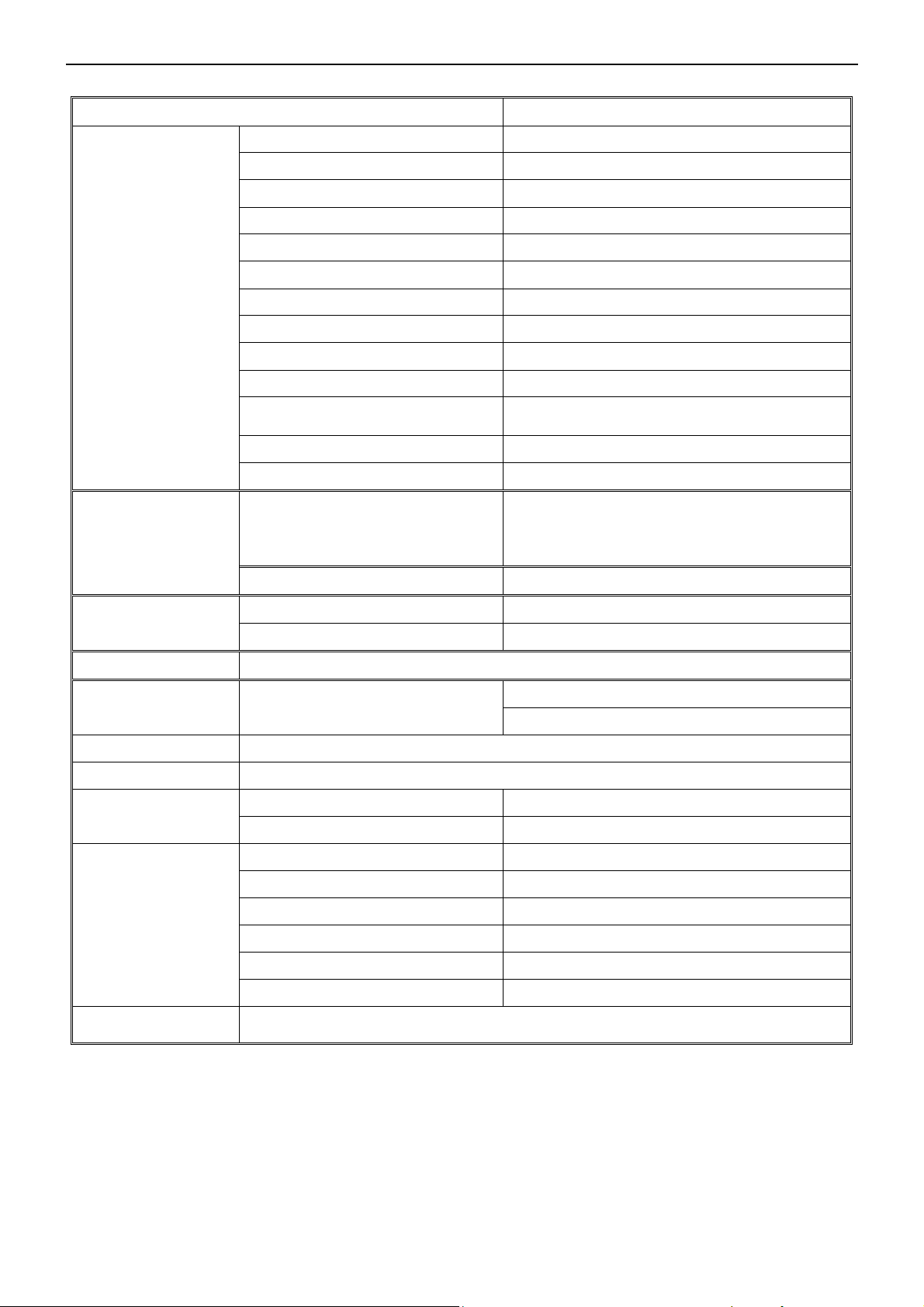
32’’ LCD TV TCL LCD32B5H
1. General Specifications
Items Specification
Screen Size 32”(81cm)TFT-LCD Panel
Panel type TV 32" B1 C4 CMO
Aspect Ratio 16:9
Resolution (Native)
Active Area 819.6 (H) x 460.8 (V) mm
Pixel Pitch 0.6 (H) x 0.6 (V) mm
1360 x 768 WXGA
LCD Panel
VGA Function
TV Function
Video Input CVBS/S-VIDEO/COMPONENT/HDMI
Audio Output Audio Output: L / R
OSD language English, Simplified Chinese
Wall Mount VESA 100mm X 100mm
Contrast Ratio 700:1 (Typical)
Brightness 420 nits (Typical)
Response Time 6.5ms (G-G)
Viewing Angle
Display colors 16.7 million
Rated Life (Backlight) > 60000 Hrs (at 4.5mA)
Preset Color 9300K
Input support definition
Audio input Mini jack for stereo headphones (3.5ø)
TV Standard
Color systems PAL / NTSC
H = +/- 85°, V = +/- 85° with CR>10
Only support:640*480 60Hz
If input signal isn’t 640*480 60Hz,Picture display
abnormally, At same time TV set will display” out
of range”,So please return to 640*480 60Hz
PAL B/G, I, D/K, I、NTSC/M
Speaker (built-in): Two 10W speakers
Headphone Mini-jack for stereo (3.5ø)
Power
Environment
Accessories
Power Input Voltage Range 100-240VAC +/- 10% Wide Range
Input Frequency Range 47-60 Hz ±3Hz
Operating Temperature
Operating Humidity 10% to 85% non-condensing
Operating Altitude 0 meter to +3000 meters above sea level
Storage Temperature - 25 °C ~ + 60 °C
Storage Humidity
Storage Altitude
Remote Controller, Batteries (x2), AC Power Cord, D-sub Signal Cable, Audio Cable,
User’s Manual, etc
4
0°C to 40°C
5% to 85% non-condensing
0 meter to 12,000 meters above sea level
Page 5
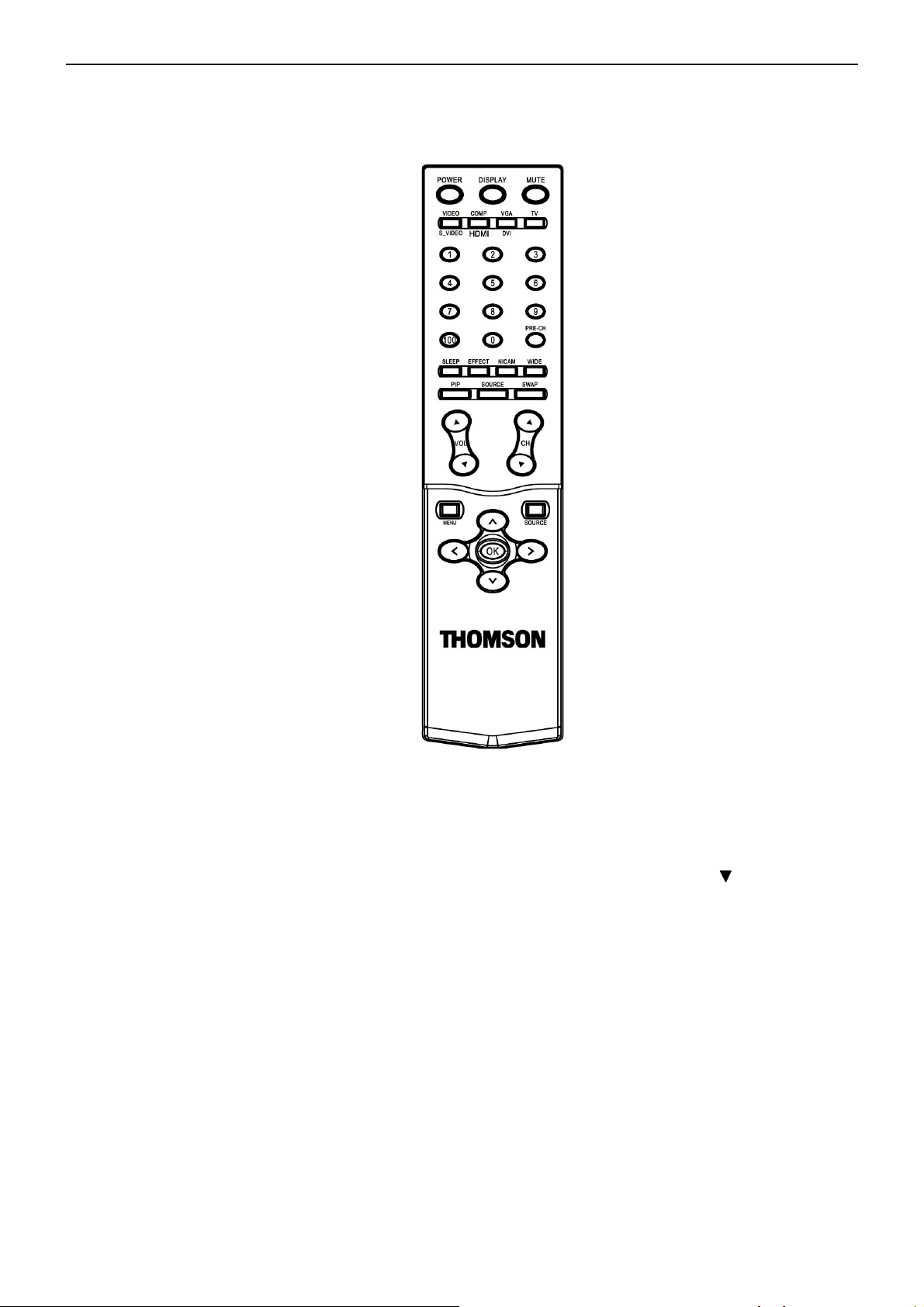
32’’ LCD TV TCL LCD32B5H
2. Operating Instructions
2.1. The Use of Remote Control
POWER
Press to turn on/off the TV.
Video/S-Video
Select your input source to
VIDEO or S-VIDEO.
COMP/HDMI
Select your input source to
COMPONENT or
HDMI(T-LINE).
VGA
Select your input source to
VGA.
(This type couldn’t support
DVI function).
TV
Select your input source to
TV.
0~9/100 Digit buttons
To select a TV channel.
SLEEP
With this key you can set a
time period after which the
TV should switch itself to
standby. Press the key
repeatedly to select the
number of minutes. The
counter runs from OFF
15,30,45,60,90,120 minutes.
PIP
(This type couldn’t support
PIP function).
VOL
Press ▲or▼ to adjust the
volume.
CH
Press ▲or▼ to browse
through the TV channels
which are not erased.
MENU
Press repeatedly to display
OSD menu.
NICAM
When NICAM menu
activated,press the key
repeatdely to select
MONO/DUAL1/DUAL
2/DUAL 1+2/STEREO.
OK
Press the button to
confirm selection.
< > button
Use this button to
confirm selection or
adjust the desired
parameter; otherwise, to
increase/decrease the
volume.
DISPLAY
(1) Display Channel
(2) Display input source
MUTE
Temporarily interrupt the
sound or restore it.
PRE-CH
To display the previously
selected TV channel.
WIDE
Includes 6 modes: Press
repeatedly to select
4:3 /14:9 / 16:9 ZOOM
16:9 ZOOM
UP/CINERAMA/ALL
SCREEN).
EFFECT
You can choice your
prefer mode of
NEWS/MOVIE/MUSIC/
BBE VIVA/CUSTOM/
STEREO.
SWAP
(This type couldn’t
support this function.)
SOURCE
Press this button to
display selected source,
press ▲
select.
∧∨ button
When in menu mode, use
this button to select to the
up/down; otherwise, to
change TV channels.
number when use RF
input.
when use other input
except TV RF input.
button to
5
Page 6
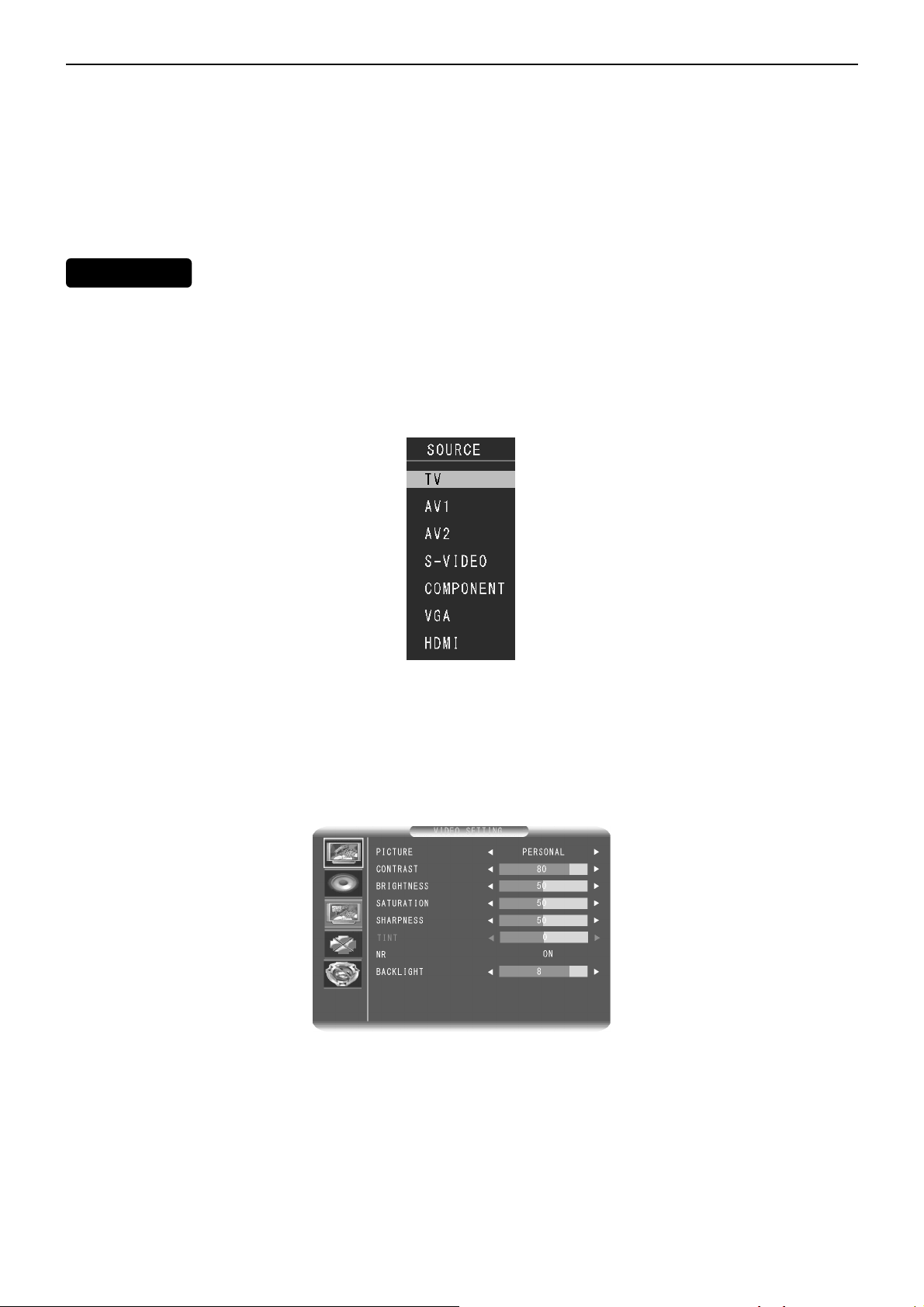
32’’ LCD TV TCL LCD32B5H
2.2 To Use the Menus
1. Press the MENU button repeatedly to display each menu.
2. Use the cursor up/down to select a menu item or adjust the setting of Menu item.
3. Use the cursor left/right to enter a submenu or enable/disable the function.
4. Press the MENU button to exit the menu.
MAIN MENU
The menu screen in TV/AV mode
(Note: In different modes, the functions that can be adjusted are different. A grey menu indicates that the
function cannot be adjusted.)
Press the MENU button to enter into the OSD MAIN MENU. Items adjustable include :VIDEO SETTING,SOUND
SETTING, OPTIONS SETTING, CHANNEL SETTING.
VIDEO SETTING:
1. PICTURE: User can select PERSONAL、VIVI、STANDARD、MICD,if selected except PERSONAL item, Contrast、
brightness、 Saturation、Sharpness、NR、Backlight can’t adjust .
2.CONTRAST: Adjust black and white level ,suitable contrast can make picture more lightly . adjustment range is
from 0 to 100.
3.BRIGHTNESS : Adjust background brightness , user can collocation it with contrast adjustment range is from 0
to 100.
6
Page 7
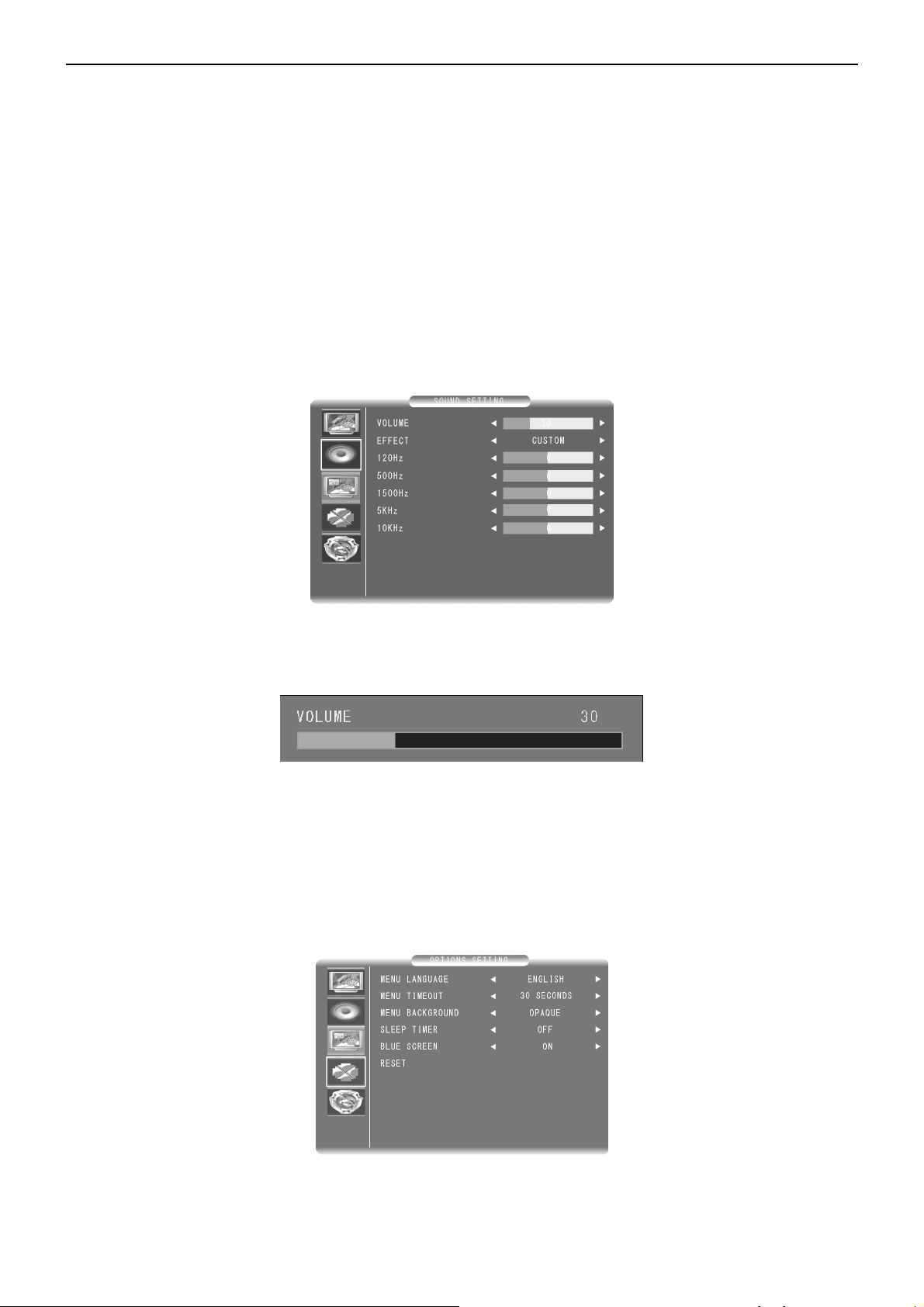
32’’ LCD TV TCL LCD32B5H
4.SATURATION: Adjust color saturation , range is from 0 to 100.
5. SHARPNESS: Adjustment picture sharpness , range is from 0 to 100 .
6.TINT: When the TV uses the NTSC system, you can adjust to the TINT you prefer. The adjustment range is from
-50 to +50.
7.NR: :
When the signal is poor, you can turn on the noise reduction function.
8.BACKLIGHT: The adjustment range of Black Level is from 0 to 10.
You can adjust contrast、brightness、Saturation、Sharpness to your prefer level .
SOUND SETTING
1.VOLUME : The Volume adjustment range is from 0 to 100.
You can adjust the Volume of the picture to the level you prefer.
2.EFFECT:You can choice your prefer mode of CUSTOM、STEREO、NEWS、MOVIE、MUSIC、BBE VIVA 、
Default is CUSTOM mode,example use user mode.
3.120Hz、500Hz、1500Hz、5KHz;10KHZ: Choice the prefer frequency to increase or decrease .
OPTIONS SETTING:
1.MENU LANGUAGE: This indicates the different languages available for the OSD menu, including Simplified
Chinese, English and traditional Chinese . The default is English.
7
Page 8

32’’ LCD TV TCL LCD32B5H
2.MENU TIMEOUT: OSD stay timer .
3.MENU BACKGROUND: User can select Opaque or transparency with Menu background.
4.SELLP TIMER: Use this button to set a time period after which the TV will enter into stand by mode. The time
period can be OFF >15>30>45 > 60 > 90 > 120 minutes.
The timer will begin to count down from the selected number of minutes after the OSD menu disappears.
Note: To check the remaining time, press the SLEEP button. To cancel the sleep timing, press the SLEEP button
repeatedly until “OFF” appears. If you turn off the TV after you set the sleep timing, the setting will be cleared. You
will need to set it again.
5. BLUE SCREEN : When there is no signal input in TV, AV, S-Video and HDTV modes, the screen will become blue.
If set to On, the screen will become blue. If set to Off, the screen will display a snowy picture when in TV signal
mode and become black in other signal modes. The default is On.
6.RESET : Used to resume the TV’s default settings.
CHANNEL SETTING
1. COLOR SYSTEM: Auto select TV broadcast style.(Auto/NTSC/PAL)
Note: when user finish auto search , user can change system .
2. SOUND SYSTEM: Select the sound system for a TV broadcast system.DK system shall be selected for most
areas of Mainland China.
3. AUTO SEARCH: Used to scan all the TV channels and save to memory.
The TV’s total number of channels is 125 (1-125). If you use the remote control to select a number out of the range
of 1-125, it will automatically skip to the channel number you previously watched.
4. MANUAL SEARCH: Used to scan the TV channels one at a time. When you scan a channel and press MENU,
the last channel will be automatically saved.
5. FINE TUNE: Fine-tunes the frequency of a channel to obtain better image quality.
6. CHANNEL SWAP : Swap current channel with others.
7. CHANNEL SKIP : If set to “On”, this channel will be shielded. When you press the Channel Up/Down buttons, you
cannot enter this channel. But when you press the digital buttons, you can enter it. To regain full access this channel,
set this item to Off.
Menu screen in VGA mode:
8
Page 9
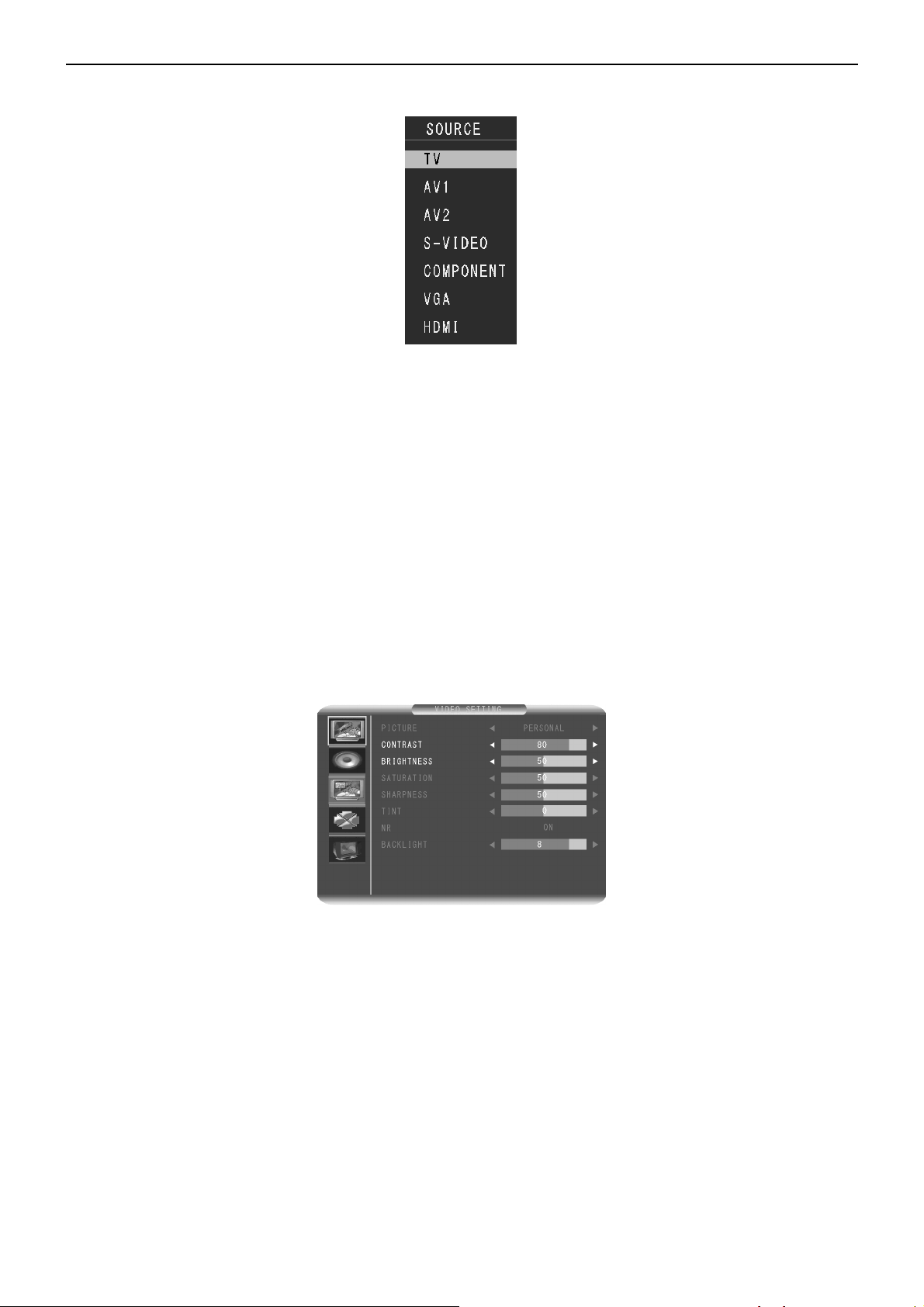
32’’ LCD TV TCL LCD32B5H
The TV has VGA analog interface, which can be switched using the PC button on the remote control.
Press the MENU button to enter into the OSD Main Menu. Adjustable items include: VIDEO SETTING 、SOUND
SETTING 、OPTIONS SETTING、PC .
VIDEO SETTING
1. PICTURE: Can’t adjust in VGA mode .
2.CONTRAST: Adjust black and white level ,suitable contrast can make picture more lightly. adjustment range is
from 0 to 100.
3.BRIGHTNESS : Adjust background brightness , user can collocation it with contrast adjustment range is from 0
to 100.
4.SATURATION: Can’t adjust in VGA mode.
5. SHARPNESS: Can’t adjust in VGA mode .
6.TINT: Can’t adjust in VGA mode.
7.NR: :
Can’t adjust in VGA mode.
8.BACKLIGHT: Can’t adjust in VGA mode.
9
Page 10
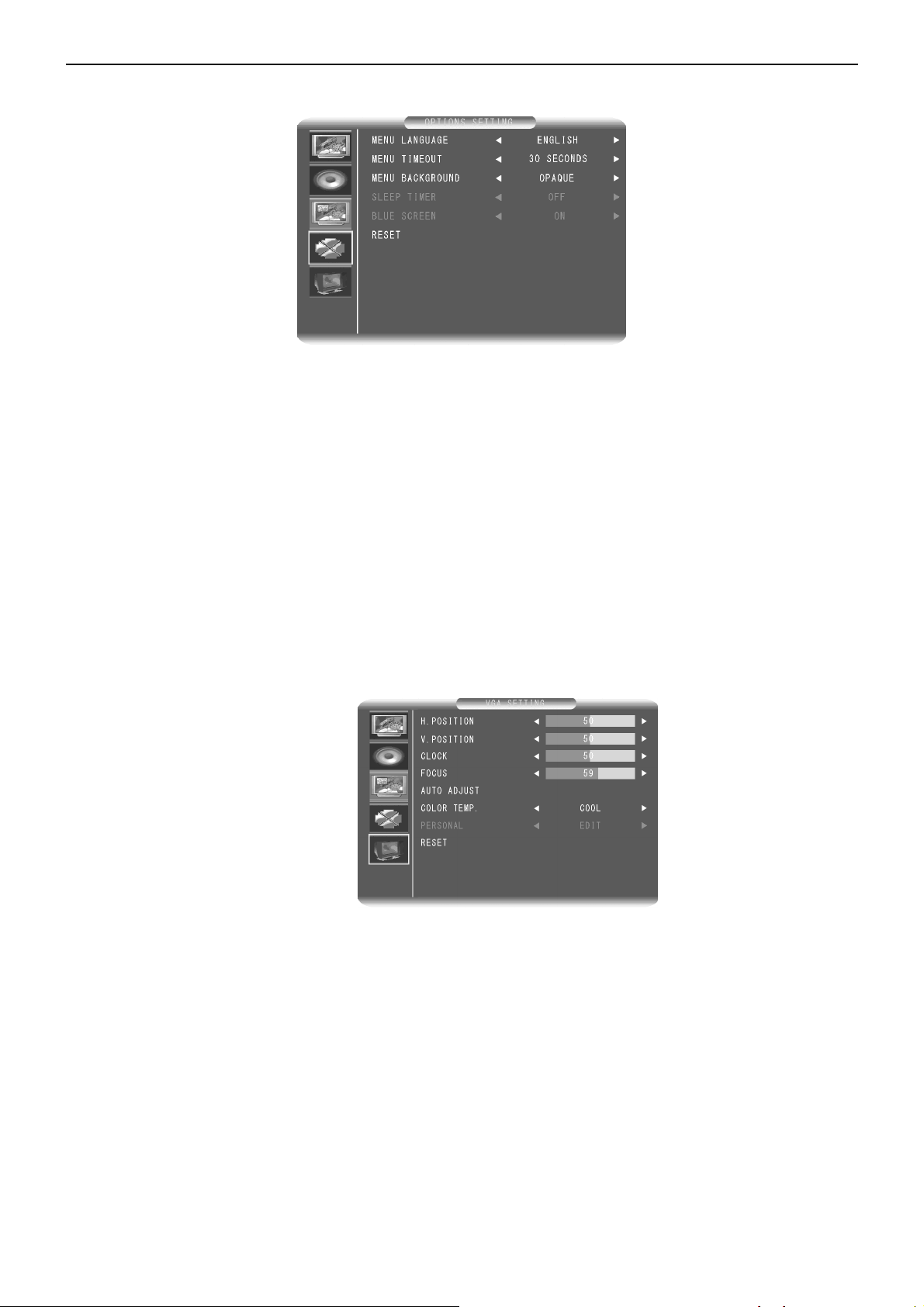
32’’ LCD TV TCL LCD32B5H
OPTIONS SETTING:
1.MENU LANGUAGE: This indicates the different languages available for the OSD menu, including Simplified
Chinese, English and traditional Chinese . The default is English.
2.MENU TIMEOUT:OSD stay timer .
3.MENU BACKGROUND: User can select Opaque or transparency with Menu background.
4.SELLP TIMER: Can’t adjust in VGA mode.
5. BLUE SCREEN : Can’t adjust in VGA mode.
6.RESET : Used to resume the default settings.
PC
1. Horizontal Position: Change horizontal position on screen .
2. Vertical position : Change vertical position on screen.
3. Clock: Change horizontal position.
4. Focus :Adjust A/D focus.
5.Auto tune: Auto tune to a best status on screen.
6. Color temp.: According your prefer to Adjust color temperate, there are warm、cool、standard,the default is cool.
7.User: can adjust prefer color.
8.Reset :recall to default .
10
Page 11
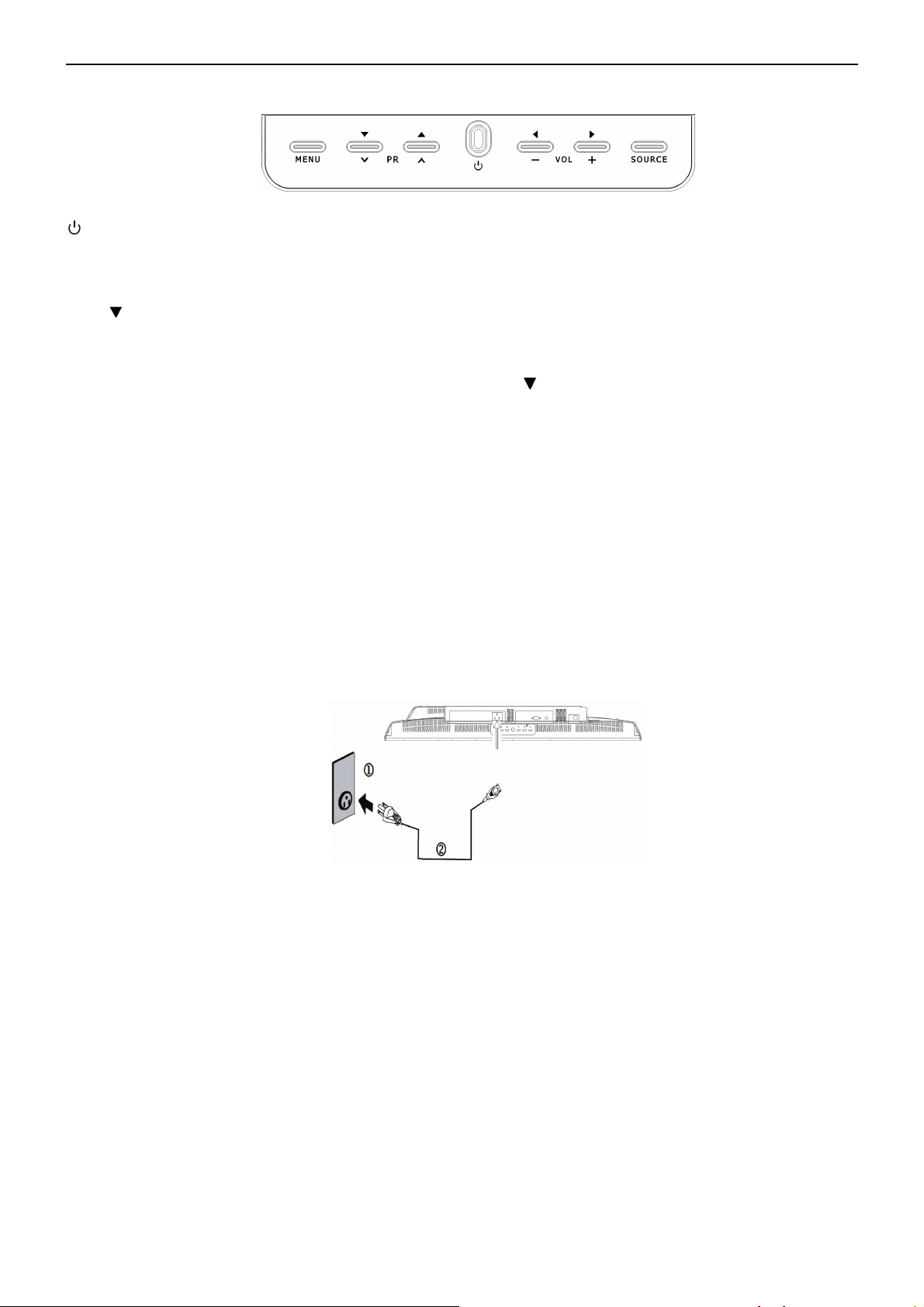
32’’ LCD TV TCL LCD32B5H
2.3 Front Panel Control Knob
: Press this button to turn on the TV or allow the TV to enter standby mode. It is located on the lower right
corner of the TV.
If the TV is in standby mode, the indicator at the front will illuminate amber.
Menu : Press this button to display or exit the OSD menu.. .
PR(▲
) : When the OSD menu appears, press these two buttons to elect the item you want to execute; when
no OSD menu appears, use to change channels in TV mode.
VOL.(+-) : When the OSD menu appears, press these two buttons to confirm the selected item; when no OSD
menu appears, use to adjust the volume.
SOURCE : Press this button to display selected source, press ▲
button to select.
2.4 How to Connect
Power Connection
Plug one end of the power cord to the “POWER” jack in the rear of the TV, and the other end to the 220V power
socket.
If you have not turned off the power and leave TV in standby mode, the TV will continue to consume a residual
amount of power.
When unused for long periods of time, it is best to turn off the power switch on the side of the TV and unplug the
power cord from the socket.
Signal source interface presentation from rear view :
You can connect numerous items of source equipment to your TV. The figure below shows you how to connect
these.
Place the TV on a table with the LCD screen facing down to facilitate easy connection with the external equipment.
Please take precautionary measures to avoid damaging the LCD screen.
11
Page 12
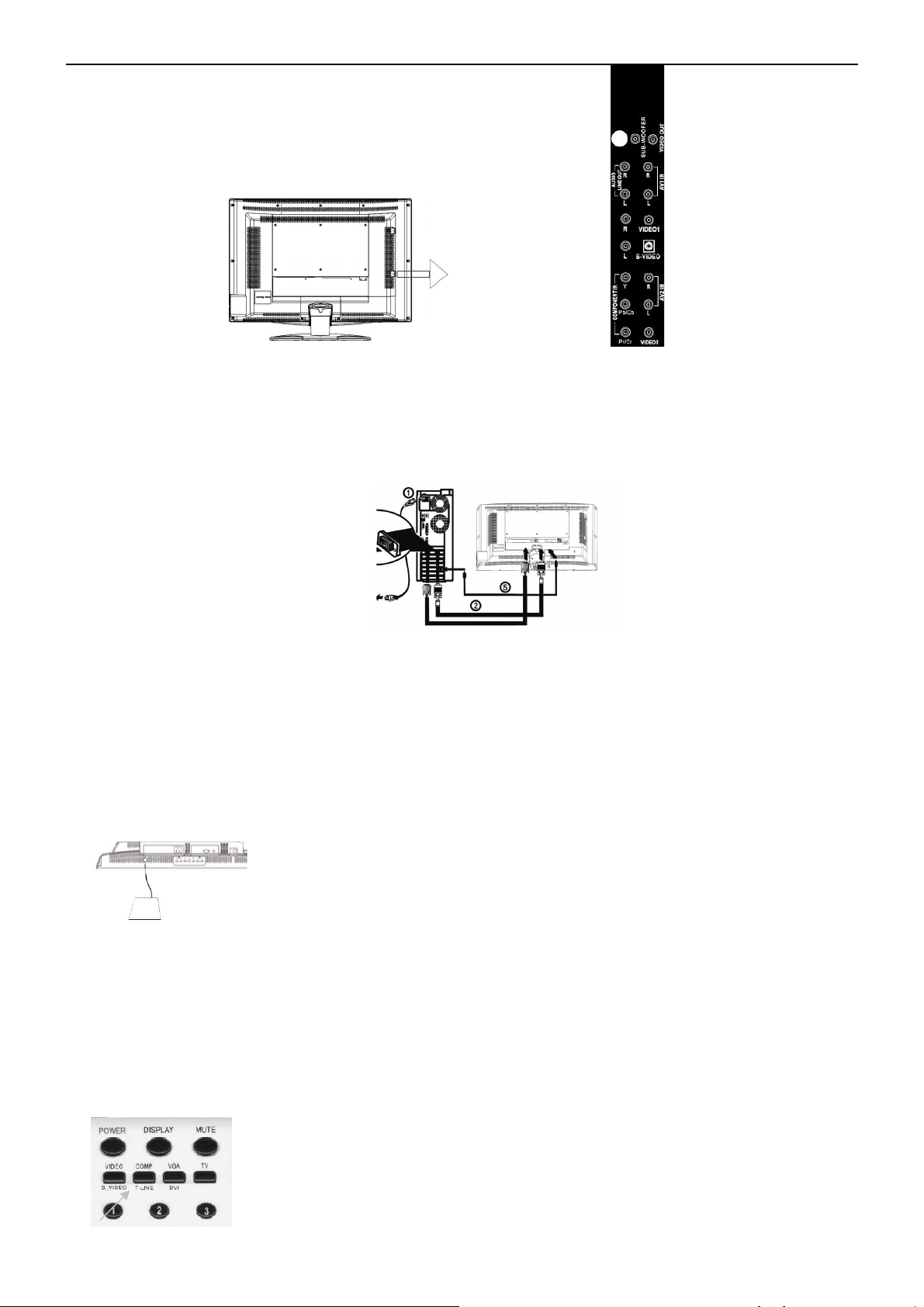
32’’ LCD TV TCL LCD32B5H
VGA signal Input: receive the signals of pc host by the VGA signal cable connect to this TV input.
PC Audio Input: receive the audio signals of PC by the interface Input.
(Figure 1)
How to connect to the PC mainframe :
VGA interface – Connect the VGA signal cable supplied with the TV to the D-sub interface at the rear of the TV as in
Figure 1.
HDMI input
HDMI is the leading new standard for Digital video and audio interconnection. To
the HDMI connector you can connect HDMI devices such as a Set Top Box or
compatible DVD-R or DVD player with HDMI export. So you can display high-definition
pictures on this TV in the digital form.
How to use HDMI:
1.Connect the HDMI cable to the “HDMI” port of this TV, and the other port to the
device’s interface with HDMI export. as left figure.
2.Slect the HDMI button in the Remote control see right figure) .
3.The HDMI connectors allow the following TV and monitor display mod:
SDTV 720x576i, 50Hz /720x480i, 60Hz
EDTV 720x576p 50Hz /640x480p 60Hz
12
Page 13
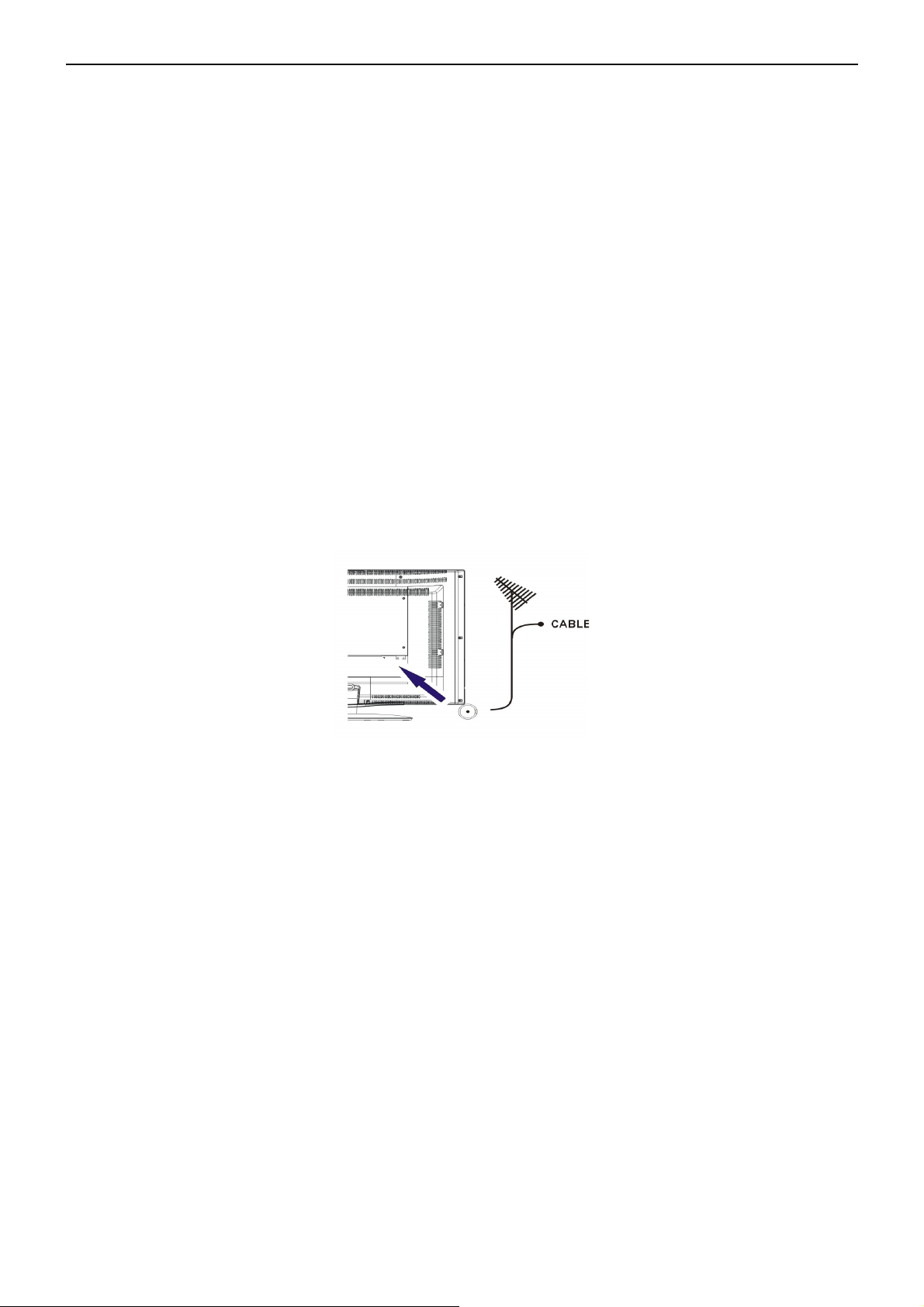
32’’ LCD TV TCL LCD32B5H
HDTV 1920x1080i 50/60Hz
1280x720p 50/60Hz
VGA 640x480 60Hz
Notes:
1. Your TV supports HDCP(High-bandwidth Digital Content Protection).This Is a system for protecting DVD
content. It provides a secure digital link between a video source(DVD, PC, etc.) and your TV. Content is
encrypted at the source device to prevent unauthorized copies from being made.
2. Digital devices from different manufacturers have the possibility of differing output standards which may
cause difficulties for the television to properly display.
3. In case no signal is detected from your HDMI device, turn off the HDMI device and then on again.
4. To get an optimal viewing ,it is advised to turn your DVD player to one of the following TV display
standards:1280x720p 60HZ.
How to connect the audio cable
Connect the PC audio cable supplied with the TV to the TV’s PC Audio Input as in Figure 1.
Note: If no signal is present on the VGA screen, the TV will enter into standby mode automatically after 1 minute.
Antenna Input: Connect the antenna or CATV cable to this 75Ω coaxial cable input .
NOTE: Insert the aerial plug firmly into the aerial socket ANT IN 75Ω at the back of the TV. When the no signal input,
the unit is now in the standby mode.
Audio/Video (AV) Input:
Audio 1 Input: Connect the audio signal source (PC, DVD player, Laser Disc player, videocassette recorder or
camcorder) to the Audio Input ports (left and right).
Video 1 Input: Connect the video signal source (PC, DVD player, Laser Disc player, videocassette recorder or
camcorder) to the Video 1 Input interface.
Audio 2 Input: Connect the audio signal source (PC, DVD player, Laser Disc player, videocassette recorder or
camcorder) to the Audio Input ports (left and right).
Video 2 Input: Connect the video signal source (PC, DVD player, Laser Disc player, videocassette recorder or
camcorder) to the Video 2 Input interface.
S-Video Input:
Connect the S-Video cable to DVD player, Laser Disc player, videocassette recorder or camcorder (Note: For
S-Video, Audio and Video 2 are shared).
Component signal Y, Pb/Cb, Pr /Cr Input or HDTV Input:
Connect the component signal source of audio and video (DVD player, Laser Disc player, videocassette recorder
or camcorder) to the Component Input port.
13
Page 14
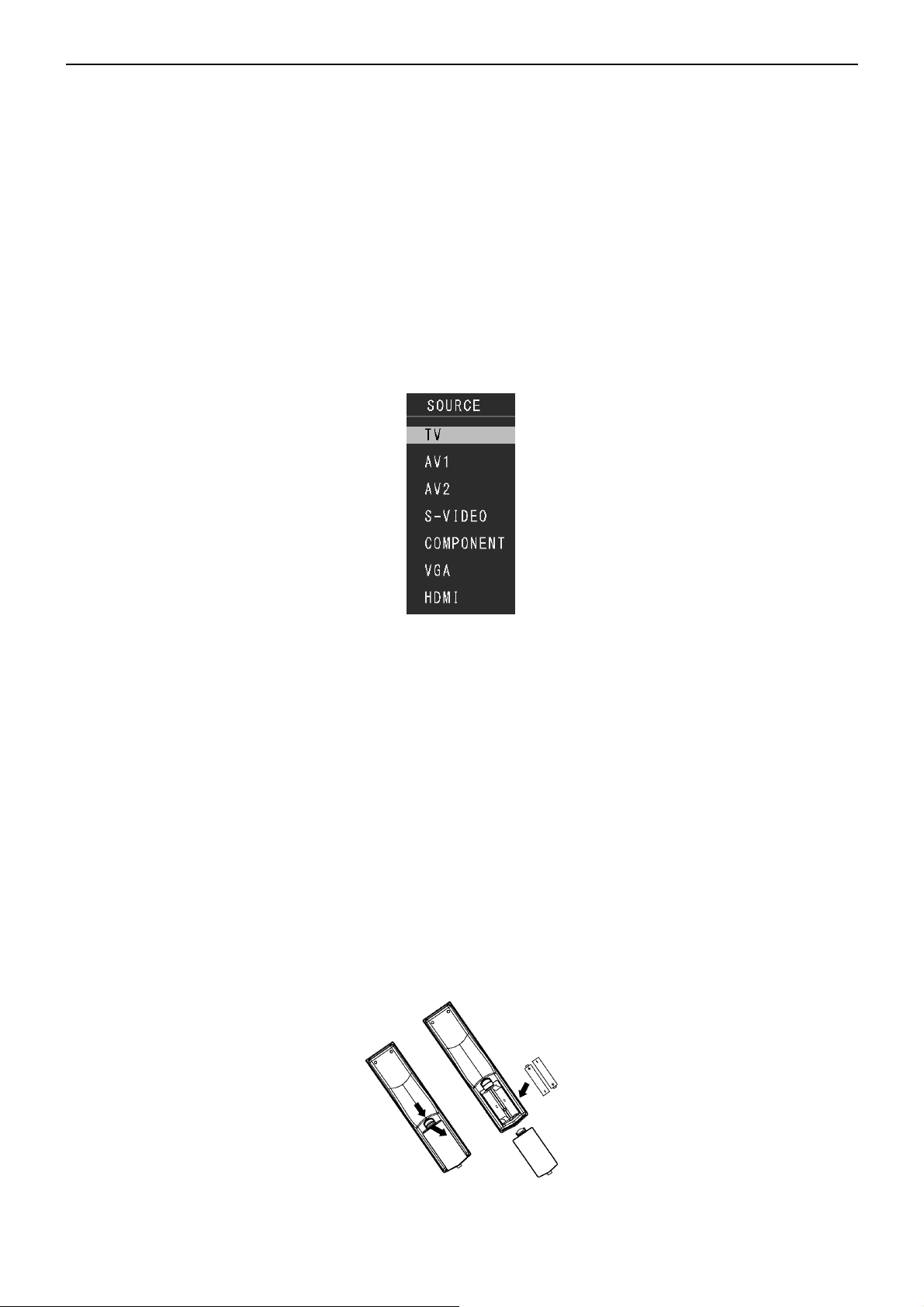
32’’ LCD TV TCL LCD32B5H
Here illustrate how to set a DVD player outputting component signal.
(1)How to connect:
1.User three component signal cables to connect the high definition signal Y、Pb、Pr or the component signal Y、
Cb、Cr the DVD player outputs to the high definition signal Y、Pb、Pr input of the TV.
2. Use the audio cable to connect the audio output of the DVD player to the TV’s Component Input.
(2)How to use
1.Press:”TV/AV”button ,display select source.
2.Select high definition signal(HDTV)input .
3.Turn on the DVD player, press the PLAY button.
Sub woofer output:
Output the mega bass signal to the mega bass sound box.
The TV has the function of sub woofer signal output.
Video/Audio Output:
The TV can output the current TV signal or AV signal to other devices through the video output and the audio output
ports.
Note: When the signal source currently being playing is TV、Video 1、Video 2、S- Video ,the AV output will display
picture. When the signal source currently being played is HDTV,VGA or COMP, be no picture output. Remote
Control battery assembly:
1. Remove the battery cover, insert the 2 batteries included (Size AA, 1.5V) according to the indication of +/- polarity
on the remote control.
2. Aim the remote control handset directly at the remote control sensor lens on the front of the TV. If there is
something between the TV and the remote control, the remote control will not be effective.
14
Page 15
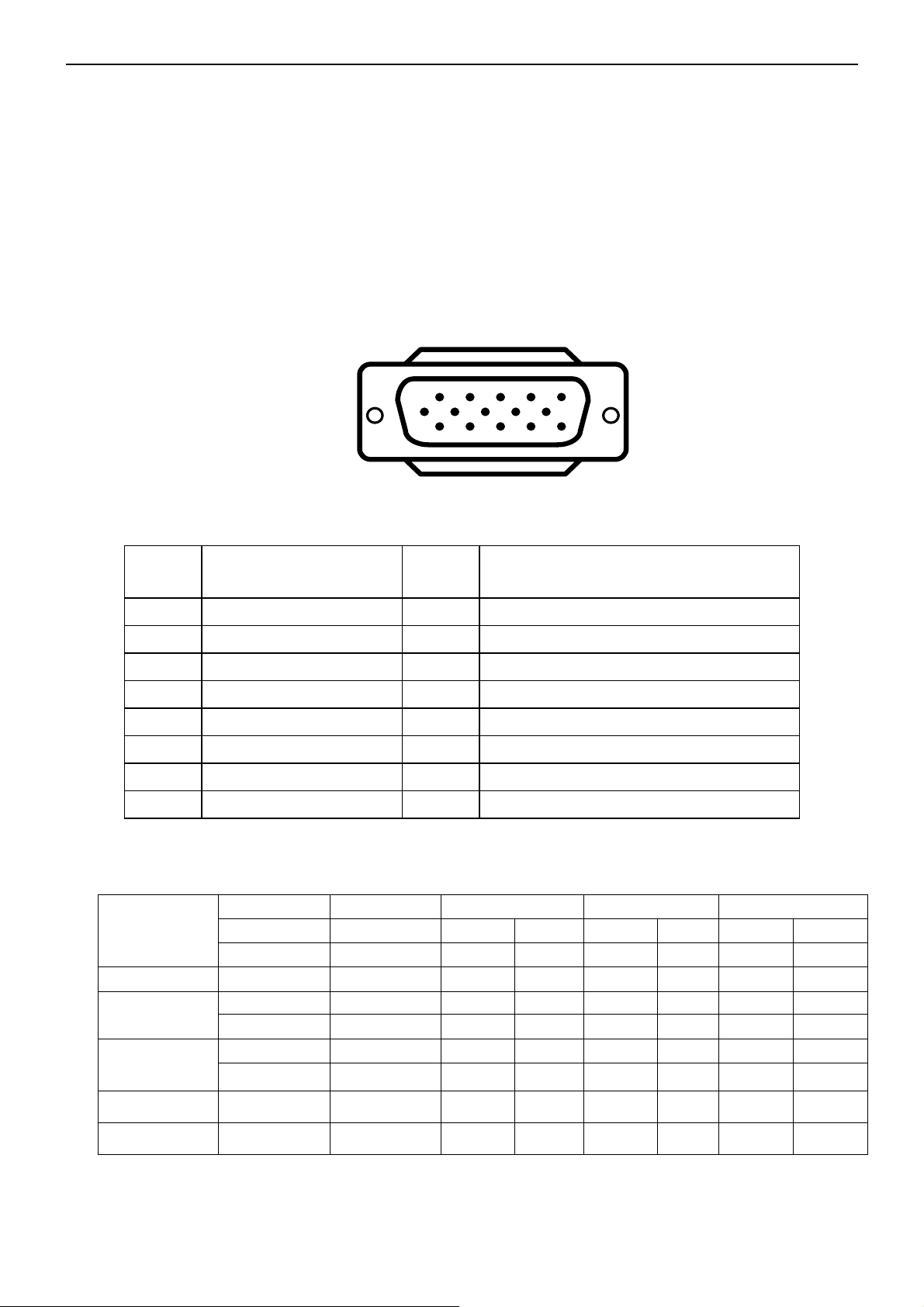
32’’ LCD TV TCL LCD32B5H
a
V
a
V
3. Input/Output Specification
3.1 Input Signal connector
This procedure gives you instructions for installing and using the LCD TV display.
Lay the display on the desired operation and plug the power cord into a convenient AC outlet. Three-wire power cord
must be shielded and is provided as a safety precaution as it connects the chassis and cabinet to the electrical
conduct ground. If the AC outlet in your location does not have provisions for the grounded type plug, the installer
should attach the proper adapter to ensure a safe ground potential.
Connect the 15-pin D-SUB color display shielded signal cable to your signal system device and lock both screws on
the connector to ensure firm grounding. The connector information is as follow
1
6
11 15
5
10
15 - Pin Color Display Signal Cable
Pin No. Description Pin No. Description
1 Red Video 9 Mandatory +5V Supply for PC Bypass
2 Green Video 10 Sync Ground
3 Blue Video 11 Not Used
4 Not Used 12 Serial Data for DDC
5 Ground 13 H-Sync.
:
6 Red Video Ground 14 V-Sync.
7 Green Video Ground 15 Serial Clock for DDC
8 Blue Video Ground
3.2 Compatible Mode Table
Vertical Horizontal Sync Polarity Presence Screen Mode
Dots × Lines
720 × 400 70.1 31.5 NEG POS YES YES YES NO
640 × 480
800 x 600
1024 x 768
1360 x 768
Frequency Frequency Horizont
(Hz) (kHz) (4:3) (16:9)
59.9 31.5 NEG NEG YES YES YES NO
75.0 37.5 NEG NEG YES YES YES NO
60.0 37.9 POS POS YES YES YES NO
75.0 46.87 POS POS YES YES YES NO
60.0 48.36 NEG NEG YES YES YES NO
60.0 47.36 POS NEG YES YES NO YES
ertical Horizont
ertica Normal FULL
15
Page 16
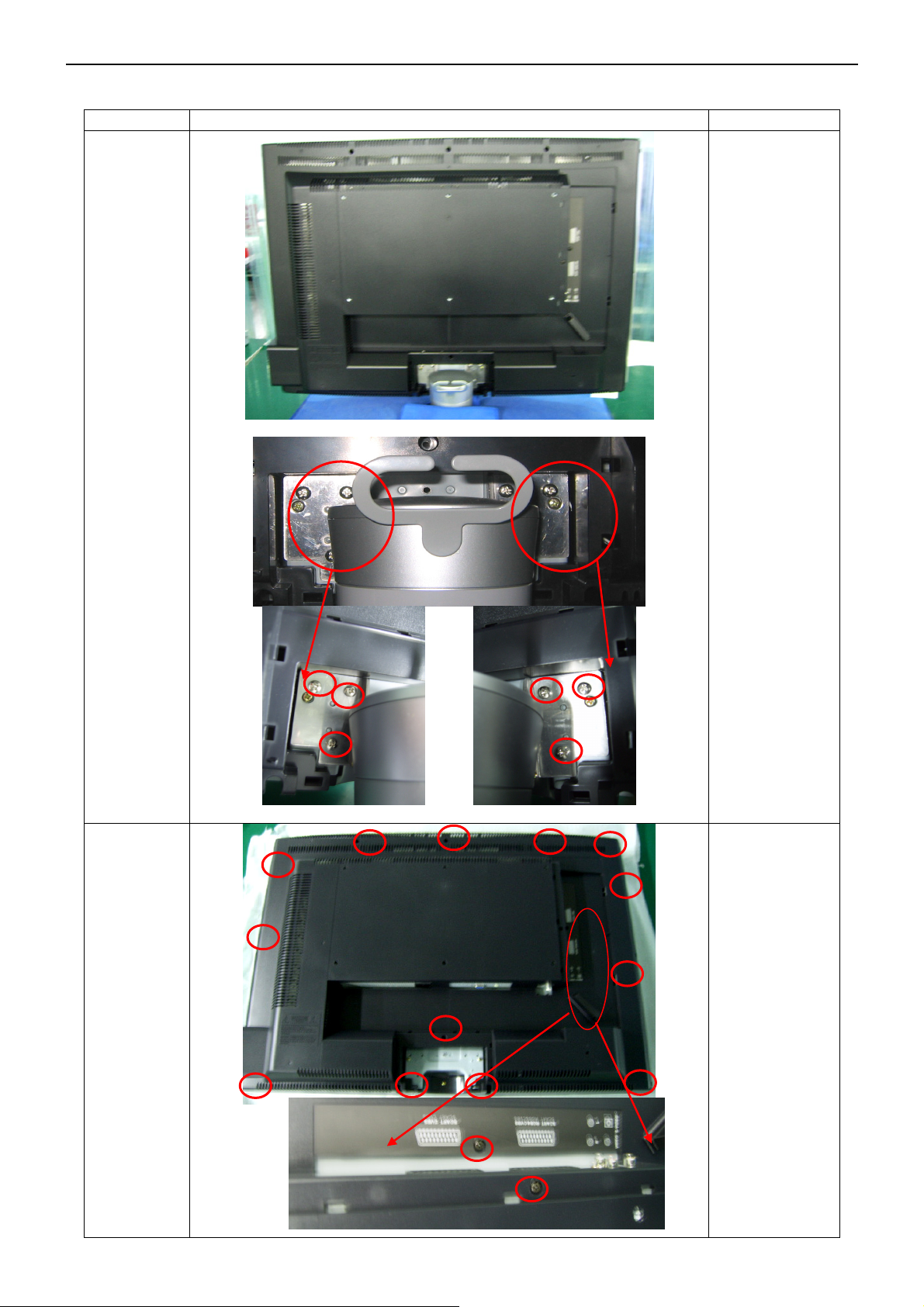
32’’ LCD TV TCL LCD32B5H
4. Mechanical Instructions
Step Figure Description
Preparation
Remove
the stand
Remove the
screws marked
in red
Remove
the back
cover
Remove the
screws marked
in red
16
Page 17
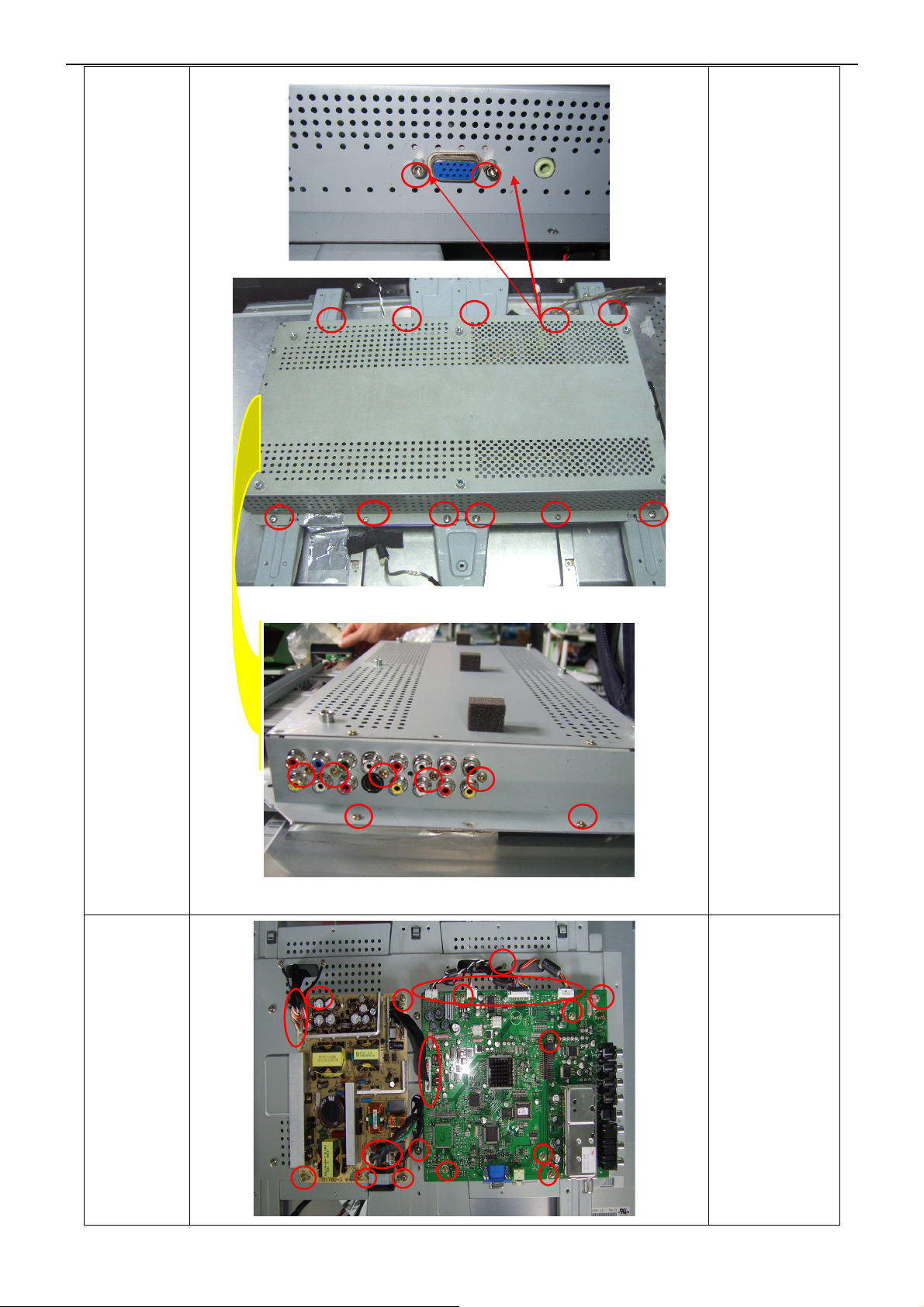
32’’ LCD TV TCL LCD32B5H
Remove
the shield
Remove the
screws marked
in red
Remove
the boards
17
Remove the
screws marked
in red and
disconnect the
connector or
wire.
Page 18
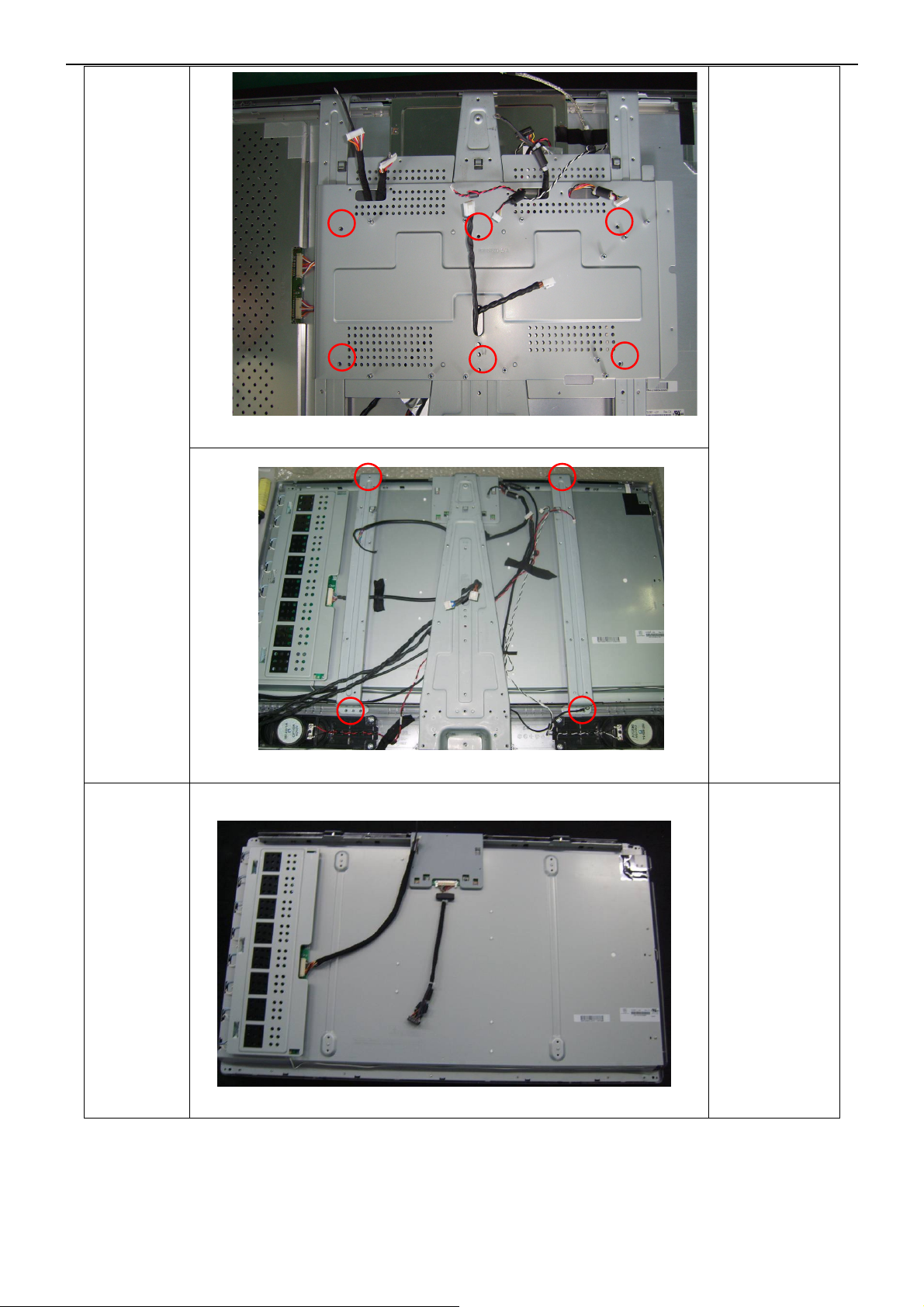
32’’ LCD TV TCL LCD32B5H
Remove
the plates
Remove the
screws marked
in red
panel
18
Page 19
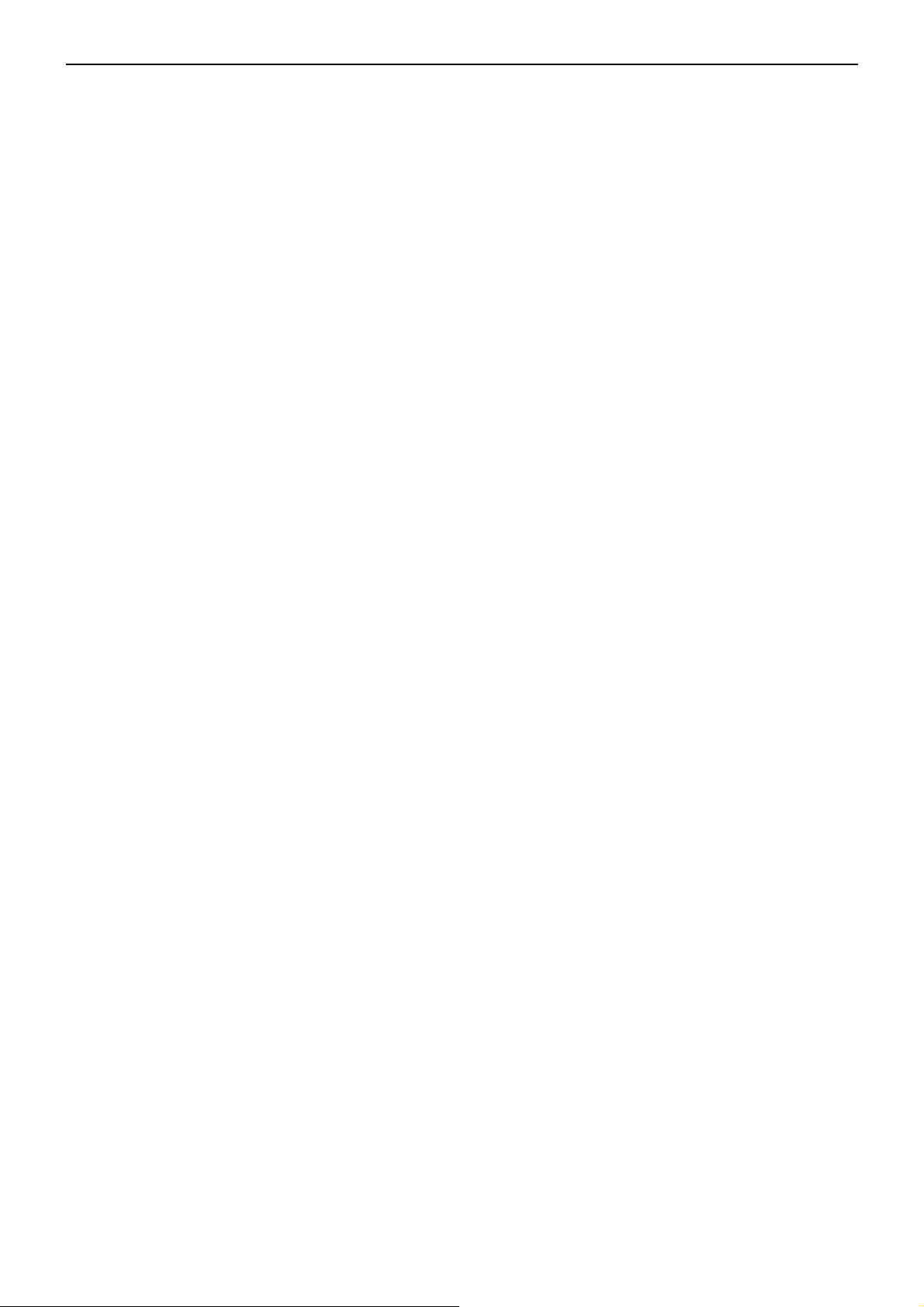
32’’ LCD TV TCL LCD32B5H
19
Page 20
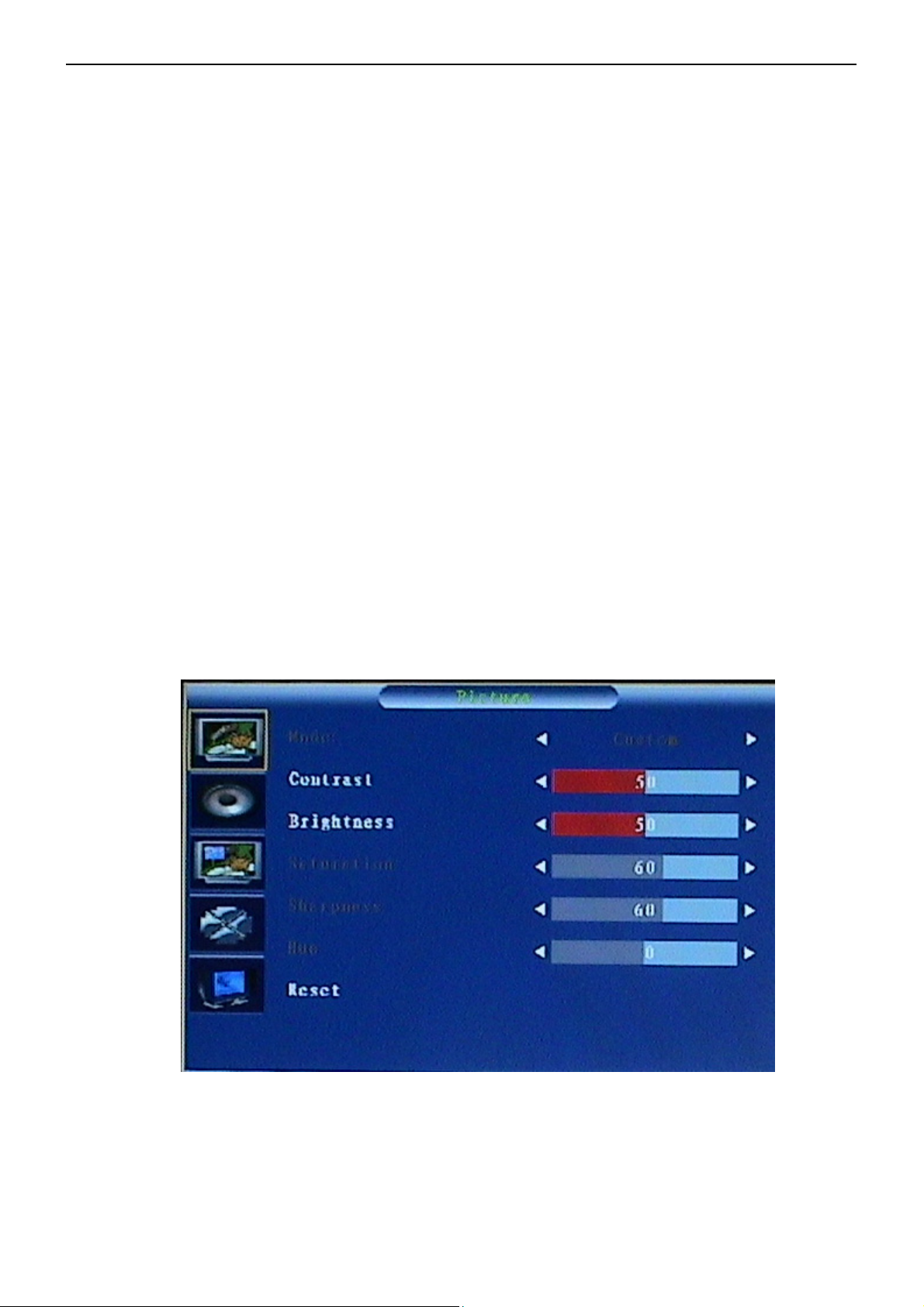
32” LCD TV TCL LCD32B5H
5. White Balance, Luminance Adjustment
Instrument List:
Chroma 2225、VG848、Chroma 7120
Adjustment Process:
① Instrument Orientation
Connect LCD-TV、Chroma 2225 and VG848, and set Timing137、Pattern1 on Chroma2225. Chroma7120’s lens
must aim at the center of Pattern1 showed on the LCD-TV’s screen. The distance of Chroma7120’s lens and the
center of screen is 20cm±1cm.
② ENTER FACTORY
After orientation OK, set Pattern104(black picture) on Chroma225.Press 1-9-9-9 on remote to enter the menu
on top left of the screen(refer to fig.1,this menu will show slowly), then from UP key( ) option to enter the menu △
(refer to fig.2).
Fig.1
20
Page 21
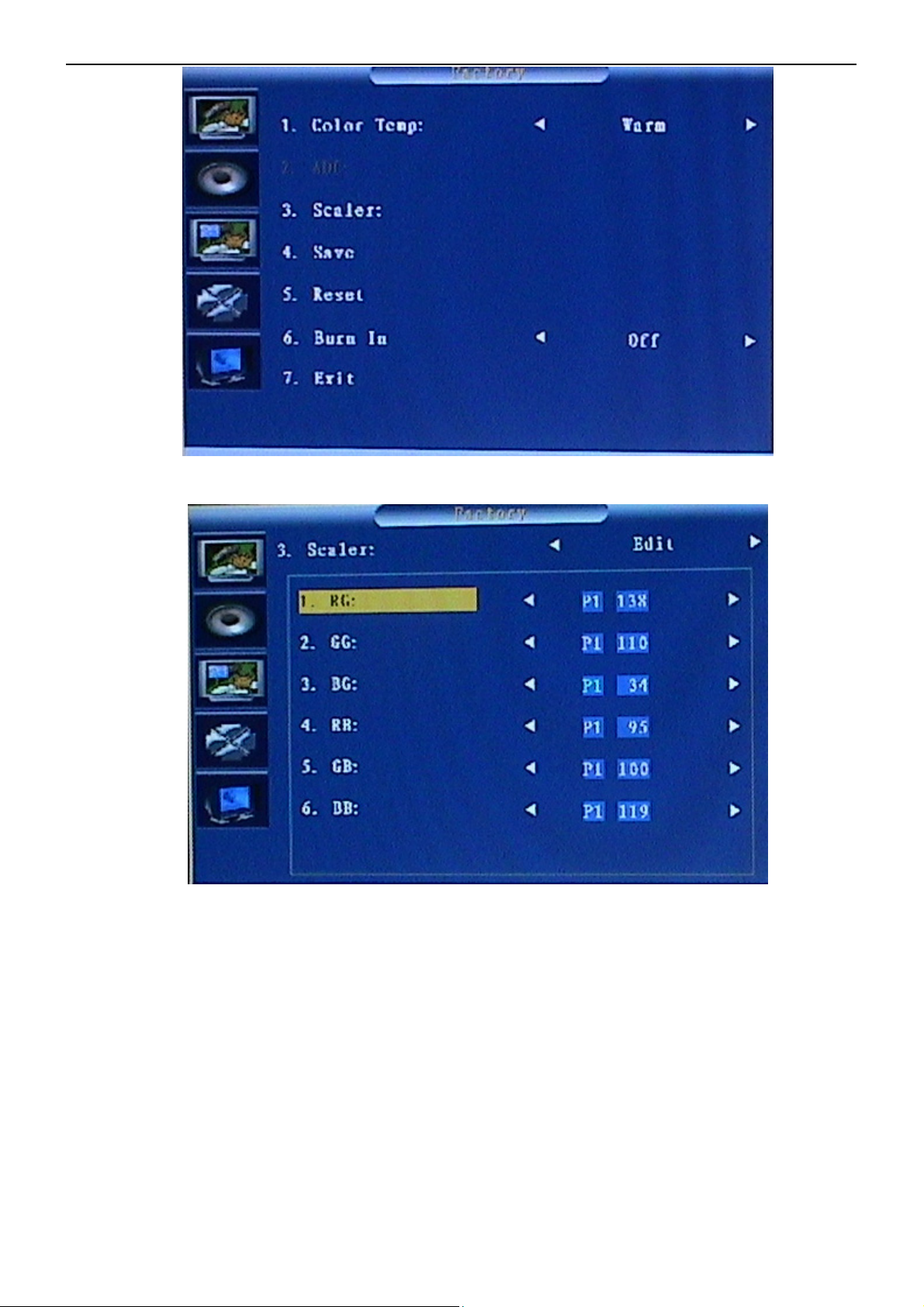
32” LCD TV TCL LCD32B5H
Fig.2
Fig.3
PC Mode White Balance Adjustment③
Begin to adjust the W/B (White Balance) you should select the Color Temp(Warm and Cold) and enter the son
menu from father menu “Scaler” refer to Fig.2 and Fig.3.
Set channel color temperature value and brightness on Chroma7120.Set 313 329 450 (warm Temp) on CH3
and 313 297 450 (cold Temp) on CH4.Press MODE key on Chroma7120 to switch xyY mode.
Use black sleeve on Chroma7120’s lens to ensure no external ray. Set Pattern104 on Chroma2225.Adjust
SCALAR RB、GB、BB value to make sure the brightness is the lowest, then set Pattern105 on Chroma2225 and
21
Page 22
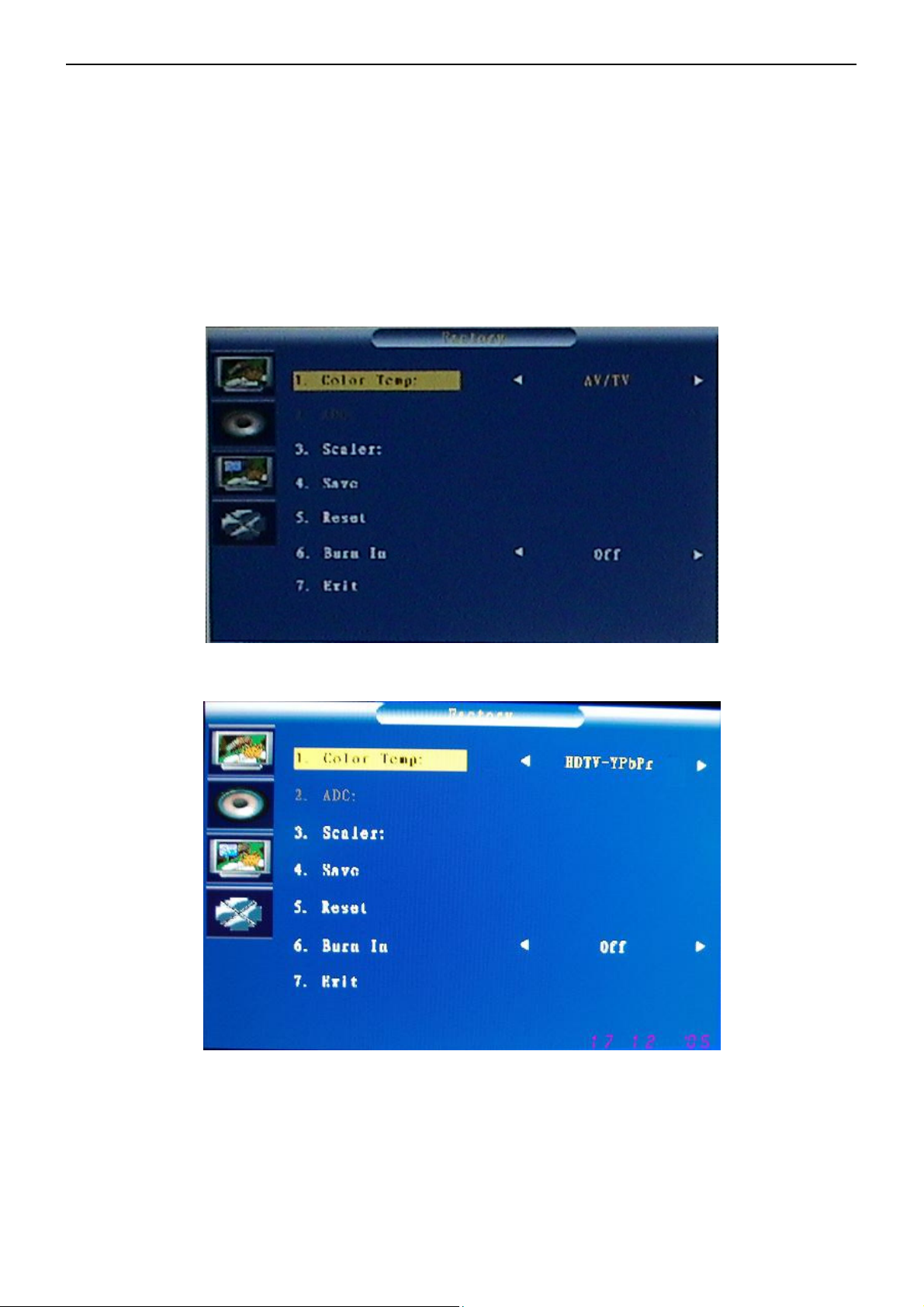
32” LCD TV TCL LCD32B5H
adjust RG、GG、BG value to make the value displaying on Chroma7120 is about 100.Press “Save” to save. Switch
to CH4, select cold Temp and then adjust it according to above method. Press “Save” to save.
AV MODE W/B ADJUSTMENT④
Begin to adjust AV/COMPONENT YPbPr(480I/576I)/COMPONENT T-scaler(480P/720P/1080I) /HDMI W/B,
their Color Temp modes refer to Fig.4/5/6/7
Fig.4
Fig.5
22
Page 23
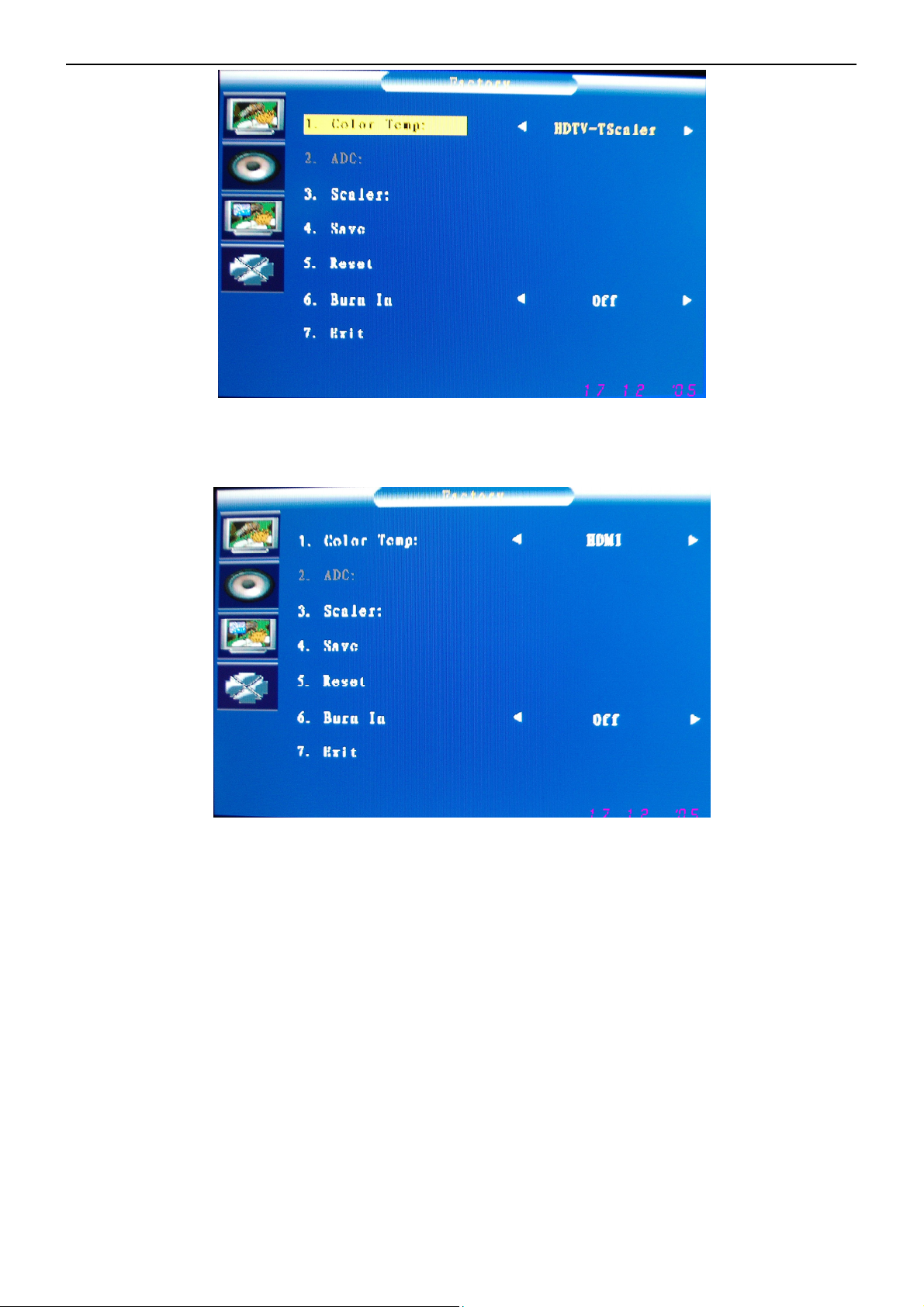
32” LCD TV TCL LCD32B5H
Fig.6
Fig.7
1.OFFSET(26%) W/B ADJUSTMENT(This is only for AV/TV):Change the input signal to 26% white level
performance .Set the CHROMA7120 to 288 301 30 and MODE_RGB ,then adjust the TV’s RB、GB、BB to make
CHROMA7120 display to 100.
2.W/B ADJUSTMENT (100%): Change the input signal to 100% white level performance. Set the
CHROMA7120 to 283 297 450 and MODE_RGB , then adjust the TV’s RG、GG、BG to make CHROMA7120 display
to 100.
3.Save the adjustment. Then change the input signal to 26% white level performance. Set the CHROMA7120 to
MODE_RGB and CH3, check whether the color temperature was in SPEC (color spec is x±15;y±15;Y±15). In this
time, most of the TV is in SPEC, while the others should be adjusted twice or more to make its color temperature in
23
Page 24
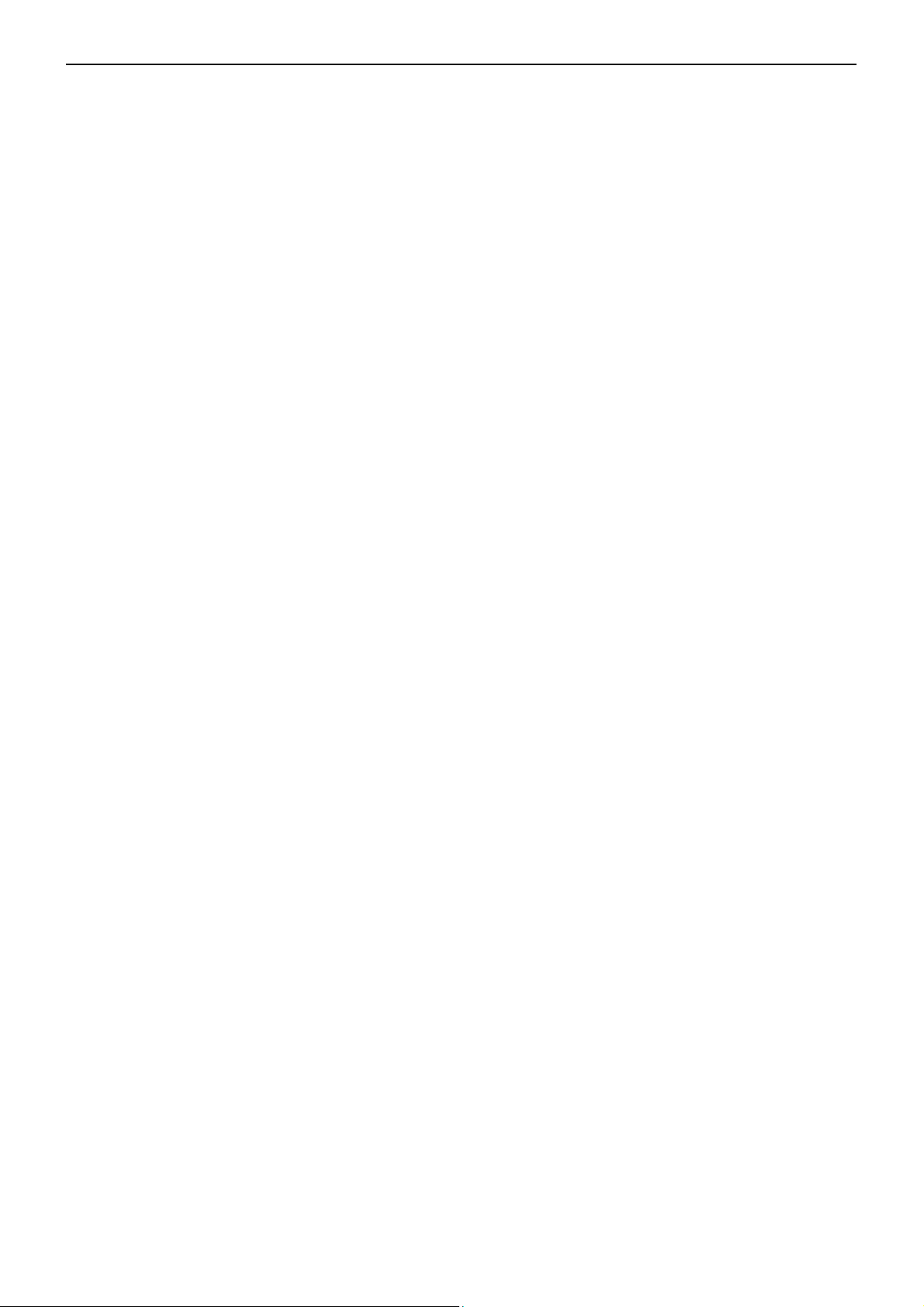
32” LCD TV TCL LCD32B5H
SPEC.
4.CHECK CUT OFF: Change the input signal to 0% white level performance. Firstly, press the “brightness” from
50% to 0% and make sure the Y is not changed. Secondly, change the input signal to 32 GRAYS performance and
make sure the grays is not connected at any position.( as the 5% level is between the first gray and the second gray.
5%=(1/32)*1.6。)
1.The white color temperature in PC Mode should be app. 6500K (CIE1931: x=0.313, y=0.329),
9300K(CIE1931 : x= 0.283 , y= 0.297 ).
2.The white color temperature in AV/TV Mode should be app. 9300K(CIE1931 : x= 0.283 , y= 0.297 ), In this
Mode,we should check the black balance,which level is 26% of the white level(1.0Vpp).
Those three channels should be factory preset and not be possible to be modified.
The measurement position is the center of the display(5) at brightness set to center and
Contrast set to max. . The tolerance of the color coordinates should be less than ± 0.020
24
Page 25
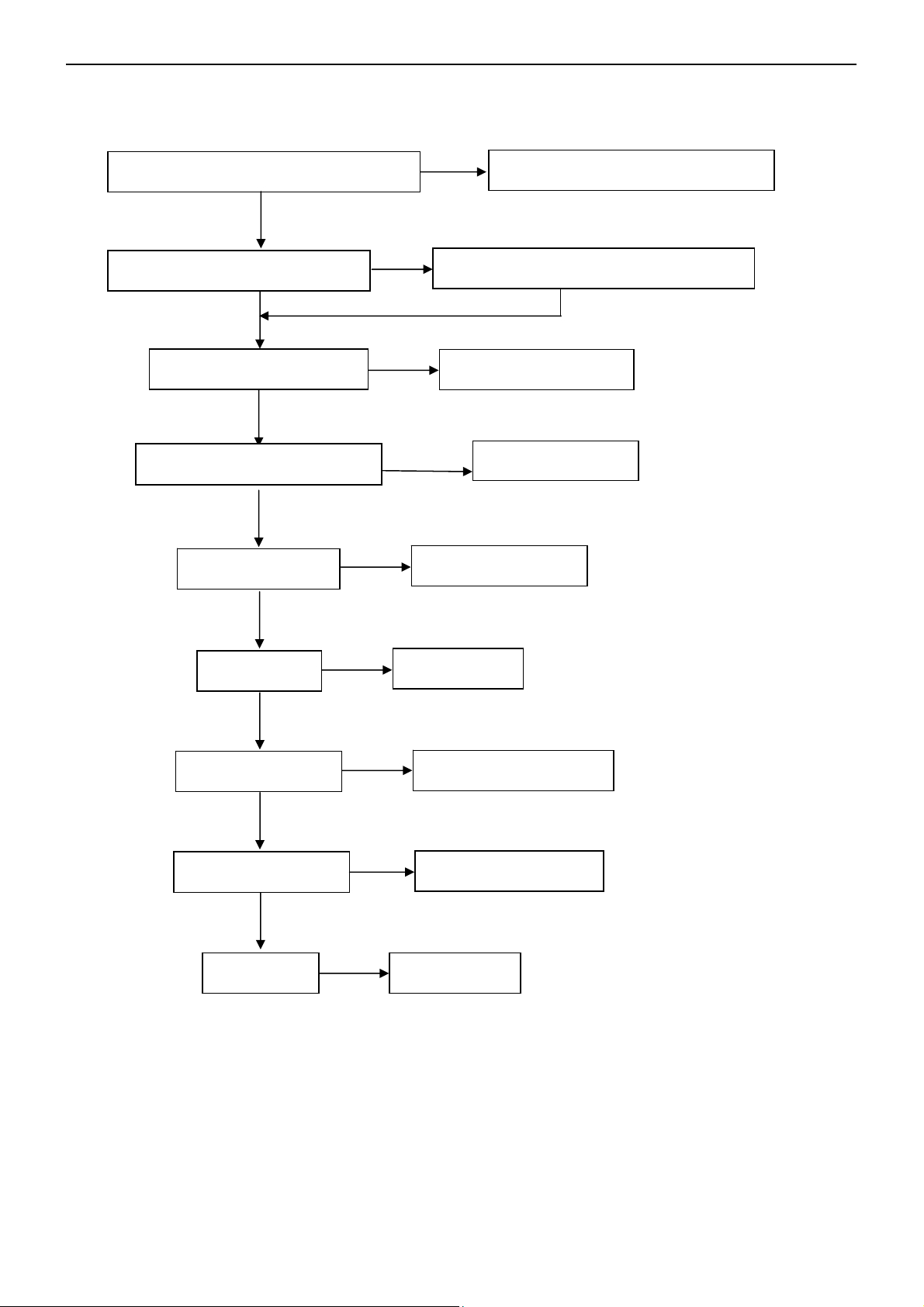
32” LCD TV TCL LCD32B5H
6. Repair Flow Chart
6.1 No Power (No LED indicator)
Check power cord and board interface
NG
Plug in power cord and interface
OK
Check F901, BD901, D901, D902
NG
Replace F901 or BD901 or D902
OK
Check the load
Check IC981, D928 (12V)
NG
Replace IC981or D928
OK
Check IC901
NG
Replace IC901
OK
Check Q901
NG
Replace Q901
OK
Check IC941
NG
Replace IC941
OK
Check Q941
NG
Replace Q941
OK
Check Q946 Q947
NG
Replace Q946 Q947
OK
Check IC927
NG
Replace IC927
25
Page 26
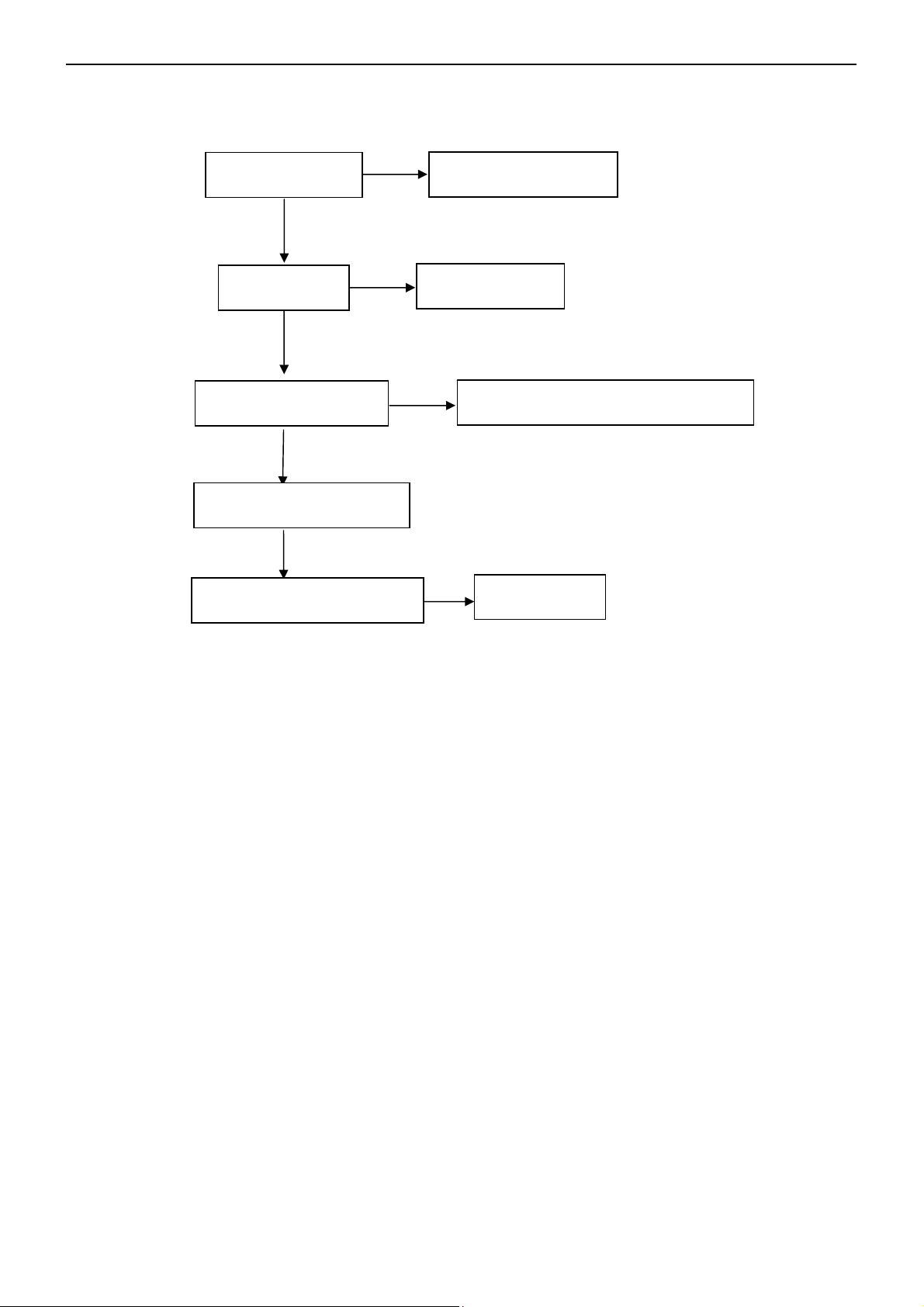
32” LCD TV TCL LCD32B5H
6.2 Can not start (LED indicator yellow)
Check key board
NG
OK
NG
Check 5V_SB
OK
Check PWR_ON signal
Check I2C communication
OK
Check Panel inverter board
Repair the key board
Return to “6.1”
NG
NG
Check main board power supply and U402
Replace panel
26
Page 27
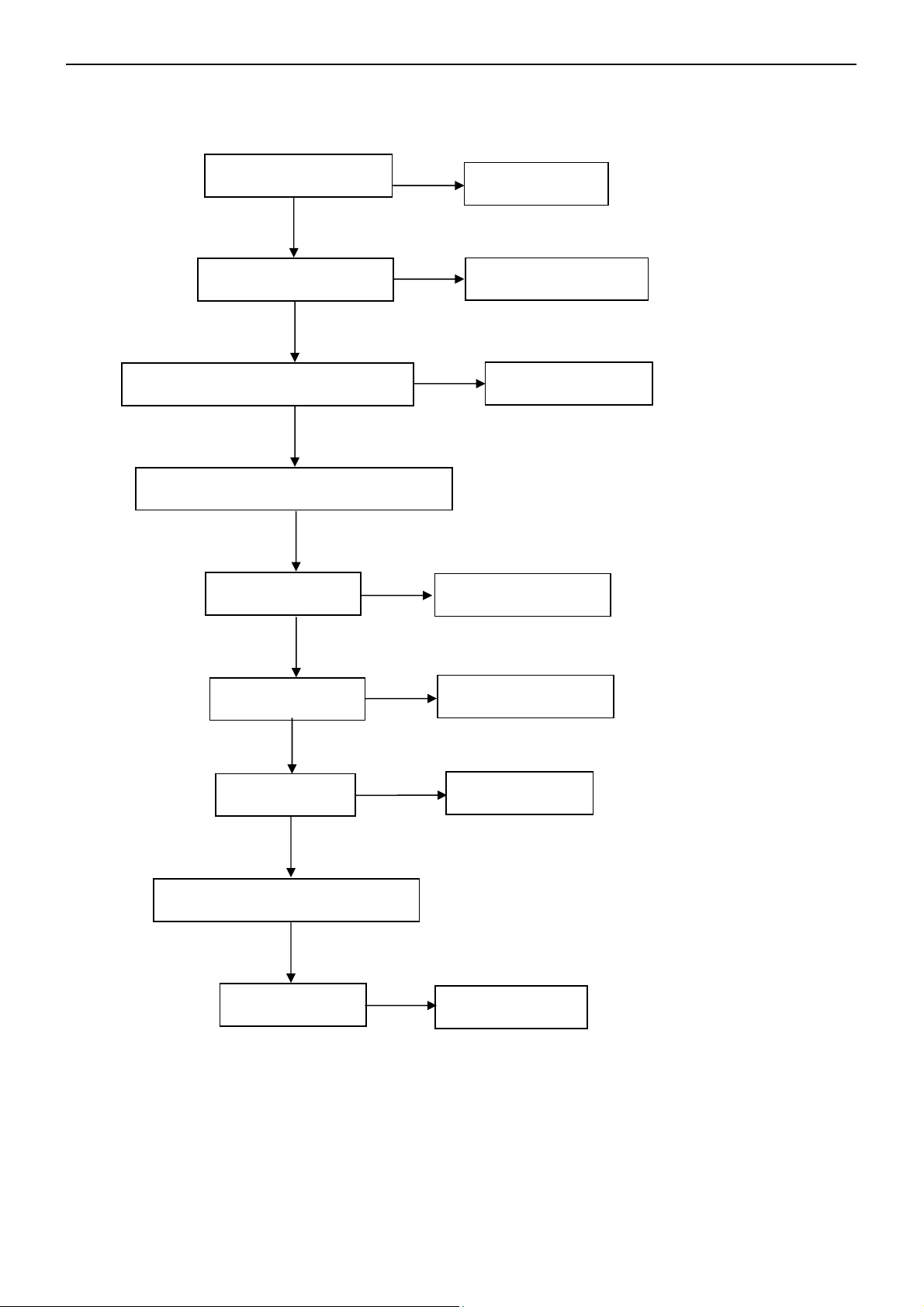
32” LCD TV TCL LCD32B5H
6.3 No display (LED indicator green)
Check the source
OK
Check LVDS cable
OK
Check 12V and 5V power supply
OK
Check main board power supply
OK
Check U402,U401
NG
NG
Reset source
NG
Reset LVDS cable
NG
Replace U402,U401
Return to “6.1”
OK
Check U302,U301
OK
Check U407
OK
Check I2C communication
OK
Check panel
NG
NG
NG
Replace U302,U301
Replace U407
Replace panel
27
Page 28

32” LCD TV TCL LCD32B5H
p
t
6.4 Abnormal display
AV, S-video,
Component,
HDMI,DVI ,PC Signal
OK
Repair the circuit
Check the source
OK
Check signal filter circuit
OK
Check inpu
OK
Check LVDS cable
OK
NG
NG
NG
Reset source
NG
Replace the filter or resistance
RF signal
Replace LVDS cable
OK
Check TV system setu
OK
Check Tuner
OK
Check panel
NG
Replace panel
Replace Tuner
28
Page 29

32” LCD TV TCL LCD32B5H
AV,
6.5 No sound
Check the source
OK
Check signal filter circuit
OK
Check Earphone jack
OK
NG
NG
NG
SIF signal
Reset source
Replace the filter circuit
Replace the Earphone jack
Check TV system setup
OK
Check Tuner
S-video, HDMI,PC signal
NG
Replace Tuner
Check U502,U503,U504,U601
OK
NG
Check speaker
NG
Replace speaker
Replace U502,U503,U504,U601
29
Page 30

32” LCD TV TCL LCD32B5H
6.6 Key Board
OSD is unstable or not working
Is Key Pad Board connecting normally?
OK
Is Button Switch normally?
OK
Is Key Pad Board Normally?
NG
NG
NG
Connect Key Pad Board
Replace Button Switch
Replace Key Pad Board
OK
Check Main Board
30
Page 31

32” LCD TV TCL LCD32B5H
7. PCB Layout
7.1 Main Board
31
Page 32

32” LCD TV TCL LCD32B5H
32
Page 33

32” LCD TV TCL LCD32B5H
33
Page 34

32” LCD TV TCL LCD32B5H
7.2 Power Board
34
Page 35

32” LCD TV TCL LCD32B5H
35
Page 36

32” LCD TV TCL LCD32B5H
36
Page 37

32” LCD TV TCL LCD32B5H
7.3 DC-DC Board
37
Page 38

32” LCD TV TCL LCD32B5H
7.4 Key Board
7.5 IR Board
38
Page 39

32” LCD TV TCL LCD32B5H
39
Page 40
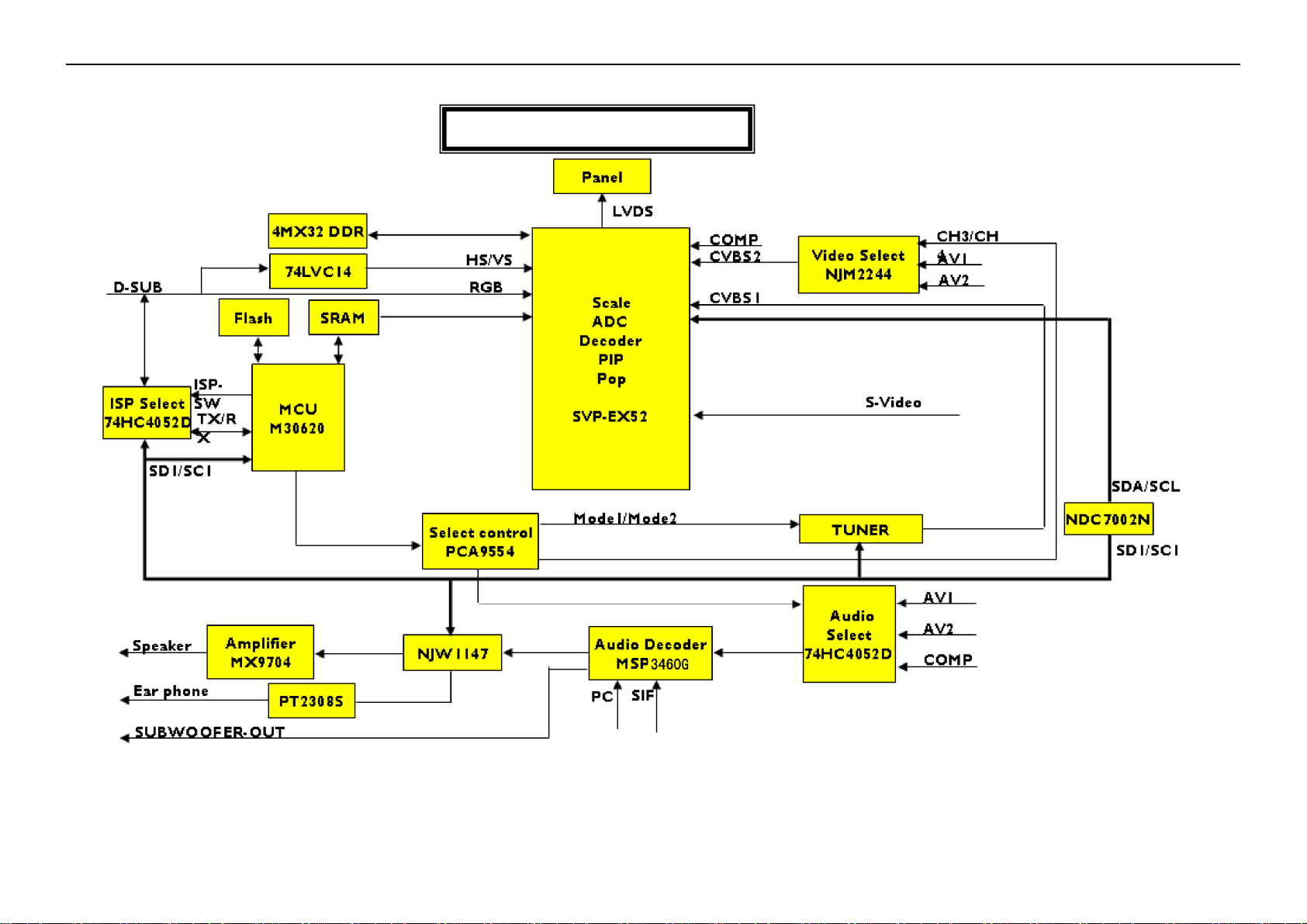
32’’ LCD TV TCL LCD32B5H
8. Block Diagram
32” TV Main Board
8.2
40
Page 41

32’’ LCD TV TCL LCD32B5H
32” TV Power Board
41
Page 42

32’’ LCD TV TCL LCD32B5H
9. Schematic Diagram
9.1 Main Board
D207
NC
1 2
DVI_RX2- 7
DVI_RX2+ 7
5V_SB
3
D208
NC
DVI_SCL
DVI_SDA
3V3S
R235
3
DVI_DSCL7
1 2
5V_SB
HDMI_CLK7
VIDEO_CLK8
VIDEO_HS8
HDMI_VS7
VIDEO_VS8
DVI_RX1+
DVI_RX1-
U205
2
GND
3
3
RClamp0504F
VCC
61
61
5V_SB
5
4
4
NC
L208
600 OHM
HDMI_CLK
VIDEO_CLK
HDMI_HS
VIDEO_HS
HDMI_VS
VIDEO_VS
DVI_RX2-
DVI_RX2+
DVI_SDA
DVI_SCL
2
3
5
6
11
10
14
13
U206
S1A
S2A
S1B
S2B
S1C
S2C
S1D
S2D
U204
NC(NDC7002N)
5
S1
6
D1
C228
+
10uF/16V
16
PI5V330SQE
1
IN
VCC
4
DA
7
DB
9
DC
12
DD
15
EN
GND
8
G2D2
S2
G1
C229
CLK_2EX_1
DHS_2EX
DVS_2EX
34
2
1
0.1uF
R236
NC
CLOCK_SW 6
DHS_2EX 4HDMI_HS7
DVS_2EX 4
HDMI_CLK
HDMI_HS
HDMI_VS
DVI_DSDA 7
HI: SAA7117
LOW : HDMI
R239 NC
R240 NC
R241 NC
R242
0 1/16W
CLK_2EX 4
CLK_2EX_1
DHS_2EX
DVS_2EX
56T662-2
715V1768-C
DVI_RXC-
DVI_RXC+
U207
2
GND
3
3
RClamp0504F
VCC
DVI_RX0-
61
61
5V_SB
5
DVI_RX0+
4
4
AOC (Top Victory) Electronics Co., Ltd.
Title
Size Document Number Rev
A4
Date: Sheet of
DVI
Monday, July 24, 2006
1
11
C
P202
GND
DATA2-
DATA2+
DATA2/4_SHLD
DATA4-
DATA4+
DDC_CLK
DDC_DATA
A_VSYNC
DATA1-
DATA1+
DATA1/3_SHLD
DATA3-
DATA3+
GND
H_PLUG_DET
DATA0-
DATA0+
DATA0/5_SHLD
DATA5-
DATA5+
CLK_SHLD
CLK+
CLK-
A_RED
A_GREEN
A_BLUE
A_HSYNC
A_GND1
A_GND2
GND
JACK
+5V
C227 0.1uF
M24C02
U203
1
NC
VCC
2
NC
VCLK
3
NC
SCL
4 5
VSS SDA
R237 0 1/16W
BAT54C
5V
C230
0.1uF
31
DVI_RX2-
1
DVI_RX2+
2
3
4
5
6
7
8
DVI_RX1-
9
DVI_RX1+
10
11
12
13
14
15
16
17
18
19
20
21
22
23
24
C1
C2
C3
C4
C5
30
32
8
7
6
D200
P1_+5V
P1_+5V
DVI_RX0DVI_RX0+
DVI_RXC+
DVI_RXC-
DVCC
DVCC
1
3
2
R233
4.7K 1/16W
R238
1K 1/16W
4.7K 1/16W
R234
DVI_RX1- 7
DVI_RX1+ 7
DVI_RX0- 7
DVI_RX0+ 7
DVI_RXC+ 7
DVI_RXC- 7
42
Page 43

32’’ LCD TV TCL LCD32B5H
SC13,6,9
SD13,6,9
TUNER_OUT4,8
CVBS_SEL4
0.1uF/16V
C202 100pF
AV_18
AV_28
EX_C4
EX_Y4
VIDEO_OUT_1 4
INV_PRO6
BL_ADJ3,6
5V
5V_SB
R227
NC
0
R200
+20V
+12VP
+5VP
5V
LP200
8
7
6
300 OHM(8P4R)
2
4
6
8
10
12
14
16
18
20
22
24
26
28
CN201
I/O
L204 600 OHM
L205 600 OHM
L200
1
2
3
45
1
3
5
7
9
11
13
15
17
19
21
23
25
27
2930
3132
3334
3536
C210
R223 1K
150 OHM
C220100pF
C206
0.1uF
C2210.1uF
VIDEO_OUT
0.1uF/16V
C2220.1uF
PC_L
PC_R
HDMI_L 7
HDMI_R 7
R_OUT 9
L_OUT 9
Power Connect
0.1uF
C211
1
2
3
4
5
6
7
8
9
10
11
12
C216 100pF
C2230.1uF
AOC (Top Victory) Electronics Co., Ltd.
Title
Size Document Number Rev
Custom
Date: Sheet
Monday, April 10, 2006
I/O
2
C207
CN200
CONN
1
2
3
4
5
6
7
8
CN203
CONN
of
5V_A
12VSW
0.1uF/16V
C
11
VGAVS
VGAHS
C217
0.047uF
C225
0.047uF
ZD201
MLL752A
VGAHS6
VGAVS6
R217
R218
4.7K 1/16W
VGA_SDA
VGA_SCL
3
D206
BAT54S
3.3V_SB
R201
NC
R21022
C208
100pF
4.7K 1/16W
3.3V_SB
3
D205
BAT54S
3.3V_SB
2
1
R202
NC
VGA_HS
VGA_VS
R21122
C209
47pF
2
1
RxD
VGAHS
VGAVS
R231
100K
P200
DB15
11
12
13
14
15
ZD200
MLL752A
U200 24LC02
8
VCC
5
SDA
6
SCL
4
GND
R224 180K 1/16W
R228
1M
0.47uF/50V
R229 180K 1/16W
C226
0.47uF/50V
VCLK
C219
R243
R244
12K 1/16W
22K 1/16W
COMP_R4
COMP_B4
COMP_Y4
C232
C231
+
22uF/16V
3.3V_SB
C201 100pF
C203 100pF
REMOTE6
5V_SB
KEY_AD6
5V_SB
D201
3
D202
3
D203
BAV99
R207
+
75 1/16W
3
1 2
R213 NC
R214 22
R215 NC
R216 22
TX 6
SC1 3,6,9
RX 6
SD1 3,6,9
ISP_SW 6
5V_SB
C224
0.001uF
C200
0.001uF
VGA_RIN 4
VGA_GIN 4
VGA_BIN 4
L206 150 OHM
L207
150 OHM
PMBS3904
SAA_Y8
VGA_HSIN 4
VGA_VSIN 4
Q201
PMBS3904
SAA_C8
47K 1/16W
47K 1/16W
Q200
R230
R232
BAV99
1617
GG
6
1
11
7
2
12
8
3
13
9
4
14
10
5
15
5V
BAT54C
7
3
NC2
2
NC1
1
NC0
Q203
PMBS3906
Q205
PMBS3906
D204
L201
1
2
3
C213 0.1uF
R219
0 1/16W
Q202
PMBS3904
60 OHM
L202 60 OHM
TxD
3.3V_SB
Detect_VGAVS 6
6
1
7
2
8
3
9
4
10
5
To mcu
Detect_VGAHS 6
Q204
PMBS3904
To mcu
BAV99
L203 60 OHM
1 2
1A 1Y
3 4
2A 2Y
5 6
3A 3Y
9 8
4A 4Y
11 10
5A 5Y
13 12
6A 6Y
C212
U201
0.1uF
TxD
13
RxD
1 2
R205
R206
75 1/16W
74LVC14
GNDVCC
74LVC14
U202 74HC4052D
X
3
Y
VEE
VDD
GND
8
10uF/16V
2
3
4
5
1
P201
PC_AUDIO
1 2
75 1/16W
714
12
X0
14
X1
15
X2
11
X3
1
Y0
5
Y1
2
Y2
4
Y3
10
A
9
B
6
EN
7
16
C218
R203
22 1/16W
R209
150 1/16W
VIDEO_OUT
R220
22 1/16W
R226
150 1/16W
PC_R
PC_L
5V_A
5V_A
PMBS3904
R221
R225
R204
R208
12K 1/16W
22K 1/16W
12K 1/16W
22K 1/16W
Q206
C205
+
22uF/16V
C215
+
22uF/16V
R245
R246
C214
22 1/16W
120 1/16W
0.1uF/16V
C204
0.1uF/16V
EX_Y 4
5V_A
EX_C 4
43
Page 44

32’’ LCD TV TCL LCD32B5H
U300
Extra SRAM
C3001
68pF
INPUT
0
0
1
1
0.1uF
10
25
24
21
23
26
20
22
27
C398
AS7C256A
AD0
11
D0
A0
9
8
7
6
5
4
3
2
1
D1
A1
D2
A2
D3
A3
D4
A4
D5
A5
D6
A6
D7
A7
A8
A9
A10
A11
A12
A13
A14
VCC
GND
/CE
/OE
/WE
C397
+
22uF/16V
68 1/16W
R337
R338
68 1/16W
*CS1N is not a input or output pin
CS1N=0: SVP-EX CPU access enabled
CS1N=1:SVP-EX CPU access disabled
Connector for Amtel AT76C112 Video Output
MPUGPIO0
0
1
0
1
AD1
12
AD2
13
AD3
15
AD4
16
AD5
17
AD6
18
AD73V_SCL
19
28
14
BL_ADJ 2,6
3V_SDA
3V_SCL
MPUCS0N
0
1
1
1
C395
0.1uF
OUTPUT
*CS1N
AD[0..7]
5V-1_CPU
3V_SDA 7,8
3V_SCL 7,8
MPUGPIO2
1
1
1
0
0
1
1
1
AOC (Top Victory) Electronics Co., Ltd.
Title
Size Document Number Rev
B
Monday, April 10, 2006
Date: Sheet of
SVP-EX256_1
AD[0..7] 6
MPUGPIO3
1
1
1
0
3
C
11
G2D2
S2
G1
R332 10K
MPUGPIO1
MPUGPIO4
190
189
188
MPUGPIO2
MPUGPIO3
MPUGPIO4
P_17
FLD/IO
SDA
SCL
A_D7
A_D6
A_D5
A_D4
A_D3
A_D2
A_D1
A_D0
RD#
WR#
ALE
INT#
V5SF
RESET
BA1
BA0
CLKE
WE#
MVREF 5
CAS# 5
RAS# 5
CS0# 5
MCLK0# 5
MCLK0 5
3V3S
R331
4.7K
34
2
1
17
18
16
14
203
202
201
200
197
196
195
194
216
217
218
219
220
15
12
13
147
145
144
142
3V_SDA
5V
CS 6
EX-PWM
10 1/16W
SDA_EX
SCL_EX
RD_EMU 6
WR_EMU 6
ALE_EMU 6
INT# 6
R339 470 1/16W
BA1 5
BA0 5
CLKE 5
WE# 5
3V_SDA 7,8
R335
RN311 100
1 8
2 7
3 6
4 5
1 8
2 7
3 6
4 5
RN312
MPUCS0N
100
VDDM
R333
MPUCS0N
R341
10K
VD3_3
MCU_A[0..7]6
1.2K 1/16W
10K 1/16W
R340
1K 1/16W
A[8..14]6
R336
AD7
AD6
AD5
AD4
AD3
AD2
AD1
AD0
RST_H 6
MPUGPIO4
HI
MPU has
Data/Address
multiplex
I2C Address:
7E/7F
C3002
A[0..7]
A[8..14]
5V
R334
Q300
0.1uF
4.7K 1/16W
PMBS3904
5V_SB
R300
0
A0
A1
A2
A3
A4
A5
A6
A7
A8
A9
A10
A11
A12
A13
A14
CS16
RD#6
WR#6
R346
1K 1/16W
C399
68pF
AD[0..7] 6
MPUGPIO1
LO
MPU has
separated
Address/Data
I2C Address:
7C/7D
Not
Populated
VDDMQ
151
158
VSSM
VSSM
ADDR5
ADDR6
211
212
2 7
3 6
MCU_A5
MCU_A6
132
129
VSSM
VSSM
ADDR3
ADDR4
209
210
1 8
4 5
MCU_A3
MCU_A4
4.7K
121
116
VSSM
VSSM
ADDR1
ADDR2
207
208
2 7
3 6
MCU_A1
MCU_A0
MCU_A2
R330
105
VSSM
ADDR0
206
RN313
100
1 8
98
10187838180
VSSM
VSSM
130
SD12,6,9
SC12,6,9
VSSM
MCK0
131
VSSM
MCK0#
133
VDDMQC388
VSSM
CS0#
135
139
CS1#
137
C396
0.1uF
141
VDDR
RAS#
138
VSSR
CAS#
140
5
6
193
192
NC
MVREF
U303
S1
D1
NDC7002N
MPUGPIO1
191
MPUGPIO0
MPUGPIO1
MPUCS0N
TESTMODE
C380
0.1uF
0.1uF
0.1uF
C389
0.1uF
C381
MD0
MD1
MD2
MD3
MD4
MD5
MD6
MD7
MD8
MD9
MD10
MD11
MD12
MD13
MD14
MD15
MD16
MD17
MD18
MD19
MD20
MD21
MD22
MD23
MD24
MD25
MD26
MD27
MD28
MD29
MD30
MD31
DQM0
DQM1
DQM2
DQM3
MCU_A[0..7]6
C382
0.1uF
C390
0.1uF
SVP-EX52_256
U302A
73
75
76
78
84
86
88
90
91
93
94
96
102
104
106
108
148
150
152
154
160
162
163
165
166
168
170
172
178
180
181
183
79
97
159
177
DQS[0..3]5
MA[0..11]5
MD0
MD1
MD2
MD3
MD4
MD5
MD6
MD7
MD8
MD9
MD10
MD11
MD12
MD13
MD14
MD15
MD16
MD17
MD18
MD19
MD20
MD21
MD22
MD23
MD24
MD25
MD26
MD27
MD28
MD29
MD30
MD31
DQM0
DQM1
DQM2
DQM3
0.1uF
C391
0.1uF
C383
VDDMQ
179
175
VDDM
VDDM
DQS0
82
DQS0
C392
0.1uF
171
100
DQS1
C384
0.1uF
161
VDDM
VDDM
DQS1
DQS2
156
DQS2
157
174
DQS3
C379
0.1uF
VDDMQ
C387
0.1uF
MD[0..31]5
DQM[0..3]5
C386
C385
0.1uF
0.1uF
3V_SCL7,8
C394
C393
0.1uF
0.1uF
153
136
134
124
119
VDDM
VDDM
VDDM
103958577173
99
VDDM
VDDM
VDDM
VDDM
VDDM
VDDM
VDDM
VDDM
VDDM
176
VSSM
169
VSSM
155
VSSM
VSSM
SVP-EX [256]
(1 of 2)
DQS3
MA11
MA10
MA9
MA8
MA7
MA6
MA5
MA4
109
111
112
114
115
117
118
120
122
MA6
MA9
MA10
MA11
MA8
MA7
MA5
MA4
MA3
MA3
123
MA2
MA2
125
MA1
MA1
126
RN300
100
MA0
MA0
ADDR7
213
4 5
MCU_A7
44
Page 45

32’’ LCD TV TCL LCD32B5H
P_37
TXOUT0-
VL1_8
DIN[0..23]7,8
FB300
1 2
150 OHM
FB302
1 2
150 OHM
VD1_8
C370
0.1uF
VD1_8
10uF/16V
10uF/16V
C360
0.1uF
C371
0.1uF
C338
C347
CLK_2EX1
56T126-10
SVP-EX52_256
DIN23
DIN22
DIN21
DIN20
MLF1
PLF2
14.318MHz
C323
33pF
+
+
C361
0.1uF
C372
0.1uF
U302B
69
70
71
72
3
6
9
67
89
107
113
143
149
167
184
198
214
251
8
68
74
92
110
146
164
182
185
199
215
250
X300
C339
0.1uF
C348
0.1uF
C362
0.1uF
C373
0.1uF
DIN23
DIN22
DIN21
DIN20
MLF1
PLF2
VDDC
VDDC
VDDC
VDDC
VDDC
VDDC
VDDC
VDDC
VDDC
VDDC
VDDC
VDDC
VSSC
VSSC
VSSC
VSSC
VSSC
VSSC
VSSC
VSSC
VSSC
VSSC
VSSC
VSSC
C374
0.1uF
C363
C324
0.1uF
33pF
C375
1
C337
0.1uF
XTALO
C364
P_36
TXOUT0+
P_35
TXOUT1-
23
22
21
10
11
225
246
232
226
248
233
ANALOG_OUT
236
237
242
243
244
231
245
247
249
C326 NC
C330
0.1uF
AVSS_ADC1
R311 0 1/16W
PR_R1
Y_G1
PB_B1
CVBS1
CVBS2
AIN_N1
AIN_N2
AIN_N3
C331
0.1uF
C343
10uF/16V
+
C355
10uF/16V
1 2
+
C378
0.1uF
L303 600 OHM
P_34
TXOUT1+
P_31
TXOUT2-
P_30
TXOUT2+
P_29
TXCLK-
P_28
TXCLK+
P_27
TXOUT3-
P_26
TXOUT3+
DVS_2EX 1
DHS_2EX 1
VGA_HSIN 2
VGA_VSIN 2
PR_R2
Y_G2
PB_B2
Y
C
C3006
C327
C332
0.1uF
AVSS_ADC2
L301
2.2uH
L302
2.2uH
VD3_3
FB305
150 OHM
C367
10uF/16V
Power saving ?
3.3V_SB
NC
VA1_8
VA1_8
VA1_8
0.1uF/16V
ANALOG_OUT
R343 NC
C3005 33pF
C333
0.1uF
DE_2EX 7
R342
1.2K 1/16W
R314
1.5K 1/16W
C328
C334
0.1uF
C3004
4.7uF/16V 0805
NC
AVSS_ADC3
AVDD_ADC1
AVSS_ADC1
C335
0.1uF
C319
10uF/16V
C344
0.1uF
P_50
C356
0.1uF
P_51
P_38
P_33
P_24
P_32
P_25
Low color shift on = Vcc
LCS6
TXOUT3+
TXOUT3TXCLK+
TXCLK-
TXOUT2+
TXOUT2TXOUT1+
TXOUT1-
TXOUT0+
TXOUT0-
5V_A
C318
R316470 1/16W
R31522K 1/ 16W
+
R320
R321
22K 1/16W
L300
2.2uH
+
C345
10uF/16V
VD3_3
P_40
C357
0.1uF
P_41
VD3_3
C376
0.1uF
Q301
PMBS3904
470 1/16W
VD1_8
C377
0.1uF
R344
470 1/16W
VA1_8
0.1uF/16V
Pin 56
CLK_2EX
DIN5
DIN3
DIN1
DIN0
DIN2
64
P_63
P_64
DIN9
DIN4
DIN7AVSS_ADC1
DIN6
DIN8
DIN11
DIN12
DIN10
CLK_2EX
P_51
P_50
P_49
P_50
P_51
P_52
P_53
P_54
P_55
P_56
P_57
P_58
P_59
P_60
P_61
P_62
SVP-EX [256]
(2 of 2)
XTALI
PAVSS
PDVSS
AVSS_ADC1
AVSS3_BG_ASS
AVSS_ADC2
AVSS_ADC3
VSSH
222
AVSS_ADC3
VSSH
VSSH
VSSH
235
205
20
66
187
AVSS3_BG_ASS
PAVSS2
PAVSS1
256
255
253
239
228
754
PAVSS
AVSS_ADC2
PAVSS1
PDVSS
PAVSS2
PAVDD1
MLF1
0.0027uF
PAVSS1
PAVDD2
PLF2
C300
0.0027uF
PAVSS2
C365
0.1uF
0.1uF
DIN13
VSSH
DIN14
P_48
127
VSSL
VDDL
0.1uF
VSSL
PDVDD
0.1uF
PDVSS
C358
0.1uF
PAVSS
VDDH
0.1uF
VSSH
DIN16
DIN15
P_46
P_47
VSSL
PAVDD2
C340
C349
PAVDD
C368
R329 NC
DIN17
DIN18
P_44
P_45
PAVDD2
PAVDD1
254
2
PAVDD
PAVDD1
VD3_3
1K
R309
DIN19
P_41
P_42
P_43
PAVDD
PDVDD
252
238
AVDD_ADC1
PDVDD
P_38
P_37
P_39
P_40
374041
38
3942434445464748495051525354555657585960616263
P_40
P_41
P_38
P_39
AVDD_ADC1
AVDD3_AVSP2
AVDD_ADC2
AVDD_ADC3
234
227
221
AVDD_ADC3
AVDD_ADC2
AVDD3_AVSP2
FB301
1 2
+
C341
10uF/16V
FB303
1 2
C350
+
10uF/16V
FB304
1 2
+
C359
10uF/16V
FB306
1 2
+
C369
10uF/16V
P_37
VDDH
204
P_36
P_35
P_36
VDDH
65
186
150 OHM
150 OHM
150 OHM
150 OHM
P_34
P_35
VDDH
19
VD1_8
VL1_8
VL1_8
VD3_3
P_34
VDDH
P_33
P_31
P_32
P_32
P_33
VDDL
128
VDDL
VDDH
EX3V3_SB
P_24
P_27
P_26
P_25
P_28
P_30
P_29
24252627282930313233343536
P_24
P_25
P_26
P_27
P_28
P_29
P_30
P_31
DE
V
H
AIN_HS
AIN_VS
PR_R1
Y_G1
PB_B1
PR_R2
Y_G2
PB_B2
CVBS_OUTP
CVBS_OUTN
CVBS1
CVBS2
CVBS3
C
AIN_N1
AIN_N2
AIN_N3
VREFP_1
VREFN_1
VREFP_2
VREFN_2
VREFP_3
VREFN_3
241
240
230
229
224
223
VREFN_3
VREFP_3
VREFN_2
VREFP_2
VREFN_1
VREFP_1
AVDD_ADC2
C342
0.1uF
AVSS_ADC2
AVDD_ADC3
C354
0.1uF
AVSS_ADC3
AVDD3_AVSP2
C366
0.1uF
AVSS3_BG_ASS
VSSH
EX3V3_SB
CN300
CONNECTOR for PANEL
24
R310 NC
OD_SEL6
PMBS3906
R345
Q302
2.2K 1/16W
CVBS1
CVBS2
PVDD10
OD_SEL for CMO 32"
50 Hz = High
60 Hz = Low
VIDEO_OUT_1 2
Y_G1
PB_B1
PR_R1
Y_G2
C325 0.1uF
PB_B2
C329 0.1uF
C336 0.1uF
PR_R2
C346 0.1uF
C351 0.1uF
C352 0.1uF
Y
C353 0.1uF
C
C320 0.1uF
C321 0.1uF
C322 0.1uF
R325
NC
R326
NC
75 1/16W
R322
NC
May.05
R317
R327
NC
R323
NC
R318
R324
NC
R328
NC
C317
0.1uF
R319
75 1/16W
75 1/16W
TUNER_OUT 2,8
CVBS_SEL 2
EX_Y 2
EX_C 2
COMP_Y 2
COMP_B 2
COMP_R 2
VGA_GIN 2
VGA_BIN 2
VGA_RIN 2
AOC (Top Victory) Electronics Co., Ltd.
Title
Size Document Number Rev
Custom
Date: Sheet
Monday, April 10, 2006
SVP-EX256_2
1234567891011121314151617181920212223
+
C316
22uF/16V
C
11
of
4
45
Page 46

32’’ LCD TV TCL LCD32B5H
MCLK0_1
MCLK0#_1
R347
0 1/16W
R348
DDQS0
R303 15
DDQS1
R304 15
DDQS2
R305 15
DDQS3
R306 15
RN301 22 1/16W
DQ23
5
DQ22
6
DQ20
7
DQ21
8
RN302 22 1/16W
DQ19
5
DQ18
6
DQ17
7
DQ16
8
RN303 22 1/16W
DQ7
5
DQ6
6
DQ5
7
DQ4
8
RN304 22 1/16W
DQ3 MD12
5
DQ2
6
DQ1
7
DQ0
8
RN305 22 1/16W
DQ31
5
DQ29
6
DQ30
7
DQ28
8
RN306 22 1/16W
DQ27
5
DQ26
6
DQ25
7
DQ24
8
RN307 22 1/16W
DQ15
5
DQ14
6
DQ13
7
DQ12
8
RN308 22 1/16W
DQ10
5
DQ11
6
DQ8
7
DQ9
8
51 1/16W
51 1/16W
0 1/16W
R301
R302
4
3
2
1
4
3
2
1
4
3
2
1
4
3
2
1
4
3
2
1
4
3
2
1
4
3
2
1
4
3
2
1
DQS0
DQS1
DQS2
DQS3
MD0
MD1
MD2
MD3
MD4
MD5
MD6
MD7
MD8
MD9
MD10
MD11
MD13
MD14
MD15
MD16
MD17
MD18
MD19
MD20
MD21
MD22
MD23
MD24
MD25
MD26
MD27
MD28
MD29
MD30
MD31
C301
MCLK0 3
0.01uF
MCLK0# 3
DQS[0..3] 3
MD[0..31] 3
MEMORY DECOUPLING SCHEME
AOC (Top Victory) Electronics Co., Ltd.
Title
Size Document Number Rev
B
Date: Sheet of
SVP-EX_DDR
Monday, April 10, 2006
5
11
C
Test pads for DDR
MCLK0_1
DDQS0
DQM0
DQ23
CAS#
RAS#
CS0#
WE#
TP301
TP_T_C30
TP302
TP_T_C30
TP303
TP_T_C30
TP304
TP_T_C30
TP305
TP_T_C30
TP306
TP_T_C30
TP307
TP_T_C30
TP308
TP_T_C30
TP309
TP_T_C30
TP310
TP_T_C30
TP300
TP_T_C30
VDDMQ
Each MD trace must be equal length.
Each DQS trace must be equal
length.
MA[0..11]3
MA2
MA0
MA1
A6
B5
A5
A4
B1
C2
C1
D1
E2
E1
F2
F1
H2
H1
J1
J2
A2
G2
A1
A3
A10
C3
C4
C5
C8
C9
C10
D5
D8
E4
E9
F4
F9
G4
G9
H4
J4
H9
J9
VDDMQ_1
A0
DQ0
DQ1
DQ2
DQ3
DQ4
DQ5
DQ6
DQ7
DQ16
DQ17
DQ18
DQ19
DQ20
DQ21
DQ22
DQ23
DM0
DM2
DQS0
VSSQ
VSSQ
VSSQ
VSSQ
VSSQ
VSSQ
VSSQ
VSSQ
VSSQ
VSSQ
VSSQ
VSSQ
VSSQ
VSSQ
VSSQ
VSSQ
VSSQ
VSSQ
VSSQ
VSSQ
VSS
VSS
K4K9J5
DDR VDDMQ / VDDM de-caps
C305
C306
0.1uF
0.01uF
L304
600 OHM
DQ0
DQ1
DQ2
DQ3
DQ4
DQ5
DQ6
DQ7
DQ16
DQ17
DQ18
DQ19
DQ20
DQ21
DQ22
DQ23
DQM1
DQM0
DDQS1
DDQS0
C304
0.1uF
MA3
MA4
VSS
J6
MA11
MA10
MA9
MA7
MA5
MA8
MA6
K5L7M10M9M8L8M7M6L5M5M4
A9
A7A6A5A4A3A2A1
A10
A11
A8_AP
4M x 32 DDR
VSS
VSS
VSS
VSS
VSS
VSS
VSS
VSS
J7J8D4D6D7
D9
E5
C307
C308
0.01uF
0.01uF
L10
M11
M1L1K1
K2
L4
M3
BA0
CS#
RAS#
CAS#
CK
CKE
WE#
BA1
FBGA 144
VSS
VSS
VSS
VSS
VSS
VSS
VSS
VSS
C309
C310
0.01uF
0.01uF
L11
CK#
VSS
MCLK0_1
MCLK0#_1
VSS
VSS
C311
0.0047uF
L9
K8L6B3G3L2M2L3
RFU2
RFU3
VSS
VSS
VSS
H8H7H6H5G8G7G6G5F8F7F6F5E8E7E6
C312
0.0047uF
BA1 3
BA0 3
CS0# 3
RAS# 3
CAS# 3
WE# 3
CLKE 3
NC_L2
NC_B3
NC_G3
NC_M2
VSS
VDD
K3K6K7
K11
K12
NC_L3
NC_K11
NC_K12
VDD
VDD
VDD
K10D3D10C6C7
DQM[0..3] 3
G10
B10
DQ31
A7
NC_G10
VDD
NC_B10
VDDQ
VDDQ
VDDQ
VDDQ
VDDQ
VDDQ
VDDQ
VDDQ
VDDQ
VDDQ
VDDQ
VDDQ
VDDQ
VDDQ
VDDQ
VDDQ
VDD
DQ31
DQ30
DQ29
DQ28
DQ27
DQ26
DQ25
DQ24
DQ15
DQ14
DQ13
DQ12
DQ11
DQ10
DQ9
DQ8
DM3
DM1
DQS3
DQS1DQS2
VREFMCL
VDD
VDDM
VDD
B8
A8
A9
B12
C11
C12
D12
E11
E12
F11
F12
H11
H12
J11
J12
A11
G11
A12
G12G1
M12L12
B2
B4
B6
B7
B9
B11
D2
D11
E3
F3
H3
J3
E10
F10
H10
J10
U301
EM6A9320BI
VDDM_1
DQ30
DQ29
DQ28
DQ27
DQ26
DQ25
DQ24
DQ15
DQ14
DQ13
DQ12
DQ11
DQ10
DQ9
DQ8
DQM2
DQM3
DDQS2
DDQS3
L305
600 OHM
VDDMQ_1
VDDM_1
C313
0.1uF
C314
0.1uF
C302
0.1uF
C303
0.1uF
VDDMQ_1
R307
1K 1/16W
R308
1K 1/16W
C315
0.01uF
MVREF 3
46
Page 47

32’’ LCD TV TCL LCD32B5H
W27E040
A29040BL-70F
3.3V_SB
1
2 3
3.3V_SB
Q404
1
When use W27E040,use R416 and
R411 ; R419 is Option.
When use W29C040,use R419 ;
R416 and R411 are Option.
13
Q0
14
Q1
15
Q2
17
Q3
18
Q4
19
Q5
20
Q6
21
Q7
22
PS
CE#
24
OE#
32
VCC
R411 NC
1
VPP
W27E040 USED
WR# 3
TP409
WR
R428
22 1/16W
R432 47K
R437
4.7K
5V-1_CPU
CPU_RST
Option
R465
NC
R482
4.7K
RST_7117
Q403
PMBS3904
R490
4.7K
RST#
2 3
RN402 33
1 8
2 7
3 6
4 5
1 8
2 7
3 6
4 5
RN404 33
5V-1_CPU
C402
0.01uF
WR_EMU 3
5V-1_CPU
R438
4.7K
R440 100 1/16W
R442
1
R446 0
2
3
4
5
6
7
8
9
10
RST_7117 8
+
AD0
AD1
AD2
AD4
AD5
AD6
AD7
C403
10uF/16V
R431 100
100 1/16W
CN403
CONN
2.54mm
Detect_VGAHS2
ISP_SW2
CLOCK_SW1
Detect_VGAVS2
VGAVS2
VGAHS2
RX_INT#7
BL_ADJ2,3
PWR_ON10
SCDT7
CE_REMOTE7
OD_SEL4
LCS4
CN404 CONN
10uF/16V
KEY_AD2
5V-1_CPU
+
C416
R460
R463
R464
R467
3.6V
1
2
1 2
5V-1_CPU
100
NC
100
100
R466
100
ZD400
MLL5227B
Reset MCU
R409 NC
100
R410
5V-1_CPU
100
R421
100
R422
AD7
AD6
AD5
AD4
AD3
AD2
AD1
AD0
R4028 4.7K
R433 4.7K
R435 4.7K
R4029 4.7K
R4030 4.7K
R439 4.7K
R441 100 1/16W
R443 100
R444 4.7K
E_PAGE
R4514.7K
R452NC
R473 220 1/16W
R478
R484 1K 1/16W
C400
C414
+
10uF/16V
CPU_RST
R412
4.7K
R4174.7K
8.2K
R4574.7K
0.001uF
R405 100
R406 NC
R407 NC
R408 100
R413
NC
R418
4.7K
R4584.7K
100uF/16V
5V-1_CPU
TP400
TP401
A0
A1
R403
R404
RST
76
77
78
79
80
81
82
83
84
85
86
87
88
89
90
91
92
93
94
95
96
97
98
99
100
R4534.7K
5V-1_CPU
+
C413
R4024.7K
4.7K
4.7K
A0
7172737475
70696867666564
P1_4
P1_3
P1_7/INT5
P1_6/INT4
P1_5/INT3
P1_2
P1_1
P1_0
P0_7/AN0_7
P0_6/AN0_6
P0_5/AN0_5
P0_4/AN0_4
P0_3/AN0_3
P0_2/AN0_2
P0_1/AN0_1
P0_0/AN0_0
P10_7/AN7
P10_6/AN6
P10_5/AN5
P10_4/AN4
P10_3/AN3
P10_2/AN2
P10_1/AN1
Avss
P10_0/AN0
Vref
Avcc
P9_7/ADTRG
P9_6
P9_5
P9_4/DA1
134679101213
Q402
PMBS3906
CPU_RST
RST_H3
P2_0/A0/D0
P9_3/DA0
P9_2/TB2in
P9_1/TB1in
BYTE
P9_0/TB0in
2
5
R468
4.7K
5V-1_CPU
VD3_3
R489
1
NC
GND
2
RESET
U404
ASM810SEUR-T
TP404
TP405
TP403
TP402
A4
A5
A3
A2
A4
A3
A2
A5
A1
P2_1/A1/D1
P2_2/A2/D2
P2_3/A3/D3
P2_4/A4/D4
P2_5/A5/D5
M30620SPGP
P8_7/Xcin
CNVss
P8_6/Xcout
Reset
Xout
8
11
C411
15pF
3
VCC
NC
TP406
A6
X400
10.000MHZ
VD3_3
A[0..7]
TP407
A7
5V-1_CPU
A6
A7
60
61
595857565554535251
63
62
Vss
Vcc2
P3_0/A8
P3_1/A9
P3_2/A10
P3_3/A11
P3_4/A12
P3_5/A13
P3_6/A14
P3_7/A15
P2_6/A6/D6
P2_7/A7/D7
U402
Vcc1
P8_5/NIM
Vss
Xin
P8_3/INT1
P8_2/INT0
P8_4/INT2
15
16
R469
4.7K
171820
19
P8_1/TA4in
100pF
14
C412
15pF
5V-1_CPU
CPU_RST
C415
NC
P4_0/A16
P6_0/CTS0/RTS0
P6_4/CTS1/RTS1
P7_6/TA3out
P8_0/TA4out
P7_7/TA3in
P7_4/TA2out
P7_5/TA2in
23
22
21
24
C409
R4794.7K
4.7K 1/16W
Top View
1
3
2
2
1
3
CN400
CONN
A8
A9
A10
A11
A12
A13
A14
A15
A16
A17
P4_1/A17
P5_3/BCLK
P5_4/HLDA
P5_5/HOLD
P6_3/SDA0
P6_6/RXD1
P7_0/SDA2
P7_2/TA1out
P7_3/TA1in
25
R4804.7K
5V-1_CPU
R487
SC1
SD1
P4_2/A18
P4_3/A19
P4_4/CS0
P4_5/CS1
P4_6/CS2
P4_7/CS3
P5_0/WR
P5_1/BHE
P5_2/RD
P5_6/ALE
P5_7/RDY
P6_1/CLK0
P6_2/SCL0
P6_5/CLK1
P6_7/TXD1
P7_1/SCL2
R459
R4814.7K
5V_SB
50
49
48
47
46
45
44
43
42
41
40
39
38
37
36
35
34
33
32
31
30
29
28
27
26
NC
R488
4.7K 1/16W
A[8..14] 3
A[8..18]
A18
SDAE
SCLE
INV_PRO 2
R450 4.7K
R454
4.7K
R470 100 1/16W
R471 100 1/16W
R472 100 1/16W
R475 100 1/16W
SC1 2,3,9
SD1 2,3,9
R455
4.7K
MCU_A[0..7] 3
RN401 33
4 5
A0
A1
3 6
A2
2 7
A3 AD3
1 8
A4
RN403 33
4 5
A5
3 6
A6
2 7
A7
1 8
A8
RN405 33
4 5
3 6
A9
2 7
A10
1 8
A11
RN400 33
1 8
A12
2 7
A13
A14
3 6
A15
4 5
A16
R414 33
R415 33
100
R448
4.7K
NC
MUTE 9
REMOTE 2
INT# 3
INT_A 8
RX
TX
R416
W27E040 USED
RST_HDMI
RST_EX52
R449
4.7K
PANPWR_ON 10
RX 2
5V-1_CPU
A17
A18
R423 0 1/16W
R424 22 1/16W
R425 22 1/16W
R427 4.7K 1/16W
R429 22 1/16W
R434 22 1/16W
R436 4.7K 1/16W
R445
R447 100
R456NC
R461
R462 100
U401
12
A0
11
A1
10
A2
9
A3
8
A4
7
A5
6
A6
5
A7
27
A8
26
A9
23
A10
25
A11
4
A12
28
A13
29
A14
3
A15
2
A16
30
A17
31 16
A18 GND
NC
R419
R420 33
CS1 3
TP408
CS 3
5V-1_CPU
RD
TP410
TP411ALE
ALE_EMU 3
5V-1_CPU
TX2
RST
R486 4.7K
5V-1_CPU
R491
4.7K
RST_HDMI
Socket = 87L 202-32
33
PMBS3904
2K
R492
AD[0..7] 3
CN401
1
2
R426
100pF
22 1/16W
1
C405
1
2
3
4 5
4
2
1
VD3_3
R430
10K 1/16W
Q401
NC
2 3
C406
100pF
A0
A1
A2
GND SDA
U400 24C64
U403
GND
NC1
NC0
RD# 3
RD_EMU 3
C410 0.01uF
VCC
PAGE
SCL
24LC64
VCC
VCLKNC2
SCL
SDA
CONN
SC1 2,3,9
SD1 2,3,9
5V_SB
5V-1_CPU
8
7
6
8
73
6
5
C401 10uF/16V
CONN
CN402
RST_H 3
L401
R47410K 1/16W
1
2
C404
10uF/16V
R47610K 1/16W
3.3V_SB
600 OHM
R47710K 1/16W
C407
0.1uF
R483
R485
Reset SIL9011..
R400
AOC (Top Victory) Electronics Co., Ltd.
Title
MCU
Size Document Number Rev
Custom
Date: Sheet
Monday, April 10, 2006
R401 0
0
Reset EX52
5V-1_CPU
+
E_PAGE
100 1/16W
100 1/16W
6
RST# 7
RST_H 3
C408
100uF/16V
SCLE
SDAE
of
C
11
47
Page 48

32’’ LCD TV TCL LCD32B5H
P400
HDMI_V_SMT
21
SHELL2
HP DET
23
SHELL4
DDC DATA
DDC CLK
CE Remote
CK Shield
D0 Shield
D1 Shield
22
SHELL3
D2 Shield
20
SHELL1
3V3S
R4012
R4013 4.7K 1/16W
LOW:0x60/0x68
High:0x62
I2C Device Address Select
HDMI_SDA
HDMI_DSCL
HDMI_SCL
IIS_DATA
IIS_SCK
IIS_WS
MCLK
+
C4000
C4001
0.1uF
10uF/16V
19
18
+5V
17
GND
16
15
14
NC
13
12
CK-
11
10
CK+
9
D0-
8
7
D0+
6
D1-
5
4
D1+
3
D2-
2
1
D2+
NC
R4014
470K 1/16W
5
6
U408
1
SDIN
2
DEM/SCLK
3
LRCK
4
MCLK
5 6
VQ FILT+
P0_+5V
RCLK48B
S1
D1
FDC6301N
5V
R498
1K 1/16W
HDMI_RXC-
HDMI_RXC+
HDMI_RX0-
HDMI_RX0+
HDMI_RX1-
HDMI_RX1+
HDMI_RX2-
HDMI_RX2+
U409
G2D2
S2
G1
CS4344
AOUTR
VA
GND
AOUTL
D400
BAT54C
1
3
2
HDMI_SDA
HDMI_SCL R4004 0 1/16W
CE_REMOTE 6
1
4
L404
1
4
L405
L
2
3
2
3
5V_SB
3V3S
R4015
34
2
1
C482
10
9
8
7
HDMI_DSDA
10uF/16V
+
+
C496 10uF/16V
+
C499
10uF/16V
470K 1/16W
R4023 10K 1/16W
R402510K 1/16W
R495
4.7K 1/16W
4
L
3
HDMI_RX1-_1
HDMI_RX1+_1
HDMI_RX2-_1
HDMI_RX2+_1
3V3S
HDMI_R 2
HDMI_L 2
R496
1
2
C436
0.1uF
0.1uF
8
7
47K 1/16W
6
L403
L
5V_SB
U406
1
3
4
5 6
RCLAMP0514M
L406 220 OHM
C498
C417 0.1uF
U405 M24C02
VCC
VCLK
SCL
4
3
10uF/16V
+
C497
10uF/16V
NC
NC
NC
VSSSDA
1
L402
2
10
92
8
7
C437
1
2
3
45
L
HDMI_RX1-_1
HDMI_RX1+_1
HDMI_RX2-_1
+
3V3S
L410
300 OHM
HDMI_RXC+_1
HDMI_RX0-_1
HDMI_RX0+_1
C438
0.1uF
L409
L400
HDMI_RXC-_1
C439
0.1uF
220 OHM
5V_A
1
3
4
5 6
RCLAMP0514M
C440
0.1uF
3V3S
C451
0.1uF
220 OHM
C470
10uF/16V
U410
C441
0.1uF
L407
220 OHM
+
0.01uF
10
92
8
7
C442
HDMI_RXC-_1
HDMI_RXC+_1
HDMI_RX0-_1
HDMI_RX0+_1
CLOSED TO AVCC
C443
C444
0.01uF
0.01uF
CLOSED TO PVCC
+
C450
10uF/16V
VR1_8
CLOSED TO XTALVCC
C471
C472
0.1uF
0.01uF
LAYOUT: Place XTAL
circuit as compact
and close to chip
as possible
P1_+5V
RX_INT#6
SCDT6
RST#6
DVI_DSDA1
DVI_DSCL1
DVI_RXC-1
DVI_RXC+1
DVI_RX0-1
DVI_RX0+1
DVI_RX1-1
DVI_RX1+1
DVI_RX2-1
DVI_RX2+1
C445
C446
0.01uF
0.01uF
PVCC
C453
C452
0.1uF
0.1uF
CLOSED TO DVCC
C459
0.1uF
C474
+
C473
0.1uF
10uF/16V
P0_+5V
3V3S
1
3V3S
C460
0.1uF
C480 18pF
C481 18pF
1
DVI_DSDA
DVI_DSCL
HDMI_DSDA
HDMI_DSCL
HDMI_RXC-_1
HDMI_RXC+_1
HDMI_RX0-_1
HDMI_RX0+_1
HDMI_RX1-_1
HDMI_RX1+_1
HDMI_RX2-_1
HDMI_RX2+_1
DVI_RXCDVI_RXC+
DVI_RX0-HDMI_RX2+_1
DVI_RX0+
DVI_RX1DVI_RX1+
DVI_RX2DVI_RX2+
AVCC
C447
C448
0.01uF
0.01uF
C454
C455
0.01uF
0.01uF
C461
0.01uF
VR1_8
C475
C476
0.01uF
0.1uF
CLOSED TO REGVCC
R4019
1M 1/16W
2
Q400
BSN20
3
2
Q405
BSN20
3
3V3S
R493
NC
R4000 NC
R4002 NC
R4007 100 1/16W
R4008 100 1/16W
C449
0.01uF
C462
0.01uF
XTALVCC
C477
0.01uF
R4016 33 1/16W
X401
28.322MHz
R494 100 1/16W
R497 100 1/16W
56
ANTSTO
39
R0XC-
40
R0XC+
43
R0X0-
44
R0X0+
47
R0X1-
48
R0X1+
51
R0X2-
52
R0X2+
58
R1XC-
59
R1XC+
62
R1X0-
63
R1X0+
66
R1X1-
67
R1X1+
70
R1X2-
71
R1X2+
38
AVCC
42
AVCC
46
AVCC
50
AVCC
57
AVCC
61
AVCC
65
AVCC
69
AVCC
41
AGND
45
AGND
49
AGND
53
AGND
60
AGND
64
AGND
68
AGND
72
AGND
37
PVCC0
55
PVCC1
54
PGND
74
DVCC
35
DVCC
73
DGND
36
DGND
98
XTALVCC
99
REGVCC
94
DVCC2
95
DGND2
R4022
10K 1/16W
R4024
10K 1/16W
R4026
10K 1/16W
R4027
10K 1/16W
3V3S
96
32
XTALOUT
97
31
DSCL0
DSDA0
XTALIN
L411 220 OHM
DSCL1
DSDA1
R0PWR5V
R1PWR5V
3433237992
C483
10uF/16V
1023029
VCC
104
5267689109
103
INT
SCDT
OVCC
OVCC
OVCC
RESET#
VCC
OVCC
SiI 9021/9031
144-Pin TQFP
VCC
VCC
VCC
VCC
VCC
GND
GND
GND
GND
GND
105
114
128
139248091106
115
VR1_8
C485
C484
+
0.1uF
0.1uF
+
10uF/16V
OVCC
GND
127
C418
122
1344257590
OVCC
OVCC
GNDNCNC
138
C419
+
10uF/16V
108
OGND
OGND
OGND
OGND
101
1009328
4.7K 1/16W
C486
0.1uF
CLOSED TO OVCC
C421
C422
C420
0.1uF
0.1uF
0.1uF
R4005 47 1/16W
R4006 47 1/16W
132
121
120
135
U407
DE
ODCK
OGND
OGND
OGND
Q0
VSYNC
HSYNC
Q1
Q2
Q3
Q4
Q5
Q6
Q7
Q8
Q9
Q10
Q11
Q12
Q13
Q14
Q15
Q16
Q17
Q18
Q19
Q20
Q21
Q22
Q23
CLK48B
MCLKIN
MCLKOUT
SCK
WS
SD0
NC/SD1
NC/SD2
NC/SD3
SPDIF
MUTEOUT
AnGY
AnBPb
AnRPr
VREF
COMP
DACAVCC
DACVCCR
DACVCCG
DACVCCB
DACAGND
DACGNDR
DACGNDG
DACGNDB
DACOVCC
DACDVCC
DACDGND
RSET
TEST
CSCL
CSDA
SiI 9021
10
27
Place resistor as close as possible to chip
R4017 182 1/16W 1%
R4018
C487
0.1uF
R4020 100 1/16W
R4021
100 1/ 16W
C488
C489
0.1uF
0.01uF
0.01uF
C423
C424
0.01uF
0.1uF
R499 47 1/16W
R4001 47 1/16W
BOUT0
144
BOUT1
143
BOUT2
142
BOUT3
141
BOUT4
140
BOUT5
137
BOUT6
136
BOUT7
133
GOUT0
132
GOUT1
131
GOUT2
130
GOUT3
129
GOUT4
126
GOUT5
125
GOUT6
124
GOUT7
123
ROUT0
119
ROUT1
118
ROUT2
117
ROUT3
116
ROUT4
113
ROUT5
112
ROUT6
111
ROUT7
110
RCLK48B
107
87
R4009 33 1/16W
88
86
85
84
83
82
81
78
77
17
20
14
9
11
7
13
16
19
8
C464
12
15
0.01uF
18
6
22
21
C478
0.1uF
C491
C490
0.01uF
C425
0.01uF
C432NCC434
R4010 NC
R4011 NC
C457
0.01uF
C465
0.01uF
C479
0.1uF
3V_SDA
3V_SCL
C492
0.01uF
1
2
3
4
1
2
3
4
1
2
3
4
1
2
3
4
1
2
3
4
1
2
3
4
0.01uF
C493
0.01uF
C433
C458
+
10uF/16V
3V3S
C426
8
7
6
5
C466
0.01uF
C427
0.01uF
HDMI_VS
HDMI_HS
HDMI_CLK
NC
NC
RP401
8
7
100
6
5
RP400
8
7
100
6
5
RP402
8
100
7
6
5
RP403
8
7
100
6
5
RP404
8
7
100
6
5
RP405
8
100
7
6
5
RP406 47
1
2
3
4
C456
0.01uF
C467
0.01uF
VR1_8
3V_SDA 3,8
3V_SCL 3,8
C495
C494
0.01uF
0.01uF
0.01uF
C428
C429
0.01uF
DE_2EX 4
HDMI_VS 1
HDMI_HS 1
HDMI_CLK 1
DIN8
DIN9
DIN10
DIN11
DIN12
DIN13
DIN14
DIN15
DIN0
DIN1
DIN2
DIN3
DIN4
DIN5
DIN6
DIN7
DIN16
DIN17
DIN18
DIN19
DIN20
DIN21
DIN22
DIN23
IIS_SCK
IIS_WS
IIS_DATA
C4002
NC
C468
0.1uF
AOC (Top Victory) Electronics Co., Ltd.
Title
SIL_9021
Size Document Number Rev
C
Date: Sheet of
Monday, April 10, 2006
C430
0.01uF
C431
0.01uF
DIN[0..23] 4,8
MCLK
C4003
NC
3V3S
L408
220 OHM
C469
+
C463
10uF/16V
0.1uF
C
11
7
48
Page 49

32’’ LCD TV TCL LCD32B5H
VDDA1.8
R503
AI11
C520 0.022uF
R516
R517 68 1/16W
X500
Option
NC
1K 1/16W
AI12
AI14
AI22
AI24
C516 0.022uF
C518 0.022uF
C522 0.022uF
C525 0.022uF
R515 NC
R500 0
68 1/16W
C529
33pF
C510 0.022uF
C511 0.022uF
R506 75
R509 75
R510 75
R514 75
VDD3.3
Logic 0 for slave address 42h/43h and 4Ah/4Bh
Logic 1 for slave address 40h/41h and 48h/49h
C512 0.022uF
C514 0.022uF
C515 0.022uF
C517 0.022uF
C521 0.022uF
C524 0.022uF
C526 0.022uF
0.022uF
C527
RST_71176
3V_SCL3,7
3V_SDA3,7
24.576MHz
C528
L501
NC
33pF
C530 NC
R520
R521
Logic 0 for 24.576MHz
Logic 1 for 32.11MHz
VDDA3.3
VDD1.8
0
C508
0.1uF
R518
4.7K 1/16W
M13
B11
P10
B13
B14
C12
C13
N13
N14
P13
D13
C14
A13
B12
A12
M12
P12
N11
P11
VDD3.3
C8
C10
F12
H12M5M9N2P2M3K4H4F4D4L1J1G2
VXDD
VDD18_0
VDD18_1
VDD18_2
J2
AI11
K1
AI12
K2
AI13
L3
AI14
K3
AI1D
G4
AI21
G3
AI22
H2
AI23
J3
AI24
H1
AI2D
E3
AI31
F2
AI32
F3
AI33
G1
AI34
F1
AI3D
B1
AI41
D2
AI42
D1
AI43
E1
AI44
D3
AI4D
FSW
N4
CE
L12
ITRI
XTRI
N9
SCL
SDA
B4
XTALI
A3
XTAL
A2
XTOUT
B2
RES1
RES2
RES3
C3
RES4
C4
RES5
RES6
RES7
N1
RES8
N3
RES10
RES11
RES12
TEST0
TEST1
TEST2
TEST3
TEST4
TEST5
C6
TRST
B6
TCK
D6
TMS
A5
TDO
B5
TDI
P3
EXMCLR
AMXCLK
ALRCLK
ASCLK
AMCLK
N6
CLKEXT
VDD18_3
AGNDA
AGND
M2J4H3E4A4
L2
C2
VDD18_4
VDD18_5
VSSA0
VSSA1
VSSA2
VDDA0
VDDA1
VDDA18_0
VDDA18_1
U501
SAA7117AE
VSSA3
VXSS
VSSA4
VSSD1
C1
D5D9D11
VDDA2
VDDA3
VSSD2
VSSD3
VDDA4
VSSD4
G11L4L8
VDDA1A
VDDA2A
VSSD5
VSSD6
L11D7D10
E2B3C5C9D12
VDDD0
VDDA3A
VDDA4A
VSSD7
VSSD8
VSSD9
VSSD10
F11
J11L5L9
J12M4M8
VDDD1
VDDD2
VSSD11
VSSD12
VDDD3
VSSD13
M11
VDDD4
VDDD5
AOUT
IGP0
IGP1
ITRDY
ICLK
IDQ
IGPV
IGPH
IPD0
IPD1
IPD2
IPD3
IPD4
IPD5
IPD6
IPD7
HPD0
HPD1
HPD2
HPD3
HPD4
HPD5
HPD6
HPD7
XRDY
XDQ
XCLK
XRV
XRH
XPD0
XPD1
XPD2
XPD3
XPD4
XPD5
XPD6
XPD7
ADP0
ADP1
ADP2
ADP3
ADP4
ADP5
ADP6
ADP7
ADP8
LLC
LLC2
RTS0
RTS1
RTCO
INT_A
RESO
VDDD6
M1
L14
K13
N12
M14
L13
K14
K12
G14
G12
H11
H14
H13
J14
J13
K11
D14
E11
E13
E12
E14
F13
F14
G13
A6
B7
A7
D8
C7
A8
B8
A9
B9
A10
B10
A11
C11
N8
P8
M7
L7
P7
N7
L6
M6
P6
P4
N5
M10
N10
L10
P9
P5
C504
270pF
C505
680pF
ICLK
IGPV
IGPH
XCLK
VS_VPC
HS_VPC
X0
X1
X2
X3
X4
X5
X6
X7
R522
4.7K 1/16W
R523
NC
Option
C506
0.1uF
LLC
C507
0.0027uF
X0
X1
X2
X3
X4
X5
X6
X7
INT_A 6
VDD3.3
RN501
33
1
2
3
4
RN502 33
1
2
3
4
8
7
6
5
8
7
6
5
XCLK
HS_VPC
VS_VPC
ICLK
LLC
IGPH
IGPV
VDD1.8
AI11
AI14
DIN0
DIN1
DIN2
DIN3
DIN4
DIN5
DIN6
DIN7
C538
270pF
AI12
AI22
AI24
C501 0.022uF
C502 0.022uF
C503 0.022uF
C509 0.022uF
C523 0.022uF
RN503 33
1
2
3
4
R519 NC
RN500 NC
8
7
6
5
C539
680pF
C540
0.0027uF
8
7
6
5
DIN[0..23] 4,7
1
2
3
4
C541
0.1uF
R501 0 1/16W
R502 0 1/16W
R504 0 1/16W
R505 0 1/16W
Q500
PMBS3904
R511 0 1/16W
VIDEO_CLK 1
VIDEO_HS 1
VIDEO_VS 1
VIDEO_CLK 1
VIDEO_HS 1
VIDEO_VS 1
Option
R507
R512
22 1/16W
150 1/16W
5V_A
R508
R513
12K 1/16W
22K 1/16W
SAA_Y 2
SAA_C 2
AV_1 2
AV_2 2
C513
0.1uF/16V
C519
+
22uF/16V
VDDA3.3
C531
C532
680pF
270pF
VDDA1.8
C535
270pF
C536
680pF
AOC (Top Victory) Electronics Co., Ltd.
Title
Size Document Number Rev
B
Date: Sheet
Monday, April 10, 2006
SAA7117A
TUNER_OUT 2,4
C533
C534
0.1uF
0.0027uF
C537
0.0027uF
8
of
B
11
49
Page 50

32’’ LCD TV TCL LCD32B5H
1 3W
1 3W
R530
NC
C566
0.47uF/16V
R536
0 1/16W
C580 0.47uF/16V
C587
C5890.47uF/16V
678
123
4 5
10
INL+
9
INL-
19
FS1
20
FS2
16
INR+
15
INR-
11
/SHDN
17
G1
18
G2
12
SS
14
REG
13
AGND
Earphone Jack
5
4
3
2
1
CN502
CONN
C5490.1uF
123
PGND
PGND
U503MAX9704
4
VDD
VDD
AGND
35
C550
0.1uF
212223
VDD
VDD
Heatsink
34
Audio_L+
Audio_L-
Audio_R+
Audio_R-
L502 300 OHM
L503 300 OHM
C551
0.1uF
24
78
PGND
PGND
CHOLDNC
32
OUTL+
31
OUTL+
30
OUTL-
29
OUTL-
26
OUTR-
25
OUTR-
28
OUTR+
27
OUTR+
6
C1P
5
C1N
Heatsink
33
AUDIO_GND
L508 300 OHM
L509 300 OHM
L510 300 OHM
L511 300 OHM
0 1/10W
C5000
470pF
R526
R528
R529
Audio_L+
C571
0.1uF/25V
Audio_R-
C583
0.1uF/25V
Audio_R+
C588
0.01uF
C5001
470pF
0 1/10W
0 1/10W
0.01uF
C568
Audio_L-
0.01uF
C582
0.01uF
C572
100 1/16W
3
2
1
2
1
R534
100 1/16W
R540
100 1/16W
R544
CN500
CONN
CONN
+
C552
1000uF/25V
0.1uF
C559 1uF/25V
L504 15uH
L500 15uH
L505 15uH
L506 15uH
0.1uF/25V
C548
C590
0.01uF/25V
0.01uF/25V
0.01uF/25V
0.01uF/25V
C598
470pF
AUDIO_GND
C567
C575
C581
C584
C599
470pF
AUDIO_GND
AOC (Top Victory) Electronics Co., Ltd.
Title
Amplifier
Size Document Number Rev
Custom
Monday, April 10, 2006
Date: Sheet
of
9
100 1/16W
R537
CN501
11
C
C591
10uF
R527
10K 1/16W
R532
4.7K 1/16W
C562
0.47uF/16V
C579
R543
LP500
600 OHM(8P4R)
6
7
8
0.47uF/16V
CP500
470pF
R524
R525
45
3
2
1
R531
4.3K 1/16W
R535
4.3K 1/16W
Q501
1
3 2
3
R558 10K 1/16W
C565
100pF
100pF
100K 1/16W
EAR_R
EAR_L
V20SW
C576
1
R548
0.47uF/16V
100 1/16W
32
Q502
PMBS3904
U502
1
2
3
4
5
6
7
8
9
10
11
12
13
14
15 16
L507
600 OHM
R547
100 1/16W
R549
620 1/8W
C596
0.001uF
R550
3.9K 1/16W
R557
INa
BBE1a
BBE2a
BBEOUTa
TONE INa
TONE-Ha
TONE-La
OUTa
AGC
SS-FIL
CVB
CVA
SDA
SCL
GND VCC
NJW1147
C594
0.1uF
U504 PT2308S
1 8
OUT1 VDD
2 7
IN1- OUT2
3 6
IN1+ IN2-
4 5
GND IN2+
3.9K 1/16W
+
C5003
10uF/16V
SD12,3,6
SC12,3,6
BBE_R
3
1
2
3 2
VI VO
C593
C5004
C5005
C542 4.7uF/16V 0805
C544 0.0033uF
C546 0.033uF
C553 4.7uF/16V 0805
C555 0.0047uF
C557 0.1uF
C560 4.7uF/16V 0805
C563 2.2uF/16V 0805
C569 0.1uF
C573 4.7uF/16V 0805
C577 4.7uF/16V 0805
R539 100
R541 100
U500
4
4
GND
1
R551
3.9K 1/16W
R553
3.9K 1/16W
3.9K 1/16W
R_OUT2
R560
330
D502
BAV99
12V
+
0.1uF
BBE_R
4.7uF/16V 0805
BBE_L
4.7uF/16V 0805
R556
BBE1b
BBE2b
BBEOUTb
TONE INb
TONE-Hb
TONE-Lb
OUTb
SR-FIL
VREF
AUX0
AUX1
9V
+
C592
10uF/16V
30
C543 4.7uF/16V 0805
INb
29
C545 0.0033uF
28
C547 0.033uF
27
C554 4.7uF/16V 0805
26
25
C556 0.0047uF
C558 0.1uF
24
23
C561 4.7uF/16V 0805
22
C564 0.1uF
21
C570 4.7uF/16V 0805
C574 4.7uF/16V 0805
20
CTH
19
CTL
C578 4.7uF/16V 0805
18
17
C585
0.1uF
R552
C5002
47uF/16V
3.9K
9V
+
5V_A
C595 47uF/16V
C5000.001uF
+
C586
10uF/16V
C597
MUTE6
+
+
D501
BAV99
EAR_DET
47uF/16V
R554
L_OUT 2
2
10K 1/16W
EAR_R
EAR_L
10K 1/16W
10K 1/16W
BBE_L
R533
1K
R559
330
BBE_R
R538
1K
9V
3
R542
5.1K 1/16W
8.2K 1/16W
1
2
PMBS3906
R545
D500
BAV70
EAR_DET
5V_A
R546
R555
1
50
Page 51

32’’ LCD TV TCL LCD32B5H
13
STANDBY: 0
POWER ON:
1
PWR_ON6
+5VP
45
R707
22K 1/16W
+12VP
+
C713
10uF/16V
R715
22K 1/16W
L701
L
5V_SB
47K 1/16W
Q705
PMBS3904
45
R703
3
1
2
L705
L
R713
47K 1/16W
1
Q709
PMBS3904
GND
C701
Q702 AO4403
1
2
3
4
R704
7.5K
C709
1uF/16V
13
3
2
0.1uF
S1
S1
S1
G1
C703
47uF/16V
12VP
D1
D1
D1
D1
0.1uF
C706
1
2
3
4
5V
8
7
6
5
R708
+
3K 1/10W
C712
0.1uF
Q700 AO4403
S1
D1
S1
D1
S1
D1
G1
D1
C718 0.1uF
5V_SB
1
2
3
4
R705
7.5K
C710
1uF/16V
12VSW
U701
VI VO
GND
1
Q703 AO4403
S1
S1
S1
G1
C704 0.1uF
47uF/16V
4
4
R701
47K 1/16W
+
Q706
300 OHM
3
1
2
AP1117E50A
56T 585 9
3 2
C716
0.1uF
R709
12V
8
7
6
5
22K 1/16W
C714
10uF/16V
PMBS3904
L700
D1
D1
D1
D1
C707
12VP
8
7
6
5
5V_SB
C717
0.1uF
+
EX_5V
L704
5V_A
R710
3K 1/10W
L706
+
C715
10uF/16V
NC
300 OHM
+20V
47K 1/16W
R706
22K 1/16W
Q704
PMBS3904
C711 0.068uF/16V
R711
10K
Q708
PMBS3904
2
R702
1
2
3
4
1
S1
S1
S1
G1
Q707
R712
1
3
2
100K 1/16W
R700
0 1/16W
C708
NC
8
D1
7
D1
6
D1
5
D1
AO4403
R714
10K 1/16W
Q701 AO4403
1
S1
2
S1
3
S1
4
G1
C702 0.1uF
L702
V20SW
8
D1
7
D1
6
D1
5
D1
C705
10uF/35V
300 OHM
PVDD 4
PANPWR_ON 6
+
5V_SB
C719
22uF/16V
AP1117E3.3A
U702
3 2
VI VO
+
C720
0.1uF
1
GND
4
22uF/16V
4
C721
51
L707 600 OHM
+
C722
0.1uF
3.3V_SB
AOC (Top Victory) Electronics Co., Ltd.
Title
Size Document Number Rev
A4
Monday, April 10, 2006
Date: Sheet of
POWER_1
C
10
11
Page 52

32’’ LCD TV TCL LCD32B5H
TO-252
+
+
U703
AIC1084-33CE
C723
10uF/16V
C732
0.1uF
OUTIN
GND
1
U705
AP1117E33LA
23
OUTIN
4
GND
1
L708 300 OHM
23
4
C733
22uF/16V
C724
22uF/16V
+
3V3S
C734
0.1uF
VD3_3
+
Sil9021
3.3V
Power
SVP-EX 3.3V
Standby
C725
Power
0.1uF
5V
+
C729
22uF/16V
R717 4.7 2W
C726
10uF/16V
EX_5V
R716 2.2 2W
L710 300 OHM
10uF/16V
C731
56T 563 44
U704
AME8815BE-250Z
3 2
VI VO
+
C730
0.1uF
U706
AME8815BE-250Z
3 2
VI VO
4
GND
1
56T 563 44
4
4
GND
1
4
C727
47uF/16V
C735
47uF/16V
+
C728
0.1uF
+
C736
0.1uF
2.5V
VDDMQ
L709
600 OHM
Power for DDR
IO PADS
2.5V
L711
VDDM
600 OHM
Power for DDR
Core Logic
5V_SB
C740
0.1uF
EX_5V
C743
22uF/16V
R730 NC
R719 4.7 2W
U712
AIC1084-33PM
OUTIN
GND
1
R731 NC
23
C762
+
10uF/16V
TO-252
U708
AIC1084-18CE
OUTIN
GND
1
TO-252
U710
AIC1084-18CE
OUTIN
GND
1
AIC1084-18CE
23
VL1_8a
23
U700
23
OUTIN
GND
1
VA1_8a
L716 300 OHM
C749
10uF/16V
L719 300 OHM
C756
10uF/16V
10uF/16V
C757
10uF/16V
C750
L714 300 OHM
C742
C744
+
47uF/16V
10uF/16V
VA1_8
C751
0.1uF
VL1_8
C758
0.1uF
5V
VD1_8
+
C745
0.1uF
5V_SB
R718
10 2W
3 2
+
C761
10uF/16V
L721
NC
U711
VI VO
GND
1
L712 300 OHM
4
4
L720
C753
0.1uF
+
3 2
300 OHM
C759
22uF/16V
U707
AP1117E33LA
C739
10uF/16V
U709
AZ1117H-1.8
VI VO
4
GND
1
VR1_8
+
1
4
C760
0.1uF
23
OUTIN
4
4
GND
Sil9021
1.8V
Power
L717
600 OHM
600 OHM
L718
C746
VDDA1.8
0.1uF
VDD1.8
0.1uF
VDDA3.3
+
C738
0.1uF
VDD3.3
C747
0.1uF
1.8V Power for
C752
SAA7117A
ANALOG
1.8V Power
for
C755
SAA7117A
3.3V Power for
SAA7117A
ANALOG
3.3V Power
for
SAA7117A
L713
600 OHM
L715
600 OHM
C748
22uF/16V
C754
22uF/16V
C737
22uF/16V
22uF/16V
+
AOC (Top Victory) Electronics Co., Ltd.
Title
Size Document Number Rev
B
Monday, April 10, 2006
Date: Sheet of
POWER_2
11
C
11
52
Page 53

32’’ LCD TV TCL LCD32B5H
9.2 Power Board
53
Page 54

32’’ LCD TV TCL LCD32B5H
54
Page 55
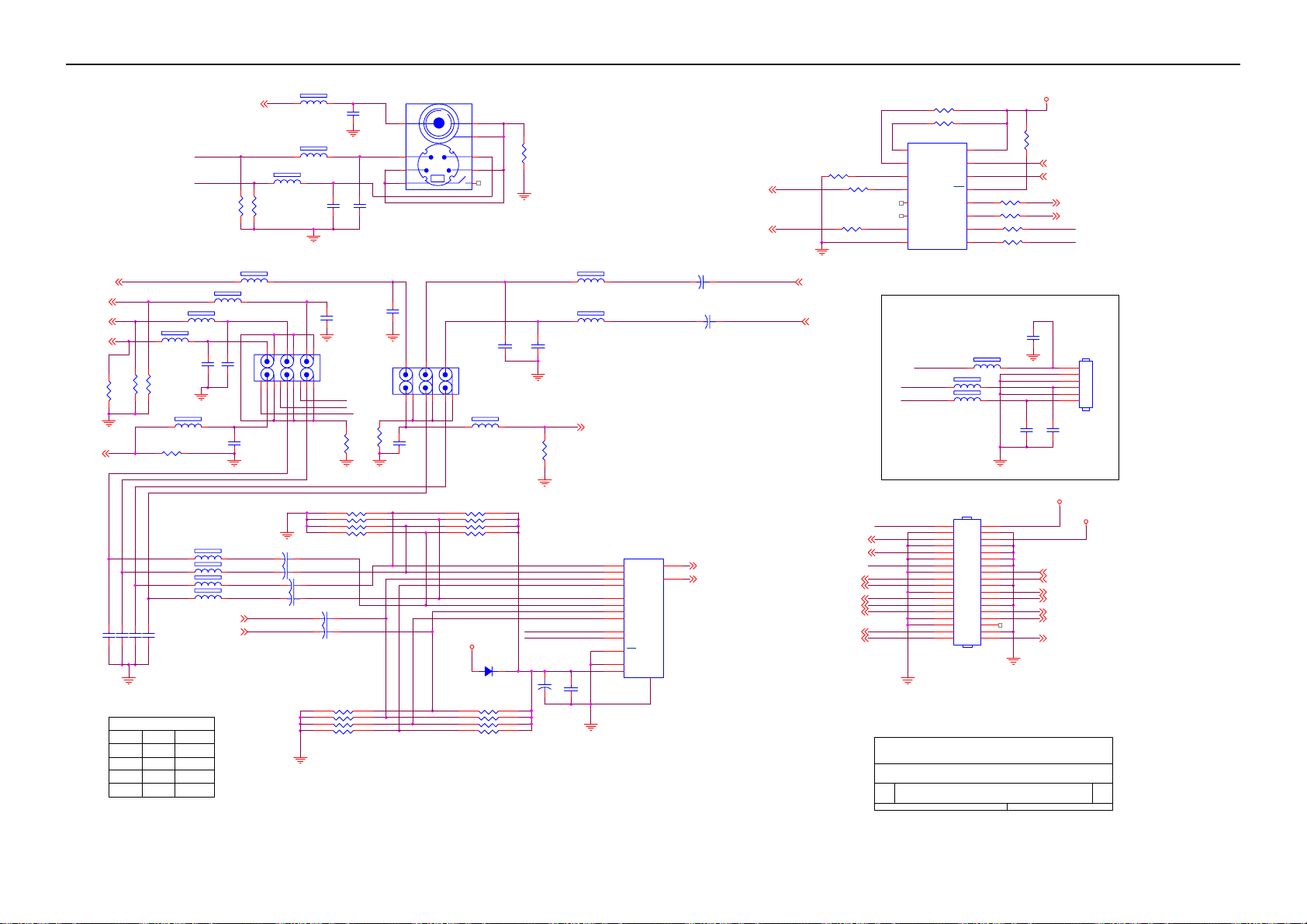
32’’ LCD TV TCL LCD32B5H
9.3 Tuner Board
COMP_R1
COMP_Y1
COMP_PB1
COMP_PR1
AGND
AV_22
R151
NC
AV_2
C150
22pF
CH_SEL2
R149NC
C151
22pF
AGND
0
0
1
1
L100 120 OHM
L118
R150NC
L119 120 OHM
R156 75 1/16W
C152
C153
22pF
22pF
U100
CH_SEL1
0
1
0
1
SVIDEO_C
SVIDEO_Y
R137
75 1/16W
L114 600 OHM
L116 120 OHM
120 OHM
C140
C141
68pF
68pF
AGND
L121600 OHM
L122600 OHM
L123600 OHM
L124600 OHM
COMP_R1
COMP_L1
A_I
AV1
AV2
COMP
DVD
COMP_L1
C142
68pF
AGND
AV2_L
AV2_R
AV1_R
AV1_L
L113
R138
75 1/16W
5
2 4
1
6
AGND
C144 10uF/16V
C145 10uF/16V
C146 10uF/16V
C147 10uF/16V
AGND
L112
120 OHM
AGND
10
7 9
+
+
+
+
600 OHM
120 OHM
C132
68pF
15
J103
JACK
12 1438
13
11
AV2_R_S
AV2_L_S
AV_2_S
C148 10uF/16V
+
C149 10uF/16V
+
5
6
7
8
47K 1/16W
L111
C131
470pF
C133
68pF
C137
68pF
AGND
R154
0 1/10W
AGND
RN101
5
6
7
8
47K 1/16W
RN102
4
3
2
1
AGND
C135
470pF
AGND
4
3
2
1
R153
0 1/10W
J101 JACK
7 8
2 3
1 4
5 6
AGND
2 3
5 6
C143
68pF
switch
8 914
J102
JACK
7
RN100
5
6
7
8
47K 1/16W
8V
9
470pF
L120 120 OHM
4
3
2
1
D100
LL4148-GS08
5
6
7
8
RN103
47K 1/16W
AGND
4
3
2
1
C138
R155
75 1/16W
R132
AGND
0 1/10W
AGND
C139
470pF
CH_SEL1
CH_SEL2
+
C162
10uF/16V
600 OHM
L117
600 OHM
AV1_R1
AV2_R1
COMP_AR1
I_DVD_AR1
AV1_L1
AV2_L1
COMP_AL1
I_DVD_AL1
C163
0.1uF
AGND
L115
AV_1 2
12
14
15
11
1
5
2
4
10
9
6
7
16
U100 74HC4052D
13
X
X0
X1
3
Y
X2
X3
Y0
Y1
Y2
Y3
A
B
EN
VEE
VDD
GND
8
C134
10uF/16V
+
+
C136
10uF/16V
A_1_R 4
A_1_L 4
R131 10K 1/16W
R133 10K 1/16W
U105 PCA9554PW
1
A0
2
SVIDEO_Y
SVIDEO_C
AV_2
AV_1
A1
3
A2
4
I/O0
5
I/O1
6
I/O2
7
I/O3
8 9
VSS I/O4
OPTION
AV2_L_S
AV2_R_S
AGND
R139 10K 1/16W
MODE_13
MODE_23
R140 100 1/16W
R145 100 1/16W
AGND
LINE_O_L 4
LINE_O_R 4
CVBS_SEL_12
TUNER_OUT3
COMP_Y1
COMP_PB1
COMP_PR1
AV_22
AV_12
SD13,4
SC13,4
AV_2_S
L126
L127
36
34
32
30
28
26
24
22
20
18
16
14
12
10
VDD
SDA
8
6
4
2
SCL
INT
I/O7
I/O6
I/O5
L125
300 OHM
300 OHM
J100
CONN
16
15
14
13
12
11
10
80 OHM
35
33
31
29
27
25
23
21
19
17
15
13
11
9
7
5
3
1
R142 100 1/16W
R144 100 1/16W
R146
R147 100 1/16W
AGND
715V1769-B
AOC (Top Victory) Electronics Co., Ltd.
Title
Size Document Number Rev
A3
Date: Sheet
Tuesday, March 14, 2006
I/O
100 1/16W
C165
68pF
AGND
C167
330pF
AGND
5V_A
R134
1K 1/16W
SD1 3,4
SC1 3,4
CH_SEL2
CH_SEL1
C166
330pF
12V_T
L_OUT 4
R_OUT 4
HDMI_R 4
HDMI_L 4
PC_R 4
PC_L 4
VIDEO_OUT 2
1
CH_SEL4 2
CH_SEL3 2
CN104
1
2
3
4
5
6
CONN
5V_A
4
of
D
55
Page 56

32’’ LCD TV TCL LCD32B5H
10uF/16V
C120
C121
+
10uF/16V
+
C101
C123
+
10uF/16V
0.1uF
AV_11
AV_21
CH_SEL31
CH_SEL41
5V_A
L107
600 OHM
SUBWOOFER_OUT4
0.1uF
AGND
U104 NJM2244
1
VIN1
3
VIN2
5
VIN3
2
SW1
4
SW2
6
V+
C124
8
VOUT
GND
7
CVBS_SEL_1
CVBS_SEL_1 1
SW1
0
1
SW2
0
0
U104
CVBS_SEL_I
AV1
AV2
470pF
AGND
R157
0 1/10W
AGND
C125
5 6
4
AGND
C128
68pF
CN101
JACK
L108
120 OHM
R126
100K 1/16W
AGND
R160
NC
56
C126
+
470uF/16V
AGND
C168
100pF
R124
75 1/8W
VIDEO_OUT 1
AOC(TOP VICTORY) Electronics CO., Ltd
Title
VIDEO SELECT
Size Document Number Rev
A4
Date: Sheet
24Tuesday, March 14, 2006
D
of
Page 57

32’’ LCD TV TCL LCD32B5H
TU100
ANT IN
ADD
S0
NC
+32V
VRF SUPPLY
1
3
C104
C105
+
AGND
C106220uF/10V
+
AGND
C1080.1uF/16V
AGND
L101
0.1uF
10uF/50V
S1
4
5
6
R1020 1/16W
C111
100pF
AGND
600 OHM
SCL
728
R107 100 1/16W
SIF
SDA
VEDIO
9
10
C110
100pF
AGND
R106 100 1/16W
16
TH1
15
TH2
14
TH3
13
TH4
NC
12
C107
220uF/10V
+
C109
0.1uF/16V
L102
600 OHM
AGND
AGND
Q103
PMBS3904
Q101
PMBS3904
AGND
R108
10K 1/16W
10K 1/16W
R101
10K 1/16W
10K 1/16W
R110
R105
VIF SUPPLY
11
SYSTEM
M
B/G
D/K
S0 (PIN5)
LOW
HIGH
I
LOW
HIGH
S1(PIN6)
LOW
HIGH
HIGH
LOW
MODE_2 1
MODE_1 1
MLL5227B
1 2
AGND
AGND
C117
0.1uF/16V
5VT
TUNER
ZD100
R158
10 1/16W
L105
180uH
C113
100uF
AGND
LL4148-GS08
+
D101
C100
0.0015uF
R116 47K 1/16W
L104 200uH
U102
1
SWC
2
SWE
3 6
TCAP VCC
4
GND
MC34063
DC
PK
COMP
8
7
5
R117
150 1/16W
AGND
R113
180 1/16W
R118
1.8K 1/16W
AGND
R100
6.2 1/4W
C119
0.1uF/16V
AGND
R112
NC
AGND
L106
600 OHM
+
C118
100uF/16V
R111 0 1/16W
R114
39 3W
R159
39 3W
12V_T
AGND
C112
100pF
U103
3 2
VI VO
+
C114
C116
100uF/16V
0.1uF/16V
GND
1
AGND
+
C115
100uF/16V
AOC (Top Victory) Electronics Co., Ltd.
Title
Size Document Number Rev
A3
Tuesday, March 14, 2006
Date: Sheet
SD1 1,4
SC1 1,4
SIF_IN 4
TUNER_OUT 1
3
of
D
4
57
Page 58

32’’ LCD TV TCL LCD32B5H
12V_T
R606 NC
R607 NC
C601 100pF
5VT
L602
600 OHM
1K 1/16W
AGND
R603
AGND
C606
22pF
X600
18.432MHz
C607
22pF
56pF
C608
56pF
C646
C609
56pF
C610
100uF/16V
+
C602
5VT
L601
600 OHM
+
470pF
C611
C600
0.0015uF
10uF
AGND
SIF_IN3
U600
3 2
VI VO
C604
0.1uF
GND
1
AGND
L600
600 OHM
R602
120 1/16W
R604
620 1/8W
C605
0.1uF
8V
AGND
+
C603
10uF/16V
5VT
4.7K 1/16W
+
SUBWOOFER_OUT2
C618
10uF/16V
R614
C629
22uF/16V
AGND
470 1/16W
470 1/16W
C627
330pF
470 1/16W
470 1/16W
R612
R613
470 1/16W
R617 470 1/16W
R608
R610
R615
HDMI_R 1
HDMI_L 1
Audio decoder
A_1_R 1
A_1_L 1
PC_R 1
PC_L 1
4
D
4
of
ANA_IN-
TESTEN
XTAL_IN
ANA_IN2+
VREF1
SC1_OUT_R
SC1_OUT_L
CAPL_A
AGND
495051525354555657585960616263
AVSUP
AVSS
ANA_IN1+
MON_IN
VREFTOP
SC1_IN_R
SC1_IN_L
SC2_IN_R
SC2_IN_L
SC3_IN_R
SC3_IN_L
SC4_IN_R
SC4_IN_L
AGNDC
AHVSS
AHVSUP
CAPL_M
32
10uF/16V
+
C639
10uF/16V
C645
0.001uF
48
47
46
45
44
43
ASG
42
41
40
ASG
39
38
37
ASG
36
35
34
33
+
C633
R619
100 1/16W
R620
100 1/16W
C612
0.1uF
+
C619 1uF/16V
C623
C635
0.0015uF
C613
+
10uF/16V
+
1uF/16V
C628
0.1uF
+
C630
3.3uF/16V
+
C636
470pF
LINE_O_L 1
LINE_O_R 1
AGND
AGND
C634
10uF/16V
L603
600 OHM
+
C614
1uF/16V
+
C615
1uF/16V
+
C616
1uF/16V
+
C617
1uF/16V
C626
C625
C624
330pF
330pF
330pF
AGND
C631
C632
330pF
330pF
8V
AGND
AOC (Top Victory) Electronics Co., Ltd.
Title
Size Document Number Rev
A4
Date: Sheet
Tuesday, March 14, 2006
64
TP
NC
NC
R609
100 1/16W
100 1/16W
C620
0.0015uF
AGND
R611
C621
220pF
C622
470pF
R622
100 1/16W
R623
100 1/16W
R621
100 1/16W
SC11,3
SD11,3
+
R_OUT1
L_OUT1
1
2
3
4
5
6
7
8
9
10
11
12
13
14
15
16
C640
0.001uF
C643 47uF/16V
NC
SCL
SDA
I2S_CL
I2S_WS
I2S_DA_OUT
I2S_DA_IN1
ADR_DA
ADR_WS
ADR_CL
DVSUP
DVSS
I2S_DA_IN2
NC
NC
NC
RESET
+
ADR_SEL
STANDBYQ
D_CTR_I/OUT1
D_CTR_I/OUT0
MSP3450
DACA_R
DACA_L
VREF2
DACM_R
DACM_LNCDACM_SUBNCSC2_OUT_R
171819202122232425262728293031
C642
C641
0.001uF
AGND
XTAL_OUT
AUD_CL_OUT
U601
SC2_OUT_L
AGND
0.001uF
C644
0.001uF
58
Page 59

32’’ LCD TV TCL LCD32B5H
10. Exploded View
59
Page 60

32’’ LCD TV Color Monitor TCL LCD32B5H
11. BOM List
E325MTNCC2TLNP
Location
001T6020 1 SCREW-SPE CIAL
007T 6 L 28 COMPOUND PALLET
011TP004 1 CLIP WIRE DIA 10.9
015T5908 2 BRACKET
015T6189 1 CMO'PANEL SHIELD
015T8214 1 BKT MAIN
015T8215 1 BKT LSIDE
015T8216 1 BKT R SIDE
015T8217 1 BKT LONG
015T8220 1 BKT HOLD PANEL
015T8221 1 BKT HOLD PANEL
015T8221 2 BKT HOLD PANEL
015T8223 6 BKT CONNECTOR
015T8270 2 BKT-PCB-SUPPORT-1
034T1660 GM 2L REAR COVER
034T1661 GM L COVER CABLE
034T1666 GM L COVER HINGE BOTTOM
044T3A08 1 EPS
044T3A08 2 EPS
044T3A08 3 EPS
044T3A08 4 EPS
044T6002842 5A PAPER BOARD
044TZ001200 4B PIZZA BOX
045T 76 28V19 PE BAG FOR SPK-LINK-METAL
045T 99606 2 PE BAG FOR BASE
045T 99609 2 EPE COVER
045T 99609 5 EPE COVER FOR BASE
045T 99626 2 PE BAG FOR MONITOR
050T 500 1 CABLE TIE
052T 1185 MIDDLE TAPE FOR CARTON
052T 1186 SMALL TAPE
052T 1211 A ADHESIVE TYPE
052T 1211516 ALUMINUM TAPE
089T 173 56 4B AUDIO CABLE
089T 728GAA600 SIGNAL CABLE
089T410A18N IS POWER CORD WALL-OUT FOR UK
095T8014 2 13 WIRE HARNESS
095T8014 3523 HARNESS 2P-3P 800MM
095T8014 5 47 HARNESS
095T8014 8642 D WIRE HARNESS
095T8014 10535 WIRE HARNESS
095T8014 12560 WIRE HARNESS
095T8018 3506 LVDS CABLE
098TR7MW4NETSF REMOTE CONTROL
0M1T 140 10120 SCREW M4X10
0M1T 330 4128 CR3 SCREW
Part No. Description
60
Page 61

32’’ LCD TV Color Monitor TCL LCD32B5H
0M1T 330 4128 CR3 SCREW
0M1T 330 6128 CR3 SCREW
0M1T 340 8 47 CR3 SCREW
0M1T 940 6120 SCREW
0M1T 940 6120 SCREW
0M1T 940 6120 SCREW
0M1T 940 6120 SCREW
0M1T 940 8120 SCREW
0M1T1140 6128 CR3 SCREW
0M1T1730 6128 CR3 SCREW
0Q1T 340 10 47 CR3 SCREW
0Q1T 340 10128 CR3 SCREW
0Q1T 340 10128 CR3 SCREW
0Q1T 340 10128 CR3 SCREW
0Q1T 340 10128 CR3 SCREW
0Q1T 930 6128 CR3 SCREW
0Q1T1040 8128 CR3 SCREW
705TQJK0B34045 BACK COVER ASS'Y
011T 176 1 RL WIRE HOLDER
015T6184 1 KENSINGTON LOCK
015T8225 1 BKT KEY PAD
033T4823 RG L ID1 FUN KEY
033T6301B14 2C PC PLATE ON TOP
044T3121510506 SPONGE
0M1T 330 4128 CR3 SCREW
0Q1T 330 6120 SCREW
KEPFF60KA2P KEY BOARD FOR ROHS
CN1 033T8032 4C WAFER 1.25MM SMT 4P
R5 061T0603000 CHIP 0OHM 1/16W
R4 061T0603100 1F RST CHIPR 1 KOHM +-1% 1/10W
R2 061T0603180 1F RST CHIPR 1.8 KOHM +-1% 1/10W
R1 061T0603220 1F RST CHIPR 2.2 KOHM +-1% 1/10W
R8 061T0603220 2F RST CHIPR 22 KOHM +-1% 1/10W
R6 061T0603330 1F RST CHIPR 3.3 KOHM +-1% 1/10W
R3 061T0603390 0F RST CHIPR 390 OHM +-1% 1/10W
R7 061T0603680 1F RST CHIPR 6.8 KOHM +-1% 1/10W
C1 065T0603101 32 CHIP 100PF 50V X7R
C2 065T0603101 32 CHIP 100PF 50V X7R
L1 071T 56U601 MA 0805 600 OHM
L2 071T 56U601 MA 0805 600 OHM
S1 077T 604 2 TO CHIP TACT SW TS-9-TMG-533
S2 077T 604 2 TO CHIP TACT SW TS-9-TMG-533
S3 077T 604 2 TO CHIP TACT SW TS-9-TMG-533
S4 077T 604 2 TO CHIP TACT SW TS-9-TMG-533
S5 077T 604 2 TO CHIP TACT SW TS-9-TMG-533
S7 077T 604 2 TO CHIP TACT SW TS-9-TMG-533
S6 077T 604 2 TO CHIP TACT SW TS-9-TMG-533
D1 093T 6433P BAV99
715T1623 1 KEY BOARD PCB
705TQJK0F34040 BEZEL ASS'Y
033T4828 ED C REMOTE LENS
61
Page 62

32’’ LCD TV Color Monitor TCL LCD32B5H
033T4829 2 X LCD TV IR BOARD
044T3121510514 SPONGE
078T 452 1 L 8OHM SPEAKER
078T 452 1 R 8OHM SPEAKER
0Q1T 330 6120 SCREW
0Q1T1040 10128 CR3 SCREW
IRPFJA4P LED IR BOARD
CN2 033T3802 4 WAFER PH-4
U4 056T 627 7 FM-6038TM2-5AN
Q6 057T 417 6 PMBS3906/PHILIPS-SMT
R43 061T0603101 CHIP 100OHM 1/16W
R45 061T0603103 CHIP 10KOHM 1/16W
R44 061T1206301 RST CHIPR 300 OHM +-5% 1/4W
R46 061T1206331 RST CHIPR 330 OHM +-5% 1/4W
C43 065T0603102 32 GP CHIP 1000PF 50V X7R
C39 065T0603104 32 CHIP 0.1UF 50V X7R
C41 065T0603104 32 CHIP 0.1UF 50V X7R
C42 065T0603104 32 CHIP 0.1UF 50V X7R
C40 065T0805475 A5 CHIP 4.7UF 10V X5R
FB6 071T 59B601 EA CHIP BEAD 600OHM 0603 TB1608
FB7 071T 59B601 EA CHIP BEAD 600OHM 0603 TB1608
FB8 071T 59B601 EA CHIP BEAD 600OHM 0603 TB1608
D6 081T 14 15 KB KAA-3528CGKSYKC-01-AOC SMA
715T1453 1 I IR BOARD PCB
Q34T1659 RGH1L BEZEL
705TQJK0K34016 A4 ASS'Y
077T 306 23 CH RICJER SWITCH RF-1003
095T8021 3 14 HARNESS
095T8021 3516 HARNESS
705TQJK0M34014 A4 ASS'Y
015T8242 1 BKT CARD READER
0M1T 330 6128 CR3 SCREW
HJPFA60A7P HEADPHONE JACK BOARD
CN1 033T3802 5H WAFER 5P RIGHT ANELE PI
J1 088T 30230C PHONE JACK
J1 088T 30230T PHONE JACK
GND 095T 900 53 HARNESS 95MM
C2 065T0603471 31 CHIP 470PF 50V NPO
C1 065T0603471 31 CHIP 470PF 50V NPO
C3 065T0603472 32 CHIP 4700PF 50V X7R
FB3 071T 56U601 BEAD 600 OHM
FB2 071T 56U601 BEAD 600 OHM
FB1 071T 56U601 BEAD 600 OHM
715T1290 1 5 PCB FOR HJPF
Q33T6381 GMB2L LOVER
705TQJK0P34019 STAND ASS'Y
012T6107 1 RUBBER FOOT
015T8224 1 BASE PLATE
020T 031 1 DIECASTING
033T4832 RG L CLIP CABLE
034T1662 GM L BASE
62
Page 63

32’’ LCD TV Color Monitor TCL LCD32B5H
034T1664 RG L STAND BTM
034T1665 GM L COVER HINGE
037T 546 1 HINGE
0M1T 330 4128 CR3 SCREW
0Q1T 140 8128 CR3 SCREW
0Q1T 140 10128 CR3 SCREW
W33T4854 RG L STAND MID
W33T4855 RG L STAND TOP
E750A 750TVMN0 B1 21 CMO 32" C3 PANEL
E750A 750TVMN0 B1 31 PANEL TV 32" B1 C4 CMO
ADPF24180A5P A/D+D/D POWER
CN951 033T3802 10 PLUG
CN952 033T3802 12 WAFER PH-12
CN903 033T8029 3A WAFER 2P 3.96MM
CN904 033T8029 3A WAFER 2P 3.96MM
040T 45762420A S/N LABEL
IC922 056T 139 3A PC123Y22FZOF
IC924 056T 139 3A PC123Y22FZOF
IC925 056T 139 3A PC123Y22FZOF
IC942 056T 139 3A PC123Y22FZOF
IC922 056T 139 3B PC123X82FZOF
IC924 056T 139 3B PC123X82FZOF
IC942 056T 139 3B PC123X82FZOF
R950 061T 20K398GB1 CEMENTR 0.39 OHM +-10% 2W
R921 061T152M10458G6267 100K OHM 5% 2W
R905 061T153M27858G6267 0.27 OHM 5% 3W
R945 061T153M47358G6267 47K OHM 5% 3W
C901 063T 10722410S 0.22UF 275VAC X2
C905 063T213J105GFA MPF CAP
C926 064T400K473 57 MPF CAP
C922 065T 1K222 2A6213 0.0022UF/1KV
C942 065T 1K222 2A6213 0.0022UF/1KV
C921 065T 1M103 3T6921 0.01UF 20% 1000V Y5V
C903 065T306M1022BM Y1.CAP.001UF 250VAC MURATA
C903 065T306M1022BM Y1.CAP.001UF 250VAC MURATA
C904 065T306M1022BM Y1.CAP.001UF 250VAC MURATA
C904 065T306M1022BM Y1.CAP.001UF 250VAC MURATA
C915 065T306M1022BM Y1.CAP.001UF 250VAC MURATA
C915 065T306M1022BM Y1.CAP.001UF 250VAC MURATA
C904 065T306M1022BP Y1.CAP.001UF 250VAC
C915 065T306M1022BP Y1.CAP.001UF 250VAC
C903 065T306M1022BP Y1.CAP.001UF 250VAC
C970 065T306M2222BP Y1.CAP.0022UF 250V AC
C907 067T 4018116N 105C KMQ180UF+-20% 420V
C907 067T 40K18116K 105C EC SHAP-IN
C933 067T215B102 4R 1000UF 25V 10*23
C932 067T215B102 4R 1000UF 25V 10*23
C930 067T215L102 6N KY35VB1000M-L 5*25MM
C948 067T215L102 6N KY35VB1000M-L 5*25MM
C949 067T215L102 6N KY35VB1000M-L 5*25MM
C950 067T215L102 6N KY35VB1000M-L 5*25MM
63
Page 64

32’’ LCD TV Color Monitor TCL LCD32B5H
C951 067T215L102 6N KY35VB1000M-L 5*25MM
C930 067T215L102 6R LOW E.S.R 1000UF +/-20% 35V
C948 067T215L102 6R LOW E.S.R 1000UF +/-20% 35V
C949 067T215L102 6R LOW E.S.R 1000UF +/-20% 35V
C950 067T215L102 6R LOW E.S.R 1000UF +/-20% 35V
C951 067T215L102 6R LOW E.S.R 1000UF +/-20% 35V
C932 067T215L1024NL KY25VB1000M-L 10*25MM
C933 067T215L1024NL KY25VB1000M-L 10*25MM
C934 067T215L221 4N LOW E.S.R 220UFM 25V
C934 067T215L221 4R LOWE.S.R 220UFM 25V
C931 067T215L221 6N KY35VB220M-L 8*15MM
C955 067T215L471 6N KY35VB470M-L 10*20MM
C955 067T215L471 6R LOW E.S.R 470UF +/-20% 35V
L906 073L 174 44 LG POWER TRANSFORMER
L906 073L 174 44 TG CHOKE COIL
L953 073L 174 46 LG FILTER
L953 073L 174 46LSG FILTER
L952 073L 174 47 LG CHOKE COIL
L952 073L 174 47LSG LINE FILTER
L904 073L 174 49 LG LINE FILTER
L904 073L 174 49LSG LINE FILTER
L905 073L 174 52 LG CHOKE COIL
L905 073L 174 52LSG CHOKE COIL
L902 073L 253156 LH CHOKE COIL
L901 073L 253156 LH CHOKE COIL
L902 073L 253156 TH CHOKE COIL
L901 073L 253156 TH CHOKE COIL
L903 073T 174 68 L LINE FILTER
L923 073T 253155 L CHOKE
L922 073T 253155 L CHOKE
L922 073T 253155 T CHOKE COIL
L923 073T 253155 LS CAO5005FL
L922 073T 253155 LS CAO5005FL
T951 080LL26T 2 LG X'FMR
T951 080LL26T 2 TG X'FMR
T921 080LL26T 3 TG XFMR
D922 093T1020 752T UF4003PT
D943 093T1020 752T UF4003PT
D920 093T1100 1052T BA159GPT
D921 093T1100 1052T BA159GPT
D941 093T1100 1052T BA159GPT
D942 093T1100 1052T BA159GPT
RJ905 095T 90 26 WIRE HARNESS
CN921 095T8013 12633 HARNESS
705L F94 56 01 IC981 ASS'Y
IC981 056T 379 40 TOP246YN T0-220-7C
090T 427 1 HEAT SINL
0M1T1730 8128 CR3 SCREW
705L F94 57 02 Q942/Q943/D927/D928 ASS'Y
005T 42 1 CUSHION
012T 372 1 SILICON
64
Page 65

32’’ LCD TV Color Monitor TCL LCD32B5H
Q943 057T 600 42 IRFB38N20D TO-220AB
Q942 057T 600 42 IRFB38N20D TO-220AB
090T 428 1 HEAT SINK
D927 093T 60239 FME-210B T0-220
D927 093T 60245 SP10150
D928 093T 60247 DIODE FME-220A TO-220 SANKEN
0M1T1730 10128 CR3 SCREW
705L F94 57 04 Q901/Q941/D902 ASS'Y
012T 372 2 SILICON
Q901 057T 667 17 IRFP460APBF T0-247AC
Q901 057T 667 18 STW20NM50
Q901 057T 667 19 2SK3523-01R
Q941 057T 667 21 STP10NK70ZFP
Q941 057T 667 23 2SK3677-01MR
090T 426 5 HEAT SINK
D902 093T 220 22 DIODE YG972S6R TO-220F FUJI
D902 093T 220 23 DIODE FMX-G26S TO-220 SANKEN
0M1T1730 8128 CR3 SCREW
0M1T1730 10128 CR3 SCREW
705L F94 61 01 R919 ASS'Y
R919 061T153M27858G6267 0.27 OHM 5% 3W
096T 29 8 TUBE
705L F94 87 02 CN901 ASS'Y
CN901 087T 501 22 RF AC SOCKET
095T 900619 WIRE HARNESS
096T 29 4 SHRINK TUBE UL/CSA
705L F94 93 01 BD901 ASS'Y
090T 425 1 HEAT SINK
BD901 093T 50460 18 D10XB60
0M1T1730 10128 CR3 SCREW
IC941 056T 379 38 L6565D SO-8
IC901 056T 538 8 TDA4863-2G SO-8
Q922 057T 417 4 CHIP PMBS3904 BY PHILIPS
Q924 057T 760 5 DTC144WKA BY FOHM SMT
R947 061T0805000 CHIP 0OHM 5% 1/10W
R944 061T0805000 CHIP 0OHM 5% 1/10W
R922 061T0805000 CHIP 0OHM 5% 1/10W
R954 061T0805100 RST CHIPR 10 OHM +-5% 1/8W
R955 061T0805100 RST CHIPR 10 OHM +-5% 1/8W
R920 061T0805100 2F RST CHIPR 10 KOHM +-1% 1/8W
R940 061T0805100 2F RST CHIPR 10 KOHM +-1% 1/8W
R934 061T0805102 CHIP 1KOHM 1/10W
R931 061T0805102 CHIP 1KOHM 1/10W
R909 061T0805103 RST CHIPR 10 KOHM +-5% 1/8W
R910 061T0805103 RST CHIPR 10 KOHM +-5% 1/8W
R965 061T0805103 RST CHIPR 10 KOHM +-5% 1/8W
R964 061T0805104 RST CHIPR 100 KOHM +-5% 1/8W
R959 061T0805115 2F RST CHIPR 11.5 KOHM +-1% 1/8W
R960 061T0805133 RST CHIPR 13 KOHM +-5% 1/8W
R961 061T0805152 RST CHIPR 1.5 KOHM +-5% 1/8W
R914 061T0805191 2F RST CHIPR 19.1 KOHM +-1% 1/8W
65
Page 66

32’’ LCD TV Color Monitor TCL LCD32B5H
R957 061T0805200 9F RST CHIPR 20 OHM +-1% 1/8W
R958 061T0805202 RST CHIPR 2 KOHM +-5% 1/8W
R936 061T0805220 22&8 1/10W
R967 061T0805222 RST CHIPR 2.2 KOHM +-5% 1/8W
R951 061T0805242 RST CHIPR 2.4 KOHM +-5% 1/8W
R949 061T0805273 RST CHIPR 27 KOHM +-5% 1/8W
R930 061T0805280 3F RST CHIPR 280 KOHM +-1% 1/8W
R948 061T0805330 RST CHIPR 33 OHM +-5% 1/8W
R904 061T0805470 RST CHIPR 47 OHM +-5% 1/8W
R933 061T0805471 RST CHIPR 470 OHM +-5% 1/8W
R935 061T0805472 RST CHIPR 4.7 KOHM +-5% 1/8W
R932 061T0805510 2F RST CHIPR 51 KOHM +-1% 1/8W
R953 061T0805563 RST CHIPR 56 KOHM +-5% 1/8W
R952 061T0805682 RST CHIPR 6.8 KOHM +-5% 1/8W
R903 061T0805683 RST CHIPR 68 KOHM +-5% 1/8W
R925 061T0805689 RST CHIPR 6.8 OHM +-5% 1/8W
RJ903 061T1206000 RST CHIPR 0 OHM +-5% 1/4W
RJ901 061T1206000 RST CHIPR 0 OHM +-5% 1/4W
R908 061T1206000 RST CHIPR 0 OHM +-5% 1/4W
R983 061T1206100 3F RST CHIPR 100 KOHM +-1% 1/4W
R924 061T1206100 4F RST CHIPR 1 MOHM +-1% 1/4W
R923 061T1206100 4F RST CHIPR 1 MOHM +-1% 1/4W
R968 061T1206101 RST CHIPR 100 OHM +-5% 1/4W
R962 061T1206102 RST CHIPR 1 KOHM +-5% 1/4W
R927 061T1206205 RST CHIPR 2 MOHM +-5% 1/4W
R926 061T1206205 RST CHIPR 2 MOHM +-5% 1/4W
R929 061T1206330 RST CHIPR 33 OHM +-5% 1/4W
R946 061T1206330 RST CHIPR 33 OHM +-5% 1/4W
R974 061T1206330 RST CHIPR 33 OHM +-5% 1/4W
R911 061T1206330 3F RST CHIPR 330 KOHM +-1% 1/4W
R912 061T1206330 3F RST CHIPR 330 KOHM +-1% 1/4W
R913 061T1206330 3F RST CHIPR 330 KOHM +-1% 1/4W
R916 061T1206332 RST CHIPR 3.3 KOHM +-5% 1/4W
R917 061T1206332 RST CHIPR 3.3 KOHM +-5% 1/4W
R973 061T1206470 RST CHIPR 47 OHM +-5% 1/4W
R915 061T1206472 RST CHIPR 4.7 KOHM +-5% 1/4W
R928 061T1206562 RST CHIPR 5.6 KOHM +-5% 1/4W
R906 061T1206624 RST CHIPR 620 KOHM +-5% 1/4W
R907 061T1206624 RST CHIPR 620 KOHM +-5% 1/4W
R901 061T1206684 RST CHIPR 680KOHM +-5% 1/4W
R902 061T1206684 RST CHIPR 680KOHM +-5% 1/4W
C911 065T0805102 32 CHIP 1000P 50VX7R 0805
C927 065T0805102 32 CHIP 1000P 50VX7R 0805
C913 065T0805103 32 10NF/50V/0805/X7R
C936 065T0805103 32 10NF/50V/0805/X7R
C965 065T0805104 32 CHIP 0.1U 50V X7R
C956 065T0805104 32 CHIP 0.1U 50V X7R
C953 065T0805104 32 CHIP 0.1U 50V X7R
C939 065T0805104 32 CHIP 0.1U 50V X7R
C938 065T0805104 32 CHIP 0.1U 50V X7R
C937 065T0805104 32 CHIP 0.1U 50V X7R
66
Page 67

32’’ LCD TV Color Monitor TCL LCD32B5H
C935 065T0805104 32 CHIP 0.1U 50V X7R
C924 065T0805104 32 CHIP 0.1U 50V X7R
C920 065T0805104 32 CHIP 0.1U 50V X7R
C914 065T0805104 32 CHIP 0.1U 50V X7R
C910 065T0805104 32 CHIP 0.1U 50V X7R
C946 065T0805333 32 MLCC 0805 CAP 3300PF K 50V X7R
C959 065T0805334 22 CHIP 0.33UF +-10% 25V X7R 0805
C958 065T0805471 31 CHIP 470PF 50V NPO
C912 065T0805474 22 CHIP 0.47UF 25V X7R
C964 065T1206103B2M3000 CHIP 0.01UF 630V X7R
C964 065T1206103B2M6213 CHIP 0.01UF 630V X7R
D904 093T 6432V LL4148-GSO8 SMD BY VISHA
D905 093T 6432V LL4148-GSO8 SMD BY VISHA
D906 093T 6432V LL4148-GSO8 SMD BY VISHA
D907 093T 6432V LL4148-GSO8 SMD BY VISHA
D923 093T 6432V LL4148-GSO8 SMD BY VISHA
D924 093T 6432V LL4148-GSO8 SMD BY VISHA
D925 093T 6432V LL4148-GSO8 SMD BY VISHA
D926 093T 6432V LL4148-GSO8 SMD BY VISHA
D929 093T 6432V LL4148-GSO8 SMD BY VISHA
D944 093T 6432V LL4148-GSO8 SMD BY VISHA
D945 093T 6432V LL4148-GSO8 SMD BY VISHA
D946 093T 6432V LL4148-GSO8 SMD BY VISHA
D947 093T 6432V LL4148-GSO8 SMD BY VISHA
D949 093T 6432V LL4148-GSO8 SMD BY VISHA
D950 093T 6432V LL4148-GSO8 SMD BY VISHA
ZD921 093T 39S 10 T RLZ6.8B LLDS
ZD944 093T 39S 15 T RLZ15B
ZD943 093T 39S 24 T RLZ 5.6B LLDS
ZD942 093T 39S 33 T PTZ 13B
ZD931 093T 39S 38 T PTZ 9.1B
ZD945 093T 39S 41 T RLZ24B LLDS
ZD946 093T 39S 42 T RLZ27B LLDS
D901 093T3060 10 ML35PT
CN901 006T 31500 EYELET
L904 006T 31502 1.5MM RIVET
L906 006T 31502 1.5MM RIVET
NR901 006T 31502 1.5MM RIVET
NR902 006T 31502 1.5MM RIVET
T921 006T 31502 1.5MM RIVET
T951 006T 31502 1.5MM RIVET
C941 065T 1M103 3T6921 0.01UF 20% 1000V Y5V
715T1180 3 POWER BOARD PCB
J911 095T 90 23 TIN COATED
J910 095T 90 23 TIN COATED
J909 095T 90 23 TIN COATED
J908 095T 90 23 TIN COATED
J907 095T 90 23 TIN COATED
J912 095T 90 23 TIN COATED
J913 095T 90 23 TIN COATED
J914 095T 90 23 TIN COATED
67
Page 68

32’’ LCD TV Color Monitor TCL LCD32B5H
J935 095T 90 23 TIN COATED
J934 095T 90 23 TIN COATED
J933 095T 90 23 TIN COATED
J931 095T 90 23 TIN COATED
J928 095T 90 23 TIN COATED
J927 095T 90 23 TIN COATED
J925 095T 90 23 TIN COATED
J923 095T 90 23 TIN COATED
J922 095T 90 23 TIN COATED
J921 095T 90 23 TIN COATED
J920 095T 90 23 TIN COATED
J919 095T 90 23 TIN COATED
J918 095T 90 23 TIN COATED
J917 095T 90 23 TIN COATED
J916 095T 90 23 TIN COATED
J915 095T 90 23 TIN COATED
J906 095T 90 23 TIN COATED
J905 095T 90 23 TIN COATED
J904 095T 90 23 TIN COATED
J902 095T 90 23 TIN COATED
J901 095T 90 23 TIN COATED
R938 061T 17247152T 470OHM 5% 1/4W
R966 061T 60110252T 1K OHM +-2% 1/6W
R937 061T 60168152T 680 OHM +-2% 1/6W
L951 071T 55 23 BEAD CORE
L921 071T 55 23 BEAD CORE
L921 071T 55 23 S FERRITE BEAD K-TYPE
L951 071T 55 23 S FERRITE BEAD K-TYPE
F901 084T 55 3 FUSE 5A 250V
F901 084T 55 4 FOSE 382-5A 250V SICKMANN
IC943 056T 158 4 T H431BA
IC923 056T 158 4 T H431BA
IC943 056T 158 10 T IC AZ431AZ-AE1 TO-92 AAC
IC923 056T 158 10 T IC AZ431AZ-AE1 TO-92 AAC
Q947 057T 419 P T TRAN 2SC945P/NEC TAPING
Q945 057T 419 P T TRAN 2SC945P/NEC TAPING
Q947 057T 419501 T KTC945P
Q945 057T 419501 T KTC945P
Q948 057T 420 P T TRAN 2SA733P/NEC TAPING
Q946 057T 420 P T TRAN 2SA733P/NEC TAPING
Q946 057T 420501 T KTA733P
Q948 057T 420501 T KTA733P
Q926 057T 566 1 2N5060RLRAG TO-92 BY ON
Q926 057T 566 4 MCR100-6SCR
C908 065T517M103 3T 0.01UF 20% 500V Y5P
C909 067T 2151007NT 10UF 50V NCC 5*11MM
C923 067T 2151007NT 10UF 50V NCC 5*11MM
C957 067T 2151007NT 10UF 50V NCC 5*11MM
C909 067T 2151007RT LOW E.S.R 10UF +/-20% 50V
C923 067T 2151007RT LOW E.S.R 10UF +/-20% 50V
C957 067T 2151007RT LOW E.S.R 10UF +/-20% 50V
68
Page 69

32’’ LCD TV Color Monitor TCL LCD32B5H
C925 067T 2154707NT 47UF 50V NCC 5*11MM
C944 067T 2154707NT 47UF 50V NCC 5*11MM
C945 067T 2154707NT 47UF 50V NCC 5*11MM
C925 067T 2154707RT LOW E.S.R 470UF +/-20% 50V
C944 067T 2154707RT LOW E.S.R 470UF +/-20% 50V
C945 067T 2154707RT LOW E.S.R 470UF +/-20% 50V
DCPF1205A3P DC TO DC BOARD
CN801 033T800913Z H PIN HEADER 1*13 R/A
C807 067T215B471 3N
C806 067T215B471 3N
C807 067T215B471 3R LOW E.S.R 470UF +/-20% 16V
C806 067T215B471 3R LOW E.S.R 470UF +/-20% 16V
C801 067T405V221 4P
IC801 056T 133 32 NS LM3485
Q801 057T 763 3 AO4411L SO-8 BY AOS SMT
Q801 057T 763 4 RSS050P03
R803 061T0603200 2F RST CHIPR 20 KOHM +-1% 1/10W
R801 061T0603360 2F RST CHIPR 36 KOHM +-1% 1/10W
R802 061T0603620 2F RST CHIPR 62 KOHM +-1% 1/10W
R804 061T1206220 RST CHIPR 22 OHM +-5% 1/4W
C803 065T0603102 32 CHIP 1000PF 50V X7R
C804 065T0603102 32 CHIP 1000PF 50V X7R
C809 065T0603104 32 CHIP 0.1UF 50V X7R
C805 065T0603471 31 CHIP 470PF 50V NPO
C808 065T0805102 32 CHIP 1000P 50VX7R 0805
C810 065T0805102 32 CHIP 1000P 50VX7R 0805
C802 065T0805105 22 CHIP 1UF 25V X7R 0805
L801 073T M5822020T 22UH +-20%
D801 093T8004 2 SBM84PT
715T1278 4 DC TO DC BOARD PCB
CBPF6T1DC2 MAIN BOARD
CN200 033T3278 12 12P PLUG B12B-XHA/JS B12B-XHA/
CN500 033T3802 2H WAFER 2P RIGHT ANGLE
CN501 033T3802 3H WAFER 3P RIGHT ANGLE
CN502 033T3802 5H WAFER 5P RIGHT ANELE PI
CN203 033T3802 8H WAFER 8P RIGHT ANGLE PITCH 2.0
CN404 033T8017 2 PIN HEADER 2P 2.0MM
CN201 033T801736A H PIN HEADER 36P 2.0MM
CN300 033T802724D H 24PIN
040T 457624 1B CPU LABEL
040T 45762412B CBPC LABEL
U401 056T1133 77TCD EN29F040A-70JCP
U401 056T1133 80TCD A29040BL-70F PLCC-32
R718 061T152M100 64 10OHM 5% 2W
R716 061T152M229 64 2.2 OHM 2W 5% MOF
R719 061T152M479 64 4.7 OHM +-5% 2W
R717 061T152M479 64 4.7 OHM +-5% 2W
R525 061T153M109 59 MOFR 1 OHM +-5% 3W
R524 061T153M109 59 MOFR 1 OHM +-5% 3W
C548 067T215C102 4K LOW ESR DC 1000UF 25V
L705 073T 253137 ER CHOKE COIL BY EROCORE SCB-03
105℃ 470UF M 16V NCC
105℃ 470UF M 16V NCC
105℃ 220UF M 25V
69
Page 70

32’’ LCD TV Color Monitor TCL LCD32B5H
L701 073T 253137 ER CHOKE COIL BY EROCORE SCB-03
L505 073T 253158 H CHOKE COIL 22UH+/-25%
L506 073T 253158 H CHOKE COIL 22UH+/-25%
L504 073T 253158 H CHOKE COIL 22UH+/-25%
L500 073T 253158 H CHOKE COIL 22UH+/-25%
L504 073T 253158 L CHOKE COIL
L500 073T 253158 L CHOKE COIL
L505 073T 253158 L CHOKE COIL
L506 073T 253158 L CHOKE COIL
P201 088T 30214K PHONE JACK
P200 088T 35315F HA D-SU13 15PIN
U302 090T 372 2 HEAT SINK
U503 090T6068 2 HEAT SINK
X300 093T 2253B J 14.31818MHZ/85C
X401 093T 2279B CRYSTAL 28.322MHZ 49U/S
X400 093T 2281B 10.000MHZ/30PF/49US
U700 Q90T 445 1 HEAT SINK
U712 Q90T 445 1 HEAT SINK
U500 056T 133 30AAC AZ1117H-ADJ-E1
U711 056T 133 33AAC IC AZ1117-1.8-E1
U503 056T 535 8 MAX9704
U302 056T 562600 IC SVP-EX52-LF TRIDENT
U712 056T 563 7 AIC1084-33PM TO-263 AIC
U703 056T 563 25 AIC1084-33PE
U710 056T 563 31 AZ1117D-1.8E1 TO-252
U708 056T 563 31 AZ1117D-1.8E1 TO-252
U700 056T 563 34 A1C1084-18PM
U704 056T 563 44 AME8815BEGT 250Z SOP-223
U706 056T 563 44 AME8815BEGT 250Z SOP-223
U701 056T 585 9 IC AP1117E50LA ANACHIP
U702 056T 585 4A AP1117E33LA
U705 056T 585 4A AP1117E33LA
U407 056T 586 6 IC SII9023CTU TQFP-144 SILICON IMAGE
U202 056T 614 1 IC 74HC4052D PHILIPS
U301 056T 615 9 NO APP EM6A9320BI-5MG
U301 056T 615 9 1 IC EM6A9320BI-5MG 128MB FBGA-144
U300 056T 615104 LY61256RL-12E TSOP-1
U300 056T 615105 AS 7C256A-10TIN TSOP-1
U504 056T 616 3 PT2308S SO-8 PTC
U502 056T 628 4 NJW1147M-PF
U206 056T 634 2 1 PI5V330SSQE PERICOMQSOP-16
U408 056T 638601 CS4344-CZZ
U410 056T 662 4 RCLAMP0514M.TBT
U406 056T 662 4 RCLAMP0514M.TBT
U402 056T1125182 IC M30300SAGP RENESAS
U402 056T1125610 M30620SPGP LQFP-100PIN
U200 056T1133 34 M24C02-WMN6TP
U405 056T1133 34 M24C02-WMN6TP
U403 056T1133 78 24LC64 ISNG SOIC(150MIL)
U200 056T113334A M24C02-WMN6TP
U405 056T113334A M24C02-WMN6TP
70
Page 71

32’’ LCD TV Color Monitor TCL LCD32B5H
U201 056T4LVC 14 P 74LVC14ADT
U303 056T566N600 NDC7002N SOT-6 FAIRCHILD
Q709 057T 417 4 CHIP PMBS3904 BY PHILIPS
Q708 057T 417 4 CHIP PMBS3904 BY PHILIPS
Q706 057T 417 4 CHIP PMBS3904 BY PHILIPS
Q705 057T 417 4 CHIP PMBS3904 BY PHILIPS
Q704 057T 417 4 CHIP PMBS3904 BY PHILIPS
Q502 057T 417 4 CHIP PMBS3904 BY PHILIPS
Q404 057T 417 4 CHIP PMBS3904 BY PHILIPS
Q403 057T 417 4 CHIP PMBS3904 BY PHILIPS
Q301 057T 417 4 CHIP PMBS3904 BY PHILIPS
Q300 057T 417 4 CHIP PMBS3904 BY PHILIPS
Q206 057T 417 4 CHIP PMBS3904 BY PHILIPS
Q204 057T 417 4 CHIP PMBS3904 BY PHILIPS
Q202 057T 417 4 CHIP PMBS3904 BY PHILIPS
Q201 057T 417 4 CHIP PMBS3904 BY PHILIPS
Q200 057T 417 4 CHIP PMBS3904 BY PHILIPS
Q501 057T 417 6 PMBS3906/PHILIPS-SMT
Q402 057T 417 6 PMBS3906/PHILIPS-SMT
Q302 057T 417 6 PMBS3906/PHILIPS-SMT
Q205 057T 417 6 PMBS3906/PHILIPS-SMT
Q203 057T 417 6 PMBS3906/PHILIPS-SMT
Q400 057T 600 54 FET BSN20 SOT-23 PHILIPS
Q405 057T 600 54 FET BSN20 SOT-23 PHILIPS
U409 057T 763 15 FDC6301N SSOT-6
Q700 057T 763 3B AM9435P.T1-PF SO-8
Q701 057T 763 3B AM9435P.T1-PF SO-8
Q702 057T 763 3B AM9435P.T1-PF SO-8
Q703 057T 763 3B AM9435P.T1-PF SO-8
Q707 057T 763 3B AM9435P.T1-PF SO-8
RN300 061T 125101 8 RST CHIP AR 8P4R 100 OHM +-5% 1/16W
RP405 061T 125101 8 RST CHIP AR 8P4R 100 OHM +-5% 1/16W
RP404 061T 125101 8 RST CHIP AR 8P4R 100 OHM +-5% 1/16W
RP403 061T 125101 8 RST CHIP AR 8P4R 100 OHM +-5% 1/16W
RP402 061T 125101 8 RST CHIP AR 8P4R 100 OHM +-5% 1/16W
RP401 061T 125101 8 RST CHIP AR 8P4R 100 OHM +-5% 1/16W
RP400 061T 125101 8 RST CHIP AR 8P4R 100 OHM +-5% 1/16W
RN313 061T 125101 8 RST CHIP AR 8P4R 100 OHM +-5% 1/16W
RN312 061T 125101 8 RST CHIP AR 8P4R 100 OHM +-5% 1/16W
RN311 061T 125101 8 RST CHIP AR 8P4R 100 OHM +-5% 1/16W
RN308 061T 125220 8 CHIP ARRAY 220HM 1/16W 8P4R
RN307 061T 125220 8 CHIP ARRAY 220HM 1/16W 8P4R
RN306 061T 125220 8 CHIP ARRAY 220HM 1/16W 8P4R
RN305 061T 125220 8 CHIP ARRAY 220HM 1/16W 8P4R
RN304 061T 125220 8 CHIP ARRAY 220HM 1/16W 8P4R
RN303 061T 125220 8 CHIP ARRAY 220HM 1/16W 8P4R
RN302 061T 125220 8 CHIP ARRAY 220HM 1/16W 8P4R
RN301 061T 125220 8 CHIP ARRAY 220HM 1/16W 8P4R
RN405 061T 125330 8 RST CHIP AR 8P4R 33 OHM +-5% 1/16W
RN404 061T 125330 8 RST CHIP AR 8P4R 33 OHM +-5% 1/16W
RN403 061T 125330 8 RST CHIP AR 8P4R 33 OHM +-5% 1/16W
71
Page 72

32’’ LCD TV Color Monitor TCL LCD32B5H
RN402 061T 125330 8 RST CHIP AR 8P4R 33 OHM +-5% 1/16W
RN401 061T 125330 8 RST CHIP AR 8P4R 33 OHM +-5% 1/16W
RN400 061T 125330 8 RST CHIP AR 8P4R 33 OHM +-5% 1/16W
RP406 061T 125470 8 RST CHIP AR 8P4R 47 OHM +-5% 1/16W
R200 061T0603000 CHIP 0OHM 1/16W
R219 061T0603000 CHIP 0OHM 1/16W
R242 061T0603000 CHIP 0OHM 1/16W
R300 061T0603000 CHIP 0OHM 1/16W
R311 061T0603000 CHIP 0OHM 1/16W
R347 061T0603000 CHIP 0OHM 1/16W
R348 061T0603000 CHIP 0OHM 1/16W
R4004 061T0603000 CHIP 0OHM 1/16W
R423 061T0603000 CHIP 0OHM 1/16W
R536 061T0603000 CHIP 0OHM 1/16W
R700 061T0603000 CHIP 0OHM 1/16W
R335 061T0603100 CHIP 10OHM 1/16W
R547 061T0603100 0F RST CHIPR 100 OHM +-1% 1/10W
R494 061T0603101 CHIP 100OHM 1/16W
R485 061T0603101 CHIP 100OHM 1/16W
R483 061T0603101 CHIP 100OHM 1/16W
R464 061T0603101 CHIP 100OHM 1/16W
R462 061T0603101 CHIP 100OHM 1/16W
R460 061T0603101 CHIP 100OHM 1/16W
R447 061T0603101 CHIP 100OHM 1/16W
R445 061T0603101 CHIP 100OHM 1/16W
R443 061T0603101 CHIP 100OHM 1/16W
R442 061T0603101 CHIP 100OHM 1/16W
R441 061T0603101 CHIP 100OHM 1/16W
R440 061T0603101 CHIP 100OHM 1/16W
R472 061T0603101 CHIP 100OHM 1/16W
R471 061T0603101 CHIP 100OHM 1/16W
R470 061T0603101 CHIP 100OHM 1/16W
R467 061T0603101 CHIP 100OHM 1/16W
R466 061T0603101 CHIP 100OHM 1/16W
R475 061T0603101 CHIP 100OHM 1/16W
R544 061T0603101 CHIP 100OHM 1/16W
R543 061T0603101 CHIP 100OHM 1/16W
R541 061T0603101 CHIP 100OHM 1/16W
R540 061T0603101 CHIP 100OHM 1/16W
R539 061T0603101 CHIP 100OHM 1/16W
R537 061T0603101 CHIP 100OHM 1/16W
R534 061T0603101 CHIP 100OHM 1/16W
R497 061T0603101 CHIP 100OHM 1/16W
R431 061T0603101 CHIP 100OHM 1/16W
R4007 061T0603101 CHIP 100OHM 1/16W
R4008 061T0603101 CHIP 100OHM 1/16W
R4020 061T0603101 CHIP 100OHM 1/16W
R4021 061T0603101 CHIP 100OHM 1/16W
R405 061T0603101 CHIP 100OHM 1/16W
R408 061T0603101 CHIP 100OHM 1/16W
R410 061T0603101 CHIP 100OHM 1/16W
72
Page 73

32’’ LCD TV Color Monitor TCL LCD32B5H
R421 061T0603101 CHIP 100OHM 1/16W
R422 061T0603101 CHIP 100OHM 1/16W
R223 061T0603102 CHIP 1K OHM 1/16W
R307 061T0603102 CHIP 1K OHM 1/16W
R308 061T0603102 CHIP 1K OHM 1/16W
R309 061T0603102 CHIP 1K OHM 1/16W
R340 061T0603102 CHIP 1K OHM 1/16W
R346 061T0603102 CHIP 1K OHM 1/16W
R484 061T0603102 CHIP 1K OHM 1/16W
R498 061T0603102 CHIP 1K OHM 1/16W
R533 061T0603102 CHIP 1K OHM 1/16W
R538 061T0603102 CHIP 1K OHM 1/16W
R336 061T0603103 CHIP 10KOHM 1/16W
R341 061T0603103 CHIP 10KOHM 1/16W
R4022 061T0603103 CHIP 10KOHM 1/16W
R4023 061T0603103 CHIP 10KOHM 1/16W
R4024 061T0603103 CHIP 10KOHM 1/16W
R4025 061T0603103 CHIP 10KOHM 1/16W
R4026 061T0603103 CHIP 10KOHM 1/16W
R4027 061T0603103 CHIP 10KOHM 1/16W
R430 061T0603103 CHIP 10KOHM 1/16W
R474 061T0603103 CHIP 10KOHM 1/16W
R476 061T0603103 CHIP 10KOHM 1/16W
R477 061T0603103 CHIP 10KOHM 1/16W
R527 061T0603103 CHIP 10KOHM 1/16W
R546 061T0603103 CHIP 10KOHM 1/16W
R554 061T0603103 CHIP 10KOHM 1/16W
R555 061T0603103 CHIP 10KOHM 1/16W
R558 061T0603103 CHIP 10KOHM 1/16W
R332 061T0603103 CHIP 10KOHM 1/16W
R711 061T0603103 CHIP 10KOHM 1/16W
R714 061T0603103 CHIP 10KOHM 1/16W
R231 061T0603104 CHIP 100K OHM 1/16W
R548 061T0603104 CHIP 100K OHM 1/16W
R712 061T0603104 CHIP 100K OHM 1/16W
R228 061T0603105 CHIP 1MOHM 1/16W
R4019 061T0603105 CHIP 1MOHM 1/16W
R246 061T0603121 RST CHIPR 120 OHM +-5% 1/10W
R342 061T0603122 RST CHIPR 1.2 KOHM +-5% 1/10W
R333 061T0603122 RST CHIPR 1.2 KOHM +-5% 1/10W
R243 061T0603123 RST CHIPR 12 KOHM +-5% 1/10W
R221 061T0603123 RST CHIPR 12 KOHM +-5% 1/10W
R204 061T0603123 RST CHIPR 12 KOHM +-5% 1/10W
R306 061T0603150 RST CHIPR 15 OHM +-5% 1/10W
R305 061T0603150 RST CHIPR 15 OHM +-5% 1/10W
R304 061T0603150 RST CHIPR 15 OHM +-5% 1/10W
R303 061T0603150 RST CHIPR 15 OHM +-5% 1/10W
R209 061T0603151 RST CHIPR 150 OHM +-5% 1/10W
R226 061T0603151 RST CHIPR 150 OHM +-5% 1/10W
R314 061T0603152 CHIP 1.5KOHM 1/16W
R224 061T0603184 RST CHIPR 180 KOHM +-5% 1/10W
73
Page 74

32’’ LCD TV Color Monitor TCL LCD32B5H
R229 061T0603184 RST CHIPR 180 KOHM +-5% 1/10W
R492 061T0603202 RST CHIPR 2 KOHM +-5% 1/10W
R203 061T0603220 CHIP 22OHM 1/16W
R210 061T0603220 CHIP 22OHM 1/16W
R211 061T0603220 CHIP 22OHM 1/16W
R214 061T0603220 CHIP 22OHM 1/16W
R216 061T0603220 CHIP 22OHM 1/16W
R220 061T0603220 CHIP 22OHM 1/16W
R245 061T0603220 CHIP 22OHM 1/16W
R424 061T0603220 CHIP 22OHM 1/16W
R425 061T0603220 CHIP 22OHM 1/16W
R426 061T0603220 CHIP 22OHM 1/16W
R428 061T0603220 CHIP 22OHM 1/16W
R429 061T0603220 CHIP 22OHM 1/16W
R434 061T0603220 CHIP 22OHM 1/16W
R473 061T0603221 CHIP 220OHM 1/16W
R345 061T0603222 CHIP 2.2K OHM 1/16W
R715 061T0603223 CHIP 22KOHM 1/16W
R709 061T0603223 CHIP 22KOHM 1/16W
R707 061T0603223 CHIP 22KOHM 1/16W
R706 061T0603223 CHIP 22KOHM 1/16W
R320 061T0603223 CHIP 22KOHM 1/16W
R315 061T0603223 CHIP 22KOHM 1/16W
R244 061T0603223 CHIP 22KOHM 1/16W
R225 061T0603223 CHIP 22KOHM 1/16W
R208 061T0603223 CHIP 22KOHM 1/16W
R420 061T0603330 CHIP 33OHM 1/16W
R419 061T0603330 CHIP 33OHM 1/16W
R415 061T0603330 CHIP 33OHM 1/16W
R414 061T0603330 CHIP 33OHM 1/16W
R4016 061T0603330 CHIP 33OHM 1/16W
R560 061T0603331 RST CHIPR 330 OHM +-5% 1/10W
R559 061T0603331 RST CHIPR 330 OHM +-5% 1/10W
R557 061T0603392 CHIP 3.9KOHM 1/16W
R556 061T0603392 CHIP 3.9KOHM 1/16W
R553 061T0603392 CHIP 3.9KOHM 1/16W
R551 061T0603392 CHIP 3.9KOHM 1/16W
R535 061T0603432 RST CHIPR 4.3 KOHM +-5% 1/10W
R531 061T0603432 RST CHIPR 4.3 KOHM +-5% 1/10W
R499 061T0603470 RST CHIPR 47 OHM +-5% 1/10W
R4006 061T0603470 RST CHIPR 47 OHM +-5% 1/10W
R4005 061T0603470 RST CHIPR 47 OHM +-5% 1/10W
R4001 061T0603470 RST CHIPR 47 OHM +-5% 1/10W
R316 061T0603471 RST CHIPR 470OHM +-5% 1/10W
R321 061T0603471 RST CHIPR 470OHM +-5% 1/10W
R339 061T0603471 RST CHIPR 470OHM +-5% 1/10W
R344 061T0603471 RST CHIPR 470OHM +-5% 1/10W
R449 061T0603472 CHIP 4.7KOHM 1/16W
R448 061T0603472 CHIP 4.7KOHM 1/16W
R444 061T0603472 CHIP 4.7KOHM 1/16W
R439 061T0603472 CHIP 4.7KOHM 1/16W
74
Page 75

32’’ LCD TV Color Monitor TCL LCD32B5H
R438 061T0603472 CHIP 4.7KOHM 1/16W
R437 061T0603472 CHIP 4.7KOHM 1/16W
R436 061T0603472 CHIP 4.7KOHM 1/16W
R435 061T0603472 CHIP 4.7KOHM 1/16W
R433 061T0603472 CHIP 4.7KOHM 1/16W
R427 061T0603472 CHIP 4.7KOHM 1/16W
R418 061T0603472 CHIP 4.7KOHM 1/16W
R417 061T0603472 CHIP 4.7KOHM 1/16W
R412 061T0603472 CHIP 4.7KOHM 1/16W
R468 061T0603472 CHIP 4.7KOHM 1/16W
R469 061T0603472 CHIP 4.7KOHM 1/16W
R479 061T0603472 CHIP 4.7KOHM 1/16W
R480 061T0603472 CHIP 4.7KOHM 1/16W
R481 061T0603472 CHIP 4.7KOHM 1/16W
R482 061T0603472 CHIP 4.7KOHM 1/16W
R486 061T0603472 CHIP 4.7KOHM 1/16W
R490 061T0603472 CHIP 4.7KOHM 1/16W
R491 061T0603472 CHIP 4.7KOHM 1/16W
R495 061T0603472 CHIP 4.7KOHM 1/16W
R532 061T0603472 CHIP 4.7KOHM 1/16W
R451 061T0603472 CHIP 4.7KOHM 1/16W
R453 061T0603472 CHIP 4.7KOHM 1/16W
R454 061T0603472 CHIP 4.7KOHM 1/16W
R455 061T0603472 CHIP 4.7KOHM 1/16W
R457 061T0603472 CHIP 4.7KOHM 1/16W
R458 061T0603472 CHIP 4.7KOHM 1/16W
R217 061T0603472 CHIP 4.7KOHM 1/16W
R218 061T0603472 CHIP 4.7KOHM 1/16W
R330 061T0603472 CHIP 4.7KOHM 1/16W
R331 061T0603472 CHIP 4.7KOHM 1/16W
R334 061T0603472 CHIP 4.7KOHM 1/16W
R4013 061T0603472 CHIP 4.7KOHM 1/16W
R4018 061T0603472 CHIP 4.7KOHM 1/16W
R402 061T0603472 CHIP 4.7KOHM 1/16W
R4028 061T0603472 CHIP 4.7KOHM 1/16W
R4029 061T0603472 CHIP 4.7KOHM 1/16W
R403 061T0603472 CHIP 4.7KOHM 1/16W
R4030 061T0603472 CHIP 4.7KOHM 1/16W
R404 061T0603472 CHIP 4.7KOHM 1/16W
R703 061T0603473 CHIP 47KOHM 1/16W
R713 061T0603473 CHIP 47KOHM 1/16W
R230 061T0603473 CHIP 47KOHM 1/16W
R232 061T0603473 CHIP 47KOHM 1/16W
R432 061T0603473 CHIP 47KOHM 1/16W
R496 061T0603473 CHIP 47KOHM 1/16W
R701 061T0603473 CHIP 47KOHM 1/16W
R702 061T0603473 CHIP 47KOHM 1/16W
R4015 061T0603474 RST CHIPR 470 KOHM +-5% 1/10W
R4014 061T0603474 RST CHIPR 470 KOHM +-5% 1/10W
R302 061T0603510 RST CHIPR 51 OHM +-5% 1/10W
R301 061T0603510 RST CHIPR 51 OHM +-5% 1/10W
75
Page 76

32’’ LCD TV Color Monitor TCL LCD32B5H
R542 061T0603512 RST CHIPR 5.1 KOHM +-5% 1/10W
R338 061T0603680 RST CHIPR 68 OHM +-5% 1/10W
R337 061T0603680 RST CHIPR 68 OHM +-5% 1/10W
R550 061T0603682 RST CHIPR 6.8KOHM +-5% 1/10W
R552 061T0603682 RST CHIPR 6.8KOHM +-5% 1/10W
R205 061T0603750 75OHM
R206 061T0603750 75OHM
R207 061T0603750 75OHM
R317 061T0603750 9F CHIP 75OHM 1/16W 1%
R318 061T0603750 9F CHIP 75OHM 1/16W 1%
R319 061T0603750 9F CHIP 75OHM 1/16W 1%
R704 061T0603752 RST CHIPR 7.5 KOHM +-5% 1/10W
R705 061T0603752 RST CHIPR 7.5 KOHM +-5% 1/10W
R545 061T0603820 1F RST CHIPR 8.2 KOHM +-1% 1/10W
R478 061T0603822 RST CHIPR 8.2 KOHM +-5% 1/10W
R526 061T0805000 CHIP 0OHM 5% 1/10W
R528 061T0805000 CHIP 0OHM 5% 1/10W
R529 061T0805000 CHIP 0OHM 5% 1/10W
L304 061T0805000 CHIP 0OHM 5% 1/10W
R708 061T0805302 RST CHIPR 3 KOHM +-5% 1/8W
R710 061T0805302 RST CHIPR 3 KOHM +-5% 1/8W
R549 061T1206620 0F RST CHIPR 620 OHM +-1% 1/4W
C576 065T0603101 31 CHIP 100PF 50V NPO
C565 065T0603101 31 CHIP 100PF 50V NPO
C409 065T0603101 31 CHIP 100PF 50V NPO
C406 065T0603101 31 CHIP 100PF 50V NPO
C405 065T0603101 31 CHIP 100PF 50V NPO
C220 065T0603101 32 CHIP 100PF 50V X7R
C216 065T0603101 32 CHIP 100PF 50V X7R
C208 065T0603101 32 CHIP 100PF 50V X7R
C202 065T0603101 32 CHIP 100PF 50V X7R
C201 065T0603101 32 CHIP 100PF 50V X7R
C596 065T0603102 32 CHIP 1000PF 50V X7R
C500 065T0603102 32 CHIP 1000PF 50V X7R
C400 065T0603102 32 CHIP 1000PF 50V X7R
C224 065T0603102 32 CHIP 1000PF 50V X7R
C200 065T0603102 32 CHIP 1000PF 50V X7R
C475 065T0603103 32 CHIP 0.01UF 50V X7R
C462 065T0603103 32 CHIP 0.01UF 50V X7R
C461 065T0603103 32 CHIP 0.01UF 50V X7R
C455 065T0603103 32 CHIP 0.01UF 50V X7R
C454 065T0603103 32 CHIP 0.01UF 50V X7R
C449 065T0603103 32 CHIP 0.01UF 50V X7R
C448 065T0603103 32 CHIP 0.01UF 50V X7R
C447 065T0603103 32 CHIP 0.01UF 50V X7R
C446 065T0603103 32 CHIP 0.01UF 50V X7R
C445 065T0603103 32 CHIP 0.01UF 50V X7R
C444 065T0603103 32 CHIP 0.01UF 50V X7R
C443 065T0603103 32 CHIP 0.01UF 50V X7R
C442 065T0603103 32 CHIP 0.01UF 50V X7R
C431 065T0603103 32 CHIP 0.01UF 50V X7R
76
Page 77

32’’ LCD TV Color Monitor TCL LCD32B5H
C430 065T0603103 32 CHIP 0.01UF 50V X7R
C472 065T0603103 32 CHIP 0.01UF 50V X7R
C464 065T0603103 32 CHIP 0.01UF 50V X7R
C477 065T0603103 32 CHIP 0.01UF 50V X7R
C489 065T0603103 32 CHIP 0.01UF 50V X7R
C490 065T0603103 32 CHIP 0.01UF 50V X7R
C491 065T0603103 32 CHIP 0.01UF 50V X7R
C492 065T0603103 32 CHIP 0.01UF 50V X7R
C493 065T0603103 32 CHIP 0.01UF 50V X7R
C494 065T0603103 32 CHIP 0.01UF 50V X7R
C495 065T0603103 32 CHIP 0.01UF 50V X7R
C568 065T0603103 32 CHIP 0.01UF 50V X7R
C572 065T0603103 32 CHIP 0.01UF 50V X7R
C582 065T0603103 32 CHIP 0.01UF 50V X7R
C465 065T0603103 32 CHIP 0.01UF 50V X7R
C466 065T0603103 32 CHIP 0.01UF 50V X7R
C467 065T0603103 32 CHIP 0.01UF 50V X7R
C429 065T0603103 32 CHIP 0.01UF 50V X7R
C588 065T0603103 32 CHIP 0.01UF 50V X7R
C301 065T0603103 32 CHIP 0.01UF 50V X7R
C306 065T0603103 32 CHIP 0.01UF 50V X7R
C307 065T0603103 32 CHIP 0.01UF 50V X7R
C308 065T0603103 32 CHIP 0.01UF 50V X7R
C309 065T0603103 32 CHIP 0.01UF 50V X7R
C310 065T0603103 32 CHIP 0.01UF 50V X7R
C315 065T0603103 32 CHIP 0.01UF 50V X7R
C428 065T0603103 32 CHIP 0.01UF 50V X7R
C427 065T0603103 32 CHIP 0.01UF 50V X7R
C426 065T0603103 32 CHIP 0.01UF 50V X7R
C425 065T0603103 32 CHIP 0.01UF 50V X7R
C424 065T0603103 32 CHIP 0.01UF 50V X7R
C410 065T0603103 32 CHIP 0.01UF 50V X7R
C402 065T0603103 32 CHIP 0.01UF 50V X7R
C722 065T0603104 12 MLCC 0603 0.1UF K 16V X7R
C342 065T0603104 12 MLCC 0603 0.1UF K 16V X7R
C339 065T0603104 12 MLCC 0603 0.1UF K 16V X7R
C318 065T0603104 12 MLCC 0603 0.1UF K 16V X7R
C232 065T0603104 12 MLCC 0603 0.1UF K 16V X7R
C223 065T0603104 12 MLCC 0603 0.1UF K 16V X7R
C222 065T0603104 12 MLCC 0603 0.1UF K 16V X7R
C221 065T0603104 12 MLCC 0603 0.1UF K 16V X7R
C214 065T0603104 12 MLCC 0603 0.1UF K 16V X7R
C213 065T0603104 12 MLCC 0603 0.1UF K 16V X7R
C211 065T0603104 12 MLCC 0603 0.1UF K 16V X7R
C210 065T0603104 12 MLCC 0603 0.1UF K 16V X7R
C207 065T0603104 12 MLCC 0603 0.1UF K 16V X7R
C206 065T0603104 12 MLCC 0603 0.1UF K 16V X7R
C204 065T0603104 12 MLCC 0603 0.1UF K 16V X7R
C590 065T0603104 22 CHIP 0.1UF 25V
C422 065T0603104 32 CHIP 0.1UF 50V X7R
C423 065T0603104 32 CHIP 0.1UF 50V X7R
77
Page 78

32’’ LCD TV Color Monitor TCL LCD32B5H
C436 065T0603104 32 CHIP 0.1UF 50V X7R
C438 065T0603104 32 CHIP 0.1UF 50V X7R
C439 065T0603104 32 CHIP 0.1UF 50V X7R
C440 065T0603104 32 CHIP 0.1UF 50V X7R
C441 065T0603104 32 CHIP 0.1UF 50V X7R
C451 065T0603104 32 CHIP 0.1UF 50V X7R
C452 065T0603104 32 CHIP 0.1UF 50V X7R
C453 065T0603104 32 CHIP 0.1UF 50V X7R
C459 065T0603104 32 CHIP 0.1UF 50V X7R
C460 065T0603104 32 CHIP 0.1UF 50V X7R
C468 065T0603104 32 CHIP 0.1UF 50V X7R
C469 065T0603104 32 CHIP 0.1UF 50V X7R
C471 065T0603104 32 CHIP 0.1UF 50V X7R
C474 065T0603104 32 CHIP 0.1UF 50V X7R
C476 065T0603104 32 CHIP 0.1UF 50V X7R
C478 065T0603104 32 CHIP 0.1UF 50V X7R
C421 065T0603104 32 CHIP 0.1UF 50V X7R
C384 065T0603104 32 CHIP 0.1UF 50V X7R
C385 065T0603104 32 CHIP 0.1UF 50V X7R
C386 065T0603104 32 CHIP 0.1UF 50V X7R
C387 065T0603104 32 CHIP 0.1UF 50V X7R
C388 065T0603104 32 CHIP 0.1UF 50V X7R
C389 065T0603104 32 CHIP 0.1UF 50V X7R
C390 065T0603104 32 CHIP 0.1UF 50V X7R
C391 065T0603104 32 CHIP 0.1UF 50V X7R
C392 065T0603104 32 CHIP 0.1UF 50V X7R
C393 065T0603104 32 CHIP 0.1UF 50V X7R
C394 065T0603104 32 CHIP 0.1UF 50V X7R
C395 065T0603104 32 CHIP 0.1UF 50V X7R
C396 065T0603104 32 CHIP 0.1UF 50V X7R
C398 065T0603104 32 CHIP 0.1UF 50V X7R
C4001 065T0603104 32 CHIP 0.1UF 50V X7R
C407 065T0603104 32 CHIP 0.1UF 50V X7R
C417 065T0603104 32 CHIP 0.1UF 50V X7R
C420 065T0603104 32 CHIP 0.1UF 50V X7R
C479 065T0603104 32 CHIP 0.1UF 50V X7R
C703 065T0603104 32 CHIP 0.1UF 50V X7R
C704 065T0603104 32 CHIP 0.1UF 50V X7R
C712 065T0603104 32 CHIP 0.1UF 50V X7R
C716 065T0603104 32 CHIP 0.1UF 50V X7R
C717 065T0603104 32 CHIP 0.1UF 50V X7R
C718 065T0603104 32 CHIP 0.1UF 50V X7R
C720 065T0603104 32 CHIP 0.1UF 50V X7R
C725 065T0603104 32 CHIP 0.1UF 50V X7R
C728 065T0603104 32 CHIP 0.1UF 50V X7R
C730 065T0603104 32 CHIP 0.1UF 50V X7R
C732 065T0603104 32 CHIP 0.1UF 50V X7R
C734 065T0603104 32 CHIP 0.1UF 50V X7R
C736 065T0603104 32 CHIP 0.1UF 50V X7R
C740 065T0603104 32 CHIP 0.1UF 50V X7R
C745 065T0603104 32 CHIP 0.1UF 50V X7R
78
Page 79

32’’ LCD TV Color Monitor TCL LCD32B5H
C751 065T0603104 32 CHIP 0.1UF 50V X7R
C758 065T0603104 32 CHIP 0.1UF 50V X7R
C760 065T0603104 32 CHIP 0.1UF 50V X7R
C702 065T0603104 32 CHIP 0.1UF 50V X7R
C484 065T0603104 32 CHIP 0.1UF 50V X7R
C485 065T0603104 32 CHIP 0.1UF 50V X7R
C486 065T0603104 32 CHIP 0.1UF 50V X7R
C487 065T0603104 32 CHIP 0.1UF 50V X7R
C488 065T0603104 32 CHIP 0.1UF 50V X7R
C498 065T0603104 32 CHIP 0.1UF 50V X7R
C549 065T0603104 32 CHIP 0.1UF 50V X7R
C550 065T0603104 32 CHIP 0.1UF 50V X7R
C551 065T0603104 32 CHIP 0.1UF 50V X7R
C552 065T0603104 32 CHIP 0.1UF 50V X7R
C557 065T0603104 32 CHIP 0.1UF 50V X7R
C558 065T0603104 32 CHIP 0.1UF 50V X7R
C564 065T0603104 32 CHIP 0.1UF 50V X7R
C569 065T0603104 32 CHIP 0.1UF 50V X7R
C585 065T0603104 32 CHIP 0.1UF 50V X7R
C593 065T0603104 32 CHIP 0.1UF 50V X7R
C594 065T0603104 32 CHIP 0.1UF 50V X7R
C701 065T0603104 32 CHIP 0.1UF 50V X7R
C325 065T0603104 32 CHIP 0.1UF 50V X7R
C329 065T0603104 32 CHIP 0.1UF 50V X7R
C330 065T0603104 32 CHIP 0.1UF 50V X7R
C331 065T0603104 32 CHIP 0.1UF 50V X7R
C332 065T0603104 32 CHIP 0.1UF 50V X7R
C333 065T0603104 32 CHIP 0.1UF 50V X7R
C334 065T0603104 32 CHIP 0.1UF 50V X7R
C335 065T0603104 32 CHIP 0.1UF 50V X7R
C336 065T0603104 32 CHIP 0.1UF 50V X7R
C340 065T0603104 32 CHIP 0.1UF 50V X7R
C344 065T0603104 32 CHIP 0.1UF 50V X7R
C346 065T0603104 32 CHIP 0.1UF 50V X7R
C348 065T0603104 32 CHIP 0.1UF 50V X7R
C349 065T0603104 32 CHIP 0.1UF 50V X7R
C322 065T0603104 32 CHIP 0.1UF 50V X7R
C212 065T0603104 32 CHIP 0.1UF 50V X7R
C229 065T0603104 32 CHIP 0.1UF 50V X7R
C230 065T0603104 32 CHIP 0.1UF 50V X7R
C3002 065T0603104 32 CHIP 0.1UF 50V X7R
C3006 065T0603104 32 CHIP 0.1UF 50V X7R
C302 065T0603104 32 CHIP 0.1UF 50V X7R
C303 065T0603104 32 CHIP 0.1UF 50V X7R
C304 065T0603104 32 CHIP 0.1UF 50V X7R
C305 065T0603104 32 CHIP 0.1UF 50V X7R
C313 065T0603104 32 CHIP 0.1UF 50V X7R
C314 065T0603104 32 CHIP 0.1UF 50V X7R
C317 065T0603104 32 CHIP 0.1UF 50V X7R
C320 065T0603104 32 CHIP 0.1UF 50V X7R
C321 065T0603104 32 CHIP 0.1UF 50V X7R
79
Page 80

32’’ LCD TV Color Monitor TCL LCD32B5H
C370 065T0603104 32 CHIP 0.1UF 50V X7R
C371 065T0603104 32 CHIP 0.1UF 50V X7R
C372 065T0603104 32 CHIP 0.1UF 50V X7R
C373 065T0603104 32 CHIP 0.1UF 50V X7R
C374 065T0603104 32 CHIP 0.1UF 50V X7R
C375 065T0603104 32 CHIP 0.1UF 50V X7R
C376 065T0603104 32 CHIP 0.1UF 50V X7R
C377 065T0603104 32 CHIP 0.1UF 50V X7R
C378 065T0603104 32 CHIP 0.1UF 50V X7R
C379 065T0603104 32 CHIP 0.1UF 50V X7R
C380 065T0603104 32 CHIP 0.1UF 50V X7R
C381 065T0603104 32 CHIP 0.1UF 50V X7R
C382 065T0603104 32 CHIP 0.1UF 50V X7R
C383 065T0603104 32 CHIP 0.1UF 50V X7R
C368 065T0603104 32 CHIP 0.1UF 50V X7R
C351 065T0603104 32 CHIP 0.1UF 50V X7R
C352 065T0603104 32 CHIP 0.1UF 50V X7R
C353 065T0603104 32 CHIP 0.1UF 50V X7R
C354 065T0603104 32 CHIP 0.1UF 50V X7R
C356 065T0603104 32 CHIP 0.1UF 50V X7R
C357 065T0603104 32 CHIP 0.1UF 50V X7R
C358 065T0603104 32 CHIP 0.1UF 50V X7R
C360 065T0603104 32 CHIP 0.1UF 50V X7R
C361 065T0603104 32 CHIP 0.1UF 50V X7R
C362 065T0603104 32 CHIP 0.1UF 50V X7R
C363 065T0603104 32 CHIP 0.1UF 50V X7R
C364 065T0603104 32 CHIP 0.1UF 50V X7R
C365 065T0603104 32 CHIP 0.1UF 50V X7R
C366 065T0603104 32 CHIP 0.1UF 50V X7R
C480 065T0603150 31 CHIP 15PF 50V NPO
C481 065T0603150 31 CHIP 15PF 50V NPO
C337 065T0603272 32 CHIP 2700PF 50V X7R
C300 065T0603272 32 CHIP 2700PF 50V X7R
C324 065T0603330 31 CHIP 33PF 50V NPO
C323 065T0603330 31 CHIP 33PF 50V NPO
C412 065T0603330 31 CHIP 33PF 50V NPO
C411 065T0603330 31 CHIP 33PF 50V NPO
C3005 065T0603330 31 CHIP 33PF 50V NPO
C545 065T0603332 32 CHIP 3300PF 50V X7R
C544 065T0603332 32 CHIP 3300PF 50V X7R
C547 065T0603333 32 CHIP 0.033UF 50V X7R
C546 065T0603333 32 CHIP 0.033UF 50V X7R
C209 065T0603470 32 CHIP 47PF 50V X7R
C5000 065T0603471 31 CHIP 470PF 50V NPO
C5001 065T0603471 31 CHIP 470PF 50V NPO
C598 065T0603471 31 CHIP 470PF 50V NPO
C599 065T0603471 31 CHIP 470PF 50V NPO
C311 065T0603472 32 CHIP 4700PF 50V X7R
C312 065T0603472 32 CHIP 4700PF 50V X7R
C555 065T0603472 32 CHIP 4700PF 50V X7R
C556 065T0603472 32 CHIP 4700PF 50V X7R
80
Page 81

32’’ LCD TV Color Monitor TCL LCD32B5H
C217 065T0603473 32 CHIP 0.047UF 50V X7R
C225 065T0603473 32 CHIP 0.047UF 50V X7R
C219 065T0603474 17 CHIP 0.47UF 16V Y5V
C226 065T0603474 17 CHIP 0.47UF 16V Y5V
C562 065T0603474 17 CHIP 0.47UF 16V Y5V
C566 065T0603474 17 CHIP 0.47UF 16V Y5V
C579 065T0603474 17 CHIP 0.47UF 16V Y5V
C580 065T0603474 17 CHIP 0.47UF 16V Y5V
C587 065T0603474 17 CHIP 0.47UF 16V Y5V
C589 065T0603474 17 CHIP 0.47UF 16V Y5V
C3001 065T0603680 31 CHIP 68PF 50V NPO
C399 065T0603680 31 CHIP 68PF 50V NPO
C711 065T0603683 12 CHIP 0.68UF 16V X7R
C584 065T0805103 22 CHIP 0.01UF 25V X7R 080
C581 065T0805103 22 CHIP 0.01UF 25V X7R 080
C575 065T0805103 22 CHIP 0.01UF 25V X7R 080
C567 065T0805103 22 CHIP 0.01UF 25V X7R 080
C571 065T0805104 22 0.1UF +-10% 25V X7R 080
C583 065T0805104 22 0.1UF +-10% 25V X7R 080
C709 065T0805105 12 1UF +-10% 6V X7R
C710 065T0805105 12 1UF +-10% 6V X7R
C559 065T0805105 22 CHIP 1UF 25V X7R 0805
C563 065T0805225 12 CHIP 2.2UF 16V X7R 0805
C3004 065T0805475 A5 CHIP 4.7UF 10V X5R
C5004 065T0805475 A5 CHIP 4.7UF 10V X5R
C5005 065T0805475 A5 CHIP 4.7UF 10V X5R
C542 065T0805475 A5 CHIP 4.7UF 10V X5R
C543 065T0805475 A5 CHIP 4.7UF 10V X5R
C553 065T0805475 A5 CHIP 4.7UF 10V X5R
C554 065T0805475 A5 CHIP 4.7UF 10V X5R
C560 065T0805475 A5 CHIP 4.7UF 10V X5R
C561 065T0805475 A5 CHIP 4.7UF 10V X5R
C570 065T0805475 A5 CHIP 4.7UF 10V X5R
C573 065T0805475 A5 CHIP 4.7UF 10V X5R
C574 065T0805475 A5 CHIP 4.7UF 10V X5R
C577 065T0805475 A5 CHIP 4.7UF 10V X5R
C578 065T0805475 A5 CHIP 4.7UF 10V X5R
CP500 065T600M471 8T CHIP ARRAY 470PF 8P
C705 067T 312100 6 SMD EC 10UF 35V 85C
C205 067T 312220 3 SMD EC 22UF 16V 85C
C215 067T 312220 3 SMD EC 22UF 16V 85C
C231 067T 312220 3 SMD EC 22UF 16V 85C
C316 067T 312220 3 SMD EC 22UF 16V 85C
C397 067T 312220 3 SMD EC 22UF 16V 85C
C719 067T 312220 3 SMD EC 22UF 16V 85C
C721 067T 312220 3 SMD EC 22UF 16V 85C
C724 067T 312220 3 SMD EC 22UF 16V 85C
C729 067T 312220 3 SMD EC 22UF 16V 85C
C733 067T 312220 3 SMD EC 22UF 16V 85C
C743 067T 312220 3 SMD EC 22UF 16V 85C
C759 067T 312220 3 SMD EC 22UF 16V 85C
81
Page 82

32’’ LCD TV Color Monitor TCL LCD32B5H
C761 067T 4121003XT
C499 067T 4121003XT
C497 067T 4121003XT
C496 067T 4121003XT
C483 067T 4121003XT
C482 067T 4121003XT
C473 067T 4121003XT
C470 067T 4121003XT
C463 067T 4121003XT
C450 067T 4121003XT
C437 067T 4121003XT
C419 067T 4121003XT
C418 067T 4121003XT
C416 067T 4121003XT
C414 067T 4121003XT
C762 067T 4121003XT
C591 067T 4121003XT
C586 067T 4121003XT
C5003 067T 4121003XT
C592 067T 4121003XT
C713 067T 4121003XT
C714 067T 4121003XT
C715 067T 4121003XT
C723 067T 4121003XT
C726 067T 4121003XT
C731 067T 4121003XT
C744 067T 4121003XT
C749 067T 4121003XT
C750 067T 4121003XT
C756 067T 4121003XT
C757 067T 4121003XT
C403 067T 4121003XT
C218 067T 4121003XT
C228 067T 4121003XT
C319 067T 4121003XT
C338 067T 4121003XT
C341 067T 4121003XT
C343 067T 4121003XT
C345 067T 4121003XT
C4000 067T 4121003XT
C369 067T 4121003XT
C367 067T 4121003XT
C359 067T 4121003XT
C355 067T 4121003XT
C350 067T 4121003XT
C347 067T 4121003XT
C408 067T 4121013XT
C413 067T 4121013XT
C5002 067T 4124703XT
C595 067T 4124703XT
C597 067T 4124703XT
EC 85℃ CHIP 10UF M 16V
EC 85℃ CHIP 10UF M 16V
EC 85℃ CHIP 10UF M 16V
EC 85℃ CHIP 10UF M 16V
EC 85℃ CHIP 10UF M 16V
EC 85℃ CHIP 10UF M 16V
EC 85℃ CHIP 10UF M 16V
EC 85℃ CHIP 10UF M 16V
EC 85℃ CHIP 10UF M 16V
EC 85℃ CHIP 10UF M 16V
EC 85℃ CHIP 10UF M 16V
EC 85℃ CHIP 10UF M 16V
EC 85℃ CHIP 10UF M 16V
EC 85℃ CHIP 10UF M 16V
EC 85℃ CHIP 10UF M 16V
EC 85℃ CHIP 10UF M 16V
EC 85℃ CHIP 10UF M 16V
EC 85℃ CHIP 10UF M 16V
EC 85℃ CHIP 10UF M 16V
EC 85℃ CHIP 10UF M 16V
EC 85℃ CHIP 10UF M 16V
EC 85℃ CHIP 10UF M 16V
EC 85℃ CHIP 10UF M 16V
EC 85℃ CHIP 10UF M 16V
EC 85℃ CHIP 10UF M 16V
EC 85℃ CHIP 10UF M 16V
EC 85℃ CHIP 10UF M 16V
EC 85℃ CHIP 10UF M 16V
EC 85℃ CHIP 10UF M 16V
EC 85℃ CHIP 10UF M 16V
EC 85℃ CHIP 10UF M 16V
EC 85℃ CHIP 10UF M 16V
EC 85℃ CHIP 10UF M 16V
EC 85℃ CHIP 10UF M 16V
EC 85℃ CHIP 10UF M 16V
EC 85℃ CHIP 10UF M 16V
EC 85℃ CHIP 10UF M 16V
EC 85℃ CHIP 10UF M 16V
EC 85℃ CHIP 10UF M 16V
EC 85℃ CHIP 10UF M 16V
EC 85℃ CHIP 10UF M 16V
EC 85℃ CHIP 10UF M 16V
EC 85℃ CHIP 10UF M 16V
EC 85℃ CHIP 10UF M 16V
EC 85℃ CHIP 10UF M 16V
EC 85℃ CHIP 10UF M 16V
EC 85℃ SMD CAP 100UF M 16V
EC 85℃ SMD CAP 100UF M 16V
EC 85℃ SMD CAP 47UF M 16V
EC 85℃ SMD CAP 47UF M 16V
EC 85℃ SMD CAP 47UF M 16V
82
Page 83

32’’ LCD TV Color Monitor TCL LCD32B5H
C706 067T 4124703XT
C707 067T 4124703XT
C727 067T 4124703XT
C735 067T 4124703XT
C742 067T 4124703XT
LP200 071T 56A301 8M CHIP BEAD
L400 071T 56B221 CHIP BEAD 220 OHM
L406 071T 56B221 CHIP BEAD 220 OHM
L407 071T 56B221 CHIP BEAD 220 OHM
L408 071T 56B221 CHIP BEAD 220 OHM
L409 071T 56B221 CHIP BEAD 220 OHM
L411 071T 56B221 CHIP BEAD 220 OHM
L711 071T 56D121 CHIP BEAD
FB300 071T 56G151 A CHIOP BEAD 150 OHM
FB302 071T 56G151 A CHIOP BEAD 150 OHM
FB303 071T 56G151 A CHIOP BEAD 150 OHM
FB304 071T 56G151 A CHIOP BEAD 150 OHM
FB305 071T 56G151 A CHIOP BEAD 150 OHM
FB306 071T 56G151 A CHIOP BEAD 150 OHM
L200 071T 56G151 B BEAD 0805 150 OHM
L206 071T 56G151 B BEAD 0805 150 OHM
L207 071T 56G151 B BEAD 0805 150 OHM
FB301 071T 56G151 MD 0603 150 OHM
L410 071T 56G301 EA CHIP BEAD 300 OHM 0805
L502 071T 56G301 EA CHIP BEAD 300 OHM 0805
L503 071T 56G301 EA CHIP BEAD 300 OHM 0805
L508 071T 56G301 EA CHIP BEAD 300 OHM 0805
L509 071T 56G301 EA CHIP BEAD 300 OHM 0805
L510 071T 56G301 EA CHIP BEAD 300 OHM 0805
L511 071T 56G301 EA CHIP BEAD 300 OHM 0805
L700 071T 56G301 EA CHIP BEAD 300 OHM 0805
L702 071T 56G301 EA CHIP BEAD 300 OHM 0805
L706 071T 56G301 EA CHIP BEAD 300 OHM 0805
L708 071T 56G301 EA CHIP BEAD 300 OHM 0805
L710 071T 56G301 EA CHIP BEAD 300 OHM 0805
L714 071T 56G301 EA CHIP BEAD 300 OHM 0805
L716 071T 56G301 EA CHIP BEAD 300 OHM 0805
L719 071T 56G301 EA CHIP BEAD 300 OHM 0805
L720 071T 56G301 EA CHIP BEAD 300 OHM 0805
L305 071T 56G301 EA CHIP BEAD 300 OHM 0805
L203 071T 56U600 CHIP BEAD 60 OHM 0805
L202 071T 56U600 CHIP BEAD 60 OHM 0805
L201 071T 56U600 CHIP BEAD 60 OHM 0805
L709 071T 56U601 MA 0805 600 OHM
L707 071T 56U601 MA 0805 600 OHM
L507 071T 56Z601 CHIP BEAD 600 OHM
L401 071T 56Z601 CHIP BEAD 600 OHM
L303 071T 56Z601 CHIP BEAD 600 OHM
L208 071T 56Z601 CHIP BEAD 600 OHM
L205 071T 56Z601 CHIP BEAD 600 OHM
L204 071T 56Z601 CHIP BEAD 600 OHM
EC 85℃ SMD CAP 47UF M 16V
EC 85℃ SMD CAP 47UF M 16V
EC 85℃ SMD CAP 47UF M 16V
EC 85℃ SMD CAP 47UF M 16V
EC 85℃ SMD CAP 47UF M 16V
83
Page 84

32’’ LCD TV Color Monitor TCL LCD32B5H
LP500 071T 57G601 YB CHIP BEAD ARRAY BK32164M601-T TAIYOYUDEN
L302 073T 12622910K 2.2UH +-10%
L301 073T 12622910K 2.2UH +-10%
L300 073T 12622910K 2.2UH +-10%
L405 073T253S 6 K SMD CHOKE 90 OHM WCM2012D-900T
L404 073T253S 6 K SMD CHOKE 90 OHM WCM2012D-900T
L403 073T253S 6 K SMD CHOKE 90 OHM WCM2012D-900T
L402 073T253S 6 K SMD CHOKE 90 OHM WCM2012D-900T
U401 087T 202 32 NY IC SOCKET 32PIN PLCC
P400 088T 340 19 H HDMI HEADER
D205 093T 60231 NO APP BAT54S SOT-23
D206 093T 60231 NO APP BAT54S SOT-23
D204 093T 60505 BAT54C PHILIPS
D400 093T 60505 BAT54C PHILIPS
D500 093T 64 42 P BAV70 SOT23
D201 093T 6433P BAV99
D202 093T 6433P BAV99
D203 093T 6433P BAV99
D501 093T 6433P BAV99
D502 093T 6433P BAV99
ZD400 093T 39S 60 T MLL5227B
715T1768 1 MAIN BOARD PCB
Q40T 32065412A RATING LABEL
Q40T 58161557A I/O LABEL
Q40T0001654 1A CARTON LABEL
Q40T0001654 2B SN LABEL
Q40T0001654 3A LABEL FOR CARTON
Q44T3A08 5 1C U TYPE SHEET FOR BASE
Q44T3A08654 3A CARTON
Q85T 717 4 SHIELD
T34T1663 RG L BASE COSMETIC
TUPF6AA2 TUNER BOARD
J100 033T802436C H HEADER FEMALE 36P 2.0MM
R100 061T 20062952T 6.2 OHM 1% 1/4W
R159 061T153M390 59 39 OHM 5% 3W
R114 061T153M390 59 39 OHM 5% 3W
C113 067T 309101 7T 100UF +-20% 50V
L104 073T 259 4 CHOKE COIL
085T 583510 GASKET
J102 088T 78 13 1C RCA JACK
J101 088T 78 13 3C AV-S-01-W
CN101 088T 78 1315C RCA JACK
J103 088T 78 1316C RCA JACK2*3 R/BLU/G+Y/W/R
X600 093T 22D60 BH CRYSTAL 18.432MHZ/12PF/49U
TU100 094TNPALALL 3C TUNER TMI1-C23I4W CHANGHONG
U600 056T 133 30AAC AZ1117H-ADJ-E1
U103 056T 13334AAAC AZ1117S-5.0TRE1 3PIN
U102 056T 379 36 MC34063A
U601 056T 593504 MSP3450G-QI-B8-V3
U100 056T 614 1 IC 74HC4052D PHILIPS
U104 056T 625 1 NJM-2244M-TE1/JRC
84
Page 85

32’’ LCD TV Color Monitor TCL LCD32B5H
U105 056T 652 1 PCA9554PW TSSOP-16 PHILIPS 8BI
U105 056T 652500 WT6854 512
Q103 057T 417 4 CHIP PMBS3904 BY PHILIPS
Q101 057T 417 4 CHIP PMBS3904 BY PHILIPS
RN100 061T 125473 8 RST CHIP AR 8P4R 47 KOHM +-5% 1/16W
RN102 061T 125473 8 RST CHIP AR 8P4R 47 KOHM +-5% 1/16W
RN103 061T 125473 8 RST CHIP AR 8P4R 47 KOHM +-5% 1/16W
RN101 061T 125473 8 RST CHIP AR 8P4R 47 KOHM +-5% 1/16W
R160 061T0603000 CHIP 0OHM 1/16W
R111 061T0603000 CHIP 0OHM 1/16W
R102 061T0603000 CHIP 0OHM 1/16W
R158 061T0603100 CHIP 10OHM 1/16W
R623 061T0603101 CHIP 100OHM 1/16W
R622 061T0603101 CHIP 100OHM 1/16W
R621 061T0603101 CHIP 100OHM 1/16W
R620 061T0603101 CHIP 100OHM 1/16W
R619 061T0603101 CHIP 100OHM 1/16W
R611 061T0603101 CHIP 100OHM 1/16W
R609 061T0603101 CHIP 100OHM 1/16W
R147 061T0603101 CHIP 100OHM 1/16W
R146 061T0603101 CHIP 100OHM 1/16W
R145 061T0603101 CHIP 100OHM 1/16W
R144 061T0603101 CHIP 100OHM 1/16W
R142 061T0603101 CHIP 100OHM 1/16W
R140 061T0603101 CHIP 100OHM 1/16W
R107 061T0603101 CHIP 100OHM 1/16W
R106 061T0603101 CHIP 100OHM 1/16W
R603 061T0603102 CHIP 1K OHM 1/16W
R134 061T0603102 CHIP 1K OHM 1/16W
R105 061T0603103 CHIP 10KOHM 1/16W
R108 061T0603103 CHIP 10KOHM 1/16W
R110 061T0603103 CHIP 10KOHM 1/16W
R131 061T0603103 CHIP 10KOHM 1/16W
R133 061T0603103 CHIP 10KOHM 1/16W
R139 061T0603103 CHIP 10KOHM 1/16W
R101 061T0603103 CHIP 10KOHM 1/16W
R602 061T0603120 0F RST CHIPR 120 OHM +-1% 1/10W
R117 061T0603150 0F RST CHIPR 150 OHM +-1% 1/10W
R118 061T0603180 1F RST CHIPR 1.8 KOHM +-1% 1/10W
R113 061T0603181 RST CHIPR 180 OHM +-5% 1/10W
R116 061T0603470 2F RST CHIPR 47 KOHM +-1% 1/10W
R617 061T0603471 RST CHIPR 470OHM +-5% 1/10W
R615 061T0603471 RST CHIPR 470OHM +-5% 1/10W
R613 061T0603471 RST CHIPR 470OHM +-5% 1/10W
R612 061T0603471 RST CHIPR 470OHM +-5% 1/10W
R610 061T0603471 RST CHIPR 470OHM +-5% 1/10W
R608 061T0603471 RST CHIPR 470OHM +-5% 1/10W
R614 061T0603472 CHIP 4.7KOHM 1/16W
R155 061T0603750 9F CHIP 75OHM 1/16W 1%
R156 061T0603750 9F CHIP 75OHM 1/16W 1%
R137 061T0603750 9F CHIP 75OHM 1/16W 1%
85
Page 86
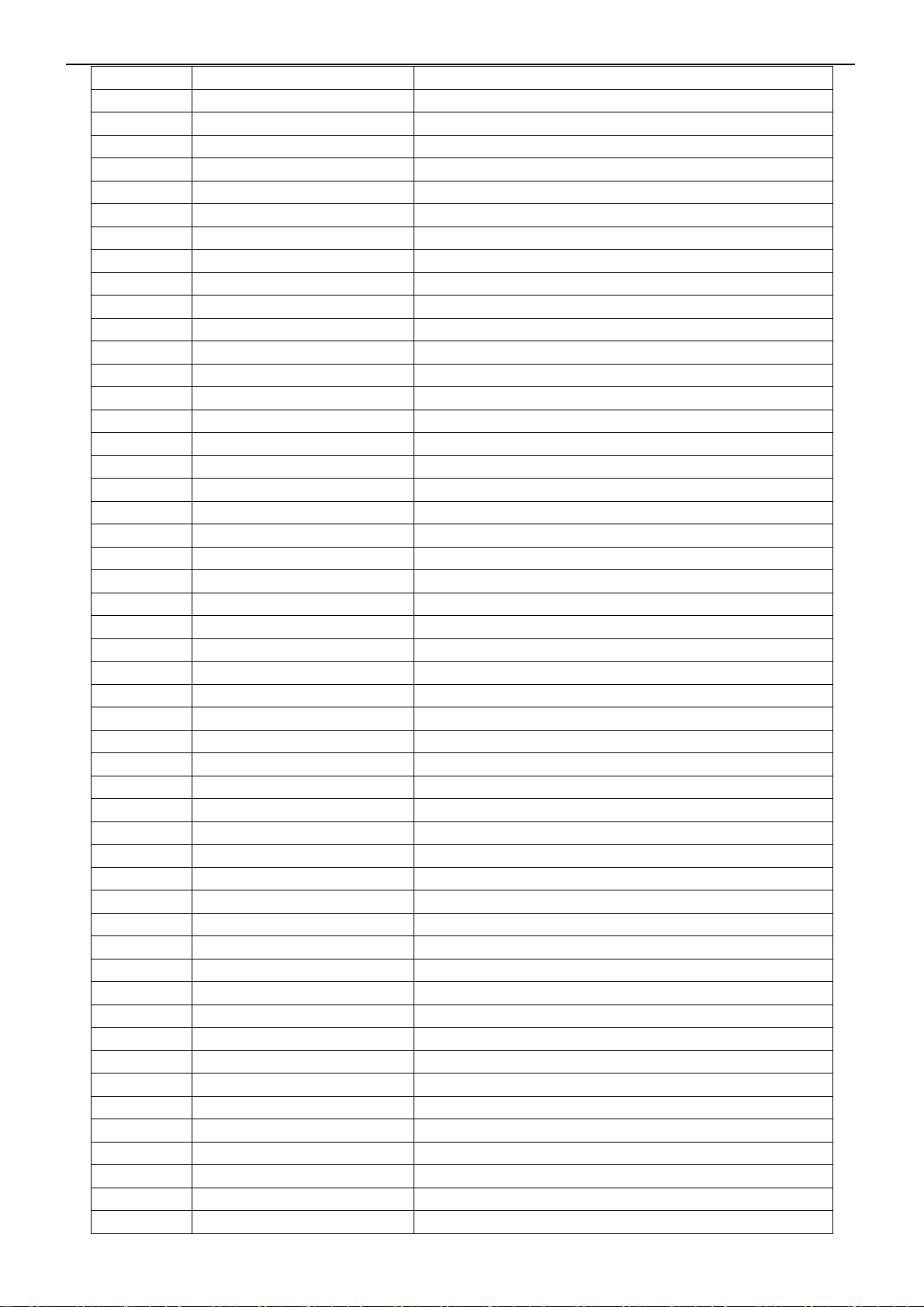
32’’ LCD TV Color Monitor TCL LCD32B5H
R138 061T0603750 9F CHIP 75OHM 1/16W 1%
R157 061T0805000 CHIP 0OHM 5% 1/10W
R154 061T0805000 CHIP 0OHM 5% 1/10W
R153 061T0805000 CHIP 0OHM 5% 1/10W
R132 061T0805000 CHIP 0OHM 5% 1/10W
R124 061T0805750 RST CHIPR 75 OHM +-5% 1/8W
R604 061T1206620 0F RST CHIPR 620 OHM +-1% 1/4W
C601 065T0603101 31 CHIP 100PF 50V NPO
C168 065T0603101 31 CHIP 100PF 50V NPO
C111 065T0603101 32 CHIP 100PF 50V X7R
C110 065T0603101 32 CHIP 100PF 50V X7R
C112 065T0603101 32 CHIP 100PF 50V X7R
C640 065T0603102 32 CHIP 1000PF 50V X7R
C641 065T0603102 32 CHIP 1000PF 50V X7R
C642 065T0603102 32 CHIP 1000PF 50V X7R
C644 065T0603102 32 CHIP 1000PF 50V X7R
C645 065T0603102 32 CHIP 1000PF 50V X7R
C605 065T0603104 32 CHIP 0.1UF 50V X7R
C604 065T0603104 32 CHIP 0.1UF 50V X7R
C163 065T0603104 32 CHIP 0.1UF 50V X7R
C124 065T0603104 32 CHIP 0.1UF 50V X7R
C119 065T0603104 32 CHIP 0.1UF 50V X7R
C117 065T0603104 32 CHIP 0.1UF 50V X7R
C116 065T0603104 32 CHIP 0.1UF 50V X7R
C109 065T0603104 32 CHIP 0.1UF 50V X7R
C108 065T0603104 32 CHIP 0.1UF 50V X7R
C105 065T0603104 32 CHIP 0.1UF 50V X7R
C101 065T0603104 32 CHIP 0.1UF 50V X7R
C628 065T0603104 32 CHIP 0.1UF 50V X7R
C612 065T0603104 32 CHIP 0.1UF 50V X7R
C635 065T0603152 31 CHIP 1500PF 50V NPO
C620 065T0603152 31 CHIP 1500PF 50V NPO
C600 065T0603152 31 CHIP 1500PF 50V NPO
C100 065T0603152 31 CHIP 1500PF 50V NPO
C153 065T0603220 31 CHIP 22PF 50V NPO
C152 065T0603220 31 CHIP 22PF 50V NPO
C151 065T0603220 31 CHIP 22PF 50V NPO
C150 065T0603220 31 CHIP 22PF 50V NPO
C621 065T0603221 31 GP CHIP 220PF 50V NPO
C632 065T0603331 31 CHIP 330PF 50V NPO
C631 065T0603331 31 CHIP 330PF 50V NPO
C627 065T0603331 31 CHIP 330PF 50V NPO
C626 065T0603331 31 CHIP 330PF 50V NPO
C625 065T0603331 31 CHIP 330PF 50V NPO
C624 065T0603331 31 CHIP 330PF 50V NPO
C636 065T0603471 32 CHIP 470PF 50V NPO
C622 065T0603471 32 CHIP 470PF 50V NPO
C611 065T0603471 32 CHIP 470PF 50V NPO
C139 065T0603471 32 CHIP 470PF 50V NPO
C125 065T0603471 32 CHIP 470PF 50V NPO
C131 065T0603471 32 CHIP 470PF 50V NPO
86
Page 87

32’’ LCD TV Color Monitor TCL LCD32B5H
C135 065T0603471 32 CHIP 470PF 50V NPO
C138 065T0603471 32 CHIP 470PF 50V NPO
C607 065T0603509 31 CHIP 5PF 50V NPO
C606 065T0603509 31 CHIP 5PF 50V NPO
C608 065T0603560 31 CHIP 56PF 50V NPO
C609 065T0603560 31 CHIP 56PF 50V NPO
C646 065T0603560 31 CHIP 56PF 50V NPO
C143 065T0603680 31 CHIP 68PF 50V NPO
C142 065T0603680 31 CHIP 68PF 50V NPO
C141 065T0603680 31 CHIP 68PF 50V NPO
C140 065T0603680 31 CHIP 68PF 50V NPO
C137 065T0603680 31 CHIP 68PF 50V NPO
C133 065T0603680 31 CHIP 68PF 50V NPO
C132 065T0603680 31 CHIP 68PF 50V NPO
C128 065T0603680 31 CHIP 68PF 50V NPO
C104 067T 312100 7 SMD EC 10UF 50L 85C
C623 067T 312109 3 SMD EC 1UF 16V 85C
C619 067T 312109 3 SMD EC 1UF 16V 85C
C617 067T 312109 3 SMD EC 1UF 16V 85C
C616 067T 312109 3 SMD EC 1UF 16V 85C
C615 067T 312109 3 SMD EC 1UF 16V 85C
C614 067T 312109 3 SMD EC 1UF 16V 85C
C629 067T 312220 3 SMD EC 22UF 16V 85C
C630 067T 312339 3T CHIP EC 3.3UF 16V 85C
C146 067T 4121003XT
C147 067T 4121003XT
C148 067T 4121003XT
C149 067T 4121003XT
C162 067T 4121003XT
C602 067T 4121003XT
C613 067T 4121003XT
C603 067T 4121003XT
C639 067T 4121003XT
C634 067T 4121003XT
C633 067T 4121003XT
C618 067T 4121003XT
C145 067T 4121003XT
C144 067T 4121003XT
C136 067T 4121003XT
C134 067T 4121003XT
C123 067T 4121003XT
C121 067T 4121003XT
C120 067T 4121003XT
C114 067T 4121013XT
C610 067T 4121013XT
C118 067T 4121013XT
C115 067T 4121013XT
C643 067T 4124703XT
L107 071T 56Z601 CHIP BEAD 600 OHM
L111 071T 56Z601 CHIP BEAD 600 OHM
L115 071T 56Z601 CHIP BEAD 600 OHM
EC 85℃ CHIP 10UF M 16V
EC 85℃ CHIP 10UF M 16V
EC 85℃ CHIP 10UF M 16V
EC 85℃ CHIP 10UF M 16V
EC 85℃ CHIP 10UF M 16V
EC 85℃ CHIP 10UF M 16V
EC 85℃ CHIP 10UF M 16V
EC 85℃ CHIP 10UF M 16V
EC 85℃ CHIP 10UF M 16V
EC 85℃ CHIP 10UF M 16V
EC 85℃ CHIP 10UF M 16V
EC 85℃ CHIP 10UF M 16V
EC 85℃ CHIP 10UF M 16V
EC 85℃ CHIP 10UF M 16V
EC 85℃ CHIP 10UF M 16V
EC 85℃ CHIP 10UF M 16V
EC 85℃ CHIP 10UF M 16V
EC 85℃ CHIP 10UF M 16V
EC 85℃ CHIP 10UF M 16V
EC 85℃ SMD CAP 100UF M 16V
EC 85℃ SMD CAP 100UF M 16V
EC 85℃ SMD CAP 100UF M 16V
EC 85℃ SMD CAP 100UF M 16V
EC 85℃ SMD CAP 47UF M 16V
87
Page 88

32’’ LCD TV Color Monitor TCL LCD32B5H
L117 071T 56Z601 CHIP BEAD 600 OHM
L600 071T 56Z601 CHIP BEAD 600 OHM
L108 071T 59B121 BEAD 0603 120 OHM
L120 071T 59B121 K CHIP BEAD
L119 071T 59B121 K CHIP BEAD
L118 071T 59B121 K CHIP BEAD
L116 071T 59B121 K CHIP BEAD
L113 071T 59B121 K CHIP BEAD
L112 071T 59B121 K CHIP BEAD
L100 071T 59B121 K CHIP BEAD
L122 071T 59B601 EA CHIP BEAD 600OHM 0603 TB1608
L123 071T 59B601 EA CHIP BEAD 600OHM 0603 TB1608
L124 071T 59B601 EA CHIP BEAD 600OHM 0603 TB1608
L601 071T 59B601 EA CHIP BEAD 600OHM 0603 TB1608
L602 071T 59B601 EA CHIP BEAD 600OHM 0603 TB1608
L603 071T 59B601 EA CHIP BEAD 600OHM 0603 TB1608
L121 071T 59B601 EA CHIP BEAD 600OHM 0603 TB1608
L114 071T 59B601 EA CHIP BEAD 600OHM 0603 TB1608
L106 071T 59B601 EA CHIP BEAD 600OHM 0603 TB1608
L102 071T 59B601 EA CHIP BEAD 600OHM 0603 TB1608
L101 071T 59B601 EA CHIP BEAD 600OHM 0603 TB1608
L105 073T 62181 180UH +-10%
D101 093T 6432V LL4148-GSO8 SMD BY VISHA
D100 093T 6432V LL4148-GSO8 SMD BY VISHA
715T1769 1 TUNER BOARD PCB
040T 58162435A LABEL
045T 76 28 RN PE BAG FOR MANUAL
045T 76 28V12 PE BAG FOR MANUAL
092TB1JX1A21GM BATTERY LR06 XINLI
Q41T320165413A MANUAL
Q41T780065424A WARRANTY CARD
88
