Page 1

Rev.
ONETOUCH 8085+LKB001X/A
Level 1 Service Manual
Page
1.1
1/56
All rights reserved. Transfer, copy, use or communication of this file is prohibited without authorization.
L1 Service Manual TCL Communication Ltd.
Plus 10 WIFI
2 IN 1 Tablet
LTE Keyboard
8085+LKB001X/A
Note: this manual is non-contractual and TCL Communication Ltd. can modify it without prior
notice on the characteristics of described equipments.
Page 2
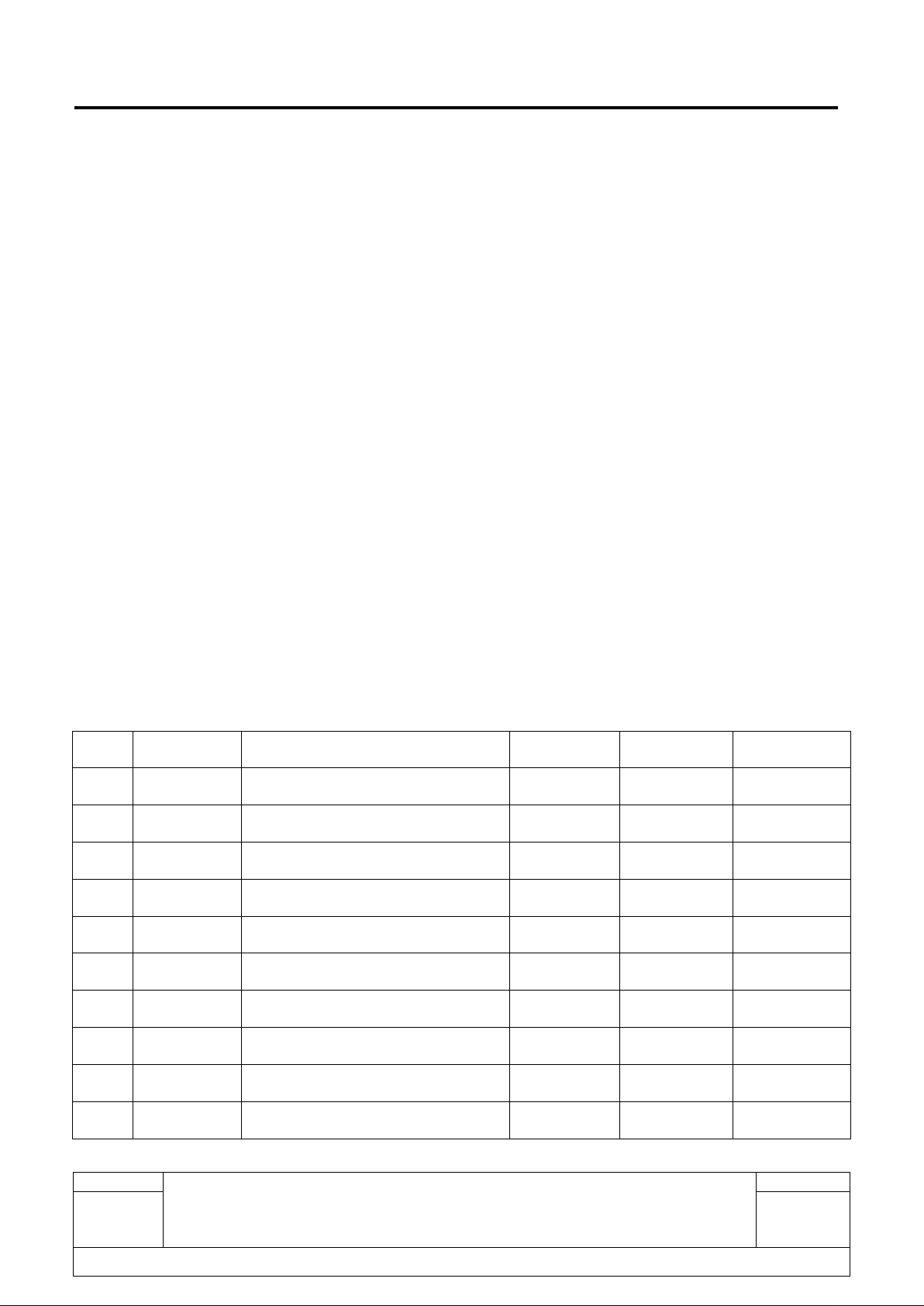
Rev.
ONETOUCH 8085+LKB001X/A
Level 1 Service Manual
Page
1.1
2/56
All rights reserved. Transfer, copy, use or communication of this file is prohibited without authorization.
1.0
2016-05-05
Preliminary Draft
Jane Chen
Keira Xie
Rev.
Date
Modification description
Prepared By
Checked By
Approved By
L1 Service Manual TCL Communication Ltd.
Page 3
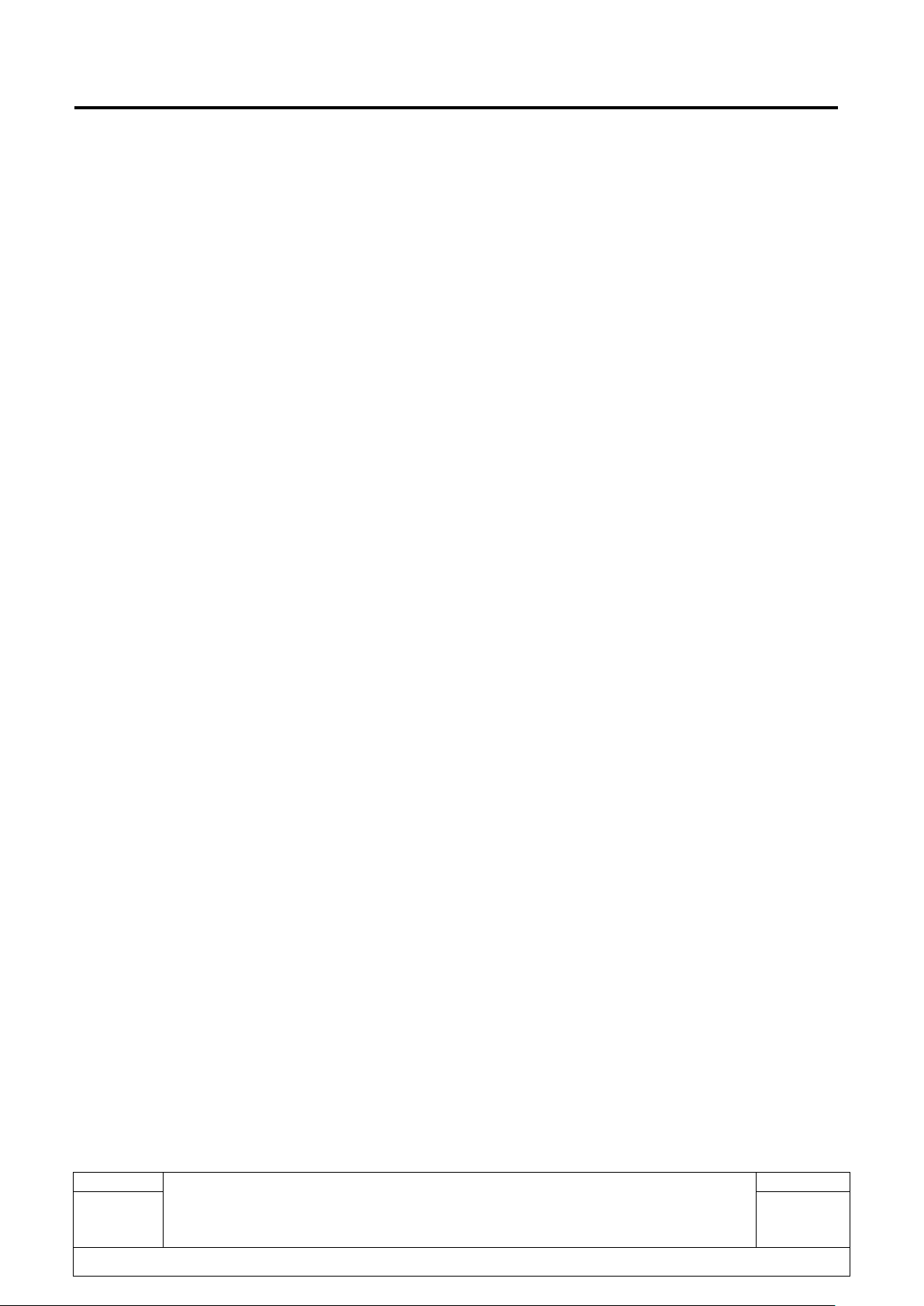
Rev.
ONETOUCH 8085+LKB001X/A
Level 1 Service Manual
Page
1.1
3/56
All rights reserved. Transfer, copy, use or communication of this file is prohibited without authorization.
L1 Service Manual TCL Communication Ltd.
Content
1. Level 1 repair process .................................................................................................................... 4
2. General ............................................................................................................................................. 6
3. Portable Label .................................................................................................................................. 9
3.1. Label zones ...................................................................................................................................... 9
Commercial Label Samples.................................................................................................................. 9
CU label ................................................................................................................................................. 10
Commercial Label Samples................................................................................................................ 12
CU label ................................................................................................................................................. 13
3.2 L1 Spare Part List .......................................................................................................................... 14
3.3 Accessory ....................................................................................................................................... 15
3.3.1 Charger .................................................................................................................................... 15
3.3.2 End user USB cable .............................................................................................................. 16
3.4 LTE Keyboard ................................................................................................................................ 17
3.5 Maintenance policy ....................................................................................................................... 18
3.5.1 For tablet and LTE keyboard: ............................................................................................... 18
3.5.2 For standard accessories (charger and USB cable) ........................................................ 19
3.5.3 For the information of tablet.................................................................................................. 19
3.5.4 For the information of LTE keyboard .................................................................................. 25
3.6 Tablet and LTE keyboard maintenance..................................................................................... 28
3.7 Invoice check ................................................................................................................................. 28
3.8 SN Check ....................................................................................................................................... 29
3.9 Humidity sensitive sticker Check ................................................................................................ 31
3.10 Visual Mechanical inspection ............................................................................................... 33
3.11 Accessories inspection .......................................................................................................... 34
3.12 Tablet and LTE keyboard maintenance procedure .......................................................... 34
4 Tablet System install..................................................................................................................... 43
4.1 Equipments requested when install: ........................................................................................ 43
4.2 BIOS install process ...................................................................................................................... 43
4.3 OS install process .......................................................................................................................... 45
4.4 Check BIOS and OS version ....................................................................................................... 49
5 LTE keyboard upgrade ................................................................................................................. 52
Page 4
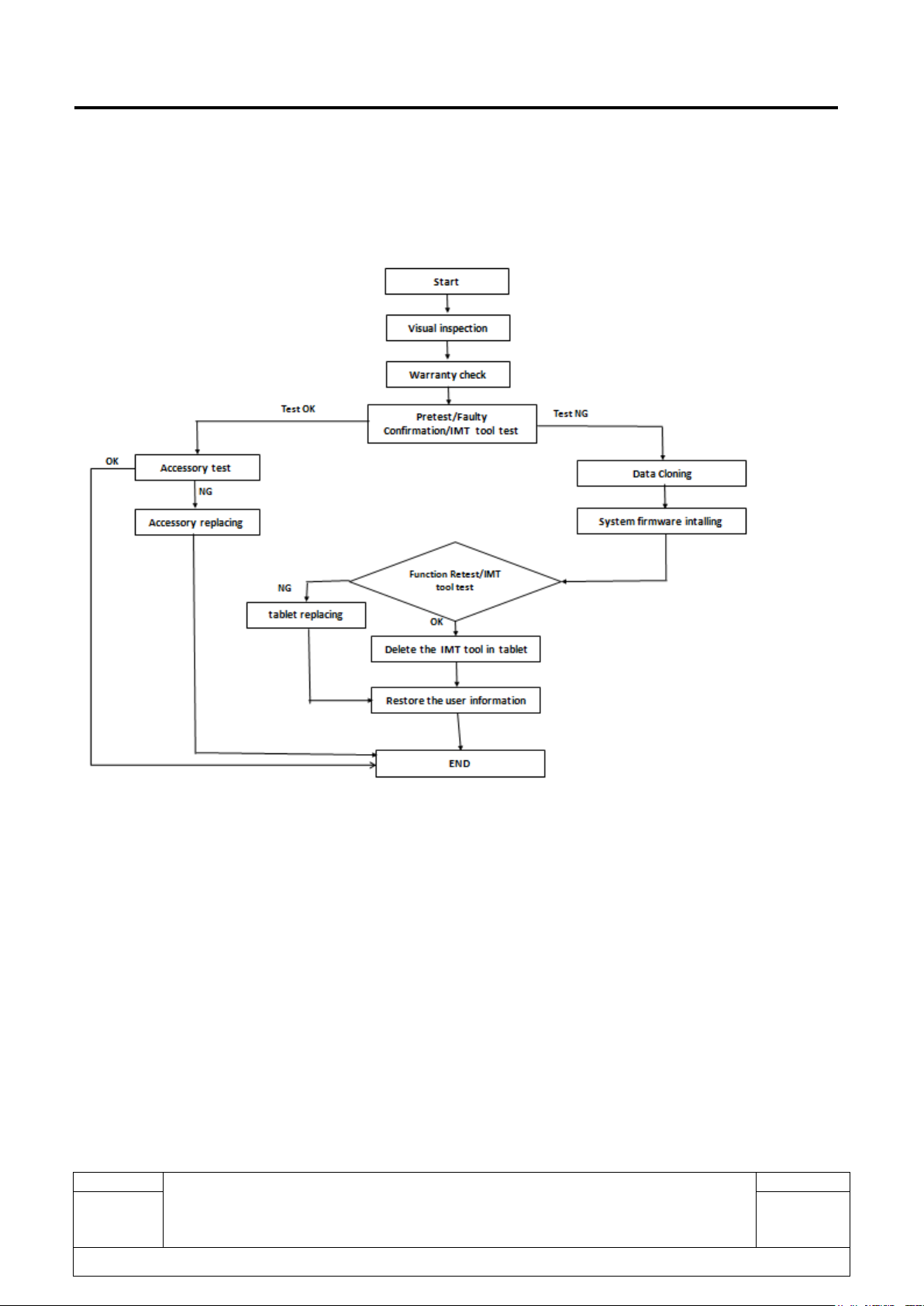
Rev.
ONETOUCH 8085+LKB001X/A
Level 1 Service Manual
Page
1.1
4/56
All rights reserved. Transfer, copy, use or communication of this file is prohibited without authorization.
L1 Service Manual TCL Communication Ltd.
1. Level 1 repair process
For tablet (8085)
Note: If the device can’t be powered on,
For L1 repair center, please swap the tablet directly.
For L2 repair center, please proceed with L2 repair.
Page 5
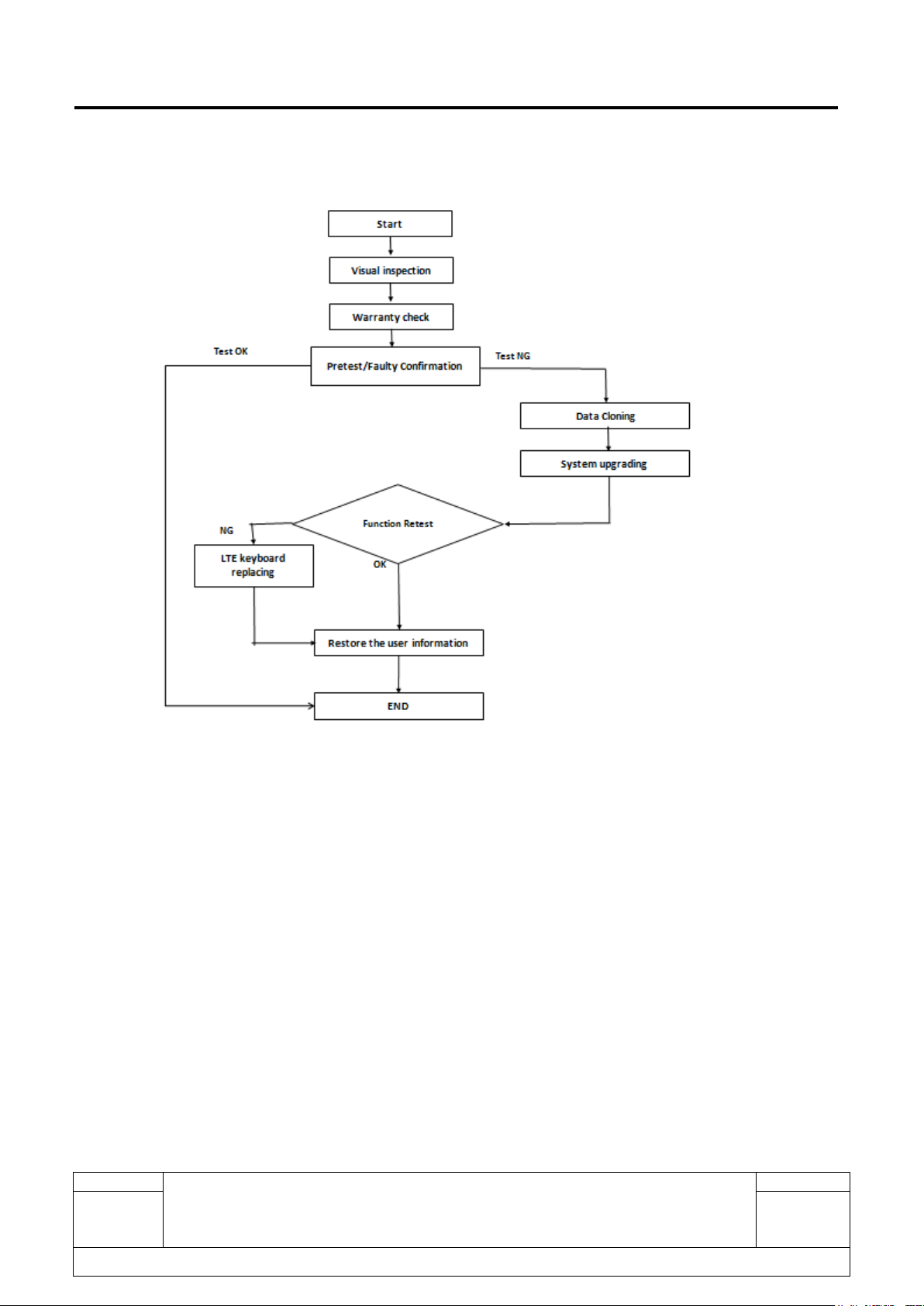
Rev.
ONETOUCH 8085+LKB001X/A
Level 1 Service Manual
Page
1.1
5/56
All rights reserved. Transfer, copy, use or communication of this file is prohibited without authorization.
L1 Service Manual TCL Communication Ltd.
For LTE keyboard (LKB001)
Page 6
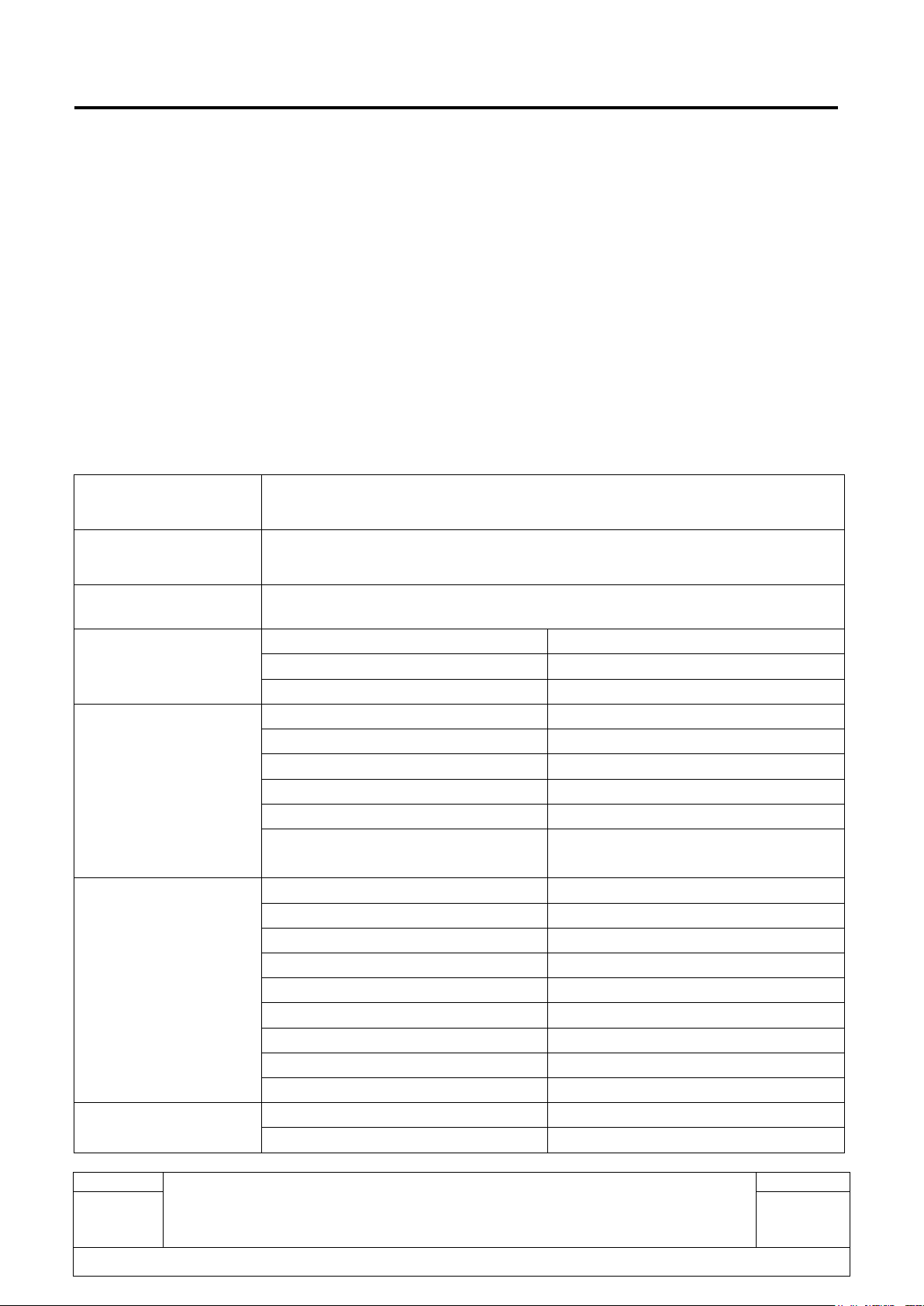
Rev.
ONETOUCH 8085+LKB001X/A
Level 1 Service Manual
Page
1.1
6/56
All rights reserved. Transfer, copy, use or communication of this file is prohibited without authorization.
Project Name
PLUS 10'' 4G
Marketing Name
PLUS 10'' 4G Windows
Commercial Name
8085
Chipset & System
Chipset
Intel Cherry Trail T3 (x5-Z8350)
CPU frequence
Quad core 1.44GHz
Operating System
Window 10 Home
Design
Design (dimension) (L x W x H mm)
259.3*156.2*8.35mm
Form factor
Tablet
Side Keys
Volume & Power Key
Removable battery cover
Non-removable
Vibrator
No
Estimated Weight (unit: g) with
battery
465g
Display
Main display vision size (unit:inch)
10.1''
Main display resolution
800*1280
Main display technology
TFT
Main display PPI (unit: pixel/inch)
149.45
Main display color depth
16m (24 bit)
Main display orientation
Portrait & Landscape
Main display touch technology
Capacitive
Touch Panel Type
GFF
LED indicator
No
Ports
SIM Card Number
No
USB
Micro-USB
L1 Service Manual TCL Communication Ltd.
2. General
PLUS 10'' 4G (8085) is a 2 in 1 tablet with Intel Cherry Trail T3 (x5-Z8350) chipset, Quad core 1.44 GHz,
and BT/WLAN, WiFi only etc functions. It originally installed Windows 10 system. It is valuable 10'' 2in1
detachable tablet, slim & lightest in 2in1 segment. LKB001X/LKB001A is a normal keyboard to connect
through 8 hard-pins. It is a full Qwerty keyboard. It can work with EMEA: UMTS 2100/1900/900/850MHz
(B1/2/5/8), LATAM: UMTS B1/2/5/8, US: UMTS B2/4/5(generic PCB).
Detail features
Plus 10 4G 2 in 1 Tablet
Page 7
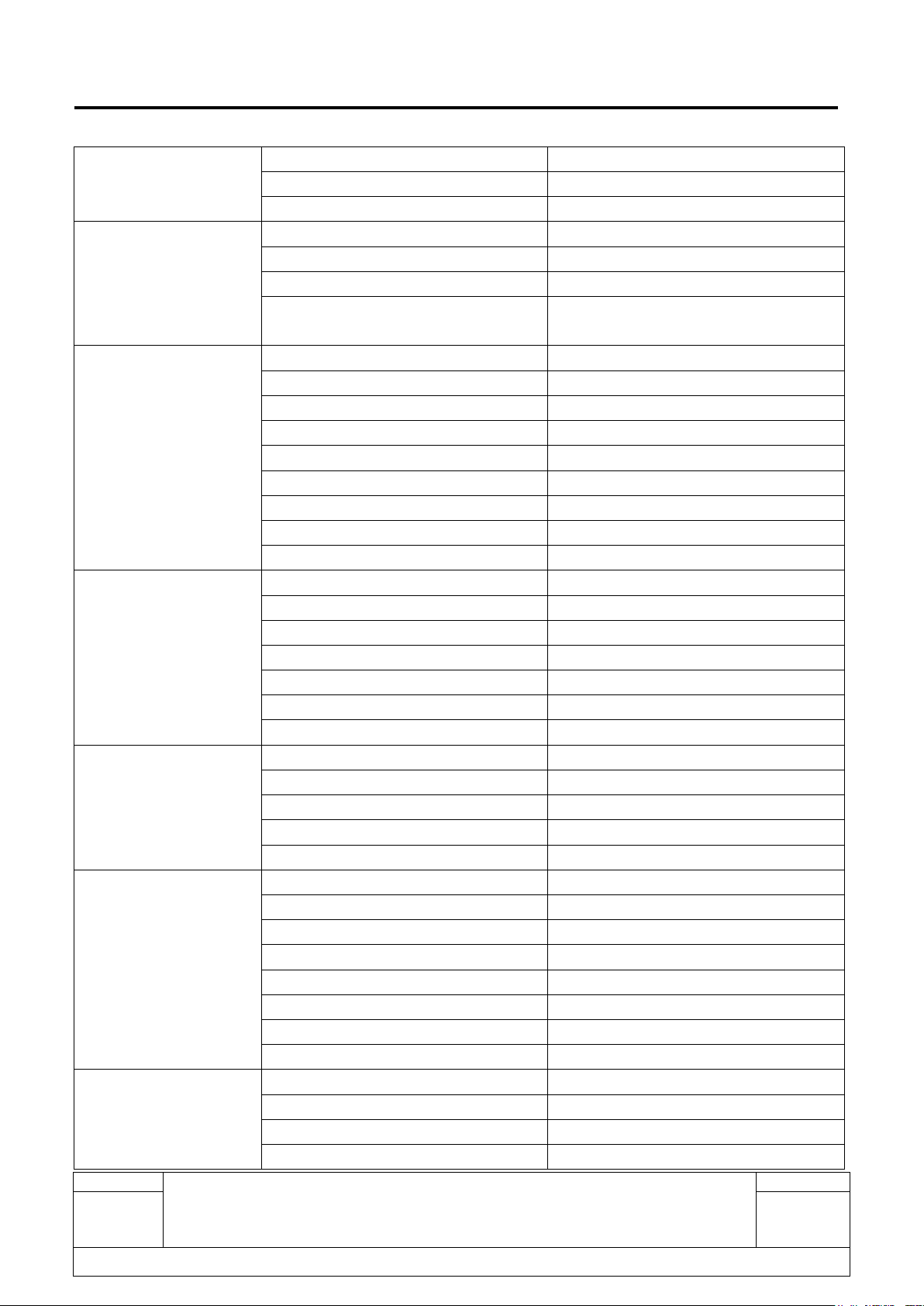
Rev.
ONETOUCH 8085+LKB001X/A
Level 1 Service Manual
Page
1.1
7/56
All rights reserved. Transfer, copy, use or communication of this file is prohibited without authorization.
Audio Jack
3.5mm Jack
HDMI/MHL
Micro HDMI
Pogo pins
8-hard-pogo pin
Memory
ROM (eMMC) Capacity
32GB eMMC
RAM Capacity
2GB DDR3L
Card Slot
Micro SD, support up to 128GB
Total internal user available memory
size
21.9GB
Connectivity
GPS
Yes(Default no, compatible design.)
Glonass
No
Bluetooth supported version
BT4.0
Wi-Fi / WLAN
802.11 b/g/n
WIFI direct
No
NFC
No
Touch Icon position
No
Wireless Charging
No
USB OTG
No
Main camera
Pixel
5MP FF
Camera Flash
No
Auto focus
No
Digital Zoom
Digital zoom x4
Panorama mode support
No
HDR
Yes
Video capture (resolution@fps)
1080p@30fps For 5M FF
Sub camera
Pixel
2MP
Auto focus
No
Camera Flash
No
Video capture (resolution@fps)
OV2680 for 2M
HDR
Yes
Sensors
G-sensor
Yes
Proximity
No
Light sensor
No
E-Compass
No
Gyroscope
No
Pressure sensor
No
Sensor Hub
No
Hall IC
Yes
Battery
Battery capacity (mAh)
5830mAh
Standby time
200H
Talking time (Hours)
N/A
Charging time [Hours]
3.5hours
L1 Service Manual TCL Communication Ltd.
Page 8
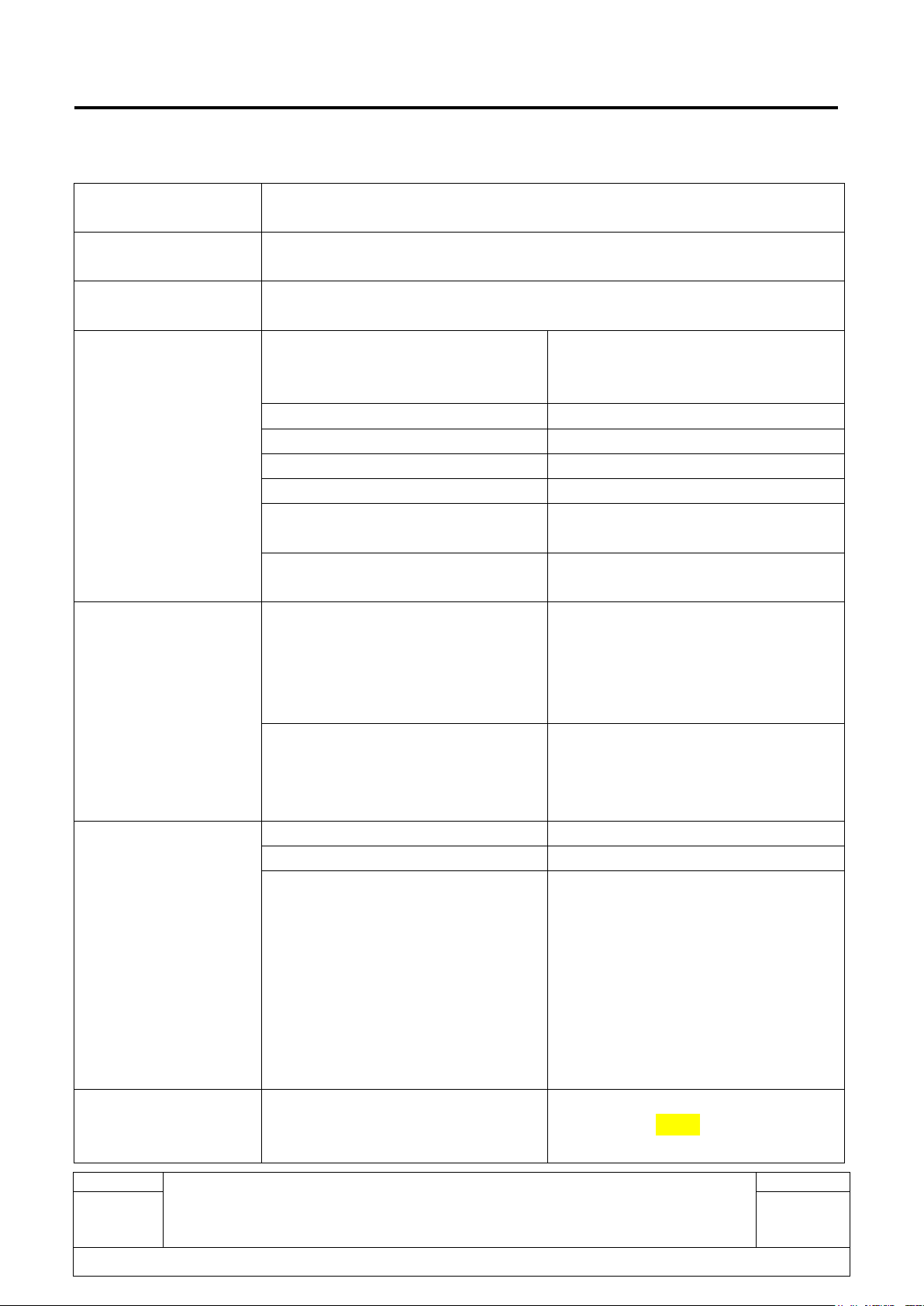
Rev.
ONETOUCH 8085+LKB001X/A
Level 1 Service Manual
Page
1.1
8/56
All rights reserved. Transfer, copy, use or communication of this file is prohibited without authorization.
Project Name
PLUS 10'' LTE KB
Marketing Name
PLUS 10 keyboard
Commercial Name
LKB001X for EMEA
LKB001A for LATAM
General
Chipset
3G/4G chipset: Qualcomm MDM9207,
Cortex A7 1.2GHz, single core
WiFi chipset: RTL8189ES-CG
Form factor
LTE Keyboard
Color
Volcano Black, Silver, White
Dimensions XxYxZ (mm)
263.32*166.88*3.33~7.45mm
Weight
340g
Angles support
65° in notebook mode; 65° in display
mode
Water proof
Global version: follow ALCATEL
standard
Technology/Bands
FDD LTE
EMEA: FDD LTE B1/3/7/8/20/28A
(B28A compatible design, default no
for EU in 2016)
LATAM: FDD LTE B2/3/4/7/13/17/28.
US: FDD LTE B2/4/5/7/12/17.
UMTS/HSPA/HSPA+
EMEA: UMTS
2100/1900/900/850MHz(B1/2/5/8)
LATAM: UMTS B1/2/5/8.
US: UMTS B2/4/5(generic PCB)
Button
Power
N/A
3G/4G
Press to turn 3G&4G on/off.
Reset
1, Long press 3G/4G on/off for 6 secs
to reboot LTE PCBA functionality in
case it's crashed.
2, In case the normal keyboard
functionality is "dead", just take apart
the tablet from keyboard dock pin
connection and put it back for
connection to "restart" the
functionality.
External Interface
Micro USB
Micro USB x1 (for charging only)
When plug in 5V/3A charger to
keyboard micro USB jack, will supply
L1 Service Manual TCL Communication Ltd.
Plus 10 LTE Keyboard
Page 9
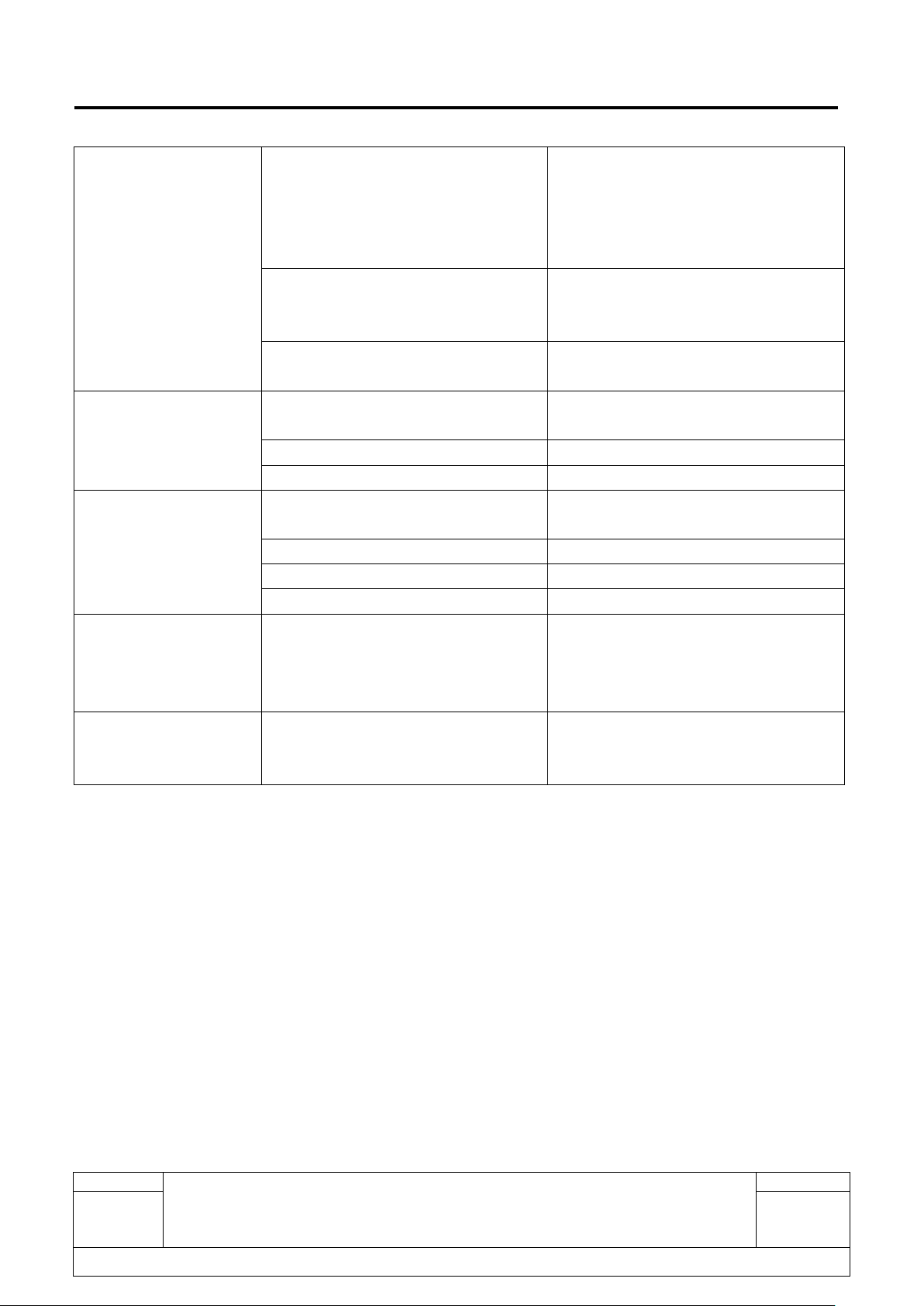
Rev.
ONETOUCH 8085+LKB001X/A
Level 1 Service Manual
Page
1.1
9/56
All rights reserved. Transfer, copy, use or communication of this file is prohibited without authorization.
2A current to tablet and 1A current to
LTE keyboard built-in battery in
parallel. When tablet and keyboard are
apart, same current (2A/1A) when
charging.
USB-A
Standard USB x1
Supports mouse, USB disk, games
controller & 5V/0.5A charging out.
USIM/SIM Card Slot
3FF SIM x1 (micro-SIM card slot),
support hot swap
Connectivity
Hard-Pin
8-hard pins (support micro USB
charging, KB input, USB-A signal)
Wi-Fi users amount
Up to 15 wifi users
Wi-Fi range
30 meters
Battery
Liion battery (unremoveble)
2580mAh Lion-poly battery, unremovable
Standby time
350H
Working time as hotspot
6H
Charging time
4H
Status indication
LED indicator
• Signal: 2 LEDs (Red + Green)
• WLAN: 1 LED (Green)
• Power (battery): 2 LEDs (Red +
Green)
Keyboard layout
Default
Full Qwerty keyboard (US by default).
Supports FR AZERTY, GR QWERTZ
and etc.
L1 Service Manual TCL Communication Ltd.
3. Portable Label
3.1. Label zones
1. For Plus 10 4G 2 in 1 Tablet
Commercial Label Samples
Printing zone definition (CPE000204AC0--------For General 38×7+11×1.5+27×1.5 mm)
Page 10
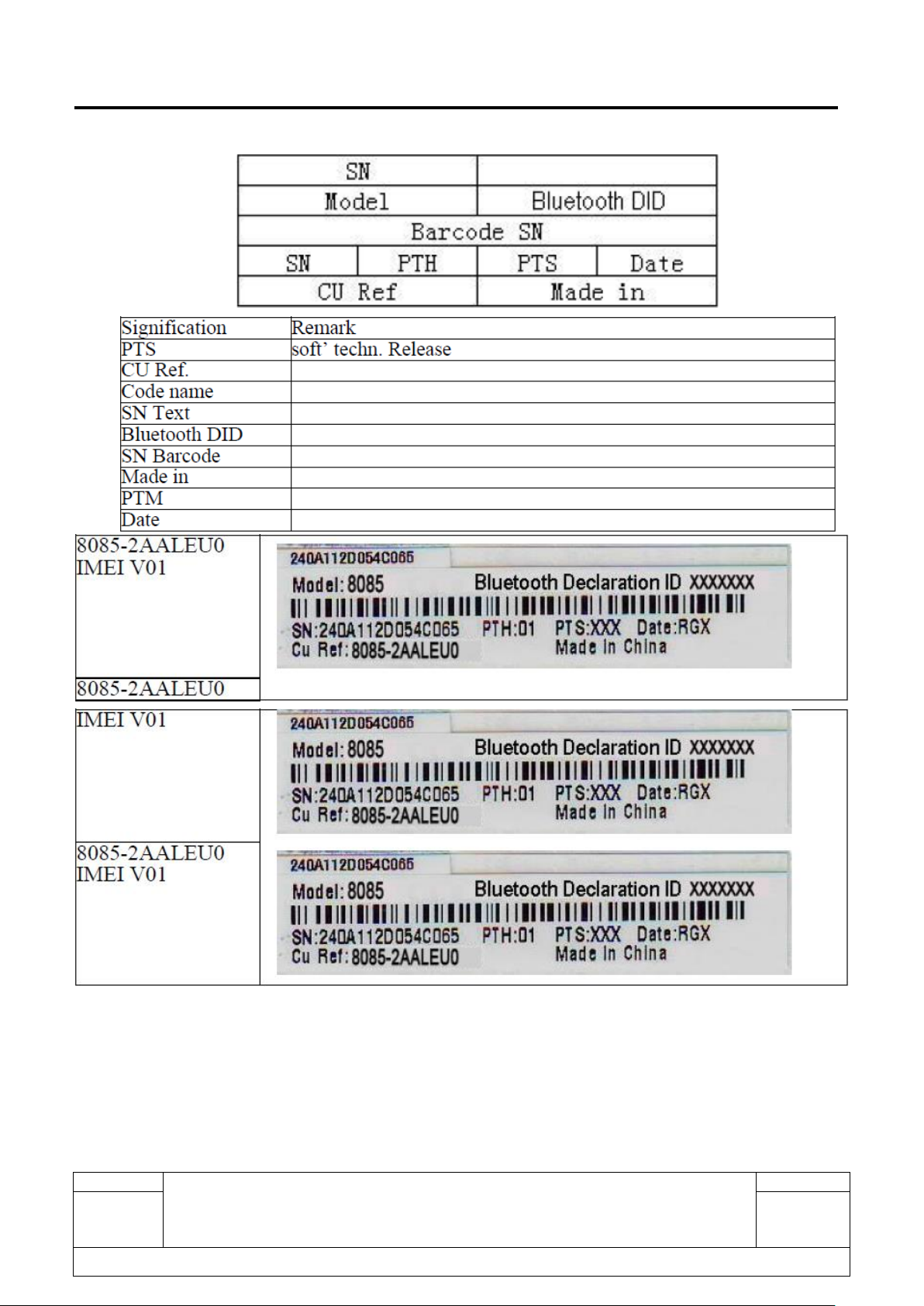
Rev.
ONETOUCH 8085+LKB001X/A
Level 1 Service Manual
Page
1.1
10/56
All rights reserved. Transfer, copy, use or communication of this file is prohibited without authorization.
L1 Service Manual TCL Communication Ltd.
CU label
Printing Zone definition (CPE0000015C0--------40mm x 25mm)
Page 11
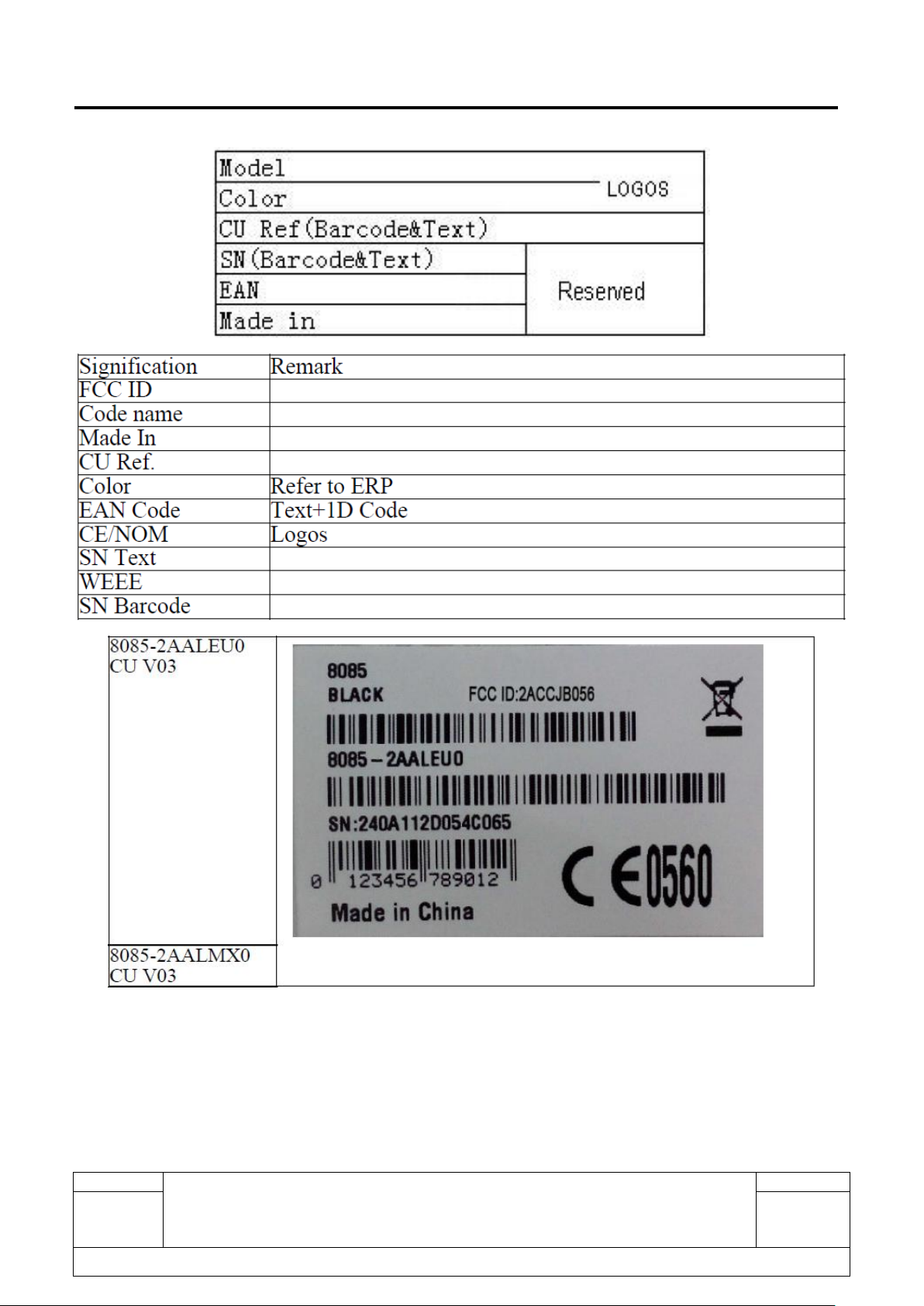
Rev.
ONETOUCH 8085+LKB001X/A
Level 1 Service Manual
Page
1.1
11/56
All rights reserved. Transfer, copy, use or communication of this file is prohibited without authorization.
L1 Service Manual TCL Communication Ltd.
Page 12
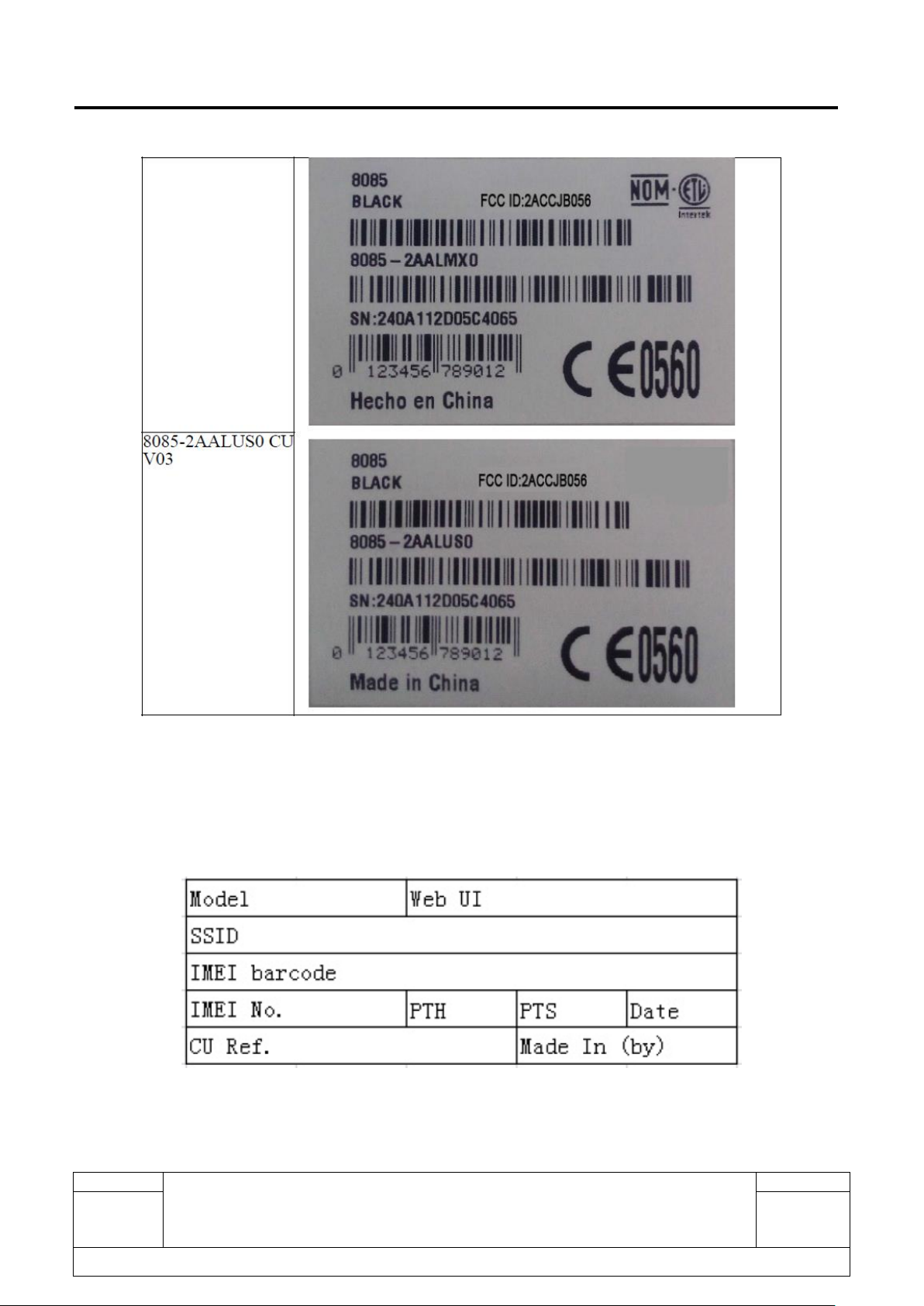
Rev.
ONETOUCH 8085+LKB001X/A
Level 1 Service Manual
Page
1.1
12/56
All rights reserved. Transfer, copy, use or communication of this file is prohibited without authorization.
L1 Service Manual TCL Communication Ltd.
2. For Plus 10 LTE Keyboard
Commercial Label Samples
Printing Zone definition (CPE000271AC0--------For general 38×14.9mm)
Page 13

Rev.
ONETOUCH 8085+LKB001X/A
Level 1 Service Manual
Page
1.1
13/56
All rights reserved. Transfer, copy, use or communication of this file is prohibited without authorization.
L1 Service Manual TCL Communication Ltd.
CU label
Printing Zone definition (CPF0000058C0--------70mm x 15mm)
Page 14
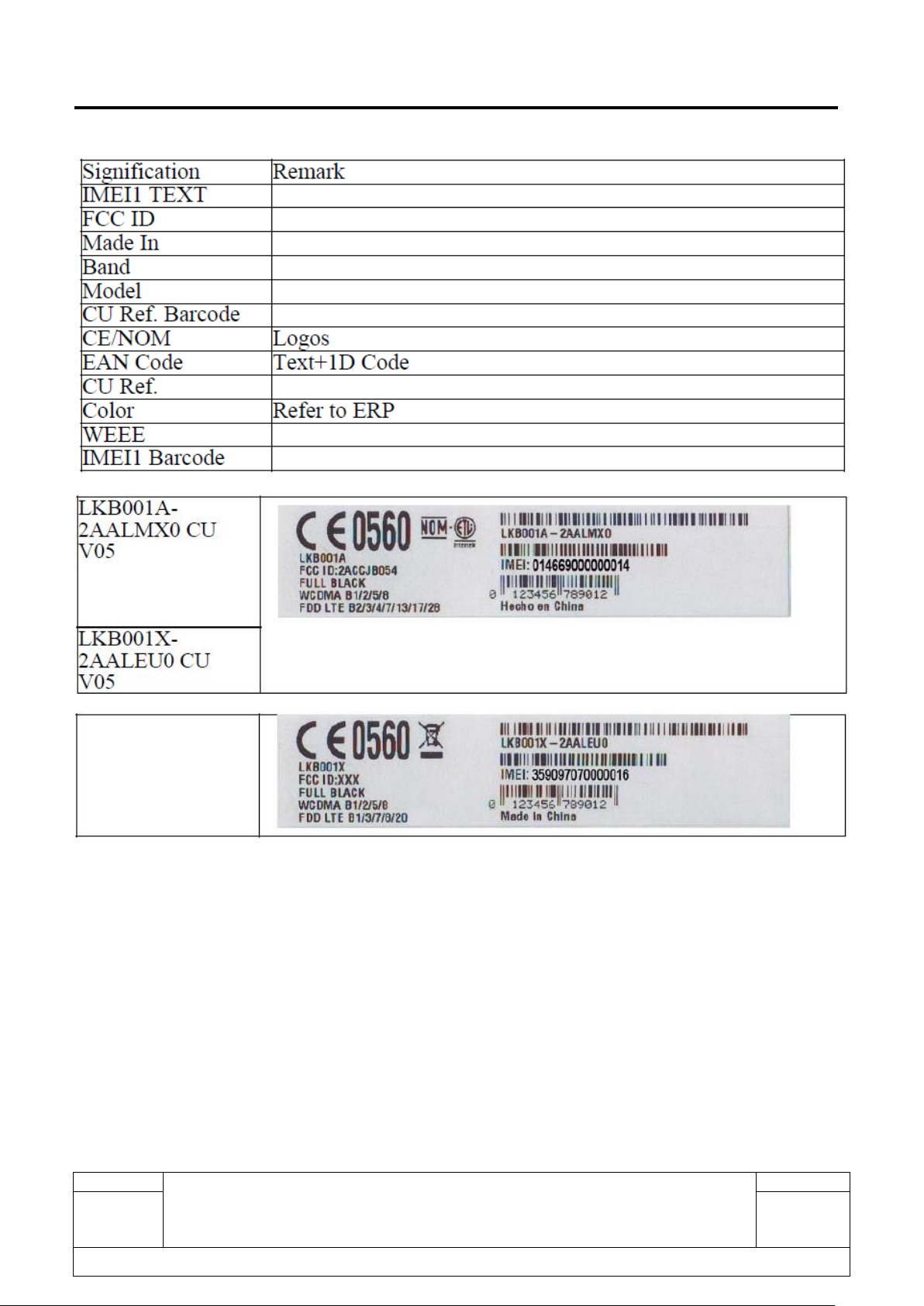
Rev.
ONETOUCH 8085+LKB001X/A
Level 1 Service Manual
Page
1.1
14/56
All rights reserved. Transfer, copy, use or communication of this file is prohibited without authorization.
L1 Service Manual TCL Communication Ltd.
3.2 L1 Spare Part List
Please get the latest SPL in Forlog system.
Page 15

Rev.
ONETOUCH 8085+LKB001X/A
Level 1 Service Manual
Page
1.1
15/56
All rights reserved. Transfer, copy, use or communication of this file is prohibited without authorization.
L1 Service Manual TCL Communication Ltd.
3.3 Accessory
3.3.1 Charger
Page 16
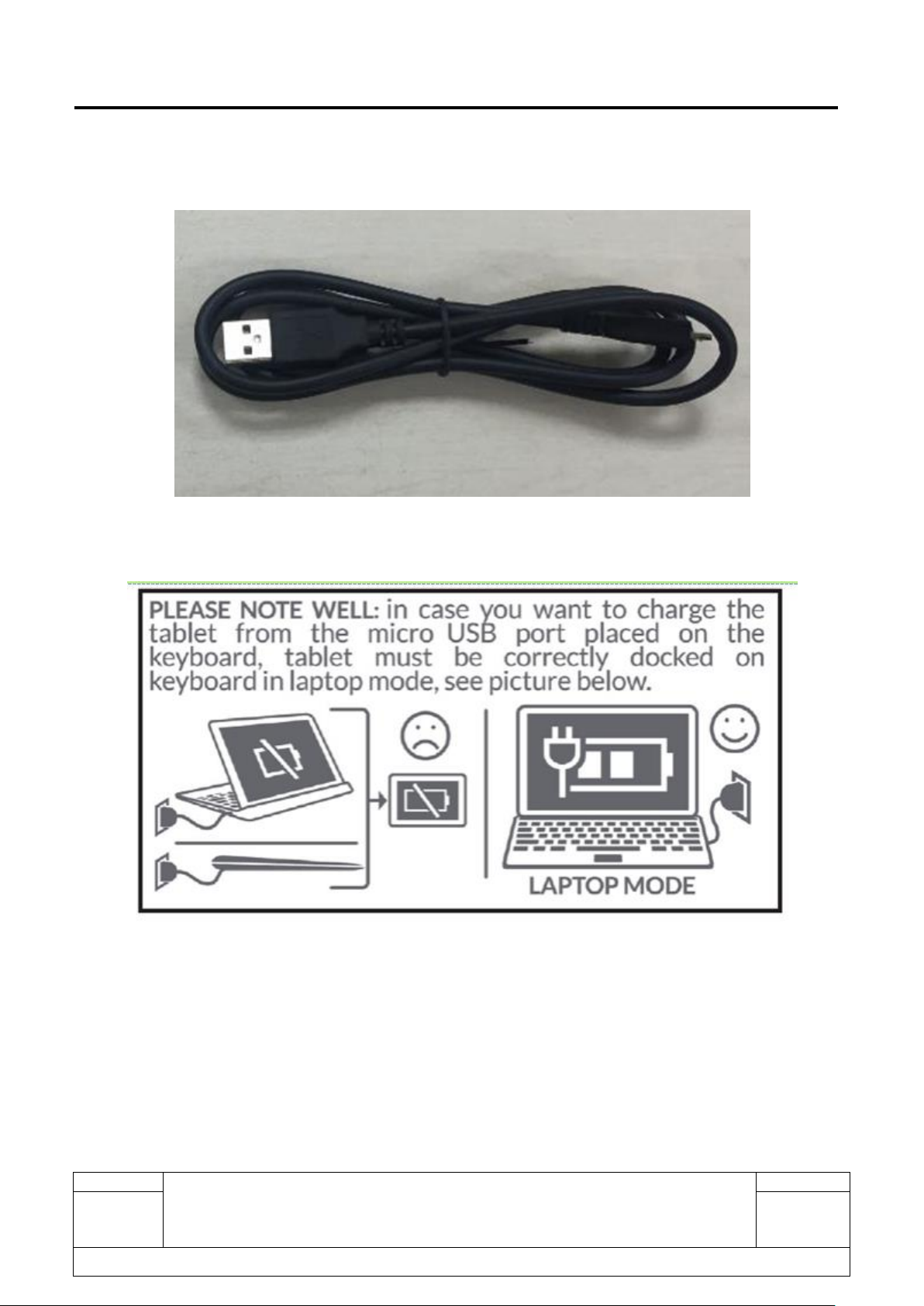
Rev.
ONETOUCH 8085+LKB001X/A
Level 1 Service Manual
Page
1.1
16/56
All rights reserved. Transfer, copy, use or communication of this file is prohibited without authorization.
L1 Service Manual TCL Communication Ltd.
3.3.2 End user USB cable
Notes:
Page 17

Rev.
ONETOUCH 8085+LKB001X/A
Level 1 Service Manual
Page
1.1
17/56
All rights reserved. Transfer, copy, use or communication of this file is prohibited without authorization.
L1 Service Manual TCL Communication Ltd.
3.4 LTE Keyboard
Page 18

Rev.
ONETOUCH 8085+LKB001X/A
Level 1 Service Manual
Page
1.1
18/56
All rights reserved. Transfer, copy, use or communication of this file is prohibited without authorization.
L1 Service Manual TCL Communication Ltd.
Note:
1. Generally speaking, user can type any key that includes only one marking/letter to input. For the keys
that includes more than one marking/letter, type directly to input the character in left bottom or in middle.
2. Press "Shift" + any key to input the letter in top left corner or capital letter.
3. Press "Fn" + the keys in light grey to input the letter/realize the symbol functionality.
4. When plug in 5V/3A charger to keyboard micro USB jack, will supply 2A current to tablet.
3.5 Maintenance policy
This chapter describes the maintenance of the 8085 series 2 in 1 tablet and LKB001X/A authorized at L1
repair centre. The maintenance operations can only be performed in approved repair centres.
General
Main L1 maintenance operations are as following:
3.5.1 For tablet and LTE keyboard:
1) Warranty check
2) Function test
3) System firmware install
Page 19

Rev.
ONETOUCH 8085+LKB001X/A
Level 1 Service Manual
Page
1.1
19/56
All rights reserved. Transfer, copy, use or communication of this file is prohibited without authorization.
Code
Description
1. Press + R -> input
“cmd” -> “OK” -> input
“systeminfo”-> press ENTER
2. Input “msinfo32” in Cortana
search bar -> press Enter key
3.Input “cmd” in Cortana search
bar -> press Enter -> Input
“systeminfo” -> press ENTER
Check BIOS version
Open “File Explorer” -> “This PC”>Local Disk(C:)-> Windows->
System Info
Check OS version
End user format
Settings-> Update & security-> Recovery >click “Get started” under the “Reset this PC”
L1 Service Manual TCL Communication Ltd.
4) Replacement of the defective tablet.
3.5.2 For standard accessories (charger and USB cable)
1) Warranty check
2) Functional check
3) Replacement of defective accessories
3.5.3 For the information of tablet
If input the following codes on tablet, you can:
Page 20

Rev.
ONETOUCH 8085+LKB001X/A
Level 1 Service Manual
Page
1.1
20/56
All rights reserved. Transfer, copy, use or communication of this file is prohibited without authorization.
L1 Service Manual TCL Communication Ltd.
User Data Format reset introduction
How to use: Settings-> Update & security-> Recovery ->click “Get started” under the “Reset this PC”
in power on mode to enter recovery mode.
When to use: If your PC isn’t running well.
What does it do when you use End user format function: it will format end user area, and your PC
will come back to factory model, everything you save or set in the PC will be lost.
Note: It will take about 2 hours to finish the End user format process.
Detail steps:
1. Settings-> Update & security-> Recovery ->click “Get started” under the “Reset this PC” in power on
mode to enter recovery mode.
2. There are two kinds of reset mode.
(1) Choose “Keep my files” will remove apps and settings, but keeps your personal files.
Page 21

Rev.
ONETOUCH 8085+LKB001X/A
Level 1 Service Manual
Page
1.1
21/56
All rights reserved. Transfer, copy, use or communication of this file is prohibited without authorization.
L1 Service Manual TCL Communication Ltd.
Your apps will be removed. Click “Next” to continue.
Click “Reset” to reset this PC. During the reset, don’t power off the PC. It will take about 2 hours to
finish the process.
Page 22

Rev.
ONETOUCH 8085+LKB001X/A
Level 1 Service Manual
Page
1.1
22/56
All rights reserved. Transfer, copy, use or communication of this file is prohibited without authorization.
L1 Service Manual TCL Communication Ltd.
After resetting finish, the PC will reboot.
(2) Choose “Remove everything” will remove all of your personal files, apps and settings;
There are two options.
a) If you choose “Just remove my files”, it is quicker, but less secure. Use this if you’re keeping the PC.
Page 23

Rev.
ONETOUCH 8085+LKB001X/A
Level 1 Service Manual
Page
1.1
23/56
All rights reserved. Transfer, copy, use or communication of this file is prohibited without authorization.
L1 Service Manual TCL Communication Ltd.
Plug in your PC, because the PC can’t be reset while it’s running on battery power.
Click “Reset” to reset this PC. During the reset, don’t power off the PC and don’t remove the charger. It
will take about 2 hours to finish the process.
After resetting finish, the PC will reboot and please set the basic things.
Page 24

Rev.
ONETOUCH 8085+LKB001X/A
Level 1 Service Manual
Page
1.1
24/56
All rights reserved. Transfer, copy, use or communication of this file is prohibited without authorization.
L1 Service Manual TCL Communication Ltd.
b) If you choose “Remove files and clean the drive”, it is quicker, but less secure. Use this if you’re
keeping the PC.
Keep the PC on charging mode. Click “Reset” to reset this PC. During the reset, don’t power off the PC
and don’t remove the charger. It will take about 2 hours to finish the process.
After resetting finish, the PC will reboot and please set the basic things.
Page 25

Rev.
ONETOUCH 8085+LKB001X/A
Level 1 Service Manual
Page
1.1
25/56
All rights reserved. Transfer, copy, use or communication of this file is prohibited without authorization.
L1 Service Manual TCL Communication Ltd.
3.5.4 For the information of LTE keyboard
How to check the software version of LTE keyboard and how to factory reset the LTE
keyboard:
Step 1: Device should be power on,When insert LTE keyboard to your PC, it will setup the drivers
automatically, if the PC can’t auto-run the CD, you can run the CD by manual.
Step 2: Check the “Remote DNIS” ports in Device Manager if Driver install normal.
Page 26

Rev.
ONETOUCH 8085+LKB001X/A
Level 1 Service Manual
Page
1.1
26/56
All rights reserved. Transfer, copy, use or communication of this file is prohibited without authorization.
L1 Service Manual TCL Communication Ltd.
Step 3: Input 192.168.1.1 in the browser.
Step 4: click “Settings” and the login page will pop up. And then input the password admin.
Step 5: Click “About” in the settings list.
Page 27

Rev.
ONETOUCH 8085+LKB001X/A
Level 1 Service Manual
Page
1.1
27/56
All rights reserved. Transfer, copy, use or communication of this file is prohibited without authorization.
L1 Service Manual TCL Communication Ltd.
Step 6: You can check the software version of the LTE keyboard and do factory reset.
Page 28

Rev.
ONETOUCH 8085+LKB001X/A
Level 1 Service Manual
Page
1.1
28/56
All rights reserved. Transfer, copy, use or communication of this file is prohibited without authorization.
Coding day
Coding month
Coding year
Coding year
Coding month
Coding day
L1 Service Manual TCL Communication Ltd.
3.6 Tablet and LTE keyboard maintenance
1) Equipments for tablet and LTE keyboard test.
Battery with full power.
One SIM Card.
2) It is recommended the following tools:
One PC with Windows 2000/NT/XP/Windows 7.
One ampere meter for charger current test.
USB disk (more than 8G, prepare several USB disk)
3.7 Invoice check
1. Check warranty status of Handset by POP (Proof of Purchase) firstly.
2. If the end user lost his POP, then consider the data code on commercial label as the purchasing day.
tablet
LTE keyboard
Page 29

Rev.
ONETOUCH 8085+LKB001X/A
Level 1 Service Manual
Page
1.1
29/56
All rights reserved. Transfer, copy, use or communication of this file is prohibited without authorization.
day
1 2 3 4 5 6 7 8 9
10 1 2 3 4 5 6 7 8 9 A
11
12
13
14
15
16
17
18
19
20 B C D E F G H I J K
21
22
23
24
25
26
27
28
29
30 L M N O P Q R S T U
31 V
mouth
1 2 3 4 5 6 7 8 9
10 E F G H I J K L M N
11
12 O P
year
3 4 5 6 7 8 9
10
11
12 M N O P Q R S T U V
13
14
15
16 W X Y Z
L1 Service Manual TCL Communication Ltd.
Note:
3.8 SN Check
SN sticker for tablet
1) If the SN sticker on the back cover or in the SD card cover is not lost:
We should make sure that the SN number MUST be the same with the one on the SN sticker; if not,
it’s out of warranty policy.
2) Position of the SN sticker
a. On the back cover
Page 30

Rev.
ONETOUCH 8085+LKB001X/A
Level 1 Service Manual
Page
1.1
30/56
All rights reserved. Transfer, copy, use or communication of this file is prohibited without authorization.
L1 Service Manual TCL Communication Ltd.
b. In the SD card cover
IMEI sticker for LTE keyboard
1) If the IMEI sticker on the back cover is not lost:
We should make sure that the SN number MUST be the same with the one on the SN sticker; if not,
it’s out of warranty policy.
2) Position of the IMEI sticker
Page 31

Rev.
ONETOUCH 8085+LKB001X/A
Level 1 Service Manual
Page
1.1
31/56
All rights reserved. Transfer, copy, use or communication of this file is prohibited without authorization.
L1 Service Manual TCL Communication Ltd.
3.9 Humidity sensitive sticker Check
If humidity sensitive label is not good, the cell phone will be considered as out of guarantee.
Liquid was detected by humidity sensitive label.
Position of humidity sensitive sticker on tablet.
There are two positions of humidity sensitive sticker
Position A:
Page 32

Rev.
ONETOUCH 8085+LKB001X/A
Level 1 Service Manual
Page
1.1
32/56
All rights reserved. Transfer, copy, use or communication of this file is prohibited without authorization.
L1 Service Manual TCL Communication Ltd.
Position B:
Page 33

Rev.
ONETOUCH 8085+LKB001X/A
Level 1 Service Manual
Page
1.1
33/56
All rights reserved. Transfer, copy, use or communication of this file is prohibited without authorization.
L1 Service Manual TCL Communication Ltd.
Position of humidity sensitive sticker on LTE keyboard.
3.10 Visual Mechanical inspection
Mechanical warranties check items:
1) Corrosion
Corrosion on the USB connectors and other metal surfaces
2) Hole
Holes (Diameter > 1mm) on any surface, including front casing, decorate frame, battery cover,
LCD Lens, keypad.
3) Bump
Bumps (Diameter>1mm) on any surface, including the front casing, decorate frame, battery cover,
LCD Lens, keypad
4) Scratch (length > 3mm)
Scratches on any surface, including the front casing, furnished frame, battery cover, LCD Lens,
keypad
5) Distortion
Page 34

Rev.
ONETOUCH 8085+LKB001X/A
Level 1 Service Manual
Page
1.1
34/56
All rights reserved. Transfer, copy, use or communication of this file is prohibited without authorization.
L1 Service Manual TCL Communication Ltd.
Bend, twisted or crushed on the h/s, cover/casing or connectors
6) Broken
LCD broken, casing broken, cover broken
7) Dropped.
Keypad tear off, LCD lens, connectors fallen off
8) Gap:
External physical damage relating to abnormal use, like front case and frame opened
9) Others:
Damage caused by disassembly like wrong part assembly, lost of components
Use in abnormal environment like too high temperature with plastic melts
3.11 Accessories inspection
Accessories warranties check items:
1) Any use in abnormal temperature, other than the one specified in the user manual. Any evidence of
plastic/casing melted.
2) Any mark of food or liquid around the accessory or in the USB socket.
3) Any evidence of mechanical shocked which damage the enclosure of the charger or keyboard.
4) Any mark of tentative of disassembly the accessory
5) Any abnormal use which induce wire damage, wire broken or USB socket deformed.
3.12 Tablet and LTE keyboard maintenance procedure
For tablet: IMT tool
1) Check that the SD card is set correctly.
2) Power on the tablet.
3) If power on, test step by step with the auto test code.
4) After finish the IMT tool test, DO remember to delete the IMT tool - “Customer” folder in the device.
Page 35

Rev.
ONETOUCH 8085+LKB001X/A
Level 1 Service Manual
Page
1.1
35/56
All rights reserved. Transfer, copy, use or communication of this file is prohibited without authorization.
L1 Service Manual TCL Communication Ltd.
Step 1: Download the “Customer” folder from CSS website and unzip it. Copy it to the tablet.
Step 2: Double click to open the “Customer” folder and double click to run the IMT tool
“TestConsole”.
Page 36

Rev.
ONETOUCH 8085+LKB001X/A
Level 1 Service Manual
Page
1.1
36/56
All rights reserved. Transfer, copy, use or communication of this file is prohibited without authorization.
L1 Service Manual TCL Communication Ltd.
Step3: Select “Auto” to start the auto test, or select “MANU” to do the IMT tool test manually.
If you select “Auto”, the test items will be tested step by step. If one of the tests failed during “Auto”
test mode, it will display “Test fail, restart?” Choose “Yes” to continue; Choose “No” to test the next
item.
If you select “MANU”, it will display all the test result. You could also choose one of them to test
manually.
Page 37

Rev.
ONETOUCH 8085+LKB001X/A
Level 1 Service Manual
Page
1.1
37/56
All rights reserved. Transfer, copy, use or communication of this file is prohibited without authorization.
L1 Service Manual TCL Communication Ltd.
Traceability
I. You can get information such as IMT_PCBA, FT, PCBA_SN, etc.,
II. Press “pass” key to continue.
System Info
I. It display “System Info Testing”, and then will display “Pass” or “Fail”.
Battery Info
I. It will display the battery temp and battery power;
II. It will display “Pass” or “Fail”.
Rawdata
I. It will test automatically. Don’t touch the screen during testing;
II. It will display “Pass” or “Fail”.
Touch Panel
I. Please draw line in the block area with one finger
II. Please slither on the screen with three fingers.
III. It will display “Pass” or “Fail”.
LCD
I. It will display white if it functions well;
II. Touch screen to continue.
III. It will display black if it functions well;
IV. Touch screen to continue.
V. It will display red if it functions well;
Page 38

Rev.
ONETOUCH 8085+LKB001X/A
Level 1 Service Manual
Page
1.1
38/56
All rights reserved. Transfer, copy, use or communication of this file is prohibited without authorization.
L1 Service Manual TCL Communication Ltd.
VI. Touch screen to continue.
VII. It will display green if it functions well;
VIII. Touch screen to continue;
IX. It will display blue if it functions well;
X. Touch screen to continue;
XI. It will display a picture if it functions well;
XII. Touch screen to continue;
XIII. It will display greychart if it functions well
XIV. Press “PASS” to continue.
Key
I. Press Volume up and Volume down key, then the key turn green on the screen;
II. It will display “Pass” or “Fail”.
Camera Front
I. Touch the camera icon to take a picture;
II. Press “Pass” to continue.
III. It will take a video and play it automatically;
IV. Press “Pass” to continue.
Camera Rear
I. Touch the camera icon to take a picture;
II. Press “Pass” to continue.
III. It will take a video and play it automatically;
Page 39

Rev.
ONETOUCH 8085+LKB001X/A
Level 1 Service Manual
Page
1.1
39/56
All rights reserved. Transfer, copy, use or communication of this file is prohibited without authorization.
L1 Service Manual TCL Communication Ltd.
IV. Press “Pass” to continue.
TF Card
I. It will detect the TF card if it functions well
II. It will display “Pass” or “Fail”.
Tablet Charging
I. Insert the Charge cable.
II. It will detect it and display “Pass” or “Fail”;
Speaker
I. You will hear a music from the left speaker if it functions well;
II. Press “Left Pass” to continue;
III. You will hear a music from the right speaker if it functions well
IV. Press “Right Pass” to continue
Headset
I. Insert eadset according to instruction, and press “START” ;
II. You will hear a sound from left if it functions well;
III. Press “Left Pass” to continue;
IV. You will hear a sound from right if it functions well;
V. Press “Right Pass” to continue;
MIC
I. It will record the sound around and then play the sound;
II. Press “Pass” to continue;
Tablet OTG
Page 40

Rev.
ONETOUCH 8085+LKB001X/A
Level 1 Service Manual
Page
1.1
40/56
All rights reserved. Transfer, copy, use or communication of this file is prohibited without authorization.
L1 Service Manual TCL Communication Ltd.
I. Insert the TABLET USB according to the instruction.
II. It will display “Pass” or “Fail”;
Wireless BT
I. It display “System Info Testing”, and then will display “Pass” or “Fail”;
HDMI
I. Connect to HDMI device according to the instruction;
II. It will display “Pass” or “Fail”;
Sensor Accelerometer
I. Put the handset towards up according to instruction;
II. Put the handset towards the directions indicated by instructions; it will say “All positions
checked” after you following all the directions if it if it functions well;
III. It will display “Pass” or “Fail”;
Dock
I. Insert KEYBOARD, KEYBOARD USB and KEYBOARD CHARGER according to the
instruction;
II. It will display “Pass” or “Fail”;
Hall
I. Cover the notebook or close a magnet to the tablet;
II. It will display “Pass” or “Fail”;
For LTE keyboard: Reliability Tool
Step 1: Power on the LTE keyboard by long pressing the 3G/4G key on keyboard.
Step 2: Download the Reliability Tool from CSS website and unzip it to your PC.
Page 41

Rev.
ONETOUCH 8085+LKB001X/A
Level 1 Service Manual
Page
1.1
41/56
All rights reserved. Transfer, copy, use or communication of this file is prohibited without authorization.
L1 Service Manual TCL Communication Ltd.
Step 3: Double click to setup the Reliability Tool. The tool will be launched after you check the box.
Step 4: Insert the LTE keyboard to your PC by USB cable. And the ComPort will display the
port.
Step 5: Click “Start” to begin the test.
Page 42

Rev.
ONETOUCH 8085+LKB001X/A
Level 1 Service Manual
Page
1.1
42/56
All rights reserved. Transfer, copy, use or communication of this file is prohibited without authorization.
L1 Service Manual TCL Communication Ltd.
Step 6: It will display “The Red LED is OK?””The Blue LED is OK?””The Green LED is OK?”.
Press “Yes” if it functions well.
Step 7: when the test finish, it will display all the result.
Page 43

Rev.
ONETOUCH 8085+LKB001X/A
Level 1 Service Manual
Page
1.1
43/56
All rights reserved. Transfer, copy, use or communication of this file is prohibited without authorization.
L1 Service Manual TCL Communication Ltd.
4 Tablet System install
It is authorized to install system firmware for the tablet which needs to be updated. The system
firmware includes two parts, BIOS and OS. Firmware can be downloaded from TS website via it. Thus
internet access is necessary. TS Website: https://css.tclmobile.cn/.
4.1 Equipments requested when install:
⑴ A tablet and keyboard with full power;
⑵ PC with windows system;
⑶ A USB disk (more than 8G).
⑷ The OS firmware size is more than 4G, so prepare several USB disk and store the firmware in them.
4.2 BIOS install process
Step 1: Download BIOS folder from TS website and unzip it and copy it to USB disk.
Connect the keyboard with the tablet PC on power on mode, and insert the USB disk to the
Page 44

Rev.
ONETOUCH 8085+LKB001X/A
Level 1 Service Manual
Page
1.1
44/56
All rights reserved. Transfer, copy, use or communication of this file is prohibited without authorization.
L1 Service Manual TCL Communication Ltd.
keyboard. Open the USB dish in “File Explorer” -> “This PC”.
Step 2: Double click to open the folder, and then open the “BIOS_Flash” folder.
Step 3: Right click the “01_Plus10_afuFlash”, and press “Run as administrator”.
Step 4: It will display “The BIOS will be flashed to this machine”. Press any key to continue.
Page 45
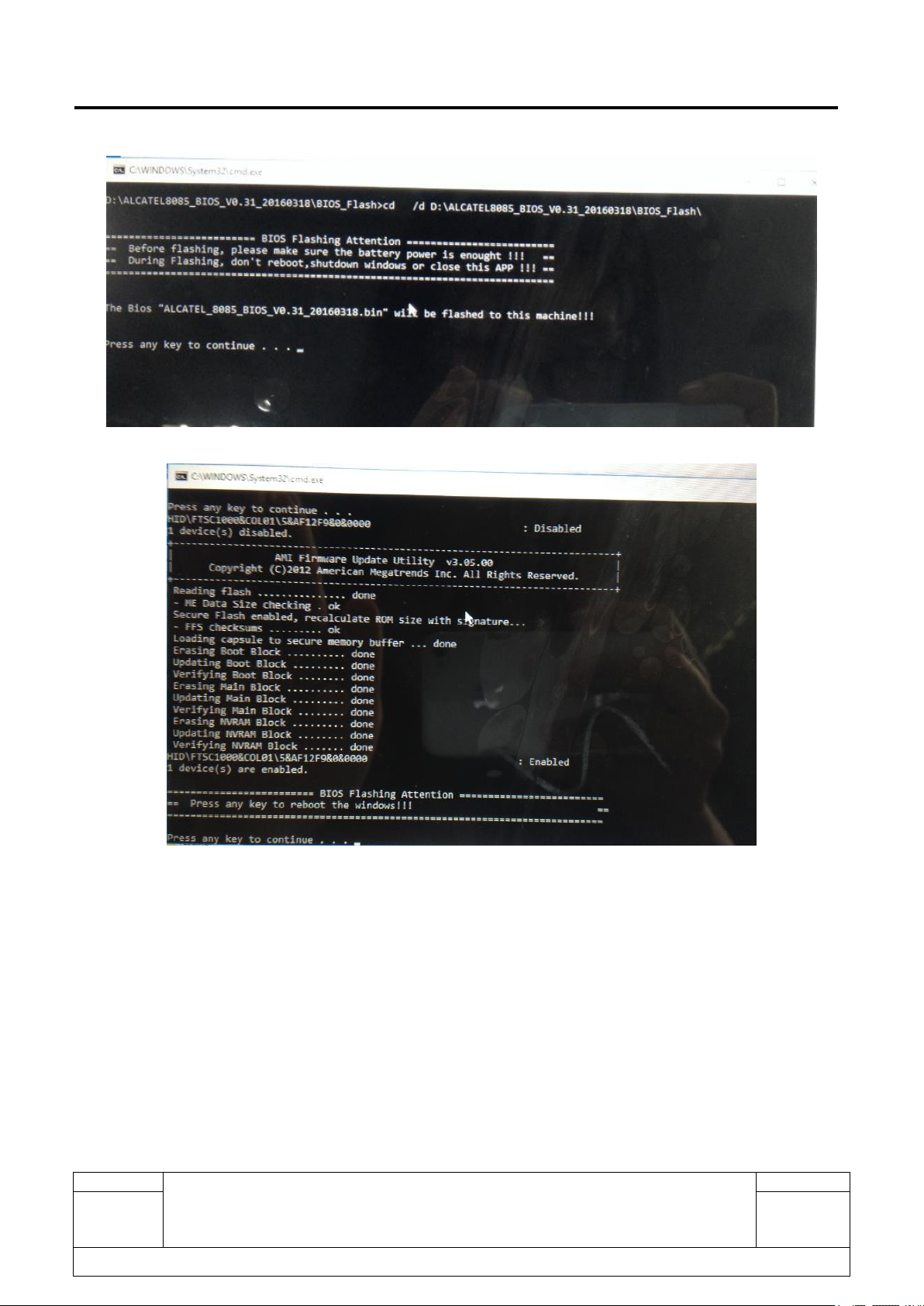
Rev.
ONETOUCH 8085+LKB001X/A
Level 1 Service Manual
Page
1.1
45/56
All rights reserved. Transfer, copy, use or communication of this file is prohibited without authorization.
L1 Service Manual TCL Communication Ltd.
Step 5: It will run for a while and then will display “Press any key to reboot the windows!” Update finish.
4.3 OS install process
Step 1: You should provide a USB disk first, the size should more than 8 GB, format the USB flash disk to
the NTFS type. Then rename it as “WINPE”.
Step 2: Download the OS firmware from TS website and unzip it. Copy the OS firmware to the root directory
of USB disk.
Page 46

Rev.
ONETOUCH 8085+LKB001X/A
Level 1 Service Manual
Page
1.1
46/56
All rights reserved. Transfer, copy, use or communication of this file is prohibited without authorization.
L1 Service Manual TCL Communication Ltd.
Step 2: Connect the keyboard with the tablet PC on power off mode, and insert the USB disk to the
keyboard. Then you should set the OS startup from USB Disk, We have two ways to achieve it.
Way 1: When the tablets is on bring up, constantly press Fn+F7 at the same time when the alcatel logo
pops up before the system enter the OS, you will see the BIOS Pop-up prompt box, select it to “UEFI:USB
Flash Disk” and press Enter. The system Installation is start automatic.
Page 47

Rev.
ONETOUCH 8085+LKB001X/A
Level 1 Service Manual
Page
1.1
47/56
All rights reserved. Transfer, copy, use or communication of this file is prohibited without authorization.
L1 Service Manual TCL Communication Ltd.
when finish you should input “exit” and then press enter. Update finish.
Page 48

Rev.
ONETOUCH 8085+LKB001X/A
Level 1 Service Manual
Page
1.1
48/56
All rights reserved. Transfer, copy, use or communication of this file is prohibited without authorization.
L1 Service Manual TCL Communication Ltd.
Way 2: When the tablets is on bring up, constantly press Delete when the alcatel logo pops up before
the system enter the OS, tablet will enter the BIOS setup interface. Press the direction key move BIOS
to Boot page, and then move the cursor to “Boot option #1”,enter, select the “UEFI: MultipleCard
Reader” and press enter.
Move to Save & Exit page, select “Save change and Exit” press yes and the tablet will restart. OS
installing will be start automatic when tablet restart.
Page 49

Rev.
ONETOUCH 8085+LKB001X/A
Level 1 Service Manual
Page
1.1
49/56
All rights reserved. Transfer, copy, use or communication of this file is prohibited without authorization.
L1 Service Manual TCL Communication Ltd.
4.4 Check BIOS and OS version
After installing BIOS and OS, check whether the BIOS and OS version in device is newest or not.
1. Check BIOS version
Way 1:
Step 1: Press and R key at the same time.
Step 2: Input “cmd” and click Ok;
Step3: Input “systeminfo” and press Enter key.
Page 50

Rev.
ONETOUCH 8085+LKB001X/A
Level 1 Service Manual
Page
1.1
50/56
All rights reserved. Transfer, copy, use or communication of this file is prohibited without authorization.
L1 Service Manual TCL Communication Ltd.
Step 4: BIOS version
Way 2:
Step 1: Input “msinfo32” in Cortana search bar.
Page 51

Rev.
ONETOUCH 8085+LKB001X/A
Level 1 Service Manual
Page
1.1
51/56
All rights reserved. Transfer, copy, use or communication of this file is prohibited without authorization.
L1 Service Manual TCL Communication Ltd.
Step 2: Press Enter key, and then the information will pop up.
Way3: Input “cmd” in Cortana search bar -> press Enter -> Input “systeminfo” -> press ENTER
(similar with way1).
2. Check OS version
-> “File Explorer” -> “This PC” -> “Local Disk (C:)” ->”Windows” -> “System Info” -> “System Info”
Page 52

Rev.
ONETOUCH 8085+LKB001X/A
Level 1 Service Manual
Page
1.1
52/56
All rights reserved. Transfer, copy, use or communication of this file is prohibited without authorization.
L1 Service Manual TCL Communication Ltd.
Note: If the BIOS and OS versions in the device are all newest, and the IMT tool test result is passed, there
is no need to reinstall the system firmware.
5 LTE keyboard upgrade
Note: There is TPST tool for corresponding LKB001X/A products, please ensure you select the right
directory to download the appropriate version
a) Device should be turn on,When insert LKB001X/A to the PC, it will setup the drivers automatically,
if the PC can’t autorun the CD, you can run the CD by manual.
b) Check the “Remote DNIS” ports in Device Manager if Driver install normal.
Page 53

Rev.
ONETOUCH 8085+LKB001X/A
Level 1 Service Manual
Page
1.1
53/56
All rights reserved. Transfer, copy, use or communication of this file is prohibited without authorization.
L1 Service Manual TCL Communication Ltd.
c) Double click to install TPST_TPW0070004
d) When you open this tool the first time, please input the password 123456 to unlock it.
e) The tool recognized TPST port
Page 54

Rev.
ONETOUCH 8085+LKB001X/A
Level 1 Service Manual
Page
1.1
54/56
All rights reserved. Transfer, copy, use or communication of this file is prohibited without authorization.
L1 Service Manual TCL Communication Ltd.
f) Select software : download image
g) Check the progress here
Page 55

Rev.
ONETOUCH 8085+LKB001X/A
Level 1 Service Manual
Page
1.1
55/56
All rights reserved. Transfer, copy, use or communication of this file is prohibited without authorization.
L1 Service Manual TCL Communication Ltd.
h) update finished
Page 56

Rev.
ONETOUCH 8085+LKB001X/A
Level 1 Service Manual
Page
1.1
56/56
All rights reserved. Transfer, copy, use or communication of this file is prohibited without authorization.
L1 Service Manual TCL Communication Ltd.
If you have any question or problem, please feel free to contact us.
Thanks for your cooperation.
TCL Communication Ltd.
Global Customer Service TS Dept.
May,5th, 2016
