Page 1
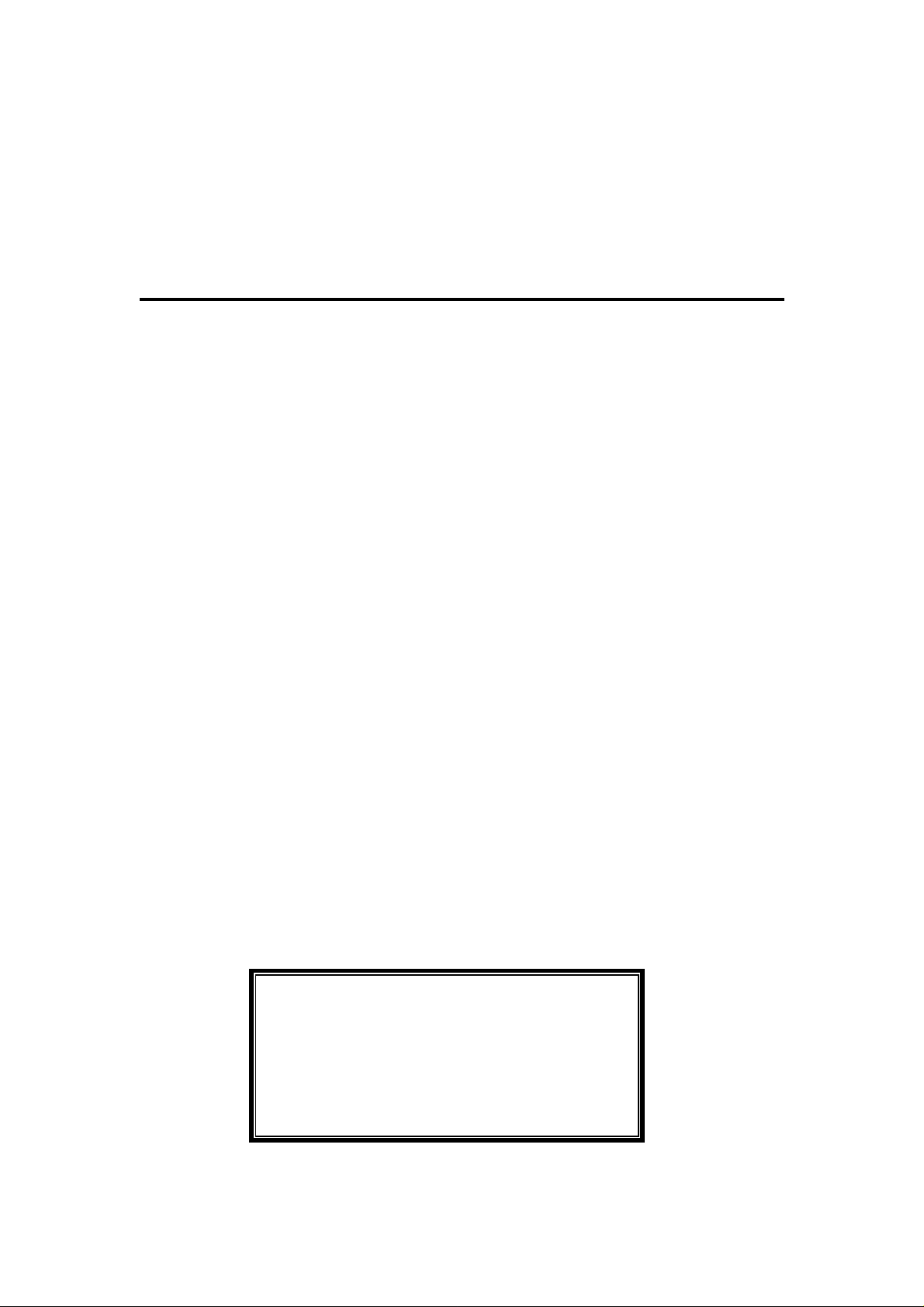
SERVICE MANUAL
34189S6
1. Caution…………………………………………………………….. 2
2. Specification…………………………………………………….. 50
3. BOM List ……………………… ………………………………... 52
4. Alignment Procedure……………………………………………. 68
5. Block Diagram…………………………………………………… 72
6. Schematic Diagram…………………………………………….... 73
7. PCB Layout………….……………………………………………. 74
8. Explode View Diagram…………………………………………… 76
This manual is the latest at the time of printing,
and does not include the modification which may be
made after the printing, by the constant
improvement of product.
Page 2
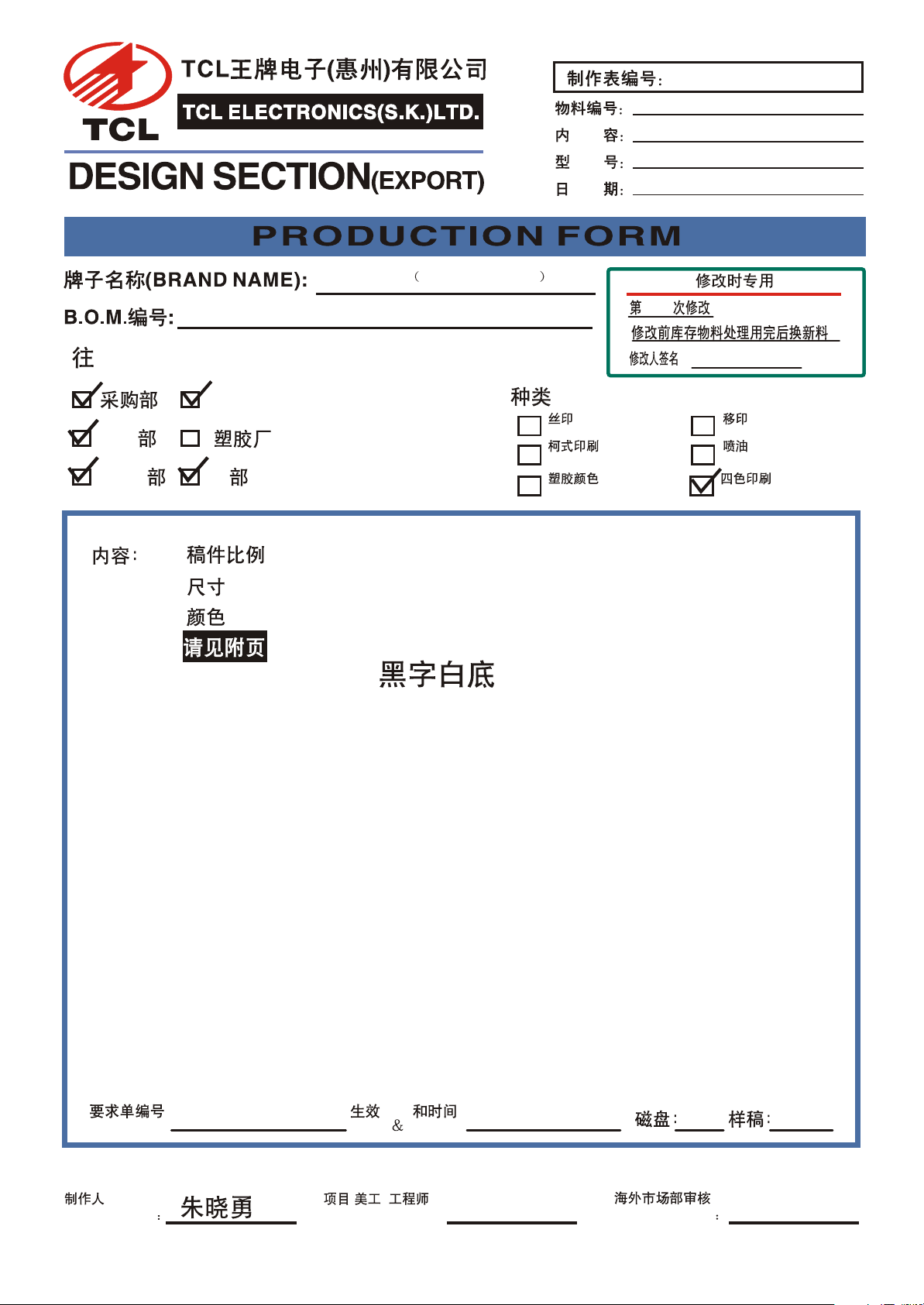
TCL 34189 FRO ARGENTINA
HZ2005-02-278R0
72-A189S6-X499A
OPERATION MANUAL
34189S6
28-02-2005
(TO):
²É¹º²¿ ²¿Æ·²¿
QA
Éú²ú²¿
PMC ²¿ ¹¤³Ì²¿
PMC PE
i)
ii)
iii)
iv)
IQC
(SIZE)
(COLOUR)
04-A189S6-AG49
(SCALE)
:
1:1
:
A5
:
PLS PRINT IN BLACK ON WHITE.
:
(TYPE OF JOB.):
Silk Screen Printing
Off-Set Printing
Plastic Colour Four-Colour Printing
Spray Printing
Spraying Paint
A.R.F.NO.:
PREPARED BY
ODF
ODF DATE:
/
ENG.CHECKED BY:
On45002702
1
REVIEWED BY
48
Page 3

MANUAL DEL USUARIO
34189
1
Page 4
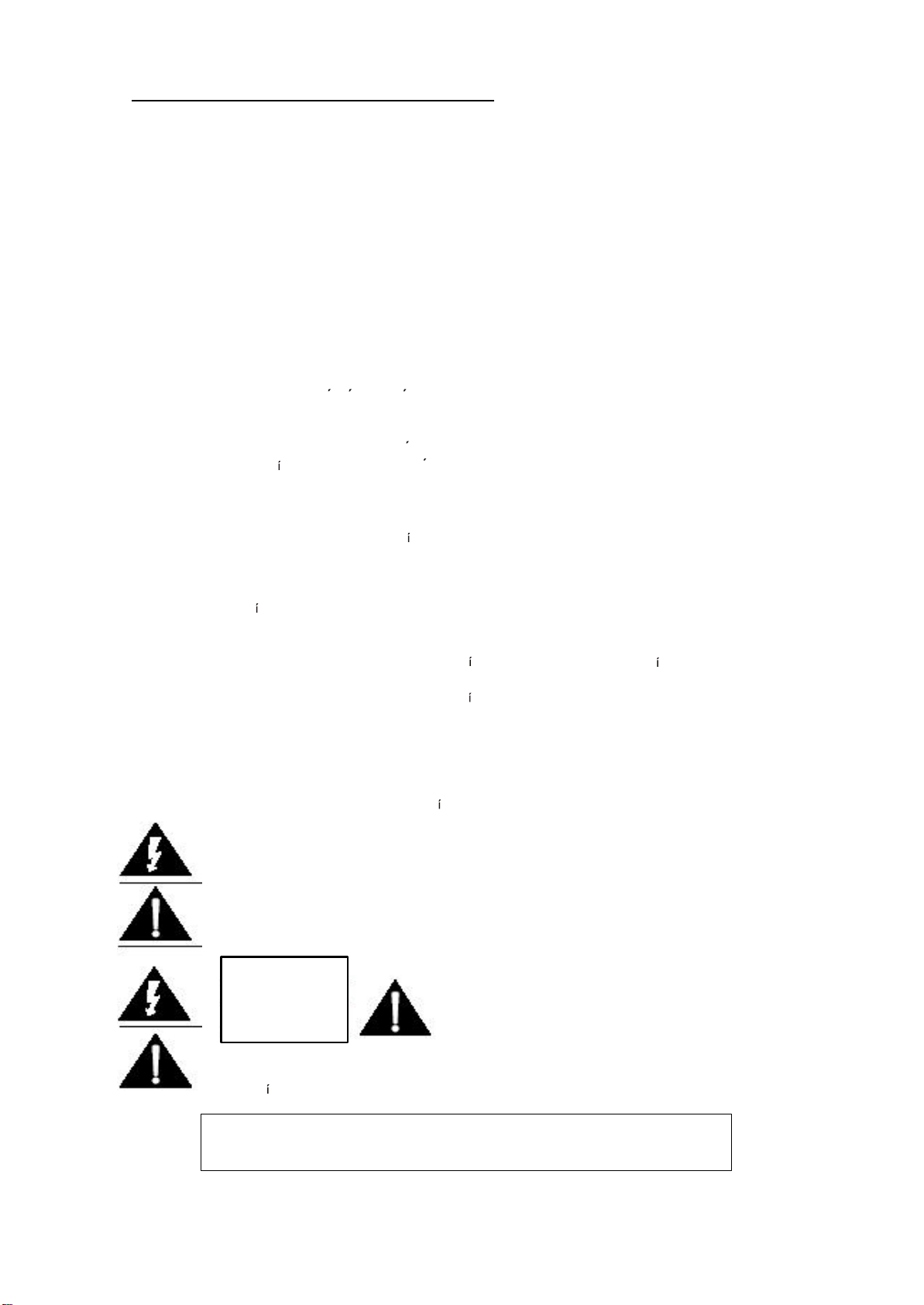
IMPORTANTE: INSTRUCCIONES DE SEGURIDAD
PRECAUCION;
ADVERTENCIA: PARA REDUCIR EL RIESGO DE INCENDIO O SHOCK ELÉCTRICO
PRECAUCIÓ N:
Lea todas estas instrucciones. Guarde estas instrucciones para uso futuro. Siga todas las
advertencias e instrucciones marcadas en el equipo de audio.
1. Lea estas instrucciones.
2. Guarde estas instrucciones.
3. Haga caso a las advertencias
4. Siga todas las instrucciones
5. No use este aparato cerca del agua.
6. Limpie solo con paño seco
7. No obstruya ningún orificio de ventilación. Instale de acuerdo con las instrucciones del
fabricante.
8. No instale cerca de ninguna fuente de calor como radiadores, calentadores, estufas, u
otros aparatos (incluyendo amplificadores) que produzcan calor.
9. Los aparatos de la clase II, poseen ficha de 2 espigas planas sin toma de tierra, pues
poseen doble aislacion o aislacion reforzada en todas sus partes.
No la elimine colocando un adaptador o reemplazando la ficha por otra de 2 espigas
cilindricas, ya que la misma es compatible con los t omacorrientes con toma de tierra.
Para su seguridad, su instalacion debe estar provista de un conductor de tierra.
De no ser as , realice la adecuacion con personal especializado.
10. Proteja el cable de pisadas o pinchadura particularmente cerca de los enchufes,
receptáculos y el punto desde donde ellos salen del equipo.
11. Solamente utilice accesorios y adjuntos especificados por el fabricante.
12. Utilice solamente con el carro, tr pode, repisa o mesa especificada por el fabricante o
vendida con el aparato. Cuando se utiliza un carro, tenga precaución al mover la
combinación carro-aparato para evitar lesiones al tropezarse.
13. Desenchufe este aparato durante tormentas eléctricas o cuando no se va a usar por
largos per odos de tiempo.
14. Refiera todos los servicios a personal de servicio calificado. Se requiere servicio
cuando el aparato ha sido dañado en cualquier forma, por ejemplo cuando se daña el
cable o el enchufe, cuando se derraman l quidos encima o se han ca do objetos dentro
del aparato, cuando el aparato ha sido expuesto a la lluvia o humedad, cuando no
funciona normalmente o cuando se ha ca do al piso.
PRECAUCIÓ N:
Uso de contr oles, ajustes o procedimientos distintos de los especificados en este manual puede
causar exposición a radiación dañina.
El destello luminoso con un s mbolo con cabeza de flecha dentro de un
triángulo equilátero presente alertar al usuario de la presencia de “voltaje
dañino” sin aislamiento dentro del interior del producto que puede ser de
suficiente magnitud para constituir riesgo de shock eléctrico a la persona.
El punto de exclamación dentro de un triángulo equilátero pretende alertar al
usuario de la presencia de importantes instrucciones (servicio) de mantención
y operación en la literatura que acompaña al aparato.
RIESGO DE SHOCK
ELÉCTRICO. NO
ABRIR.
PRECAUCIÓ N: PARA REDUCIR EL RIESGO
DE SHOCK ELÉCTRICO, NO REMUEVA LA
CUBIERTA (O POSTERIOR) NO CONTIENE
PARTES ÚTILES PARA EL USUARIO.
REFIERA SERVICIO A PERSONAL DE
SERVICIO CALIFICADO.
El aparato no deberá ser expuesto a goteos o salpicaduras ni a objetos llenos
de l quido, como floreros, puestos sobre el aparato.
NO EXPONGA ESTE APARATO A LLUVIA O HUMEDAD.
2
Page 5
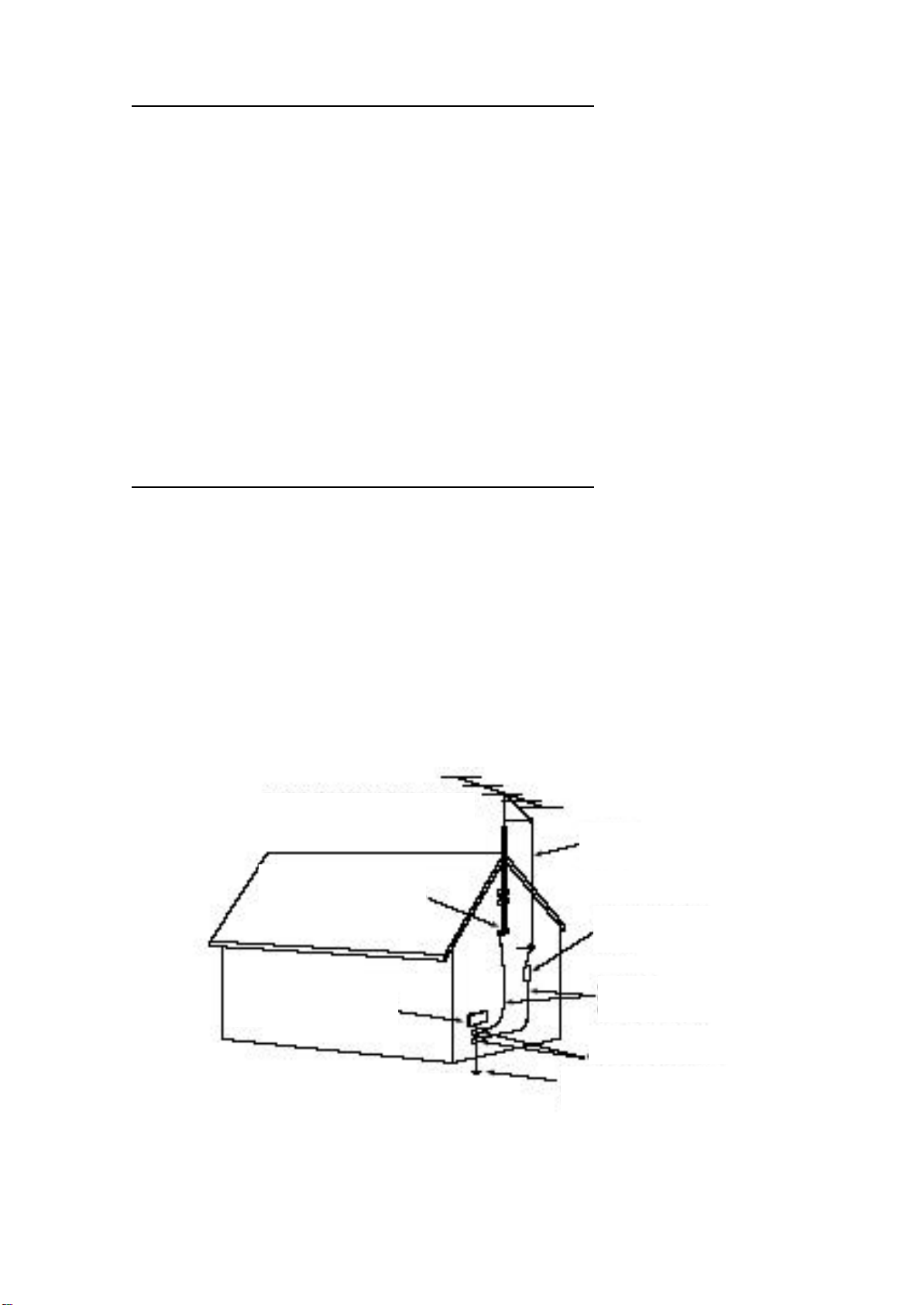
PROTECCIÓ N Y UBICACIÓ N DE SU APARATO
EJEMPLO DE CONEXIÓN A TIERRA DE UNA
ABRAZADERA DE
CABLE DE LA ENTRADA
UNIDAD DE DESCARGA DE
LA ANTENA
CONDUCTORES DE
CONEXIONA A TIERRA
SISTEMA DE ELECTRODOS
DE POTENCIA
EQUIPO DE SERVICIO
1. + No use este televisor cerca de agua…por ejemplo, tinas, lavamanos, cañerías, o
lavaderos, en un sótano húmedo, o cerca de una piscina, etc.
+ Nunca exponga el equipo a la lluvia o a agua. Si el equipo ha sido expuesto a lluvia o
agua, desenchúfelo de la pared y refiéralo a personal de servicio calificado.
2. Elija un lugar donde la luz (Artificial o natural) no ilumine directamente la pantalla.
3. Evite lugares polvorientos, ya que la acumulación de polvo dentro del chasis del
televisor puede causar falla en el equipo cuando la humedad persiste.
4. El aparato tiene ranuras, o aberturas en el gabinete para propósitos de ventilación, para
proporcionar un funcionamiento confiable del receptor, para protegerlo del
calentamiento excesivo.
+ Nunca cubra las ranuras o aberturas con un paño u otro material.
+ Nunca bloquee las ranuras de ventilación de la parte inferior colocando el equipo
sobre una cama, sofá, alfombra, etc.
+ Nunca ubique el equipo cerca de un radiador o una rejilla de aire caliente.
+ Nunca ubique el equipo cerca en muebles empotrados, a menos que se provea una
ventilación adecuada.
PROTECCIÓ N Y UBICACIÓ N DE SU APARATO
1. Si se conecta una antena exterior al televisor, asegúrese de que su sistema de antena
tiene conexión a tierra para otorgar protección contra subidas de tensión o carga
estática.
EJEMPLO DE CONEXIÓ N DE LA ANTENA
ANTENA
CONEXIÓ N A TIERRA
ELÉCTRICO
DE LA ANTENA
ABRAZADERA DE TIERRA
DE TIERRA DE L SERVICIO
3
Page 6
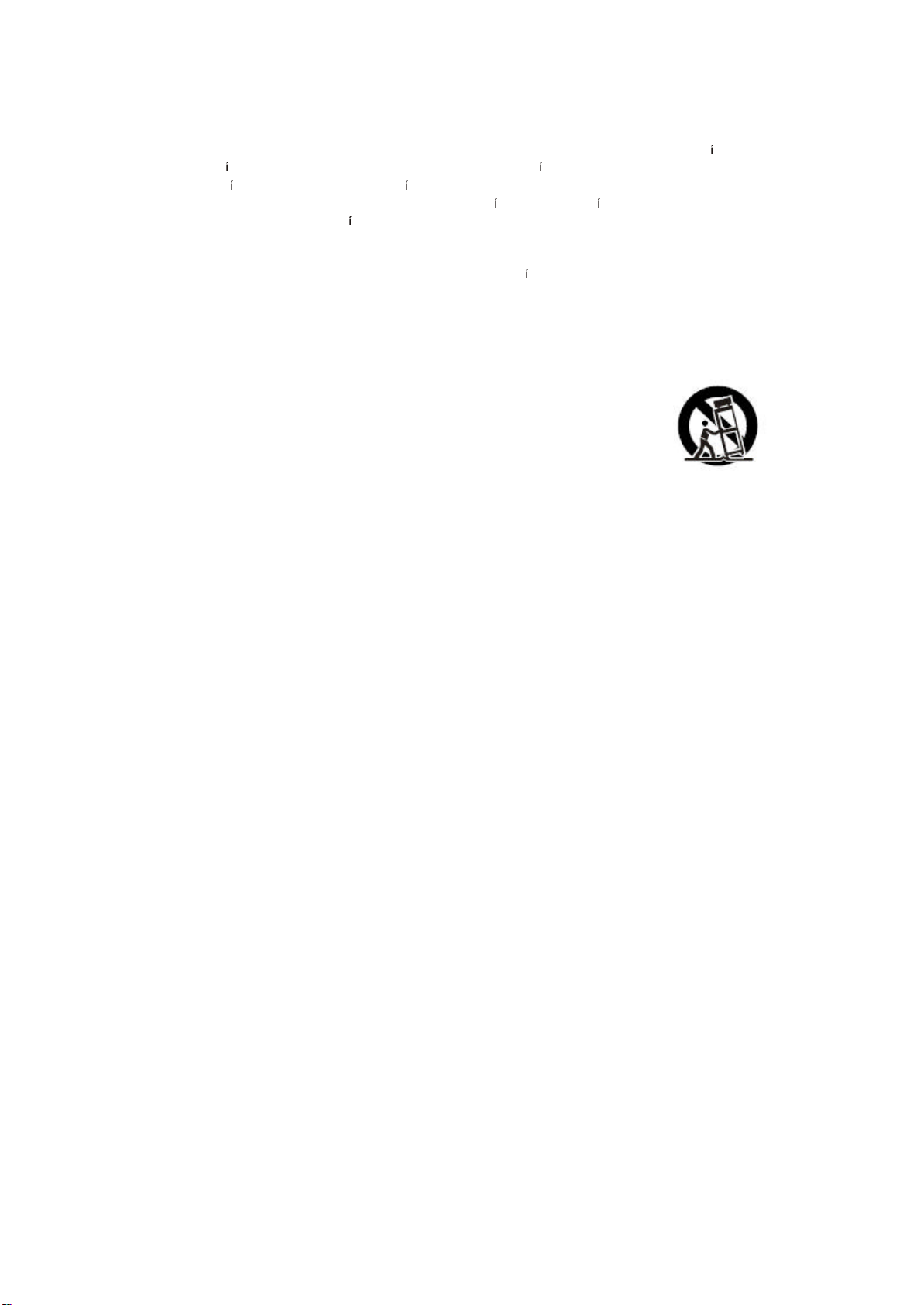
2. Un sistema de antena exterior no debe estar ubicado en la proximidad de las l neas de
energ a u otras luces eléctricas o circuitos de energ a, o donde pudiera caerse sobre
estas l neas o circuitos de energ a. Cuando instale una sistema de antena externo, se
debe poner extremo cuidado de no tocar las l neas de energ a o circuitos, ya que el
contacto con estos podr a ser fatal.
3. Para protección adicional de este televisor durante una tormenta eléctrica o cuando no
está bajo atención y no se ha usado en largos per odos de tiempo, desenchúfelo del
enchufe de la pared y desconecte la antena. Esto prevendrá daño debido a rayos y
subidas de voltaje.
4
Page 7
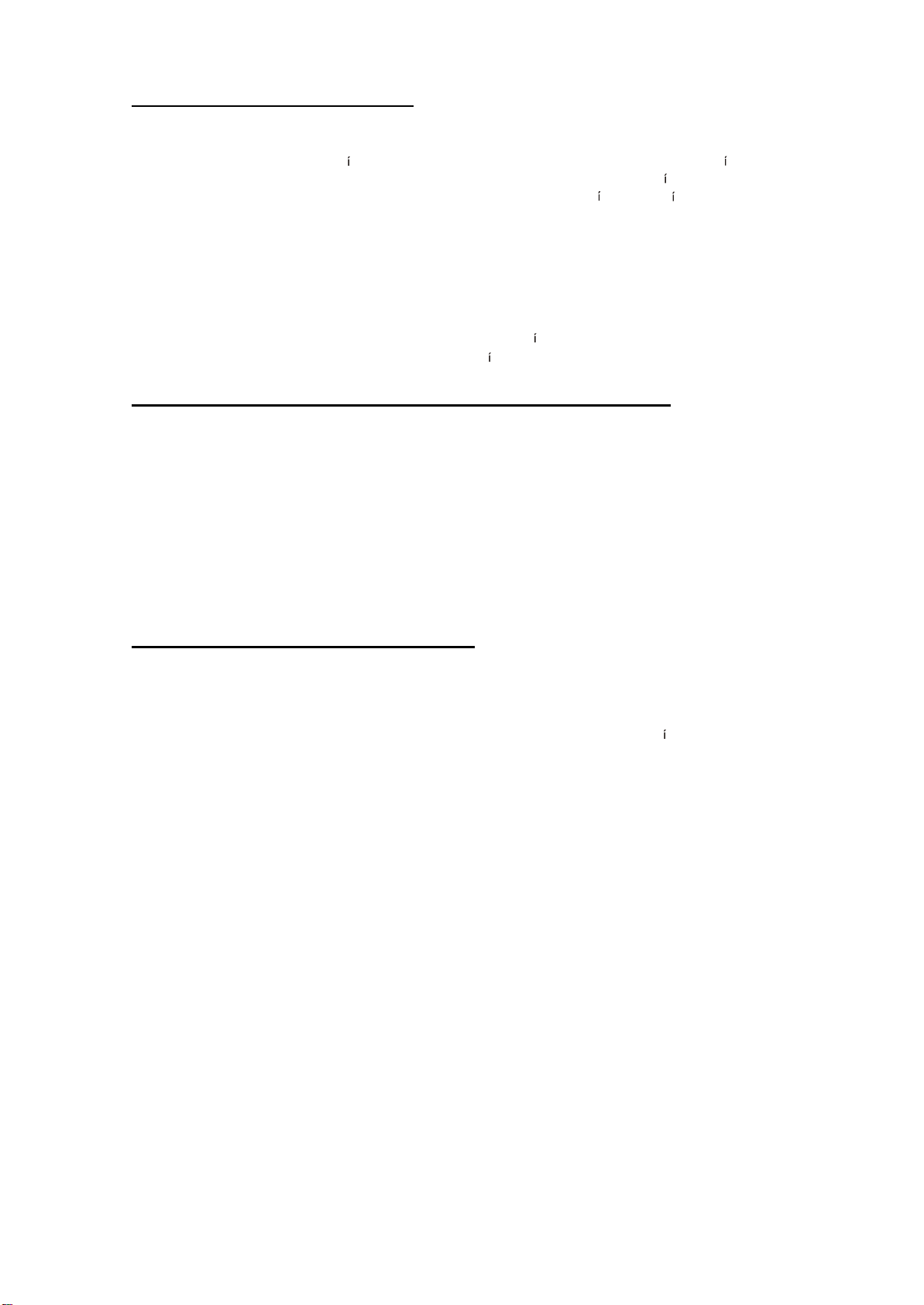
OPERACIÓ N DE SU EQUIPO
1. Este televisor debe ser operado solamente con el tipo de corriente indicado en la
etiqueta de las caracter sticas. Si no está seguro del tipo de la fuente de energ a que
tiene su casa, consulte con su distribuidor de televisor local o compañ a de electricidad.
Para equipos de televisión diseñados para operar con energ a de bater as, referirse a
las instrucciones de operación.
2. Si el televisor no funciona normalmente siguiendo las instrucciones de operación,
desenchufar este equipo del enchufe de la pared y referir el servicio a personal
calificado. Ajustar solamente aquellos controles que están cubiertos en las
instrucciones de operación ya que ajustes impropios u otros controles pueden resultar
en daño y requerirán a menudo un trabajo más extenso con un técnico calificado para
devolver al televisor a su funcionamiento normal.
3. Si su televisor debe permanecer sin uso por un per odo extenso de tiempo, apague el
equipo y desenchúfelo de la salida de energ a.
SI EL TELEVISOR NO FUNCIONA ADECUADAMENTE
1. Si usted no puede restituir las operaciones normales siguiendo el procedimiento
detallado en sus instrucciones de operación, no intentar ningún otro ajuste.
Desenchufar el televisor y llamar a su distribuidor o técnico de servicio.
2. Siempre que el televisor esté dañado o falla, o un cambio distinto en el desempeño
indica la necesidad de servicio, desenchufar el equipo y hacer revisar por un técnico de
servicio profesional.
3. Es normal para algunos televisores hacer sonidos de chasquidos o pequeños estallidos
en forma ocasional, particularmente cuando son encendidos o apagados. Si
continuaran frecuentemente, desenchufe el televisor y consulte con su distribuidor o
técnico de servicio.
PARA SERVICIO Y MODIFICACIÓ N
1. No use accesorios no recomendados por el fabricante del televisor ya que puede
causar peligros.
2. Cuando se necesitan partes de repuestos, asegúrese de que el servicio técnico ha
usado partes especificadas por el fabricante, con las mismas caracter sticas de las
partes originales. Sustitutos no autorizados pueden resultar en incendio, shock eléctrico
u otros peligros.
3. Cuando se complete un servicio de reparación al televisor, pedir al técnico de servicio
desarrollar un chequeo de seguridad rutinario para determinar que el televisor está
operando en condiciones seguras.
5
Page 8
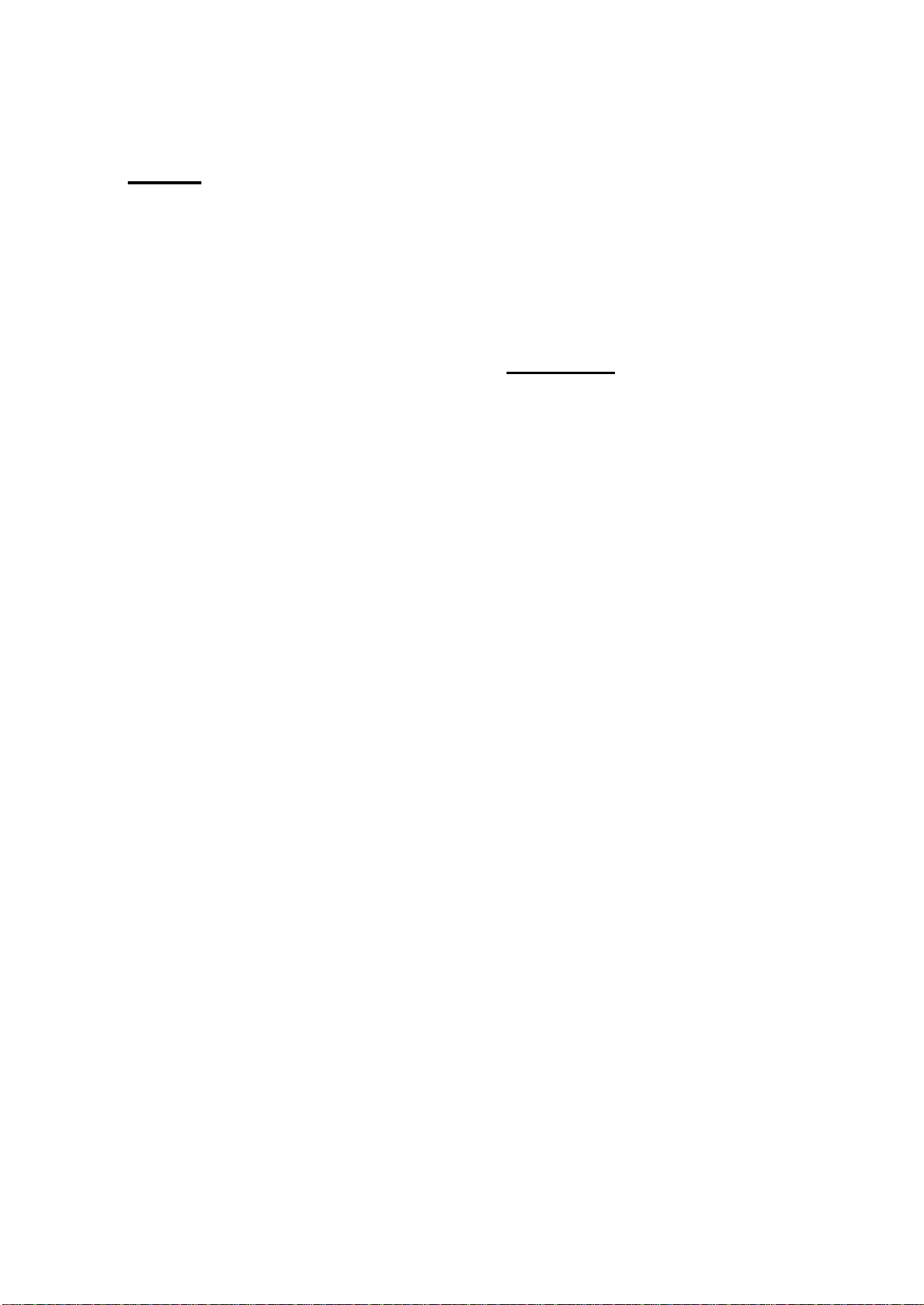
ÍNDICE
1. INTRODUCCIÓ N
1.1 Características
1.2 Descripción de teclas de control y
conectores
1.2.1 Panel frontal
1.2.2 Terminal Posterior
1.3 Operación del control remoto
1.3.1 Descripción de teclas del control
Remoto
1.3.2 Instalación de baterías
1.3.3 Uso efectivo de control remoto
2. CONEXIONES
2.1 Conexiones de antena /Cable
2.2 Conexiónes externas
3. MENÚ
3.1 Mapa de menú en pantalla
4. OPERACIÓ N DE TV
4.1 Encienda el televisor
4.2 Apague el televisor
4.3 Seleccione canales
4.4 Seleccione menú principal
4.5 Seleccione submenú
4.6 Ajuste opción
4.7 Seleccione idioma
4.8 TV / TV Cable (CATV)
4.9 Sistema de selección de color
4.10 Visualizador
4.11 Mudo (Mute)
4.12 TV/AV
5. Ajuste de sonido
5.1 Stereo MTS
5.2 Ajuste de Bajos (Bass), Agudos
(Treble), y Balance
5.3 Ajuste de efecto de sonido
5.4 Sonido surround (envolvente)
6. CONFIGURACION DE CANALES
(CHAN NEL PRESET)
6.1 Búsqueda Automática (Auto Search )
6.2 Sintonización manual de canal
6.3 Sintonía Fina
6.4 Agregar o borrar canales
6.5 Configuración de canales favoritos
7. AJUSTE DE IMAGEN
7.1 Configuración manual de imagen
7.2 Configuración automática de imagen
8. FUNCIÓ N DE TEMPORIZADOR
8.1 Configuración de Reloj
8.2 Temporizador Encendido (ON)
8.3 Temporizador Apagado (OFF)
9. SUBTITULO (Closed Caption NTSC)
9.1 Operación de Subtitulaje
10. FUNCION SUPER
10.1 Cuaderno (Notebook)
10.2 Calendario (Calendar)
10.3 Reloj Biológico (Biological Clock)
10.4 Temporizador Inteligente (Smart Timer)
11. DETECCIÓ N Y SOLUCION DE
PROBLEMAS (TROUBLESHOOTING)
12. ESPECIFICACIONES
1. INTRODUCCIÓ N
1.1. CARATERÍSTICAS
AV I/O - 2 entradas RCA tipo AV
- 1 S-Video entrada
-
1 salida RCA
- 1 Yuv entrada
-tipo AV
Funciones Útiles
- Temporizador para dormir (10-
120 min)
- Apagado automático (Auto
Off )(después de 15 minutos
sin señal)
- Selección de Fondo Azul (sin
señal)(Blue Background
selection)
- 3 Ajustes Predeterminados, 1
Auste de imágen para el
usuario
- 3 Ajustes Predeterminados, 1
ajuste de sonido para el
usuario
- Agregar/borrar canal
- Stereo MTS
- Sonido Surround (envolvente)
- Temporizador
Encendido/Apagado (Timer
On/Off)
-
Cuaderno (Notebook)
- Calendario (Calendar)
- Reloj biológico (Biological
Clock)
- Ajuste canal favorito
- Pre arreglo de programa
- Bloqueo de canal
- Visualizador de Subtítulo
- Visualizador de menú en 4
idiomas.
6
Page 9
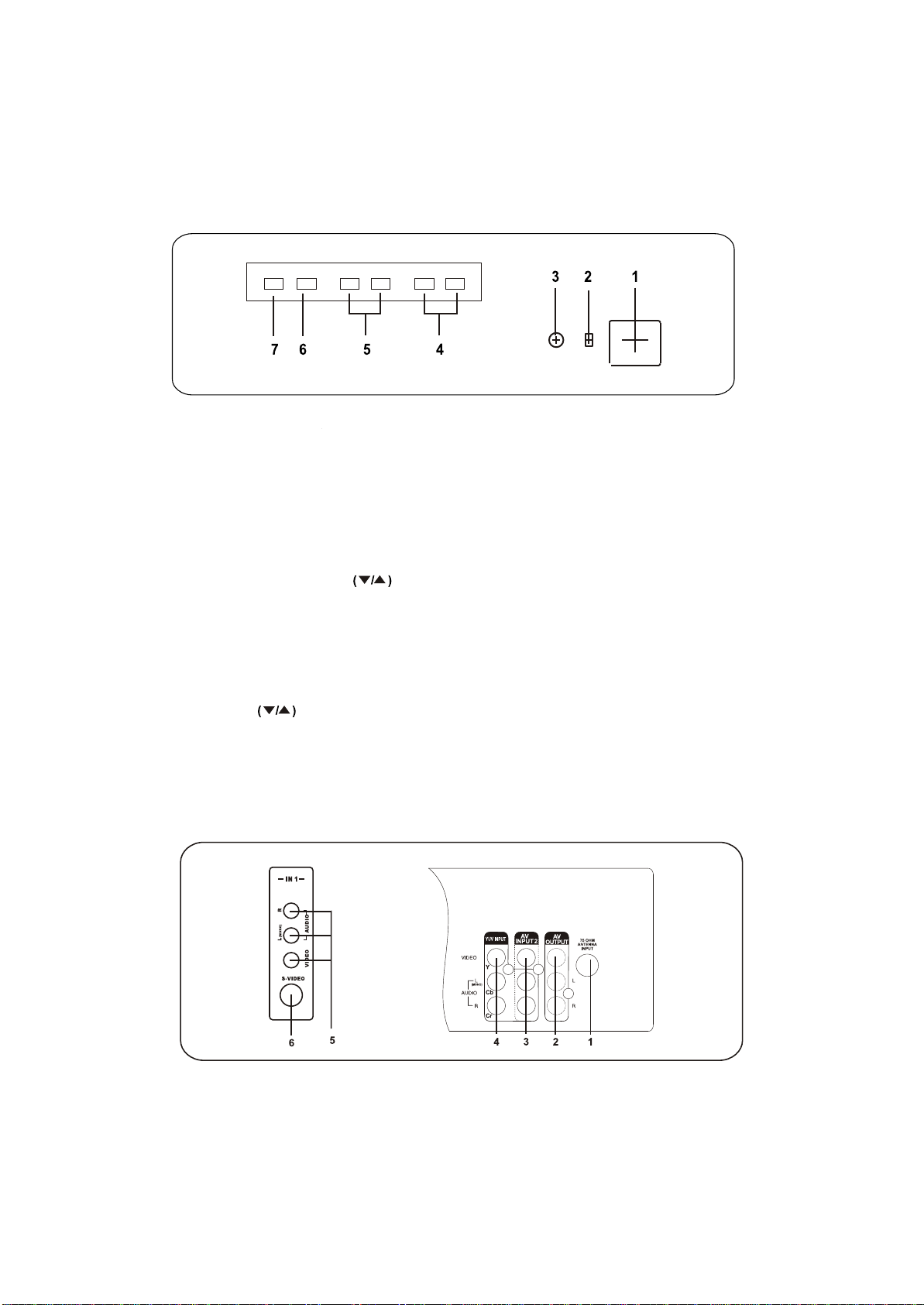
INTRODUCCIÓ N
1.2 DESCRIPCION DE TECLAS DE CONTROL Y CONECTOR
1.2.1 PANEL FRONTAL
1. BOTON DE PODER (POWER)
Para encender el televisor cuando
Para seleccionar el ítem en los
Interruptor de encendido o apagado.
2. INDICADOR DE DETENCION
(STANDBY)
Se enciende cuando el televisor está
en modo de detención (standby
3. SENSOR REMOTO
Para recibir la señal infrarroja del
control remoto.
4. BOTONES DE CANALES
Selecciona el número de programa en
forma cíclica.
esta en modo de detención (standby)
submenús.
5. BOTONES DE CONTROL
VOLUMEN
Para disminuir/aumentar/ el nivel de
volumen.
Para encender el televisor cuando
esta en modo de detención (standby)
1.2.2. TERMINALES POSTERIORES
6. BOTÓ N MENÚ
Para visualizar el menú principal en la
pantalla.
7. BOTÓ N TV/AV
Para cambiar entre programa de TV y
entrada AV.
Para encender el televisor cuando
esta en modo de detención (standby).
1. ENTRADA ANTENA 75 OHM
2. SALIDA AV
3. ENTRADA AV 2
4. YUV ENTRADA
5. ENTRADA AV 1
6. ENTRADA S-VIDEO
7
Page 10
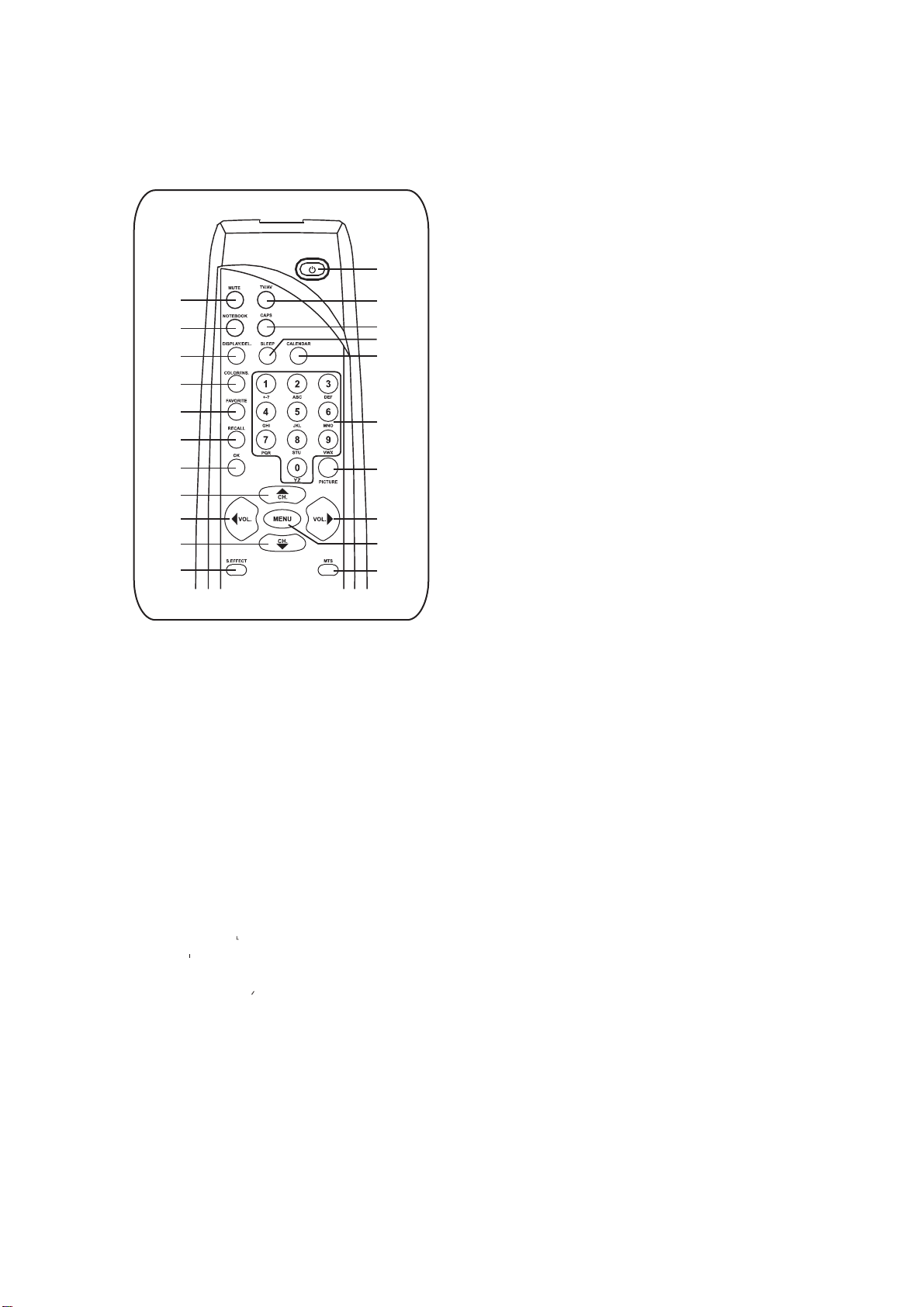
INTRODUCCIÓ N
1.3. OPERACIÓ N DEL CONTROL REMOTO
1.3.1. DESCRIPCIÓ N DE TECLAS DEL CONTROL REMOTO
INTRODUCCIÓ N DE FUNCIONES DE
TECLAS
1
4
5
8
7
9
12
10
14
15
14
19
3
6
2
17
11
16
15
13
18
3. BOTON TV/AV
Para cambiar entre un canal de TV un fuentes de entrada AV.
4. BOTON MUDO (MUTE)
Para apagar temporalmente el sonido y reestablecerlo presionando nuevamente le
botón.
5. BOTON CUADERNO (NOTEBOOK)
* Para ingresar o salir de la ventana cuaderno (notebook) directamente.
6. BOTON SUBTITULO (CAPS)
* Para seleccionar la forma de entrada entre letras mayúsculas y minúsculas.
7. BOTON SISTEMA/* INSERTAR (SYSTEM/*INSERT)
En modo TV presione el botón para cambiar el sistema de color COMO: AUTO,
NTSC358, PAL-M, PAL-N.
En modo AV, presione el botón para cambiar el sistema de color como: AUTO,
NTSC358, PAL-M, PAL-N, PAL443, NTSC443.
* Para insertar o sobre escribir una letra, dígito o símbolo cuando edite la información
previamente almacenada en el cuaderno (notebook)
8. BOTON DISPLAY/* DEL
Para visualizar el número de canal actual y el estado de función.
Presione el botón una vez más para visualizar la hora actual en la pantalla.
* En el modo cuaderno (notebook), para borrar la palabra o símbolo antes almacenados.
9. BOTON FAVORITO (FAVORITE)
Para buscar los canales configurados en la Lista de Favoritos.
10. BOTON OK
Dentro del menú en pantalla, presionar algunas funciones especiales como Calendario,
(Calendar), Lista de favoritos (Favorite List), etc.
11. TECLAS DE DIGITOS (0-9)
Para seleccionar el número de programa directamente.
* En Cuaderno (Notebook), para entrar un dígito, una letra o un símbolo.
12. BOTON LLAMADA (RECALL)
Presione para volver al último canal visto.
Este televisor incluye un control remoto de
función totales. Para un diseño de unidad
más compacto, algunas de las teclas son
múltiples, con más de una función. El siguiente
texto describe la función de las teclas en la
unidad de control remoto. Las funciones
relacionadas con la operación del cuaderno
(notebook) están marcadas con un símbolo *.
1. BOTON DE DETENCION (STANDBY)
Cuando la energía principal está encendida,
para encender/apagar el televisor (modo de
detención /standby mode)
2. BOTON DE APAGADO
AUTOMATICO( SLEEP)
Ajustar el temporizador de apagado
automático (sleep timer) desde 10 a 120
minutos presionando el botón SLEEP en
forma repetida. Para visualizar el tiempo
restante, presionar el botón SLEEP una vez.
Para cancelar el temporizador de apagado
automático (Sleep timer), presionar el botón
SLEEP hasta que aparece OFF (APAGADO)
8
Page 11
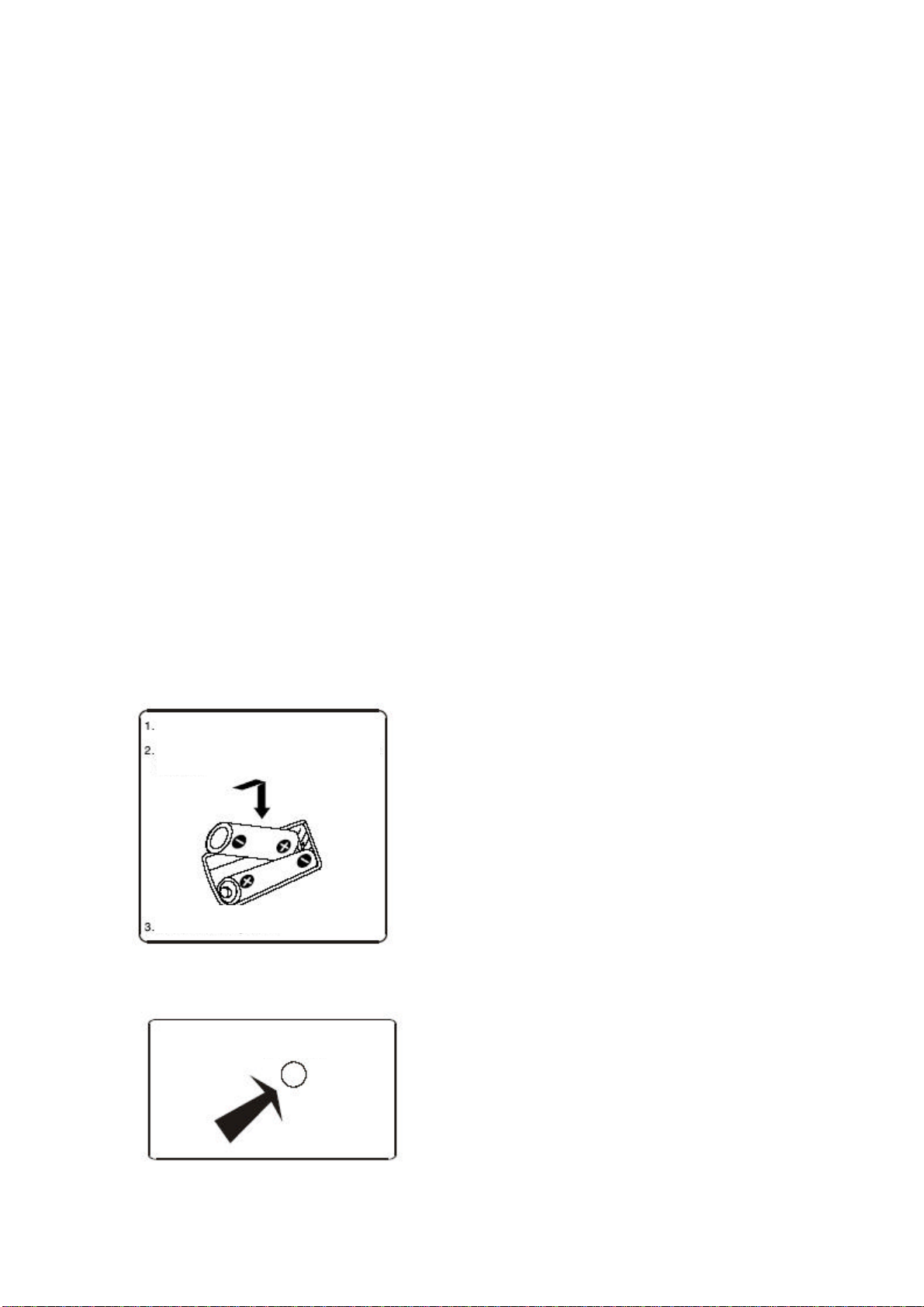
ABRA LA CUBIERTA DE COMPARTIMIENTO
CIERRE LA CUBIERTA DE BATERÍA
OBSERVACIONES:
INTRODUCCIÓ N
13. BOTON MENÚ
Presione para visualizar el menú principal. También retrocede al menú en pantalla
anterior o sale del menú en pantalla.
14. BOTÓ N CHANNEL ARRIBA/ABAJO (CHANNEL UP/DOWN BUTTON)
Para seleccionar en forma cíclica el número de canal
Para seleccionar el ítem en sistemas de menú.
15. BOTÓ N VOLUMEN ARRIBA/ABAJO
Para disminuir o aumentar el nivel de volumen
Para activar las selecciones en el sistema de menú, o para cambiar la configuración de
audio y video.
16. BOTÓ N IMAGEN INTELIGENTE (SMART PICTURE)
Selecciona en forma cíclica los 4 ajustes de imagen: Estándar, Suave, Personal,
Dinámico (Standard-Mild-Personal-Dynamic)
17. BOTÓ N CALENDARIO (CALENDAR)
Para visualizar o salir del calendario (calendar) directamente.
18. BOTON MTS
Para seleccionar cíclicamente el modo de sonido: Mono, Stereo, SAP y Mono+SAP
19. BOTON DE SONIDO INTELIGENTE
Para elegir entre los 4 ajustes de efectos de sonido: Concierto, Emisora, Teatro,
Personal
1.3.2. INSTALACIÓ N DE BATERÍAS
DE BATERÍA
INSTALE DOS BATERÍAS R06 (TAMAÑ O AA)
EN LA DIR ECCIÓ N CORRECTA
• La vida útil de las baterías puede durar hasta
un año, dependiendo de cuan seguido se usa el
control remoto. Para el mejor desempeño, las
baterías deben ser reemplazadas en
anualmente, o cuando la operación del control
remoto no es correcta.
• Asegúrese de ubicar las baterías en la dirección
correcta, como se muestra a la izquierda
• No mezcle baterías nuevas y antiguas, o
diferentes tipos.
• Las baterías antiguas pueden derramar
sustancias químicas y dañar el control remoto.
Siempre retire las baterías tan pronto estás se
debiliten.
1.3.3. USO EFECTIVO DEL CONTROL
REMOTO
SENSOR
Apunte el control remoto hacia el sensor remoto
infrarrojo en la unidad principal, como se muestra a la
izquierda.
NOTAS:
• Si la luz directa del sol, la luz incandescente o
cualquier otra fuente de luz intensa golpea el
sensor del control remoto, el control remoto
podría funcionar incorrectamente.
• Si hay un obstáculo entre la unidad principal y
el control remoto, la señal del control remoto
puede no ser recibida.
• Se deben usar las baterías R06 (TAMAÑO AA)
9
Page 12
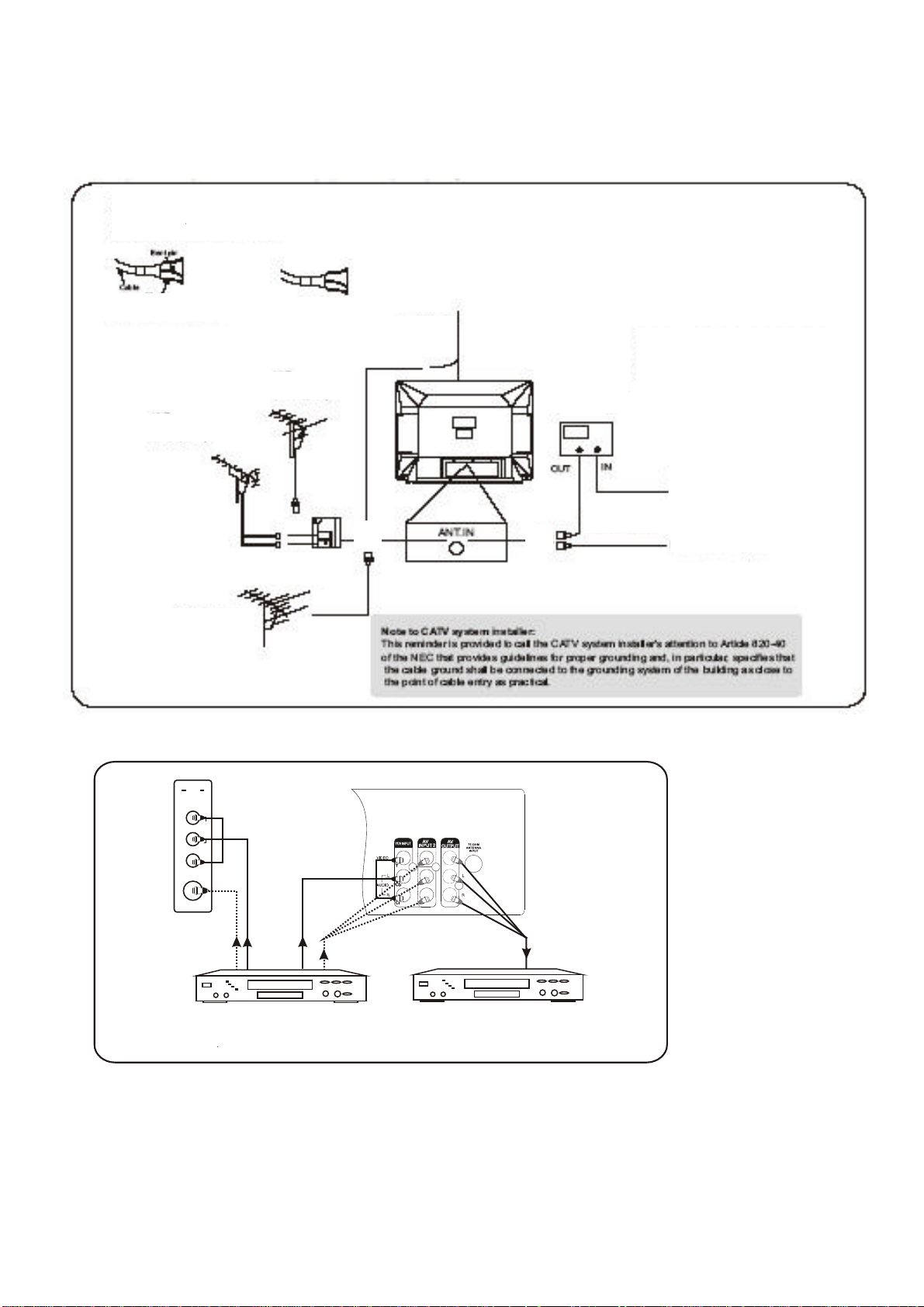
CONEXIONES
ADVERTENCIA FCC: Este equipo puede generar o usar energía de radiofrecuencia. Los
* Algunos sistemas de televisión por cable usan
Caja *CATV o
Desde un sistema de
Desde sistema de cable
VHF/UHF Combinación
Antena UHF no suministrada
Antena VHF no suministrada
Debe ser enderezado
VHF/UHF
Cable coaxial 75OHM
O
Antes de conectar la ficha de antena VHF/UHF en el terminal de
entrada de antena del TV, verifique que el contacto central de la ficha
O
Enderezar contacto central
Antena interior
no suministrada
2.1. CONEXIONES CABLE/ANTENA
2.2. CONEXIONES EXTERNAS
no este doblado. Si esta doblado enderecelo como indica la figura y luego
efectue la conexion.
no suministrada
antena no suministrada
cambios o modificaciones pueden causar interferencia dañina a menos que las
modificaciones estén expresamente aprobadas en el manual de instrucciones. El usuario
podría perder la autorización para operar el equipo si se hacen modificaciones o se cambia
sin autorización.
señales codificadas y requieren un convertidor
especial para recibir estos canales consulte a su
caja satélite no
suministrada
compañía de cable local.
cable o antena satelital
75 OHM cable coaxial.
IN 1
R
AUDIO
L(MONO)
VIDEO
S-VIDEO
Estas entradas permiten conectar un reproductor de DVD, VCR,
video juego u otro sistema componente de audio/video.
Un VCR u otro componente de video puede ser conectado para
efectuar edicion.
Para cambiar desde los canales de televisor al equipo conectado de audio/video, presione el botón TV/AV
repetidamente
10
Page 13
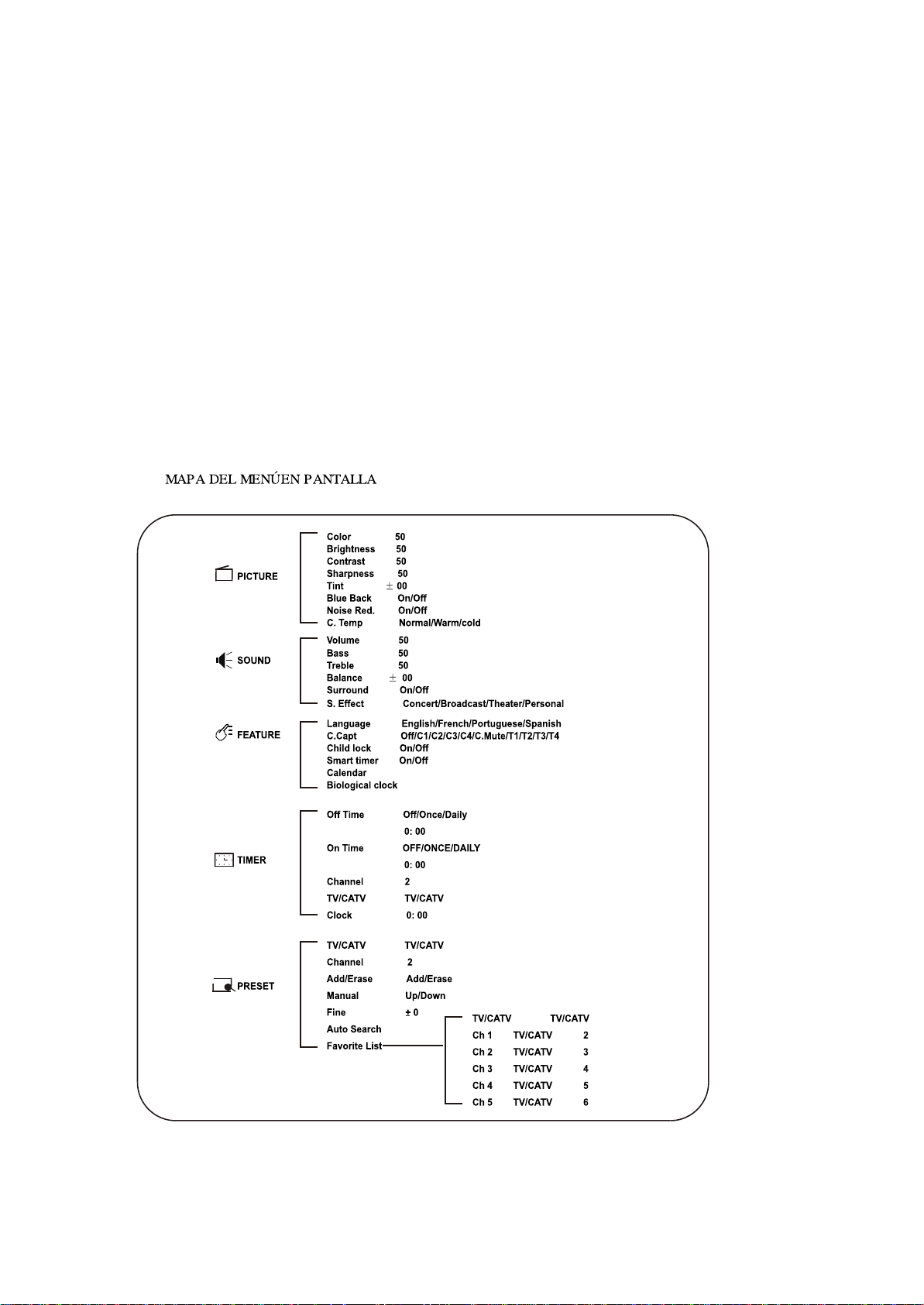
3. VISTA DEL MENÚ
Dentro del menú en pantalla, se pueden lograr casi todas las funciones y ajustes para este
televisor. El botón MENU se usa para accesar el menú principal o volver a la pantalla anterior.
Presionar el botón MENU en la primera pantalla del menú principal, o el botón VISUALIZADOR
(DISPLAY) en cualquier momento, hará salir del menú.
Use los botones CANAL ARRIBA/ABAJO (CHANNEL UP/DOWN) del televisor o control remoto
para desplazarse por los ítems en el menú.
Use los botones VOLUMEN ARRIBA/ABAJO (VOLUME UP/DOWN) del televisor o el control
remoto para cambiar las configuraciones o estado del ítem seleccionado y usar el botón OK en el
control remoto para ingresar el submenú para algunas funciones especiales.
NOTA:
Algunas teclas del control remoto tienen las mismas funciones que aquellas que están en el menú.
Pueden usarse por si solas o para acompañar las del visualizador de la pantalla.
3.1
11
Page 14
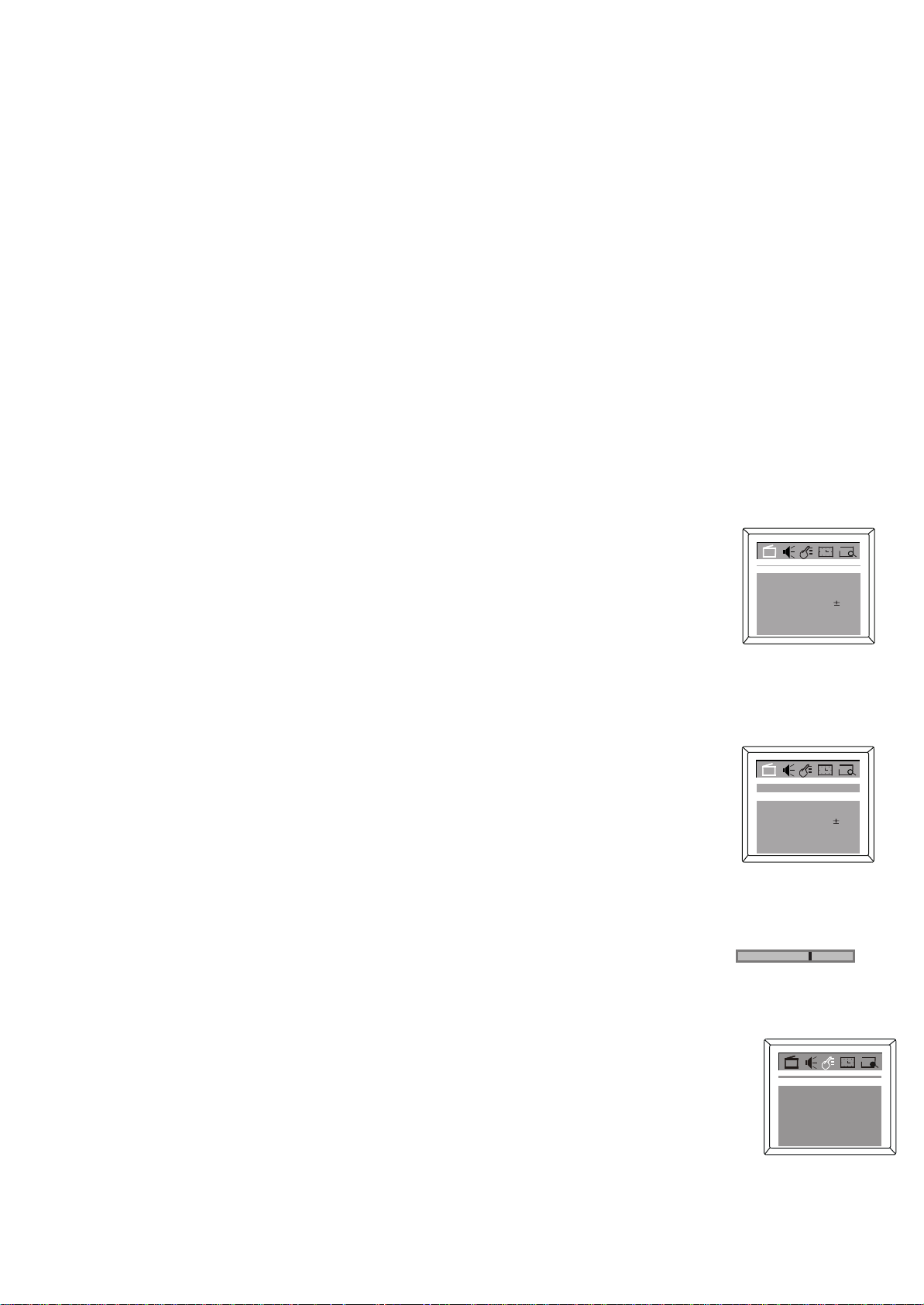
4. OPERACIONES BASICAS
4.1. ENCENDER EL TELEVISOR
• Después de que el televisor esta conectado presionar el botón POWER en la unidad
principal para encender el televisor.
• Si en indicador de detención (standby) se enciende, presionar el botón DETENCION
(STANDBY) en el control remoto o el CHANNEL ARRIBA/ABAJO (CHANNEL
UP/DOWN ) o el botón TV/AV en el panel frontal en la unidad principal.
4.2. APAGAR EL TELEVISOR
• Presionar el botón POWER en la unidad principal para encender el televisor.
• O presionar el botón DETENCION (STANDBY) en el control remoto para cambiar el
televisor a modo de detención (Standby) y el indicador DETENCION (STANDBY) se
encenderá.
4.3. SELECCION DE CANALES
• Presionar el botón CANAL ARRIBA/ABAJO(CHANNEL UP/DOWN) para seleccionar el
próximo número de canal superior o inferior.
• Usar los dígitos en el control remoto directamente para seleccionar el canal.
4.4. SELECCION DEL MENU PRINCIPAL
• Presionando el botón MENU, aparecerá la barra de menu principal en la
parte superior de la pantalla, y IMAGEN (PICTURE) aparecerá destacado,
lo que significa que el MENU de avance (IMAGEN) PICTURE es selecciona
do y los correspondientes submenús se muestran bajo este.
• Luego, presionar el botón VOLUMEN ARRIBA/ABAJO (VOLUME UP/DOWN)
en el televisor o control remoto, puede mover el cursor a la derecha o izquierda
para seleccionar otros menús de avance en la barra del menú principal (SONIDO
(SOUND), CARACTERISTICA (FEATURE), TEMPORIZADOR(TIMER) O
CONFIGURAR(PRESET)).
• Para salir del menú principal, presionar el botón menú nuevamente.
4.5. SELECCION DE SUB -MENU
• Después de seleccionar el menú de función, presionar el botón CANAL ABAJO
(CHANNEL DOWN) para ingresar la selección de submenú. Luego presionar el
botón CANAL ARRIBA o ABAJO (CHANNEL UP o DOWN) para seleccionar el
ítem deseado en el submenú (por ejemplo “Brillo” (“Brightness”) en el menú
IMAGEN PICTURE)).
• Para visualizar las características de algunos submenú especiales tales como
Juegos, Lista de Favoritos, etc. presionar el botón OK.
4.6. AJUSTAR OPCION
• Presionar el botón VOLUMEN ARRIBA/ABAJO (VOLUME UP/DOWN) para
ajustar la configuración del ítem seleccionado (por ejemplo, el Brillo se ajusta a
65% como se muestra.
4.7. SELECCION DE IDIOMA
Puede seleccionar el menú de la pantalla del televisor en Inglés, Francés, Portugués o español.
• Activar el menú CARACTERISTICA (FEATURE)
• Presionar el botón CANAL ABAJO (CHANNEL DOWN) para entrar la selección del
submenú.
• Presionar el botón CANAL UP/DOWN para seleccionar Idioma (Language).
Presionar el botón VOLUMEN ARRIBA/ABAJO (VOLUME UP/DOWN) para seleccionar el
idioma deseado, Inglés (o Portugues, Francés, Español):
Brightness 65
Color
Brightness
Contrast
Sharpness 50
Tint
Blue Back
Noise Red.
C. Temp
Color
Brightness 50
Contrast
Sharpness 50
Tint
Blue Back
Noise Red.
C. Temp
Language
C.Capt Off
Child Lock
Smart timer
Calendar
Biological Clock
50
50
50
50
On
Off
Normal
50
50
00
On
Off
Normal
English
Off
Off
12
Page 15
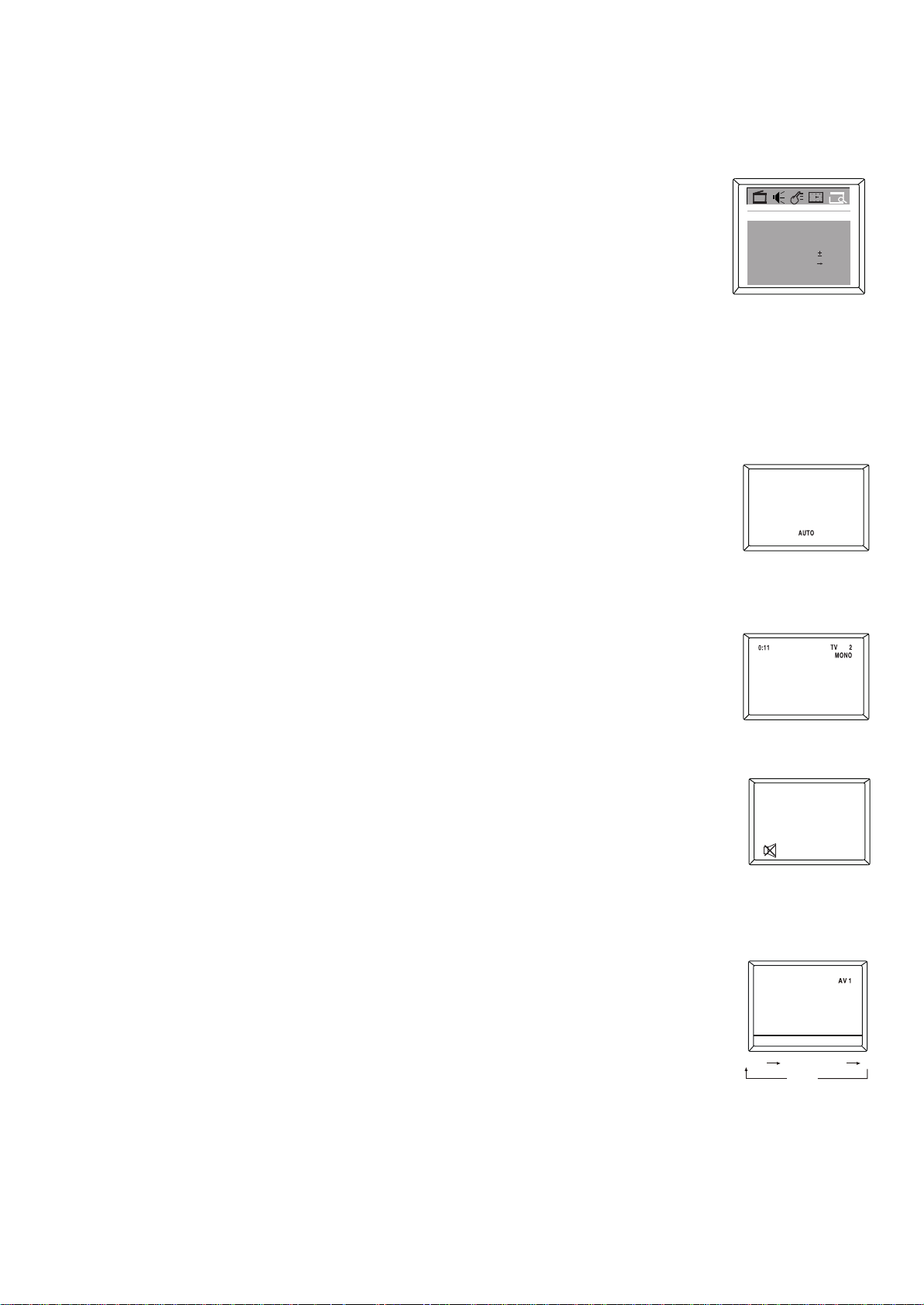
4. OPERACIONES BASICAS
4.8. TV/CABLE TV (CATV)
Es importante saber que tipo de señal de cable TV (CATV) o una antena normal (TV)
si esta usando. Para comunicar al televisor si esta usando una señal de cable de TV,
onfigurar el TV/CATV para TV o CATV como se indica a continuación.
• Activar el menu CONFIGURAR (PRESET)
• Presionar el botón CANAL ABAJO (CHANNEL DOWN) para entrar el submenu
de selección.
• Presionar el botón CANAL ARRIBA/ABAJO (CHANNEL UP/DOWN) para seleccionar
TV/CATV.
• Presionar el botón VOLUMEN ARRIBA/ABAJO (VOLUME UP/DOWN) para
seleccionar TV o CATV.
Elegir CATV si usted tiene un servicio de television por cable. Si no tiene este
servicio y conecta una antena al televisor, elegir TV.
4.9. SELECCIONAR SISTEMA DE COLOR
Esta característica le permite seleccionar el sistema de color que usted desee. Si se
selecciona Auto , el respectivo sistema de color será automáticamente seleccionado de
acuerdo al sistema de transmisión.
Nota: Seleccione su sistema de solor deseado manualmente si la recepción es pobre.
• Presionar el botón COLOR una vez para visualizar el sistema de color actual.
• Presionar el botón COLOR en forma repetida para seleccionar sus sistema de
color deseado (Auto, NTSC358, PAL-M, PAL-N)
4.10. DISPLAY (VISUALIZADOR)
• Presionar el botón VISUALIZADOR (DISPLAY) en el control remoto para visualizar
el estado actual del televisor, tal como el número de canal actual (o entrada AV)
• Presionar el botón VISUALIZADOR (DISPLAY) nuevamente, la hora actual sera
mostrada en la parte superior de la pantalla si usted configure la hora actual en el
submenu de TEMPORIZADOR (TIMER).
4.11. MUDO (MUTE)
• Presionar MUDO (MUTE) en el control remoto para apagar el sonido temporalmente
y el signo de MUDO (MUTE) aparecerá en la pantalla como se muestra. Presionar el
otón MUTE (MUDO) nuevamente pra reestablecer el sonido. A parte, presionar el
botón VOLUME ARRIBA (VOLUME UP) puede también reestablecer la salida del
sonido normal.
4.12. SELECCIONAR TV/AV
Presionar el botón TV/AV en forma repetida para seleccionar la salida de TV o Audio/Video
(AVor S-video, YUV).
Add/Erase
Manual Up
Fine 0
Auto search
Favourite list
TV(CATV) AV 1
TVTV/CATV
Add
(Or S-VIDEO)
YUV
2Channel
AV 2
13
Page 16
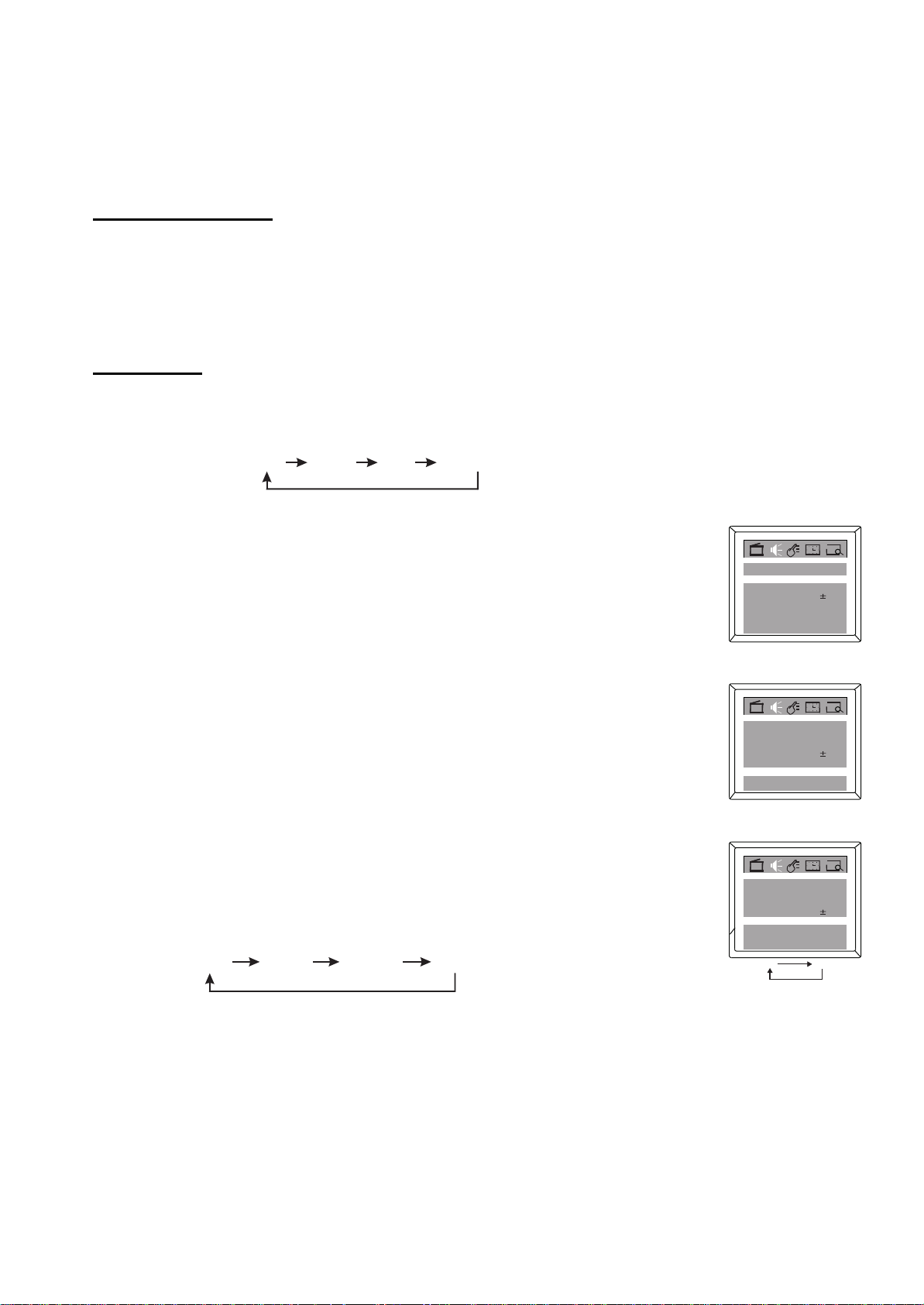
5. AJUSTE DE SONIDO
5.1 STEREO MTS
Este televisor esta equipado con una caractarrística conocida como Sonido de TV multi canal
(Multi-Channel TV Sound) o MTS. La transmisión MTS realza en gran medida el hecho de ver
televisión dando a sus programas un sonido de alta fidelidad stereo. MTS también proporciona
un canal extra llamado Segundo Programa de Audio o SAP (Second Audio Program) que los
emisores pueden usar para transmitir un segundo idioma para transmisiones bilingues o para
otros propósitos.
Escuchar en Sonido Stereo
Cuando el televisor se enciende o se hace una selección de canal, asegurese de que la
palabra “STEREO” aparece en la pantalla. Esto significa que esta disponible la transmisión
Stereo. Usted puede disfrutar de sonido stereo en el parlante izquierdo y derecho.
Cuando se recive una transmisión MONO, no se visualiza ninguna indicación.
Si la señal de transmisión no es lo suficientemente fuerte o o se dispone de sonido stereo claro,
presionar en botón MTS para cambiar a sonido MONO. El ruido debería ser eliminado.
Presionarlo nuevamente para volver al sonido stereo.
Escuhar en SAP
Cuando el televisor se enciende o se hece una selección de canal, asegurese de que las letrs
“SAP” aparezcan en la pantalla. Esto significa que la transmisión en Segundo programa de
Audio esta disponible.
Presionar el botón MTS en forma cíclica para seleccionar el ajuste de audio deseado.
Stereo
SAP Mono+SAPMono
5.2 BAJOS, AGUDOS, Y AJUSTES DE BALANCE (BASS, TREBLE AND BALANCE
ADJUSTMENTS)
• Activar el menú SONIDO (SOUND)
• Presionar el botón CANAL ARRIBA/ABAJO (CHANNEL UP/DOWN) para seleccionar
Bajos (Bass)
• Presionar VOLUMEN ARRIBA/ABAJO (VOLUME UP/DOWN) para ajustar su sonido
favorito, es decir, ajustar Bajos (Bass) a 30.
• El mismo procedimiento es aplicable a Volumen, Agudos (Treble) y Balance.
Notas:
• Bajos (Bass): Disminuir la frecuencia Baja (Bass) ajustando hacia 0, aumentar la
frecuencia baja (Bass) ajustando hacia 100.
• Agudos (treble): Disminuir la frecuencia alta (Treble) ajustando hacia 0, disminuir la
frecuencia alta (Treble) ajustando hacia 100.
• Balance: Ajustar la posición de la fuente de sonido des parlante izquierdo al centro al
parlante derecho ya que el balance esta ajustado de L50(-50) a R(50)(+50) (L=I, R=D)
5.3 AJUSTE DE EFECTO DE SONIDO
• Activar el menú SONIDO (SOUND)
• Presionar el botón CANAL ABAJO (CHANNEL DOWN) para entrar el submenu de
selección.
• Presionar el botón CANAL ARRIBA/ABAJO /CHANNEL UP/DOWN) para seleccionar
el Efecto de Sonido (S.Effect)
• Presionar el botón VOLUMEN ARRIBA/ABAJO (VOLUME UP/DOWN) para seleccionar
el modo de efecto de sonido que desea (Teatro (o Concierto, Programa, Personal) :
Theater Concert Broadcast Personal
5.4 AJUSTE DE EFECTO DE SONIDO
El método para encender /apagar el surround (sonido envolvente) es el mismo que
el de los ajustes para efectos de sonido.
Volume
Bass 50
Treble
Balance
Surround
S.Effect
Volume
Bass 50
Treble
Balance
Surround
S.Effect
Volume
Bass 50
Treble
Balance
Surround
S.Effect
On Off
Theater
Theater
Theater
On
On
On
50
50
00
50
50
00
50
50
00
14
Page 17
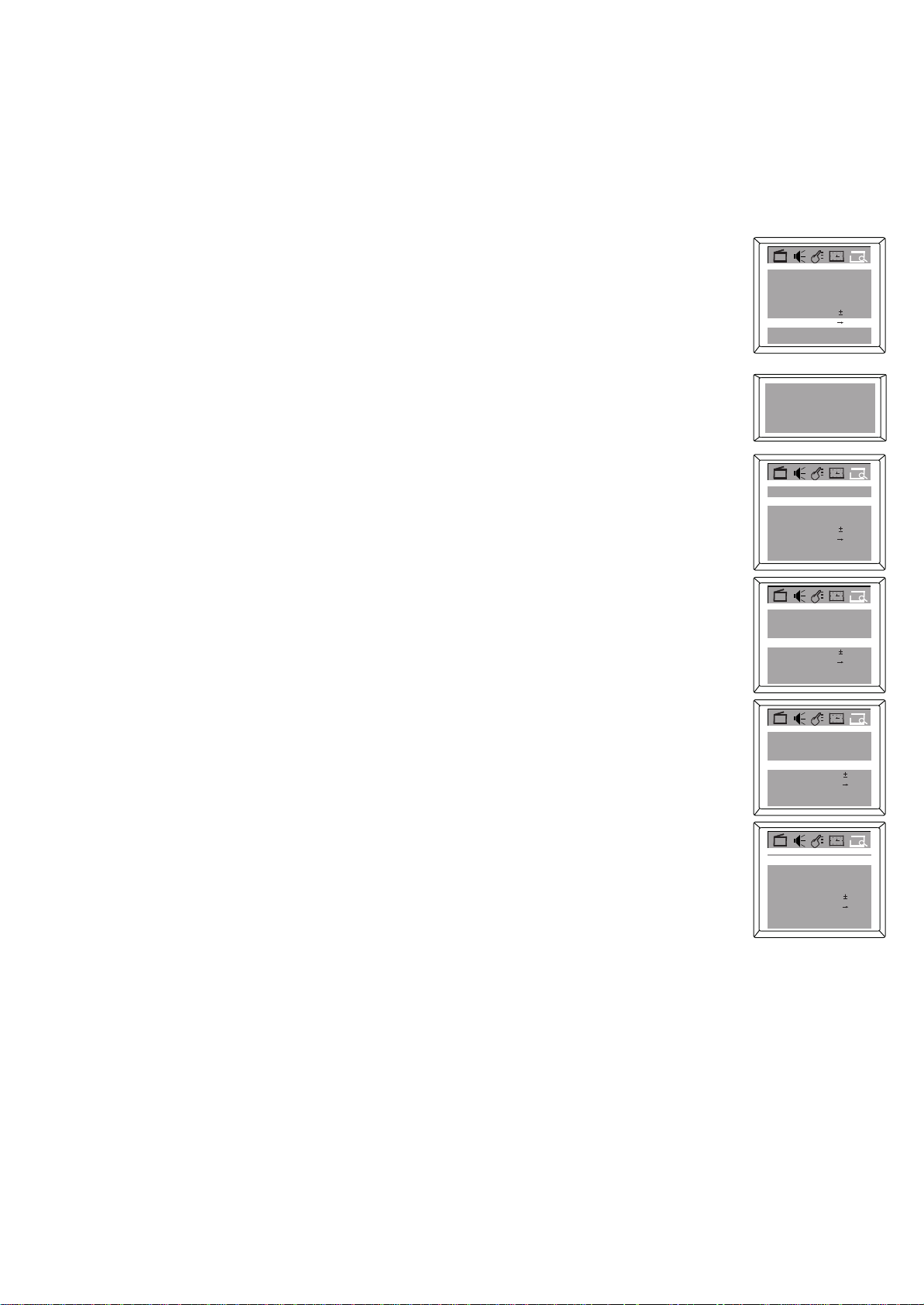
6. CONFIGURACION DE CANALES (CHANNEL PRESET)
6.1 BUSQUEDA AUTOMATICA
Usted puede configurar su televisor para recibir canales de television locales (desde una
antena) o canales CATV (cuando dispone de servicio de televisión por cable). Luego, usar
BUSQUEDA AUTOMATICA (AUTO SEARCH) para configurar los canales que están
disponibles para usted. Esto le facilita la selección de las estaciones de TV disponibles
cuando presiona el botón CANAL ARRIBA O ABAJO (CHANNEL UP o DOWN). Antes de
de comenzar la BUSQUEDA AUTOMATICA (AUTO START), conectar la Antena o señal de
CATV como se detalla.
• Activar el menu CONFIGURAR (PRESET).
• Presionar el botón CANAL ABAJO (CHANNEL DOWN) para entrar la selección de
submenu.
• Presionar el botón CANAL ARRIBA/ABAJO (CHANNEL UP/DOWN) para seleccionar
TV/CATV.
• Presionar el botón VOLUMEN ARRIBA/ABAJO (VOLUME UP/DOWN) para seleccionar
el TV o CATV para ser la fuente de señal.
• Presionar el botón PROGRAMA ARRIBA/ABAJO (PROGRAM UP/DOWN) para seleccionar
BUSQUEDA AUTOMATICA (AUTO SEARCH).
• Presionar el botón VOLUMEN ARRIBA (VOLUME UP) para comenzar la búsqueda
automática, y luego todos los canales disponibles serán almacenados desde el número 1
(en modo CATV) o número 2 (en modo TV) y en orden ascendente. La búsqueda
automática se detendrá después de que todas las bandas de frecuencia son buscadas,
y el último programa que selecciona antes de que la acción de búsqueda automática
reaparezca en la pantalla. Presionar el botón VOLUMEN ABAJO (VOLUME DOWN) si
necesita detener la BUSQUEDA AUTOMATICA (AUTO SEARCH) durante el proceso.
NOTA:
• Presionar y sostener el botón MENU en el panel frontal de la unidad por unos
pocos segundos para comenzar la acción de búsqueda automática directamente.
6.2 SINTONIZACION DE CANAL MANUAL
La Sintonización de Canal Manual le permite rápidamente seleccionar el próximo canal
disponible. Por ejemplo, si busca un canal entre el 60 y 70, comenzar la búsqueda en el
canal 60 y subir.
• Primero seleccionar la fuente de señal. Activar el menu CONFIGURAR (PRESET).
• Presionar el botón CANAL ABAJO (CHANNEL DOWN) para entrar la selección de
submenu.
• Presionar el botón CANAL ARRIBA/ABAJO (CHANNEL UP/DOWN) para seleccionar
TV/CATV.
• Presionar el botón VOLUMEN ARRIBA/ABAJO (VOLUME UP/DOWN) para seleccionar
TV o CATV ( el que usted disponga)
• Presionar el botón CANAL ARRIBA/ABAJO (CHANNEL UP/DOWN) para seleccionar
Canal (Channel).
• Press el botón VOLUMEN ARRIBA/ABAJO (VOLUME/UP DOWN) para entrar un
número de Canal desde el que usted quiera comenzar la búsqueda.
• Presionar el botón CANAL ARRIBA/ABAJO (CHANNEL UP/DOWN) para seleccionar
Manual.
• Presionar el botón VOLUMEN ARRIBA (VOLUME UP) para comenzar la búsqueda en
forma ascendente (por ejemplo, comenzando en el canal 60 y subiendo a 61,62,63, etc.
Presionar el botón VOLUMEN ABAJO (VOLUME DOWN) cuando encuentre el canal
que usted quiera. Esto detiene la búsqueda, de otra manera la búsqueda se detendrá en
el primer canal disponible.
O presionar el botón VOLUMEN ABAJO (VOLUME DOWN) para comenzar buscando en
forma descendente (por ejemplo, comenzando en el canal 60 y despues 59, 58, 57, etc.)
Presionar el botón VOLUMEN ARRIBA (VOLUME UP) cuando encuentre el canal deseado.
Esto detendrá la búsqueda, de otra forma la búsqueda se detendrá en el primer canal
disponible.
• Cuando se ha completado la correcta sintonización, presionar el botón MENU para salir del
menu o esperar unos pocos segundos sin efectuar ninguna otra acción.
TVTV/CATV
Add/Erase
Manual Up
Fine 0
Auto search
Favourite list
Programming
Please Wait
Add/Erase
Manual Up
Fine 0
Auto search
Favourite list
TV/CATV
Add/Erase
Manual Up
Fine 0
Auto search
Favourite list
TV/CATV
Add/Erase
Manual Down
Fine 0
Auto search
Favourite list
TV/CATV
Add/Erase
Manual Down
Fine 0
Auto search
Favourite list
Add
TV 3
CATVTV/CATV
Add
CATV
61Channel
Add
CATV
59Channel
Add
CATV
59Channel
Add
2Channel
60Channel
15
Page 18
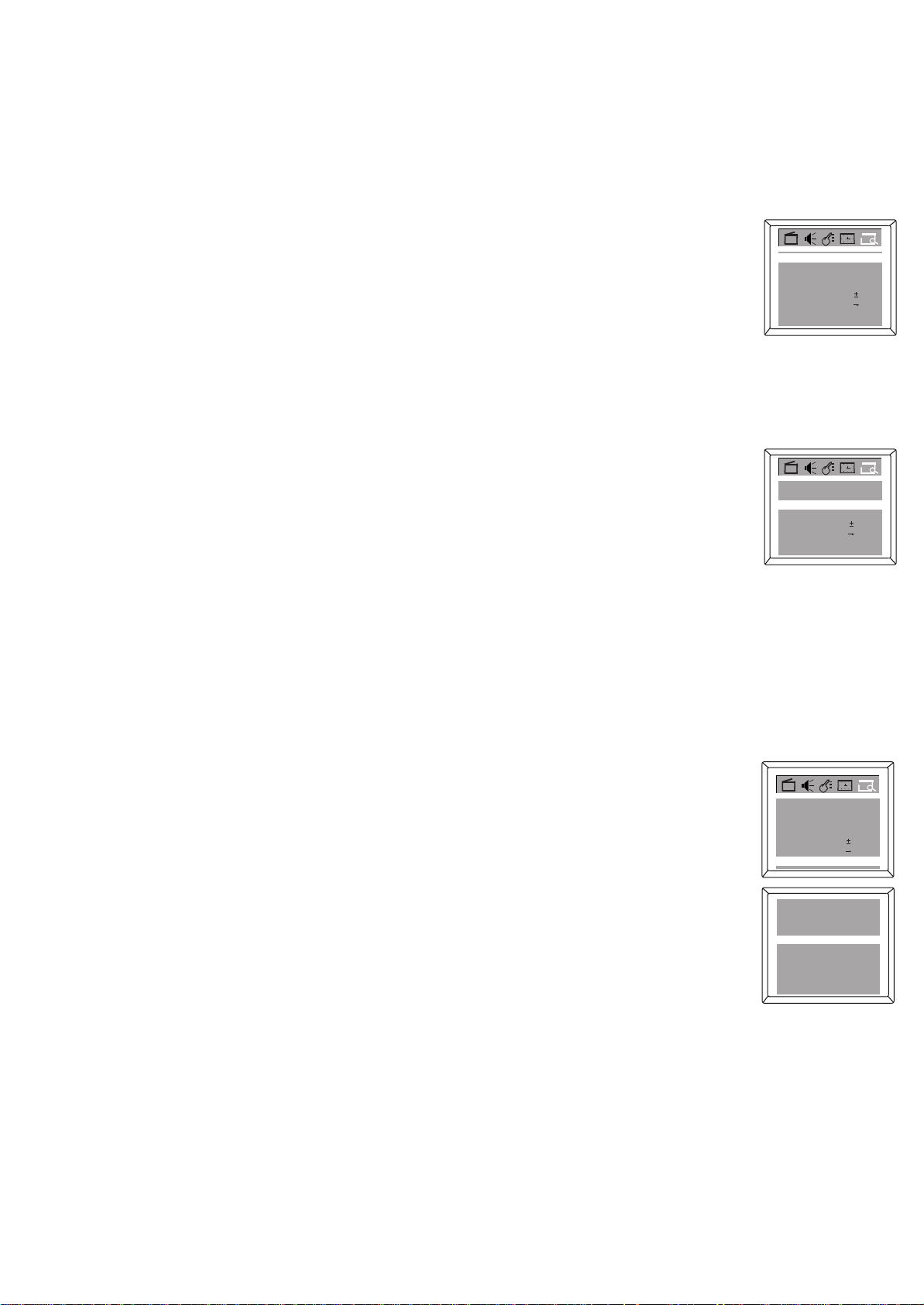
6.3 SINTONIZACION FINA (FINE TUNING)
La función de sintonización fina puede mejorar la calidad de recepción para algunos
canales débiles/inestables ajustando el canal de frecuencia manualmente.
• Primero seleccionar la fuente de señal. Activar el menu CONFIGURAR (PRESET), luego la
barra destacada esta en TV/AV. Presionar el botón VOLUMEN ARRIBA/ABAJO (VOLUME
UP/DOWN) para seleccionar TV oCATV para que sea la fuente de señal.
• Presionar el botón CANAL ARRIBA/ABAJO (CHANNEL UP/DOWN) para seleccionar Canal
(Channel) , luego presionar VOLUMEN ARRIBA/ABAJO(VOLUME UP/DOWN) para
ingresar un número de canal, por ejemplo 08.
• Presionar el botón CANAL ARRIBA/ABAJO (CHANNEL UP/DOWN) para seleccionar
FINO (FINE), luego presionar hacia arriba o hacia abajo hasta que la imágen satisfactoria y
calidad de sonido sean alcanzadas.
• Cuando se ha completado la sintonización fina, presionar el botón MENU para salir del
menu, o esperar unos segundos sin efectuar ninguna otra acción.
6.4 AGREGAR O BORRAR CANALES (ADDING OR ERASING CHANNELS)
Puede agregar o eliminar canales de la lista en la memoria del televisor.
• Usando las TECLAS DE DIGITOS (DIGIT KEYS), seleccionar el canal que desea
agregar o borrar.
• Activar el menú CONFIGURAR (PRESET)
• Presionar el botón CANAL ABAJO (CANAL DOWN) para ingresar la selección de submenú.
• Presionar el botón CANAL ARRIBA/ABAJO (CHANNEL UP/DOWN) para seleccionar
Agregar/ Borrar (Add, Erase).
• Presionar el botón VOLUMEN ARRIBA/ABAJO (VOLUME UP/DOWN) para seleccionar
Agregar o Borrar (Add o Erase). Si usted selecciona Agregar (Add), el canal estará
disponible cunado presione los botones CHANNEL UP (CANAL ARRIBA) o DOWN
(ABAJO) para moverse a través de los canales. Elegir Borrar (ERASE) eliminará el
canal de la memoria del televisor. El canal estará disponible cuando presione los botones
CANAL ARRIBA (CHANNEL UP) y DOWN (ABAJO) para moverse a través de los canales
• Presionar el botón MENU para confirmar su selección y salir.
• Si quiere agregar o eliminar otro canal, seguir el procedimiento arriba indicado.
6.5 CONFIGURACION DE CANAL FAVORITO (FAVORITE CHANNEL SETTING)
Usted puede almacenar cinco canales favoritos en la memoria y dar una vista
preliminar a esos canales con el botón FAVORITO (FAVORITE).
• Activar el menu CONFIGURACION (PRESET).
• Presionar el botón CANAL ABAJO (CHANNEL DOWN) para ingresar la
selección de submenu.
• Presionar el botón CANAL ARRIBA/ABAJO (CHANNEL UP/DOWN) para
seleccionar Lista de Favoritos (Favorite List).
• Presionar el botón OK para visualizar las caraterísticas de la Lista de Favoritos
(Favorite List) como se muestra.
• Cuando la barra destacada está en TV/AV , presionar el botón VOLUMEN
ARRIBA/ABAJO (VOLUME UP/DOWN) para seleccionar TV o CATV para ser
la fuente de señal, por ejemplo CATV.
• Presionar el botón CANAL ARRIBA/ABAJO (CHANNEL UP/DOWN) para seleccionar
CH 3, luego presionar el botón VOLUMEN ARRIBA/ABAJO (VOLUME UP/DOWN)
para seleccionar el número de canal que quiere almacenar en esta posición, como
por ejemplo 8.
• Repetir los procesos arriba indicados para configurar otros cuatro canales favoritos.
• Presionar el botón MENU dos veces para salir del visualizador de menú.
TV/CATV
Add/Erase
Manual Down
Fine 0
Auto search
Favourite list
Add/Erase Add
Manual Up
Fine 0
Auto search
Favourite list
Add/Erase
Aft On
Fine
Auto search
Favourite list
TV/CATV CATV
CH 1 CAT V 1
CH 2 CAT V 2
CH 3 CAT V 8
CH 4 CAT V 4
CH 5 CAT V 5
CATV
59Channel
Add
TVTV/CATV
TVTV/CATV
Add
18Channel
2Channel
0
16
Page 19
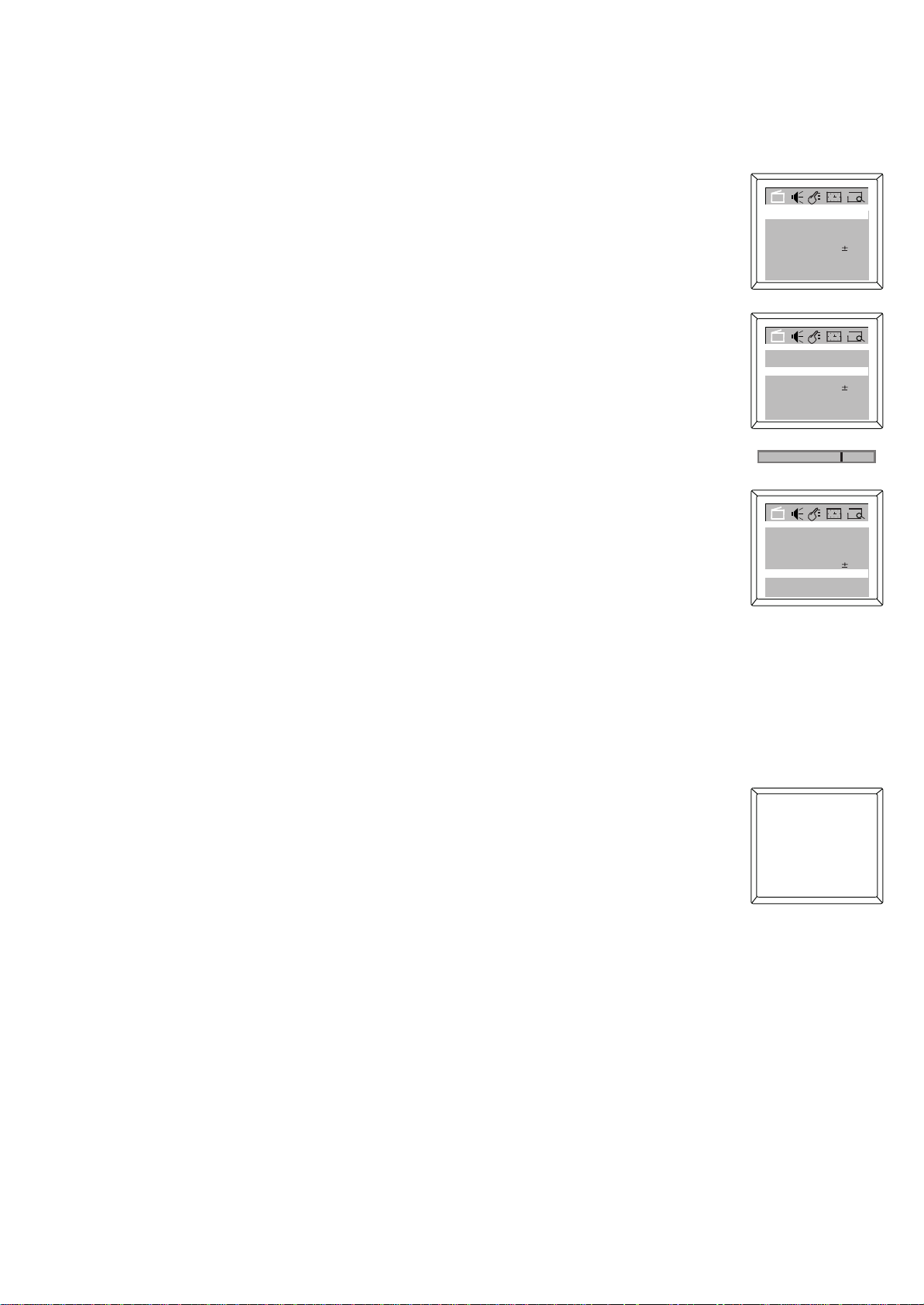
7. AJUSTE DE IMAGEN (PICTURE ADJUSTMENT)
7.1 CONFIGURACION DE IMAGEN MANUAL (MANUAL PICTURE SETTING)
• Activar el menú IMAGEN (PICTURE)
• Presionar el botón CANAL ABAJO (CHANNEL DOWN ) para ingresar la selección
de submenú.
• Presionar el botón CANAL ARRIBA/ABAJO (CHANNEL UP/DOWN) para seleccionar
el ítem, por ejemplo Contraste (Contrast)
• Presionar el botón VOLUMEN ARRIBA/ABAJO (VOLUME UP/DOWN ) para ajustar la
imagen hasta que este satisfecho, y la configuración de Contraste (Contrast) será
almacenada automáticamente en la memoria del televisor. El mismo procedimiento
de ajuste es aplicable a configuración de Brillo (Brightness), Nitidez (Sharpness), Color
(color), Tinte (Tint)
Notas:
Brillo (Brightness) : Da brillo a las partes más oscuras de la imagen
Color (Color) : Agrega o reduce el color
Contraste (Contrtast) : Ajusta la distinción entre las partes blancas y negras de la imagen.
Nitidez (Sharp) : Mejora los detalles de la imagen
Tinte (Tint) : Obtiene tonos naturales de la piel
Fondo Azul(Blue Back) :Encender (ON) o Apagar (OFF) esta opción. Si elige Encender
(ON), un fondo de pantalla azul intenso aparecerá si el televisor
está sintonizado en un canal débil (por ejemplo, si la recepción es
muy pobre o si la estación ha salido del aire durante la noche).
Después de estar en ese canal durante 15 minutos, el televisor se
apaga solo automáticamente.
Reducción de ruido : Encender (ON) o apagar (OFF) esta
(Noise Red.) opción. Si decide encenderla (ON) , reducirá el ruido y
mejorará la calidad de la imagen.
Temperatura del color : seleccionar Normal (Normal), Tibio (Warm) o Frío (Cold) (C.Temp)
para temperatura del color.
7.2 CONFIGURACION DE IMAGEN AUTOMÁTICA (AUTO PICTURE SETTING)
Ya sea que este viendo películas o un juego de video, su televisor tiene configuraciones de
imagen automáticas correspondientes a su programa actual.
Esta función reajusta la configuración del video del televisor para diferentes tipos de programa y
condiciones de vista. Cada configuración de imagen está preajustada de fábrica para ajustar el
brillo, color, contraste, nitidez y tinte.
• Presionar el botón IMAGEN (PICTURE) en el control remoto. La configuración actual de la
imagen aparecerá en la pantalla.
• Presionar el botón IMAGEN (PICTURE) en forma repetida para seleccionar Dynamic
(Dynamic), Estándar (Standard), Suave o Memoria (Memory).
La configuración Personal es la que usted especifica con el ajuste de la imagen como se
describe en el ítem 7.1. Personal es la única configuración de la Imagen (Picture Setting)
que usted puede cambiar. Todos los demás son configurados en la fábrica durante la
producción.
Color
Brightness 50
Contrast 66
Sharpness 50
Tint
Blue Back
Noise Red.
C. Temp
Color
Brightness 50
Contrast 66
Sharpness 50
Tint
Blue Back
Noise Red.
C. Temp
Contrast 66
Color
Brightness 50
Contrast 66
Sharpness 50
Tint
Blue Back On
Noise Red.
C. Temp
Standard
50
00
On
Off
Normal
50
00
On
Off
Normal
50
00
Off
Normal
17
Page 20
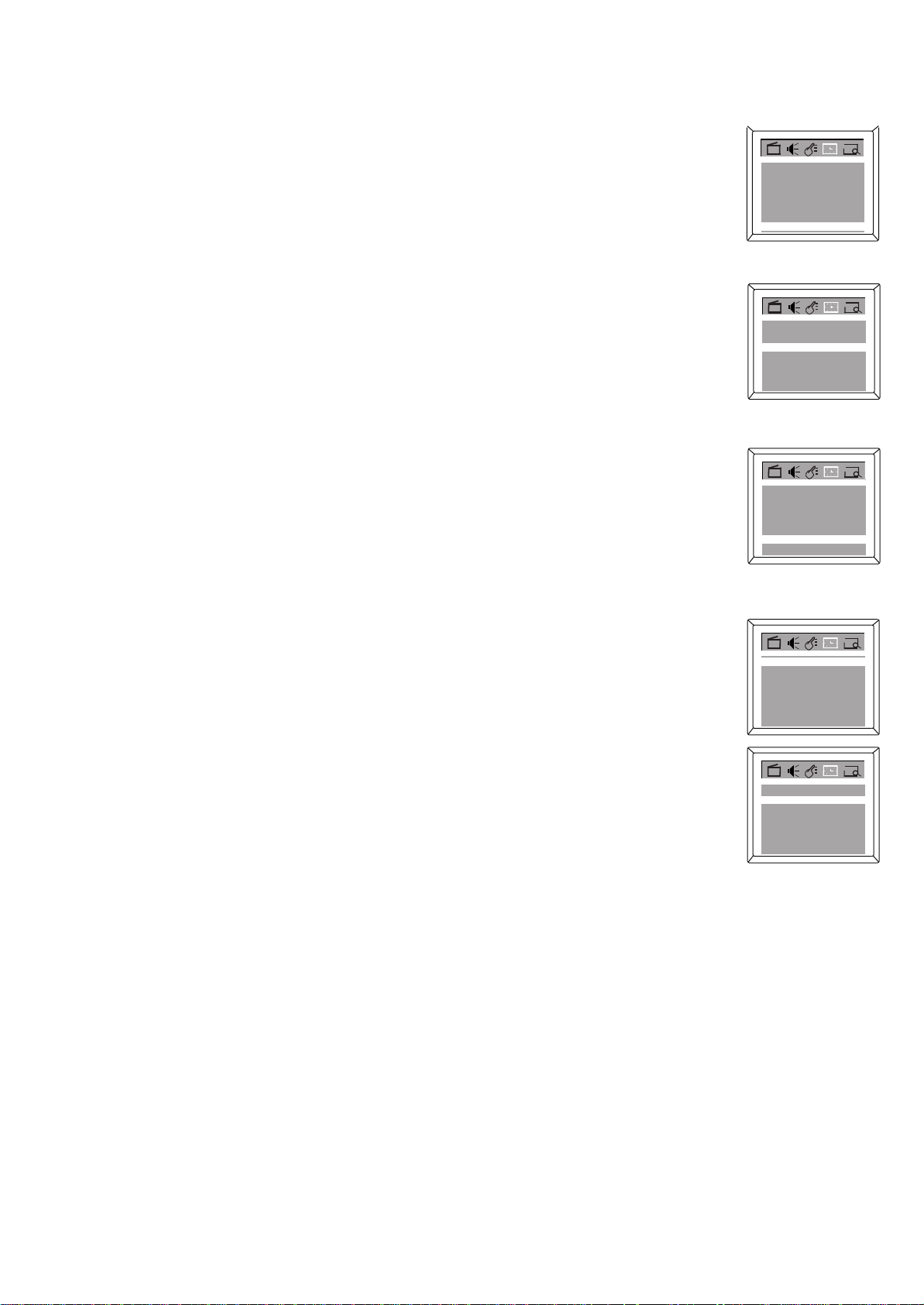
8. FUNCION DE TEMPORIZADOR (TIMER FUNCTION)
La función de temporizador está provista por el microcomputador del televisor. Una vez ajustado
la hora Encendido (ON) Apagado (Off) y funciones de visualizador de la hora pueden comenzar
a funcionar. El televisor conservará el tiempo correcto desde que el televisor es encendido,
incluso si el televisor ha sido a pagado a modo de detención (Standby mode)
8.1 CONFIGURACION DEL RELOJ (CLOCK SETTING)
Seguir estos pasos para configurar el reloj de su televisor.
• Activar el menú TEMPORIZADOR (TIMER)
• Presionar el botón CANAL ABAJO (CHANNEL DOWN) para ingresar la selección de
submenú.
• Presionar el botón CANAL ARRIBA/ABAJO (CHANNEL UP/DOWN) para seleccionar Reloj
(Clock).
• Presionar el botón VOLUMEN ARRIBA o ABAJO (VOLUME UP o DOWN) en forma repetida
para ingrsar la hora actual, por ejemplo 9:30. Presionar el botón VOLUMEN ARRIBA o
ABAJO (VOLUME UO or DOWN) para cambiar el tiempo rápidamente en incrementos de
10 minutos.
Nota:
• Si falla la energía deberá reajustar su reloj.
8.2 TEMPORIZADOR ENCENDIDO (ON TIMER)
Para encender el televisor en un canal específico a una hora específica, usar el
Temporizador Encendido (On-Timer). Antes de comenzar, ajustar el reloj correctamente.
Los detalles son los descritos en 8.1
• Activar el menu TEMPORIZADOR (TIMER)
• Presionar el botón CANAL ABAJO (CHANNEL DOWN) para ingresar la selección de
submenu.
• Presionar el botón Canal (Channel) ARRIBA /ABAJO (CHANNEL UP/DOWN).
• Presionar el botón VOLUMEN ARRIBA/ABAJO (VOLUME UP/DOWN) para ingresar el
número de canal. Este sera el canal en el cual desea que el televisor se encienda o cambia
en un momento específico.
• Presionar el botón CANAL ARRIBA/ABAJO (CANAL UP/DOWN) para seleccionar En
tiempo (On Timer).
• Presionar el botón VOLUMEN ARRIBA/ABAJO (VOLUME UP/DOWN) para seleccionar
Apagado (OFF), Una vez (Once), o diariamente (Daily). Si usted selecciona UNA VEZ
(ONCE), el temporizador encenderá la televisión una vez dentro de las próximas 24
horas. Si selecciona Diariamente (Daily), el temporizador encenderá el televisor a la misma
hora y en el mismo canal todos los días. Elegir Desconectar (OFF) para cancelar el
Temporizador Encendido (On-Timer)
• Si selecciona DIARIAMENTE (DAILY) o UNA VEZ (ONCE) , presionar el botón CANAL
ABAJO (CHANNEL DOWN) a 0:00 debajo de En Tiempo (On Time).
• Presionar el botón VOLUMEN ARRIBA/ABAJO (VOLUME UP/DOWN) para ingresar el En
Tiempo (On Time). Esta será la hora en que el televisor se encenderá automaticamente.
• Presionar el botón MENU para salir del menu, o esperar uno segundos sin efectuar ninguna
otra acción.
8.3 TEMPORIZADOR APAGADO (OFF TIMER)
Para apagar el televisor en una hora específica, usar el TEMPORIZADOR APAGADO (OFF
TIMER). Antes de comenzar, configurar el reloj correctamente. Los detalles se explican en 8.1
• Activar el menu TEMPORIZADOR (TIMER)
• Presionar el botón CANAL ABAJO (CHANNEL DOWN) para ingresar la selección de
submenú.
• Presionar el botón CANAL ARRIBA/ABAJO(CHANNEL UP/DOWN).
• Presionar el botón CANAL ARRIBA/ABAJO (CHANNEL UP/DOWN) para seleccionar En
Tiempo (on Time).
OffOff Time
On Time
Channel
TV/CATV
Clock
On Time Once
Channel
TV/CATV
Clock
On Time Once
Channel
TV/CATV
Clock
On Time Once
Channel
TV/CATV
Clock
On Time Once
Channel 11
TV/CATV
Clock
0:00
Off
0:00
9:30
OffOff Time
0:00
9:59
9:30
OffOff Time
0:00
9:59
CATV
9:30
OnceOff Time
0:00
9:59
9:30
OnceOff Time
22:59
9:59
9:30
TV
TV
TV
2
2
TV
11
11
18
Page 21
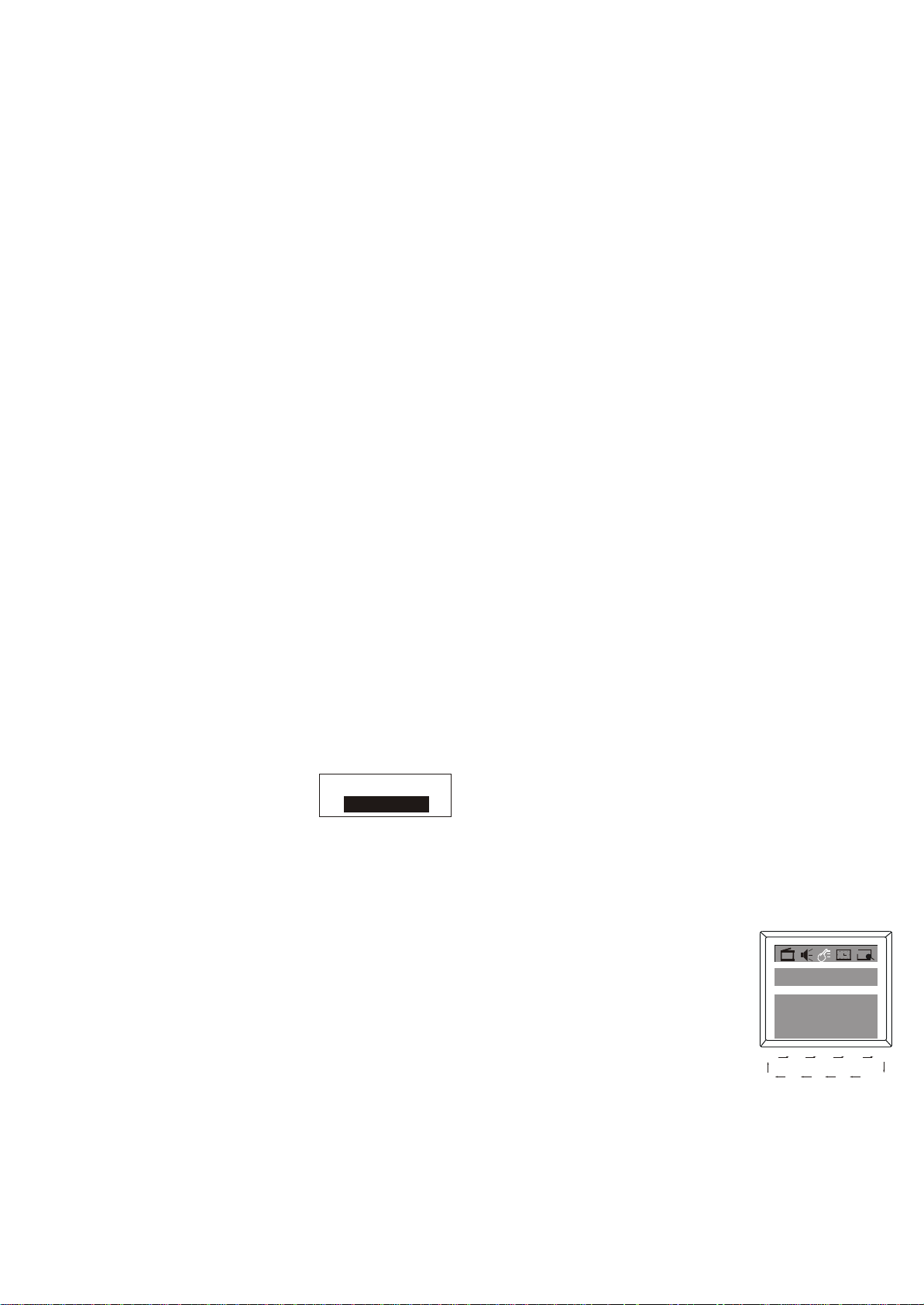
• Presionar el botón VOLUMEN ARRIBA/ABAJO (VOLUME UP/DOWN) seleccionar Apagado
(OFF), UNA VEZ (ONCE), o DIARIAMENTE (Daily). Si selecciona (UNA VEZ) ONCE, el
temporizador (timer) encenderá la televisión una vez dentro de las 24 horas. Si selecciona
Diariamente (Daily), el temporizador (timer) encenderá el televisor al mismo tiempo y mismo
canal todos los días. Elegir APAGAR (OFF) para cancelar Temporizador Encendido (OnTimer).
• Si selecciona DIARIAMENTE (DAILY) o UNA VEZ (ONCE), presionar el botón CHANNEL
PROGRAM DOWN a 0:00 debajo de En Tiempo (On Time).
• Presionar el botón VOLUME UP/DOWN para ingresar el En tiempo. Este será el tiempo en
el que el televisor se encenderá automáticamente.
• Presionar el botón MENU para salir del menú, o esperar unos pocos segundos sin efectuar
ninguna opción.
9. SUBTITULADO (CLOSED CAPTION NTSC)
Puede ver programas etiquetados (cc), películas, noticias, cintas pregrabadas, etc. con un diálogo
subtitulado o visualizador de texto agregado al programa con sistema de color NTSC..
MODO SUBTITULADO (CAPTION MODE)
*Los caracteres pueden ser visualizados en la pantalla del televisor cuando la señal de emisión
recibida contiene la señal de subtitulo.
* Hay tres modos de visualización del subtitulo:
Modo Paint-on : Muestra los caracteres de entrada en la pantalla del televisor inmediatamente.
Modo Pop-on : Una vez que los caracteres son almacenados en la memoria, son mostrados todos
a la vez.
Modo Roll-up: Muestra los caracteres continuamente a través del desplazamiento, (máximo 4
líneas).
MODO TEXTO
* Para mostrar el texto en la pantalla a través del desplazamiento( máximo 7 líneas)
Notas:
• Si la señal de transmisión recibida no contiene la señal de subtítulo o señal de texto pero el
modo de subtítulo o modo de texto está seleccionado, ningún cambio ocurrirá.
• Cuando su televisor recibe una señal de reproducción de efectos especiales (por ejemplo
Búsqueda (search), Lento (slow), Congelado (still) desde un canal de salida de video VCR
(Ch3 o Ch4), su televisor puede no mostrar el subtítulo correcto o texto.
Los subtítulos y textos pueden no coincidir con la voz del televisor exactamente.
• El subtítulo o caracteres de texto no serán mostrados cuando el visualizador de menú o
visualizador de función se muestra.
• Si usted ve esta pantalla:
Una caja negra se muestra en la pantalla, esto significa que su televisor está configurado para
modo texto.
Para limpiar la pantalla seleccionar C.Capt (Subtítulos) a Apagado (Off).
9.1 FUNCIONAMIENTO DE SUBTITULOS (CLOSED CAPTION OPERATION)
• Activar el menú CARATERISTICA (FEATURE).
• Presionar el botón CANAL ABAJO (CHANNEL DOWN) para ingresar la selección de
submenú.
• Presionar el botón CANAL ARRIBA/ABAJO (CHANNEL UP/DOWN) para seleccionar el
submenú de Subtítulo (C.Capt.)
• Presionar el botón VOLUME UP/DOWN para seleccionar un subtítulo o canal de texto que
desee ver.
• Para cancelar el subtítulo o modo texto, simplemente configurar Subtítulo (C.Capt.) a
Apagado (Off).
• Presionar el botón menú dos veces para salir del menú, o esperar unos pocos segundos
sin efectuar ninguna otra operación.
Nota:
• C. Mudo (C. Mute) ajusta el televisor para mostrar subtítulos cerrados cuando presiona el
botón MUDO (MUTE). El volumen del televisor será inhabilitado hasta que presione el
botón MUDO (MUTE) nuevamente para restablecer el sonido.
19
Language
English
C.Capt Off
Child Lock
Smart timer
Calendar
Biological Clock
Off C1 C2 C3 C4
T4 T3 T2 T1 C.Mute
Off
Off
Page 22
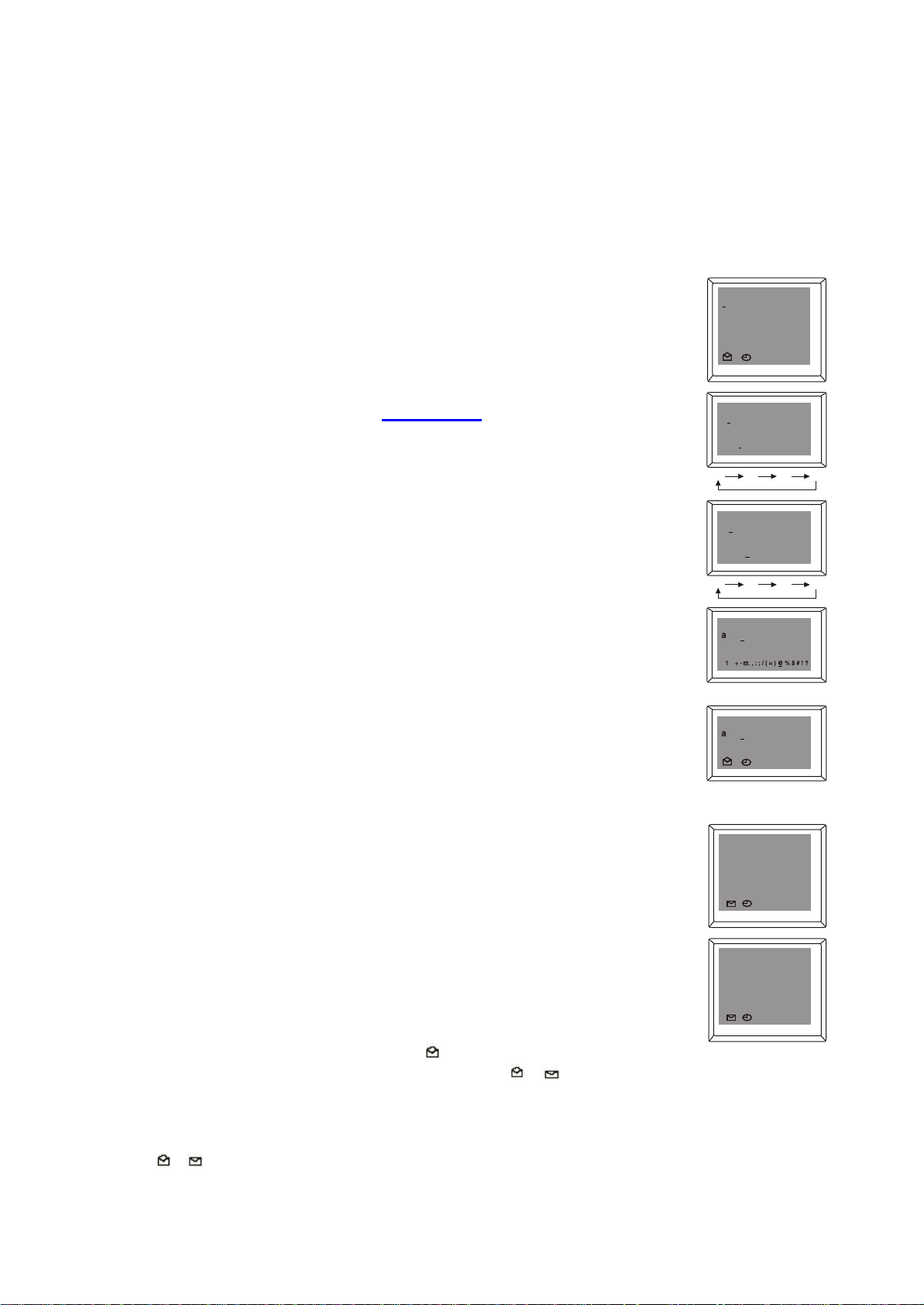
10.SUPER FUNCION
10.1CUADERNO(NOTEBOOK)
La función de cuaderno le permite almacenar información como
número de teléfono, dejar mensaje, etc., y puede ser usado como
alarma de recordatorio.
- Como ingresar y corregir información en el cuaderno
• Presionar el botón CUADERNO (NOTEBOOK) en el control
remoto para activar la ventana de cuaderno, y el visualizador se
muestra como a la derecha;
• Luego ingresar la información con dígitos 0-9, letra A-Z (a-z), o
tecla simbólica.
Ejemplo: si quiere ingresar el contenido: aBc@21c.com
1. Presionar el botón MAYUSCULAS (CAPS) en el control remoto
para apagar la función mayúscula, el color de MAYUSCULAS en
a pantalla se pondrá azul;
2. Presionar la tecla “2” dos veces para ingresar la letra “a”;
presionando la tecla “2” en forma repetida puede ingresar en
forma cíclica “2,a, b” y “c”. El mismo procedimiento es aplicable
al ingreso de otros dígitos o pequeñas letras.
3. Presionar el botón de MAYUSCULAS (CAPS) nuevamente para
encender la función de mayúsculas, el color de MÁYUSCULAS
(CAPS) se pondrá rojo.
4. Presionar la tecla “2” tres veces para ingresar la letra “B”;
presionando “2” en forma repetida puede ingresar en forma
cíclica “2, A, B” y “C”. El mismo procedimiento es aplicable al
ingreso de otros dígitos o pequeñas letras.
5. Luego ingresar la letra pequeña “c” como el procedimiento de
ingreso descrito en el paso 2.
6. Para ingresar símbolos como “@”, presionar el botón 1 en forma
repetida hasta que el símbolo “@” aparezca. Presionar la tecla
“1” en forma repetida puede seleccionar en forma repetida
puede seleccionar en forma cíclica 1, espacio en blanco, marcas
comunes y signos de puntuación “+ - . , : ; (=) @ % $ # ! ?” como
se muestra.
• Después de terminar la escritura de información, puede usar el
botón BORRAR (DELETE) en el control remoto para borrar las
palabras no deseadas o incorrectas. Presionar el botón
INSERTAR (INSERT) en el control remoto para seleccionar
modo INS o OVER en la pantalla, luego insertar la palabra en la
información almacenada o escribir sobre ella.
• Presionar el botón OK para almacenar el mensaje, y la palabra
“GUARDANDO” (SAVING) aparece en la pantalla. Después de que el mensaje es
almacenado, el televisor saldrá del estado de CUADERNO (NOTEBOOK)
automáticamente.
- Cómo utilizar la función cuaderno (notebook)
• Mover el cursor para seleccionar el signo
UP/DOWN, luego presionar el botón OK para cambiar
significa que la ventana cuaderno (notebook window) con mensajes almacenados
aparecerán en la pantalla primero cuando el televisor se enciende para recordar algo a
alguien. Por ejemplo, cuando su esposa encienda el televisor, primero la pantalla mostrará
el mensaje que usted dejó: llamar a tu madre. Si usted presiona el botón OK para cambiar
a , luego la ventana cuaderno (notebook window) con mensajes almacenados no
aparecerán en la pantalla cuando el televisor este encendido.
.
con los botones VOLUME/PROGRAM
a como se muestra. Esto
NOTE BOOK
OFF INS CAPS
NOTE BOOK
a
2abc
2 a b c
NOTE BOOK
aB
2ABC
2 A B C
NOTE BOOK
@
c
B
NOTE BOOK SAVING
@
21cn.com
C
B
OFF INS CAPS
Give your mother a
call.
INS CAPSOFF
Meet aunty Li at airport
tonight.
INS CAPS
20
Page 23
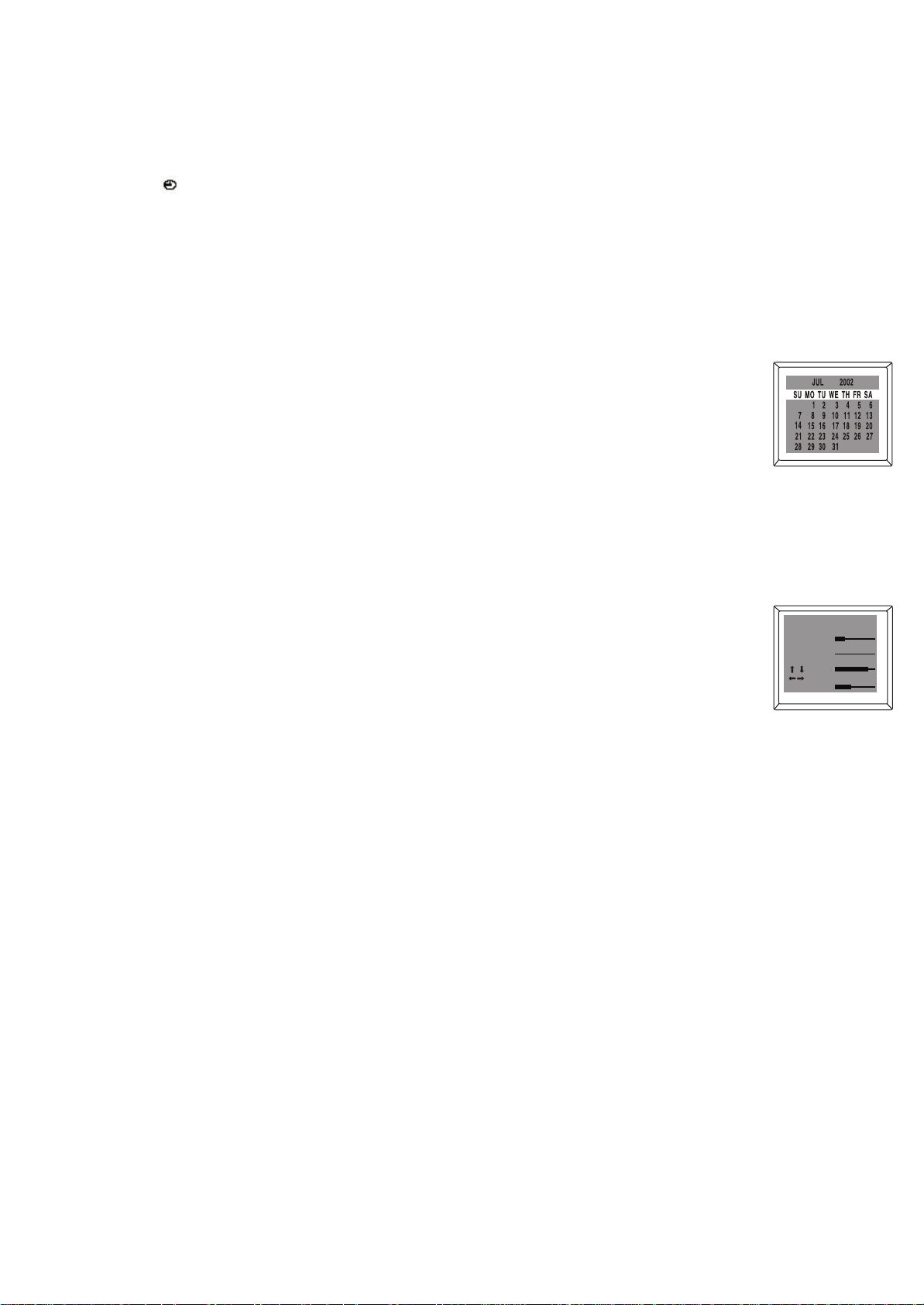
Si quiere visualizar el mensaje a una hora específica, primero mover el cursor para seleccionar
10.4 TEMPORIZADOR INTELIGENTE (SMART TIMER)10.4 TEMPORIZADOR INTELIGENTE (SMART TIMER)
Si el Temporizador Inteligente (Smart Timer) se enciende, el televisor se apagará
después de 4 horas sin ninguna operación.
- Activar el menú CARACTERISTICA (FEATURE)
- Presionar el botón PROGRAMA ABAJO (PROGRAM DOWN) para ingresar el submenú.
- Presionar el botón PROGRAMA ARRIBA/ABAJO (PROGRAM UP/DOWN) para
seleccionar TEMPORIZADOR INTELIGENTE (SMART TIMER).
- Presionar el botón VOLUMEN ARRIBA /ABAJO (VOLUME UP/DOWN) para encenderlo
o apagarlo.
el signo
, luego presionar el botón OK para cambiar APAGADO (OFF) a 0:00, luego
presionar el botón CH.UP/DOWN para configurar la hora deseada, por ejemplo 17:40. Que
quiere decir que la ventana de cuaderno (notebook window) con el mensaje almacenado
aparecerá en la pantalla automáticamente a las 17:40 para recordarle reunirse con su tía Li
esta noche, incluso si el televisor esta en modo de detención.
NOTA:
La hora configurada en el cuaderno debe es tar basada en la hora ajustada en el RELOJ
(CLOCK) del menú TEMPORIZADOR (TIMER). La hora configurada en el cuaderno debe ser
más tarde que la hora fijada en el reloj.
10.2CALENDARIO (CALENDAR)
La función calendario le permite ver la fecha en forma muy conveniente.
• Presionar el botón CALENDARIO (CALENDAR) en el control remoto para ingresar al
visualizador del calendario directamente.
• Presionar el botón VOLUME UP/DOWN para seleccionar el mes deseado.
• Presionar PROGRAM UP/DOWN para seleccionar el año que desea.
Presionar el botón CALENDARIO (CALENDAR) nuevamente para salir del visualizador de
calendario
10.3RELOJ BIOLÓGICO (BIOLOGICAL CLOCK)
Esta función le permite saber sobre mareas baja, marea alta , y estado crítico de su intelecto,
emoción y fuerza en un día determinado para vivir en armonía con los ritmos del medio ambiente.
• Activar el menú CARACTERISTICA (FEATURE).
• Presionar el botón CANAL ABAJO (CHANNEL DOWN) para ingresar la selección del
submenú.
• Presionar el botón CHANNEL UP/DOWN para seleccionar Reloj Biológico (Biological Clock)
• Presionar el botón OK, el visualizador aparecerá como se muestra.
• Presionar el botón CANAL ARRIBA/ABAJO (CHANNEL UP/DOWN) para seleccionar el
año, mes y día.
• Presionar el botón VOLUMEN ARRIBA/ABAJO (VOLUME UP/DOWN) para ajustar la fecha
correcta de su cumpleaños, y fecha correcta del día del objetivo.
• Luego desde el visualizador en la pantalla puede concluir en que etapa está su intelecto,
emoción, y fuerza. Si casi todos están en niveles altos muestra que usted tiene la mayoría
de oportunidades de hacer las cosas correctamente o viceversa.
NOTA:
El día de objetivo debe estar ajustado un día después de su cumpleaños
BIOLOGICAL CLOCK
INTELLECT
BIRTHDAY
1977-04-18
TARGET DAY
EMOTION
2002-07-01
FORCE
ADJUST
SELECT
SUM
21
Page 24

11. DETECCION Y SOLUCION DE PROBLEMAS (TROUBLESHOOTING)
En ocasiones un problema de desempeño puede ser rápidamente resuelto revisando
aparentes pero a menudo posibilidades que pasamos por alto.
Antes de llamar por servicio, revisar estos ítem. Le puede ahorrar tiempo y dinero.
Problemas de Subtítulos
(Closed Caption Prolems NTSC problems)
Mi televisor muestra subtítulos que están mal
deletreados.
Mi televisor no muestra el texto
completamente o hay un atraso de lo que se
esta diciendo.
Mi subtítulo esta codificado con cuadros
blancos en la pantalla.
Mi guía de programas anuncia un programa
de televisión como subtitulado, pero ninguno
de los subtítulos se visualiza.
Mi casete de video pregrabado no muestra
ningún subtítulo. La caja indica que esta
subtitulado.
Mi pantalla e televisor muestra un cuadro
negro en algunos canales.
Solución Pos
ible
Esta viendo una emisión en vivo y errores de
deletreo realizado por la empresa de
subtitulaje que se emiten sin corrección. Un
programa pregrabado no mostrará errores en
deletreo debido al tiempo normal disponible
para editar los subtítulos.
Los subtítulos que están atrasados unos
pocos segundos detrás del diálogo real son
comunes en las emisiones en vivo. La
mayoría de las empresas de subtitulaje
pueden mostrar un diálogo a un máximo de
220 palabras por minuto. Si un diálogo
sobrepasa este rango, se usa edición
selectiva para asegurar que los subtítulos
permanezcan actualizados con el diálogo
actual de la pantalla del televisor.
La interferencia causada por edificios, líneas
eléctricas, tormentas eléctricas, etc. pueden
causar que aparezcan subtítulos codificados
o incompletos.
Las emisiones pueden a veces usar un
proceso de compresión del programa real
para que los avisos publicitarios puedan ser
entregados. Debido a que el decodificador no
puede leer la información comprimida, los
subtítulos se pueden perder.
El video casete puede ser una copia ilegal o
la compañía que duplico el video dejo fuera
accidentalmente las señales de subtítulo
durante el proceso de copia.
Usted está en modo TEXTO (TEXT).
Seleccionar el modo SUBTITULO (CAPTION)
o SUBTITULO (APAGADO)(OFF)
22
Page 25

Imagen pobre
sonido
PROBLEMA
POSIBLE
SOLUCION
Esta conectado el cable?
Esta encendido el
televisor?
Intentar un nuevo canal, si
funciona bien es posible
que sea un problema del
cana.. ¿Está el televisor
en modo de detención?
Está conectada una
antena al terminal de la
salida del equipo?
Si esta usando antena
externa, verificar que no
esté quebrada
Verificar interferencia de
bloqueo
Apagar el interruptor y
luego encenderlo después
de un minuto
Ajustar control de color
Ajustar control de
CONTRASTE Y BRILLO
Revisar baterías en control
remoto
funciona
No hay energía
El control remoto
no
Barras en la
pantalla
Imagen
distorsionada
Rollos de imagen
vertical
No hay color
Recepción pobre
en varios canales
Imagen débil
Líneas o rayas en
la imagen
Fantasmas en la
imagen
Sonido OK,
Imagen pobre
Imagen OK,
No hay imagen ni
ü ü ü
ü
ü ü ü ü ü ü ü ü ü ü ü
ü ü ü ü ü ü
ü ü ü ü ü ü ü ü ü ü ü
ü ü ü ü ü ü ü
ü
ü
ü ü
ü
Imagen borrosa
23
Page 26

12. ESPECIFICACIONES UNIDAD PRINCIPAL
Sistema de Recepción del televisor PAL M/N, NTSC-M
Sistema de color AV NTSC3, 58, NTSC4, 43, PAL4, 43, PAL M/N
Sistema de subtítulos
Cobertura de canales VHF 2-13
UHF 14-69
CATV 2-13, a-w,+1
Sistema de sintonizador Sistema de sintonizador de frecuencia
Acceso de canales Teclado de Acceso Directo
Escáner programable Arriba(Up)/Down(abajo)
Idioma de OSD Inglés, Español, Francés y Portugués
Entrada de Antena VHF/UHF/CATV 750HM No balanceado (Tipo-F)
Tamaño CRT 86CM
Entrada /Salida de Video 75-ohm 1.0p-p, RCA
Entrada de Audio 10k ohm 0.5 Vrms, alta impedancia
Salida de Audio 1k ohm 0.5 Vrms
Energía Salida Audio
Voltaje de operación
Consumo de energía 150 W
Tubo de imágen 86.1 cm
Dimensiones 920X562X685 MM
Peso Neto 73 Kg
CONTROL REMOTO INFRAROJO
Características Control Remoto de Función Completa
Poder Efectivo de Distancia 8 metros
Suministro de energía DC 3V (dos baterías , tamaño AA)
ACCESORIOS
1. Control Remoto (1)
2. Pilas para control remoto (2)
15.119/FCC (Closed Caption NTSC)
sintetizada de 181 Canales
6W+6W
110 -240V
El producto está sujeto a cambios sin previo aviso
W+84,A-5
, 50/60HZ
A-1, 5A
24
Page 27

OPERATION MANUAL
34189
1
Page 28

IMPORTANT SAFETY INSTRUCTIONS
CAUTION:
Read all of these instructions. Save these instructions for later use . Follow all warnings and
instructions marked on the audio equipment.
1. Read these instructions.
2. Keep these instructions.
3. Heed all warnings.
4. Follow all instructions.
5. Do not use this apparatus near water.
6. Clean only with dry cloth.
7. Do not block any ventilation openings. Install in accordance with the manufacturer's instructions.
8. Do not install near any heat sources such as radiators, heat registers, stoves, or other apparatus
(including amplifiers) that produce heat.
9. Do not defeat the safety purpose of the polarized or grounding-type plug. A polarized plug has two
blades with one wider than the other. A grounding type plug has two blades and a third grounding
prong. The wide blade or the third prong are provided for your safety. If the provided plug does not
fit into your outlet, consult an electrician for replacement of the obsolete outlet.
10. Protect the power cord from being walked on or pinched particularly at plugs, convenience,
receptacles and the point where they exit from the apparatus.
11. Only u attachments/accessories specified by the manufacturer.se
12. Use only with the cart, stand, tripod,bracket, or table specified by the manufacturer, or sold with
apparatus. When a cart is used, use caution when moving the cart/apparatus combination to the
from tip-over.avoid injury
13. Unplug this apparatus during lightning storms or when unused for long periods of time.
14. Refer all servicing to qualified service personnel. Servicing is required when the apparatus has
damaged in any way, such as power-supply cord or plug is damaged, liquid has been spilled been
have fallen into the apparatus, the apparatus has been exposed to rain or moisture, does or objects
normally, or has been dropped.not operate
CAUTION:
Use of controls, adjustments or procedures other than those specified herein may result in
hazardous radiation exposure.
The lighting flash with arrowhead symbol, with an equilateral triangle is intended to
alert the user to the presence of uninsulated dangerous voltage within the product s
enclosure that may be of sufficient magnitude to constitute a risk of electric shock to
the person.
The exclamation point within an equilateral triangle is intended to alert the to the
presence of important operating and maintenance (servicing) instructions in the
literature accompanying the appliance.
CAUTION: T O REDUCE THE RISK OF
CAUTION
RISK OF ELECTRIC
SHOCK DO NOT OPEN.
ELECTRICAL SHOCK, DO NOT REMOVE
COVER (OR BACK). NO USER SERVICEABLE
PA RTS INSIDE. REFER SER VICING TO
QUALIFIED SERVICE PERSONNEL.
user
Apparatus shall not be exposed to dripping or splashing and no objects filled with
liquids, such as vases, shall be placed on the apparatus.
WARNING: TO REDUCE RISK OF FIRE OR ELECTRIC SHOCK, DO NOT
EXPOSE THIS APPLIANCE TO RAIN OR MOISTURE.
2
Page 29

PROTECTION AND LOCATION OF YOUR SET
• Do not use this television set near water ... for example, near a bathtub, washbowl, kitchen sink, or laundry tub, in a
1.
wet basement, or near a swimming pool, etc..
• Never expose the set to rain or water. If the set has been exposed to rain or water, unplug the set from the wall
outlet and refer servicing to qualified service personnel.
Choose a place where light (artificial or sunlight) does not shine directly on the screen.
2.
Avoid dusty places, since piling up of dust inside TV chassis may cause failure of the set when high humidity persists.
3.
The set has slots, or openings in the cabinet for ventilation purposes, to provide reliable operation of the receiver, to
4.
protect it from overheating. These openings must not be blocked or covered.
Never cover the slots or openings with cloth or other material.
•
•
Never block the bottom ventilation slots of the set by placing it on a bed, sofa, rug, etc..
•
Never place the set near or over a radiator or heat register.
•
•
Never place the set in a enclosure, unless proper ventilation is provided.
•
built-in
PROTECTION AND LOCATION OF YOUR SET
If an outside antenna is connected to the television set, be sure the antenna system is grounded so as to provide some
1.
protection against voltage surges and built-up static charges, Section 810 of the National Electrical Code, NFPA No.
70-1975, provides information with respect to proper grounding of the mast and supporting structure, grounding of the
lead-in wire to an antenna discharge unit, size of grounding conductors, location of antenna discharge unit, connection
to grounding electrode, and requirements for the grounding electrode.
EXAMPLE OF ANTENNA GROUNDING AS PER NATIONAL ELECTRICAL CODE INSTRUCTIONS
EXAMPLE OF ANTENNA GROUNDING AS PER
NATIONALELECTRICAL CODE
ANTENNA
LEAD- IN WIRE
GROUND CLAMP
ELECTRIC SERVICE
EQUIPMENT
NEC-NATIONALELECTRICAL CODE
Note to CATV system installer:
2.
This reminder is provided to call the CATV system attention to Article 820-40 of the NEC that provides
(Only for the television set with CATV reception)
s
installer
ANTENNADISCHARGE
UNIT (NEC SECTION
810-20)
GROUNDING
CONDUCTORS
(NECSECTION 810-21)
GROUND CLAMPS
POWER SERVICE GROUNDING
ELECTRODE SYSTEM
(NEC ART 250. PARTH)
guidelines for proper grounding and, in particular, specifies that the cable ground shall be connected to the grounding
system of the building, as close to the point of cable entry as practical.
3
An outside antenna system should not be located in the vicinity of overhead power lines or other electric lights or power
.
circuits, or where it can fall into such power lines or circuits. When installing an outside antenna system, extreme care
should be taken to keep from touching such power lines or circuits as contact with them might be fatal.
4
.
For added protection for this television set during a lightning storm, or when it is left unattended and unused for long
periods of time, unplug it from the wall outlet and disconnect the antenna. This will prevent damage due to lightning
and power-line surges.
3
Page 30

OPERATION OF YOUR SET
This television set should be operated only from the type of power source indicated
1.
sure of the type of power supply at your home, consult your television dealer or local power company. For television
sets designed to operate from battery power, refer to the operating instructions.
2.
If the television set does not operate normally by following the operating instructions, unplug this television set from the
wall outlet and refer servicing to qualified service personnel. Adjust only those controls that are covered in the operating
instructions as improper adjustment of other controls may result in damage and will often require extensive work by a
qualified technician to restore the television set to normal operation.
3.
If your television is to remain unused for an extended period of time, turn the set off and unplug it from the power
outlet.
on the marking label. If you are not
IF THE SET DOES NOT OPERATE PROPERLY
If you are unable to restore normal operation by following the detailed procedure in your operating instructions,
1.
do not attempt any further adjustment. Unplug the set and call your dealer or service technician.
Whenever the television set is damaged or fails, or a distinct change in performance indicates a need for
2.
service, unplug the set and have it checked by a professional service technician.
It is normal for some TV sets to make occasional snapping or popping sounds, particularly when being
3.
turned on or off. If the snapping or popping is continuous or frequent, unplug the set and consult your
dealer or service technician.
FOR SERVICE AND MODIFICATION
1.
Do not use attachments not recommended by the television set manufacturer as they may cause hazards.
2.
When replacement parts are required, be sure the service technician has used replacement parts specified
by the manufacturer that have the same characteristics as the original parts. Unauthorized substitutions
may result in fire, electric shock, or other hazards.
Upon completion of any ser vice or repairs to the television set, ask the service technician to perform
3.
routine safety checks to determine that the television is in safe operating condition.
4
Page 31

TABLE OF CONTENTS
1. INTRODUCTION
1.1 FEATURES
1.2 DESCRIPTION OF CONTROL
KEYS & CONNECT ORS
1.2.1 FRONT PANEL
1.2.2 REAR TERMINAL
1.3 OPERATION OF REMOTE CONTROL
1.3.1 DESCRIPTION OF
REMOTE CONTROL KEYS
1.3.2 INSTALLATION OF BATTERIES
1.3.3 EFFECTIVELY USING THE
REMOTE CONTROL
2. CONNECTIONS
2.1 ANTENNA/CABLE CONNECTIONS
2.2 EXTERNAL CONNECTIONS
3.
MENU OVERVIEW
3.1 MAP OF THE ON-SCREEN MENU
4. TV OPERATION
4.1 TURN ON THE TV
4.2 TURN OFF THE TV
4.3 SELECT CHANNELS
4.4 SELECT MAIN MENU
4.5 SELECT SUB-MENU
4.6 ADJUST OPTION
4.7 SELECT LANGUAGE
4.8 TV/CABLE TV(CATV)
4.9 SELECT COLOR SYSTEM
DISPLAY
4.10
MUTE
4.11
4.12
TV/AV
5. SOUND ADJUSTMENT
5.1 MTS STEREO
5.2 BASS, TREBLE & BALANCE ADJUSTMENT
5.3 SOUND EFFECT ADJUSTMENT
5.4 SURROUND SOUND
6. CHANNEL PRESET
6.1 AUTO SEARCH
6.2 MANUAL CHANNEL TUNING
6.3 FINE TUNING
6.4 ADDING OR ERASING CHANNELS
6.5 FAVORITE CHANNEL SETTING
7. PICTURE ADJUSTMENT
7.1 MANUAL PICTURE SETTING
7.2 AUTO PICTURE SETTING
8. TIMER FUNCTION
8.1 CLOCK SETTING
8.2 ON TIMER
8.3 OFF TIMER
9. CLOSED CAPTION
9.1 CLOSED CAPTION OPERATION
10. SUPER FUNCTION
10.1 NOTEBOOK
10.2 CALENDAR
10.3 BIOLOGICAL CLOCK
10.4 SMART TIMER
11. TROUBLESHOOTING
12. SPECIFICATION
1. INTRODUCTION
1.1 FEATURES
AV I/O - 2 RCA-type AV Input
- YUV Input1
- S-video Input1
- RCA-type AV output
1
Useful functions - Sleep Timer (10-120min.)
- Auto Off (after 15 min with
no signal)
- Blue Background
selection (while no signal)
- 3 Default ,1 User Picture
Settings
- 3 Default ,1 user sound
Settings
- Channel Add/Erase
- MTS Stereo
- Surround Sound
On/Off Timer
-
- Notebook
- Calendar
- Biological Clock
- Favorite Channel Setting
- Channel Prearrange
- Child Lock
- Closed Caption Display
- Comb Filter
- 4 language menu display
5
Page 32

1. INTRODUCTION
1.2 DESCRIPTION OF CONTROL KEYS & CONNECTOR
1.2.1 FRONT PANEL
3 2 1
7 6 5 4
1. POWER BUTTON
Switch mains power on or off.
2. STANDBY INDICATOR
Lights when the TV is in the standby mode.
3. REMOTE SENSOR
To receive the infra-red signals from remote
handset.
4. CHANNEL ( / ) BUTTONS
Select channel number cyclically.
To turn on the TV when it is in standby mode.
To select the item in sub-menus.
5. VOLUME/PICTURE CONTROL ( / )
BUTTONS
1.2.2 REAR TERMINAL
IN 1
R
AUDIO
L(MONO)
VIDEO
S-VIDEO
To decrease/increase the sound volume and
picture settings level.
Channel searching upward/downward in
FINE TUNE menu.
6. MENU BUTTON
To display the main menu.
Press and hold the MENU button for over 3
seconds, it will perform AUTO SEARCH function.
7. TV/AV BUTTON
To switch between TV channel and AV input.
5
6
1. 75 OHM ANTENNA INPUT
2. AV OUTPUT
3. AV INPUT 2
4
231
4. YUV INPUT
5. AV INPUT 1
6. S-VIDEO
6
Page 33

1. INTRODUCTION
1.3 OPERATION OF REMOTE CONTROL
1.3.1DESCRIPTION OF REMOTE CONTROL KEYS
4. NOTEBOOK BUTTON
To enter or exit the notebook window
directly.
5.
DISPLAY/ DEL. BUTTON
To display the current channel number
and function status.
Press the button once again to display
the current time on the screen.
In notebook mode, to delete the word
or symbols previously stored.
+-? ABC DEF
GHI JKL MNO
STU VWX
PQR
9
YZ
CH.
CH.
INTRODUCTION OF KEY FUNCTION
This TV features with a full-function remote handset. For
a more compact remote unit design, some of the keys
are multiple with more than one function. The following
text describes the function of keys on remote control
unit. Function related to notebook operated are marked
with a symbol .
1. STANDBY BUTTON
When the main power is on, to turn the TV set on
or off(standby mode).
2. TV/AV BUTTON
To switch between the TV channel and AV input
sources.
3. MUTE BUTTON
To temporarily turn off the sound and to restore it
by pressing the button again.
6. COLOR/ INSERT BUTTON
To select the color system directly without
going into the submenu.
To insert or overwrite a letter, digit or symbol
when you edit the information previously
stored in notebook.
7. FAVORITE BUTTON
To browse the channels preset in the
Favorite List.
8. RECALL BUTTON
Press to return to the previously viewed
channel.
9. OK BUTTON
Within the on-screen menu, press to
enter some special functions such as
Calendar, Favorite List and so on.
10.
CAPS BUTTON
To select the input form between capital
and small letter.
11.
SLEEP BUTTON
Set the sleep timer from 120 to 10
repeatedly. To display the remaining
time, press the SLEEP button once. To
cancel the sleep timer, press the
SLEEP button until OFF appears.
12.
CALENDAR BUTTON
To display or exit calendar directly.
7
minutes by pressing the SLEEP button
Page 34

1. INTRODUCTION
13. DIGIT (0-9) KEYS
To select channel number directly.
To select 0-9 digits, A-Z(or a-z) letters, common marks
and punctuation marks when write data or information to
be stored in notebook.
PICTURE BUTTON
14.
Cyclically selects the 4 picture settings:
Mild-Standard-Dynamic-Personal
15. CHANNEL UP/DOWN BUTTON
To cyclically select the channel number.
To select the item in menu systems.
1.3.2
INSTALLATION OF BATTERIES
16.
VOLUME UP/DOWN BUTTON
To decrease or increase the volume level.
To activate the selections in the menu
system, or to change audio and video
settings.
17.
SOUND EFFECT BUTTON
To switch between the 4 sound effect settings:
Concert, Broadcast, Personal ,Theatre.
MTS BUTTON
18.
To select the sound modes cyclically:
Mono, Stereo, SAP and Mono+SAP.
MENU BUTTON
19.
Press to display the main menu. Also goes
back to the previous screen menu or exits
the menu from screen.
1. Open the battery compartment cover.
2. Install two R06 (size AA) batteries in correct
direction.
3. Close the battery cover.
1.3.3 EFFECTIVEL Y USING THE
REMOTE CONTROL
SENSOR
NOTES:
• The life time of the batteries may last up to
one year, depending on how often the
remote control is used. For the best
performance, the batteries should be
replaced on a yearly basis, or when remote
operation becomes erratic.
• Be sure to place the batteries in the correct
direction, as shown left.
• Do not mix old and new batteries, or
different types.
• Old batteries may leak chemical and
damage the remote control. Always remove
batteries as soon as they become weak.
Point the remote toward the infra-red remote
sensor on the main unit as shown left.
NOTES:
If direct sunlight, incandescent light, or any
other strong light sources hit the remote
control sensor, the remote control may not
operate properly.
If there is an obstacle between the main
unit and the remote control, the remote
control signal may not be received.
R06 (SIZE AA) batteries should be used.
8
Page 35

2. CONNECTIONS
2.1 CABLE/ANTENNA CONNECTIONS
Before plugging the UHF/VHF Rod Antenna into the
ANT(enna). In jack, check that the pin is not bent. If
it is bent, straighten the pin as illustrated, then plug
the pin into the ANT(enna). In jack.
Bent pin
Cable
Plug
(Needs to be straightened)
UHF
Antenna
(Not supplied)
VHF/UHF
Combination Antenna
(Not supplied)
2.2 EXTERNAL CONNECTIONS
( straight pin)
VHF
Antenna
(Not supplied)
VHF/UHF
Combiner
(Not supplied)
UHF/VHF Rod
Antenna
(Supplied)
ANT.IN
Note to CATV system installer:
This reminder is provided to call the CATV system installer's attention to Article 820-40
of the NEC that provides guidelines for proper grounding and, in particular, specifies that
the cable ground shall be connected to the grounding system of the building as close to
the point of cable entry as practical.
FCC WARNING -This equipment may generate or use radio
frequency energy. Changes or modifications to this equipment
may cause harmful interference unless the modifications are
expressly approved in the instruction Manual. The user could
lose the authority to operate this equipment if an unauthorized
change or modification is made.
*Some cable TV systems use scrambled
signals and require a special converter
to receive these channels. Consult your
*
IN
75-ohm
Coaxial Cable
local cable company.
From Cable System
or Satellite Antenna
75-ohm
Coaxial Cable
From Cable System
OUT
OROR
CATV Box
or Satellite Box
(Not supplied)
IN 1
R
AUDIO
L(MONO)
VIDEO
S-VIDEO
A VCR, DVD player, video game
system or other audio/video component
can be connected here.
A VCR or other video component can
be connected to this unit for dubbing.
To switch between the TV channels and the connected audio/video equipment, press the TV/AV
button repeatedly.
9
Page 36

3. MENU OVERVIEW
Within the on screen menu, almost all of the functions and adjustments for this television can be
achieved. The MENU button is used to access the main menu or go back to the previous screen.
Pressing the MENU button in the first screen of the main menu, or the DISPLAY button at any time,
will
exit the menu.
Use the CHANNEL UP/DOWN buttons on the TV or remote control to scroll through the items in the menu.
Use the VOLUME UP/DOWN buttons on the TV or remote control to change the settings or status of the
selected item and use the OK button on the remote control to enter the s ubmenu for some special func tions.
NOTE:
Some keys on the remote control have the same functions as those in the menu. They can be
used on their own or to compliment the on screen display.
3.1 MAP OF THE ON-SCREEN MENU
Color 50
Brightness 50
Contrast 50
PICTURE
SOUND
FEATURE
Sharpness 50
Tint 00
Blue Back On/Off
Noise Red. On/Off
C. Temp Normal/Warm/cold
Volume 50
Bass 50
Treble 50
Balance 00
Surround On/Off
S. Effect Concert/Broadcast/Theater/Personal
Language English/French/Portuguese/Spanish
C.Capt Off/C1/C2/C3/C4/C.Mute/T1/T2/T3/T4
Child lock On/Off
Smart timer On/Off
Calendar
Biological clock
TIMER
PRESET
Off Time Off/Once/Daily
0: 00
On Time OFF/ONCE/DAILY
0: 00
Channel 2
TV/CATV TV/CATV
Clock 0: 00
TV/CATV TV/CATV
Channel 2
Add/Erase Add/Erase
Manual Up/Down
Fine + 0
Auto Search
Favorite List
10
TV/CATV TV/CATV
Ch 1 TV/CATV 2
Ch 2 TV/CATV 3
Ch 3 TV/CATV 4
Ch 4 TV/CATV 5
Ch 5 TV/CATV 6
Page 37

4. BASIC OPERATION
4.1 TURN ON THE TV
After the power of the TV is connected, press the POWER button on the main unit to turn on the TV set.
If the standby indicator lights up, TV is in standby mode.
To turn on the TV from STANDBY mode, press STANDBY button on the remote control or the CHANNEL UP
/DOWN, or TV/AV button on the front panel of the main unit.
4.2 TURN OFF THE TV
Press the POWER button on the main unit to turn off the TV set.
Or press STANDBY button on the remote control to switch the TV to standby mode and the STANDBY
indicator will light up.
4.3 SELECTING CHANNELS
Press CHANNEL UP/DOWN button to select the next higher or lower channel number.
Use the digit keys on the remote control directly to select the channel.
4.4 SELECTING MAIN MENU
By pressing the MENU button, the main menu bar will appear on the top screen,
and PICTURE will be highlighted, which means the pull-down menu PICTURE
is selected and its corresponding sub-menus are displayed underneath it.
Then press the VOLUME UP/DOWN button on the set or remote control, you
can move the cursor right or left for selecting other pull-down menus in the
main menu bar(SOUND, FEATURE, TIMER or PRESET).
To exit the main menu, press the MENU button again.
Color
Brightness
Contrast
Sharpness 50
Tint
Blue Back
Noise Red.
C. Temp
Off
Normal
On
50
50
50
50
4.5 SELECTING SUB-MENU
After selecting function menu, press CHANNEL DOWN button to enter the
submenu selection. Then press the CHANNEL UP or DOWN button to select
the desired item in the submenu (e.g. Brightness in the PICTURE menu )
To display the features of some special submenu such as Game, Favorite List
and so on, press the OK button.
4.6 ADJUSTING OPTION
Press VOLUME UP/DOWN button to adjust the settings of the selected item(e.g.,
the Brightness is adjusted to 65% as shown.).
4.7SELECTING LANGUAGE
You can set the TV on-screen menu to be English, French, Portuguese or Spanish.
Activate the FEATURE menu.
Press CHANNEL DOWN button to enter the submenu selection.
Press the CHANNEL UP/DOWN button to select Language.
Press the VOLUME UP/DOWN button to select your desired language,
English (or Portuguese, French, spanish):
11
Color
Brightness 50
Contrast
Sharpness 50
Tint
Blue Back
Noise Red.
C. Temp
Brightness 65
Language
English
C.Capt Off
Child Lock
Smart timer
Calendar
Biological Clock
50
50
00
On
Off
Normal
Off
Off
Page 38

4. BASIC OPERATION
4.8 TV/CABLE TV (CATV)
It is important to know what type of signal-Cable TV(CATV) or a normal
antenna (TV)-you are using. To tell the TV whether you are using a Cable
TV signal, set the TV/CATV to TV or CATV as follows:
Activate the PRESET menu.
Press CHANNEL DOWN button to enter the submenu selection.
Press the CHANNEL UP/DOWN button to select TV/CATV.
Press the VOLUME UP/DOWN button to select TV or CATV.
Choose CATV if you have Cable TV service. If you do not have
Cable TV service and you connected an antenna to the TV, choose TV.
4.9 SELECTING COLOR SYSTEM
This feature allows you to select your desired Color system. If Auto is selected, the
respective color system will be automatically selected according to the transmission
system.
Note: Select your desired color system manually if reception is poor.
Press the COLOR button once to display the current color system.
Press the COLOR button repeatedly to select your desired color system(Auto,
NTSC358, PAL-M, PAL-N).
4.10 DISPLAY
Press the DISPLAY button on remote control to display the current status of the
TV set, such as the current channel No. (or AV input), and the sound status.
Press DISPLAY button again, the current time will be displayed on the top screen
if you set the current time in the sub-menu of TIMER.
TVTV/CATV
Add/Erase
Manual Up
Fine 0
Auto search
Favourite list
Add
2Channel
4.11 MUTE
Press MUTE button on remote control to temporarily turn off the sound and
the sign of MUTE as shown will appear on the screen. Press the MUTE button
once again to restore the sound. Besides, press VOLUME UP button can
also restore the normal sound output.
4.12 SELECTING TV/AV
Press TV/AV button repeatedly to select the TV or Audio/Video Inputs(AV
or S-video, YUV).
12
TV(CATV) AV1
(Or S-VIDEO)
YUV
AV2
Page 39

5. SOUND ADJUSTMENT
5.1 MTS STEREO
This TV is equipped with a feature known as Multi-channel TV Sound or MTS. MTS broadcasts
greatly enhance the TV viewing by bringing you channels with high fidelity stereo sound. MTS
also provides an extra channel called the Second Audio Channel or SAP which broadcasters
can use to transmit a second language for bilingual transmission or for other purposes.
Listening to Stereo Sound
When the TV is turned on or a channel selection is made, make certain that the word STEREO
appears on the screen. This means that Stereo broadcasting is available. You can enjoy stereo sound
from the left and right speakers.
When a Mono broadcast is received, no indication is displayed.
If the broadcast signal is not strong enough or clear stereo sound is not available, press the MTS
button to change to mono sound. The noise should be eliminated. Press it again to return to the stereo
sound.
Listening to SAP
When the TV is turned on or a channel selection is made, make certain that the letters SAP
appears on the screen. This means that Second Audio Channel broadcasting is available.
Press the MTS button cyclically to select the desired audio setting:
Stereo
SAP Mono+SAPMono
5.2 BASS, TREBLE, BALANCE ADJUSTMENTS
Activate the SOUND menu.
Press CHANNEL DOWN button to enter the submenu selection.
Press CHANNEL UP/DOWN button to select Bass.
Press VOLUME UP/DOWN to adjust to your favourable sound,
e.g. adjust Bass to 30.
The same adjusting procedure is applicable to Volume, Treble & Balance.
Notes:
Bass : Decrease the low frequency (Bass) by adjusting toward 0,
increase the low frequency (Bass) by adjusting toward 100.
Treble : Decrease the high frequency (Treble) by adjusting toward 0,
increase the high frequency (Bass) by adjusting toward 100.
Balance : Adjust the sound source position from left speaker to centre to
right speaker as balance is adjusted from L50(-50) to R50(+50).
5.3 SOUND EFFECT ADJUSTMENT
Activate the SOUND menu.
Press CHANNEL DOWN button to enter the submenu selection.
Press the CHANNEL UP/DOWN button to select S.Effect.
Press the VOLUME UP/DOWN button to select your desired sound effect
mode, Theatre(or Concert, Broadcast, Personal):
Theater Concert Broadcast Personal
5.4 SURROUND SOUND
The method to turn on/off the surround sound is the same as the sound effect
adjustment.
Volume
Bass 50
Treble
Balance
Surround
S.Effect
Volume
Bass 50
Treble
Balance
Surround
S.Effect
Volume
Bass 50
Treble
Balance
Surround
S.Effect
On Off
Theater
Theater
On
Theater
On
On
50
50
00
50
50
00
50
50
00
13
Page 40

6. CHANNEL PRESET
6.1 AUTO SEARCH
You can set your TV to receive local TV channels (from an antenna) or CATV channels (when you have Cable TV
service ). Then, use AUTO SEARCH to set up the channels that are available for you. This makes it easy for you
to select only the available TV stations when press the CHANNEL UP or DOWN button. Before you start AUTO
SEARCH, connect the Antenna or CATV signal as detailed.
Activate the PRESET menu.
Press the CHANNEL DOWN button to enter submenu selection.
Press the CHANNEL UP/DOWN button to select TV/CATV.
Press the VOLUME UP/DOWN button to select TV or CATV to be the signal
source.
Press the CHANNEL UP/DOWN button to select Auto search.
Press the VOLUME UP button to start the auto searching, and then all available
channels will be stored from No.1(in CATV mode) or No. 2(in TV mode) and
upward in order. Auto-searching will stop after all the frequency bands are
searched, and the last programme which you select before auto search action
will reappear on the screen. Press the VOLUME DOWN button if you need to
stop AUTO SEARCH during the process.
NOTE:
Press and hold the MENU button on the front panel of the unit for a few
seconds to start auto search action directly.
6.2 MANUAL CHANNEL TUNING
Manual Channel Tuning lets you quickly select the next available channel.
For example, if you are looking for a channel between 60 and 70, start the
search at channel 60 and go up.
First select the signal source. Activate the PRESET menu.
Press the CHANNEL DOWN button to enter submenu selection.
Press the CHANNEL UP/DOWN button to select TV/CATV.
Press the VOLUME UP/DOWN button to select TV or CATV(whichever you have).
Press the CHANNEL UP/DOWN button to select Channel.
Press the VOLUME UP/DOWN button to enter a Channel No. at which you
want to begin the search.
Press the CHANNEL UP/DOWN button to select Manual.
Press the VOLUME UP button to start searching upward(for example, starting at
channel 60 and going up to 61, 62, 63,etc.). Press the VOLUME DOWN button
when you find the channel you want. This stop the search, otherwise the search
will stop at the first available channel.
Or press the VOLUME DOWN button to start searching downward(for example,
starting at channel 60 and going up to 59, 58, 57,etc.). Press the VOLUME UP
button when you find the channel you want. This stop the search, otherwise the
search will stop at the first available channel.
When fine tuning is completed, press the MENU button to quit menu, or menu
will quit after a few seconds without further action.
6.3 FINE TUNING
Fine tuning function may improve the receiving quality for some weak /unstable
channels by adjusting the channel frequency manually.
First select the signal source. Activate the PRESET menu, then the highlight
bar is on TV/AV. Press the VOLUME UP/DOWN button to select TV or CATV
to be the signal source.
Press the CHANNEL UP/DOWN button to select Channel, then press VOLUME
UP/DOWN button to entera channel No., e.g. 08.
Add/Erase
Manual Up
Fine 0
Auto search
Favourite list
Programming
Please Wait
Add/Erase
Manual Up
Fine 0
Auto search
Favourite list
TV/CATV
Add/Erase
Manual Up
Fine 0
Auto search
Favourite list
TV/CATV
Add/Erase
Manual Down
Fine 0
Auto search
Favourite list
TV/CATV
Add/Erase
Manual Down
Fine 0
Auto search
Favourite list
TVTV/CATV
Add
TV 3
CATVTV/CATV
Add
CATV
Add
CATV
59Channel
Add
CATV
59Channel
Add
2Channel
60Channel
61Channel
14
Page 41

6. CHANNEL PRESET
Press CHANNEL UP/ DOWN button to select FINE, then press VOLUME UP
/DOWN button to fine tune the channel upward or downward until satisfied
picture and sound quality are achieved.
When fine tuning is completed, press the MENU button to quit menu, or menu
will quit after a few seconds without further action.
6.4 ADDING OR ERASING CHANNELS
You can add or erase channels from the list in the TV s memory.
Using the DIGIT KEYS, select the channel you wish to add or erase.
Activate the PRESET menu.
Press CHANNEL DOWN button to enter the submenu selection.
Press the CHANNEL UP/DOWN button to select Add/Erase.
Press the VOLUME UP/DOWN button to select Add or Erase. If you select
Add, the channel will be available when you press the CHANNEL UP and
DOWN buttons to move through channels. Choosing Erase will remove the
channel from TV s memory. The channel will be available when you press
the CHANNEL UP and DOWN buttons to move through channels.
Press the MENU button to confirm your selection and exit.
If you want to add or erase other channel, follow the above procedure.
6.5 FAVORITE CHANNEL SETTING
You can store five favorite channels in memory and preview those channels
by FAVORITE button.
Activate the PRESET menu.
Press CHANNEL DOWN button to enter the submenu selection.
Press the CHANNEL UP/DOWN button to select Favorite List.
Press the OK button to display features of Favorite List as shown.
When the highlight bar is on TV/AV, press the VOLUME UP/DOWN button
to select TV or CATV to be the signal source, e.g. CATV.
Press CHANNEL UP/DOWN button to select CH 3 , then press the
VOLUME UP/DOWN button to select channel number you want to store into
this position, such as 8.
Repeat the above procedure to set other four favorite channels.
Press the MENU button twice to exit menu display.
TV/CATV
Add/Erase
Manual Down
Fine 0
Auto search
Favourite list
Add/Erase Add
Manual Up
Fine 0
Auto search
Favourite list
Add/Erase
Aft On
Fine
Auto search
Favourite list
TV/CATV CATV
CH 1 CAT V 1
CH 2 CAT V 2
CH 3 CAT V 8
CH 4 CAT V 4
CH 5 CAT V 5
CATV
59Channel
Add
TVTV/CATV
18Channel
TVTV/CATV
Add
2Channel
0
15
Page 42

7. PICTURE ADJUSTMENT
7.1 MANUAL PICTURE SETTING
Adjust the level of CONTRAST, BRIGHTNESS, COLOR, SHARPNESS, and TINT
to get the most favorable picture
Activate the PICTURE menu.
Press CHANNEL DOWN button to enter the submenu selection.
Press the CHANNEL UP/DOWN button to select the item, e.g. Contrast.
Press VOLUME UP/DOWN button to adjust the picture until you are satisfied,
and the Contrast setting will be automatically stored in the memory of the
TV set. The same adjustment procedure is applicable to Brightness, Sharpness,
Color and Tint setting.
Color
Brightness 50
Contrast 66
Sharpness 50
Tint
Blue Back
Noise Red.
C. Temp
50
00
On
Off
Normal
Notes:
Brightness : Brighten the darkest parts of the picture.
Color : Add or reduce color.
Contrast : Adjust the distinction between the black and white parts
of the picture.
Sharpness : Improve picture detail.
Tint : Obtain natural skin tones.
Blue Back : Turn this option ON or OFF. If you choose ON, a solid
blue background screen will appear if the TV is on a
weak channel (for example, if reception is very poor
or if the station has gone off the air for the night). After
being on such a channel for 15 minutes, the TV turns
itself off automatically.
Noise Red. : turn this option ON or OFF. If you choose On, it will
reduce the noise and improve the picture quality.
C. Temp : select Normal, Warm or Cold for color temperature.
7.2 AUTO PICTURE SETTING
Whether you are watching a movies or a video game, your TV has automatic picture
settings matched for your current channel. This function resets TV s video settings
for different types of channels and viewing conditions. Each picture setting is preset
at the factory to automatically adjust the TV s brightness, color, contrast, sharpness
and tint.
Press the PICTURE button on the remote control. The current picture setting will
appear on the screen.
Press the PICTURE button repeatedly to select Dynamic, Standard, Mild or Memory.
The Personal setting is what you specify with the picture adjustment as described
in item 7.1. Personal is the only Picture setting you can change. All others are set at
the factory during production.
Color
Brightness 50
Contrast 66
Sharpness 50
Tint
Blue Back
Noise Red.
C. Temp
Contrast 66
Color
Brightness 50
Contrast 66
Sharpness 50
Tint
Blue Back On
Noise Red.
C. Temp
Standard
50
00
On
Off
Normal
50
00
Off
Normal
16
Page 43

8. TIMER FUNCTION
Timer function is provided by the microcomputer of TV set. Once it is set, the ON/OFF time and time displaying
functions can start functioning. The TV set will keep the correct time as long as the main power is on, even if the
TV has been turned off into standby mode.
8.1 CLOCK SETTING
Follow these steps to set your TV s clock.
Activate the TIMER menu.
Press the CHANNEL DOWN button to enter submenu selection.
Press the CHANNEL UP/DOWN button to select Clock.
Press the VOLUME UP/DOWN button repeatedly to enter the current time ,
e.g. 9:30. Press and hold VOLUME UP or DOWN button to change the time
quickly in 10-minute increments.
Note:
if the power fails, you must reset the clock.
8.2 ON TIMER
To turn on the TV to a specific channel at a specific time, use the On-Timer. Before
you begin, set the clock correctly. Details are as 8.1
Activate the TIMER menu.
Press the CHANNEL DOWN button to enter submenu selection.
Press the CHANNEL UP/ DOWN button Channel.
Press the VOLUME UP/DOWN button to enter a channel number. This will be
the channel to which the TV turns on or switches to at the specified time
Press the CHANNEL UP/ DOWN button to select On Time.
Press the VOLUME UP/DOWN button select Off, Once, or Daily. If you select
ONCE, the timer will turn on the TV one time within the next 24 hours only.
If you select Daily, the timer will turn on the TV at the same time and to the
same channel every day. Choose OFF to cancel the On-Timer.
If you select DAILY or ONCE, press the CHANNEL DOWN button to 0:00
beneath On Time.
Press the VOLUME UP/DOWN button to enter the ON time. This will be the
time at which the TV will turn itself on.
Press the MENU button to quit menu, or menu will quit after a few seconds
without further action.
8.3 OFF TIMER
To turn off the TV at a specified time, use the OFF-TIMER. Before you begin, set
the clock correctly. Details are as 8.1
Activate the TIMER menu.
Press the CHANNEL DOWN button to enter submenu selection.
Press the CHANNEL UP/ DOWN button Channel.
Press the CHANNEL UP/ DOWN button to select On Time.
Press the VOLUME UP/DOWN button select Off, Once, or Daily. If you select
ONCE, the timer will turn on the TV one time within the next 24 hours only.
If you select Daily, the timer will turn on the TV at the same time and to the
same channel every day. Choose OFF to cancel the On-Timer.
If you select DAILY or ONCE, press the CHANNEL DOWN button to 0:00
beneath On Time.
Press the VOLUME UP/DOWN button to enter the ON time. This will be the
time at which the TV will turn itself on.
Press the MENU button to quit menu, or menu will quit after a few seconds
without further action.
17
On Time
Channel
TV/CATV
Clock
On Time Once
Channel
TV/CATV
Clock
On Time Once
Channel
TV/CATV
Clock
On Time Once
Channel
TV/CATV
Clock
On Time Once
Channel 11
TV/CATV
Clock
OffOff Time
0:00
Off
0:00
TV
9:30
OffOff Time
0:00
9:59
TV
9:30
OffOff Time
0:00
9:59
CATV
9:30
OnceOff Time
0:00
9:59
TV
9:30
OnceOff Time
22:59
9:59
TV
9:30
2
2
11
11
Page 44

9. CLOSED CAPTION
You may view labeled (cc)TV programs, movies, news, prerecorded tapes, etc.with either a dialogue
caption or text display added to the program.
CAPTION MODE
Characters can be displayed on the TV screen when the received broadcast signal contains the caption
signal.
There are three modes for the caption display:
Paint-on mode: Displays input characters on the TV screen immediately.
Pop-on mode: Once characters are stored in memory, it is displayed all at once.
Roll-up mode: Displays the characters continuously by scrolling (max. 4 lines).
TEXT MODE
To display the text on the screen by scrolling.(max. 7 lines)
Notes:
If the received broadcast signal does not contain the caption signal or text signal but the caption
mode or text mode is selected, no change will occur.
When your TV receives a special effects playback signal (i.e. Search, Slow, Still) from a VCR s video
output channel (Ch3 or Ch4), your TV may not display the correct caption or text.
Captions and texts may not match the TV voice exactly.
The caption or text characters will not be displayed while the menu display or function display is
shown.
If you see this screen:
A black box is shown on the TV screen, this means that your TV is set to text mode.
To clear screen, select C.Capt to Off.
'
's
9.1 CLOSED CAPTION OPERATION
Activate the FEATURE menu.
Press the CHANNEL DOWN button to enter the submenu selection.
Press the CHANNEL UP/DOWN button to select the submenu C.Capt.
Press the VOLUME UP/DOWN button to select a caption or text channel you
want to watch.
To cancel the caption or text mode, just set C.Capt to off.
Press the menu button twice to exit menu, or menu will quit after a few seconds
without further operation.
Note:
C.Mute sets the TV to show closed captions when you press the MUTE
button. The TV volume will be disabled until you press the MUTE button
again to restore the sound.
18
Language
English
C.Capt Off
Child Lock
Smart timer
Calendar
Biological Clock
Off C1 C2 C3 C4
T4 T3 T2 T1 C.Mute
Off
Off
Page 45

10. SUPER FUNCTION
10.1 NOTEBOOK
Notebook function enables you to store information such as phone number,
leave message and etc, and can be used as a reminder.
How to input and correct information in notebook
Press the NOTEBOOK button on the remote control to activate the notebook
window, and the display is shown as right;
Then input information with 0-9 digit, A-Z (a-z)letter, or symbolic key.
Example: if you want to input the content: aBc@21cn.com.
1. Press the CAPS button on the remote control to turn the capital function off,
the color of CAPS on the screen will turn into blue;
2. Press 2 key twice to input the letter a ; pressing 2 key repeatedly can
cyclically input 2, a, b and c . The same procedure is applicable to other
digit or small letters input.
3. Press the CAPS button again to turn on the capital function, the color of
CAPS on the screen will turn into red.
4. Press 2 key three times to input the letter B ; pressing 2 key repeatedly
can cyclically input 2, A, B and C . The same procedure is applicable to
other digit or capital letters input.
5. Then input the small letter c as the procedure to input a in step2.
6. To input symbols like @ , press 1 button repeatedly until the symbol @
appears. Pressing 1 key repeatedly can cyclically select 1, blank space,
the common marks and punctuation marks + - . , : ; ( = ) @ % $ # ! ?
as shown.
After finishing information writing, you can use DELETE button on the remote
control to delete the unwanted or incorrect word. And press INSERT button on
the remote control to select INS or OVER mode on the screen, then insert
word into the stored information or overwrite it.
Press the OK button to store the message, and the word SAVING appears on
the screen. After the message is stored, the TV will exit NOTEBOOK status
automatically.
How to utilize notebook function
Move the cursor to select the sign with the VOLUME/CHANNEL UP/DOWN
buttons, then press the OK button to turn into as shown. That means
the notebook window with stored message will appear on the screen first when
the TV is turned on to remind someone of something. For example, when your
wife turn on the TV, firstly the screen will display the message you left: give
your mother a call. If you press OK button to turn into , then the notebook
window with stored message will not appear on the screen when the TV is
turned on.
If you want to display the message at a specified time, first move the cursor to
select the sign , then press the OK button to turn OFF into 0:00, then
press CH. UP/DOWN button to set the desired time, e.g. 17:40 . That means
the notebook window with stored message will appear on the screen automatically
at 17:40 to remind you to meet your aunty Li tonight even if the TV is in standby
mode.
NOTE:
the time setting in notebook must be based on the time set in CLOCK of TIMER
menu. The time set in notebook must be later than the time set in CLOCK.
19
2abc
2ABC
c
B
C
B
OFF INS CAPS
@
@
21cn.com
OFF INS CAPS
NO SAVE
NO SAVE
NO SAVE
NO SAVE
INS CAPSOFF
INS CAPS17:40
NOTE BOOK
NOTE BOOK
a
2 a b c
NOTE BOOK
aB
2 A B C
NOTE BOOK
NOTE BOOK SAVING
NOTE BOOK
Give your mother a
call.
NOTE BOOK
Meet aunty Li at airport
tonight.
Page 46

10. SUPER FUNCTION
10.2 CALENDAR
Calendar function enables you to look up date very conveniently.
Press the CALENDAR button on the remote control to enter the calendar
display directly.
Press the VOLUME UP/DOWN button to select your desired month.
Press the CHANNEL UP/DOWN to select your desired year.
Press the CALENDAR button again to exit the calendar display.
Note:
The year can be selected from 1900 to 2099.
10.3 BIOLOGICAL CLOCK
This function can make you know about the low tide, high tide and critical stage
of you intellect, emotion and force at a certain day so as to live harmony with the
rhythms of environment.
Activate the FEATURE menu.
Press CHANNEL DOWN button to enter submenu selection.
Press CHANNEL UP/DOWN button to select Biological Clock.
Press OK button, the display as shown will appear.
Press CHANNEL UP/DOWN button to select the year, month and day.
Press VOLUME UP/DOWN button to adjust to the correct date of your birthday,
and correct date of the target day.
Then from the display on the screen you can conclude that your intellect,
emotion and force are at what stage. If almost all in high tide shows that you
have most chance doing things successfully, or vice versa.
NOTE:
The target day should be set to a day after your birthday.
BIOLOGICAL CLOCK
BIRTHDAY
INTELLECT
1977-04-18
TARGET DAY
EMOTION
2002-07-01
FORCE
ADJUST
SUM
SELECT
10.4 SMART TIMER
If Smart Timer is turned on, the TV will turn off automatically after 4 hours without
any operation on the set.
Activate the FEATURE menu.
Press the CHANNEL DOWN button to enter the submenu.
Press the CHANNEL UP/DOWN button to select Smart Timer.
Press the VOLUME UP/DOWN button to turn it on or off.
20
Language
English
C.Capt Off
Child Lock
Smart timer
Calendar
Biological Clock
Off
Off
Page 47

11. TROUBLESHOOTING
Sometimes a performance problem can be easily solved by checking apparent but often overlooked
possibilities.
Before arranging for service,check these items. It could save your time and money.
Closed Caption Problem
My TV is showing captions that are
misspelled.
My TV will not show the text in its entirety
or there is a delay of what is being said.
My caption are scrambled with white boxes
on the screen.
My program guide listed a TV show as being
closed captioned, but none of the captions
were displayed.
My prerecorded videotape does not show
any caption. The tape box mentions it being
closed captioned.
My TV screen show a black box on
certain channels.
No power
PROBLEM
POSSIBLE REMEDY
Is TV power cord connected.
Is the power switch turned on?
Try a new channel, if OK, possible
station
trouble.Is TV in standby mode?
Is antenna connected to terminal
on the jack of the set?
If outside antenna is being used,
check for broken wire.
Check for lock interference.
Turn off the power switch and
then turn it on after one minutes.
Adjust color control.
Adjust CONTRAST&BRIGHTINESS
control
Check batteries in remote control
Possible Remedy
You are watching a live broadcast and spelling errors made by the closed
captioning production company pass through uncorrected. A prerecorded
program will not show any misspelled words because of the normal time
available for editing the captions.
Captions that are delayed a few seconds behind the actual dialogue are
common for live broadcast. Most captioning production company can
display a dialogue to maximum of 220 words per minute. If a dialogue
exceeds that rate. Selective editing is used to ensure that the captions
remain up-to-date with the current TV screen dialogue.
Interference caused by building, power lines, thunderstorms, etc. may
cause scrambled or incomplete captions to appear.
Broadcasters may at times use a time compression process to the actual
program so that additional advertisting time can be given.Since the decoder
cannot read the compressed information, captions will be lost.
The videotape was either an illegal copying or the tape duplicating company
accidentally left out the captioning signals during the copying process.
You are in the TEXT mode. Select CAPTION mode or CAPTION (OFF)
No color
Bars on screen
Picture distorted
Remote control doesn't
work
Picture rolls vertically
21
Weak picture
Ghosts in picture
Lines or streaks in
picture
Poor reception on some
channel
Picture OK,sounds poor
Sounds OK,picture poor
Picture blured
No picture or sound
Page 48

12. SPECIFICATION
MAIN UNIT
TV Receiving System
AV Colour System
Closed Caption System
Channel Coverage VHF
UHF
CATV
Tuning system
Channel Access
Language of OSD English, Spanish, French and Portuguese
Antenna Input VHF/UHF/CATV 75OHM Unbalanced (F-Type)
CRT Size 861MM
Video Input/Output 75-ohm 1.0Vp-p, RCA
Audio Input 10k ohm 0.5 Vrms, high impedance
Audio Output 1k ohm 0.5 Vrms
Audio Output Power
Operating V oltage
Power Consumption
Dimensions
Net Weight
INFRA-RED REMOTE CONTROL
Features Full Function Remote Control
Effective Distance Power 8 meters
Power Supply DC 3V (two batteries, size AA)
PAL M/N, NTSC-M
NTSC3,58 , NTSC4.43 , PAL4.43 , PAL M/N
S
S
15.119/FCC
2-13
14-69
2-13, a-w,w+1~W+84, A-5~A-1, 5A
181 Channels Frequency synthesized tuning system
Direct Access Keyboard
Channel Up/Down
>
6W+6W
110-240V~, 50/60Hz
150W
920X562X685 MM
73 kg
PACKING LIST
1. TV set - one set
2. Remote Control Handset - one set
3. Operation Manual - one pc
Product is subjected to change without notice.
22
Page 49

72-A189S6-X499A
Page 50

Product Specification
Chassis name: M134
1. Ambient conditions:
1.1 Ambient temperatures:
a. Operating: -10~ +40
b. Storage: -15~ +45
1.2 Humidity
a. Operation: < 80%
b. Storage: < 90%
1.3 Air pressure: 86kpa ~ 106kpa
2. M134 Chassis Specification
2.1 Key Parameters
CPU IC 8829KRNG
Main Board Size 330mmX330mm
2.2 System
NTSC-M
PAL –M, PAL-N
Scanning lines and frequencies 525/625 lines 15.625kHz/15.75kHz 50/60Hz
Color sub-carrier 3.579MHz
2.3 IF: picture 45.75MHz sound 4.5MHz
2.4 Power Supply: 110V-240V AC 50/60Hz
2.5 Aerial Input Impedance:75 Unbalanced F Type ANT. Input For NTSC
2.6 Product EMC/EMI Requirement: CB
3. Basic Feature of Controller
3.1 Channel Tuning Method: PLL Frequency Synthesizer (F.S.)
3.2 Presettable Program:181 Programs
3.3 Tuning for VHF and UHF Bands: Auto/Manual/Fine Tuning
3.4 Picture and Sound Adjustment
Page 51

Bright, Contrast, Color and sharpness Control
Tint Control
4D Fault Sound Setting, FIVE-BAND Equalizer, Balance Control ;Volume
Control
3.5 OSD
General Features(Volume, Brightness, Contrast, Color, Program, Band,
Auto-Search, Manual, Tune, Muting, AV And Sleep Timer)
Four Sound Effect Indicator
American Stereo Indicator (MPX)
3.6 Remote Effective Distance:8m
3.7 Construction of Front/Side Panel
Main Power Switch
Remote Sensor
Menu Select
S.VHS Input
TV/AV Select
Standby Indicator
Program Volume UP/DOWN
RCA Socket
3.8 Construction of Rear Panel 75
Aerial Terminal
RCA Socket-Audio-R+L In/Out, Video-In/Out
Y/U/V input
* Design and specifications are subject to change without prior notice for the purpose
of performance improvement.
* This specification is only for your reference.
Page 52

04-A189S6-AG49 ON45002702
CMPITM ITMDSC AH QTYPER REMAR1 REMAR2 REMAR3 REMAR4 REMAR5
08-HS46F0-M134 ASS'Y - REMOTE HANDSET BD 1
11-0BC337-0BX TRANSISTOR (NPN) BC337-40 WF 1 Q1501
13-00AS12-13B IC AS1213B WF 1 IC1501
14-IRE05B-XX0 IR EMITTING DIODE TSAL6200 WF 1 D1501
18-CB0221-JNX RES. C.F. 220 OHM 1/6W +/-5% WF 1 R1503
18-CB0229-JNX RES. C.F. 2.2 OHM 1/6W +/-5% WF 1 R1501
25-BCB101-M1X CAP. ELEC 100 UF 16V +/-20% WF 1 C1504
26-EBP101-JCS CAP. CER 100 PF 50V +/-5% WF 2 C1501 ,C1502
26-EBP104-ZFS CAP. CER 0.1UF 50V +80%/-20% WF 1 C1503
40-UOCASF-RMA P.C.B. REMOTE HANDSET BD WF 1
45-COS455-KY1 CERAMIC RESONATOR 455KHz WF 1 X1501
49-HS46F0-00X1C RUBBER PAD KEYS WF 1
55-HS46FB-0HAAJ CASE LOWER - REMOTE HANDSET WF 1
55-HS46FD-0HAAJ DOOR BATTERY - REMOTE HANDSET WF 1
55-HS46FT-0HAAL UPPER CASE - REMOTE HANDSET WF 1
58-HS46F3-JUI9S INLAY REMOTE HANDSET WF 1
63-B26060-BT2 S/T SCREW B 2.6 X 6 BT WF 1
67-X26968-0E2 BATT. TERMINAL (+/-) WF 1
67-X31028-0E2 SPRING - BATTERY (-) WF 1
67-X31029-0E2 SPRING - BATTERY (+) WF 1
74-009022-60C POLYBAG HANDSET (9CMX22CM) WF 1
08-HS46F0-PAY ASS'Y - PACKING OF IR HANDSET 1
76-002091-0AT CARTON BOX LWH 624X384X556MM WF 0.0031
76-326350-01A CARTON SHEET 61X37X0.3CM WF 0.062
08-A189S6-FC3 ASS'Y - FRONT CABINETS 1
55-A189FC-0CN9H FRONT CABINET SJC 1
59-130460-00X RUBBER PAD (25mmX7mm) SJC 2 FOR FRONT CAB(FOOTING)
08-A189S6-RC3 ASS'Y - REAR CABINETS 1
54-114000-00X FELT TAPE (150mmX19mmX0.3mm) SJC 14 STICK ON R.CAB
55-A189RC-1CN5F REAR CABINET SJC 1
59-130460-00X RUBBER PAD (25mmX7mm) SJC 2 FOR REAR CAB. BOTTOM
08-034276-FRY ASS'Y- FRY(OTHER PACKING) 1
74-145120-8CD POLYBAG (145CMX120CM) SJC 2 FOR F/R CAB.
74-344780-50C EPE BOARD (900mmx400mmx5mm) SJC 0.667 FOR R.CAB
74-377250-50C EPE BOARD (920mmX630mmX5mm) SJC 0.25 FOR F. CAB.
74-377250-50C EPE BOARD (920mmX630mmX5mm) SJC 0.333 FOR R.CAB
76-00A276-0AF CARTON BOX LWH 950X650X750MM SJC 0.25 FOR F. CAB.
76-00A276-0AR CARTON BOX LWH 950X820X730MM SJC 0.333 FOR R. CAB.
Page 1
Page 53

04-A189S6-AG49 ON45002702
10-0FR104-FBX DIODE FR104 (FAST RECTIFIER) 5 D412 ,D421 ,D431 ,D432 ,D441
10-0RS4FS-F0X DIODE RS4FS 1 D411
10-1N4001-EBX DIODE 1N4001 (RECTIFIER) 1 D301
10-1N4148-ABX DIODE 1N4148 (SWITCHING) 5 D202 ,D203 ,D204 ,D205 ,D206 ,
10-1N4148-ABX DIODE 1N4148 (SWITCHING) 5 D211 ,D212 ,D214 ,D215 ,D310 ,
10-1N4148-ABX DIODE 1N4148 (SWITCHING) 5 D410 ,D601 ,D602 ,D603 ,D604
10-79C3V9-DBX DIODE ZENER 3V9 1/2W 5% 1 D213
10-79C6V2-DBX DIODE ZENER 6V2 1/2W 5% 1 FOR C220并插(正极接地)
10-79C8V2-DBX DIODE ZENER 8V2 1/2W 5% 1 D303
11-C124ES-0BX TRANSISTOR PDTC124ES (NPN) 2 Q918 ,Q919
11-DD3402-0AX TRANSISTOR 3DD3402 1 Q411
11-SA1015-YBX TRANSISTOR 2SA1015Y 5 Q008 ,Q412 ,Q413 ,Q601 ,Q912 ,
11-SA1015-YBX TRANSISTOR 2SA1015Y 2 Q915 ,Q916
11-SC1815-YBX TRANSISTOR 2SC1815Y 5 Q003 ,Q007 ,Q203 ,Q204 ,Q402 ,
11-SC1815-YBX TRANSISTOR 2SC1815Y 5 Q901 ,Q902 ,Q903 ,Q904 ,Q911 ,
11-SC1815-YBX TRANSISTOR 2SC1815Y 3 Q913 ,Q914 ,Q917
11-SC2482-0BX TRANSISTOR 2SC2482 1 Q401
11-SC3779-DBX TRANSISTOR 2SC3779D (RF AMPL) 1 Q101
11-2SA817-AAX TRANSISTOR 2SA817AY 1 Q208
11-630MFP-0AX TRANSISTOR IRF630MFP 1 Q414
13-00M24C-08P IC EEPROM 8K M24C08 (WRITE) 1 IC001
13-STV817-2AS IC STV8172 1 IC301
13-000040-52P IC 4052 1 IC901
18-CB0100-JNX RES. C.F. 10 OHM 1/6W +/-5% 1 R244
18-CB0101-JNX RES. C.F. 100 OHM 1/6W +/-5% 5 R023 ,R101 ,R101A ,R232 ,R234 ,
18-CB0101-JNX RES. C.F. 100 OHM 1/6W +/-5% 3 R245 ,R920 ,R937
18-CB0102-JNX RES. C.F. 1K OHM 1/6W +/-5% 5 R003 ,R004 ,R031 ,R032 ,R033 ,
18-CB0102-JNX RES. C.F. 1K OHM 1/6W +/-5% 5 R239 ,R248 ,R453 ,R601 ,R904 ,
18-CB0102-JNX RES. C.F. 1K OHM 1/6W +/-5% 5 R906 ,R910 ,R911 ,R912 ,R913 ,
18-CB0102-JNX RES. C.F. 1K OHM 1/6W +/-5% 5 R916 ,R917 ,R924 ,R925 ,R926 ,
18-CB0102-JNX RES. C.F. 1K OHM 1/6W +/-5% 5 R929 ,R932 ,R932A ,R934 ,R934A ,
18-CB0102-JNX RES. C.F. 1K OHM 1/6W +/-5% 2 R936 ,R948
18-CB0103-JNX RES. C.F. 10K OHM 1/6W +/-5% 5 R006 ,R025 ,R026 ,R034 ,R043 ,
18-CB0103-JNX RES. C.F. 10K OHM 1/6W +/-5% 5 R213 ,R228 ,R310 ,R314 ,R618 ,
18-CB0103-JNX RES. C.F. 10K OHM 1/6W +/-5% 4 R619 ,R620 ,R944 ,R945
18-CB0104-JNX RES. C.F. 100K OHM 1/6W +/-5% 4 R222 ,R223 ,R254 ,R947
18-CB0121-JNX RES. C.F. 120 OHM 1/6W +/-5% 1 R235
18-CB0122-JNX RES. C.F. 1.2k OHM 1/6W +/-5% 2 R262 ,R946
18-CB0123-JNX RES. C.F. 12k OHM 1/6W +/-5% 1 R938
Page 2
Page 54

04-A189S6-AG49 ON45002702
18-CB0222-JNX RES. C.F. 2.2k OHM 1/6W +/-5% 5 R044 ,R417 ,R616 ,R942 ,R946A
18-CB0223-JNX RES. C.F. 22k OHM 1/6W +/-5% 5 R005 ,R255 ,R617 ,R903 ,R905 ,
18-CB0223-JNX RES. C.F. 22k OHM 1/6W +/-5% 5 R935 ,R951 ,R952 ,R953 ,R954
18-CB0224-JNX RES. C.F. 220k OHM 1/6W +/-5% 1 R220
18-CB0271-JNX RES. C.F. 270 OHM 1/6W +/-5% 5 R214 ,R215 ,R216 ,R227 ,R241
18-CB0272-JNX RES. C.F. 2.7k OHM 1/6W +/-5% 1 R412
18-CB0303-JNX RES. C.F. 30K OHM 1/6W +/-5% 1 R219
18-CB0331-JNX RES. C.F. 330 OHM 1/6W +/-5% 3 R225 ,R233 ,R247
18-CB0332-JNX RES. C.F. 3.3k OHM 1/6W +/-5% 1 R233A
18-CB0333-JNX RES. C.F. 33K OHM 1/6W +/-5% 4 R230 ,R231 ,R613 ,R614
18-CB0392-JNX RES. C.F. 3.9K OHM 1/6W +/-5% 2 R007 ,R008
18-CB0394-JNX RES. C.F. 390K OHM 1/6W +/-5% 1 R939
18-CB0470-JNX RES. C.F. 47 OHM 1/6W +/-5% 1 R024
18-CB0471-JNX RES. C.F. 470 OHM 1/6W +/-5% 3 R036 ,R103 ,R238
18-CB0472-JNX RES. C.F. 4.7k OHM 1/6W +/-5% 2 R010 ,R257
18-CB0473-JNX RES. C.F. 47K OHM 1/6W +/-5% 1 R229
18-CB0560-JNX RES. C.F. 56 OHM 1/6W +/-5% 1 R107
18-CB0562-JNX RES. C.F. 5.6k OHM 1/6W +/-5% 2 R256 ,R418
18-CB0681-JNX RES. C.F. 680 OHM 1/6W +/-5% 2 R106 ,R940
18-CB0683-JNX RES. C.F. 68K OHM 1/6W +/-5% 1 R941
18-CB0750-JNX RES. C.F. 75 OHM 1/6W +/-5% 1 R923
18-CB0820-JNX RES. C.F. 82 OHM 1/6W +/-5% 2 R902 ,R908
18-CB0822-JNX RES. C.F. 8.2K OHM 1/6W +/-5% 2 R246 ,R420
18-CB0829-JNX RES. C.F. 8.2 OHM 1/6W +/-5% 2 R610 ,R621
18-CD0479-JNX RES. C.F. 4.7 OHM 1/4W +/-5% 1 R030
18-DD0103-FNX RES. M.F. 10K OHM 1/4W +/-1% 1 R311
18-DD0183-FNX RES. M.F. 18K OHM 1/4W +/-1% 1 R312
18-DD0333-FNX RES. M.F 33K OHM 1/4W +/-1% 1 R303
18-DD0392-FNX RES. M.F. 3.9K OHM 1/4W +/-1% 1 R302
18-FF0242-JGX RES. M.O. 2.4K OHM 1W +/-5% 1 R402
18-FF0681-JGX RES. M.O. 680 OHM 1W +/-5% 1 R419
18-FG0103-JHX RES. M.O. 10K OHM 2W +/-5% 1 R421
18-FG0399-JHX RES. M.O. 3.9 OHM 2W +/-5% 1 R415
18-GJ0472-JTX1 RES. CEMENT 4.7K OHM 5W +/-5% 1 R404
18-RG0109-JHX RES. WIRE ROUND 1 OHM 2W +/-5% 1 R422
18-RG0228-JHX RES. WIRE ROUND 0.22 OHM 2W +/-5% 1 R611
25-BCB100-M1X CAP. ELEC 10 UF 16V +/-20% 5 C021 ,C025 ,C028 ,C033 ,C041 ,
25-BCB100-M1X CAP. ELEC 10 UF 16V +/-20% 5 C209 ,C228 ,C619 ,C620 ,C904 ,
25-BCB100-M1X CAP. ELEC 10 UF 16V +/-20% 5 C905 ,C909 ,C910 ,C924 ,C927 ,
Page 3
Page 55

04-A189S6-AG49 ON45002702
25-BDA102-M1X CAP. ELEC 1000 UF 25V +/-20% 1 C632
25-BDB100-M1X CAP. ELEC 10 UF 25V +/-20% 1 C641
25-BDB479-M1X CAP. ELEC 4.7 UF 25V +/-20% 1 C223
25-BEA221-M1X CAP. ELEC 220 UF 35V +/-20% 2 C301 ,C308
25-BEB101-M1X CAP. ELEC 100 UF 35V +/-20% 1 C302
25-BFB100-M1X CAP. ELEC 10 UF 50V +/-20% 1 C237
25-BFB101-M1X CAP. ELEC 100 UF 50V +/-20% 2 C105 ,C224
25-BFB109-M1X CAP. ELEC 1 UF 50V +/-20% 5 C218 ,C221 ,C241 ,C243 ,C248
25-BFB470-M1X CAP. ELEC 47 UF 50V +/-20% 1 C250
25-BFB478-M1X CAP. ELEC 0.47 UF 50V +/-20% 2 C227 ,C923
25-BFB479-M1X CAP. ELEC 4.7 UF 50V +/-20% 2 C101 ,C251
25-BJB479-M1X CAP. ELEC 4.7 UF 160V +/-20% 1 C401
25-GFB228-K1X CAP. ELEC 0.22 UF 50V +/-10% 1 C216
25-GFB478-K1X CAP. ELEC 0.47 UF 50V +/-10% 1 C246
25-GLA100-M1X CAP. ELEC 10 UF 250V +/-20% 1 C421
25-GLA220-M1X CAP. ELEC 22UF 250V +/-20% 1 C442
25-264610-M1X CAP. ELEC 4.7UF 50V +/-20% NP 1 C415
25-343260-M1X CAR. ELEC 2 C432 ,C435
26-ABC104-ZFX CAP. CER 0.1 UF 50V +80-20% F 1 C230
26-AIC221-KBX CAP. CER 220 PF 500V +/-10% B 2 C433 ,C441
26-AIC332-KBX CAP. CER 3300 PF 500V +/-10% B 1 C402
26-AIC391-KBX CAP. CER 390 PF 500V +/-10% B 1 C403
26-EBP102-KBX CAP. CER 1000 PF 50V +/-10% B 4 C109 ,C226 ,C915 ,C916
26-EBP103-ZFX CAP. CER 0.01UF 50V +80/-20% F 5 C022 ,C026 ,C027 ,C029 ,C034 ,
26-EBP103-ZFX CAP. CER 0.01UF 50V +80/-20% F 5 C043 ,C106 ,C107 ,C108 ,C214 ,
26-EBP103-ZFX CAP. CER 0.01UF 50V +80/-20% F 5 C220 ,C225 ,C234 ,C236 ,C244 ,
26-EBP103-ZFX CAP. CER 0.01UF 50V +80/-20% F 5 C280 ,C281 ,C418 ,C633 ,C643 ,
26-EBP103-ZFX CAP. CER 0.01UF 50V +80/-20% F 3 C911 ,C913 ,C929
26-EBP152-KBS CAP. CER 1500PF 50V +/-10% 1 C002
26-EBP181-JCS CAP. CER 180 PF 50V +/-5% 1 C922
26-EBP221-JCS CAP. CER 220 pF 50V +/-5% 2 C030 ,C431
26-EBP222-KBX CAP. CER 2200PF 50V +/-10% B 2 C217 ,C231
26-EBP270-JCS CAP. CER 27 pF 50V +/-5% 1 C008
26-EBP272-KBS CAP. CER 2700pF 50V +/-10% 1 C003
26-EBP330-JCS CAP. CER 33PF 50V +/-5% 1 C925
26-EBP390-JCS CAP. CER 39PF 50V +/-5% 2 C031 ,C032
26-EBP470-JCS CAP. CER 47 PF 50V +/-5% 2 C253 ,C254
26-EBP471-JCS CAP. CER 470 PF 50V +/-5% 1 C239
27-MBC104-J0X CAP. M.P.E 0.1 UF 63V +/-5% 5 C238 ,C242 ,C631 ,C634 ,C642
Page 4
Page 56

04-A189S6-AG49 ON45002702
34-R100J2-0EX COIL PL - 10 UH +/-5% 2 L002 ,L212
34-R101K2-1BX COIL CHOKE 100 UH +/-10% 1 J622
34-R220J2-0EX COIL PL - 22 UH +/-5% 5 L204 ,L205 ,L206 ,L208 ,L950
34-R470J2-0EX COIL PL - 47 UH +/-5% 1 L101
34-R829J2-0EX COIL PL - 8.2 UH +/-5% 1 L209
36-HDR001-AX1 TRANSFOR HOR. DRIVE (MAGNETIC CORE) 1 T401
40-2918T6-MAE1X P.C.B. MAIN CTL BD 1
41-DE0280-1BB WIRE 1 FOR S1 TO S1
41-WJ0050-B00 WIRE BARE JUMPER 5MM 4 J026 ,J220A ,L201 ,L301
41-WJ0060-B00 WIRE BARE JUMPER 6mm 5 J104 ,J107 ,J108 ,J220 ,J222 ,
41-WJ0060-B00 WIRE BARE JUMPER 6mm 4 J301 ,J306 ,J901 ,J921
41-WJ0065-B00 WIRE BARE JUMPER 6.5MM 5 J037 ,J038 ,J039 ,J039A ,J103 ,
41-WJ0065-B00 WIRE BARE JUMPER 6.5MM 5 J204 ,J221 ,J603 ,J605 ,J903 ,
41-WJ0065-B00 WIRE BARE JUMPER 6.5MM 5 J935 ,J946 ,R027 ,R028 ,R226
41-WJ0070-B00 WIRE BARE JUMPER 7MM 2 J205 ,J904
41-WJ0075-B00 WIRE BARE JUMPER 7.5MM 5 D311 ,J025 ,J027 ,J031 ,J033 ,
41-WJ0075-B00 WIRE BARE JUMPER 7.5MM 5 J035 ,J229 ,J307 ,J312 ,J609 ,
41-WJ0075-B00 WIRE BARE JUMPER 7.5MM 5 J610 ,J612 ,J922 ,J930 ,J937
41-WJ0080-B00 WIRE BARE JUMPER 8 MM 5 J032 ,J303 ,J304 ,J623 ,J917
41-WJ0085-B00 WIRE BARE JUMPER 8.5MM 5 D261 ,J202 ,J203 ,J206 ,J905 ,
41-WJ0085-B00 WIRE BARE JUMPER 8.5MM 4 J907 ,J924 ,J936 ,J945
41-WJ0090-B00 WIRE BARE JUMPER 9MM 1 J309
41-WJ0095-B00 WIRE BARE JUMPER 9.5MM 3 J105 ,J106 ,J614
41-WJ0100-B00 WIRE BARE JUMPER 10MM 5 J001 ,J002 ,J406 ,J602 ,J906 ,
41-WJ0100-B00 WIRE BARE JUMPER 10MM 4 J916 ,J932 ,J933 ,J934
41-WJ0105-B00 WIRE BARE JUMPER 10.5MM 4 J018 ,J214A ,J607 ,J608
41-WJ0110-B00 WIRE BARE JUMPER 11MM 5 J022 ,J024 ,J028 ,J042 ,J043 ,
41-WJ0110-B00 WIRE BARE JUMPER 11MM 5 J044 ,J228 ,J613 ,J919 ,J927
41-WJ0115-B00 WIRE BARE JUMPER 11.5MM 3 J034 ,J912 ,J939
41-WJ0120-B00 WIRE BARE JUMPER 12MM 1 J023
41-WJ0125-B00 WIRE BARE JUMPER 12.5MM 5 J004 ,J109 ,J212 ,J213 ,J231 ,
41-WJ0125-B00 WIRE BARE JUMPER 12.5MM 5 J305 ,J404 ,J601 ,J617 ,J618 ,
41-WJ0125-B00 WIRE BARE JUMPER 12.5MM 2 J929 ,R308
41-WJ0130-B00 WIRE BARE JUMPER 13MM 5 J005 ,J615 ,J616 ,J918 ,J920 ,
41-WJ0130-B00 WIRE BARE JUMPER 13MM 1 J931
41-WJ0135-B00 WIRE BARE JUMPER 13.5MM 3 J030 ,J909 ,J910
41-WJ0140-B00 WIRE BARE JUMPER 14MM 2 J226 ,J302
41-WJ0150-B00 WIRE BARE JUMPER 15MM 5 J019 ,J020 ,J224 ,J613A ,J619 ,
41-WJ0150-B00 WIRE BARE JUMPER 15MM 5 J620 ,J621 ,J938 ,L411 ,L412
Page 5
Page 57

04-A189S6-AG49 ON45002702
FOR T402(1,2,4,5,6,7,8,9,10,11)
41-WJ0200-B00 WIRE BARE JUMPER 20MM 5 J010 ,J011 ,J012 ,J013 ,J014 ,
41-WJ0200-B00 WIRE BARE JUMPER 20MM 5 J211 ,J215 ,J216 ,J217 ,J230 ,
41-WJ0200-B00 WIRE BARE JUMPER 20MM 1 J604
45-OSC8M0-0Y0 CRYSTAL 8.0MHZ 1 X001
45-TRA4M5-0Y0 CER TRAP TPS 4.5MHZ 1 X201
46-20598W-04X PIN BASE *4 TJC1-4A 1 P411 FOR D.Y CONNECTOR
46-30615H-04X HS 4P24 460 F/W TJC3-4Y/SCN-4 1 P421 FOR CRT BD P502
46-30954H-05X HS UL2468 #24 580 5C/TS 1 P201 P1 - P5 FOR CRT BD P503
46-33079W-03X PIN BASE *3 TJC3-3A 1 P002 P2 - P4 FOR W. BAL ADJUST
57-10654X-00F TWIST TIE NY66 3
64-P30080-104 M/C SCREW P 3 X 8 1 FOR Q414
64-P30080-104 M/C SCREW P 3 X 8 1 FOR IC301
64-P30080-104 M/C SCREW P 3 X 8 1 FOR Q411
64-P30100-104 M/C SCREW P 3 X 10 2 FOR IC602
65-Z30050-23M NUT M 3 2 FOR IC301 & Q411
66-343730-0B0 HOLLOW RIVET 1.6X3.0XL3.2 3 FOR C412(1,2,3)
66-343730-0B0 HOLLOW RIVET 1.6X3.0XL3.2 3 FOR C411(1,2,3)
66-343730-0B0 HOLLOW RIVET 1.6X3.0XL3.2 10
66-343730-0B0 HOLLOW RIVET 1.6X3.0XL3.2 3 FOR C414(1,2,3)
66-343730-0B0 HOLLOW RIVET 1.6X3.0XL3.2 2 FOR C419(1,2)
66-343730-0B0 HOLLOW RIVET 1.6X3.0XL3.2 2 FOR L413
66-343730-0B0 HOLLOW RIVET 1.6X3.0XL3.2 2 FOR L414
66-343730-0B0 HOLLOW RIVET 1.6X3.0XL3.2 3 FOR Q411
66-343730-0B0 HOLLOW RIVET 1.6X3.0XL3.2 2 FOR C413(1,2)
66-382330-0B7 RIVET 2.0X3.7X3.5 2 FOR IC602
66-382330-0B7 RIVET 2.0X3.7X3.5 2 FOR Q414
66-382330-0B7 RIVET 2.0X3.7X3.5 2 FOR R404
67-H27292-1A0 HEAT SINK 1 FOR Q414
67-H30147-1A0 HEAT SINK 1 FOR Q411
67-H30179-7A0 HEAT SINK 1 FOR IC301
67-H34423-BA0 HEAT SINK 1 FOR IC602
08-0034S6-MAY ASS'Y - MAIN BD 1
62-227680-0UA BRACKET ABS-KINGFA 606 (UO) SJC 1
08-0034S6-PWY ASS'Y - POWER PARTS 1
10-CW574C-DJX DIODE CW574CD 1 D824
10-D3SB60-H7X DIODE D3SB60 (BRIDGE RECT.) 1 DB801
10-0EU2YX-FBX DIODE EU2YX (FAST RECOVERY) 1 D832
10-0RU4YX-F0X DIODE RU4YX (FAST RECOVERY) 1 D833
10-00RU4C-F0X FAST RECOVERY DIODE RU4C 1 D831
Page 6
Page 58

04-A189S6-AG49 ON45002702
13-DA1684-62P IC TDA16846-2(Q67040-S4494) 1 IC801
13-L7805C-VAP IC L7805CV 1.5A (REGULATOR) 1 IC805
13-L7809C-VAP IC L7809CV 1 IC804
13-SFH615-A3P PHOTO COUPLER SFH615A3 1 IC802
13-000TL4-31T IC TL431ACLP 1 IC803
18-CB0102-JNX RES. C.F. 1K OHM 1/6W +/-5% 1 R813
18-CB0103-JNX RES. C.F. 10K OHM 1/6W +/-5% 2 R807 ,R833
18-CB0104-JNX RES. C.F. 100K OHM 1/6W +/-5% 1 R834A
18-CB0123-JNX RES. C.F. 12k OHM 1/6W +/-5% 1 R805
18-CB0182-JNX RES. C.F. 1.8K OHM 1/6W +/-5% 1 R841
18-CB0221-JNX RES. C.F. 220 OHM 1/6W +/-5% 1 R809
18-CB0222-JNX RES. C.F. 2.2k OHM 1/6W +/-5% 1 R839
18-CB0303-JNX RES. C.F. 30K OHM 1/6W +/-5% 1 R808
18-CB0333-JNX RES. C.F. 33K OHM 1/6W +/-5% 2 R806 ,R837
18-CB0513-JNX RES. C.F. 51k OHM 1/6W +/-5% 1 R804
18-CD0102-JNX RES. C.F. 1k OHM 1/4W +/-5% 1 R811
18-CD0221-JNX RES. C.F. 220 OHM 1/4W +/-5% 1 R838
18-CD0470-JNX RES. C.F. 47 OHM 1/4W +/-5% 2 R808A ,R810
18-CE0332-JNX RES. C.F. 3.3k OHM 1/2W +/-5% 1 R843
18-FE0124-JNX RES. M.O. 120K OHM 1/2W +/-5% 1 R840
18-FG0104-JHX RES. M.O. 100K OHM 2W +/-5% 2 R851 ,R852
18-FG0221-JHX RES. M.O. 220 OHM 2W +/-5% 1 R834
18-FG0330-JHX RES. M.O. 33 OHM 2W +/-5% 1 R832
18-FG0822-JHX RES. M.O. 8.2K OHM 2W +/-5% 1 R842
18-FH0223-JLX RES. M.O. 22K OHM 3W +/-5% 1 R831
18-KE0105-JN3 RES. H.VOLT. CC 1M OHM 1/2W +/-5% 2 R802 ,R808B
18-KE0475-JNX RES. H. VOLT. CC 4.7M OHM 1/2W 1 R803
18-KF0825-JH3 RES. H.VOLT.CC 8.2M OHM 1W +/-5% 1 R835
20-TR102H-5CX TRIMMER B1K HORIZ TYPE 1 VR821
22-NTC479-XX0 NTC 4.7 OHM +/-18% NTC4.7D2-14 1 RT802
22-PTC909-3A5 PTC 9 OHM 1 RT801
25-BCA102-M1X CAP. ELEC 1000 UF 16V +/-20% 1 C842
25-BCB100-M1X CAP. ELEC 10 UF 16V +/-20% 1 C836A
25-BCB101-M1X CAP. ELEC 100 UF 16V +/-20% 1 C845A
25-BDB101-M1X CAP. ELEC 100 UF 25V +/-20% 1 C816
25-BDB470-M1X CAP. ELEC 47 UF 25V +/-20% 1 C840
25-BJG221-M1X CAP. ELEC 220 UF 160V +/-20% 1 C835
25-KEG222-M1X CAP. ELEC 2200 UF 35V +/-20% 1 C839
25-KJG101-M1X CAP. ELEC 100 UF 160V +/-20% 1 C824
Page 7
Page 59

04-A189S6-AG49 ON45002702
26-AIM103-KBX CAP. CER 0.01UF 500V +/-10% B 2 C807 ,C825A
26-AMK221-JZX CAP. CER 220pF 2KV +/-5% SL 2 C831 ,C852
26-AMK331-JZX CAP. CER 330 pF 2KV +/-5% SL 1 C834
26-AMK561-KDX CAP. CER 560 PF 2KV +/-10% 1 C817
26-APK102-ME4 CAP. CER 1000PF 400VAC+/-20% E 2 C804A ,C805A
26-APK222-ME4 CAP. CER 2200PF 400VAC+/-20% E 1 C830
26-AQK472-ZFX CAP. CER 4700PF 250VAC+80-20%F 2 C804 ,C805
26-EBP103-ZFX CAP. CER 0.01UF 50V +80/-20% F 4 C811 ,C812 ,C816A ,C841
26-EBP104-ZFS CAP. CER 0.1UF 50V +80%/-20% 1 C839A
26-EBP331-JCS CAP. CER 330PF 50V +/-5% 1 C813
26-EBP560-JCS CAP. CEP 56PF 50V +/-5% 1 C814
27-AQQ683-K0X CAP. M.PP 0.068 UF 250VAC +/-10% 1 C851
27-MBC104-J0X CAP. M.P.E 0.1 UF 63V +/-5% 1 C844
27-MBC224-J0X CAP. M.P.E 0.22UF 63V +/-5% 2 C821 ,C822
27-MHM104-K0X CAP. METAL P.E. 0.1UF 400V 10% 1 C803
27-PBC102-J0X CAP. P.E 0.001UF 63V +/-5% 1 C850
34-R101K2-1BX COIL CHOKE 100 UH +/-10% 2 L824 ,L825
35-139730-00X FERR. BEAD BF60 2 FOR D832
35-139730-00X FERR. BEAD BF60 2 FOR L801
35-237250-00X FERR. BEAD HF70 4.5X5.0 2 FOR D831
35-237250-00X FERR. BEAD HF70 4.5X5.0 2 FOR D833
36-TRF127-AX2 TRANSFORMER CONV. BCK-4922 1 T803
41-WJ0060-B00 WIRE BARE JUMPER 6mm 3 J823 ,J824 ,J830
41-WJ0065-B00 WIRE BARE JUMPER 6.5MM 1 J809
41-WJ0075-B00 WIRE BARE JUMPER 7.5MM 1 J822
41-WJ0085-B00 WIRE BARE JUMPER 8.5MM 1 J802A
41-WJ0105-B00 WIRE BARE JUMPER 10.5MM 1 J814
41-WJ0110-B00 WIRE BARE JUMPER 11MM 2 J815 ,J817
41-WJ0125-B00 WIRE BARE JUMPER 12.5MM 3 J811 ,J812 ,J819
41-WJ0135-B00 WIRE BARE JUMPER 13.5MM 1 J805
41-WJ0150-B00 WIRE BARE JUMPER 15MM 3 J807 ,J820 ,L801
41-WJ0175-B00 WIRE BARE JUMPER 17.5MM 3 J808 ,J813 ,J816
41-WJ0180-B00 WIRE BARE JUMPER 18MM 1 J806
41-WJ0195-B00 WIRE BARE JUMPER 19.5MM 1 J810
46-10962W-02X PIN BASE *2 TJC2-2A 1 P803 FOR DEGAUSSING COIL
64-P30060-104 M/C SCREW 3 X 6 (ZINC) 2 FOR IC804 & IC805
64-P30080-104 M/C SCREW P 3 X 8 1 FOR Q801
66-343730-0B0 HOLLOW RIVET 1.6X3.0XL3.2 2 FOR C835(1,2)
66-343730-0B0 HOLLOW RIVET 1.6X3.0XL3.2 2 FOR D832
Page 8
Page 60

04-A189S6-AG49 ON45002702
66-382330-0B7 RIVET 2.0X3.7X3.5 2 FOR C806
66-382330-0B7 RIVET 2.0X3.7X3.5 2 FOR IC804
66-382330-0B7 RIVET 2.0X3.7X3.5 2 FOR P803
67-H27292-3A0 HEAT SINK 1 FOR IC805
67-H27292-5A0 HEAT SINK 1 FOR IC804
67-H35984-2A0 HEAT SINK 1 FOR Q801
71-DYP000-WX1 LABEL 1
08-2918S6-CFY ASS'Y - COMB FILTER PARTS 1
11-SA1015-YBX TRANSISTOR 2SA1015Y 4 Q1202 ,Q1211 ,Q1215 ,Q1218
11-SC1815-YBX TRANSISTOR 2SC1815Y 3 Q1201 ,Q1203 ,Q1212
11-2SK362-YBX FET 2SK362-Y (N-CHANNEL) 2 Q1213 ,Q1214
13-TC90A4-90P IC TC90A49P 1 IC1201
18-CB0101-JNX RES. C.F. 100 OHM 1/6W +/-5% 5 R1211 ,R1212 ,R1220 ,R1228 ,R1237
18-CB0102-JNX RES. C.F. 1K OHM 1/6W +/-5% 2 R1221 ,R1229
18-CB0103-JNX RES. C.F. 10K OHM 1/6W +/-5% 4 R1215 ,R1216 ,R1218 ,R1236
18-CB0122-JNX RES. C.F. 1.2k OHM 1/6W +/-5% 2 R1202 ,R1208
18-CB0123-JNX RES. C.F. 12k OHM 1/6W +/-5% 1 R1204
18-CB0223-JNX RES. C.F. 22k OHM 1/6W +/-5% 4 R1217 ,R1219 ,R1233 ,R1234
18-CB0472-JNX RES. C.F. 4.7k OHM 1/6W +/-5% 1 R1232
18-CB0561-JNX RES. C.F. 560 OHM 1/6W +/-5% 3 R1205 ,R1206 ,R1207
18-CB0682-JNX RES. C.F. 6.8K OHM 1/6W +/-5% 1 R1203
18-CB0821-JNX RES. C.F. 820 OHM 1/6W +/-5% 3 R1201 ,R1209 ,R1213
25-BCB470-M1X CAP. ELEC 47 UF 16V +/-20% 5 C1204 ,C1206 ,C1212 ,C1217 ,C1219 ,
25-BCB470-M1X CAP. ELEC 47 UF 16V +/-20% 1 C1224
26-ABC104-ZFX CAP. CER 0.1 UF 50V +80-20% F 4 C1211 ,C1216 ,C1218 ,C1225
26-EBP100-JCX CAP. CER 10PF 50V +/-5% CH 1 C1220
26-EBP102-KBX CAP. CER 1000 PF 50V +/-10% B 1 C1233
26-EBP103-ZFX CAP. CER 0.01UF 50V +80/-20% F 5 C1213 ,C1214 ,C1215 ,C1223 ,C1229 ,
26-EBP103-ZFX CAP. CER 0.01UF 50V +80/-20% F 1 C1230
26-EBP104-ZFS CAP. CER 0.1UF 50V +80%/-20% 1 C1205
26-EBP120-JCX CAP. CER 12PF 50V +/-5% CH 1 C1202
26-EBP122-KBS CAP. CER 1200pF 50V +/-10% 1 C1221
26-EBP150-JCX CAP. CER 15PF 50V +/-5% CH 1 C1203
26-EBP181-JCS CAP. CER 180 PF 50V +/-5% 1 C1222
26-EBP220-JCS CAP. CER 22 pF 50V +/-5% 1 C1201
26-EBP330-JCS CAP. CER 33PF 50V +/-5% 2 C1234 ,C1235
26-EBP470-JCS CAP. CER 47 PF 50V +/-5% 1 C1231
27-MBC474-J0X CAP. M.P.E 0.47UF 63V +/-5% 1 C1236
34-A608K6-1BX COIL CHOKE 0.6 UH +/-10% 1 L1216
Page 9
Page 61

04-A189S6-AG49 ON45002702
‘+’TO Q918‘C’、‘-’TO Q919
41-WJ0085-B00 WIRE BARE JUMPER 8.5MM 1 J1215
41-WJ0090-B00 WIRE BARE JUMPER 9MM 1 J1214
46-21550W-12X HEADER *12 TS12B-SQ-1 L=10MM 1 P1202 FOR M. BD S1202
67-257870-2T0 BRACKET IF BD 1 FOR M. BD
08-2918S6-MSY ASS'Y - AMERICAM STEREO PARTS 1
10-1N4148-ABX DIODE 1N4148 (SWITCHING) 1
10-1N4148-ABX DIODE 1N4148 (SWITCHING) 1 R1011,‘+’TO IC1001 PIN4
11-SC1815-YBX TRANSISTOR 2SC1815Y 1 Q1003
13-MSP342-5GB IC MSP 3425G 1 IC1001
18-CB0101-JNX RES. C.F. 100 OHM 1/6W +/-5% 2 R1001 ,R1002
18-CB0102-JNX RES. C.F. 1K OHM 1/6W +/-5% 2 R1022 ,R1023
18-CB0104-JNX RES. C.F. 100K OHM 1/6W +/-5% 1 R1004
18-CB0152-JNX RES. C.F. 1.5k OHM 1/6W +/-5% 1 R1007
18-CB0332-JNX RES. C.F. 3.3k OHM 1/6W +/-5% 1 R1005
18-CB0470-JNX RES. C.F. 47 OHM 1/6W +/-5% 1 R1006
25-BCB100-M1X CAP. ELEC 10 UF 16V +/-20% 5 C1009 ,C1013 ,C1014 ,C1015 ,C1016
25-BCB470-M1X CAP. ELEC 47 UF 16V +/-20% 1 C1019
25-BFB339-M1X CAP. ELEC 3.3 UF 50V +/-20% 1 C1010
26-ABC339-CZX CAP. CER 3.3 PF 50V +/-0.25 SL 2 C1001 ,C1002
26-EBP103-ZFX CAP. CER 0.01UF 50V +80/-20% F 4 C1031 ,C1034 ,C1037 ,C1038
26-EBP152-KBS CAP. CER 1500PF 50V +/-10% 1 C1012
26-EBP220-JCS CAP. CER 22 pF 50V +/-5% 2 C1035 ,C1036
26-EBP471-JCS CAP. CER 470 PF 50V +/-5% 1 C1025
26-EBP560-JZX CAP. CER 56PF 50V +/-5% SL TUBE 2 C1004 ,C1005
27-MBC104-J0X CAP. M.P.E 0.1 UF 63V +/-5% 5 C1006 ,C1008 ,C1011 ,C1018 ,C1023 ,
27-MBC104-J0X CAP. M.P.E 0.1 UF 63V +/-5% 1 C1024
27-MBC474-J0X CAP. M.P.E 0.47UF 63V +/-5% 1 C1017
34-A220K0-1IX COIL PL - 22UH +/-10% LGA0305-220K 2 J1005 ,L1001
41-WJ0065-B00 WIRE BARE JUMPER 6.5MM 1 J1008
41-WJ0075-B00 WIRE BARE JUMPER 7.5MM 1 J1009
41-WJ0080-B00 WIRE BARE JUMPER 8 MM 1 J1010
41-WJ0085-B00 WIRE BARE JUMPER 8.5MM 1 J1006
41-WJ0125-B00 WIRE BARE JUMPER 12.5MM 1 J1007
41-WJ0145-B00 WIRE BARE JUMPER 14.5MM 1 J1002
41-WJ0150-B00 WIRE BARE JUMPER 15MM 1 J1001
41-WJ0175-B00 WIRE BARE JUMPER 17.5MM 1 J1004
45-OSC18M-4Y0 CRYSTAL 18.432M 1 X1001
08-2918S6-YUY ASS'Y - YUV PARTS 1
18-CB0101-JNX RES. C.F. 100 OHM 1/6W +/-5% 2 R242 ,R243
Page 10
Page 62

04-A189S6-AG49 ON45002702
11-A562TM-0BX TRANSISTOR 2SA562TM-0 1 Q507
11-SC1815-YBX TRANSISTOR 2SC1815Y 3 Q502 ,Q504 ,Q506
11-SC4544-0AX TRANSISTOR 2SC4544 3 Q501 ,Q503 ,Q505
18-CB0102-JNX RES. C.F. 1K OHM 1/6W +/-5% 1 R515
18-CB0272-JNX RES. C.F. 2.7k OHM 1/6W +/-5% 1 R514
18-CB0561-JNX RES. C.F. 560 OHM 1/6W +/-5% 3 R501 ,R505 ,R510
18-CB0681-JNX RES. C.F. 680 OHM 1/6W +/-5% 5 R502 ,R503 ,R506 ,R508 ,R509 ,
18-CB0681-JNX RES. C.F. 680 OHM 1/6W +/-5% 3 R511 ,R513 ,R522
18-FE0272-JNX RES. M.O. 2.7K OHM 1/2W +/-5% 3 R519 ,R520 ,R521
18-FG0183-JHX RES. M.O. 18K OHM 2W +/-5% 3 R516 ,R517 ,R518
25-BCB471-M1X CAP. ELEC 470 UF 16V +/-20% 1 C506
25-BLA100-M1X CAP. ELEC 10 UF 250V +/-20% 1 C504
26-AMK102-KRX CAP. CER 1000 pF 2KV +/-10% R 1 C505
26-EBP103-ZFX CAP. CER 0.01UF 50V +80/-20% F 2 C508 ,C509
26-EBP391-JCS CAP. CER 390PF 50V +/-5% 1 C501
26-EBP471-JCS CAP. CER 470 PF 50V +/-5% 2 C502 ,C503
34-R569K2-1BX COIL CHOKE 5.6 UH +/-10% 1 L503
35-139730-00X FERR. BEAD BF60 2 FOR C508 (L505 & L506)
40-2980UA-CRA P.C.B. CRT BD 1
41-WJ0050-B00 WIRE BARE JUMPER 5MM 2 L502 ,L504
41-WJ0060-B00 WIRE BARE JUMPER 6mm 3 R504 ,R507 ,R512
41-WJ0075-B00 WIRE BARE JUMPER 7.5MM 1 J503
46-10967W-01X PIN BASE *1 TJC1-1A 1 P501 FOR CRT GROUNDING HOUS.
46-33079W-04X PIN BASE *4 TJC3-4A 1 P502 FOR M.BD P421
46-33079W-05X PIN BASE *5 TJC3-5A 1 P503 FOR M.BD P201
47-CRT005-XX0 CRT SOCKET GZS10-2-308-1 1 S501
08-3488S6-VMY ASS'Y - VM BD 1
10-HS5V1B-DBX DIODE 500mW 5.1HSB 1 D701
10-0BAV21-ABX DIODE BAV21 (SW) 2 D706 ,D707
10-1N4148-ABX DIODE 1N4148 (SWITCHING) 4 D702 ,D703 ,D704 ,D705
11-SA1015-YBX TRANSISTOR 2SA1015Y 1 Q706
11-SA1837-0AX TRANSISTOR 2SA1837 1 Q707
11-SC1815-YBX TRANSISTOR 2SC1815Y 5 Q701 ,Q702 ,Q703 ,Q704 ,Q705
11-SC4793-0AX STANSISTOR 2SC4793 1 Q708
18-CB0100-JNX RES. C.F. 10 OHM 1/6W +/-5% 1 R713
18-CB0101-JNX RES. C.F. 100 OHM 1/6W +/-5% 1 R701
18-CB0102-JNX RES. C.F. 1K OHM 1/6W +/-5% 2 R703 ,R704
18-CB0103-JNX RES. C.F. 10K OHM 1/6W +/-5% 1 R702
18-CB0122-JNX RES. C.F. 1.2k OHM 1/6W +/-5% 1 R718
Page 11
Page 63

04-A189S6-AG49 ON45002702
18-CB0221-JNX RES. C.F. 220 OHM 1/6W +/-5% 1 R712
18-CB0222-JNX RES. C.F. 2.2k OHM 1/6W +/-5% 1 R725
18-CB0223-JNX RES. C.F. 22k OHM 1/6W +/-5% 1 R710
18-CB0273-JNX RES. C.F. 27k OHM 1/6W +/-5% 1 R709
18-CB0333-JNX RES. C.F. 33K OHM 1/6W +/-5% 1 R711
18-CB0471-JNX RES. C.F. 470 OHM 1/6W +/-5% 1 R705
18-CB0680-JNX RES. C.F. 68 OHM 1/6W +/-5% 1 R707
18-CB0683-JNX RES. C.F. 68K OHM 1/6W +/-5% 2 R721 ,R723
18-CD0279-JNX RES. C.F. 2.7 OHM 1/4W +/-5% 2 R720 ,R727
18-CD0560-JNX RES. C.F. 56 OHM 1/4W +/-5% 2 R719 ,R726
18-FF0331-JGX RES. M.O. 330 OHM 1W +/-5% 1 R716
18-FG0151-JHX RES. M.O. 150 OHM 2W +/-5% 1 R728
25-BCB100-M1X CAP. ELEC 10 UF 16V +/-20% 1 C711
25-BCB101-M1X CAP. ELEC 100 UF 16V +/-20% 1 C703
25-BCB470-M1X CAP. ELEC 47 UF 16V +/-20% 3 C702 ,C705 ,C712
25-BFB229-M1X CAP. ELEC 2.2 UF 50V +/-20% 1 C704
25-BJA100-M1X CAP. ELEC 10 UF 160V +/-20% 2 C710 ,C713
26-AIC472-KBX CAP. CER 4700 PF 500V +/-10% B 2 C707 ,C709
26-AIC560-JZX CAP. CER 56 PF 500V +/-5% SL 1 C714
26-EBP101-JCS CAP. CER 100 PF 50V +/-5% 2 C706 ,C708
26-EBP103-ZFX CAP. CER 0.01UF 50V +80/-20% F 1 C701
34-A100K0-1IX COIL CHOKE 10UH +/-10% 1 L701A
35-LB1005-0IX FERR BEAD H75 (3.5X1X5) 3 L702 ,L703 ,L704
40-HD297P-VMF1X P.C.B. BD 1
41-WJ0060-B00 WIRE BARE JUMPER 6mm 1 J703
46-27092H-03X HS 3P24 470 F/W TJC3-3Y/SCN-3Y 1 P702 P2 - P4 FOR M.BD S702
46-33079W-03X PIN BASE *3 TJC3-3A 1 P703 FOR CRT VM
46-33221H-03X HS 3P24 500 TJC3-3Y/SCN-3Y 1 P701A FOR M.BD S701
46-35102H-03X HS 2P 2468#22 200/5 TJC3-3Y 1 FOR CRT VM TO VM BD P703
63-W30080-AB4 S/T SCREW W 3 X 8 AB 2 MTG VM BD & CRT
64-B30080-104 M/C SCREW B 3 X 8 2 FOR Q707 & Q708
67-H34464-1A0 HEAT SINK (H=40MM) 2 FOR Q707 & Q708
08-A189S6-FC3 ASS'Y - FRONT CABINETS 1
02-GND038-XX0 ASS'Y - CRT GND WIRE&HOUS. 38" 1
36-DEG340-XX2 DEGAUSSING COIL 3910MM 1
42-81608F-XX0 SPEAKER (80MMX160MM) 8 OHM 8W 2 SP601 ,SP602
46-26514H-04X HS 4P A/B 500/13 RBGW TJC1-4Y 1 P411H FOR D.Y COIL
46-27264H-02X HS 2P24 700/5 F/W S11-02H 1 P601H FOR M. BD P601
46-35197H-02X HS 2P22 700/7 TJC3-2Y 1 P602H FOR M. BD P602
Page 12
Page 64

04-A189S6-AG49 ON45002702
59-312160-000 SPEAKER RUBBER CUSHION 8 FOR SPEAKER
63-B30060-BT2 S/T SCREW B 3.0 X 6 BT 1 MTG LENS
63-B30100-AB4 S/T SCREW B 3 X 10 AB 2 MTG PUSH BUTTON
63-B40300-AB2 S/T SCREW B 4 X 30 AB 20 MTG CRT SPACER
63-W30100-AB4 S/T SCREW W 3 X 10 AB 3 MTG PUSH BUTTON & KEY BD
63-W30100-AB4 S/T SCREW W 3 X 10 AB 4 MTG CRT SUPPORT
63-W30140-HS4 S/T SCREW W 3 X 14 HS 8 MTG SPEAKER
63-Z30100-AB4 S/T SCREW 3.0 X 10 2 MTG SWITCH BD
64-H80250-104 M/C SCREW H 8 X 25 4 MTG CRT
65-A80220-20E PLAIN WASHER 8.0 X 22 X 2.0 4 FOR CRT
65-Z80125-60E NUT M 8.0X1.25 4 FOR CRT
67-X21679-0E0 SPRING CRT 6mmX50mmX0.6mm 2
67-X25045-0E0 SPRING KNOB 1
67-2960LG-6A09A LOGO 1
08-A189S6-FC3 ASS'Y - FRONT CABINETS 1
56-A189FB-1HA5C PUSH BUTTON SJC 1
56-A189LS-0HC5Z LENS SJC 1
56-A189PK-0HA9F POWER KNOB SJC 1
62-216780-00D PLATIC TAPE 12" SJC 4
62-269940-0HA POWER SW. CONNECTIONABS-LG H121 (HB) SJC 1
62-321780-0HG CRT COIL MTG 25"/29" SJC 4
62-321930-1UG CRT MTG SJC 4
62-387950-0CN CRT SUPPORT SJC 2 FOR CRT
08-A189S6-KEN ASS'Y - KEY BD 1
18-CB0152-JNX RES. C.F. 1.5k OHM 1/6W +/-5% 1 R023A
18-CB0182-JNX RES. C.F. 1.8K OHM 1/6W +/-5% 1 R024A
18-CB0272-JNX RES. C.F. 2.7k OHM 1/6W +/-5% 1 R025A
18-CB0432-JNX RES. C.F. 4.3K OHM 1/6W +/-5% 1 R026A
18-CB0622-JNX RES. C.F. 6.2k OHM 1/6W +/-5% 1 R027A
40-34189T-KEA1X P.C.B. KEY BD 1
46-35116H-02X HS 2P22 1200 TJC3-2Y/SCN-2Y 1 P004A FOR PWR SW. BD P005A
48-TAC001-XX0 TACT SWITCH 5 S001A ,S002A ,S003A ,S004A ,S005A ,
48-TAC001-XX0 TACT SWITCH 1 S006A
08-A189S6-OT2 ASS'Y - OTHER PARTS 1
07-457FF5-NX7 ALPS FS TUNER TEDH9-249A 1 TU101
10-1N4148-ABX DIODE 1N4148 (SWITCHING) 1 R212
11-C124ES-0BX TRANSISTOR PDTC124ES (NPN) 1 Q209
11-SA1015-YBX TRANSISTOR 2SA1015Y 1 Q207
13-A16V02-TOP IC 8829KRNG 1 IC101
Page 13
Page 65

04-A189S6-AG49 ON45002702
18-CB0183-JNX RES. C.F. 18k OHM 1/6W +/-5% 2 R612 ,R615
18-CB0221-JNX RES. C.F. 220 OHM 1/6W +/-5% 1 R221
18-CB0222-JNX RES. C.F. 2.2k OHM 1/6W +/-5% 1 R218
18-CB0332-JNX RES. C.F. 3.3k OHM 1/6W +/-5% 1 R220A
18-CB0472-JNX RES. C.F. 4.7k OHM 1/6W +/-5% 3 C212 ,R211 ,R432
18-CB0473-JNX RES. C.F. 47K OHM 1/6W +/-5% 1 R414
18-CB0562-JNX RES. C.F. 5.6k OHM 1/6W +/-5% 1 R315
18-CB0682-JNX RES. C.F. 6.8K OHM 1/6W +/-5% 1 R416
18-CB0820-JNX RES. C.F. 82 OHM 1/6W +/-5% 1 R901
18-CE0103-JNX RES. C.F. 10k OHM 1/2W +/-5% 1 R316
18-EG0109-JHX RES. FUS. 1 OHM 2W +/-5% 2 R431 ,R433
18-EG0129-JHX RES. FUS. 1.2 OHM 2W +/-5% 1 R461
18-FF0181-JGX RES. M.O. 180 OHM 1W +/-5% 1 R309
18-KE0105-JN3 RES. H.VOLT. CC 1M OHM 1/2W +/-5% 1 R801
18-RF0688-JGX RES. WIRE ROUND 0.68 OHM 1W +/-5% 1 R304
18-RG0159-JHX RES. WIRE ROUND 1.5 OHM 2W +/-5% 1 R313
25-BCB101-M1X CAP. ELEC 100 UF 16V +/-20% 1 C245
25-BCB220-M1X CAP. ELEC 22 UF 16V +/-20% 2 C210 ,C304
25-BCB330-M1X CAP. ELEC 33 UF 16V +/-20% 1 C235
25-BFB108-M1X CAP. ELEC 0.1 UF 50V +/-20% 1 C211
25-BMJ391-M1X CAP. ELEC 390 UF 400V +/-20% 1 C806
26-EBP102-KBX CAP. CER 1000 PF 50V +/-10% B 1 C306
26-EBP103-ZFX CAP. CER 0.01UF 50V +80/-20% F 2 C1033 ,C902
27-AGR474-JSX CAP. M.PP 0.47UF 250V +/-5% S 1 C419
27-ALQ332-J0X CAP. M.PP 3300PF 1.6KV +/-5% 1 C411
27-ALQ762-J0X CAP. M.PP 7600 PF 1.6KV +/-5% 1 C412
27-ALQ822-J0X CAP. M.PP 8200PF 1.6KV +/-5% 1 C414
27-AQT224-MVH CAP. M.PP 0.22 UF 275VAC 20% 1 C801
27-MBC224-J0X CAP. M.P.E 0.22UF 63V +/-5% 1 C309
27-MCC272-J0X CAP. M.P.E 2700PF 100V +/-5% 1 C311
27-PBC102-J0X CAP. P.E 0.001UF 63V +/-5% 2 C637 ,C640
27-PBC154-J0X CAP. P.E. 0.15 UF 63V +/-5% 2 C636 ,C639
27-RHQ223-J0X CAP. PP 0.022 UF 400V +/-5% 1 C413
36-LIF003-XX0 LINE FILTER LCL-ET3502-TCL 1 T801
36-LIN210-XX1 COIL LINEARITY 21 UH 1 L414
36-WID801-XX1 COIL WIDTH 800 UH 1 L413
37-SC2901-51R0X FLYBACK BSC29-0151R 1 T402
41-WJ0060-B00 WIRE BARE JUMPER 6mm 1 J310
41-WJ0065-B00 WIRE BARE JUMPER 6.5MM 2 J207 ,J210
Page 14
Page 66

04-A189S6-AG49 ON45002702
45-SAWF18-590 SAW FILTER F1859 1 Z101
46-12866W-02X PIN BASE *2 S11-02Y 1 P601 FOR FRONT CAB.(SPK)
46-33079W-02X PIN BASE *2 TJC3-2A 1 P602 FOR FRONT CAB.(SPK)
46-33079W-03X PIN BASE *3 TJC3-3A 1 S702 FOR VM BD P702
46-33079W-03X PIN BASE *3 TJC3-3A 1 S701 FOR VM BD P701A
46-33079W-05X PIN BASE *5 TJC3-5A 1 P001 FOR PWR SW. BD P005
46-33079W-07X PIN BASE *7 TJC3-7A 1 P911 FOR SIDE AV BD
46-35184W-03X PIN BASE *3 TJC1-3A 1 P801
47-RCA023-XX1 RCA JACK 3PV YEL WHI RED/SW 2 P903 ,P905
50-03150D-1GS1 FUSE 3.15AT 250VAC 5mmX20mm 1 F801
63-W30100-AB4 S/T SCREW W 3 X 10 AB 8 MTG M.BD & M.BD BKT
66-20516X-0B0 FUSE HOLDER 2 FOR F801
66-343730-0B0 HOLLOW RIVET 1.6X3.0XL3.2 2 FOR C801
66-343730-0B0 HOLLOW RIVET 1.6X3.0XL3.2 3 FOR T801
08-A189S6-OT2 ASS'Y - OTHER PARTS 1
62-B159MB-3UN MAIN BD BRACKET SJC 1
08-A189S6-PA1 ASS'Y - PACKING PARTS 1
49-382550-BAT BATTERY R06P AA 1.5V 5# 2
71-RADIOV-SCR9A LABEL SCREEN 1
72-A189S6-X499A OPERATION MANUAL 1
74-022032-6WEAD PLASTIC BAG 1
74-160140-80HAA POLYBAG 1
08-A189S6-PA1 ASS'Y - PACKING PARTS 1
62-275340-0HD Packing handle SJC 4
08-A189S6-RC3 ASS'Y - REAR CABINETS 1
58-B168RI-EUI9C INLAY REAR AV 1
58-D106SI-0UI1A INLAY SIDE AV 1
58-21A1MP-0UI9A PLATE MODEL NO. 1
63-B30100-BT4 S/T SCREW B 3 X 10 BT 2 MTG SIDE AV BD
63-B40250-AB3 S/T SCREW B 4 X 25 AB (BLACK) 11 MTG R.CAB TO F.CAB
63-F30100-BT3 S/T SCREW F 3 X 10 BT (BLACK) 3 MTG RCA JACK & REAR CABINET
08-A189S6-RC3 ASS'Y - REAR CABINETS 1
62-389620-0UD POWER LINE BLOCK SJC 1
08-A189S6-SW1 1
02-IRR001-XX1 IR RECEIVER MODULE HRM380017 1 IR001
11-C124ES-0BX TRANSISTOR PDTC124ES (NPN) 1 Q082
11-SA1015-YBX TRANSISTOR 2SA1015Y 1 Q081
14-LED05B-XX2 LED BT-504BUW-31-470E-B6 1 D001
18-CB0102-JNX RES. C.F. 1K OHM 1/6W +/-5% 1 R090
Page 15
Page 67

04-A189S6-AG49 ON45002702
FOR PWR SW. BD(P801) & PWR PART
46-28559W-02X PIN BASE *2 TJC1-2A 1 P801A FOR POWER CORD
46-33079W-02X PIN BASE *2 TJC3-2A 1 P005A FOR KEY BD P004A
46-35035H-03X HS 1617#22 400 TJC1-3Y &2 1
46-35146H-05X HS 5P24 550 TJC3-5Y/SCN-5Y 1 P005 FOR M.BD P001
46-35184W-03X PIN BASE *3 TJC1-3A 1 P801
48-POW001-AX0 SWITCH POWER 1 SW801
51-DC0220-0QB01 POWER CORD 1
08-A189S6-SW1 1
62-310430-0HA LED HOLDER (COMMON) SJC 1
08-B189S6-SIY ASS'Y - SIDE AV BD 1
40-2513MT-SIF P.C.B. SIDE AV BD 1
41-WJ0100-B00 WIRE BARE JUMPER 10MM 1 J984
41-WJ0150-B00 WIRE BARE JUMPER 15MM 1 J986
46-38610H-07X HS 7P 600 TJC3-7Y/SCN-7Y 1 P003D FOR M.BD P911
47-RCA002-XX0 RCA SOCKET AV-8.4-6 (WHITE) 1 P941L
47-RCA003-XX0 RCA SOCKET AV-8.4-6 (YELLOW) 1 P941V
47-RCA017-XX0 RCA JACK RED (RCA-101P) (THREE FEET) 1 P941R
47-SVI001-XX0 SOCKET 1 P951
2005-3-11 UECN:SY2005-03-0273
Page 16
Page 68

M134 Alignment Procedures
A. Enter Factory Mode:
Simply press the “SERVICE” key on the factory remote handset.
Press““““1,,,,2,,,,3,,,,4,,,,5,,,,6,,,,7,,,,8,,,,9,,,,0,,,,NOTEBOOK,CAPS, DISPLAY ,SLEEP, CALENDAR ,COLOR/INS,,,,
FAVORITE,RECALL””””, you can switch in the sub-menus of ““““FAC01~~~~FAC18””””in turns.
Press ““““P+”“
Press““““V+”“
Press ““““OK”””” and ““““P+”“
Exit Factory Mode:
Press the “SERVICE” key on the factory remote handset. All changes in factory data will be saved in
EEPROM automatically.
Some special modes:
Aging Mode ———— Be used for aging before adjustment in Factory Mode.
Vertical doesn’t Work ———— Be used for Screen & Focus voltage adjustment. In Factory
White balance adjustment Mode ———— Be used for White balance adjustment. In Factory
Default Value OK mode ———— Be used for default value setting before TV leaves Factory. In
”“ P-””””to choose the items.
”“”“
”“ V-””””to adjust the data.
”“”“
”“ P-””””to switch in the sub-menus of ““““FAC19~~~~FAC23””””.
”“”“
Mode, press ““““TV/AV””””to enter and exit.
Mode, press““““BUS OFF”””” to enter and exit.
Factory Mode, press “S. EFFECT” to enter default value.
“Wait” will be displayed in screen, when it is finished,
“OK” will be displayed. It will exit factory mode
automatically.
Note: Now press “SERVICE” cannot enter factory mode, you
have to take the following steps to enter:
1. Setting Volume to Zero.
2. Press “V-” in cabinet and Press “Display” in RC
simultaneously.
B. Adjustment Way
1. B++++Adjustment::::
Apply Philips Test pattern signal in normal status, adjusting VR821 to make B+=
2. RF AGC adjustment:
Observe monitor the collector waveform of Q101 with the probe of Oscilloscope as illustration
below. Select channel 2 (>70dB) from the antenna input. Enter D-mode, select menu6 to adjust
RFAGC item until the monitor peak value to 0.8Vp-p.
+=130V±±±±0.5V.
+=+=
Page 69

3Pf
输入
INPUT
3. Sound Amplifier Adjustment:
1) Apply 45.75 IF signal which is >60dB from P1101
IN60
OUTPUT
输出
2) Adjusting T1101 to make the voltage of Pin 15 in IC1101 is 2.5+
4. Screen & Focus voltage adjustment:
1) Apply pattern signal in normal status, enter D-mode, press “TV/AV” button to turn off the vertical
output. (Note: The default value of RC/GC/BC is 80, and GD/BD is 40)
2) Adjust the SCRREEN switch on the flyback transformer to make a horizontal shining line just visible
on the screen.
3) Turn on the vertical output, adjust the “FOCUS” on the flyback transformer to obtain the optimum
focus.
5. White balance adjustment (NORMAL)
1) Apply Black and White Signal in normal status, enter into Factory Mode and select Menu 1.
2) Using analyzer to test the black signal part, adjust RCUT, GCUT, BCUT to make X=284, Y=299.
3) Using analyzer to test the white signal part, adjust BDRV, GDRV to make X=284, Y=299.
4) Adjusting Brightness and Contrast from Min to Max, repeat step 2)~3) to make X=284, Y=299.
Note: M134 chassis can adjust white balance automatically. In factory mode, press “I2C BUS” to enter in.
The white balance in the other two colors temperature is Warm (296, 296), Cool (279, 265).
6. Adjustment of Sub-brightness:
1) Apply the Grey-scale/Color bar (NTSC signal) to the AV input, in normal status.
2) Enter into Factory Mode and select Menu 5, select BRTC to adjust the sub-brightness, until that the
2nd dark bar of 8 level Grey scale just can be seen.
7. Picture geometric adjustment:
1) Apply the Philips standard testing pattern in normal status, then enter menu 3, adjusting the
following data to get the min-distortion.
HPOS5/6(
HSIZE5/6
2) Apply the Philips standard testing pattern in normal status, then enter menu 3, adjusting the
following data to get the min-distortion.
HIGH5/6 (Height) VP50/60
VLIN5/6
8. BTSC/SAP Function checking:
It needn’t to adjust the BTSC/SAP, but you have to check where it does work.
9. CCD and V-CHIP function checking:
(Horizontal Center)))) PARA5/6 ((((Level)))) TRAP5/6 ((((Trapezia))))
((
((((Horizontal Size)))) CNRT5/6 ((((Top)))) CNRB5/6 ((((Bottom))))
((((Linearity)))) VSC5/6((((Vertical-S Correction))))
((((Vertical Center))))
0.05V.
Page 70

Please see the User’s Manual to check V-CHIP.
FAC 01 FAC 02 FAC 02 FAC 03
Item Data Item Data Item Data Item Data
RC * 80 HIGH5 * 0C HIGH6 * 0E HPOS5 * 0E
GC * 80 VP50 * 03 VP60 * 03 PARA5 * 14
BC * 80 VLIN5 * 0B VLIN6 * 0A TRAP5 * 2C
GD * 40 VSC5 * 09 VSC6 * 09 HSIZE5* 2D
BD * 40 VBLK5 00 VBLK6 00 CNRT5 * 0C
VCEN5 0E VCEN6 2E CNRB5 * 0E
VEHT5 03
HEHT5 03
FAC 03 FAC 04 FAC 05 FAC 06
Item Data Item Data Item Data Item Data
HPOS6 * 12 CNTX 7F BRTC 40 ST3 20
PARA6 * 16 CNTN 08 COLC 2C SV3 20
TRAP6 * 2B BRTX 20 COLP 00 SV4 19
HSIZE6* 2C BRTN 20 SCOL 07 SVD 19
CNRT6 * 0B COLX 35 SCNT 0C ASSH 07
CNRB6 * 0D COLN 00 CNTC 4C SHPN 10
VEHT6 03 TNTX 28 TNTCT 40 SHPN 2A
HEHT6 03 TNTN 28 TNTCV 40
FAC 07 FAC 08 FAC 09 FAC 10
Item Data Item Data Item Data Item Data
MOD1 60 RFAGC * 25 V01 46 MODE4 FF
MOD2 B0 BRTS 00 V25 6B MODE5 3F
MOD3 F0 OSD 21 V50 75 MODE6 1F
OPT 37 OSDF 53 V100 7F MODE7 57
OPTM1 61 CCD OSD 4A VOLMAX 32 MODE8 24
OPTM2 C6 CCD OSDF 65 CURTCEN A5 MODE9 FF
HDCNT 00 TXCN 1F GATE 2A
HSTOP FF RGCN 16 VOL-OUT 73
Page 71

FAC 11 FAC 12 FAC 13 FAC 14
Item Data Item Data Item Data Item Data
MPB-STR 43 SVM 05 CLTM 44 HAFC 09
MPB-HMC 0D SVM1 05 CLVO 43 AGCC 1C
MPB-HP 07 OSD2 20 CLVS 43 NOIS 01
MPB-LP 11 OSDF2 64 ABL 27 ONTM 08
MPB-LIM 00 PYNX 28 DCBS 14 NSHP 1A
SUB-FRE 28 PYNN 18 FLG0 82 PVLVL 80
SUB-HP 02 PYXS 22 FLG1 0C/0D PLMT 80
VOL-MAI 00 PYNS 10
FAC 15 FAC 16 FAC 17 FAC 18
Item Data Item Data Item Data Item Data
RC-C ** 80 RC-W ** 80 D-COL 32 S-COL 32
GC-C ** 80 GC-W ** 80 D-BRI 32 S-BRI 32
BC-C ** 80 BC-W ** 80 D-CON 5A S-CON 32
GD-C ** 40 GD-W ** 40 D-SHP 32 S-SHP 32
BD-C ** 40 BD-W ** 40
YUVGC 03
YUVBC 03
FAC 19 FAC 20 FAC 21 FAC 22
Item Data Item Data Item Data Item Data
S-COL 32
S-BRI 32
S-CON 1E
S-SHP 32
T-Hz120-BAS
T-Hz500-TRE
T-Hz1K5
T-Hz5K
T-Hz10K
5A
5A
0C
0C
0C
C-Hz120-BAS
C-Hz500-TRE
C-Hz1K5
C-Hz5K
C-Hz10K
32
32
0C
0C
0C
B-Hz120-BAS
B-Hz500-TRE
B-Hz1K5
B-Hz5K
B-Hz10K
14
14
0C
0C
0C
FAC 23
Item Data
COMB1
COMB2
COMB3
00
05
00
AV GAIN 19
* It means the data are stable.
Page 72

Page 73

34189S6
01-A189S6-AG49
Page 74

Page 75

Page 76

