Page 1
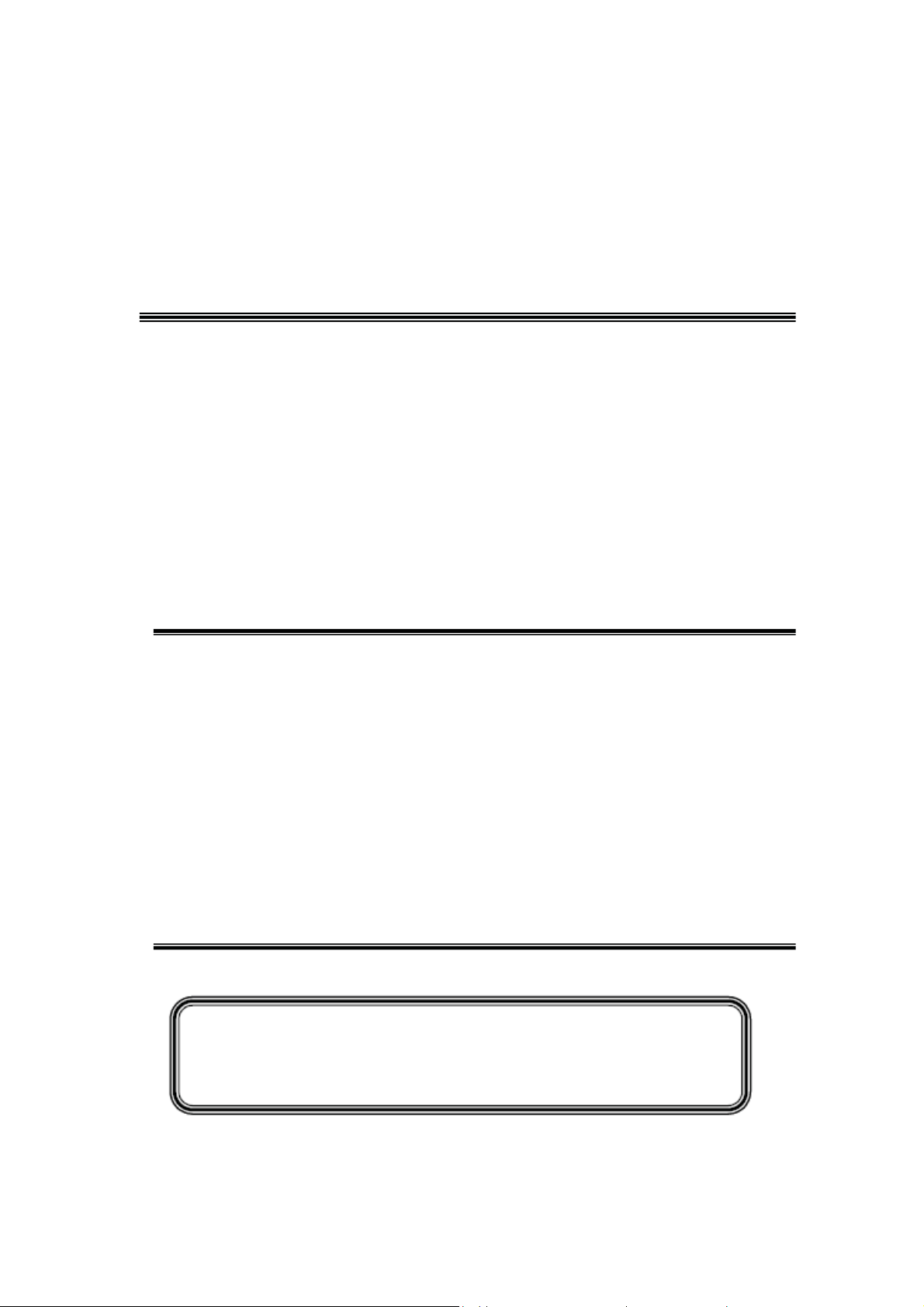
TCL
SERVICE MANUAL
9
1ǃCautionĂĂĂĂĂĂĂĂĂĂĂĂĂĂĂĂĂĂĂĂĂĂĂĂĂĂĂ2
2ǃSpecificationĂĂĂĂĂĂĂĂĂĂĂĂĂĂĂĂĂĂĂĂĂĂĂĂĂ6
3ǃAlignment ProcedureĂĂĂĂĂĂĂ Ă ĂĂĂĂĂĂĂĂĂĂĂĂ13
4ǃBlock DiagramĂĂĂĂĂĂĂĂĂĂĂĂĂ ĂĂĂĂĂĂĂĂĂĂ31
5ǃSignal Processing IntroductionĂĂĂĂĂĂĂĂĂĂĂĂĂĂĂĂĂ32
6ǃSchematic Diagram ĂĂĂĂĂĂĂĂĂĂĂĂĂĂĂĂĂĂĂĂĂ39
7ǃPCB LayoutĂĂĂĂĂĂĂĂĂĂĂĂĂĂĂĂĂĂĂĂĂĂĂĂ43
8ǃSpecification of Main ICĂĂĂĂĂĂĂĂĂĂĂĂĂĂĂĂĂĂĂĂ45
9ǃTroubleshootingĂ
10ǃ Explode View DiagramĂĂĂĂĂĂĂĂĂĂĂĂĂĂĂĂĂ ĂĂ69
11ǃBOM list (Temporal lacking )Ă
ĂĂĂĂĂĂĂĂĂĂĂĂĂĂĂĂĂĂĂĂĂĂ66
ĂĂĂĂĂĂĂĂĂĂĂĂĂĂĂĂĂ
This manual is the latest at the time of printing, and does not
include the modification which may be made after the printing, by
the constant improvement of product
Page 2
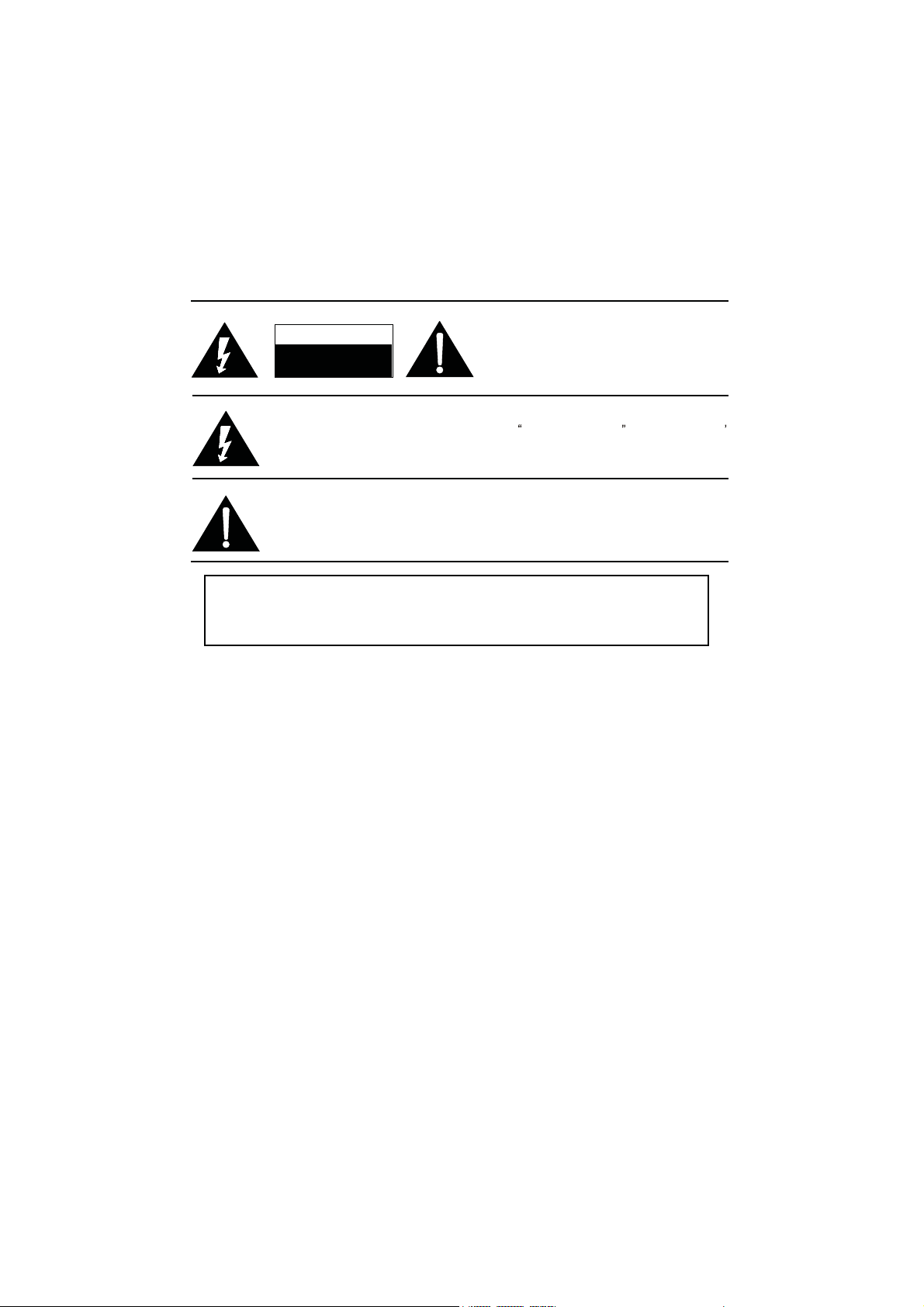
CAUTION:
RISK OF ELECTRIC
SHOCK DO NOT OPEN.
ǃ
1
Use of controls, adjustments or procedures other than those specified herein may result in
hazardous radiation exposure.
CAUTION: TO REDUCE THE RISK OF
CAUTION
SHOCK
The lighting flash with arrowhead symbol, with an equilateral triangle is intended to
alert the user to the presence of uninsulated voltage within the product s
enclosure that may be of sufficient magnitude to constitute a risk of electric shock to
the person.
The exclamation point within an equilateral triangle is intended to alert the user to the
presence of important operating and maintenance (servicing) instructions in the
literature accompanying the appliance.
ELECTRICAL SHOCK, DO NOT REMOVE
COVER (OR BACK). NO USER SERVICEABLE
PARTS INSIDE. REFER SERVICING TO
QUALIFIED SERVICE PERSONNEL.
dangerous
WARNING: TO REDUCE RISK OF FIRE OR ELECTRIC SHOCK, DO NOT
EXPOSE THIS APPLIANCE TO RAIN OR MOISTURE.
2
Page 3
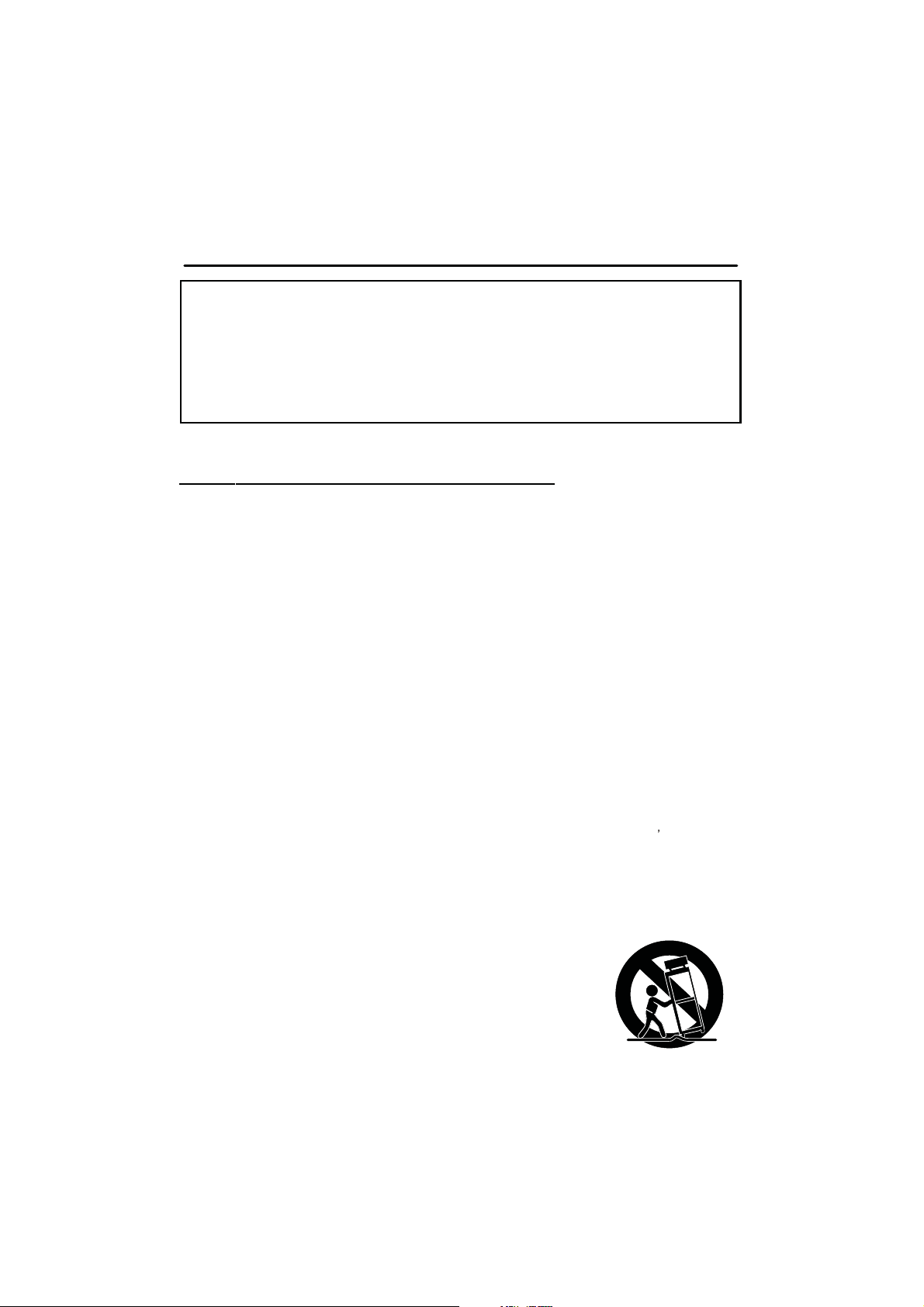
IMPORTANT SAFETY INSTRUCTIONS
CAUTION:
Read all of these instructions. Save these instructions for later use . Follow all Warnings and
Instructions marked on the audio equipment.
1. Read Instructions-All thesafety and operating instructions shouldbe read before the product is operated.
2. Retain Instructions- The safety and operating instructions should be retained for future reference.
3. Heed Warnings- All warnings on the product and in the operating instructions should be adhered to.
4. Follow Instructions- All operating and use instructions should be followed.
FOR YOUR PERSONAL SAFETY
1. When the power cord or plug is damaged or frayed, unplug this television set from the wall outlet and refer servicing to
qualified service personnel.
2. Do not overload wall outlets and extension cords as this can result in fire or electric shock.
3. Do not allow anything to rest on or roll over the power cord, and do not place the TV where power cord is subject to
traffic or abuse. This may result in a shock or fire hazard.
4. Do not attempt to service this television set yourself as opening or removing covers may expose you to dangerous
voltage or other hazards. Refer all servicing to qualified service personnel.
5. Never push objects of any kind into this television set through cabinet slots as they may touch dangerous voltage
points or short out parts that could result in a fire or electric shock. Never spill liquid of any kind on the television set.
6. If the television set has been dropped or the cabinet has been damaged, unplug this television set from the wall outlet
and refer servicing to qualified service personnel.
7. If liquid has been spilled into the television set, unplug this television set from the wall outlet and refer servicing to
qualified service personnel.
8. Do not subject your television set to impact of any kind. Be particularly careful not to damage the picture tube surface.
9. Unplug this television set from the wall outlet before cleaning. Do not use liquid cleaners or aerosol cleaners. Use a
damp cloth for cleaning.
10.1. Do not place this television set on an unstable cart, stand, or table. The television set may fall, causing serious injury
to a child or an adult, and ser ious damage to the appliance . Use only with a cart or stand recommended by the
manufacturer, or sold with the television set. Wall or shelf mounting should follow the manufacturer s instructions, and
should use a mounting kit approved by the manufacturer.
10.2. An appliance and cart combination should be moved with care. Quick stops, excessive force, and uneven surfaces
may cause the appliance and cart combination to overturn.
3
Page 4
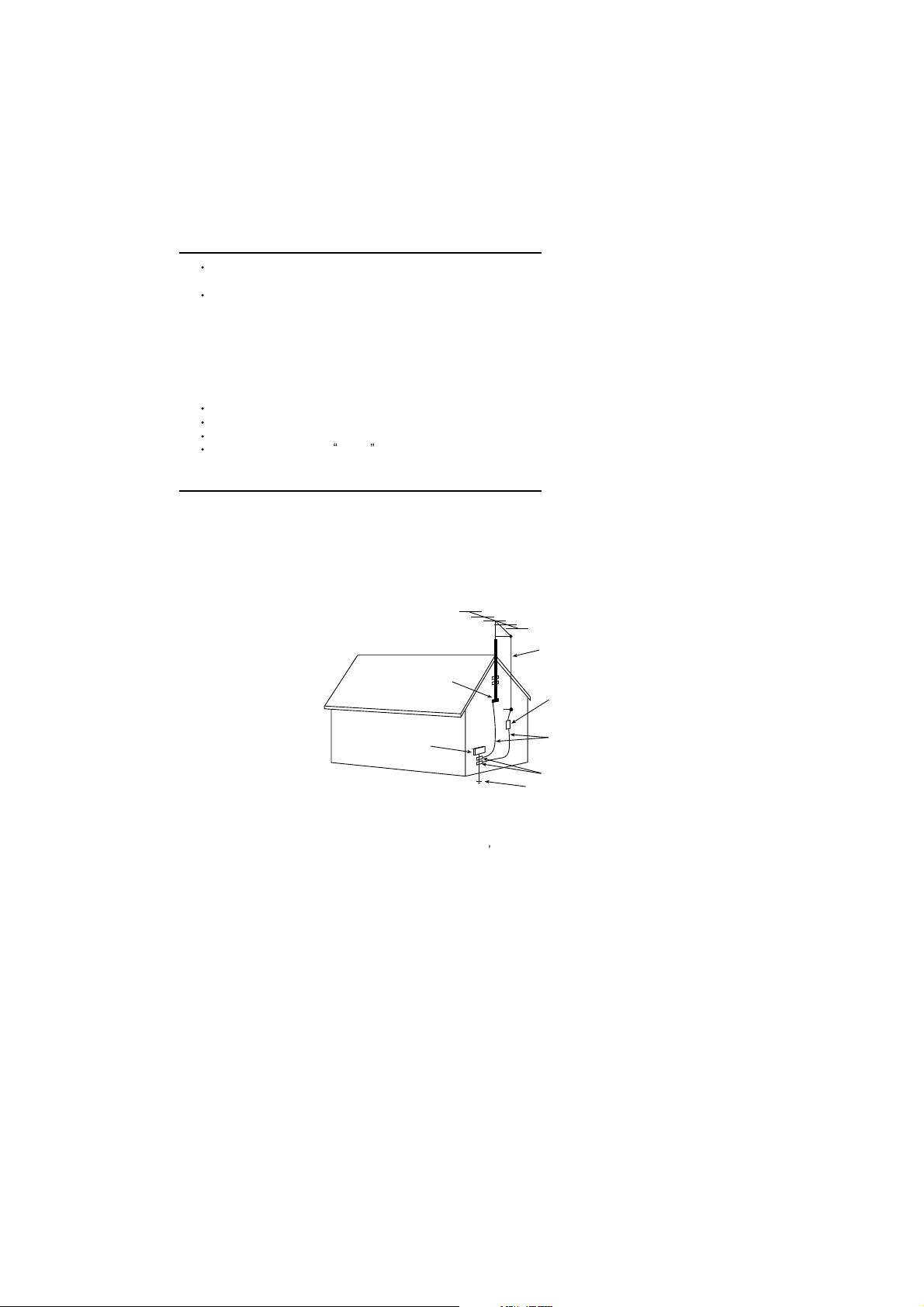
PROTECTION AND LOCATION OF YOUR SET
11. Do not use this television set near water ... for example, near a bathtub, washbowl, kitchen sink, or laundry tub, in a
wet basement, or near a swimming pool, etc.
Never expose the set to rain or water. If the set has been exposed to rain or water, unplug the set from the wall
outlet and refer servicing to qualified service personnel.
12. Choose a place where light (artificial or sunlight) does not shine directly on the screen.
13. Avoid dusty places, since piling up of dust inside TV chassis may cause failure of the set when high humidity persists.
14. The set has slots, or openings in the cabinet for ventilation purposes, to provide reliable operation of the receiver, to
protect it from overheating. These openings must not be blocked or covered.
Never cover the slots or openings with cloth or other material.
Never block the bottom ventilation slots of the set by placing it on a bed, sofa, rug, etc.
Never place the set near or over a radiator or heat register.
Never place the set in enclosure, unless proper ventilation is provided.
a built-in
PROTECTION AND LOCATION OF YOUR SET
15.1. If an outside antenna is connected to the television set, be sure the antenna system is grounded so as to provide some
protection against voltage surges and built up static charges, Section 810 of the National Electrical Code, NFPA No.
70-1975, provides information with respect to proper grounding of the mast and supporting structure, grounding of the
lead-in wire to an antenna discharge unit, size of grounding conductors, location of antenna discharge unit, connection
to grounding electrode, and requirements for the grounding electrode.
EXAMPLE OF ANTENNA GROUNDING AS PER NATIONAL ELECTRICAL CODE INSTRUCTIONS
EXAMPLE OF ANTENNA GROUNDING AS PER
NATIONALELECTRICAL CODE
ANTENNA
LEAD- IN WIRE
GROUND CLAMP
ELECTRIC SERVICE
EQUIPMENT
NEC-NATIONALELECTRICAL CODE
ANTENNA DISCHARGE
UNIT (NEC SECTION
810-20)
GROUNDING
CONDUCTORS
(NECSECTION 810-21)
GROUND CLAMPS
POWER SERVICE GROUNDING
ELECTRODE SYSTEM
(NEC ART 250. PART H)
15.2. Note to CATV system installer : (Only for the television set with CATV reception)
This reminder is provided to call the CATV system attention to Article 820-40 of the NEC that provides
installer s
guidelines for proper grounding and, in part icular, specifies that the cable ground shall be connected to the grounding
system of the building, as close to the point of cable entry as practical.
16. An outside antenna system should not be located in the vicinity of overhead power lines or other electric lights or power
circuits, or where it can fall into such power lines or circuits. When installing an outside antenna system, extreme care
should be taken to keep from touching such power lines or circuits as contact with them might be fatal.
17. For added protection for this television set during a lightning storm, or when it is left unattended and unused for long
periods of time, unplug it from the wall outlet and disconnect the antenna. This will prevent damage due to lightning
and power-line surges.
4
Page 5
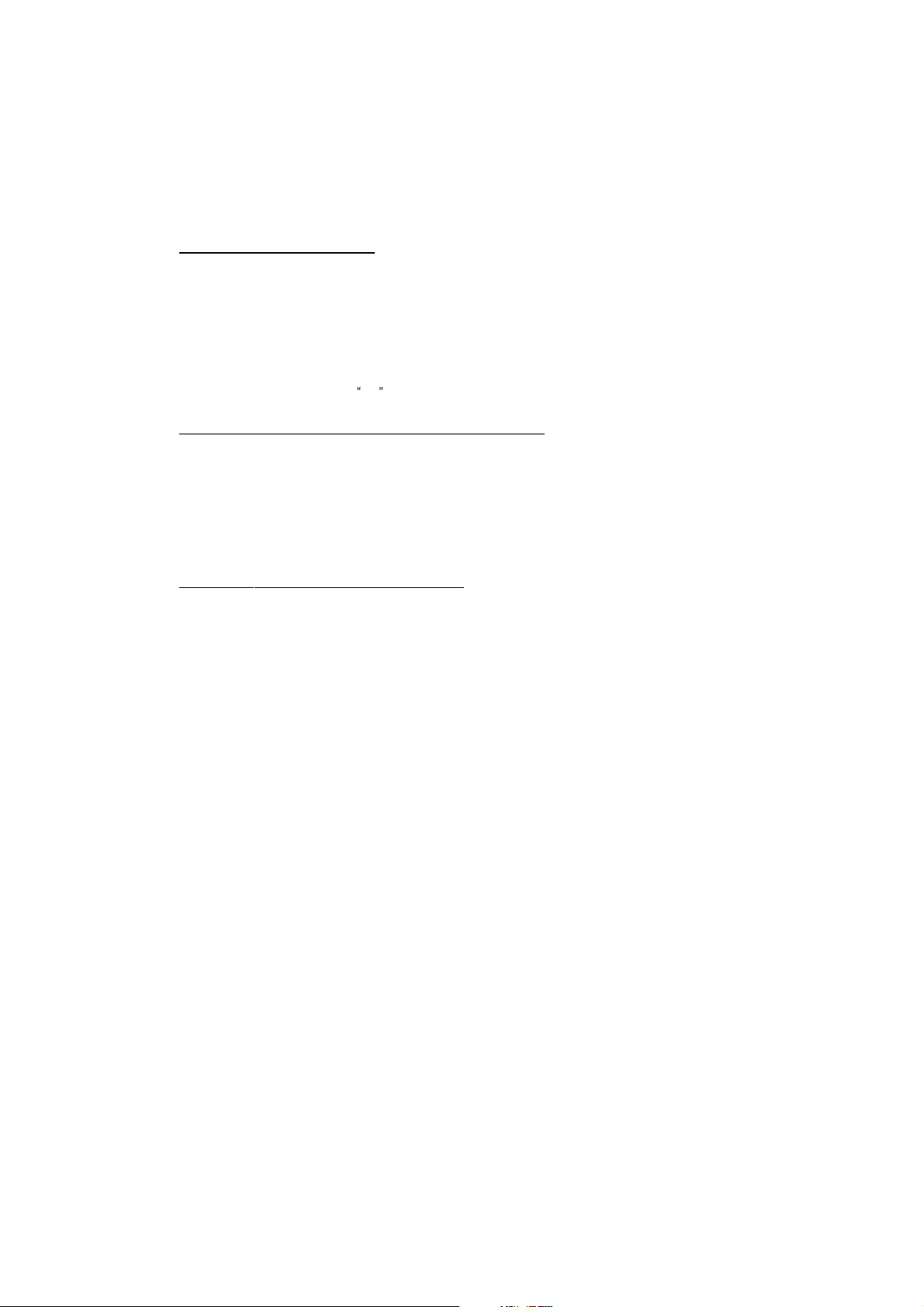
OPERATION OF YOUR SET
18.
This television set should be operated only from the type of power source indicated on the marking label. If you are not
sure of the type of power supply at your home, consult your television dealer or local power company. For television
sets designed to operate from battery power, refer to the operating instructions.
19. If the television set does not operate normally by following the operating instructions, unplug this television set from the
wall outletand refer servicing to qualified service personnel. Adjust only those controls that are covered in the operating
instructions as improper adjustment of other controls may result in damage and will often require extensive work by a
qualified technician to restore the television set to normal operation.
20. When going on a holiday : If your television set is to remain unused for a period of time, for instance, when you go on
a holiday, turn the television set and unplug the television set from the wall outlet.
off
IF THE SET DOES NOT OPERATE PROPERLY
21. If you are unable to restore normal operationby following the detailedprocedure in your operating instructions,
do not attempt any further adjustment. Unplug the set and call your dealer or service technician.
22. Whenever the television set is damaged or fails, or a distinct change in performance indicates a need for
service, unplug the set and have it checked by a professional service technician.
23. It is normal for some TV sets to make occasional snapping or popping sounds, particularly when being
turned on or off. If the snapping or popping is continuous or frequent, unplug the set and consult your
dealer or service technician.
FOR SERVICE AND MODIFICATION
24. Do not use attachments not recommended by the television set manufacturer as they may cause hazards.
25. When replacement parts are required, be sure the service technician has used replacement parts specified
by the manufacturer that have the same characteristics as the original part. Unauthorized substitutions
may result in fire, electric shock, or other hazards.
26. Upon completion of any service or repairs to the television set, ask the service technician to perform
routine safety checks to determine that the television is in safe operating condition.
5
Page 6
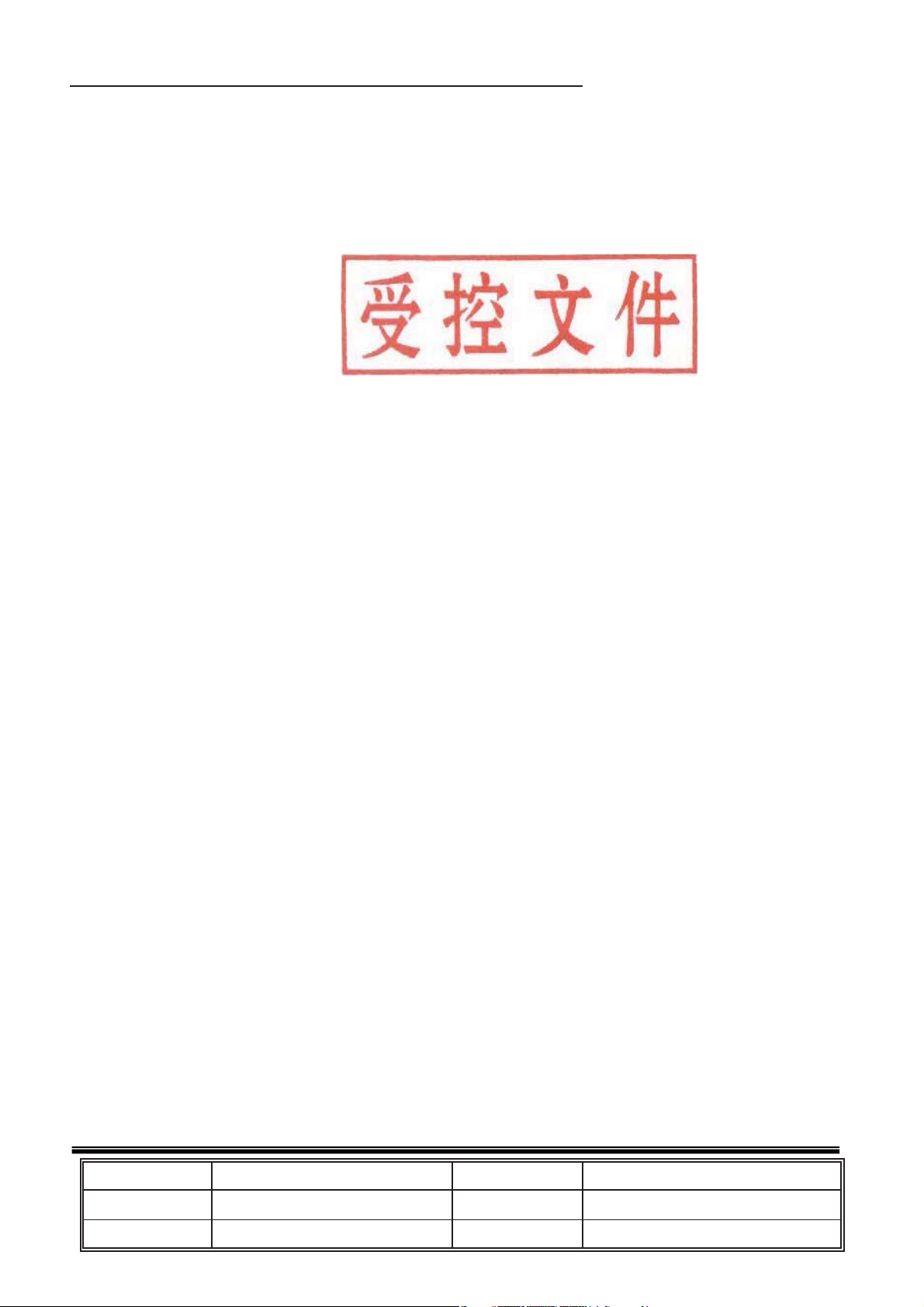
TCL-Thomson Electronics R&D Center (Shen’Zhen Lab)
Product Functional Specification
Chassis Name Serial No.
Issued On Page
Updated On Version
NX56
2008-1-18 1 of 7
1.0
Page 7
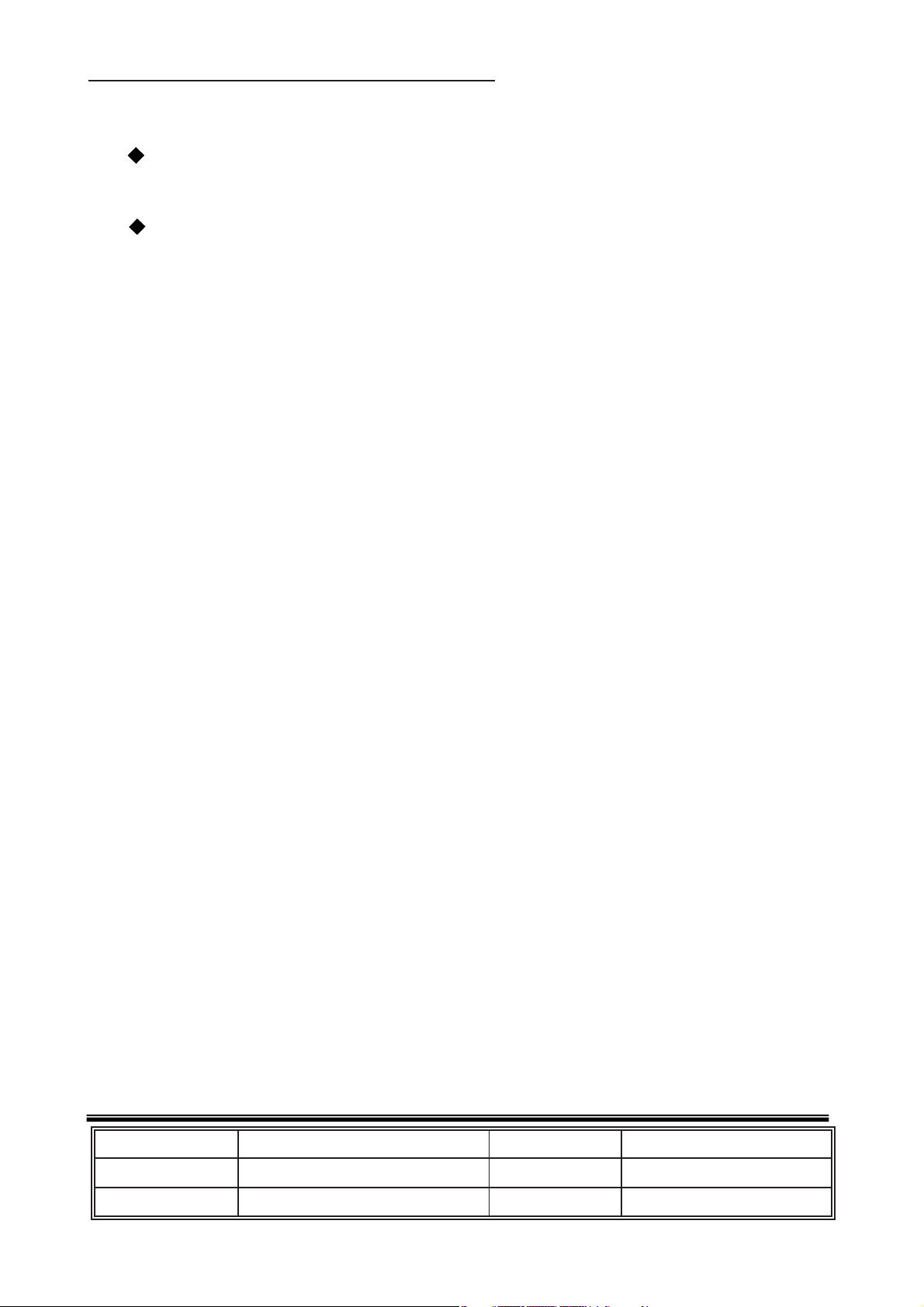
TTE Corporation R&D Center (Shen’Zhen Lab)
Disclosure
Proprietary Information: These drawings and specifications are the property of TCL-Thomson Electronics and shall not be
reproduced or copied or used as the basis for the manufacture or sale of apparatus or devices without the written
permission of TCL-Thomson Electronics.
Version Information: Version states by two Arabic Numbers, which is separated by one dot, e.g. 1.2. The first number “1”
means the version of approved file, the second one ”2” means the version of draft.
Chassis Name
Issued On
Updated On
NX-56 Serial No.
2008-1-18 2 of 7
Page
Version
1.0
Page 8
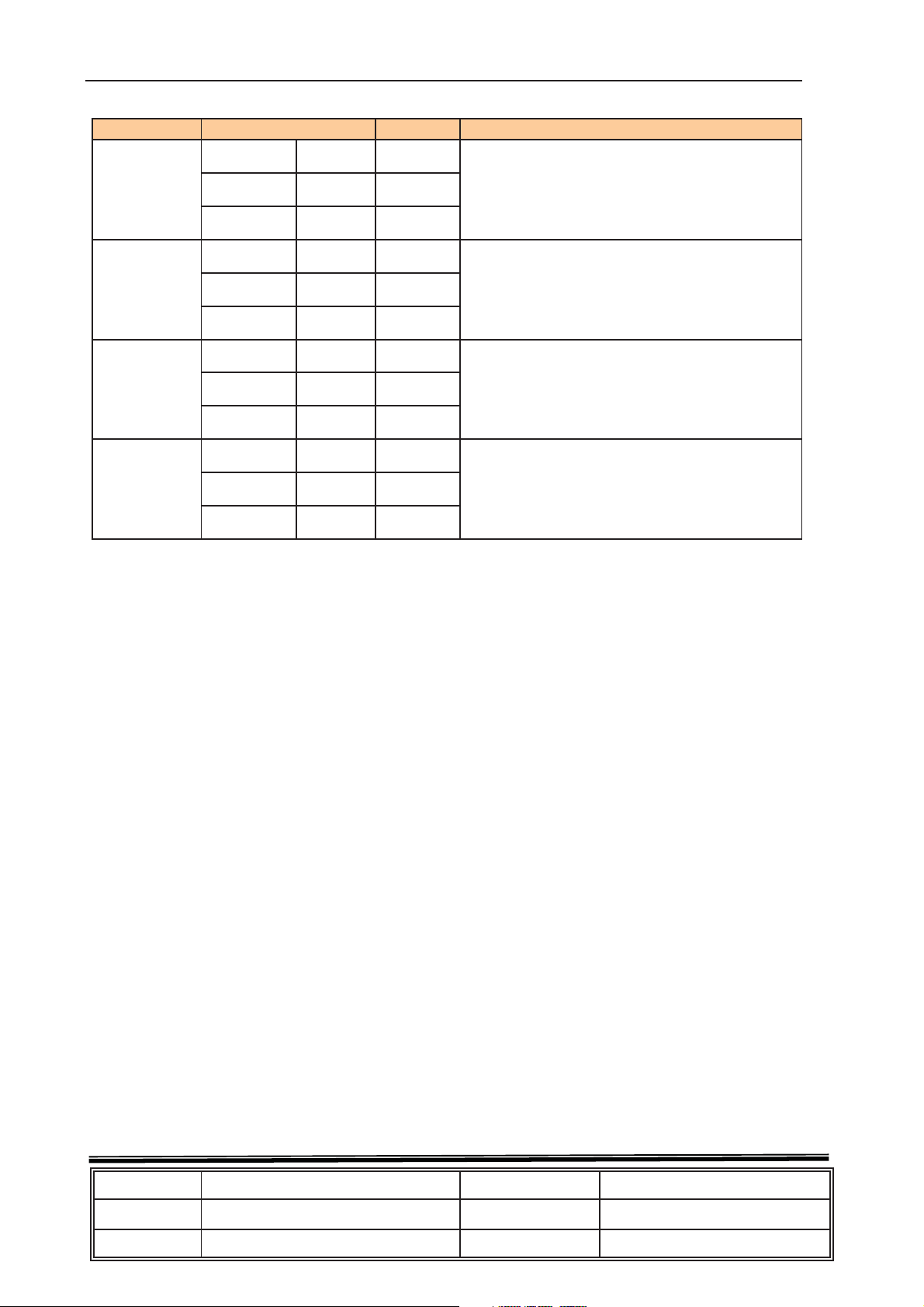
TTE Corporation R&D Center (Shen’Zhen Lab)
Revision History
Model No. Date
Prepared by
Status Comment
9
%$8$(7+
$
Checked by
Released by:
Revised by
Checked by
Released by:
Revised by
Checked by
Released by:
Revised by
Checked by
Released by:
Chassis Name
Issued On
Updated On Version 1.0
NX-56
2008-1-18
Serial No.
Page
3 of 7
Page 9
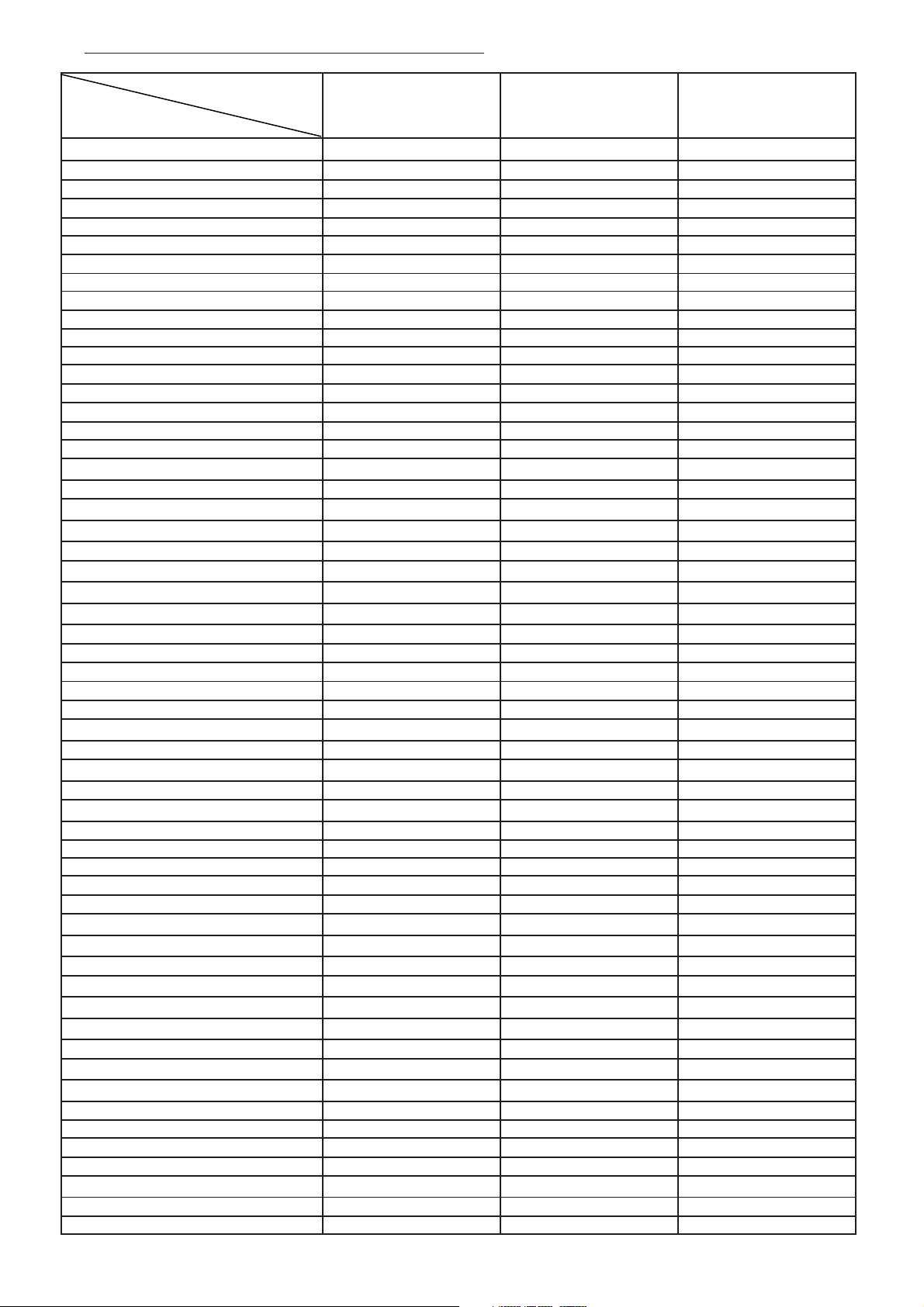
77(&RUSRUDWLRQ5'&HQWHU6KHQÿ=KHQ/DE
Model
NX-56-AP
Item
Master Data
-Version
-Customer ID
-Destination
-Brand
-BOM NO.
-Chassis
Reception
-Tuning [Channels Amt.]
-Tuning [Technology]
-Tuning [Indication]
-Frequency Bands
-IF Frequency
-TV Systems (Color+ Sound)
-AV Systems
Picture-Processing
-SCAN
-Wide Screen Switching
-Comb filter
-Picture Enhancement
LTI / CTI
Black Stretch
Dynamic Skin
Others
-Picture Control [General]
Brightness
Sharpness
Contrast
Tint
Color
-Picture Control [Special]
Smart Pictures * modes
VM
Color Temperature
Others
-Picture Noise Reduction
Picture – Display
-CRT Type
Normal Flat
Pure Flat
Super Flat
-Deflection system
1Fh
2Fh
-Tube Technology
Iron
AK
Black Matrix
Others
-CRT Deflection ( * Deg.)
-CRT Magnetic Field
-Screen Type
-Screen Size / Vis. Size
Sound
-Audio Power Consumption
-Surround Sound
PAL SECAM BG DK I
29A41
1
EM
EM
03-BA41UAE-TH32
255
PLL
Digital and Bar
Full Cable
38.9MHz
NTSC PAL SECAM
Standard
X
X
X
X
X
X
7 modes
3 modes
X
X
X
X
110
4:3
29'
5W+5W
&KDVVLV1;
Version: 1.0
3DJHRI
Page 10
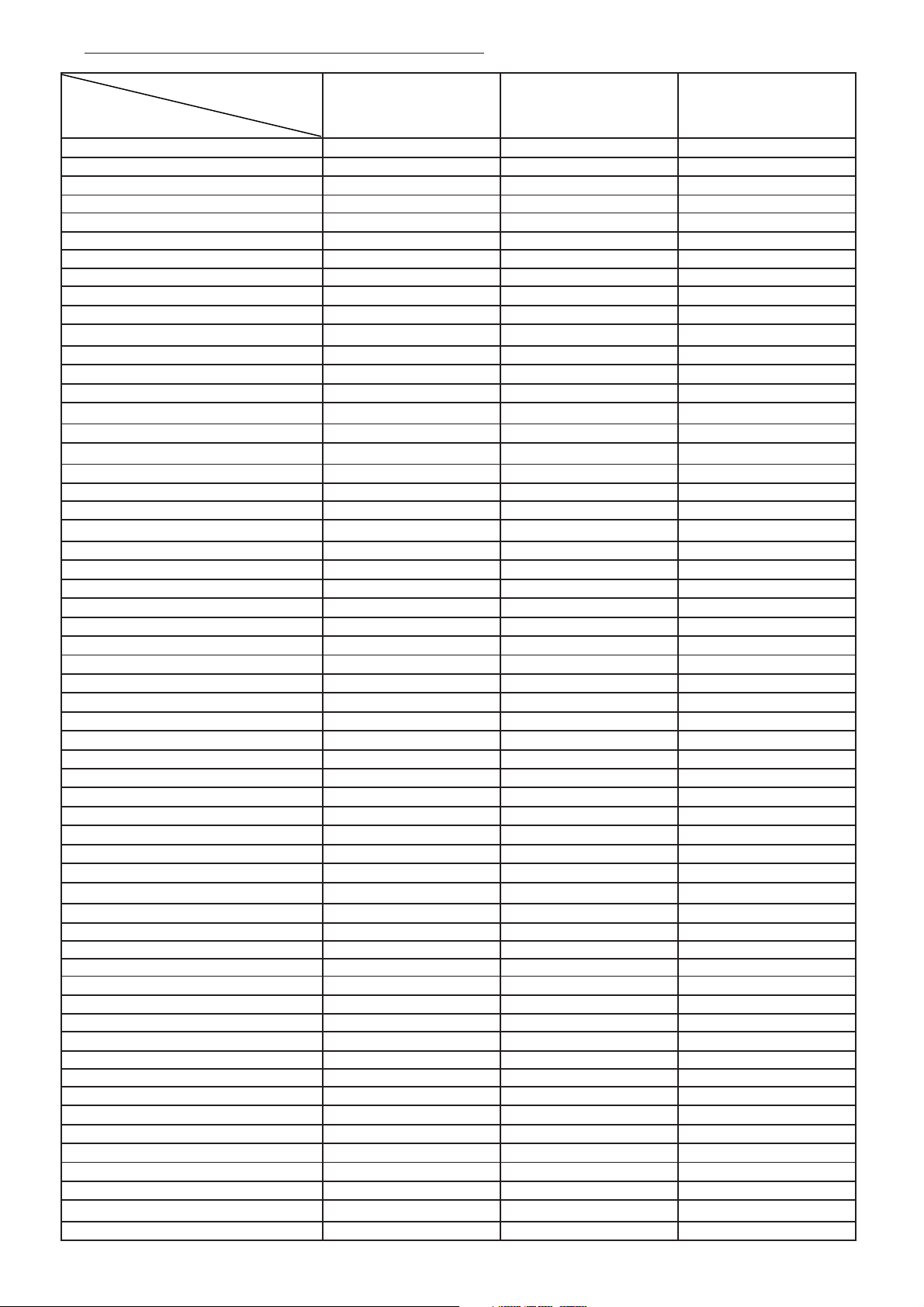
77(&RUSRUDWLRQ5'&HQWHU6KHQÿ=KHQ/DE
Model
NX-56-AP
Item
-Nicam
-America Stereo (MTS,BTSC,MPS)
-America SAP
-Korea Stereo
-Thai Bilingual
-Super Woofer
-AVL
-Sound Control [General]
Volume
Mute
-Sound Control [Special]
Treble
Bass
Balance
Equalizer
Smart Sound * modes
Others
-Speakers Quantity
User Interface
-Menu Language
-Features [General]
AT
Biological Clock
Calendar
Clock
Channel Swap
Channel Naming
Child Lock
Favorite Channel
Game
Hotel Mode
High Sensitive
Notebook
On/Off Timer
Preset
Recall
Rotation
Sleep
AVC
-Features [Special]
V-chip / CCD
Teletext *Pages
Others
New Features
Smart signal
Voltage display
⦃๗ܝẔ⌟
(DV\VHDUFK
English/Vietnam/Thai
29A41
X
X
X
X
X
X
7 modes
2X1
X
X
X
X
X
X
X
X
X
X
X
X
Tuning Features
-Auto Channel Program
-Auto/Manual Tuning
-Auto/Manual Store
-Fine Tuning
-Factory Mode
-Service Mode
Cabinet
-Cabinet Name
&KDVVLV1;
X
X
X
X
X
Version: 1.0
3DJHRI
Page 11
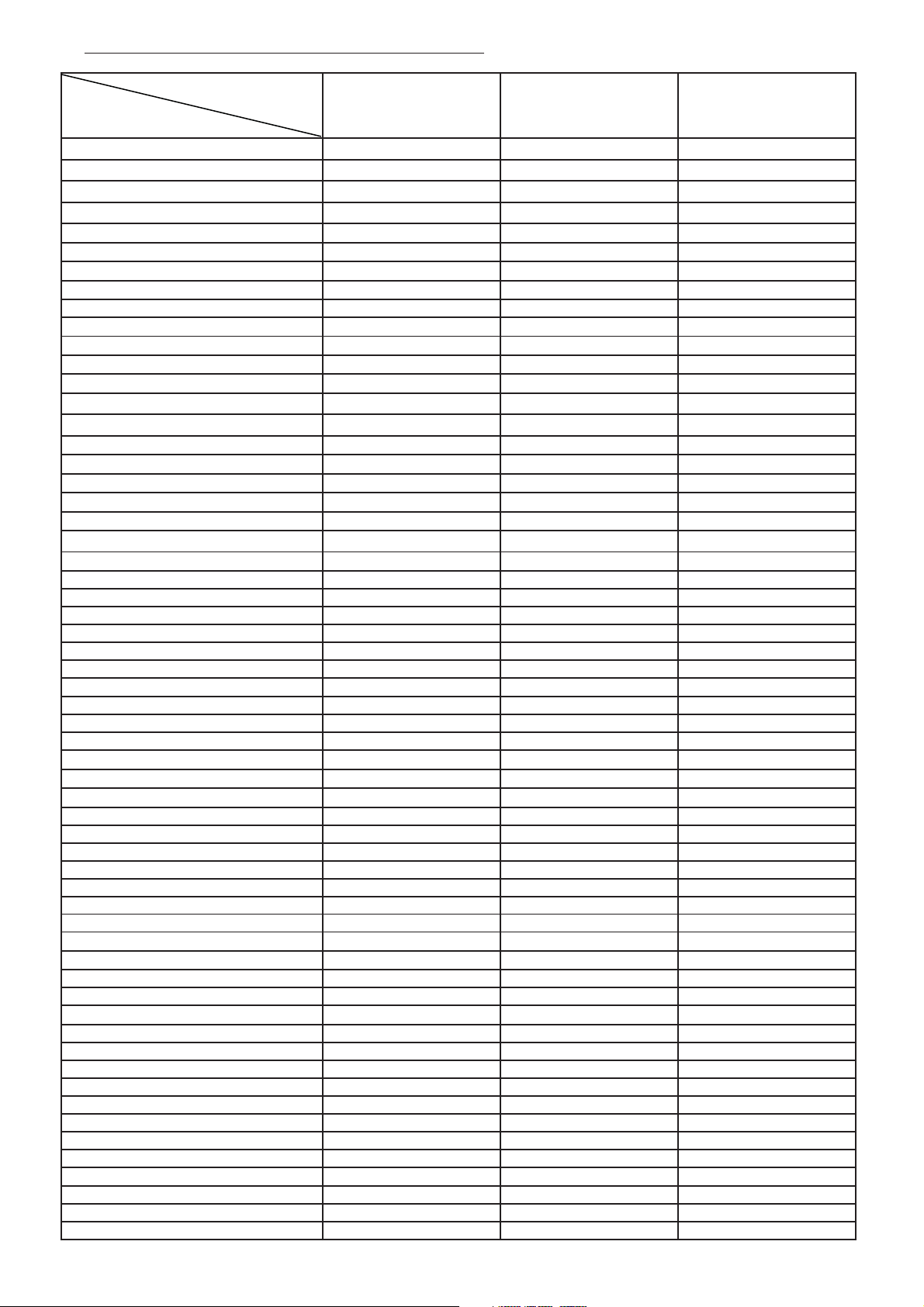
77(&RUSRUDWLRQ5'&HQWHU6KHQÿ=KHQ/DE
Model
NX-56-AP
Item
-Front Cabinet Color
-Middle Cabinet Color
-Rear Cabinet Color
-Local Controls Front
Mains Switch
CH+ CH- VOL+ VOL-
TV/AV
Menu
Auto Search
-Local Controls Top
CH+ CH- VOL+ VOL-
TV/AV
Menu
Auto Search
-Indicator
RC Received LED
Standby LED
29A41
X
X
X
X
X
X
Remote Controller
-Type
-Batteries
Connectors Rear
-SCART Full w/o Y/C
-SCART Full with Y/C
-SCART Single (CVBS)
-Component In (YPbPr) Cinch for 50Hz
-In Y/C+Cinch(CVBS+ Stereo)
-In Y/C+Cinch (CVBS+ Mono)
-In Cinch(CVBS+ Stereo)
-In Cinch (CVBS+ Mono)
-Out Cinch(CVBS+ Stereo)
-Out Cinch(CVBS+ Mono)
- Y,Cb,Cr input
-Super Woofer
-Digital Audio Out
-Loudspeakers
-Control Busses
-Feature Slot
-ITV Smart Port
- Antenna in
75 Ohms (IEC Type)
Connectors Front/Side
-In Y/C+Cinch(CVBS+ Stereo)
-In Y/C+Cinch (CVBS+ Mono)
-In Cinch(CVBS+ Stereo)
-In Cinch (CVBS+ Mono)
-Out Headphone
Mini-Jack 3.5mm
Final Equipment
-Packing –Methods
2 Color Printing
Carton Color
-Documents and Manuals
Instruction Book
Screen Sticker
Plastic Bag
Warranty Card
RC166
1 + 2
1(follow TV)
X
X
&KDVVLV1;
Version: 1.0
3DJHRI
Page 12
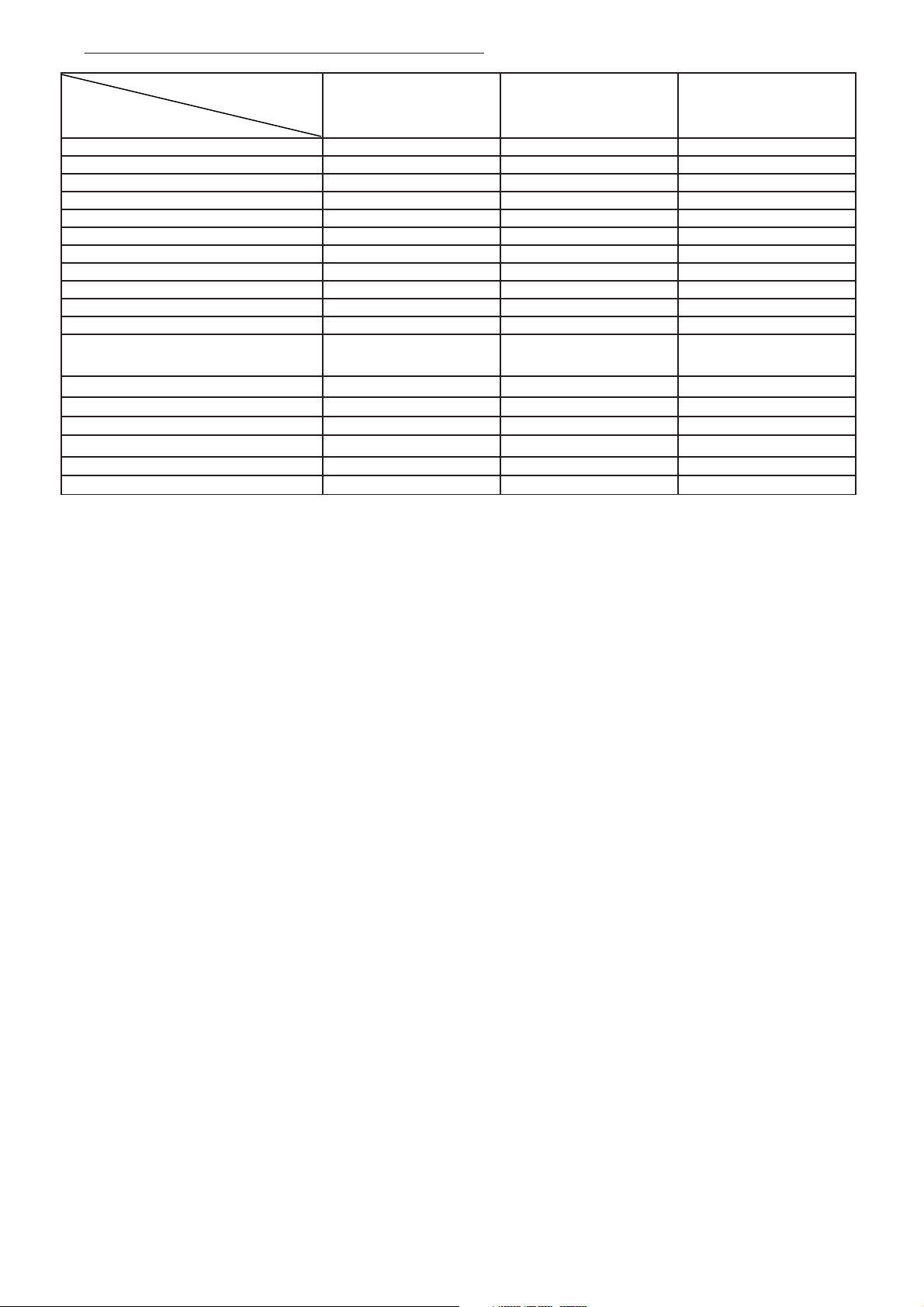
77(&RUSRUDWLRQ5'&HQWHU6KHQÿ=KHQ/DE
Model
NX-56-AP
Item
Guarantee Doc.
Warning Label
Approbation Label
Others
-Languages DFU
-Indication on BACKOVER
Made-in in family sheet
FCC/Elect Shock Caution Label
CE/Elect Shock Caution Label
Warning Label
Others
Approbation
Miscellaneous
-Mains Voltage
-Mains Frequency
-Type Mains Cord
-Power Consumption TV in ON
-Power Consumption TV in Standby
29A41
IEC65
100-240V
50/60Hz
75W
<3W
&KDVVLV1;
Version: 1.0
3DJHRI
Page 13
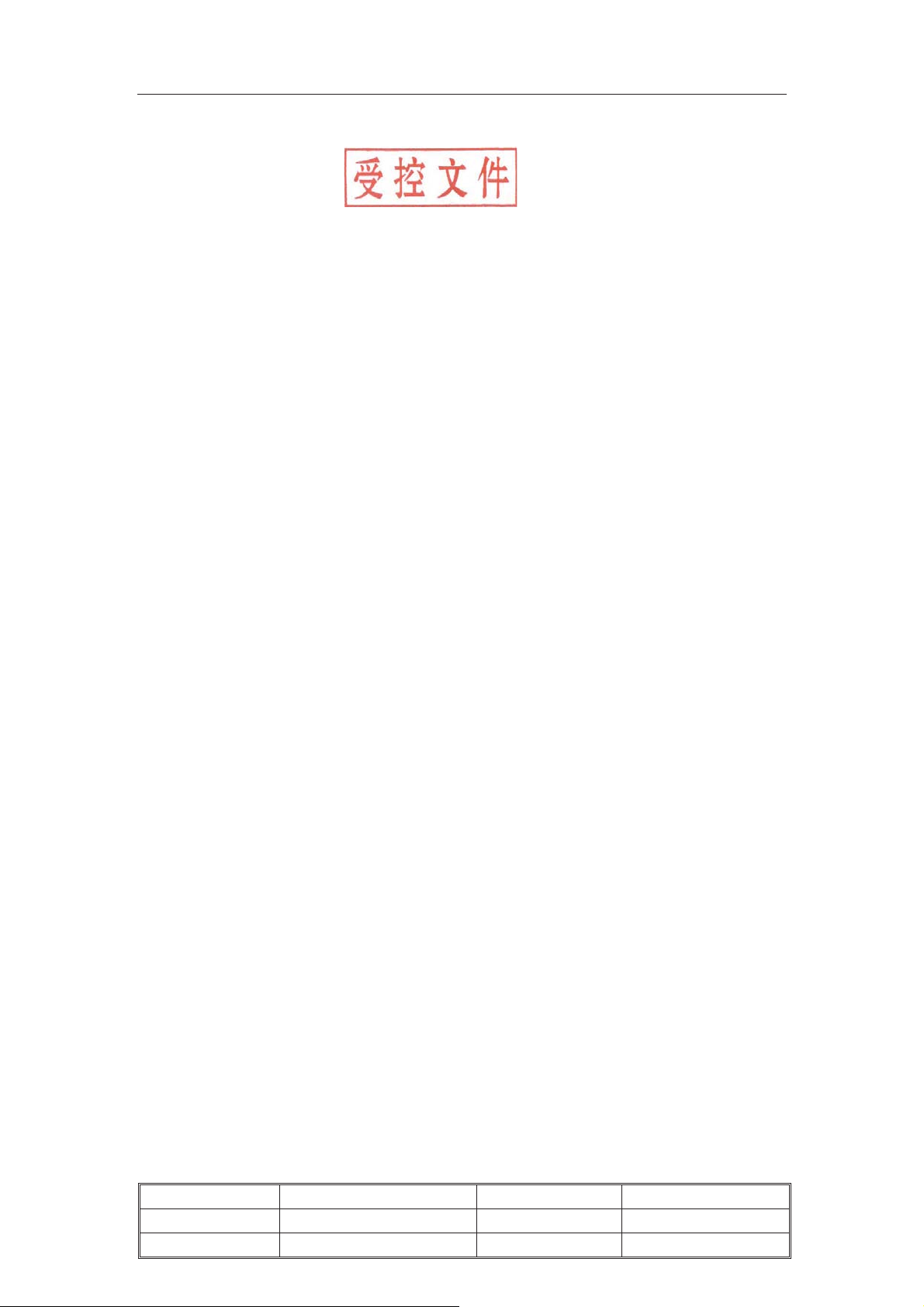
TCL Multimedia Technology Holding CRT BU R&D Center
NX56-AP&NX56B/C/E-AP Chassis
Alignment Procedure
ᢳࠊ: 䰜 ᮹ᳳ: 2010-01-12
ᅵḌ: ᮹ᳳ:
ᡍޚ: ᮹ᳳ:
⊼˖˄㾕㪱ᄫԧ˅ 1ǃׂᬍ᳝࣒݇䖍 RPA& RPOǃ҂ᑺ CLǃࡃ҂ᑺঞ㡆
ᑺབ 9ǃ13ǃ15ǃ16ǃ17 义ⷕ㪱ᄫԧ䚼ӑDŽ
Chassis Name
Issued on
Updated on
NX56-AP&NX56B/C/E-AP
2008-01-18
2010-01-12
Serial No.
Page
Version
Page 1 of 18
6.0
Page 14
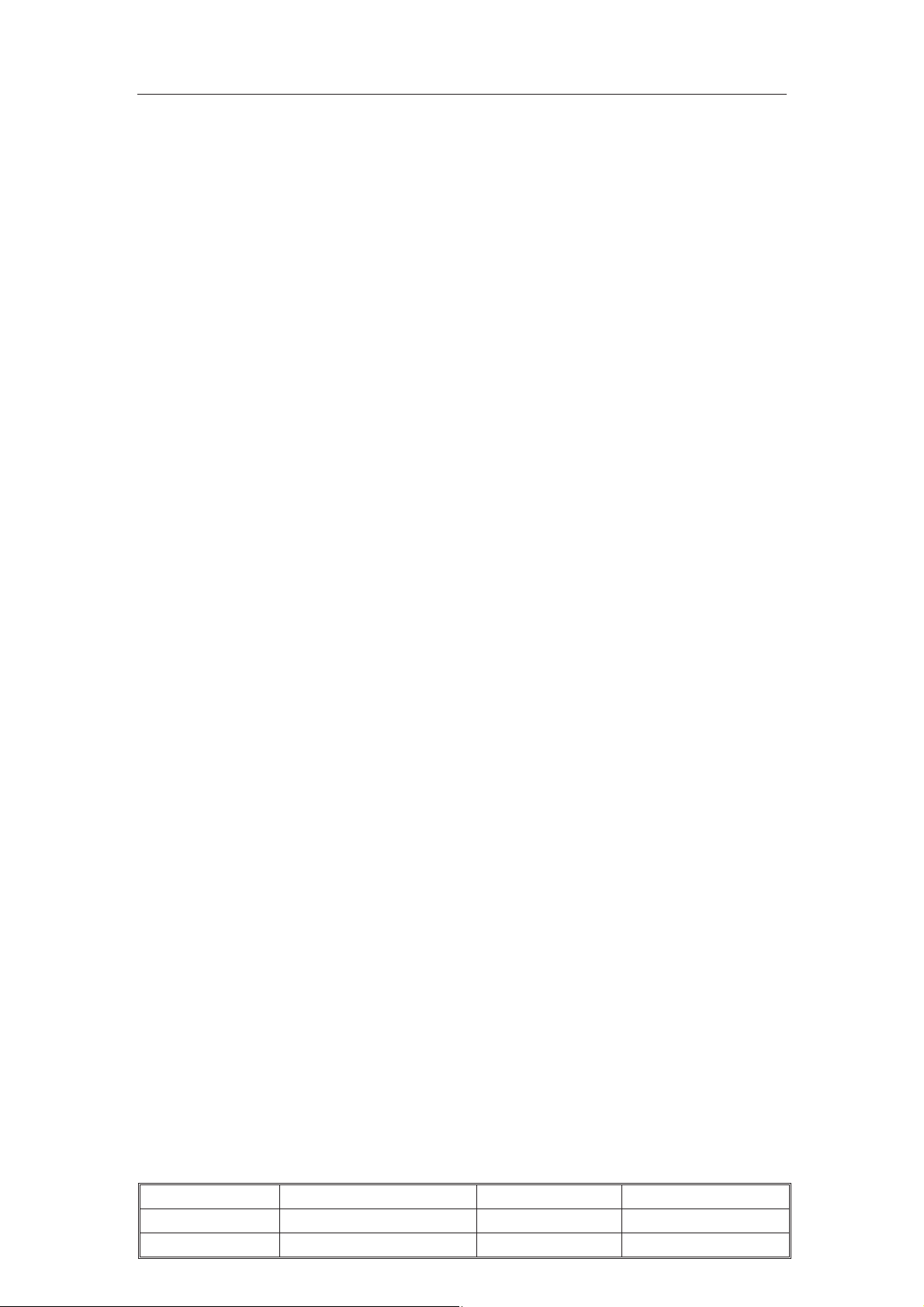
TCL Multimedia Technology Holding CRT BU R&D Center
Disclosure
Proprietary Information: These drawings and specifications are the
property of TCL-Thomson Electronics and shall not be reproduced or
copied or used as the basis for the manufacture or sale of apparatus or
devices without the written permission of TCL-Thomson Electronics.
Version Information: Version states by two Arabic Numbers, which is
separated by one dot, e.g. 1.2. The first number “1” means the version of
approved file, the second one ”2” means the version of draft.
Chassis Name
Issued on
Updated on
NX56-AP&NX56B/C/E-AP
2008-01-18
2010-01-12
Serial No.
Page
Version
Page 2 of 18
6.0
Page 15
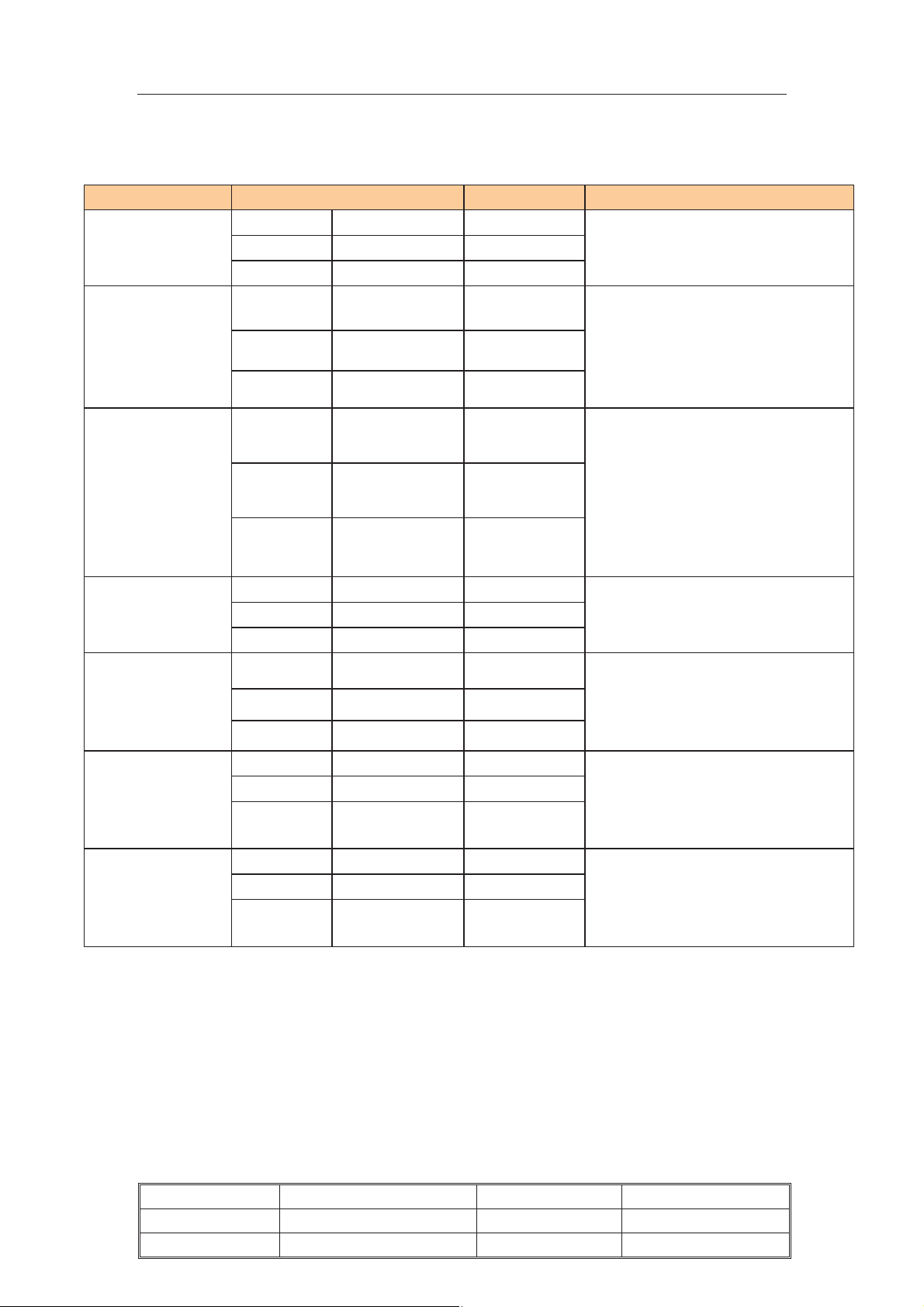
TCL Multimedia Technology Holding CRT BU R&D Center
Revision History
Model No. Status Date Comment
29A41/NX56
All NX56-AP
chassis
Prepared by Luo MJ 2008-01-18
Checked by
Released by
Prepared by Luo MJ 2008-01-18
Checked by Guo Guangyuan 2008-01-23
Released by Zhou Songming 2008-01-23
03-BA41UAE-TH32˄29A41/NX56˅
1. Updated the B+ specs accord
with 21” tube.
2. Updated the description accord
with the software changing.
Ver0.1
Ver1.0
All NX56-AP
chassis
14F1
21NCM86
29E64S
All NX56-AP&
NX56B-AP chassis
All NX56-AP&
NX56B/C/E-AP
chassis
All NX56-AP&
NX56B/C/E-AP
chassis
Prepared by Luo MJ 2008-07-04
Checked by Guo Guangyuan 2008-07-04
Released by Zhou Songming 2008-07-04
Prepared by GUO HQ 2009-02-09
Checked by
Released by Zhou Songming 2009-02-09
Prepared by Luo MJ 2009-04-24
Checked by
Released by
Prepared by LI YUAN-KANG 2009-07-15
Checked by
Released by
Prepared by Chen Guo Biao 2010-1-12
Checked by
Released by
Ver2.0
1. Updated the B+ specs accord
with 25” tube.
2. Updated the description accord
with the software changing.
Ver3.0
Ver4.0
1. Updated the description accord
with the software changing.
2. Updated the chassis name.
Ver5.0
1. Updated the description accord
with the software changing.
2. Updated the chassis name.
Ver6.0
1. Updated the description accord
with the software changing.
2. Updated the chassis name.
Chassis Name
Issued on
Updated on
NX56-AP&NX56B/C/E-AP
2008-01-18
2010-01-12
Serial No.
Page
Version
Page 3 of 18
6.0
Page 16
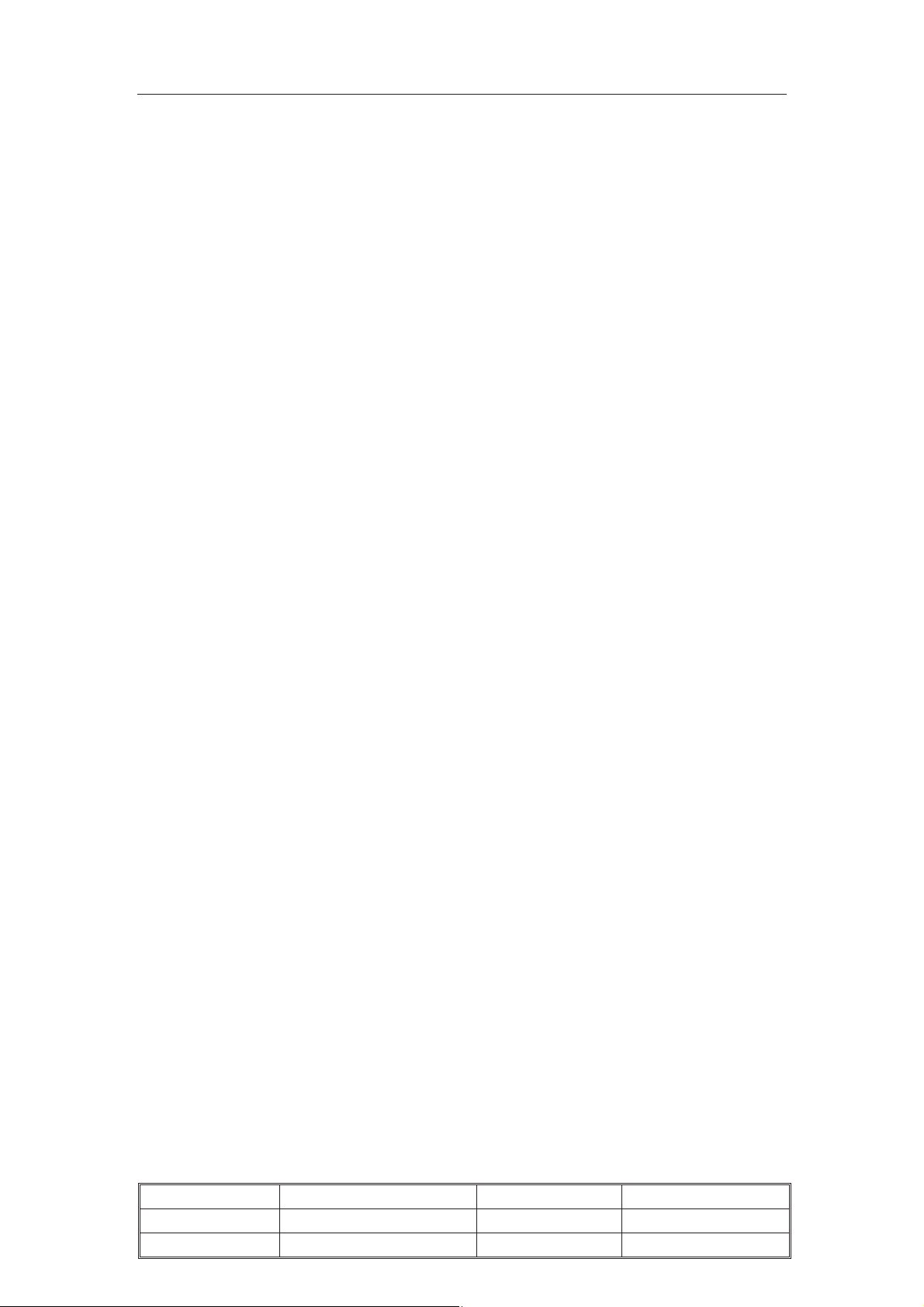
TCL Multimedia Technology Holding CRT BU R&D Center
1.1. The way to enter P-Mode
a) Method one
A) Switch on the TV set.
B) Press the “MENU” key on RC to show the “PICTURE” OSD menu.
C) Move the cursor to “Contrast” item then press the “9”, “7”, “3”, “5” key
continuously on RC within 3 seconds then enter P-Mode. The “P” letter will
appear on the left low corner of the screen when enter P-Mode. Also the
“FACTORY HOTKEY” will be set to “ON (= 1)”.
b) Another method
Press the “RECALL” key on RC to enter P-mode directly.
Note:
1. This will be active only when the “FACTORY HOTKEY” had set to “ON (= 1)”.
2. When the power on with “FACTORY HOTKEY” had set to “ON (= 1)”, the set
will enter the P-Mode automatically.
1.2. Exit the P-Mode
Press the “RECALL” or “MENU” key on RC to exit the P-Mode.
1.3. Keys’ function on RC at the P-Mode
Use the RC to navigate in P-Mode:
Press “0” or “AT” key for screen voltage adjustment.
Press “1” to “8” and “FAV” key to select factory adjustment page.
Press “9” key to switch the I2C bus off/on.
Press “” or “CH+ CH-”key to select option.
Press “” or “VOL+ VOL-” key to adjust or select option.
Press “DISPLAY” key to display software version.
Press “MENU” key to close the factory menu or return to the previous menu or exit
the P-Mode.
Press “RECALL” key to enter or exit the P-Mode.
Note: All change in P-Mode will be saved in EEPROM automatically.
Chassis Name
Issued on
Updated on
NX56-AP&NX56B/C/E-AP
2008-01-18
2010-01-12
Serial No.
Page
Version
Page 4 of 18
6.0
Page 17
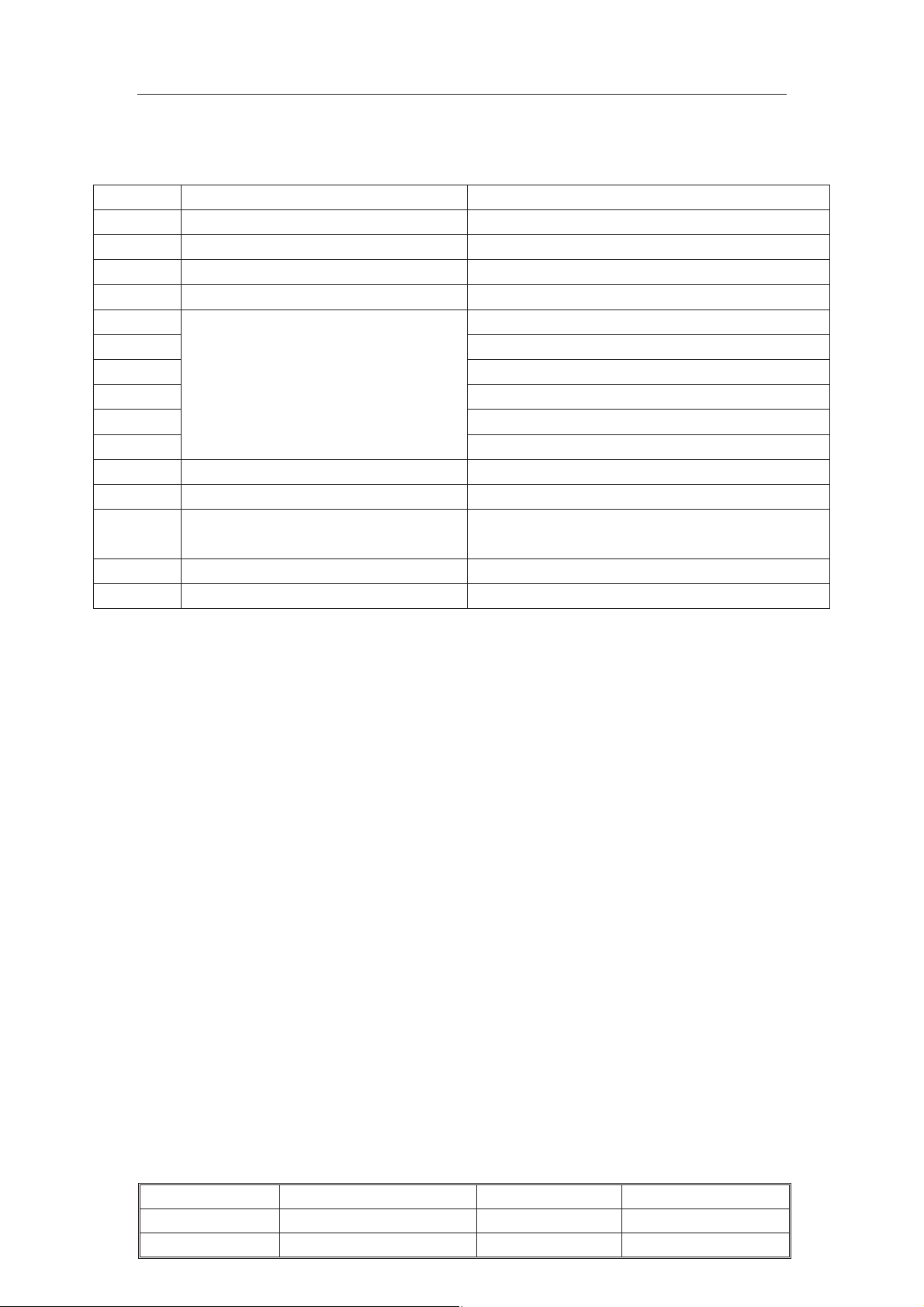
TCL Multimedia Technology Holding CRT BU R&D Center
1.4. The adjustment page list an RC key function on P-Mode:
RC key Item Description
0 Screen voltage adjustment Adjust the VG2 voltage
1 Vertical geometry
2 Horizontal geometry
3 White Balance Adjustment
4 Setup and option page 4
5 Setup and option page 5
6 Setup and option page 6
7 Setup and option page 7
8 Setup and option page 8
FAV
9 I2C Bus OFF/ON Press this key to enter or exit BUS OFF mode
DISPLAY Software version Display software version
MENU Close menu or exit the P-Mode
RECALL P-Mode hotkey Enter or exit the P-Mode
AT Screen voltage adjustment with AKB Adjust the VG2 voltage
Setup and option page select
Vertical geometry
Horizontal geometry
White Balance
Setup and option page 9
Close the factory menu or return to the previous
menu or exit the P-Mode
page
page
page
Chassis Name
Issued on
Updated on
NX56-AP&NX56B/C/E-AP
2008-01-18
2010-01-12
Serial No.
Page
Version
Page 5 of 18
6.0
Page 18
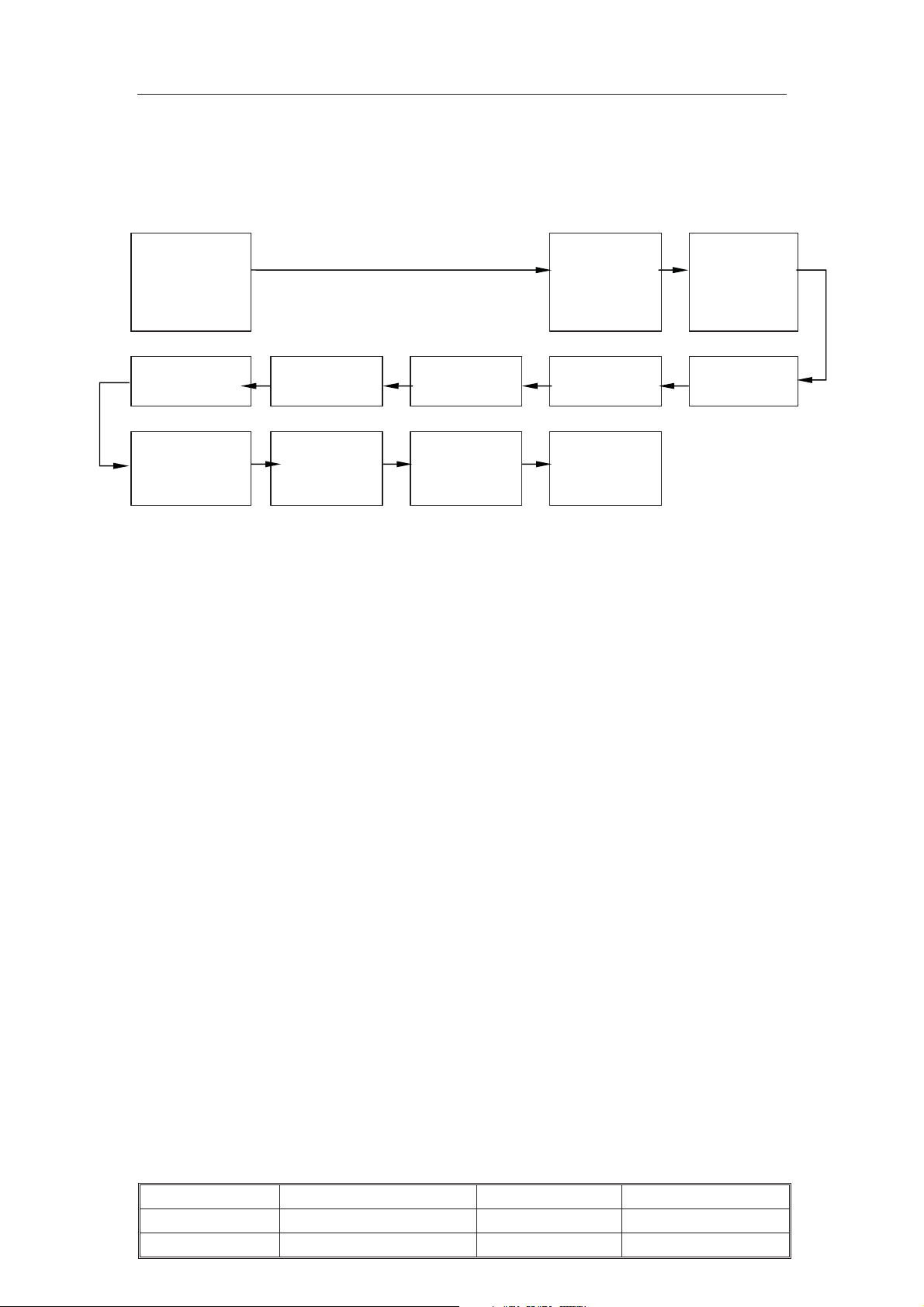
TCL Multimedia Technology Holding CRT BU R&D Center
2. Flowchart of alignment procedure
B+ adjustment Electrical
properties
checking for
chassis
Parameter setup White balance
Adjustment
Aging Adjustment of
focus voltage
PAL geometry
adjustment
NTSC
geometry
Set shopping
status
QC checking
adjustment
1) B+ Adjustment
2) RF AGC Adjustment
3) Screen & Focus adjustment
RF AGC
adjustment
Adjustment of
screen voltaget
4) White balance adjustment
5) Producing parameter setup and option
6) Picture Geometry adjustment ( Vertical first)
7) Set Shopping status
8) QC
Chassis Name
Issued on
Updated on
NX56-AP&NX56B/C/E-AP
2008-01-18
2010-01-12
Serial No.
Page
Version
Page 6 of 18
6.0
Page 19
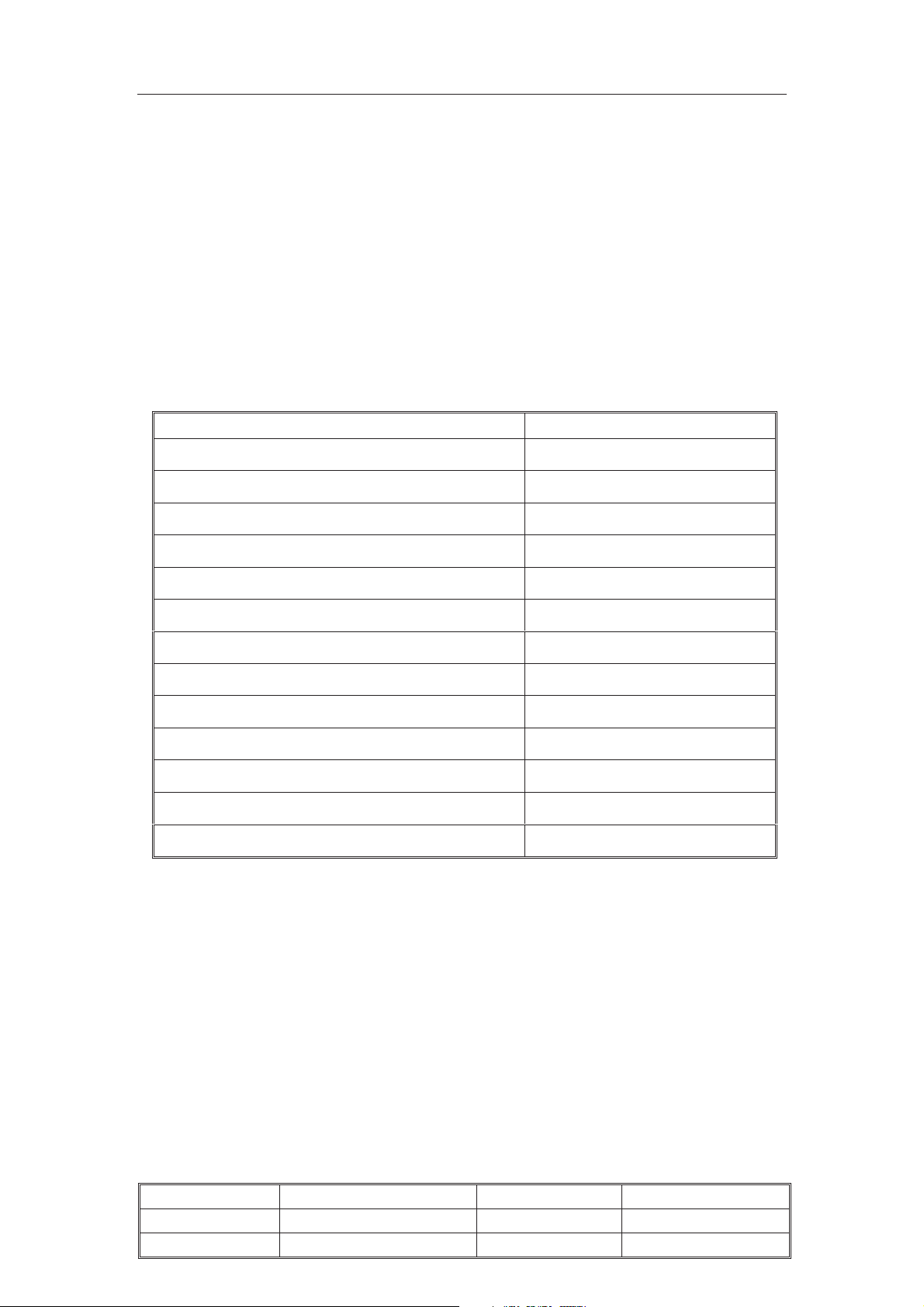
TCL Multimedia Technology Holding CRT BU R&D Center
3. Adjustment description
Note: Alignment should be done after 3 minutes warm up of TV.
3.1 B+ Voltages
1. All relevant connectors and modules must be connected and inserted.
2. Main voltage is at 220VAC, 50Hz.˄voltage range:110VAC~240VAC,50Hz˅
3. Connect a voltmeter to B+ (Cathode of D808 for NX56 chassis or cathode of D833
for NX56B chassis) and switch on the set.
4. Input Philips test pattern signal and standard mode.
5. Adjust VR801, it should as the value in below form B+ Voltage.
Table 3.1.1: The B+ value for vary tubes
CRT type (Part Number) B+ Voltage
A68ERF185X013/M (44-29RFLN-HFCA) 125V+/-0.5V
A51ERF135X90 (44-21RFLW-HF2A) 105V+/-0.5V
A51ERS357X440(44-21RFLM-HF4A) 108V+/-0.5V
CRTA68AGA20X99˄44-29OFLW-TS4A˅
A59EEJ04X60˄44-25OFLP-HF5A˅
A59ERF181X03˄44-25RFLN-HF1A˅
A51CPAA01X04(44-21RFLN-IRBA/NX56C) 105V+/-1.0V
A51AEZ90X26(44-21OFLM-CH8A/NX56C) 105V+/-1.0V
37SX110Y22-DC05(44-14OFLN-IR6A/NX56C) 105V+/-1.0V
125V+/-0.5V
125V+/-0.5V
125V+/-0.5V
Chassis Name
Issued on
Updated on
NX56-AP&NX56B/C/E-AP
2008-01-18
2010-01-12
Serial No.
Page
Version
Page 7 of 18
6.0
Page 20
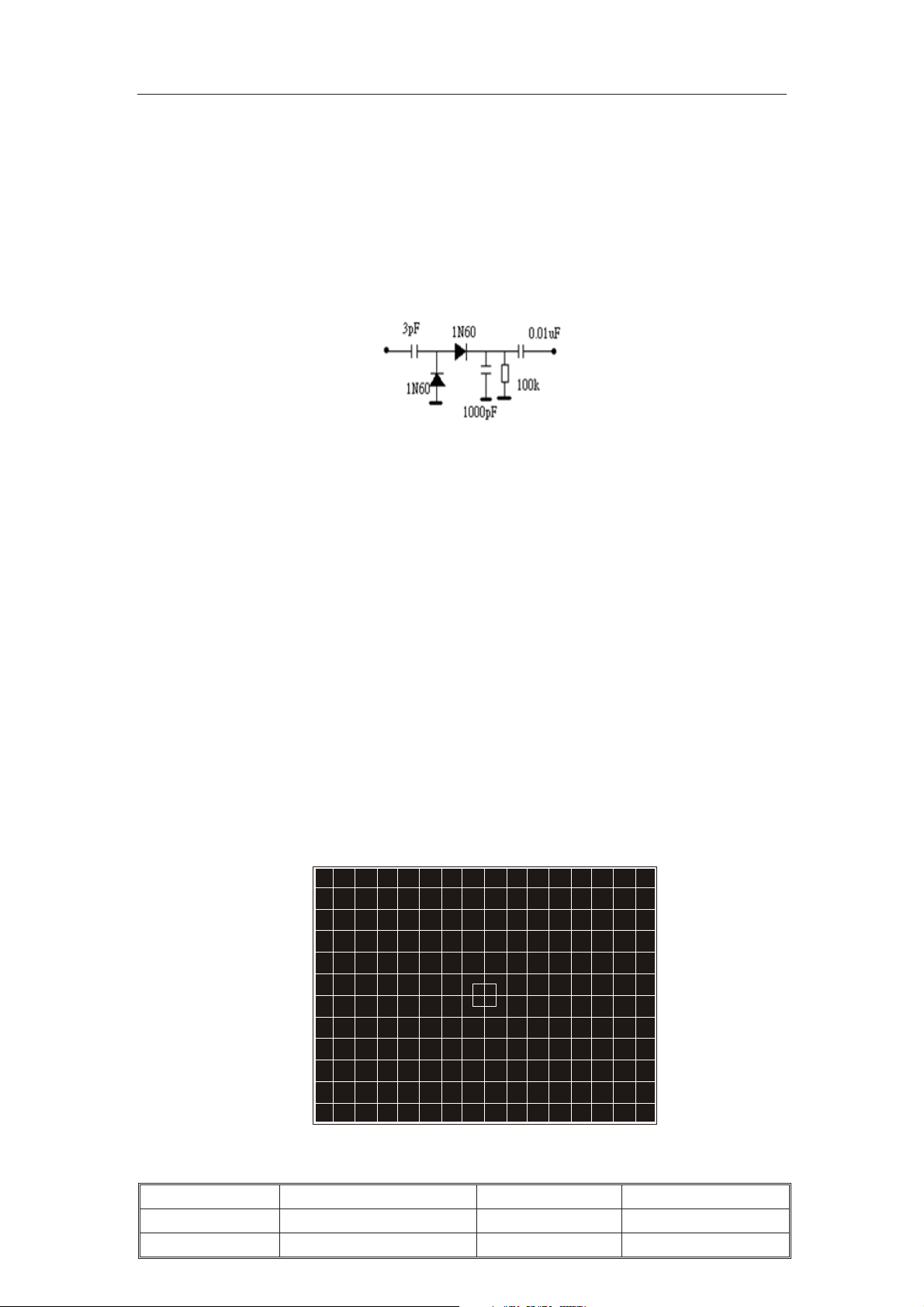
TCL Multimedia Technology Holding CRT BU R&D Center
Q
3.2 RF AGC alignment
3.2.1 Method 1
A. Connect the detector as shown below (Picture 3.2) to collector of Q101.
B. Receive a grey scale signal with 70dBV amplitude.
C. Enter P-Mode, press “6” key on RC to select “AGCT”.
D. Adjust AGCT item until the output of the detector becomes 0.8Vpp
Collector
101
of
Picture 3.2
3.2.2 Method 2
A. Receive a grey scale signal with 60dBV amplitude.
B. Enter P-Mode, press “6” key on RC to select “AGCT”.
C. Adjust the “AGCT” value until the hint display “AGC” just change between “0” and “1”.
3.3 Screen & Focus adjustment
Note: Alignment below should be done after 15 minutes warm up of TV.
1. Input cross hatch pattern signal to RF input.
2. Enter P-Mode.
2. Press “0” key on the RC and the screen will become a horizontal line.
3. Adjust the “SCREEN” VR of the FBT until the horizontal line can just be seen barely
(minimum visible intensity).
4. Press “0” key again on the RC to exit the screen voltage adjustment mode.
5. Adjust the “FCOUS” VR of the FBT until the vertical line and horizontal line becomes
clear, like picture 3.3.
Picture 3.3
Chassis Name
Issued on
Updated on
NX56-AP&NX56B/C/E-AP
2008-01-18
2010-01-12
Serial No.
Page
Version
Page 8 of 18
6.0
Page 21
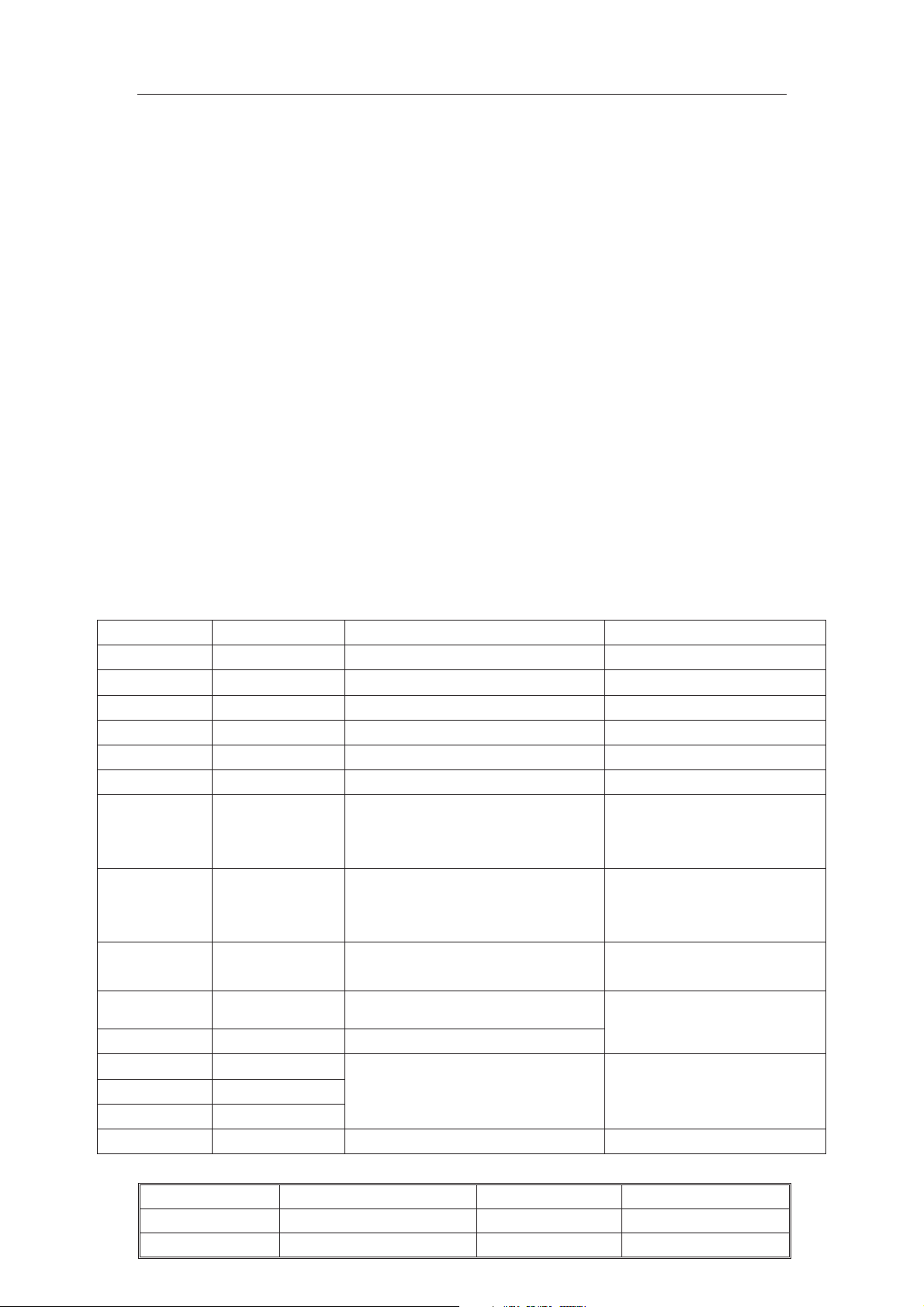
TCL Multimedia Technology Holding CRT BU R&D Center
3.4 White Balance Adjustment
1. Input a black and white pattern to RF input.
2. Enter P-Mode, press key “3” to select white balance adjustment menu.
3. Use the color analyzer to measure the black side of the screen. Adjust the value of
“RC”,”GC” and “BC” to set the reading of the color analyzer to x=274, y=280. (11500 K).
4. Then measure the white side of the screen. Adjust the value of “RD”, “GD” and “BD” to
set the reading of the color analyzer to x=274, y=280. (11500 K).
5. Repeat step 3&4 until you can get the correct reading for both black and white sides.
Note:
A. The “SubBRI” and “SubCON” items are used to assistant the white balance adjustment.
It is the same function as the user OSD menu “Brightness” and “Contrast” items. You can
adjust these items to get the expect intensity when adjusting the white balance.
B. The “BLOR-Y”, “BLOG-Y” and “BLOB-Y” items are used for the YUV white balance
black level offset setup. When the TV white balance adjustment is done,
connect
measure the black side of the screen. Adjust the value of
“BLOB-Y” to set the reading of the color analyzer to x=274, y=280.
Table 3.4.1: The White Balance adjustment OSD menu
OSD menu Default Value Description Remark
RC 32 R cut-off setting(BLOR) Adjust to right value
GC 32 G cut-off setting(BLOG) Adjust to right value
BC 32 B cut-off setting(BLOB) Adjust to right value
RD 37 R drive setting(WPR) Adjust to right value
GD 32 G drive setting(WPG) Adjust to right value
BD 37 B drive setting(WPB) Adjust to right value
BLOC 8 Black level offset course(BLOC)
PWL 8 Peak White Limiting
BriVSD 32
a black and white pattern to YUV input terminal. Use the color analyzer to
the “BLOR-Y”, “BLOG-Y” and
Adjust to right value accord
with the tube.
Recommended value= “8”
Adjust to right value accord
with the tube.
Recommended value= “8”
Brightness of horizontal line when
adjust G2
Don’t adjust, use default
value “32” for producing
SubBRI 32 Brightness
SubCON 32 Contrast
BLOR-Y 64
BLOG-Y 62
BLOB-Y 64
BRTC 25 Sub-Brightness See section 3.5 for detailed
Chassis Name
Issued on
Updated on
NX56-AP&NX56B/C/E-AP
2008-01-18
2010-01-12
YUV white balance black level
offset.
Serial No.
Page
Version
Same as user “Brightness”
and “Contrast” adjust
Adjust to right value accord
with the difference tube and
lot
Page 9 of 18
6.0
Page 22
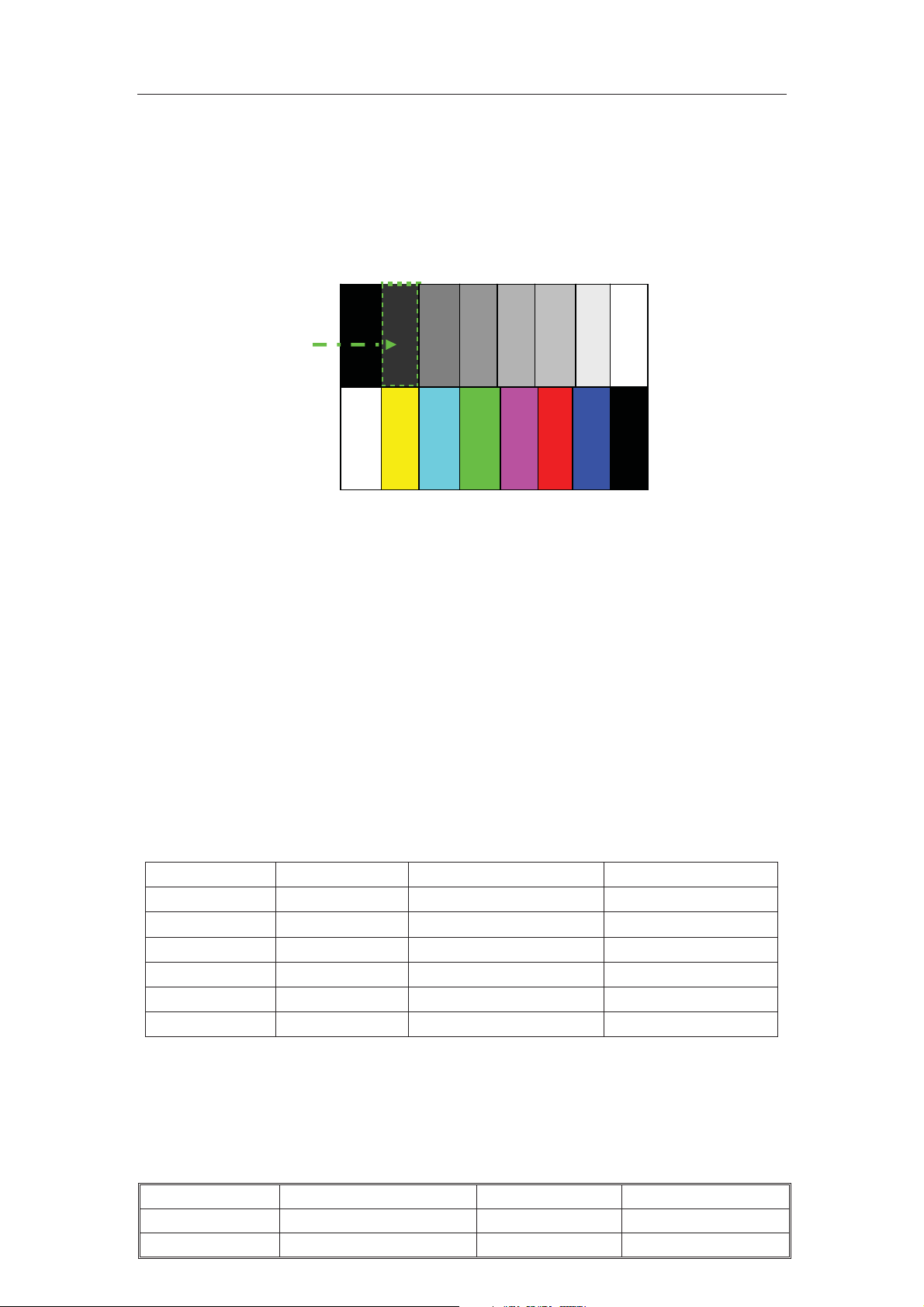
TCL Multimedia Technology Holding CRT BU R&D Center
3.5 Sub brightness adjustment
1. Input eight steps gray signal.
2. Press key “3” to enter sub-brightness adjustment.
3. At dynamic state, adjust “BRTC” until the secondary gray bar just to be seen. (like
picture 3.5.)
The 2nd gray scale
Picture 3.5
3.6 Picture Geometry adjustment
3.6.1 Vertical geometry adjustment
1. Input a PAL crosshatch pattern signal to RF input.
2. Enter P-Mode, press key “1” to select vertical geometry adjustment. (The OSD menu
for this adjustment as below table 3.6.1. For NTSC signal, the “-50” will be replaced with
“-60”.)
3. Adjust the value of the corresponding item to make the vertical geometry of the
pattern look good.
4. Apply NTSC signal to adjust these value for NTSC vertical geometry.
Table 3.6.1: The vertical geometry adjustment OSD menu
OSD menu Default Value Description Remark
VSLOPE-50 32 Vertical slope(VS) Adjust to right value
VCEN-50 32 Vertical shift (VSH) Adjust to right value
VSIZE-50 32 Vertical amplitude(VA) Adjust to right value
VZOOM-50 25 Vertical zoom(VX) Adjust to right value
VSC-50 32 S-correction(SC) Adjust to right value
VSCROLL-50 32
Note:
1. For NTSC signal, the “-50” will be replaced with “-60”.
2. For NTSC signal, only the “VCEN-60” and “VSIZE-60” items need the adjustment,
the other items use the same data as PAL signal.
Vertical Scroll˄VCS˅
Adjust to right value
Chassis Name
Issued on
Updated on
NX56-AP&NX56B/C/E-AP
2008-01-18
2010-01-12
Serial No.
Page
Version
Page 10 of 18
6.0
Page 23
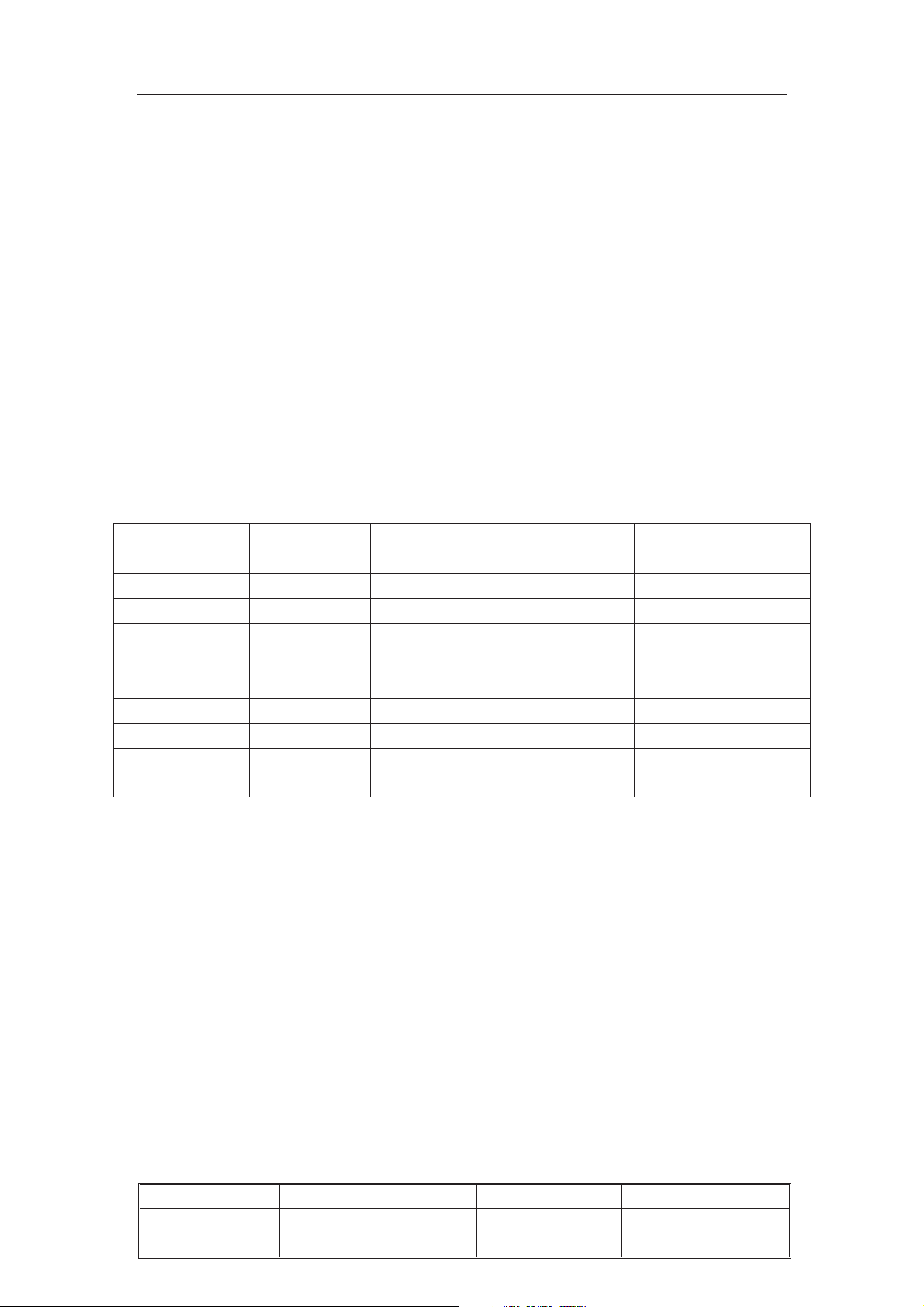
TCL Multimedia Technology Holding CRT BU R&D Center
3. On producing, please use the “AUTO OFFSET” (On page “2”) function to easy the
geometry adjustment of NTSC signal. When finished the PAL signal geometry adjustment,
press “2” key to enter page “2” to select “AUTO OFFSET” item, press “” key to active the
automatic offset function. Then the geometry adjustment of NTSC signal will finish
automated. If the geometry of NTSC signal is look good, you don’t need to adjust the
geometry of NTSC signal any more.
3.6.2 Horizontal geometry adjustment
1. Input a PAL crosshatch pattern signal to RF input.
2. Enter P-Mode, press key “2” to select horizontal geometry adjustment. (The OSD
menu for this adjustment as below table 3.6.2. For NTSC signal, the “-50” will be replaced
with “-60”.)
3. Adjust the value of the corresponding item to make the horizontal geometry of the
pattern look good.
4. Apply NTSC signal to adjust these value for NTSC horizontal geometry.
Table 3.6.2: The horizontal geometry adjustment OSD menu
OSD menu Default Value Description Remark
HCEN-50 32 Horizontal shift(HSH) Adjust to right value
HSIZE-50 32 EW width(EWW) Adjust to right value
HPARA-50 32 EW parabola width(PW) Adjust to right value
HTRAP-50 32 EW trapezium(TC) Adjust to right value
HCNRT-50 32 EW upper corner parabola(UCP) Adjust to right value
HCNRB-50 32 EW lower corner parabola(LCP) Adjust to right value
HBOW-50 32 Horizontal bow(HB) Adjust to right value
HPARALLEL 32 Horizontal parallelogram(HP) Adjust to right value
AUTO OFFSET 0 Automatic offset NTSC geometry See below description
for detailed
Note:
1. For NTSC signal, the “-50” will be replaced with “-60”.
2. For NTSC signal, only the “HCEN-60” and “HSIZE-60” items need the adjustment,
the other items use the same data as PAL signal.
3. On producing, please use the “AUTO OFFSET” (On page “2”) function to easy the
geometry adjustment of NTSC signal. When finished the PAL signal geometry adjustment,
press “2” key to enter page “2” to select “AUTO OFFSET” item, press “” key to active the
automatic offset function. Then the geometry adjustment of NTSC signal will finish
automated. If now the geometry of NTSC signal is look good, it not needed to adjust the
geometry of NTSC signal any more.
Chassis Name
Issued on
Updated on
NX56-AP&NX56B/C/E-AP
2008-01-18
2010-01-12
Serial No.
Page
Version
Page 11 of 18
6.0
Page 24
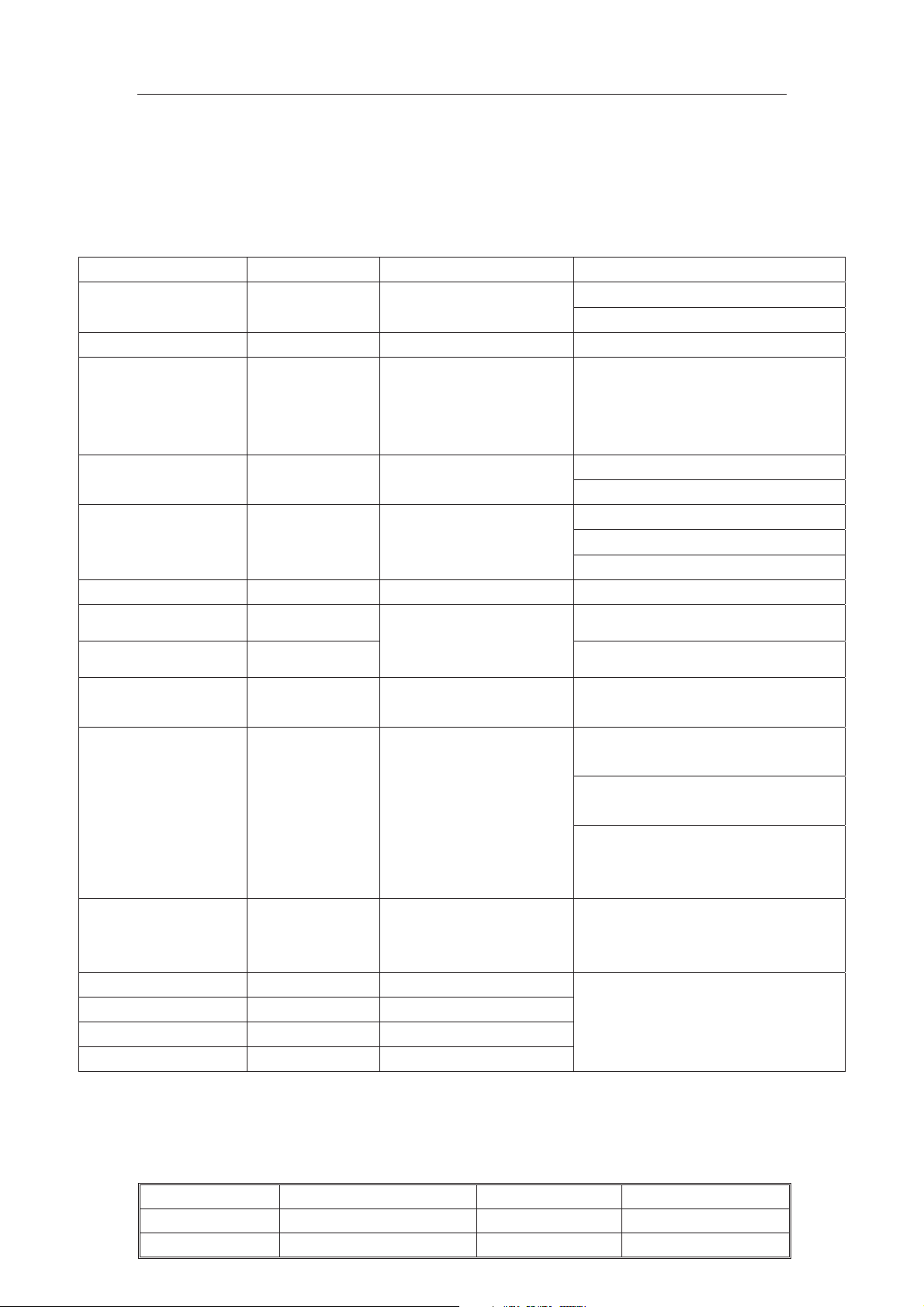
TCL Multimedia Technology Holding CRT BU R&D Center
3.7 Producing parameter setup and option
1. Enter P-Mode, press key “4” to select page “4”.Set the corresponding item to require
value. See below table 3.7.1 for detailed description.
Table 3.7.1: Producing parameter setup and option page “4”
OSD menu Default Value Description Remark
WARM UP STATUS 0 Set aging mode
SHOP INIT 0 Set the shopping status 0=>1= Set the shopping status
Adjust this value to get the max
DCXO 2
Crystal oscillator
frequency adjustment
Don’t adjust, use default value for
FACTORY HOTKEY 1 Set factory hotkey
POWER ON MODE LAST Set the power on mode
EEPROM INIT 0 EEPROM initial 0=>1=Active EEPROM initial
POWER LOW
101
Set the “Voltage display”
Recommended value= “16”
“LOW” and “HIGH”
POWER HIGH
176
DEFAULT SND. SYS DK
threshold
Set the default sound
system when auto store
Recommended value= “168”
Set the right value according to the
0= Blue background for TV and AV
1=Black background for TV and AV
BLUE BACK OPT 2
Set the Background
option while no signal
2=Snowy background for TV and
black background for AV while no
Set the black
BLACK BRI 40
background brightness
while no signal
BRI CURVE >> Set the brightness curve
Press “” or “VOL+ VOL-” key
CON CURVE >> Set the contrast curve
COL CURVE >> Set the colour curve
setup, and press “MENU” key the
VOL CURVE >> Set the volume curve
0=Aging mode off
1=Aging mode on
color synchronization range.
producing
0=”FACTORY HOTKEY” off
1=”FACTORY HOTKEY” on
ON=On when power on
STB=Standby when power on
LAST=Last power off status
sales area
while no signal
while no signal
signal
Recommended value= “20”
to enter a sub-menu to do the
previous menu
Description:
1). Set the shopping status
When trigger the “SHOP INIT” item form “0” to “1”, the TV will be put on selling status.
Chassis Name
Issued on
Updated on
NX56-AP&NX56B/C/E-AP
2008-01-18
2010-01-12
Serial No.
Page
Version
Page 12 of 18
6.0
Page 25

TCL Multimedia Technology Holding CRT BU R&D Center
The TV status after shopping status:
A. “FACTORY HOTKEY” had set to “OFF”.
B. Picture set to “Standard” status. (Brightness=50, Contrast=50, Colour=50, White
=Normal.)
tone
Sound set normal.(Volume=30,Balance=50.)
C.
D.
2). Set the user picture and sound curve value
A. Brightness curve:
OSD menu Default Value Description Remark
BRI0 0 Set the minimal brightness when user Brightness=0 Set to 3
BRI50 32 Set the brightness when user Brightness=50
BRI100 63 Set the maximal brightness when user Brightness=0
ontrast curve:
B. C
OSD menu Default Value Description Remark
CON0 0 Set the minimal contrast when user Contrast=0 Set to 3
CON50 32 Set the contrast when user Contrast=50
CON100 63 Set the maximal contrast when user Contrast=0
olour curve: (For AP2 version)
C. C
OSD menu Default Value Description Remark
COL0 0 Set the minimal colour when user Colour=0 Set to 3
COL50 40 Set the colour when user Color=50
COL100 63 Set the maximal colour when user Colour=0
olour curve: (For AP1&AP3 version)
C. C
OSD menu Default Value Description Remark
COL0 0 Set the minimal colour when user Colour=0 Set to 3
COL50 32 Set the colour when user Color=50
COL100 63 Set the maximal colour when user Colour=0
D. Volume
curve:
OSD menu Default Value Description Remark
VOL0 0 Set the volume when user Volume=0
VOL10 38 Set the volume when user Volume=10
VOL30 65 Set the volume when user Volume=30 Set to 63
VOL50 71 Set the volume when user Volume=50 Set to 69
VOL80 77 Set the volume when user Volume=80 Set to 75
VOL100 83 Set the volume when user Volume=100 Set to 81
3). Set the value for “POWER LOW” and “POWER HIGH”
A. Connect the main voltage at low threshold 95VAC/50Hz.
B. Select item “POWER LOW”.
Use default value
Use default value
Use default value
Use default value
Use default value
Chassis Name
Issued on
Updated on
NX56-AP&NX56B/C/E-AP
2008-01-18
2010-01-12
Serial No.
Page
Version
Page 13 of 18
6.0
Page 26

TCL Multimedia Technology Holding CRT BU R&D Center
C. Adjust the value until the hint display just change between “AC: NORMAL” and “AC:
LOW”.
D. Connect the main voltage at high threshold 255VAC/50Hz.
E. Select item “POWER HIGH.
F. Adjust the value until the hint display just change between “AC: NORMAL” and “AC:
HIGH”.
2. Enter P-Mode, press key “5” to select page “5”. Set the corresponding item to require
value. See below table 3.7.2 for detailed description.
Table 3.7.2: Producing parameter setup and option page “5”
OSD menu Default Value Description Remark
Track. Mode 1 EHT tracking mode
VX Normal 25 4:3 mode vertical zoom Don’t adjust, use default
VX Compr. 0 16:9 mode vertical zoom Don’t adjust, use default
WBF 5 Wide blanking start Don’t adjust, use default
WBR 8 Wide blanking end Don’t adjust, use default
GET OFFSET 0 Get offset See below description for detailed
ColdRC 61 Recommended value= “61”
ColdGC 56
ColdRD 61 Recommended value= “61”
ColdGD 66
WarmRC 72 Recommended value= “72”
WarmGC 71
WarmRD 65 Recommended value= “65”
WarmGD 64
Cold color temperature R
and G cut-off offset
Cold color temperature R
and G drive offset
Warm temperature R and G
cut-off offset
Warm color temperature R
and G drive offset
0=EHT tracking only on vertical
1=EHT tracking on vertical and EW
Recommended value= “56”
Recommended value= “66”
Recommended value= “71”
Recommended value= “64”
Description for AUTO OFFSET and GET OFFSET:
The “GET OFFSET” can use to make the EEPROM copy by PE engineer. When the
PAL and NTSC geometry adjustment had finished, trigger the “GET OFFSET” from “0” to
“1” to store the geometry offset datum between PAL and NTSC in EEPROM.
On producing, these geometry offset datum can use to easy the NTSC geometry
adjustment. When finished the PAL geometry adjustment, trigger the “AUTO OFFSET”
from “0” to “1”, then the geometry adjustment of NTSC signal will finish automated. If now
the geometry of NTSC signal is look good, it not needed to adjust the geometry of NTSC
signal any more.
3. Enter P-Mode, press key “6” to select page “6”. Set the corresponding item to require
value. See below table 3.7.3 for detailed description.
Table 3.7.3: Producing parameter setup and option page “6”
OSD menu Default Value Description Remark
AGCT 32 AGC take over point
Chassis Name
Issued on
Updated on
NX56-AP&NX56B/C/E-AP
2008-01-18
2010-01-12
Serial No.
Page
Version
See section “3.2 RF AGC alignment”
Page 14 of 18
6.0
Page 27
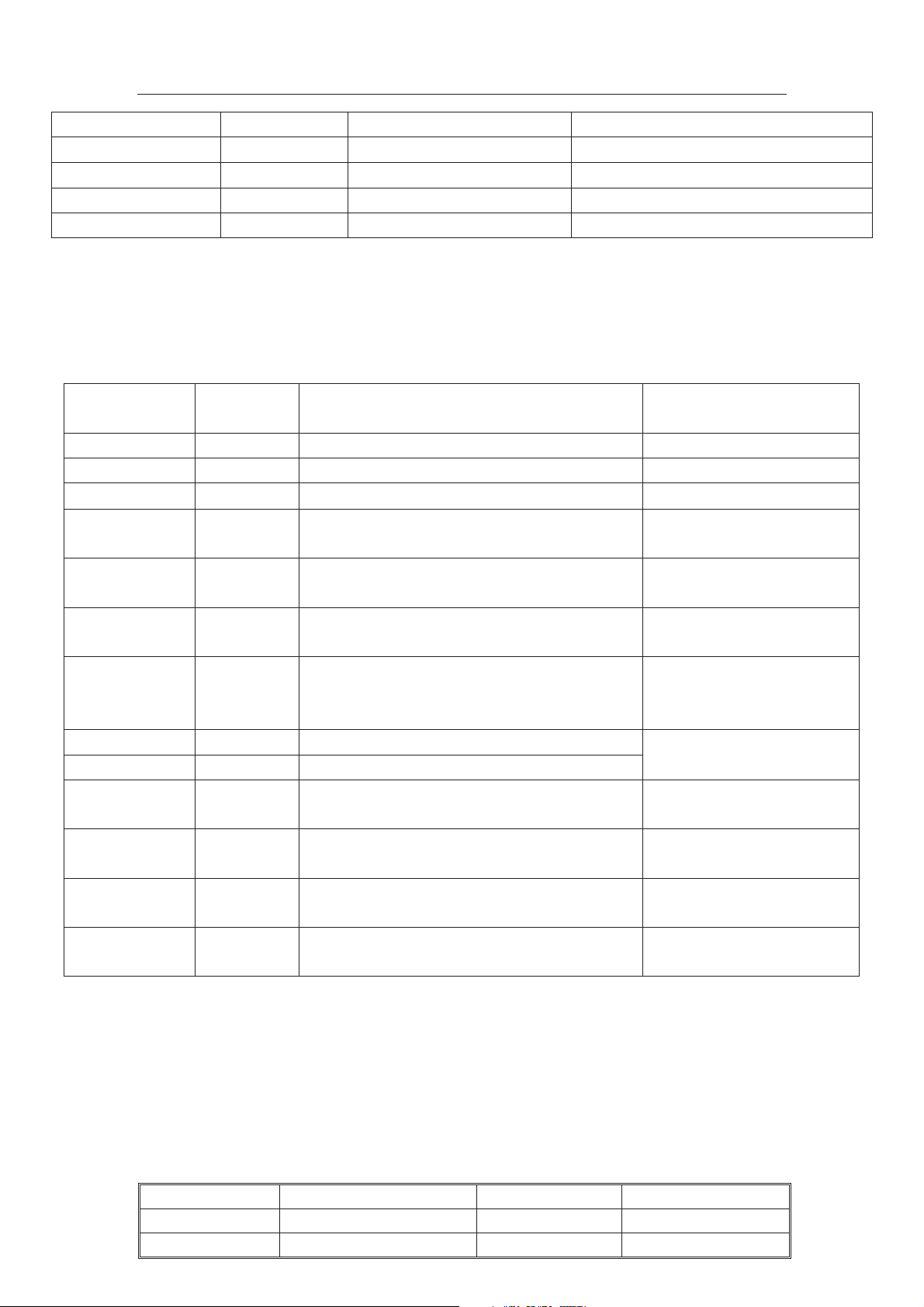
TCL Multimedia Technology Holding CRT BU R&D Center
AGC 0 AGC take over point indicate for detailed.
OIF 32 IF demodulator offset Don’t adjust, use default
IF 38.90 IF frequency Select the IF frequency
AGCS 1 AGC speed Don’t adjust, use default
AGNE 3 Audio gain Don’t adjust, use default
4. Enter P-Mode, press key “7” to select page “7”. Set the corresponding item to require
value. See below table 3.7.4 for detailed description.
Table 3.7.4: Producing parameter setup and option page “7”
OSD menu Default
Value
EVG 0 Enable vertical guard(RGB blanking) 1= RGB blanking
DFL 0 Disable flash protection from deflection timer Don’t adjust, use default
XDT 0 X-ray detection
AKB 0 Black current stabilization 1=Disable
NBL 0 Black current loop application 1=Disable
OSVE 0
Black current measuring lines in over
scan(for vertical zoom setting <1)
CL 10 Set the cathode drive level
NTSCM 0 RF NTSC M enable
NTSC443 0 AV NTSC443 enable
LNA ENABLE 0
LNA˄high sensitivity˅enable
LNA MODE 0 LNA tuner select
GAME
ENABLE
0 Game and calendar enable
BLACK LIGHT 0 Software Dischanges enable
5. Enter P-Mode, press key “8” to select page “8”. Set the corresponding item to require
value. See below table 3.7.5 and table 3.7.6 for detailed description.
Table 3.7.5: Producing parameter setup and option page “8”(For AP2 version)
Description Remark
Don’t adjust, use default
0= Enable
0= Enable
Don’t adjust, use default
Adjust to right value accord
with the tube.
Recommended value= “12”
0=Disable
1= Enable
0=Disable
1= Enable
0: TCL tuner
1:Philips tuner
0=Disable
1= Enable
0=Disable(except NX56C)
1= Enable(nx56c)
Chassis Name
Issued on
Updated on
NX56-AP&NX56B/C/E-AP
2008-01-18
2010-01-12
Serial No.
Page
Version
Page 15 of 18
6.0
Page 28
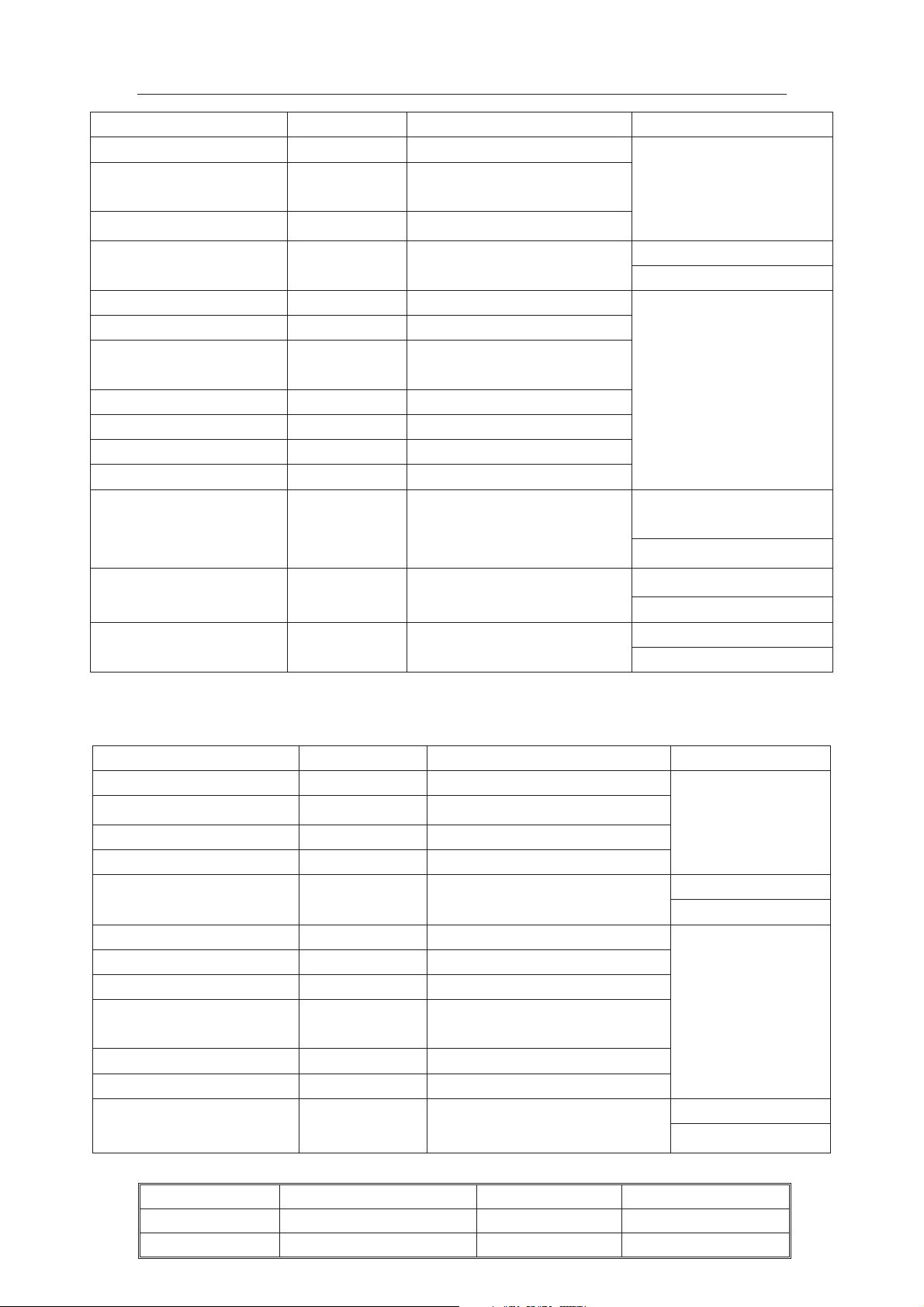
TCL Multimedia Technology Holding CRT BU R&D Center
OSD menu Default Value Description Remark
HOTEL 0 Hotel mode enable
A2 THAI 1 Thailand dual language
enable
PIC PRESET 1 Picture preset enable
0=Disable
1= Enable
AV ALIGMENT 1
Rear AV terminal
align(SCART Set “0”)
SHVS ENABLE 1 S-Video terminal enable
YUV ENABLE 1 YUV terminal enable
NOCOMMAND ENABLE 0
No operation within 2 hours
automatic standby enable
ARABIC* 1 Arabic enable
RUSSIAN* 1 Russian enable
FRENCH* 1 French enable
FARSI* 1 Farsi enable
TUNER TYPE* 1 Select tuner type
AV STANDB 0
AV no signal within 10
minutes automatic standby
AVOUT FOLLOW 1 AV output source follow
0=3 x 3
1=4 x 3
0=Disable
1=Enable
0=xinfa(07-389FI5-NF3T)
tuner
1=TCL tuner
0=Disable
1=Enable
0=Follow TV
1=Follow source
Table 3.7.6: Producing parameter setup and option page “8”(For AP1&AP3 version)
OSD menu Default Value Description Remark
HOTEL 0 Hotel mode enable
A2 THAI 1 Thailand dual language enable
HEALTH FLAT 1 Health platform TV enable
AC DISPLAY 0 AC voltage checking enable
AV ALIGMENT 1
Rear AV terminal align(SCART
Set “0”)
AV2 ENABLE 1 AV2 input enable
SHVS ENABLE 1 S-Video terminal enable
YUV ENABLE 1 YUV terminal enable
NOCOMMAND ENABLE 0
No operation within 2 hours
automatic standby enable
THAI* 1 Thai enable
VIET* 1 Vietnamese enable
TUNER TYPE* 1 Select tuner type
1=07-389FI5-NA3G
0=Disable
1= Enable
0=3 x 3
1=4 x 3
0=Disable
1=Enable
Note 1
Chassis Name
Issued on
Updated on
NX56-AP&NX56B/C/E-AP
2008-01-18
2010-01-12
Serial No.
Page
Version
Page 16 of 18
6.0
Page 29

TCL Multimedia Technology Holding CRT BU R&D Center
AV STANDB 0
AV no signal within 10 minutes
automatic standby
0=Disable
1=Enable
0=Follow TV
AVOUT FOLLOW 1 AV output source follow
1=Follow source
*Note: When change the Language or the tuner type, you must AC restart the TV set to
make it active.
Note 1 ˖ TUNER TYPE=0 07-389FI5-NF3T, 07-389FI5-NF2XG, 07-389FI5-NA2XG,
07-389FI5-SA0XG
6. Enter P-Mode, press key “FAV” to select page “9”. Set the corresponding item to require
value. See below table 3.7.7 for detailed description.
Table 3.7.7: Producing parameter setup and option page “9”
OSD menu Default Value Description Remark
BKS 1 Black stretch enable
0=Disable
1=Enable
BSD 0 Black Stretch depth
0=15IRE
1=30IRE
0=12%
AAS 0
Black area to switch off the
black stretch
1=20%
2=6%
3=8%
0=1:1
RPA 0 Ratio of pre- and after shoot
1=1.5:1
2=2:1
0=1:1
RPO 2
Ratio of positive and
negative peaks
1=1:1.3
3=1:1.7
4=1:0.7
0=0%
SOC 1
Soft clipping level above
PWL
1=5%
2=10%
oft clipping off
3=S
0=off
COR 0 Video peaking active range
1= between 0 and 20 IRE
2= between 0 and 40 IRE
3= between 0 and 100 IRE
Chassis Name
Issued on
Updated on
NX56-AP&NX56B/C/E-AP
2008-01-18
2010-01-12
Serial No.
Page
Version
Page 17 of 18
6.0
Page 30

TCL Multimedia Technology Holding CRT BU R&D Center
3.8 Screen voltage (VG2) adjustment with AKB function
1. Put the TV in AV source without input signal.
2. Enter P-Mode, press RC key "AT", there will display
3. Adjust the "SCREEN" VR of the FBT until VG2 hint display (LOW/OK/HIGH) display
"OK" stably.
4. Press “MENU” return to P-Mode.
Chassis Name
Issued on
Updated on
NX56-AP&NX56B/C/E-AP
2008-01-18
2010-01-12
Serial No.
Page
Version
Page 18 of 18
6.0
Page 31

&57
9
&KDSWHU,,%ORFN'LDJUDPRI1;
9
9
)%77
VSHDNHU;
4
%9
-XO\
$03
4
4
9
9
9
7
7UDQVIRUPHU
%
*
5
,&
3KRWR&RXSOHU
9$03
3
,&
679$
3LQ
+'ULYHU
9'$%
3LQ
3LQ
4
$034
+287
82&,&
%
$03
$XGLR
,&
SLQ
,&$16$
$RXW/5
7'$6$
,&+&
4
3RZHU
7UDQVLVWRU
%ULGJH
'%
5HFWLILHU
,1387
9$&
6.
'%
,&
1&3
$QWHQQD
6$:=2
4
,)$03
7XQHU
78
,&
((3520
6&$6'/
3
79$969
3
6(1625
.(<,5
Page 32

NX56 Chassis Signal Processing Introduction
Brief introduction
For different market requirements, our design it in two versions, one is
for Latin America, we call the chassis as NX56-LA, the another one is for
Asia Pacific Area, we call the chassis as NX56-AP. NX56-LA and
NX56-AP adopt different UOC, The UOC for Latin America have
CCD-Chip and BTSC function, so added AN5832SA to realize BTSC,
but the UOC for Asia Pacific region does not have the two functions but
SECAM system is necessary. NX56 Chassis not only match 21inches
CRT, but also match 25 and 29inches CRT. Due to different screen sizes,
maybe adopt different audio power amplifiers. The others should be the
same. No matter NX56-AP what NX56-LA, they are use same main PCB
board, just different peripheral components.
Page 33

RF Section
Tuner Tu101 receive the radio frequency signal, after inside circuit to do
signal receiving, and signal amplifying. The amplified high frequency
signal accompany with the high frequency oscillation voltage oscillated
by set oscillator input to the mixer. The IF picture signal and sound signal
formed in mixer and output from mixer, then send to picture IF
processing circuit.
VGA
(Fig. 1. Tuner section)
Page 34

Small Signal Processing Section
Small signal processing section is the IF (intermediate frequency) signal across saw filter send in
the pin12 and pin13 of IC201. The VIFIN signal through built-in PLL DEMOD, sound trap, video
nd
amplifier and synchronous detector processing, get the color video broadcast signal and 2
IF signal.
Video signal processing section is CVBS across video filter and delay line and horizontal &
vertical synchronous separation circuit processing and get H-drive (pin56 of IC201)and V-drive
signal (pin15/pin15 of IC201).
IF sound signal across the sound-down-mixer and AM demodulator processing, send out the AVL/
SSIF OUT signal. ( Refer to Fig2 and Fig 3.)
sound
(Fig 2. Small Signal Processing Section)
Page 35

(Fig3. Block Diagram of IC201.)
Horizontal Scanning Section
The horizontal drive signal send out from pin 56 of IC201, Q401 is horizontal driving transistor,
coupled by horizontal driving transformer T402 , to control the horizontal output transistor
working in switch on and off situation, get good linearly and enough amplitude of saw-tooth wave
current to drive horizontal deflection yoke scanning. L456 is horizontal width coil and L458 is
horizontal linearly coil. D455 is damping diode, C453,C455,C457 are retrace capacitors. T401 is
FBT. Pin2 of T401 is B+ voltage input, Pin 10 of T401 get 200 Volt video amplifying voltage
supply for CRT board. Pin11 of T401 sends out heater voltage supply for CRT heater.
Page 36

Vertical Scanning Section
Vertical scanning section adopted STV8172A vertical deflection booster, we use as
differential-output driver. The vertical raw-tooth wave signal sends out from pin14/15 of IC201
VDA/VDB. The two differential signal input pin 1 and 7 of STV8172A IC301. Pin2(+14v) and
Pin7(-14v) of IC301 is power supply which come from the main power transformer. Pin 6 is boost
voltage, rectified by D301. C309,C301 and R305 makes up a voltage feedback network, R306 is a
damping resistor. C306 is correction capacitor, R308 is current feedback resistor.
Fig 4. Vertical Scanning Processing Section
CRT Scanning Section
Q507,D501,D502 and D503 makes up a light eliminate circuit network. When the TV is playing
mode, +8V voltage across R533 charge for C512, Q507 is cut off. At the right of turn off the TV,
Q507 is turn-on, the current across D501, D502 and D503 send to R.G. B to discharge the
electronic quickly.
Page 37

Audio Power Amplifying Section
Power Supply Section
AC supply 220V/110v through filtering network and rectifying circuit and get 300Vdc voltage.
LF801/LF801A and CX802 makes up a differential mode rejection, LF802 and CY801,CY802
makes up a common mode rejection network. D801-D804 is rectifying network. 300Vdc voltage
supply pin3 of T801, also through R804 send to pin8 of IC801 NCP1337. Pin5 of IC801 sends out
the PWM signal to control Q801 working in switch on and off situation. IC803 is optocoupler.
Page 38

Page 39

Page 40

Page 41

Page 42

Page 43

Page 44
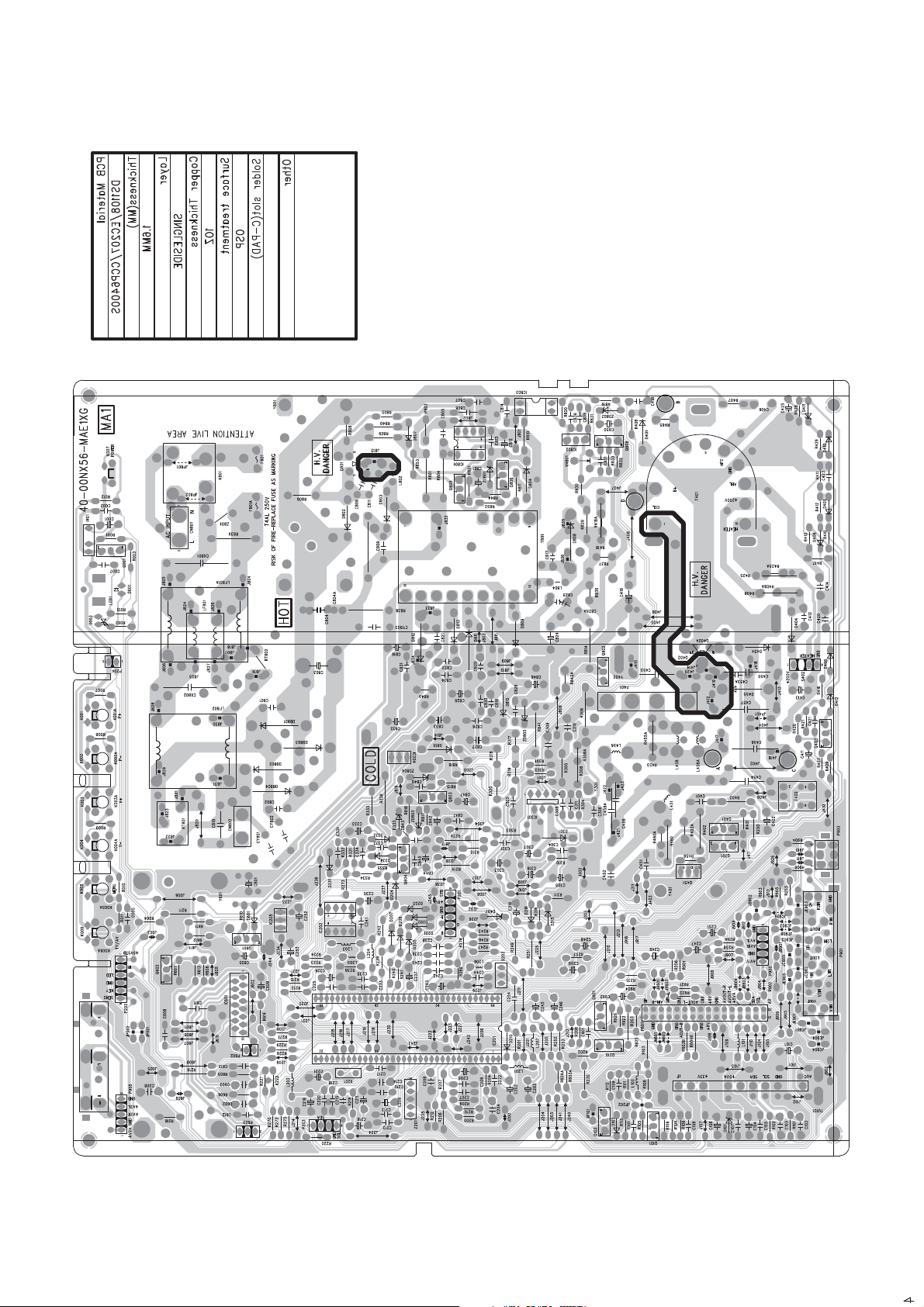
Page 45
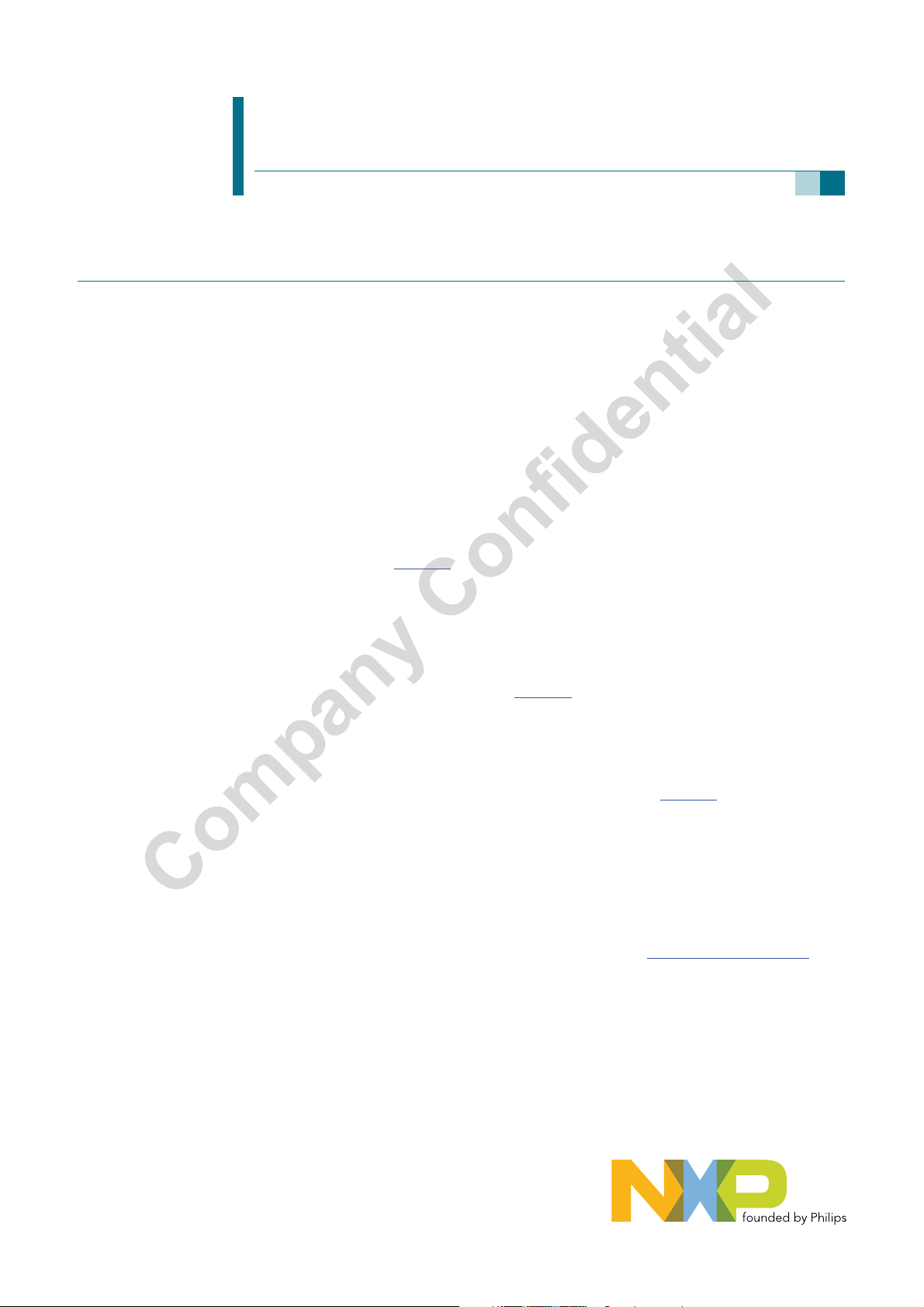
UOC-TOP-64 N1 series
Versatile signal processor for CRT TV applications
Rev. 0.11 — 25 January 2007 Product data sheet
1. General description
The UOC-TOP-64 series is a very flexible concept which offers attractive solutions for 1f
TV receivers with CRTs. This new concept offers a complete range of products with the
right price level to cover TV receivers from basic mono 14 inch sets up to the best
featured large and/or wide screen AV-stereo TV sets. The UOC-TOP-64 concept can also
be used as front-end for 2f
The UOC-TOP-64 concept is mounted in a SDIP64 package and is split up in the following
ranges:
and LCD TV receivers.
H
H
• AV-110 (AV-stereo) concept. It contains a video processor with many features and it
has an analog audio control circuit with balance, treble, bass and loudness control.
Two different micro processor are available for this concept, one with OSD and
Closed Captioning or Teletext and Closed Captioning features (UOCTOP_1PTXT
version), the other with (extended) OSD features (UOCTOP_OSD version). The block
diagram is given in Figure 1
.
• AV-90 concept. This concept is nearly identical to the AV-110 concept. The only
difference that it does not contain an East-West and Scan Velocity Modulation (SVM)
output. This concept is intended for 90× picture tubes.
• Mono-110 concept. The functional content of this concept is comparable with that of
the AV 110 concept, however, it has just stereo input switch and no audio control
circuit. The block diagram is given in Figure 1
.
• Mono-90 concept. This concept is intended for 90× picture tubes. The circuit has an
audio switch for mono signals but the mono inputs can also be used as a stereo input.
In this range most of the video and audio processing features have been omitted. Also
this concept can be supplied with one of the two micro processors (UOCTOP_1PTXT
or UOCTOP_OSD version). The block diagram is given in Figure 2
.
The most important features of the complete IC series are given in the following feature
lists.
All packages are according to the ROHS legislation, which also means that these
packages are lead-free. The ICs have supply voltages of 8V, 5V and 3.3V.
UOC-TOP-64 is supported by a comprehensive Global TV Software Development kit to
enable easy programming and fast time-to-market (see also Section 20.4 “
Licenses”).
Page 46

NXP Semiconductors
2. Features
2.1 Analog Video Processing
2.1.1 Overview of available features (AV-110/90 and Mono-110 concept)
Multi-standard vision IF circuit with alignment-free PLL demodulator
Internal (switchable) time-constant for the IF-AGC circuit
Switchable group delay correction and sound trap (with switchable centre frequency)
Separate Second Sound IF output or FM demodulator output without de-emphasis
Separate SSIF input available as input for the FM-PLL demodulator to demodulate
AM demodulator without extra reference circuit
The mono intercarrier sound circuit has a selective FM-PLL demodulator which can be
The FM-PLL demodulator can be set to centre frequencies of 4.72/5.74 MHz so that a
Audio switch circuit with 2 stereo inputs (1 stereo input can also be switched into two
Video switch with 3 external CVBS inputs. All CVBS inputs can be used as Y-input for
1 CVBS output, this output can be used as monitor video output or as front-end video
Automatic Y/C signal detector.
Integrated luminance delay line with adjustable delay time
Only one reference (24.576 MHz) crystal required for the m-Controller, Teletext- and
Multi-standard color decoder with automatic search system and various “forced mode”
Internal base-band delay line
Indication of the Signal-to-Noise ratio of the incoming CVBS signal
Linear RGB/YP
Scan Velocity Modulation output. The SVM circuit is active for all the incoming CVBS,
UOC-TOP-64 N1 series
Signal processor for CRT TV
for the demodulated CVBS signal
available, which can be used as input for an external BTSC decoder or as input for
external sound band-pass filter for second language processing.
FM-radio with an IF frequency of 10.7 MHz, or as input from an external sound
band-pass filter for second language processing.
switched to the different FM sound frequencies (4.5/5.5/6.0/6.5 MHz). The quality of
this system is such that the external band-pass filters can be omitted.
second sound channel can be demodulated. In such an application it is necessary that
an external bandpass filter is inserted.
mono sound inputs) and a stereo output which can be used for the drive of for audio
power amplifiers (with volume and tone-control) or as SCART/CINCH output. The
second stereo input is only available via the combined C2/C3/C4/AUDIOIN5R pin for
the right channel and via the combined CVBS4/Y4/AUDIOIN5L pin for the left channel.
Y/C signals. However, only 1 Y/C source can be selected because the circuit has 1
chroma input. CVBS3/Y3 input available in combination with the G/Y-3 input pin.
output or as independent selectable video output.
the color decoder
possibilities
input.
BPR
Y/C and RGB/YP
of the black current stabilisation circuit. By means of a small application adaptation
both functions can be operational in parallel.
signals. The SVM output is combined with the black current input
BPR
<Document ID> © NXP B.V. 2007. All rights reserved.
Product data sheet Rev. 0.11 — 25 January 2007 2 of 230
Page 47

NXP Semiconductors
Picture improvement features with peaking (with switchable centre frequency,
The effect of the various features can de demonstrated by means of a ‘split screen’
Switchable DC transfer ratio for the luminance signal
Tint control for external RGB/YP
Contrast reduction possibility during mixed-mode of OSD and Text signals. Option to
RGB control circuit with ‘Continuous Cathode Calibration’, white point and black level
Adjustable ‘wide blanking’ of the RGB outputs
Horizontal synchronization with two control loops and alignment-free horizontal
Vertical count-down circuit
Vertical driver optimized for DC-coupled vertical output stages
Horizontal and vertical geometry processing with horizontal parallelogram and bow
The IC can be used as front-end for Progressive Scan or LCD TV receivers
Low-power start-up of the horizontal drive circuit
UOC-TOP-64 N1 series
Signal processor for CRT TV
depeaking, variable positive/negative peak ratio, variable pre-/overshoot ratio and
video dependent coring), dynamic skin tone control, gamma control and blue- and
black stretching. All features are available for CVBS, Y/C and RGB/YP
mode in which the features are activated in one half of the picture and switched off in
the other half
signals
BPR
make a colored and in contrast reduced window.
off-set adjustment so that the color temperature of the dark and the light parts of the
screen can be chosen independently. When this ‘Continuous Cathode Calibration’ is
not used, simple alignment of the cutoff level is possible.
oscillator
correction and horizontal and vertical zoom
BPR
signals
2.1.2 Features of the AV-110/90 concept which are not available in the Mono-110
concept
Analog audio tone control circuit with treble, bass and loudness controls
2.1.3 Features of the AV-110 and Mono-110 concept which are not available in the
AV-90 concept
Horizontal geometry processing and Scan Velocity Modulation output
2.1.4 Differences in feature list for the MONO-90 concept compared with
AV-110/90 and Mono-110 concept
Audio switch circuit with 1 stereo input, which can also be switched into two mono
sound inputs, a mono output for SCART/CINCH with the possibility to serve as
front/monitor audio output.
Stereo output (with volume and AVL) for audio power amplifiers. This stereo output
can also be switched to one mono loudspeaker output and one fixed mono sound
output.
CVBS output, this output can only be used as monitor video output or as front-end
video output.
Only basic video processing. The remaining video features are peaking with coring,
black stretching and gamma control.
No horizontal geometry processing and Scan Velocity Modulation output.
<Document ID> © NXP B.V. 2007. All rights reserved.
Product data sheet Rev. 0.11 — 25 January 2007 3 of 230
Page 48

NXP Semiconductors
2.2 Micro-Controller
80C51 m-controller core standard instruction set and timing
0.9766 ms machine cycle
maximum of 80 k x 8-bit late programmed ROM
maximum of 3 k x 8-bit Auxiliary RAM
I
Interrupt controller for individual enable/disable with two level priority
Two 16-bit Timer/Counter registers
One 24-bit Timer (16-bit timer with 8-bit Pre-scaler)
16-bit Data pointer
WatchDog timer
Auxiliary RAM page pointer
Stand-by, Idle and Power Down modes
Up to 13 general-purpose I/O pins
14 bits PWM for Voltage Synthesis Tuning
8-bit A/D converter with 4 multiplexed inputs
4 PWM (6-bits) outputs for analogue control functions
2
C byte level bus interface.
UOC-TOP-64 N1 series
Signal processor for CRT TV
2.3 Data Capture (Teletext and Closed Caption devices)
Text memory for 1 page
Inventory of transmitted Teletext pages stored in the Transmitted Page Table (TPT)
and Subtitle Page Table (SPT)
Data Capture for US Closed Caption
Data Capture for 525/625 line WST, VPS (PDC system A) and 625 line Wide Screen
Signalling (WSS) bit decoding
Automatic selection between 525 WST/625 WST
Automatic selection between 625 WST/VPS on line 16 of VBI
Real-time capture and decoding for WST Teletext in Hardware, to enable optimized
m-processor throughput
Automatic detection of FASTEXT transmission
Real-time packet 26 engine in Hardware for processing accented, G2 and G3
characters
Signal quality detector for video and WST/VPS data types
Comprehensive teletext language coverage
Vertical Blanking Interval (VBI) data capture of WST data
<Document ID> © NXP B.V. 2007. All rights reserved.
Product data sheet Rev. 0.11 — 25 January 2007 4 of 230
Page 49

NXP Semiconductors
2.4 Display
2.4.1 Features of the OSD-only devices
Up to 4 character sets with 256 characters each (size 16 pixels x 18 lines)
Enhanced OSD modes
50Hz/60Hz display timing modes
Serial and Parallel Display Attributes
Single/Double Width and Height for characters
Scrolling of display region
Variable flash rate controlled by software
Enhanced display features including overlining, underlining and italics
Soft colors using CLUT with 4096 color palette
Global selectable matrix: (12/16)
By attribute selectable: 1.5x characters (18/24)
Globally selectable character spacing
Fringing (Shadow) selectable from N-S-E-W direction
Fringe color selectable
Contrast reduction of defined area with option of coloration
Programmable Cursor
Special Graphics Characters with two planes, allowing four colors per character
UOC-TOP-64 N1 series
Signal processor for CRT TV
2.4.2 Features of the Teletext and Closed Caption devices
Four character sets
Up to 576 characters with a size of 12 pixels x 16 lines are supported
Teletext and Enhanced OSD modes
50Hz/60Hz display timing modes
Serial and Parallel Display Attributes
Scrolling of display region
Variable flash rate controlled by software
Soft colors using CLUT with 4096 color palette
Global selectable matrix: (12)
Features of level 1.5 WST and US Close Caption
Single/Double/Quadruple Width and Height for characters
64 software redefinable On-Screen display characters
G1 Mosaic graphics, Limited G3 Line drawing characters
WST Character sets and Closed Caption Character set in single device
Curtaining effect via software
Fringing (Shadow) selectable from N-S-E-W direction
Fringe color selectable
Contrast reduction of defined area with option of coloration
Programmable Cursor
Special Graphics Characters with two planes, allowing four colors per character
<Document ID> © NXP B.V. 2007. All rights reserved.
Product data sheet Rev. 0.11 — 25 January 2007 5 of 230
Page 50

NXP Semiconductors
UOC-TOP-64 N1 series
Signal processor for CRT TV
3. Quick reference data
Table 1: Quick reference data
SYMBOL PARAMETER MIN. TYP. MAX. UNIT
Supply
V
P
I
P
V
DDA
I
DDA
I
DDA
[1]
V
PAu dio
[1]
I
PAu dio
I
PAu dio
P
tot
Input voltages
V
iVIFrms)
V
iSSIF(rms)
V
iAUDIO(rms)
V
iCVBS(p-p)
V
iCHROMA(p-p)
V
iRGB(p-p)
V
iY(p-p)
V
iPB(p-p)
V
iPR(p-p)
Output signals
V
o(IFVO)(p-p)
V
o(QSSO)(rms)
V
o(AMOUT)(rms)
V
o(AUDIO)(rms)
V
o(CVBSO)(p-p)
I
o(AGCOUT)
V
oRGB(p-p)
I
oHOUT
I
oVERT
I
oEWD
analogue supply voltage VSP 4.7 5.0 5.3 V
supply current (5.0 V) 160 mA
digital supply VSP / analogue supply periphery 3.0 3.3 3.6 V
supply current (3.3 V); Mono90 version 50 mA
supply current (3.3 V); AV110/90 and Mono110 versions 70 mA
audio supply voltage 4.7 8.0 8.4 V
supply current (5.0/8.0 V); mono-90 version 0.5 mA
supply current (8.0 V); AV-110/90 and mono-110 version 10 mA
total power dissipation 1.1 W
video IF amplifier sensitivity (RMS value) 75 150 PV
sound IF amplifier sensitivity (RMS value) 1.0 mV
external audio input (RMS value) 1.0 1.3 V
external CVBS/Y input (peak-to-peak value) 1.0 1.4 V
external chroma input voltage (burst amplitude) (peak-to-peak
0.3 1.0 V
value)
RGB inputs (peak-to-peak value) 0.7 0.8 V
luminance input signal (peak-to-peak value) 1.0 V
PB input signal (peak-to-peak value)
PR input signal (peak-to-peak value)
[2]
[2]
0.7 V
0.7 V
demodulated CVBS output (peak-to-peak value) 2.0 V
sound IF intercarrier output (RMS value) 100 mV
demodulated AM sound output (RMS value) 250 mV
[1]
non-controlled audio output signals (RMS value) 1.0 V
selected CVBS output (peak-to-peak value) 2.0 V
tuner AGC output current range 0 1mA
RGB output signal amplitudes (peak-to-peak value) 1.2 V
horizontal output current 10 mA
vertical output current (peak-to-peak value) 1 mA
EW drive output current 1.2 mA
[1] The supply voltage for the analogue audio part of the mono-90 version can be 5V or 8V. For a supply
voltage of 5V the maximum signal amplitudes at in and outputs are 1V
maximum output signal amplitude is 2 V
of 8 V.
[2] The YP
<Document ID> © NXP B.V. 2007. All rights reserved.
Product data sheet Rev. 0.11 — 25 January 2007 6 of 230
input signal amplitudes are based on a color bar signal with 100% saturation.
BPR
. The AV-110/90 and Mono-110 versions need a supply voltage
rms
. For a supply voltage of 8V the
rms
Page 51

NXP Semiconductors
5. Block diagram
I/Os
UOC-TOP-64 N1 series
P
-PROCESSOR / TELETEXT DECODER / OSD
Signal processor for CRT TV
IN
SCART/CINCH
R
L
-OUT
LS/SCART/CINCH
SECAM
AUDIO SELECT
FM
CONTROL
VOLUME/TONE**)
LS AUDIO OUTPUT
SOUND PLL
DEEMPHASIS
AM
AV L
CLKO
//
CLKI
CLK GENERATION
PAL/SECAM/NTSC
TMSEL
RESET
DECODER
//
2
SDA/SCL
///
C-BUS
I
BASE-BAND
CVBS IN
DELAY LINE
CVBSREF
SKIN TONE
REF
PEAKING
SCAN VELOCITY
U/V TINT
SAT
CSI
CSO
MODULATION
RGB MATRIX
SATURATION
GAMMA CONTROL
BLUE/BLACK-STRETCH
Y DELAY ADJ.
H/VDISPI
//
H/VDISPO
IREFRGB
RGB CONTROL
CON.
VERTICAL
CORB
VDS
CIRN
WHITE-P. ADJ.
CCC/BLACK ADJ.
BRI
GEOMETRY
IREF
IREFO
R/G/B
///
INS.
CONTR/BRIGHTN
OSD/TEXT INSERT
B
P
R
RGB/YP
SWITCH
& EAST-WEST
BCLIN
BLKIN/
RO/ GO/ BO/
SVM/
VGUARD
B
YP
R
P
Y-3
G3/
R3/
EHTO
EWD/AVL
V-D R IV E
B3/
CVBS3/
-3
B
P
Y3
-3/
R
P
C2/C3/C4
AVL/SSIFOUT/FMDEMOUT
H/V
LOOP
nd
H-SHIFT
2
PLL DEMOD.
VIDEO AMP.
SOUND TRAP
AM DEMODULATOR
SOUND-DOWN-
MIXER
IFVO/SVO/PIP
AGCOUT
VISION IF/AGC/AFC
GROUP DELAY
VIFIN
YSYNC
VIDEO IDENT.
VIDEO SWITCH
VIDEO FILTERS
C2/C3/C4/
AUDIOIN5R
CVBS2/Y2
CVBS4/Y4
H/V SYNC SEP.
AUDIOIN5L
H-DRIVE
H-OSC. + PLL
H-OUT
**) The mono-110 version has only volume control and no tone control functions
Fig 1. Block diagram of the “AV-110/90” and “MONO-110” TV processor
<Document ID> © NXP B.V. 2007. All rights reserved.
Product data sheet Rev. 0.11 — 25 January 2007 9 of 230
Page 52

NXP Semiconductors
D
I/Os
UOC-TOP-64 N1 series
Signal processor for CRT TV
P
-PROCESSOR / TELETEXT DECODER / OSD
CSI
CLKO
TMSEL
CVBS IN
SDA/SCL
CVBSREF
H/VDISPI
IREFRGB
R/G/B
IREF
CORB
VDS
IN
SCART/CINCH
AVL
L
-OUT
LS/SCART/CINCH
SECAM
AUDIO SELECT
FM
LS AUDIO OUTPUT
SOUND PLL
AM
CONTROL
VOLUME/AVL
DEEMPHASIS
//
CLKI
RESET
CLK GENERATION
DECODER
PAL/SECAM/NTSC
///
C-BUS
2
I
//
BASE-BAND
DELAY LINE
REF
CORING
PEAKING
RGB MATRIX
SATURATION
BLACK-STRETCH
SAT
Y DELAY ADJ.
GAMMA CONTROL
CSO
//
///
H/VDISPO
RGB CONTROL
CONTR/BRIGHTN
OSD/TEXT INSERT
CON.
B
P
R
RGB/YP
SWITCH
VERTICAL
INS.
CIRN
WHITE-P. ADJ.
CCC/BLACK ADJ.
BRI
IREFO
BCLIN
BLKIN/VGUAR
RO GO BO
B3/
Y-3
G3/
CVBS3/
-3/
R3/
R
P
EHTO
V- DR I VE
-3
P
Y3
B
C2/C3/C4
AVL/SSIFOUT/FMDEMOUT
H/V
LOOP
nd
H-SHIFT
2
PLL DEMOD.
VIDEO AMP.
SOUND TRAP
AM DEMODULATOR
SOUND-DOWN-
MIXER
AGCOUT
IFVO/SVO
VISION IF/AGC/AFC
GROUP DELAY
VIFIN
YSYNC
VIDEO SWITCH
CVBS2/Y2
C2/C3/C4/
VIDEO IDENT.
VIDEO FILTERS
CVBS4/Y4
H/V SYNC SEP.
H-OSC. + PLL
H-DRIVE
H-OUT
Fig 2. Block diagram of the “MONO-90” TV processor
<Document ID> © NXP B.V. 2007. All rights reserved.
Product data sheet Rev. 0.11 — 25 January 2007 10 of 230
Page 53

NXP Semiconductors
UOC-TOP-64 N1 series
Signal processor for CRT TV
6. Pinning information
Table 6: Pinning information
SYMBOL SDIP64 DESCRIPTION
AV-110
Mono-110
IFVO/SVO/PIP
IFVO/SVO
[3]
[3]
11 IF video output / selected CVBS output / PIP output
1 IF video output / selected CVBS output
VP2 2 2 2 2
VCC8V 3 3 3 8 Volt supply for audio switches
PLLIF 4 4 4 IF-PLL loop filter
GND2 5 5 5 ground 2 for TV processor
DECSDEM 6 6 6 decoupling sound demodulator
[2]
AVL/SSIFOUT/SNDDEMOUT
7 7 7 AVL / Second sound IF output / sound demodulator output
EHTO 8 8 8 EHT/overvoltage protection input
AGCOUT 9 9 9 tuner AGC output
IREF 10 10 10 reference current input
VSC 11 11 11 vertical sawtooth capacitor
VIFIN2 12 12 12 IF input 2
VIFIN1 13 13 13 IF input 1
VDRA 14 14 14 vertical drive A output
VDRB 15 15 15 vertical drive B output
EWD/AVL 16 East-West drive output / AVL capacitor
AVL 16 16 AVL capacitor
DECBG 17 17 17 bandgap decoupling
SECPLL 18 18 18 SECAM PLL decoupling
GND1 19 19 19 ground 1 for TV-processor
PH1LF 20 20 20 phase-1 filter
PH2LF 21 21 21 phase-2 filter
VP1 22 22 22 1
DECDIG 23 23 23 decoupling digital supply
XTALOUT 24 24 24 crystal oscillator output
XTALIN 25 25 25 crystal oscillator input
P1.5 26 26 26 port 1.5
P3.3/ADC3/PWM3 27 27 27 port 3.3 or ADC3 input or PWM3 output
P3.2/ADC2/PWM2 28 28 28 port 3.2 or ADC2 input or PWM2 output
P3.1/ADC1/PWM1 29 29 29 port 3.1 or ADC1 input or PWM1 output
P3.0/ADC0/PWM0 30 30 30 port 3.0 or ADC0 input or PWM0 output
P2.1/PWM0 31 31 31 port 2.1 or PWM0 output
P2.0/TPWM 32 32 32 port 2.0 or Tuning PWM output
VDDP(3.3V) 33 33 33 supply to periphery (3.3V)
P1.7/SDA 34 34 34 port 1.7 or I
P1.6/SCL 35 35 35 port 1.6 or I
P1.3/T1 36 36 36 port 1.3 or Counter/Timer 1 input
P1.1/T0 37 37 37 port 1.1 or Counter/Timer 0 input
P1.0/INT1 38 38 38 port 1.0 or external interrupt 1
INT0/P0.5 39 39 39 external interrupt 0 or port 0.5 (4 mA current sinking capability for
VDDC(3.3V) 40 40 40 supply
AV-90 Mono-90
nd
supply voltage TV processor (+5 V)
st
supply voltage TV-processor (+5 V)
2
C-bus data line
2
C-bus clock line
direct drive of LEDs)
<Document ID> © NXP B.V. 2007. All rights reserved.
Product data sheet Rev. 0.11 — 25 January 2007 11 of 230
Page 54

NXP Semiconductors
UOC-TOP-64 N1 series
Signal processor for CRT TV
Table 6: Pinning information
SYMBOL SDIP64 DESCRIPTION
AV-110
Mono-110
GND5 41 41 41 ground
VPE 42 42 42 OTP Programming Voltage
VDDA1(3.3V) 43 43 43 supply voltage
BO/PBOUT 44 44 Blue output / P
BO 44 Blue output
GO/YOUT 45 45 Green output / Y output
GO 45 Green output
RO/PROUT 46 46 Red output / P
RO 46 Red output
BLKIN/VGUARD/SVM
BLKIN/VGUARD
[1][6]
[1][6]
47 black current input / vertical guard / scan velocity modulation
47 47 black current input / vertical guard
BCLIN 48 48 48 beam current limiter input
34949493
B3/P
B
G3/Y3/CVBS3/Y3
3/C2/C3/C4
R3/P
R
[1]
[1]
50 50 50 3rd G input / Y input / CVBS input / Y input
51 51 51 3rd R input / PR input / C2/3/4 input
YOUT 52 52 52 Y-output (for YUV interface)
YSYNC 53 53 53 Y-input for sync separator
VP3 54 54 54 supply voltage (5 V)
GND3 55 55 55 ground connection
HOUT 56 56 56 horizontal output
FBISO/SANDCA 57 57 57 flyback input/sandcastle output
AUDOUTSM2/LSR 58 58 58 audio output for audio power amplifier (right signal) or fixed audio
AUDOUTLSM1/LSL 59 59 59 audio output for audio power amplifier (left signal) or speaker
C2/C3/C4/AUDIOIN5R
[1]
60 60 - chroma-2/3/4 input / audio 5 right input
C2/C3/C4 60 chroma-2/3/4 input
AUDIOIN3/IN1R
[5]
61 61 61 audio 3 input / right stereo input
CVBS2/Y2 62 62 62 CVBS2/Y2 input
AUDIOIN2/IN1L/SSIF
CVBS4/Y4/AUDIOIN5L
[4][5]
[1]
63 63 63 audio 2 input / left stereo input / sound IF input
64 64 CVBS4/Y4 input / audio 5 left input
CVBS4/Y4 64 CVBS4/Y4 input
AV-90 Mono-90
output
B
output
R
output
rd
B input / PB input
output for mono applications
output for mono applications
[1] The function of these pins is dependent on some I2C-bus control bits. More details are given in Ta bl e 7 .
[2] The function of this pin is selected by means of the CMB2-0 bits
[3] The function of this pin is selected by means of the SVO1-0 bits
[4] The SSIF input is selected by means of the SSIFM bit
[5] The choice between two mono inputs or one stereo input is realized by means of the bits SAS3-0
[6] The black current input, vertical guard input and SVM output (AV-110/90 and Mono-110 versions) have
been combined on this pin. For a reliable operation of the protection system and the black current
stabilization system or SVM system, the end of the vertical guard protection pulse during normal operation
should not overlap the measuring pulses. Therefore this pulse must end before line 14.
<Document ID> © NXP B.V. 2007. All rights reserved.
Product data sheet Rev. 0.11 — 25 January 2007 12 of 230
Page 55

®
STV8172A
Vertical Deflection Booster
for 3-A
TV/Monitor Applications with 75-V Flyback Generator
PP
Main Features
■ Power Amplifier
■ Flyback Generator
■ Stand-by Control
■ Output Current up to 3 App
■ Thermal Protection
Description
The STV8172A is a vertical deflection booster
designed for TV and monitor applications.
This device, supplied with up to 35 V, provides up to
2.5 App output current to drive the vertical
deflection yoke.
The internal flyback generator delivers flyback
voltages up to 75 V.
Tab connected
to pin 4
PRODUCT PREVIEW
HEPTAWATT
(Plastic Package)
ORDER CODE: STV8172A
7
6
5
4
3
2
1
Input (Non Inverting)
Output Stage Supply
Output
Ground Or Negative Supply
Flyback Generator
Supply Voltage
Input (Inverting)
In double-supply applications, a stand-by state will
be reached by stopping the (+) supply alone.
Output Stage Supply
Supply
Non-Inverting
Input
Inverting
Input
7
1
+
Power
Amplifier
-
STV8172A
Flyback
Generator
6
4
3
Generator
Thermal
Protection
Flyback
Voltage
2
5
Output
Ground or Negative Supply
August 2003 Revision 1.0 ADCS No. 7564264 STMicroelectronics Confidential 1/14
This is preliminary information on a new product now in development. Details are subject to change without notice.
Page 56

Absolute Maximum Ratings STV8172A
1 Absolute Maximum Ratings
Symbol Parameter Value Unit
Vol tag e
V
S
, V
V
5
6
V
3
, V
V
1
7
Current
(1) Output Peak Current at f = 50 to 200 Hz, t £ 10μs - Note 4 ±5 A
I
0
I
(2) Output Peak Current non-repetitive - Note 5 ±2 A
0
Sink Sink Current, t<1ms - Note 3 2A
I
3
Source Source Current, t < 1ms 2 A
I
3
I
3
ESD Susceptibility
ESD1 Human body model (100 pF discharged through 1.5 kW)2kV
ESD2 EIAJ Standard (200 pF discharged through 0 W) 300 V
Temperature
T
s
T
j
Supply Voltage (pin 2) - Note 1 and Note 2 40 V
Flyback Peak Voltage - Note 2 70 V
Voltage at Pin 3 - Note 2, Note 3 and Note 6 -0.4 to (VS + 3) V
Amplifier Input Voltage - Note 2, Note 6 and Note 7 - 0.4 to (VS + 2) or +40 V
Flyback pulse current at f=50 to 200 Hz, t£10ms - Note 4 ±5 A
Storage Temperature -40 to 150 °C
Junction Temperature +150 °C
Note:1. Usually the flyback voltage is slightly more than 2 x VS. This must be taken into consideration when
setting V
S.
2. Versus pin 4
3. V3 is higher than V
during the first half of the flyback pulse.
S
4. Such repetitive output peak currents are usually observed just before and after the flyback pulse.
5. This non-repetitive output peak current can be observed, for example, during the Switch-On/SwitchOff phases. This peak current is acceptable providing the SOA is respected (Figure 8 and Figure 9).
6. All pins have a reverse diode towards pin 4, these diodes should never be forward-biased.
7. Input voltages must not exceed the lower value of either V
+ 2 or 40 volts.
S
2 Thermal Data
Symbol Parameter Value Unit
R
thJC
T
T
T
J
Junction-to-Case Thermal Resistance 3 °C/W
Temperature for Thermal Shutdown 150 °C
Recommended Max. Junction Temperature 120 °C
2/14 STMicroelectronics Confidential
Page 57

STV8172A Electrical Characteristics
3 Electrical Characteristics
(VS = 34 V, T
= 25°C, unless otherwise specified)
AMB
Symbol Parameter Test Conditions Min. Typ. Max. Unit Fig.
Supply
V
Input
V
V
DV
Output
V
V
Stand-by
V
5STBY
Operating Supply Voltage Range (V2-V4) Note 8 10 35 V
S
Pin 2 Quiescent Current I3= 0, I5= 0 5 20 mA 1
I
2
Pin 6 Quiescent Current I3= 0, I5= 0, V6=35v 8 19 50 mA 1
I
6
I
Input Bias Current V1= 1 V, V7= 2.2 V - 0.6 -1.5 μA1
1
Input Bias Current V1= 2.2 V, V7= 1 V - 0.6 -1.5 μA
I
7
Operating Input Voltage Range 0 VS - 2 V
IR
Offset Voltage 2mV
I0
/dt Offset Drift versus Temperature 10 μV/°C
I0
I
Operating Peak Output Current
0
Output Saturation Voltage to pin 4 I5 = 1.5 A 1 1.7 V 3
5L
Output Saturation Voltage to pin 6 I5 = -1.5 A 1.8 2.3 V 2
5H
Output Voltage in Stand-by
o
0
<Tcase<125oC
V
= V7 = VS = 0
1
See Note 9
±1.5
V
- 2
S
A
V
Miscellaneous
G Voltage Gain 80 dB
V
V
V
V
D5-6
D3-2
3SH
Diode Forward Voltage Between pins 5-6 I5 = 1.5 A 1.8 2.3 V
Diode Forward Voltage between pins 3-2 I3 = 1.5 A 1.6 2.2 V
Saturation Voltage on pin 3 I3 = 20 mA 0.4 1 V 3
3SL
Saturation Voltage to pin 2 (2nd part of flyback) I3 = -1.5 A 2.1 2.8 V
8. In normal applications, the peak flyback voltage is slightly greater than 2 x (V
- V
) = 35 V is not allowed without special circuitry.
4
- V4). Therefore, (V
S
9. Refer to Figure 4, Stand-by condition.
S
STMicroelectronics Confidential 3/14
Page 58

Electrical Characteristics STV8172A
2.2V
(a): I2 and I6 measurement
(b): I1 measurement
Figure 1: Measurement of I1, I2 and I
+Vs
I2 I6
2
7
6
5
STV8172A
S
1
4
1V
Figure 2: Measurement of V
5H
6
+Vs
39kW
(a)
(b)
I1
5.6kW
1V
2.2V
2
7
2.2V
6
STV8172A
1
1V
4
Figure 3: Measurement of V3L and V
2
7
6
3
STV8172A
5
1
4
V
5H
5
- I5
5L
+Vs
I3 or I5
(a)(b)
V
3L
V
5L
(a): V
(b): V
4/14 STMicroelectronics Confidential
measurement
5L
measurement
3L
Page 59

STV8172A Application Hints
4 Application Hints
The yoke can be coupled either in AC or DC.
4.1 DC-coupled Application
When DC coupled (see Figure 4), the display vertical position can be adjusted with input bias. On
the other hand, 2 supply sources (V
A Stand-by state will be reached by switching OFF the positive supply alone. In this state, where
both inputs are the same voltage as pin 2 or higher, the output will sink negligible current from the
deviation coil.
Figure 4: DC-coupled Application
and -VEE) are required.
S
Vertical Position
Adjustment
V
M
V
m
470μF
Vref
R3
0.1μF
Amplifier
7
1
-V
EE
Power
C
6
+
-
4
470μF
(47 to 100μF)
F
32
Thermal
Safety
0.1μF
Flyback
Generator
5
+Vs
R2
Voltage
Current
1.5W
0.22μF
Output
Output
Rd(*)
I
p
Yo k e
Ly
(*) recommended:
4.1.1 Application Hints
For calculations, treat the IC as an op-amp, where the feedback loop maintains V1 = V7.
Ly
------------- R d
50m s
Ly
-------------<<
20ms
R1
STMicroelectronics Confidential 5/14
Page 60

Application Hints STV8172A
4.1.1.1 Centering
Display will be centered (null mean current in yoke) when voltage on pin 7 is (R
4.1.1.2 Peak Current
Example: for V
Choose R
From equation of peak current:
Then choose R
Finally, the bias voltage on pin 7 should be:
VMV
+
V
------------------------
7
2
VMV
I
-----------------------------
P
=2V, VM= 5 V and IP =1A
m
in the1 W range, for instance R1=1 W
1
R
2
-------
R
3
or R3. For instance, if R2 = 10 kW, then R3= 15 kW
2
VMVm+
V
7
------------------------
´
2
æö
m
´=
ç÷
èø
–()
m
´=
2
2IPR1´´
-----------------------------
VMV
1
----------------R
3
1
-------+
R
2
R
2
--------------------- -
R2R
+
R
2
------------------R1xR
–
m
7
´ 1.4V===
----
--------
2
2.5
is negligible):
1
3
3
2
-- -==
3
1
4.1.2 Ripple Rejection
When both ramp signal and bias are provided by the same driver IC, you can gain natural rejection
of any ripple caused by a voltage drop in the ground (see Figure 5), if you manage to apply the
same fraction of ripple voltage to both booster inputs. For that purpose, arrange an intermediate
point in the bias resistor bridge, such that (R
capacitor between the intermediate point and the local driver ground. Of course, R
connected to the booster reference point, which is the ground side of R
Reference
Voltage
R
9
/ R7) = (R3 / R2), and connect the bias filtering
8
should be
7
.
1
Figure 5: Ripple Rejection
6
Power
Amplifier
7
+
R
8
R
7
1
-
4
32
Generator
Thermal
Safety
Flyback
5
Rd
Yo k e
Ly
Ramp
Signal
Driver
Ground
6/14 STMicroelectronics Confidential
R
3
R
2
Source of Ripple
R
1
Page 61

STV8172A Application Hints
4.2 AC-Coupled Applications
In AC-coupled applications (See Figure 6), only one supply (VS) is needed. The vertical position of
the scanning cannot be adjusted with input bias (for that purpose, usually some current is injected
or sunk with a resistor in the low side of the yoke).
Figure 6: AC-coupled Application
V
M
V
m
(*) recommended:
470μF
R
3
0.1μF
Amplifier
7
1
Ly
------------- R d
50ms
Power
+
-
-------------<<
20ms
6
4
Ly
C
F
(47 to 100μF)
32
Thermal
Safety
Flyback
Generator
R
5
5
R
+Vs
C
2
Output
Voltage
Output
Current
I
p
1.5W
Rd(*)
Yo k e
Ly
0.22μF
R
4
s
C
L
R
1
4.2.1 Application Hints
Gain is defined as in the previous case:
Choose R
or
then either R2 or R3. For good output centering, V7 must fulfill the following equation:
1
VMV
–
I
----------------------- -
p
V
S
--------V
–
7
2
---------------------R4R5+
1
1
æ
V
7
-------+´
-------
è
R
3
R
2
---------------------R4R5+
m
2
V
7
--------------------------------------
1
ö
=+
ø
R
2
´=
--------------------- -
R1R3´
VMVm+
------------------------–
2
R
3
æö
------------------------------
ç÷
2R4R5+()
èø
V
7
-------+=
R
2
V
S
VMVm+
------------------------+
2R
´
3
STMicroelectronics Confidential 7/14
Page 62

Application Hints STV8172A
CS performs an integration of the parabolic signal on CL, therefore the amount of S correction is set
by the combination of C
and Cs.
L
4.3 Application with Differential-output Drivers
Certain driver ICs provide the ramp signal in differential form, as two current sources i+ and i- with
opposite variations.
Figure 7: Using a Differential-output Driver
Differential output
driver IC
i
cm
i
cm
-i
i
p
p
470μF
+
R
-
0.1μF
Power
C
F
6
+Vs
(47 to 100μF)
32
Flyback
Generator
Output
Voltage
Output
Current
I
p
Amplifier
7
+
7
1
-
Thermal
Safety
4
-V
EE
470μF
0.1μF
5
1.5W
Rd(*)
Yo k e
Ly
0.22μF
R
2
(*) recommended:
--------------Rd
50m s
Let us set some definitions:
● i
is the common-mode current:
cm
● at peak of signal, i
i
)=2ip, and the peak-peak differential signal, 4ip.
p
+=icm
The application is described in Figure 7 with DC yoke coupling. The calculations still rely on the fact
that V
8/14 STMicroelectronics Confidential
remains equal to V7.
1
R
Ly
Ly
--------------<<
20m s
i
cm
1
---i+i-+()=
2
1
+ip and i-=icm -ip, therefore the peak differential signal is ip-(-
Page 63

Page 64

Page 65

Page 66

Colour Television Chassis:
Figure 1 Fuse Blown
Fuse Blown
NX56
Is the drain of
Q801 shorted
to earth?
Ye s
Cheek /
Replace
Q801
Figure2 No Raster Abnormal +B
No raster
abnormal + B
No
Is D801~D804
OK?
Replace
D809~D812
Ye s
No
Check IC801 and
the peripheral
components.
Is the + B,
resistance to earth
ok ?
No
Check the load of
B+
Ye s
Check Q402 collector C
resistance to earth ok?
Ye s
Replace Q402
Page 67

Colour Television Chassis:
¡
Figure3 No Raster, +B OK
No raster +
B Voltage OK
NX56
Replace IC201 Replace Q402
Is the voltage
of Pin8
IC202 5v
No
Is the resistance
to earth of pin8
if IC201 ok
Figure 4 No Sound
No sound
Is the speaker OK ?
Is the H-out
Ye s
waveform at PIN
56 of IC201 OK?
No
Replace
IC201
Ye
Replace the speaker
NO
Ye s
Check the waveform
at static working
point of Q402.
No
NO
Apply the pointer of multimeter at
RX1K
GND, use another to touch P12, P4
of IC601, Is there interference noise
from the speaker.
Is the waveform
at P57 P58 of
IC201 ok?
Check the circuit between
IC601 and IC201
connect one probe to
Ye s
No
Ye s
Replace IC201
No
Check power
supply of
IC601
Ye s
Is it mute at
Pin 7 of
IC601?
No
Ye s
Replace
IC601
Check/Replace
Q602,Q600.
Page 68

Colour Television Chassis:
,
Figure 5 No Vertical Scanning
NX56
Ye s
Ye s
Check/Replace IC301 Check signal at P14/P15 of
Is the signal at P1 of
IC301 ok?
No
Check/Replace IC201
Is both +14V and -14V ok?
No
Ye s
IC201
Check the circuit
between IC301 and
IC201
Figure 6 No Picture
TV&AV
haven’t
Picture
Ok
Check RGB signal
Check +8V,
+200V
No
Check P44,45 P46 of IC201
and the relative circuit
Check is there
RGB signal to
CRT BD forom
IC201
No
Check/Replace
D410, D411
Check CRT BD
Ok
Replace IC201
No Picture
TV has Picture. AV hasn’t Picture.
Check is there AV signal
to IC201 form AV input
Ye s
Check IC201
AV has Picture. TV hasn’t Picture.
Check tuner working
is ok?
No
Check tuner TU100
Ye s
No
Check Q101 and
SAW filter
Check AV Signal
input
Ye s
Check circuit between
SAW and IC201
Page 69
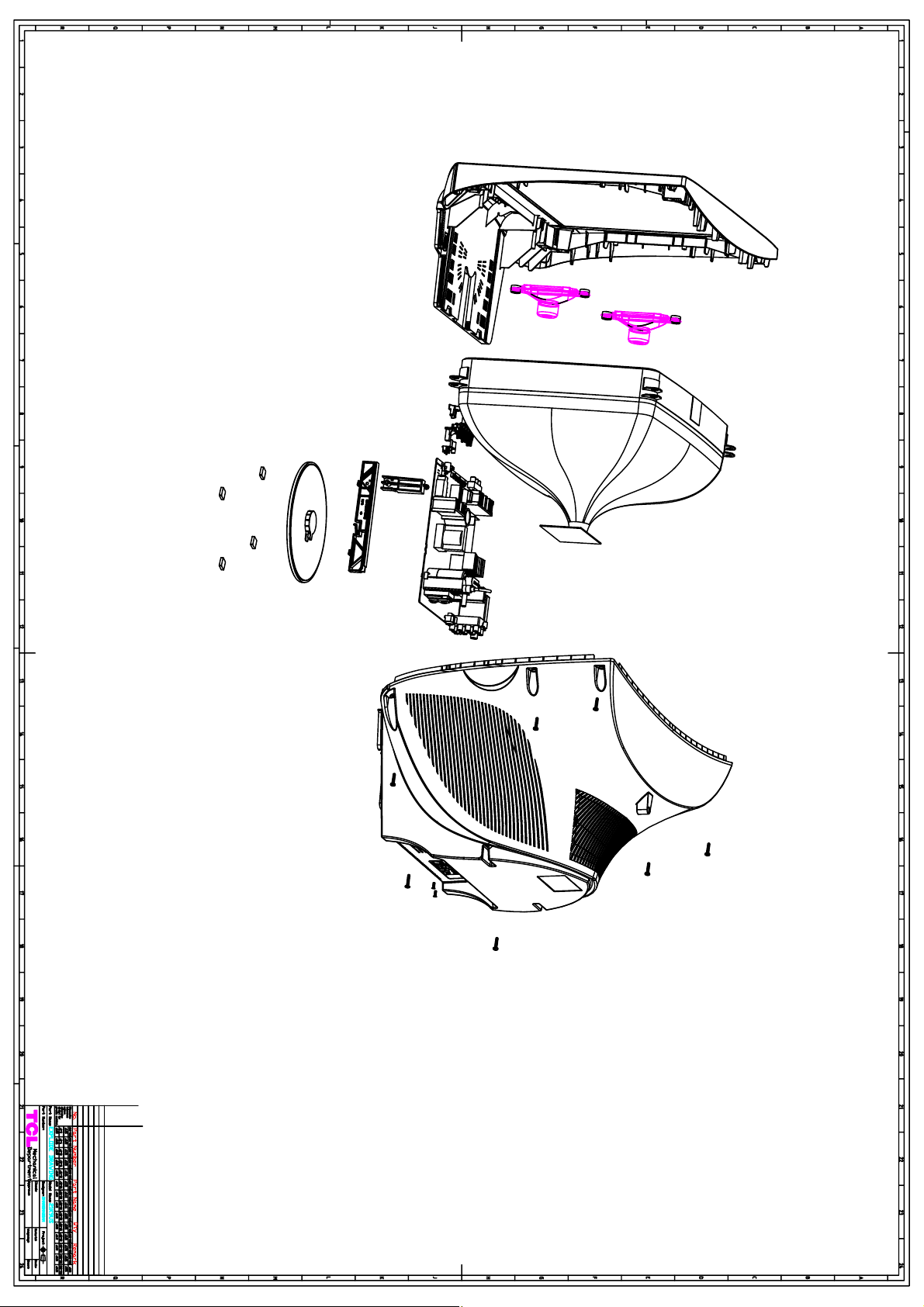
Page 70

parent child description BOM text
03-21K9NAK-IN12X T8-21RFLM-TS7AK ASS'Y - MATCH TUBEKIT
T8-21RFLM-TS7AK T8-21RFLM-FTS7AK ASS'Y - MATCH TUBE (F.CAB)KIT
T8-21RFLM-FTS7AK 44-21RFLM-TS7A CRT 21INCH RF INDIA A51EMW032X0A1 R=Y
T8-21RFLM-FTS7AK 46-26514H-04XG HS 4P A/B 500/13 RBGW TJC1-4Y FOR DY TO M.BD P401
T8-21RFLM-TS7AK T8-21RFLM-MTS7AK ASS'Y - MATCH TUBE (MAIN BD)KIT
T8-21RFLM-MTS7AK 27-AHQ223-JSX CAP. M.PP 0.022 UF 400V +/-5% C454
T8-21RFLM-MTS7AK 36-WID801-XX1 TCL36-WID801-XX1= COIL WIDTH 800 UH R=N L451
T8-21RFLM-MTS7AK 18-CB0563-JNX RES. C.F. 56K OHM 1/6W +/-5% R459
T8-21RFLM-MTS7AK 18-CE0221-JNX TCL18-CE0221-JNX= RES. C.F. 220 OHM 1/2W R306
T8-21RFLM-MTS7AK 27-PBC222-J0X CAP. P.E 0.0022UF 63V +/-5% C406
T8-21RFLM-MTS7AK 18-DB0472-FNX RES. M.F. 4.7K OHM 1/6W +/-1% R833
T8-21RFLM-MTS7AK 41-WJ0055-B00 WIREBAREJUMPER5.5MM R420
T8-21RFLM-MTS7AK 18-FF0122-JSX RMOF 1W +-5% 1.2KΩ R455A
T8-21RFLM-MTS7AK 18-CB0101-JNX RES. C.F. 100 OHM 1/6W +/-5% J816
T8-21RFLM-MTS7AK 36-LIN270-XX1 COIL LINEARITY 27 UH L458
T8-21RFLM-MTS7AK 37-NR0004-CAA7A FBT BSC25-0233T NX56E BSC25-0233T R=N T401
T8-21RFLM-MTS7AK 27-AHR334-JSX CAP. M.PP 0.33 UF 400V +/-55 C456
T8-21RFLM-MTS7AK 18-RG0478-JSX RESISTOR 线绕电阻 0.47OHM +/-5% 2W KN2W/ R317
T8-21RFLM-MTS7AK 18-RG0478-JSX RESISTOR 线绕电阻 0.47OHM +/-5% 2W KN2W/ R318
T8-21RFLM-MTS7AK 41-WJ0050-B00 TCL41-WJ0050-B00= WIRE BARE JUMPER 5MM R R319
T8-21RFLM-MTS7AK 41-WJ0050-B00 TCL41-WJ0050-B00= WIRE BARE JUMPER 5MM R R320
T8-21RFLM-MTS7AK 27-ALQ562-J0X CAP. M.PP 0.0056UF 1.6KV +/-5% C453
T8-21RFLM-MTS7AK 27-ALR153-J0X CAP. M.PP 15 NF 1.6KV +/-5% C457
T8-21RFLM-MTS7AK 18-FG0479-JSX RMOF 4.7OHM +/-5% 2W R=Y R425A
T8-21RFLM-MTS7AK 18-CB0512-JNX TCL18-CB0512-JNX= RES. C.F. 5.1K OHM 1/6 R416
T8-21RFLM-MTS7AK 18-FF0220-JSX RES.M.O.F 22 OHM 1W +/-5% R402A
T8-21RFLM-MTS7AK 26-AIC270-JZX CC 27PF 500V Z C418
T8-21RFLM-MTS7AK 18-FG0109-JSX RMOF 1OHM +/-5% 2W R=Y R308A
T8-21RFLM-TS7AK T8-NX56AK-CR4 ASS'Y - CRT BDEQU
T8-NX56AK-CR4 11-0BF422-0BX TRANSISTOR BF422 (NPN) 126 Q522
T8-NX56AK-CR4 11-0BF422-0BX TRANSISTOR BF422 (NPN) 126 Q512
T8-NX56AK-CR4 11-0BF422-0BX TRANSISTOR BF422 (NPN) 126 Q532
T8-NX56AK-CR4 11-0BF423-0BX TRANSISTOR BF423 (PNP) 126 Q513
T8-NX56AK-CR4 11-0BF423-0BX TRANSISTOR BF423 (PNP) 126 Q523
T8-NX56AK-CR4 11-0BF423-0BX TRANSISTOR BF423 (PNP) 126 Q533
T8-NX56AK-CR4 11-SC2482-0BX TRANSISTOR 2SC2482 Q511
T8-NX56AK-CR4 11-SC2482-0BX TRANSISTOR 2SC2482 Q521
T8-NX56AK-CR4 11-SC2482-0BX TRANSISTOR 2SC2482 Q531
T8-NX56AK-CR4 18-CB0222-JNX RES. C.F. 2.2K OHM 1/6W +/-5% R512
T8-NX56AK-CR4 18-CB0222-JNX RES. C.F. 2.2K OHM 1/6W +/-5% R522
T8-NX56AK-CR4 18-CB0222-JNX RES. C.F. 2.2K OHM 1/6W +/-5% R532
T8-NX56AK-CR4 18-CB0271-JNX RES. C.F. 270 OHM 1/6W +/-5% R533
T8-NX56AK-CR4 18-CB0271-JNX RES. C.F. 270 OHM 1/6W +/-5% R523
T8-NX56AK-CR4 18-CB0271-JNX RES. C.F. 270 OHM 1/6W +/-5% R513
T8-NX56AK-CR4 18-CB0470-JNX RES. C.F. 47 OHM 1/6W +/-5% R511
T8-NX56AK-CR4 18-CB0470-JNX RES. C.F. 47 OHM 1/6W +/-5% R521
T8-NX56AK-CR4 18-CB0470-JNX RES. C.F. 47 OHM 1/6W +/-5% R531
T8-NX56AK-CR4 18-CD0102-JNX RES. C.F. 1K OHM 1/4W +/-5% R541
T8-NX56AK-CR4 18-CD0471-JNX RES. C.F. 470 OHM 1/4W +/-5% R538
T8-NX56AK-CR4 18-CD0471-JNX RES. C.F. 470 OHM 1/4W +/-5% R536
T8-NX56AK-CR4 18-CD0471-JNX RES. C.F. 470 OHM 1/4W +/-5% R528
T8-NX56AK-CR4 18-CD0471-JNX RES. C.F. 470 OHM 1/4W +/-5% R526
T8-NX56AK-CR4 18-CD0471-JNX RES. C.F. 470 OHM 1/4W +/-5% R518
T8-NX56AK-CR4 18-CD0471-JNX RES. C.F. 470 OHM 1/4W +/-5% R516
T8-NX56AK-CR4 18-CE0752-JNX RES.C.C 1/2W 7.5K OHM +/-5% R515B
T8-NX56AK-CR4 18-CE0752-JNX RES.C.C 1/2W 7.5K OHM +/-5% R515
T8-NX56AK-CR4 18-CE0752-JNX RES.C.C 1/2W 7.5K OHM +/-5% R525
T8-NX56AK-CR4 18-CE0752-JNX RES.C.C 1/2W 7.5K OHM +/-5% R535B
T8-NX56AK-CR4 18-CE0752-JNX RES.C.C 1/2W 7.5K OHM +/-5% R535
T8-NX56AK-CR4 18-CE0752-JNX RES.C.C 1/2W 7.5K OHM +/-5% R525B
Page 71

T8-NX56AK-CR4 18-CE0332-JNX RES. C.F. 3.3K OHM 1/2W +/-5% R539
T8-NX56AK-CR4 18-CE0332-JNX RES. C.F. 3.3K OHM 1/2W +/-5% R529
T8-NX56AK-CR4 18-CE0332-JNX RES. C.F. 3.3K OHM 1/2W +/-5% R519
T8-NX56AK-CR4 26-AMM102-KRX CAP.CER 1N0F 2KVV - C505
T8-NX56AK-CR4 26-EBP391-JCS CAP. CER 390PF 50V +/-5% C511
T8-NX56AK-CR4 26-EBP391-JCS CAP. CER 390PF 50V +/-5% C531
T8-NX56AK-CR4 26-EBP391-JCS CAP. CER 390PF 50V +/-5% C521
T8-NX56AK-CR4 26-EBP561-JCS CAP. CEP 560PF 50V +/-5% C541
T8-NX56AK-CR4 41-WJ0075-B00 WIREBAREJUMPER7.5MM L501
T8-NX56AK-CR4 40-0NX56B-CRG1XG TV PCB CR BD R=Y
T8-NX56AK-CR4 41-WJ0050-B00 TCL41-WJ0050-B00= WIRE BARE JUMPER 5MM R JP503
T8-NX56AK-CR4 41-WJ0050-B00 TCL41-WJ0050-B00= WIRE BARE JUMPER 5MM R JP502
T8-NX56AK-CR4 41-WJ0050-B00 TCL41-WJ0050-B00= WIRE BARE JUMPER 5MM R JP501
T8-NX56AK-CR4 41-WJ0050-B00 TCL41-WJ0050-B00= WIRE BARE JUMPER 5MM R J505
T8-NX56AK-CR4 41-WJ0065-B00 1 R=N D511
T8-NX56AK-CR4 41-WJ0065-B00 1 R=N D521
T8-NX56AK-CR4 41-WJ0065-B00 1 R=N D531
T8-NX56AK-CR4 41-WJ0090-B00 WIREBAREJUMPER9MM J502
T8-NX56AK-CR4 41-WJ0100-B00 WIREBAREJUMPER10MM J503
T8-NX56AK-CR4 46-10967W-01XG SMD PIN BASE *1 TJC1-1A P503
T8-NX56AK-CR4 46-33079W-06XG PIN BASE *6 TJC3-6A P501
T8-NX56AK-CR4 46-35179W-04XG PIN BASE TJC3-4A P502
T8-NX56AK-CR4 47-CRT022-NX0G CRT SOCKET GZS10-2-DD2 (DQ5) S501A
T8-NX56AK-CR4 18-CD0474-JNX RES. C.F. 470K OHM 1/4W +/-5% R506
03-21K9NAK-IN12X T8-21K9AK-FC10 ASS'Y - FRONT CABINETASY
T8-21K9AK-FC10 41-GND021-LX0T BEAIDED GROUND WIRE 770MM AL-MG R=Y
T8-21K9AK-FC10 46-CT057T-02K01G WIRE CONNECT 570MM 2 TJC3 PH 2.5MM UL246 P602 TO R_SPK
T8-21K9AK-FC10 46-CT048T-03K01G WIRE CONNECT 480MM 3 TJC3 PH 2.5MM UL246 P603 TO L_SPK
T8-21K9AK-FC10 59-130460-00X RUBBER PAD (25MMX7MM) STICK ON FRONT CAB(FOOTING)
T8-21K9AK-FC10 67-X12668-0E0 SPRING CRT 6MMX40MMX0.5MM
T8-21K9AK-FC10 54-314740-0X0 CRT FIBRE SHEET (22MMX22MMX0.8MM) MTG CRT & F.CAB
T8-21K9AK-FC10 54-205140-000 SPACER CRT MOUNTING T=2MM MTG CRT & F.CAB
T8-21K9AK-FC10 67-X24283-0E0 SPING POWER KNOB
T8-21K9AK-FC10 54-114000-00X TV RAW FELT PAPER 150MMX19MMX0.3MM BK 01
T8-21K9AK-FC10 63-S40120-BT4G MACHINE SCREW MTG SPK & F.CAB
T8-21K9AK-FC10 62-454920-0CL TV RAW HOLDER POWER -- 00 00 R=N
T8-21K9AK-FC10 63-Z60300-AB4G S/T SCREW HA 6X30 MTG CRT & F.CAB
T8-21K9AK-FC10 57-10654X-00F TWIST TIE NY66
T8-21K9AK-FC10 T8-21K9AK-FC10Z ASS'Y - FRONT CABINET(ART)ASY
T8-21K9AK-FC10Z 56-21K9LE-0HC TV RAW LENS IR -- 00 00 00 R=N
T8-21K9AK-FC10Z 56-21K9PK-0HA TV RAW KEY 21K9S/NX56 -- 00 00 00 R=N
T8-21K9AK-FC10Z 56-21K9FB-0HA TV RAW KEY 21K9S/NX56 -- 02 00 00 R=N
T8-21K9AK-FC10Z 55-21K9FC-2CL RAW FRONTPANEL 21K9A WITHOUT LOGO HOLE
T8-21K9AK-FC10 62-461120-0UN TV RAW GUIDE 21K8 黑色 00 00 00 R=Y
T8-21K9AK-FC10 62-461640-0UN RAW SUPPORT CRT -- 01 00 00 R=Y FOR CHASSIS BRACKET
T8-21K9AK-FC10 63-B40150-AB4G SCREW-ST 4MM 15MM ISO 62 R=Y FOR SUPPORT
T8-21K9AK-FC10 59-130460-00X RUBBER PAD (25MMX7MM) FOR FRONT CABINT
T8-21K9AK-FC10 54-205140-000 SPACER CRT MOUNTING T=2MM FOR CRT & SUPPORT
T8-21K9AK-FC10 54-113970-0U0 TV RAW INSULATOR SLEEVE AWG#5 -- 00 00 R FOR SPK WIRE
T8-21K9AK-FC10 36-DEG210-AX0L DEGAUSSING COIL ALXC-54
T8-21K9AK-FC10 42-45108H-XX0G SPEAKER 8OHM 15W 260HZ RECTANGLE Y91101- SP601
T8-21K9AK-FC10 42-45108H-XX0G SPEAKER 8OHM 15W 260HZ RECTANGLE Y91101- SP602
03-21K9NAK-IN12X T8-21K9AK-RC10 ASS'Y - REAR CABINETASY
T8-21K9AK-RC10 63-B40150-AB4G SCREW-ST 4MM 15MM ISO 62 R=Y MTG FBT
T8-21K9AK-RC10 T8-21K9AK-RC10Z ASS'Y - REAR CABINET(ART)ASY
T8-21K9AK-RC10Z 55-461670-0CL RAW BACKCOVER 21K8US/NX56 -- 03 00 00 R
T8-21K9AK-RC10Z 58-21K9MP-JKC9A TV DEC OVERLAY -- WHITE 01 00 00 R=Y
T8-21K9AK-RC10 63-B40150-AB4G SCREW-ST 4MM 15MM ISO 62 R=Y MTG R.CAB & F.CAB
T8-21K9AK-RC10 63-F30100-BT3G SCREW-ST 3MM 10MM ISO 65 0 0 R=Y MTG RCA JACK TO R.CAB
T8-21K9AK-RC10 54-114000-00X TV RAW FELT PAPER 150MMX19MMX0.3MM BK 01 STICK ON R.CAB
03-21K9NAK-IN12X T8-21K9AK-PA11 ASS'Y - PACKINGASY
Page 72

T8-21K9AK-PA11 T8-21K9AK-PA11Z ASS'Y - PACKING(ART)ASY
T8-21K9AK-PA11Z 76-461930-0AT RAW CARTON BOX PAPER 00 00 00 R=Y
T8-21K9AK-PA11Z 74-120120-80HAA POLYBAG W/SUFFOCATION WARNING
T8-21K9AK-PA11Z 74-022032-6WE RAW BAG PE 220X320X0.06MM -- 00 00 R=N
T8-21K9AK-PA11Z 72-21K9AP-E009A TV IB INSTRUCTION BOOK TCL CHS R=Y
T8-21K9AK-PA11 49-R03P80-BAT BATTERY 1.5V
T8-21K9AK-PA11 75-461900-EC0 RAW POLYFOAM 21K8US -- 01 00 R=Y
T8-21K9AK-PA11 75-461910-EC0 RAW POLYFOAM 21K8US -- 01 00 R=Y
T8-21K9AK-PA11 75-461920-EC0 RAW POLYFOAM 21K8US -- 01 00 R=Y
03-21K9NAK-IN12X T8-21K9AK-BS1 ASS'Y - BASEASYASY
T8-21K9AK-BS1 54-461280-000 TV RAW RUBBER 21K9S旋转底座脚垫 -- 00 00
T8-21K9AK-BS1 T8-21K9AK-BS1Z ASS'Y - BASE OF ARTASYASY
T8-21K9AK-BS1Z 62-460850-0CL TV RAW STAND 21K9S/NX56 -- 01 00 00 R=N
03-21K9NAK-IN12X T8-21K9NAK-MA6SM ASS'Y - CHASSIS BDKIT
T8-21K9NAK-MA6SM T8-21K9NAK-MA6HM ASS'Y - MAIN BDKIT
T8-21K9NAK-MA6HM T8-21K9AK-MA1 ASS'Y - MAIN BDEQU
T8-21K9AK-MA1 10-0FR104-FBX DIODE FR104 (FAST RECTIFIER) D454
T8-21K9AK-MA1 10-0FR104-FBX DIODE FR104 (FAST RECTIFIER) D404
T8-21K9AK-MA1 10-1N4007-EBX D-PIN 1.1V 1_A 1000V / /W DO-41 1N4007 D301
T8-21K9AK-MA1 10-1N4148-ABX DIODE 1N4148 (SWITCHING) D316
T8-21K9AK-MA1 10-1N4148-ABX DIODE 1N4148 (SWITCHING) D601
T8-21K9AK-MA1 10-1N4148-ABX DIODE 1N4148 (SWITCHING) D602
T8-21K9AK-MA1 10-1N4148-ABX DIODE 1N4148 (SWITCHING) D210
T8-21K9AK-MA1 10-1N4148-ABX DIODE 1N4148 (SWITCHING) D204
T8-21K9AK-MA1 10-1N4148-ABX DIODE 1N4148 (SWITCHING) D205
T8-21K9AK-MA1 10-1N4148-ABX DIODE 1N4148 (SWITCHING) D206
T8-21K9AK-MA1 10-1N4148-ABX DIODE 1N4148 (SWITCHING) D207
T8-21K9AK-MA1 10-1N4148-ABX DIODE 1N4148 (SWITCHING) D315
T8-21K9AK-MA1 10-1N4148-ABX DIODE 1N4148 (SWITCHING) D406
T8-21K9AK-MA1 10-1N4148-ABX DIODE 1N4148 (SWITCHING) D313
T8-21K9AK-MA1 10-1N4148-ABX DIODE 1N4148 (SWITCHING) D252
T8-21K9AK-MA1 41-WJ0075-B00 WIREBAREJUMPER7.5MM D408
T8-21K9AK-MA1 10-79C33V-DBX DIODE ZENER 33V 1/2W 5% D101
T8-21K9AK-MA1 10-79C5V6-DBX DIODE ZENER 5V6 1/2W 5% D251
T8-21K9AK-MA1 10-79C8V2-DBX D-ZENER BZX55C8V2 8.2V 500MI0W R=N D407
T8-21K9AK-MA1 10-79C8V2-DBX D-ZENER BZX55C8V2 8.2V 500MI0W R=N D250
T8-21K9AK-MA1 10-GBY228-FPX D-FSR GBY228 1500V 2.5A R=Y D455
T8-21K9AK-MA1 11-DA8050-CBS TR 25V 1.5_A NPN 1W 100MHZ TO-92C 3DA805 Q202
T8-21K9AK-MA1 11-DA8050-CBS TR 25V 1.5_A NPN 1W 100MHZ TO-92C 3DA805 Q201
T8-21K9AK-MA1 11-DD5024-0CX TR 600V 8_A NPN 35W 1.7MHZ TO-220F 3DD50 Q402A
T8-21K9AK-MA1 11-KTD863-0BX TRANSISTOR KTD863 Q401
T8-21K9AK-MA1 11-RFS630-0CXB N-CHANNEL MOSFET IRFS630B Q451
T8-21K9AK-MA1 11-SC1815-YBX TR 50VV 150MA_A NPN 0.4W 80MHZ TO-92 2SC Q601
T8-21K9AK-MA1 11-SC1815-YBX TR 50VV 150MA_A NPN 0.4W 80MHZ TO-92 2SC Q210
T8-21K9AK-MA1 11-SC1815-YBX TR 50VV 150MA_A NPN 0.4W 80MHZ TO-92 2SC Q602
T8-21K9AK-MA1 11-SC1815-YBX TR 50VV 150MA_A NPN 0.4W 80MHZ TO-92 2SC Q301
T8-21K9AK-MA1 11-SC1815-YBX TR 50VV 150MA_A NPN 0.4W 80MHZ TO-92 2SC Q904
T8-21K9AK-MA1 11-SC1815-YBX TR 50VV 150MA_A NPN 0.4W 80MHZ TO-92 2SC Q903
T8-21K9AK-MA1 13-00M24C-16P IC-EEPROM M24C16-WBN6 R=N IC202(CP)
T8-21K9AK-MA1 13-TDA729-7SS IC TDA7297SA IC601
T8-21K9AK-MA1 13-LA7814-10P IC LA78141 IC301
T8-21K9AK-MA1 18-CB0100-JNX RES. C.F. 10 OHM 1/6W +/-5% R217
T8-21K9AK-MA1 18-CB0101-JNX RES. C.F. 100 OHM 1/6W +/-5% R241
T8-21K9AK-MA1 18-CB0101-JNX RES. C.F. 100 OHM 1/6W +/-5% R245
T8-21K9AK-MA1 18-CB0101-JNX RES. C.F. 100 OHM 1/6W +/-5% R272
T8-21K9AK-MA1 18-CB0101-JNX RES. C.F. 100 OHM 1/6W +/-5% R247
T8-21K9AK-MA1 18-CB0101-JNX RES. C.F. 100 OHM 1/6W +/-5% R215
T8-21K9AK-MA1 18-CB0101-JNX RES. C.F. 100 OHM 1/6W +/-5% R274
T8-21K9AK-MA1 18-CB0101-JNX RES. C.F. 100 OHM 1/6W +/-5% R101
T8-21K9AK-MA1 18-CB0101-JNX RES. C.F. 100 OHM 1/6W +/-5% R250
T8-21K9AK-MA1 18-CB0101-JNX RES. C.F. 100 OHM 1/6W +/-5% R256
Page 73

T8-21K9AK-MA1 18-CB0101-JNX RES. C.F. 100 OHM 1/6W +/-5% R214
T8-21K9AK-MA1 18-CB0101-JNX RES. C.F. 100 OHM 1/6W +/-5% R239
T8-21K9AK-MA1 18-CB0101-JNX RES. C.F. 100 OHM 1/6W +/-5% R240
T8-21K9AK-MA1 18-CB0101-JNX RES. C.F. 100 OHM 1/6W +/-5% R275
T8-21K9AK-MA1 18-CB0101-JNX RES. C.F. 100 OHM 1/6W +/-5% R102
T8-21K9AK-MA1 18-CB0101-JNX RES. C.F. 100 OHM 1/6W +/-5% R208
T8-21K9AK-MA1 18-CB0101-JNX RES. C.F. 100 OHM 1/6W +/-5% R246
T8-21K9AK-MA1 18-CB0102-JNX RES. C.F. 1K OHM 1/6W +/-5% R603A
T8-21K9AK-MA1 18-CB0562-JNX RES. C.F. 5.6K OHM 1/6W +/-5% R252
T8-21K9AK-MA1 18-CB0562-JNX RES. C.F. 5.6K OHM 1/6W +/-5% R253
T8-21K9AK-MA1 18-CB0102-JNX RES. C.F. 1K OHM 1/6W +/-5% R302
T8-21K9AK-MA1 18-CB0102-JNX RES. C.F. 1K OHM 1/6W +/-5% R409
T8-21K9AK-MA1 18-CB0102-JNX RES. C.F. 1K OHM 1/6W +/-5% R604A
T8-21K9AK-MA1 18-CB0102-JNX RES. C.F. 1K OHM 1/6W +/-5% R228
T8-21K9AK-MA1 18-CB0102-JNX RES. C.F. 1K OHM 1/6W +/-5% R614
T8-21K9AK-MA1 18-CB0102-JNX RES. C.F. 1K OHM 1/6W +/-5% R242
T8-21K9AK-MA1 18-CB0102-JNX RES. C.F. 1K OHM 1/6W +/-5% R415
T8-21K9AK-MA1 18-CB0102-JNX RES. C.F. 1K OHM 1/6W +/-5% R303
T8-21K9AK-MA1 18-CB0102-JNX RES. C.F. 1K OHM 1/6W +/-5% R927
T8-21K9AK-MA1 18-CB0682-JNX RES. C.F. 6.8K OHM 1/6W +/-5% R429
T8-21K9AK-MA1 18-CB0102-JNX RES. C.F. 1K OHM 1/6W +/-5% R928
T8-21K9AK-MA1 18-CB0102-JNX RES. C.F. 1K OHM 1/6W +/-5% R213
T8-21K9AK-MA1 18-CB0102-JNX RES. C.F. 1K OHM 1/6W +/-5% R271
T8-21K9AK-MA1 18-CB0103-JNX RES. C.F. 10K OHM 1/6W +/-5% R238
T8-21K9AK-MA1 18-CB0103-JNX RES. C.F. 10K OHM 1/6W +/-5% R612
T8-21K9AK-MA1 18-CB0103-JNX RES. C.F. 10K OHM 1/6W +/-5% R258
T8-21K9AK-MA1 18-CB0103-JNX RES. C.F. 10K OHM 1/6W +/-5% R205
T8-21K9AK-MA1 18-CB0103-JNX RES. C.F. 10K OHM 1/6W +/-5% R257
T8-21K9AK-MA1 18-CB0103-JNX RES. C.F. 10K OHM 1/6W +/-5% R315
T8-21K9AK-MA1 18-CB0103-JNX RES. C.F. 10K OHM 1/6W +/-5% R255
T8-21K9AK-MA1 18-CB0103-JNX RES. C.F. 10K OHM 1/6W +/-5% R254
T8-21K9AK-MA1 18-CB0104-JNX RES. C.F. 100K OHM 1/6W +/-5% R417
T8-21K9AK-MA1 18-CB0122-JNX RES. C.F. 1.2K OHM 1/6W +/-5% R251
T8-21K9AK-MA1 18-CB0123-JNX RES. C.F. 12K OHM 1/6W +/-5% R216
T8-21K9AK-MA1 18-CB0152-JNX RES. C.F. 1.5K OHM 1/6W +/-5% R311
T8-21K9AK-MA1 18-CB0391-JNX RES. C.F. 390 OHM 1/6W +/-5% R606
T8-21K9AK-MA1 18-CB0391-JNX RES. C.F. 390 OHM 1/6W +/-5% R605
T8-21K9AK-MA1 18-CB0153-JNX RES. C.F. 15K OHM 1/6W +/-5% R201
T8-21K9AK-MA1 18-CB0183-JNX RES. C.F. 18K OHM 1/6W +/-5% R608
T8-21K9AK-MA1 18-CB0202-JNX RES. C.F. 2K OHM 1/6W +/-5% R407
T8-21K9AK-MA1 18-CB0221-JNX RES. C.F. 220 OHM 1/6W +/-5% R314
T8-21K9AK-MA1 18-CB0222-JNX RES. C.F. 2.2K OHM 1/6W +/-5% D314
T8-21K9AK-MA1 18-CB0222-JNX RES. C.F. 2.2K OHM 1/6W +/-5% R304
T8-21K9AK-MA1 18-CB0222-JNX RES. C.F. 2.2K OHM 1/6W +/-5% R301
T8-21K9AK-MA1 18-CB0223-JNX RES. C.F. 22K OHM 1/6W +/-5% R906
T8-21K9AK-MA1 18-CB0223-JNX RES. C.F. 22K OHM 1/6W +/-5% R903
T8-21K9AK-MA1 18-CB0223-JNX RES. C.F. 22K OHM 1/6W +/-5% R406
T8-21K9AK-MA1 18-CB0223-JNX RES. C.F. 22K OHM 1/6W +/-5% R249
T8-21K9AK-MA1 18-CB0223-JNX RES. C.F. 22K OHM 1/6W +/-5% R902
T8-21K9AK-MA1 18-CB0223-JNX RES. C.F. 22K OHM 1/6W +/-5% R905
T8-21K9AK-MA1 18-CB0272-JNX RES. C.F. 2.7K OHM 1/6W +/-5% R211
T8-21K9AK-MA1 18-CB0273-JNX RES. C.F. 27K OHM 1/6W +/-5% R607
T8-21K9AK-MA1 18-CB0274-JNX TCL18-CB0274-JNX= RES. C.F. 270K OHM 1/6 R410
T8-21K9AK-MA1 18-CB0331-JNX RES. C.F. 330 OHM 1/6W +/-5% R260
T8-21K9AK-MA1 18-CB0332-JNX RES. C.F. 3.3K OHM 1/6W +/-5% R221
T8-21K9AK-MA1 18-CB0332-JNX RES. C.F. 3.3K OHM 1/6W +/-5% R222
T8-21K9AK-MA1 18-CB0333-JNX RES. C.F. 33K OHM 1/6W +/-5% R209
T8-21K9AK-MA1 18-CB0333-JNX RES. C.F. 33K OHM 1/6W +/-5% R210
T8-21K9AK-MA1 18-CB0391-JNX RES. C.F. 390 OHM 1/6W +/-5% R204
T8-21K9AK-MA1 18-CB0391-JNX RES. C.F. 390 OHM 1/6W +/-5% R259
T8-21K9AK-MA1 18-CB0393-JNX RES. C.F. 39K OHM 1/6W +/-5% R212
Page 74

T8-21K9AK-MA1 18-CB0470-JNX RES. C.F. 47 OHM 1/6W +/-5% R223
T8-21K9AK-MA1 18-CB0470-JNX RES. C.F. 47 OHM 1/6W +/-5% R220
T8-21K9AK-MA1 18-CB0470-JNX RES. C.F. 47 OHM 1/6W +/-5% R224
T8-21K9AK-MA1 18-CB0471-JNX RES. C.F. 470 OHM 1/6W +/-5% R202
T8-21K9AK-MA1 18-CB0471-JNX RES. C.F. 470 OHM 1/6W +/-5% R401
T8-21K9AK-MA1 18-CB0471-JNX RES. C.F. 470 OHM 1/6W +/-5% R922
T8-21K9AK-MA1 18-CB0471-JNX RES. C.F. 470 OHM 1/6W +/-5% R921
T8-21K9AK-MA1 18-CB0472-JNX CARBON RES. C.F. 4.7K OHM 1/6W +/-5% R613
T8-21K9AK-MA1 18-CB0472-JNX CARBON RES. C.F. 4.7K OHM 1/6W +/-5% R270
T8-21K9AK-MA1 18-CB0472-JNX CARBON RES. C.F. 4.7K OHM 1/6W +/-5% R219
T8-21K9AK-MA1 18-CB0472-JNX CARBON RES. C.F. 4.7K OHM 1/6W +/-5% R229
T8-21K9AK-MA1 18-CB0473-JNX RES. C.F. 47K OHM 1/6W +/-5% R206
T8-21K9AK-MA1 18-CB0562-JNX RES. C.F. 5.6K OHM 1/6W +/-5% R316
T8-21K9AK-MA1 18-CB0680-JNX RES. C.F. 68 OHM 1/6W +/-5% R203
T8-21K9AK-MA1 18-CB0681-JNX RES. C.F. 680 OHM 1/6W +/-5% R207
T8-21K9AK-MA1 18-CB0820-JNX RES. C.F. 82 OHM 1/6W +/-5% R904
T8-21K9AK-MA1 18-CB0820-JNX RES. C.F. 82 OHM 1/6W +/-5% R269
T8-21K9AK-MA1 18-CB0820-JNX RES. C.F. 82 OHM 1/6W +/-5% R901
T8-21K9AK-MA1 18-CB0820-JNX RES. C.F. 82 OHM 1/6W +/-5% R278
T8-21K9AK-MA1 18-CD0100-JNX RES. C.F. 10 OHM 1/4W +/-5% J410
T8-21K9AK-MA1 18-CD0121-JNX RES. C.F. 120 OHM 1/4W +/-5% R403
T8-21K9AK-MA1 18-CD0189-JNX RES. C.F 1.8 OHM 1/4W +/-5% R305
T8-21K9AK-MA1 18-CE0270-JNX RES.C.C 1/2W 27 OHM +/-5% R261A
T8-21K9AK-MA1 18-CE0270-JNX RES.C.C 1/2W 27 OHM +/-5% R261
T8-21K9AK-MA1 18-CE0470-JNX RES. C.F. 47 OHM 1/2W +/-5% R264
T8-21K9AK-MA1 18-CE0470-JNX RES. C.F. 47 OHM 1/2W +/-5% R263
T8-21K9AK-MA1 25-BCB101-M1X CAP.ELE 5MM 100UF 16VV 5X11 85 / C219
T8-21K9AK-MA1 25-BCB101-M1X CAP.ELE 5MM 100UF 16VV 5X11 85 / C243
T8-21K9AK-MA1 25-BCB101-M1X CAP.ELE 5MM 100UF 16VV 5X11 85 / C252
T8-21K9AK-MA1 25-HCB101-M1X CAP.ELE 5MM 100UF 16.0V 6.3*7 85 \ C253
T8-21K9AK-MA1 25-BDB100-M1X CAP.ELE 5MM 10UF 25VV 5*11 85 \ C605
T8-21K9AK-MA1 25-BDB470-M1X CAP.ELE 5MM 47UF 25VV 5X11 85 / C236
T8-21K9AK-MA1 25-BDB470-M1X CAP.ELE 5MM 47UF 25VV 5X11 85 / C402
T8-21K9AK-MA1 25-BDB470-M1X CAP.ELE 5MM 47UF 25VV 5X11 85 / C104
T8-21K9AK-MA1 25-BDB471-M1X CAP. ELEC 470 UF 25V +/-20% C305
T8-21K9AK-MA1 25-BDB471-M1X CAP. ELEC 470 UF 25V +/-20% C303
T8-21K9AK-MA1 25-BDB102-M1X CAP.ELE 5MM 1000UF 25V 10*20 85 CD110 C601
T8-21K9AK-MA1 25-BEB101-M1X CAP. ELEC 100 UF 35V +/-20% C307
T8-21K9AK-MA1 25-BFB100-M1X CAP. ELEC 10 UF 50V +/-20% C237
T8-21K9AK-MA1 25-BFB100-M1X CAP. ELEC 10 UF 50V +/-20% C101
T8-21K9AK-MA1 25-BFB100-M1X CAP. ELEC 10 UF 50V +/-20% C230
T8-21K9AK-MA1 25-BFB100-M1X CAP. ELEC 10 UF 50V +/-20% C202
T8-21K9AK-MA1 25-BFB100-M1X CAP. ELEC 10 UF 50V +/-20% C203
T8-21K9AK-MA1 25-BFB100-M1X CAP. ELEC 10 UF 50V +/-20% C211
T8-21K9AK-MA1 25-BFB100-M1X CAP. ELEC 10 UF 50V +/-20% C221
T8-21K9AK-MA1 25-BFB109-M1X CAP. ELEC 1 UF 50V +/-20% C245
T8-21K9AK-MA1 25-BFB109-M1X CAP. ELEC 1 UF 50V +/-20% C249
T8-21K9AK-MA1 25-BFB109-M1X CAP. ELEC 1 UF 50V +/-20% C226
T8-21K9AK-MA1 25-BFB109-M1X CAP. ELEC 1 UF 50V +/-20% C216
T8-21K9AK-MA1 25-BFB109-M1X CAP. ELEC 1 UF 50V +/-20% C106
T8-21K9AK-MA1 25-HFB109-M1X CAP.ELE 5MM 1UF 50VV 4*7 85 \ C609
T8-21K9AK-MA1 25-BFB109-M1X CAP. ELEC 1 UF 50V +/-20% C248
T8-21K9AK-MA1 25-BFB109-M1X CAP. ELEC 1 UF 50V +/-20% C247
T8-21K9AK-MA1 25-BFB109-M1X CAP. ELEC 1 UF 50V +/-20% C246
T8-21K9AK-MA1 25-BFB109-M1X CAP. ELEC 1 UF 50V +/-20% C608
T8-21K9AK-MA1 25-BFB109-M1X CAP. ELEC 1 UF 50V +/-20% C250
T8-21K9AK-MA1 25-BFB109-M1X CAP. ELEC 1 UF 50V +/-20% C251
T8-21K9AK-MA1 25-BFB220-M1X CAP. ELEC 22 UF 50V +/-20% C319
T8-21K9AK-MA1 25-BFB220-M1X CAP. ELEC 22 UF 50V +/-20% C317
T8-21K9AK-MA1 25-BFB479-M1X CAP. ELEC 4.7 UF 50V +/-20% C318
T8-21K9AK-MA1 25-BFB479-M1X CAP. ELEC 4.7 UF 50V +/-20% C618
Page 75

T8-21K9AK-MA1 25-BFB479-M1X CAP. ELEC 4.7 UF 50V +/-20% C205
T8-21K9AK-MA1 25-BLB100-M1X CAP. ELEC 10 UF 250V +/-20% C413
T8-21K9AK-MA1 25-DFA479-M1XR CAP.ELEC 4.7UF 50V +/-20% C452
T8-21K9AK-MA1 25-PJA470-M1X TCL25-PJA470-M1X= CAP.CELE 47UF/160V/+/- C419
T8-21K9AK-MA1 26-EBP103-ZFS CAP.CER 10NF 50V +80% -20% C451
T8-21K9AK-MA1 26-AIC391-KBX CAP. CER 390 PF 500V +/-10% B C412
T8-21K9AK-MA1 26-EBP102-KBS CAP.CER 1NF 50V - +/-10% B% C306
T8-21K9AK-MA1 26-EBP102-KBS CAP.CER 1NF 50V - +/-10% B% C212
T8-21K9AK-MA1 26-EBP102-KBS CAP.CER 1NF 50V - +/-10% B% C213
T8-21K9AK-MA1 26-EBP103-ZFS CAP.CER 10NF 50V +80% -20% C108
T8-21K9AK-MA1 26-EBP103-ZFS CAP.CER 10NF 50V +80% -20% C311
T8-21K9AK-MA1 26-EBP103-ZFS CAP.CER 10NF 50V +80% -20% C207
T8-21K9AK-MA1 26-EBP103-ZFS CAP.CER 10NF 50V +80% -20% C005
T8-21K9AK-MA1 26-EBP103-ZFS CAP.CER 10NF 50V +80% -20% C218
T8-21K9AK-MA1 26-EBP104-ZFS CAP. CER 0.1UF 50V +80%/-20% C220
T8-21K9AK-MA1 26-EBP104-ZFS CAP. CER 0.1UF 50V +80%/-20% C217
T8-21K9AK-MA1 26-EBP104-ZFS CAP. CER 0.1UF 50V +80%/-20% C210
T8-21K9AK-MA1 26-EBP104-ZFS CAP. CER 0.1UF 50V +80%/-20% C611
T8-21K9AK-MA1 26-EBP104-ZFS CAP. CER 0.1UF 50V +80%/-20% C238
T8-21K9AK-MA1 26-EBP104-ZFS CAP. CER 0.1UF 50V +80%/-20% C244
T8-21K9AK-MA1 26-EBP104-ZFS CAP. CER 0.1UF 50V +80%/-20% C239
T8-21K9AK-MA1 26-EBP104-ZFS CAP. CER 0.1UF 50V +80%/-20% C240
T8-21K9AK-MA1 26-EBP104-ZFS CAP. CER 0.1UF 50V +80%/-20% C242
T8-21K9AK-MA1 26-EBP104-ZFS CAP. CER 0.1UF 50V +80%/-20% C241
T8-21K9AK-MA1 26-EBP221-JCS CAP. CER 220 PF 50V +/-5% C002
T8-21K9AK-MA1 26-EBP221-JCS CAP. CER 220 PF 50V +/-5% C308
T8-21K9AK-MA1 26-EBP333-KBS CAP.CER 33NF 50V +/-10% C612
T8-21K9AK-MA1 26-EBP223-ZFS CAP. CER 22NF 50V +80%/-20% C206
T8-21K9AK-MA1 26-EBP333-KBS CAP.CER 33NF 50V +/-10% C613
T8-21K9AK-MA1 26-EBP470-JCS CAP. CER 47 PF 50V +/-5% C103
T8-21K9AK-MA1 26-EBP470-JCS CAP. CER 47 PF 50V +/-5% C102
T8-21K9AK-MA1 26-EBP102-KBS CAP.CER 1NF 50V - +/-10% B% C301
T8-21K9AK-MA1 27-MBC224-J0X CAP. M.P.E 0.22UF 63V +/-5% C310
T8-21K9AK-MA1 27-PBC473-J0X CAP. P.E 0.047 UF 63V +/-5% C602
T8-21K9AK-MA1 27-PBC473-J0X CAP. P.E 0.047 UF 63V +/-5% C603
T8-21K9AK-MA1 27-PBC103-J0X CAP. P.E. 0.01UF 63V +/-5% C401
T8-21K9AK-MA1 27-PBC104-J0X CAP. P.E 0.1UF 63V +/-5% C204
T8-21K9AK-MA1 27-PBC104-J0X CAP. P.E 0.1UF 63V +/-5% C214
T8-21K9AK-MA1 27-PBC154-J0X CAP. P.E. 0.15 UF 63V +/-5% C208
T8-21K9AK-MA1 27-PBC222-J0X CAP. P.E 0.0022UF 63V +/-5% C309
T8-21K9AK-MA1 27-PBC563-J0X CAP. P.E 0.056 UF 63V +/-5% C420
T8-21K9AK-MA1 27-PBC563-J0X CAP. P.E 0.056 UF 63V +/-5% C414
T8-21K9AK-MA1 27-PBC682-J0X CAP. P.E 0.0068UF 63V +/-5% C215
T8-21K9AK-MA1 34-A100K2-1IX IND-F 10UH 50 265MA 1.4OHM 52MM AL0203-1 L201
T8-21K9AK-MA1 41-WJ0100-B00 WIREBAREJUMPER10MM L101
T8-21K9AK-MA1 41-WJ0100-B00 WIREBAREJUMPER10MM L202
T8-21K9AK-MA1 41-WJ0100-B00 WIREBAREJUMPER10MM L203
T8-21K9AK-MA1 34-A100K2-1IX IND-F 10UH 50 265MA 1.4OHM 52MM AL0203-1 L204
T8-21K9AK-MA1 34-R100J2-0EX COIL PL - 10 UH +/-5% L205
T8-21K9AK-MA1 34-R100J2-0EX COIL PL - 10 UH +/-5% L206
T8-21K9AK-MA1 36-HDR020-XX0 TRANSFORMER HORIZ DRIVE BCT-1621 T402
T8-21K9AK-MA1 40-00NX56-MAQ1XG TV PCB MA BD R=Y
T8-21K9AK-MA1 41-WJ0050-B00 TCL41-WJ0050-B00= WIRE BARE JUMPER 5MM R J417
T8-21K9AK-MA1 41-WJ0050-B00 TCL41-WJ0050-B00= WIRE BARE JUMPER 5MM R R418
T8-21K9AK-MA1 41-WJ0050-B00 TCL41-WJ0050-B00= WIRE BARE JUMPER 5MM R R408A
T8-21K9AK-MA1 41-WJ0050-B00 TCL41-WJ0050-B00= WIRE BARE JUMPER 5MM R J420
T8-21K9AK-MA1 41-WJ0050-B00 TCL41-WJ0050-B00= WIRE BARE JUMPER 5MM R R460
T8-21K9AK-MA1 41-WJ0050-B00 TCL41-WJ0050-B00= WIRE BARE JUMPER 5MM R J412
T8-21K9AK-MA1 41-WJ0050-B00 TCL41-WJ0050-B00= WIRE BARE JUMPER 5MM R J415
T8-21K9AK-MA1 41-WJ0050-B00 TCL41-WJ0050-B00= WIRE BARE JUMPER 5MM R J416
T8-21K9AK-MA1 41-WJ0050-B00 TCL41-WJ0050-B00= WIRE BARE JUMPER 5MM R JB902
Page 76
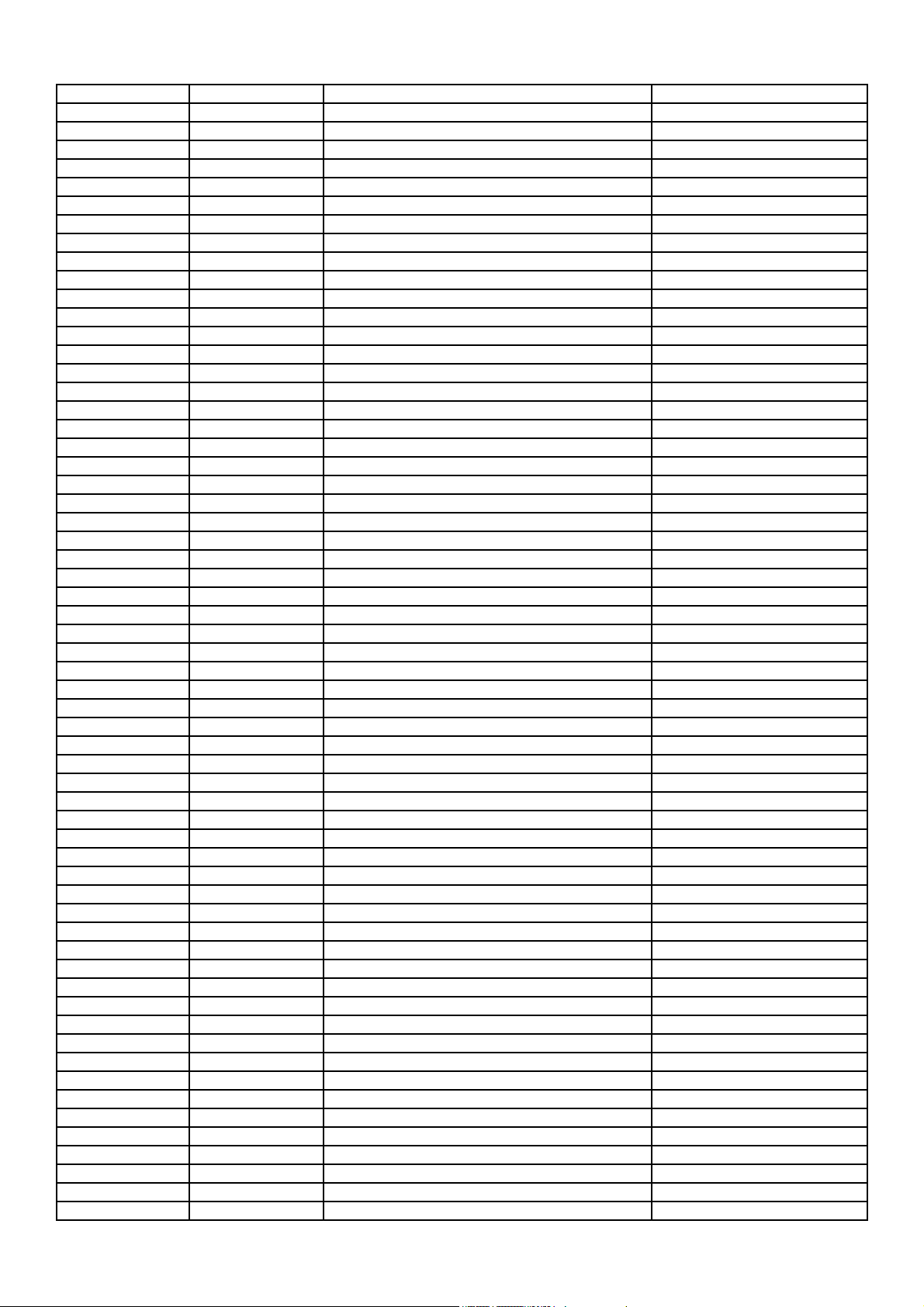
T8-21K9AK-MA1 41-WJ0055-B00 WIREBAREJUMPER5.5MM J232
T8-21K9AK-MA1 41-WJ0055-B00 WIREBAREJUMPER5.5MM J425
T8-21K9AK-MA1 41-WJ0055-B00 WIREBAREJUMPER5.5MM JZ903
T8-21K9AK-MA1 41-WJ0060-B00 WIRE-BARE JB901
T8-21K9AK-MA1 41-WJ0060-B00 WIRE-BARE J202
T8-21K9AK-MA1 41-WJ0060-B00 WIRE-BARE J244
T8-21K9AK-MA1 41-WJ0060-B00 WIRE-BARE J910
T8-21K9AK-MA1 41-WJ0065-B00 1 R=N J249
T8-21K9AK-MA1 41-WJ0065-B00 1 R=N J008
T8-21K9AK-MA1 41-WJ0065-B00 1 R=N J233
T8-21K9AK-MA1 41-WJ0065-B00 1 R=N J236
T8-21K9AK-MA1 41-WJ0065-B00 1 R=N J306
T8-21K9AK-MA1 41-WJ0075-B00 WIREBAREJUMPER7.5MM J231
T8-21K9AK-MA1 41-WJ0075-B00 WIREBAREJUMPER7.5MM J245
T8-21K9AK-MA1 41-WJ0075-B00 WIREBAREJUMPER7.5MM J301
T8-21K9AK-MA1 41-WJ0075-B00 WIREBAREJUMPER7.5MM J411
T8-21K9AK-MA1 41-WJ0075-B00 WIREBAREJUMPER7.5MM J227
T8-21K9AK-MA1 41-WJ0075-B00 WIREBAREJUMPER7.5MM J605
T8-21K9AK-MA1 41-WJ0075-B00 WIREBAREJUMPER7.5MM J409
T8-21K9AK-MA1 41-WJ0075-B00 WIREBAREJUMPER7.5MM J610
T8-21K9AK-MA1 41-WJ0075-B00 WIREBAREJUMPER7.5MM J303
T8-21K9AK-MA1 41-WJ0075-B00 WIREBAREJUMPER7.5MM J902
T8-21K9AK-MA1 41-WJ0075-B00 WIREBAREJUMPER7.5MM J307
T8-21K9AK-MA1 41-WJ0075-B00 WIREBAREJUMPER7.5MM J235
T8-21K9AK-MA1 41-WJ0075-B00 WIREBAREJUMPER7.5MM J907
T8-21K9AK-MA1 41-WJ0075-B00 WIREBAREJUMPER7.5MM D201
T8-21K9AK-MA1 41-WJ0075-B00 WIREBAREJUMPER7.5MM J212
T8-21K9AK-MA1 41-WJ0075-B00 WIREBAREJUMPER7.5MM D202
T8-21K9AK-MA1 41-WJ0075-B00 WIREBAREJUMPER7.5MM D203
T8-21K9AK-MA1 41-WJ0075-B00 WIREBAREJUMPER7.5MM J311
T8-21K9AK-MA1 41-WJ0075-B00 WIREBAREJUMPER7.5MM D220
T8-21K9AK-MA1 41-WJ0075-B00 WIREBAREJUMPER7.5MM J426
T8-21K9AK-MA1 41-WJ0075-B00 WIREBAREJUMPER7.5MM J229
T8-21K9AK-MA1 41-WJ0075-B00 WIREBAREJUMPER7.5MM J208
T8-21K9AK-MA1 41-WJ0075-B00 WIREBAREJUMPER7.5MM J107
T8-21K9AK-MA1 41-WJ0075-B00 WIREBAREJUMPER7.5MM J102
T8-21K9AK-MA1 41-WJ0075-B00 WIREBAREJUMPER7.5MM J222
T8-21K9AK-MA1 41-WJ0075-B00 WIREBAREJUMPER7.5MM J223
T8-21K9AK-MA1 41-WJ0075-B00 WIREBAREJUMPER7.5MM J243
T8-21K9AK-MA1 41-WJ0075-B00 WIREBAREJUMPER7.5MM J242
T8-21K9AK-MA1 41-WJ0080-B00 WIREBAREJUMPER8MM J007
T8-21K9AK-MA1 41-WJ0085-B00 WIREBAREJUMPER8.5MM J915
T8-21K9AK-MA1 41-WJ0085-B00 WIREBAREJUMPER8.5MM J214
T8-21K9AK-MA1 41-WJ0085-B00 WIREBAREJUMPER8.5MM J602
T8-21K9AK-MA1 41-WJ0085-B00 WIREBAREJUMPER8.5MM J310
T8-21K9AK-MA1 41-WJ0085-B00 WIREBAREJUMPER8.5MM J305
T8-21K9AK-MA1 41-WJ0085-B00 WIREBAREJUMPER8.5MM J309
T8-21K9AK-MA1 41-WJ0085-B00 WIREBAREJUMPER8.5MM J228
T8-21K9AK-MA1 41-WJ0085-B00 WIREBAREJUMPER8.5MM J913
T8-21K9AK-MA1 41-WJ0085-B00 WIREBAREJUMPER8.5MM J914
T8-21K9AK-MA1 41-WJ0085-B00 WIREBAREJUMPER8.5MM J904
T8-21K9AK-MA1 41-WJ0090-B00 WIREBAREJUMPER9MM J234
T8-21K9AK-MA1 41-WJ0090-B00 WIREBAREJUMPER9MM J221
T8-21K9AK-MA1 41-WJ0095-B00 WIREBAREJUMPER9.5MM J403
T8-21K9AK-MA1 41-WJ0100-B00 WIREBAREJUMPER10MM J230
T8-21K9AK-MA1 41-WJ0100-B00 WIREBAREJUMPER10MM R004
T8-21K9AK-MA1 41-WJ0100-B00 WIREBAREJUMPER10MM J201
T8-21K9AK-MA1 41-WJ0100-B00 WIREBAREJUMPER10MM J237
T8-21K9AK-MA1 41-WJ0100-B00 WIREBAREJUMPER10MM J205
T8-21K9AK-MA1 41-WJ0100-B00 WIREBAREJUMPER10MM J110
T8-21K9AK-MA1 41-WJ0100-B00 WIREBAREJUMPER10MM J911
Page 77

T8-21K9AK-MA1 41-WJ0100-B00 WIREBAREJUMPER10MM J004
T8-21K9AK-MA1 41-WJ0100-B00 WIREBAREJUMPER10MM J109
T8-21K9AK-MA1 41-WJ0100-B00 WIREBAREJUMPER10MM J206
T8-21K9AK-MA1 41-WJ0100-B00 WIREBAREJUMPER10MM J238
T8-21K9AK-MA1 41-WJ0100-B00 WIREBAREJUMPER10MM J226
T8-21K9AK-MA1 41-WJ0100-B00 WIREBAREJUMPER10MM J101
T8-21K9AK-MA1 41-WJ0100-B00 WIREBAREJUMPER10MM J606
T8-21K9AK-MA1 41-WJ0100-B00 WIREBAREJUMPER10MM J002
T8-21K9AK-MA1 41-WJ0100-B00 WIREBAREJUMPER10MM J248
T8-21K9AK-MA1 41-WJ0100-B00 WIREBAREJUMPER10MM J247
T8-21K9AK-MA1 41-WJ0100-B00 WIREBAREJUMPER10MM J001
T8-21K9AK-MA1 41-WJ0100-B00 WIREBAREJUMPER10MM J246
T8-21K9AK-MA1 41-WJ0100-B00 WIREBAREJUMPER10MM JP201
T8-21K9AK-MA1 41-WJ0100-B00 WIREBAREJUMPER10MM J225
T8-21K9AK-MA1 41-WJ0100-B00 WIREBAREJUMPER10MM J220
T8-21K9AK-MA1 41-WJ0100-B00 WIREBAREJUMPER10MM J607
T8-21K9AK-MA1 41-WJ0100-B00 WIREBAREJUMPER10MM J108
T8-21K9AK-MA1 41-WJ0100-B00 WIREBAREJUMPER10MM J207
T8-21K9AK-MA1 41-WJ0105-B00 WIREBAREJUMPER10.5MM J413
T8-21K9AK-MA1 41-WJ0110-B00 WIREBAREJUMPER11MM J908
T8-21K9AK-MA1 41-WJ0115-B00 WIREBAREJUMPER11.5MM J219
T8-21K9AK-MA1 41-WJ0115-B00 WIREBAREJUMPER11.5MM J218
T8-21K9AK-MA1 41-WJ0115-B00 WIREBAREJUMPER11.5MM J217
T8-21K9AK-MA1 41-WJ0115-B00 WIREBAREJUMPER11.5MM J216
T8-21K9AK-MA1 41-WJ0115-B00 WIREBAREJUMPER11.5MM R262
T8-21K9AK-MA1 41-WJ0115-B00 WIREBAREJUMPER11.5MM J916
T8-21K9AK-MA1 41-WJ0120-B00 WIREBAREJUMPER12MM J917
T8-21K9AK-MA1 41-WJ0125-B00 WIREBAREJUMPER12.5MM J240
T8-21K9AK-MA1 41-WJ0125-B00 WIREBAREJUMPER12.5MM J241
T8-21K9AK-MA1 41-WJ0125-B00 WIREBAREJUMPER12.5MM J304
T8-21K9AK-MA1 41-WJ0125-B00 WIREBAREJUMPER12.5MM J210
T8-21K9AK-MA1 41-WJ0125-B00 WIREBAREJUMPER12.5MM J204
T8-21K9AK-MA1 41-WJ0125-B00 WIREBAREJUMPER12.5MM J404
T8-21K9AK-MA1 41-WJ0125-B00 WIREBAREJUMPER12.5MM J906
T8-21K9AK-MA1 41-WJ0125-B00 WIREBAREJUMPER12.5MM J203
T8-21K9AK-MA1 41-WJ0150-B00 WIREBAREJUMPER15MM J250
T8-21K9AK-MA1 41-WJ0150-B00 WIREBAREJUMPER15MM J006
T8-21K9AK-MA1 41-WJ0150-B00 WIREBAREJUMPER15MM J211
T8-21K9AK-MA1 41-WJ0150-B00 WIREBAREJUMPER15MM J224
T8-21K9AK-MA1 41-WJ0150-B00 WIREBAREJUMPER15MM J918
T8-21K9AK-MA1 41-WJ0170-B00 WIREBAREJUMPER17MM J905
T8-21K9AK-MA1 41-WJ0175-B00 WIREBAREJUMPER17.5MM J402
T8-21K9AK-MA1 41-WJ0175-B00 WIREBAREJUMPER17.5MM J406
T8-21K9AK-MA1 41-WJ0175-B00 WIREBAREJUMPER17.5MM J408
T8-21K9AK-MA1 41-WJ0185-B00 WIREBAREJUMPER18.5MM J213
T8-21K9AK-MA1 41-WJ0200-B00 WIREBAREJUMPER20MM J405
T8-21K9AK-MA1 45-OSC24M-5N6BR CRYSTAL 24.576MHZ 30PPM R=Y X201
T8-21K9AK-MA1 46-33079W-02XG PIN BASE *2 TJC3-2A P602
T8-21K9AK-MA1 46-33079W-03XG PIN BASE *3 TJC3-3A P603
T8-21K9AK-MA1 46-33079W-04XG PIN BASE *4 TJC3-4A P203
T8-21K9AK-MA1 46-39402W-04XG BASE P401
T8-21K9AK-MA1 62-227680-0UA TV RAW SUPPORT CABLE CHASSIS -- 00 00 00
T8-21K9AK-MA1 62-227680-1UA TV RAW SUPPORT CABLE FBT -- 01 00 00 R=N
T8-21K9AK-MA1 63-B30080-BT4G S/T SCREW B 3 X 8 BT FOR Q402A
T8-21K9AK-MA1 63-B30100-AB4G SCREW-ST 3MM 10MM JIS B 1122 53 0 0 R=Y FOR IC301
T8-21K9AK-MA1 64-P30080-104G M/C SCREW P 3 X 8 FOR Q451
T8-21K9AK-MA1 64-P30080-104G M/C SCREW P 3 X 8 FOR IC601
T8-21K9AK-MA1 66-343730-0B0 HOLLOW RIVET 1.6MMX3.0MMX3.2MM FOR T401
T8-21K9AK-MA1 66-343730-0B0 HOLLOW RIVET 1.6MMX3.0MMX3.2MM FOR L458
T8-21K9AK-MA1 66-343730-0B0 HOLLOW RIVET 1.6MMX3.0MMX3.2MM FOR L451
T8-21K9AK-MA1 66-343730-0B0 HOLLOW RIVET 1.6MMX3.0MMX3.2MM FOR Q402A
Page 78

T8-21K9AK-MA1 66-343740-0B0 HOLLOW RIVET (2.3MMX4.0MMX3.5MM) FOR P401
T8-21K9AK-MA1 67-H27292-2A0 HEAT SINK Y451
T8-21K9AK-MA1 67-H30752-GA0 RAW HEATSINK -- GA0 00 R=N Y402
T8-21K9AK-MA1 67-M40068-2E4 TV RAW SUPPORT -- -- 00 00 00 R=N Y301
T8-21K9AK-MA1 18-CB0103-JNX RES. C.F. 10K OHM 1/6W +/-5% R243
T8-21K9AK-MA1 18-CB0103-JNX RES. C.F. 10K OHM 1/6W +/-5% R244
T8-21K9AK-MA1 18-CB0100-JNX RES. C.F. 10 OHM 1/6W +/-5% R103
T8-21K9AK-MA1 18-CB0102-JNX RES. C.F. 1K OHM 1/6W +/-5% R105
T8-21K9AK-MA1 18-CB0121-JNX RES. C.F. 120 OHM 1/6W +/-5% R106
T8-21K9AK-MA1 18-CB0220-JNX RES. C.F. 22 OHM 1/6W +/-5% R109
T8-21K9AK-MA1 18-CB0471-JNX RES. C.F. 470 OHM 1/6W +/-5% R108
T8-21K9AK-MA1 18-CB0560-JNX RES. C.F. 56 OHM 1/6W +/-5% R104
T8-21K9AK-MA1 26-EBP103-ZFS CAP.CER 10NF 50V +80% -20% C110
T8-21K9AK-MA1 26-EBP104-ZFS CAP. CER 0.1UF 50V +80%/-20% C109
T8-21K9AK-MA1 34-A109K0-1HX COIL CHOKE 1 UH +/-10% LGA0305-1R0K L102
T8-21K9AK-MA1 11-SC388A-MBX TRANSISTOR 2SC388ATM (RF AMPL) Q101
T8-21K9NAK-MA6HM T8-21K9AK-PW1 ASS'Y - POWER PARTSKIT
T8-21K9AK-PW1 10-00RU3C-FPX D-PIN 2.5V 1.5_A 1000V 0.0001 0W DO-15 R D808
T8-21K9AK-PW1 10-0FR104-FBX DIODE FR104 (FAST RECTIFIER) D813
T8-21K9AK-PW1 10-0FR104-FBX DIODE FR104 (FAST RECTIFIER) D804
T8-21K9AK-PW1 10-0FR107-FBX D-PIN 1.3V 1_A 1000VV 500NS /W DO-15 FR1 D809
T8-21K9AK-PW1 10-0RL255-EBX D-PIN 1.1V 2_A 800V / /W DO-15 RL255 DB804
T8-21K9AK-PW1 10-0RL255-EBX D-PIN 1.1V 2_A 800V / /W DO-15 RL255 DB803
T8-21K9AK-PW1 10-0RL255-EBX D-PIN 1.1V 2_A 800V / /W DO-15 RL255 DB802
T8-21K9AK-PW1 10-0RL255-EBX D-PIN 1.1V 2_A 800V / /W DO-15 RL255 DB801
T8-21K9AK-PW1 10-0RU4YX-FPX D-FSR GRU4YX 100V 4A R=Y D812
T8-21K9AK-PW1 10-1N4001-EBX DIODE 1N4001 (RECTIFIER) D815
T8-21K9AK-PW1 41-WJ0120-B00 WIREBAREJUMPER12MM D816
T8-21K9AK-PW1 10-1N4007-EBX D-PIN 1.1V 1_A 1000V / /W DO-41 1N4007 D802
T8-21K9AK-PW1 10-1N4148-ABX DIODE 1N4148 (SWITCHING) D811
T8-21K9AK-PW1 10-1N4148-ABX DIODE 1N4148 (SWITCHING) D814
T8-21K9AK-PW1 10-1N4148-ABX DIODE 1N4148 (SWITCHING) D810
T8-21K9AK-PW1 10-79C3V9-DBX D-PR /A /_V 3.9V BZX79C3V9 ZD803
T8-21K9AK-PW1 10-79C3V9-DBX D-PR /A /_V 3.9V BZX79C3V9 ZD802
T8-21K9AK-PW1 10-79C4V7-DBX D-PR /A /_V 4.7V BZX79C4V7 ZD804
T8-21K9AK-PW1 10-79C8V2-DBX D-ZENER BZX55C8V2 8.2V 500MI0W R=N ZD805
T8-21K9AK-PW1 10-HER108-FBX DIODE HER108 D803
T8-21K9AK-PW1 11-2N5551-CBX TR 160V 0.6_A NPN 0.625W 100MHZ TO-92 2N Q802
T8-21K9AK-PW1 11-DA8050-CBS TR 25V 1.5_A NPN 1W 100MHZ TO-92C 3DA805 Q804
T8-21K9AK-PW1 11-S7N60F-0CX MOSFET N 600V 7A 48W TO-220F JCS7N60F Q801
T8-21K9AK-PW1 11-TC144E-0BX TRANSISTOR DTC144ESA Q808
T8-21K9AK-PW1 13-NCP133-7PP OPTICOUP NCP1337P IC801
T8-21K9AK-PW1 13-PC123X-9YP TCL13-PC123X-9YP= PHOTOCOUPLER PC123X9YF IC803
T8-21K9AK-PW1 18-CB0103-JNX RES. C.F. 10K OHM 1/6W +/-5% R808
T8-21K9AK-PW1 18-CB0122-JNX RES. C.F. 1.2K OHM 1/6W +/-5% R805
T8-21K9AK-PW1 18-CB0153-JNX RES. C.F. 15K OHM 1/6W +/-5% R810
T8-21K9AK-PW1 18-CB0183-JNX RES. C.F. 18K OHM 1/6W +/-5% R831
T8-21K9AK-PW1 18-CB0222-JNX RES. C.F. 2.2K OHM 1/6W +/-5% R820
T8-21K9AK-PW1 18-CB0331-JNX RES. C.F. 330 OHM 1/6W +/-5% R819
T8-21K9AK-PW1 18-CB0470-JNX RES. C.F. 47 OHM 1/6W +/-5% R811
T8-21K9AK-PW1 18-CB0821-JNX RES. C.F. 820 OHM 1/6W +/-5% R818
T8-21K9AK-PW1 18-CD0391-JNX RES. C.F. 390 OHM 1/4W +/-5% R816
T8-21K9AK-PW1 18-CD0470-JNX RES. C.F. 47 OHM 1/4W +/-5% R809
T8-21K9AK-PW1 18-CE0105-JNX RES. C.F. 1M OHM 1/2W +/-5% R839
T8-21K9AK-PW1 18-CE0120-JNX RES.C.C 1/2W 12 OHM +/-5% R848
T8-21K9AK-PW1 18-CE0120-JNX RES.C.C 1/2W 12 OHM +/-5% R846
T8-21K9AK-PW1 18-CE0332-JNX RES. C.F. 3.3K OHM 1/2W +/-5% R841
T8-21K9AK-PW1 18-CE0560-JNX TCL18-CE0560-JNX= RES. C.F. 56 OHM 1/2W R817
T8-21K9AK-PW1 18-DB0223-FNX TCL18-DB0223-FNX= RES. M.F. 22K OHM 1/6W R803
T8-21K9AK-PW1 18-DB0273-FNX RES. M.F. 27K OHM 1/6W +/-1% R832
T8-21K9AK-PW1 18-DD0184-FNX RES. M.F. 180K OHM 1/4W +/-1% R829
Page 79

T8-21K9AK-PW1 18-FE0100-JNX RESISTOR METAL OXIDE FILM 10R0OHM 5% 1/2 R842
T8-21K9AK-PW1 18-CB0100-JNX RES. C.F. 10 OHM 1/6W +/-5% R849
T8-21K9AK-PW1 18-FE0102-JNX RESISTOR METAL OXIDE FILM 1K0OHM 5% 1/2W R804
T8-21K9AK-PW1 18-FG0183-JSX RMOF 18KOHM +/-5% 2W R=Y R814
T8-21K9AK-PW1 18-FG0223-JSX RMOF 2W +-5%22KΩ R837
T8-21K9AK-PW1 18-FH0473-JLX RESISTOR METAL OXIDE FILM 47K0OHM 5% 3WW R812
T8-21K9AK-PW1 18-KE0475-JNX RES. GLASS GLAZE 4.7M OHM 1/2W +/-5% R801
T8-21K9AK-PW1 18-KF0825-JH3 RES. H.VOLT.CC 8.2M OHM 1W +/-5% R838
T8-21K9AK-PW1 18-RG0108-JHX RES. WIRE ROUND 0.1 OHM 2W +/-5% R806
T8-21K9AK-PW1 22-NTC479-XX0 NTC 4.7D2-14 RT802
T8-21K9AK-PW1 22-PTC909-3A5 PTC MZ73BHL-9Ω±20% RT801
T8-21K9AK-PW1 25-BCB101-M1X CAP.ELE 5MM 100UF 16VV 5X11 85 / C842
T8-21K9AK-PW1 25-BCB101-M1X CAP.ELE 5MM 100UF 16VV 5X11 85 / C844
T8-21K9AK-PW1 25-BDA222-M1S CAP.ELE 5MM 2200UF 25VV 12.5X25 85 / C832
T8-21K9AK-PW1 25-BDB101-M1X CAP. ELEC 100 UF 25V +/-20% C847
T8-21K9AK-PW1 25-BDB470-M1X CAP.ELE 5MM 47UF 25VV 5X11 85 / C835
T8-21K9AK-PW1 25-BDB470-M1X CAP.ELE 5MM 47UF 25VV 5X11 85 / C826
T8-21K9AK-PW1 25-BDB470-M1X CAP.ELE 5MM 47UF 25VV 5X11 85 / C843A
T8-21K9AK-PW1 25-BDB470-M1X CAP.ELE 5MM 47UF 25VV 5X11 85 / C812
T8-21K9AK-PW1 25-BHB470-M1X CAP.ELE 5MM 47UF 100V 10*16 85 B41827系 C846
T8-21K9AK-PW1 25-BJG101-M1X CAP. ELEC 100 UF 160V +/-20% C824
T8-21K9AK-PW1 25-GCB102-M1X CAP.ELE 5MM 1000UF 16V 10*20 105 ZT C833
T8-21K9AK-PW1 26-AIC221-KBX CAP.CER 220P0F 500VV - C822
T8-21K9AK-PW1 26-AKC152-KRX CAP. CER 1500 pF 1KV +/-10% C811A
T8-21K9AK-PW1 26-AKC331-KBX CAP.CER 330P0F 1K0V - C817
T8-21K9AK-PW1 26-AKC471-KRX CAP.CER 470P0F 1KVV - C805
T8-21K9AK-PW1 26-AKC472-MEX CAP. CER 4700 pF 1KV +/-20% C810A
T8-21K9AK-PW1 26-AKL103-MFX CAP. CER 10 NF 1KVDC +/-20% C809
T8-21K9AK-PW1 26-APL222-ME7 CAP.CER 2200PF 250V CT7-Y1-250V-10C-E-22 CY803
T8-21K9AK-PW1 26-EBP102-KBS CAP.CER 1NF 50V - +/-10% B% C814
T8-21K9AK-PW1 26-EBP102-KBS CAP.CER 1NF 50V - +/-10% B% C838
T8-21K9AK-PW1 26-EBP102-KBS CAP.CER 1NF 50V - +/-10% B% C816
T8-21K9AK-PW1 26-EBP104-ZFS CAP. CER 0.1UF 50V +80%/-20% C839
T8-21K9AK-PW1 26-EBP103-ZFS CAP.CER 10NF 50V +80% -20% C851
T8-21K9AK-PW1 26-EBP104-ZFS CAP. CER 0.1UF 50V +80%/-20% C813
T8-21K9AK-PW1 26-EBP473-ZFS TCL26-EBP473-ZFS= CAP. CER 47NF 50V +80/ C806
T8-21K9AK-PW1 26-EBP561-JCS CAP. CEP 560PF 50V +/-5% C807
T8-21K9AK-PW1 26-EBP681-JCS CAP. CER 680 PF 50V +/-5% C815
T8-21K9AK-PW1 27-AQT224-MV3 FILM CAPACITOR 220N0F 22.5MMMM 250VACV - CX802
T8-21K9AK-PW1 35-392170-0IX FERR BEAD BF-I35050R-730 L802
T8-21K9AK-PW1 36-LIF010-XX0 LINE FILTER LCL-2821A LF802
T8-21K9AK-PW1 41-WJ0050-B00 TCL41-WJ0050-B00= WIRE BARE JUMPER 5MM R J836
T8-21K9AK-PW1 41-WJ0050-B00 TCL41-WJ0050-B00= WIRE BARE JUMPER 5MM R J835
T8-21K9AK-PW1 41-WJ0050-B00 TCL41-WJ0050-B00= WIRE BARE JUMPER 5MM R J834
T8-21K9AK-PW1 41-WJ0050-B00 TCL41-WJ0050-B00= WIRE BARE JUMPER 5MM R R845
T8-21K9AK-PW1 41-WJ0050-B00 TCL41-WJ0050-B00= WIRE BARE JUMPER 5MM R J828
T8-21K9AK-PW1 41-WJ0050-B00 TCL41-WJ0050-B00= WIRE BARE JUMPER 5MM R J813
T8-21K9AK-PW1 41-WJ0050-B00 TCL41-WJ0050-B00= WIRE BARE JUMPER 5MM R J833
T8-21K9AK-PW1 41-WJ0050-B00 TCL41-WJ0050-B00= WIRE BARE JUMPER 5MM R J829
T8-21K9AK-PW1 41-WJ0050-B00 TCL41-WJ0050-B00= WIRE BARE JUMPER 5MM R L804
T8-21K9AK-PW1 41-WJ0050-B00 TCL41-WJ0050-B00= WIRE BARE JUMPER 5MM R J821
T8-21K9AK-PW1 41-WJ0050-B00 TCL41-WJ0050-B00= WIRE BARE JUMPER 5MM R J831
T8-21K9AK-PW1 41-WJ0050-B00 TCL41-WJ0050-B00= WIRE BARE JUMPER 5MM R J823
T8-21K9AK-PW1 41-WJ0050-B00 TCL41-WJ0050-B00= WIRE BARE JUMPER 5MM R J830
T8-21K9AK-PW1 41-WJ0075-B00 WIREBAREJUMPER7.5MM J850
T8-21K9AK-PW1 41-WJ0075-B00 WIREBAREJUMPER7.5MM J814
T8-21K9AK-PW1 41-WJ0075-B00 WIREBAREJUMPER7.5MM J849
T8-21K9AK-PW1 41-WJ0075-B00 WIREBAREJUMPER7.5MM J848
T8-21K9AK-PW1 41-WJ0075-B00 WIREBAREJUMPER7.5MM J847
T8-21K9AK-PW1 41-WJ0075-B00 WIREBAREJUMPER7.5MM J846
T8-21K9AK-PW1 41-WJ0075-B00 WIREBAREJUMPER7.5MM R830
Page 80

T8-21K9AK-PW1 41-WJ0095-B00 WIREBAREJUMPER9.5MM J809
T8-21K9AK-PW1 41-WJ0100-B00 WIREBAREJUMPER10MM JP805
T8-21K9AK-PW1 41-WJ0100-B00 WIREBAREJUMPER10MM JP810
T8-21K9AK-PW1 41-WJ0100-B00 WIREBAREJUMPER10MM J802
T8-21K9AK-PW1 41-WJ0100-B00 WIREBAREJUMPER10MM J801
T8-21K9AK-PW1 41-WJ0100-B00 WIREBAREJUMPER10MM JP807
T8-21K9AK-PW1 41-WJ0125-B00 WIREBAREJUMPER12.5MM J820
T8-21K9AK-PW1 46-10962W-02XG PIN BASE *2 TJC2-2A CN802
T8-21K9AK-PW1 50-05000D-1GSG FUSE 5A 250VAC 5MMX20MM F801
T8-21K9AK-PW1 64-P30080-104G M/C SCREW P 3 X 8 FOR Q801
T8-21K9AK-PW1 66-20517X-0B7 FUSE HOLDER FOR F801
T8-21K9AK-PW1 66-343730-0B0 HOLLOW RIVET 1.6MMX3.0MMX3.2MM FOR C824
T8-21K9AK-PW1 66-343730-0B0 HOLLOW RIVET 1.6MMX3.0MMX3.2MM FOR T801
T8-21K9AK-PW1 66-343740-0B0 HOLLOW RIVET (2.3MMX4.0MMX3.5MM) FOR C803
T8-21K9AK-PW1 67-H38013-2A0 RAW HEATSINK -- 02 00 R=Y Y801
T8-21K9AK-PW1 71-DYP000-WX1 LABEL FOR Y801
T8-21K9AK-PW1 10-0FR104-FBX DIODE FR104 (FAST RECTIFIER) D819
T8-21K9AK-PW1 10-0FR104-FBX DIODE FR104 (FAST RECTIFIER) D818
T8-21K9AK-PW1 26-AIC221-KBX CAP.CER 220P0F 500VV - C819
T8-21K9AK-PW1 26-AIC221-KBX CAP.CER 220P0F 500VV - C820
T8-21K9AK-PW1 25-BDB102-M1X CAP.ELE 5MM 1000UF 25V 10*20 85 CD110 C827
T8-21K9AK-PW1 25-BDB102-M1X CAP.ELE 5MM 1000UF 25V 10*20 85 CD110 C829
T8-21K9AK-PW1 13-AZ431A-ZAT IC AZ431AZ-ATRE1 IC802
T8-21K9AK-PW1 10-0RU4YX-FPX D-FSR GRU4YX 100V 4A R=Y D817
T8-21K9NAK-MA6HM T8-21K9AK-SB1 ASS'Y - STENBAY PARTSKIT
T8-21K9AK-SB1 10-1N4148-ABX DIODE 1N4148 (SWITCHING) D876
T8-21K9AK-SB1 10-1N4148-ABX DIODE 1N4148 (SWITCHING) D875
T8-21K9AK-SB1 11-SC1815-YBX TR 50VV 150MA_A NPN 0.4W 80MHZ TO-92 2SC Q873
T8-21K9AK-SB1 18-CB0472-JNX CARBON RES. C.F. 4.7K OHM 1/6W +/-5% R876
T8-21K9AK-SB1 18-CB0273-JNX RES. C.F. 27K OHM 1/6W +/-5% R877
T8-21K9AK-SB1 25-BCB471-M1X CAP. ELEC 470 UF 16V +/-20% C877
T8-21K9AK-SB1 26-EBP104-ZFS CAP. CER 0.1UF 50V +80%/-20% C878
T8-21K9AK-SB1 43-TSS112-DMX RELAY POWER SMIT-SS-112DM 12V RL871
T8-21K9AK-SB1 41-WJ0085-B00 WIREBAREJUMPER8.5MM J003
T8-21K9AK-SB1 10-1N4148-ABX DIODE 1N4148 (SWITCHING) D801
T8-21K9AK-SB1 10-0FR104-FBX DIODE FR104 (FAST RECTIFIER) D805
T8-21K9AK-SB1 10-79C15V-DBX D-PR /A /_V 15V BZX79C15 ZD806
T8-21K9AK-SB1 18-CD0821-JNX RES. C.F. 820 OHM 1/4W +/-5% R802
T8-21K9AK-SB1 25-BFB470-M1X CAP. ELEC 47 UF 50V +/-20% C818
T8-21K9NAK-MA6HM T8-NX56LA-AV2 ASS'Y - AV PARTSKIT
T8-NX56LA-AV2 47-RCA254-XX0G SOCKET-RCA 1 RD-BU-GN-RD-WH-YW R P901
T8-NX56LA-AV2 41-WJ0050-B00 TCL41-WJ0050-B00= WIRE BARE JUMPER 5MM R JC901
T8-NX56LA-AV2 41-WJ0050-B00 TCL41-WJ0050-B00= WIRE BARE JUMPER 5MM R JC902
T8-NX56LA-AV2 41-WJ0050-B00 TCL41-WJ0050-B00= WIRE BARE JUMPER 5MM R JC904
T8-NX56LA-AV2 41-WJ0050-B00 TCL41-WJ0050-B00= WIRE BARE JUMPER 5MM R JC905
T8-NX56LA-AV2 41-WJ0075-B00 WIREBAREJUMPER7.5MM JC903
T8-NX56LA-AV2 41-WJ0075-B00 WIREBAREJUMPER7.5MM JC906
T8-21K9NAK-MA6HM T8-21F1AK-KE1 ASS'Y - KEY BDKIT
T8-21F1AK-KE1 48-TAC001-XX0 TACT SWITCH K006
T8-21F1AK-KE1 48-TAC001-XX0 TACT SWITCH K005
T8-21F1AK-KE1 48-TAC001-XX0 TACT SWITCH K004
T8-21F1AK-KE1 48-TAC001-XX0 TACT SWITCH K003
T8-21F1AK-KE1 48-TAC001-XX0 TACT SWITCH K002
T8-21F1AK-KE1 48-TAC001-XX0 TACT SWITCH K001
T8-21F1AK-KE1 62-226920-0HA TV RAW HOLDER LED -- 01 00 R=N FOR LED1
T8-21F1AK-KE1 02-IRR001-XX1T IR RECEIVER 37.9KHZ 5V N HM338A IR01
T8-21F1AK-KE1 11-SC1815-YBX TR 50VV 150MA_A NPN 0.4W 80MHZ TO-92 2SC Q001
T8-21F1AK-KE1 14-LED05R-XX1 LED RED FB205 D001
T8-21F1AK-KE1 18-CB0100-JNX RES. C.F. 10 OHM 1/6W +/-5% R001
T8-21F1AK-KE1 18-CB0102-JNX RES. C.F. 1K OHM 1/6W +/-5% R002
T8-21F1AK-KE1 18-CB0103-JNX RES. C.F. 10K OHM 1/6W +/-5% R003
Page 81

T8-21F1AK-KE1 18-CB0471-JNX RES. C.F. 470 OHM 1/6W +/-5% R009
T8-21F1AK-KE1 18-CB0561-JNX RES. C.F. 560 OHM 1/6W +/-5% R010
T8-21F1AK-KE1 18-CB0102-JNX RES. C.F. 1K OHM 1/6W +/-5% R011
T8-21F1AK-KE1 18-CB0271-JNX RES. C.F. 270 OHM 1/6W +/-5% R007
T8-21F1AK-KE1 18-CB0331-JNX RES. C.F. 330 OHM 1/6W +/-5% R008
T8-21F1AK-KE1 25-BDB470-M1X CAP.ELE 5MM 47UF 25VV 5X11 85 / C001
T8-21K9NAK-MA6HM T8-21K9NAK-OT6 ASS'Y - OTHER PARTSKIT
T8-21K9NAK-OT6 45-SAWD29-09C0D FILTER-SAW PAL 38.9MHZ SINGLE D2909C Z201
T8-21K9NAK-OT6 13-TDA121-56P IC CRT TV SIGNAL PROCESSOR+MCU NXP DIP IC201(CP)
T8-21K9NAK-OT6 70-271510-00A SERVICE CARD FOR PRODUCTION USE
T8-21K9NAK-OT6 71-270870-0A9 LABEL
T8-21K9NAK-OT6 90-0DSTG1-SR1U HEAT SINK DSTG-1
T8-21K9NAK-OT6 46-CD035T-06K02G WIRE CONNECT 350MM 6 TJC3 SCN 2.5MM UL24 P201
T8-21K9NAK-OT6 07-389FI5-NF3T TUNER A% 散装 PAL 38.9MHZ IEC TDQ-3HA2 TU101
T8-21K9NAK-OT6 46-35063W-03XG PIN BASE *3 VH-3A CN801
T8-21K9NAK-OT6 66-343740-0B0 HOLLOW RIVET (2.3MMX4.0MMX3.5MM) FOR CN801
T8-21K9NAK-OT6 25-GNJ221-M1X CAP.ELE 10MM 220UF 450VV 30X30 105 / C803
T8-21K9NAK-OT6 67-H45987-2A0 RAW HEATSINK -- 02 00 R=Y Y1
T8-21K9NAK-OT6 67-H45987-2A0 RAW HEATSINK -- 02 00 R=Y Y2
T8-21K9NAK-OT6 46-CD030T-04K01G WIRE 四芯灯丝排线 300MM 4 TJC3 SCN 2.5MM S402 TO CRT BD P502
T8-21K9NAK-OT6 48-POW001-YX0G SWITH-POWER 250V 8A K801
T8-21K9NAK-OT6 41-WJ0075-B00 WIREBAREJUMPER7.5MM JP804
T8-21K9NAK-OT6 41-WJ0075-B00 WIREBAREJUMPER7.5MM JP803
T8-21K9NAK-OT6 41-WJ0050-B00 TCL41-WJ0050-B00= WIRE BARE JUMPER 5MM R JP101
T8-21K9NAK-OT6 51-DC0180-0KN0HG POWER CORD 1800MM 16A 250V Y DTIII-2P-04
T8-21K9NAK-OT6 67-H46200-0A0 RAW HEATSINK -- F 00 R=Y Y601
T8-21K9NAK-OT6 47-SVI002-XX0 Y/C SOCKET VERTICAL TYPE P903
T8-21K9NAK-OT6 22-VDR561-XG2 VARISTOR RESISTANCE 14D561K-M Z801
