Page 1

User’s Manual
English Version
Studio Konnekt 48
Page 2
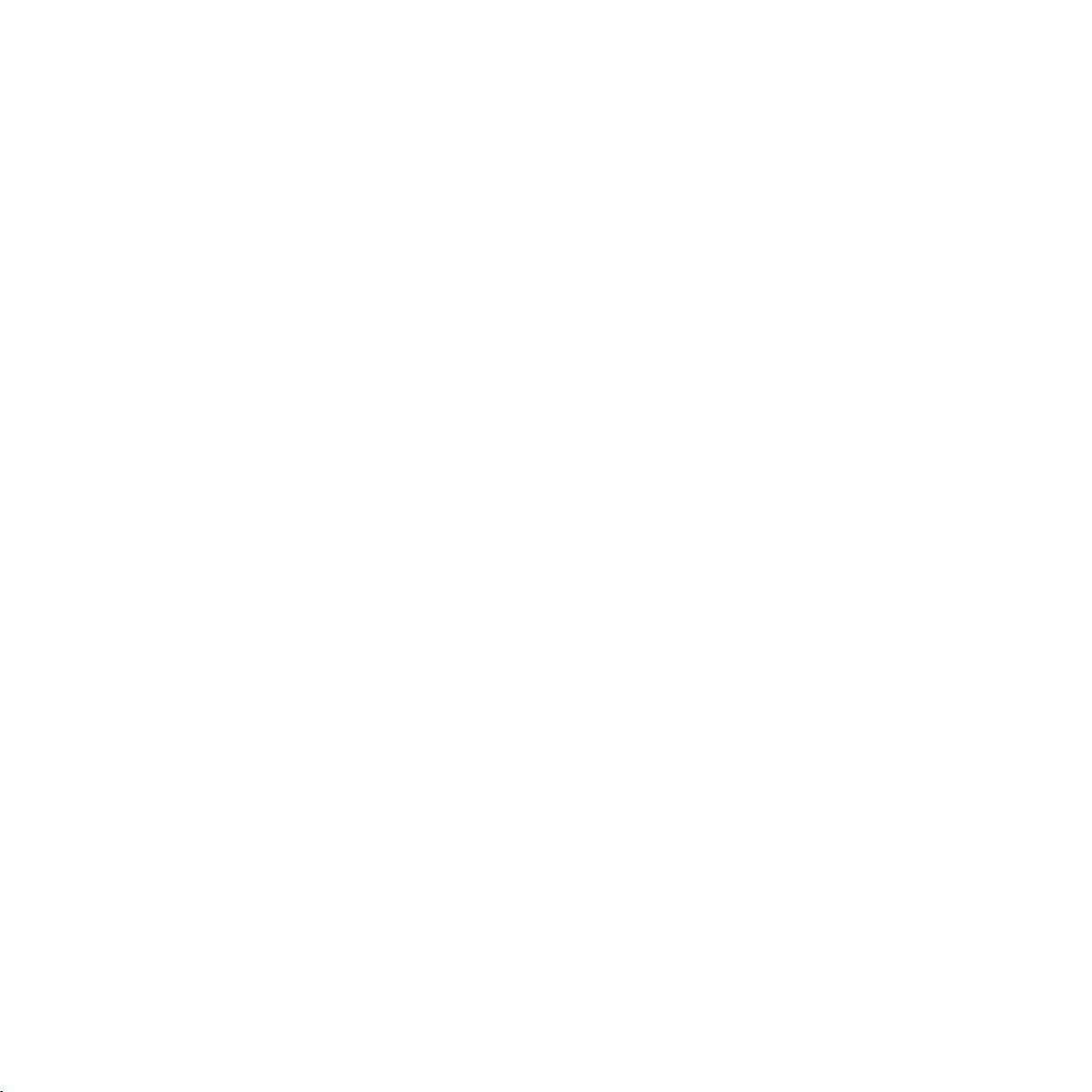
Page 3
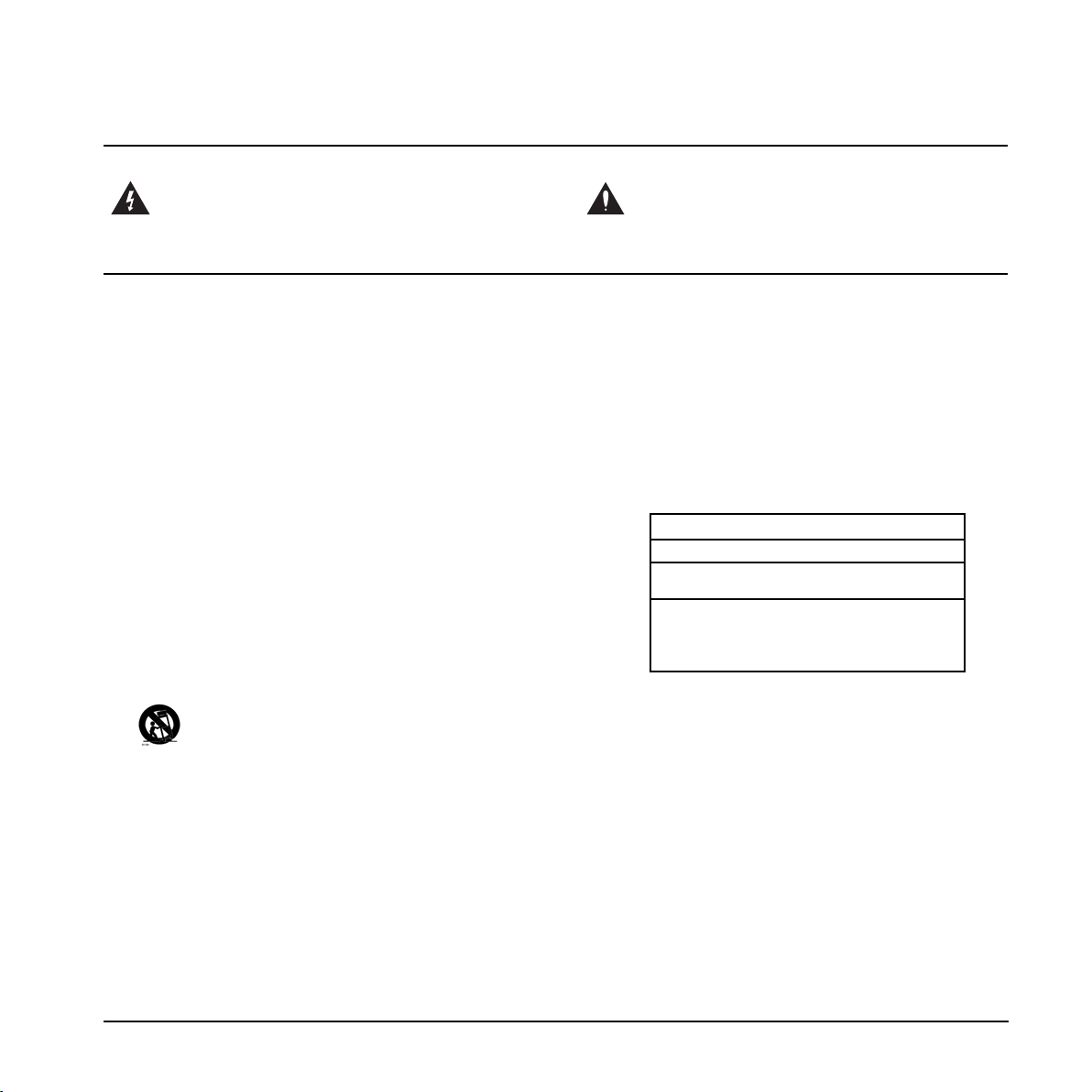
1 Read these instructions.
2 Keep these instructions.
3 Heed all warnings.
4 Follow all instructions.
5 Do not use this apparatus near water.
6 Clean only with dry cloth.
7 Do not block any ventilation openings. Install in accordance
with the manufacturer's instructions.
8 Do not install near any heat sources such as radiators, heat
registers, stoves, or other apparatus (including amplifiers)
that produce heat.
9 Do not defeat the safety purpose of the polarized or
grounding-type plug. A polarized plug has two blades with
one wider than the other. A grounding type plug has two
blades and a third grounding prong. The wide blade or the
third prong are provided for your safety. If the provided plug
does not fit into your outlet, consult an electrician for
replacement of the obsolete outlet.
10 Protect the power cord from being walked on or pinched
particularly at plugs, convenience receptacles, and the point
where they exit from the apparatus.
11 Only use attachments/accessories specified by the
manufacturer.
12 Use only with the cart, stand, tripod, bracket, or
table specified by the manufacturer, or sold with the
apparatus. When a cart is used, use caution when
moving the cart/apparatus combination to avoid
injury from tip-over.
13 Unplug this apparatus during lightning storms or when
unused for long periods of time.
14 Refer all servicing to qualified service personnel. Servicing
is required when the apparatus has been damaged in any
way, such as cord or plug is damaged, liquid has been
spilled or objects have fallen into the apparatus, the
apparatus has been exposed to rain or moisture, does not
operate normally, or has been dropped.
• This equipment should be installed near the socket
outlet and disconnection of the device should be easily
accessible.
• To completely disconnect from AC mains, disconnect the
power supply cord from the AC receptacle.
• The mains plug of the power supply shall remain readily
operable.
• Do not install in a confined space.
• Do not open the unit – risk of electric shock inside.
Caution:
You are cautioned that any change or modifications not expressly
approved in this manual could void your authority to operate this
equipment.
Service
• There are no user-serviceable parts inside.
• All service must be performed by qualified personnel.
Warning!
• To reduce the risk of fire or electric shock, do not expose
this apparatus to rain or moisture and objects filled with
liquids, such as vases, should not be placed on this
apparatus.
• This apparatus must be earthed.
• Use a three wire grounding type line cord like the one
supplied with the product.
• Be advised that different operating voltages require the use
of different types of line cord and attachment plugs.
• Check the voltage in your area and use the correct type.
See table below:
Voltage Line plug according to standard
110-125V UL817 and CSA C22.2 no 42.
220-230V CEE 7 page VII, SR section
107-2-D1/IEC 83 page C4.
240V BS 1363 of 1984.
Specification for 13A fused
plugs and switched and
unswitched socket outlets.
The lightning flash with an arrowhead symbol within
an equilateral triangle is intended to alert the user to
the presence of uninsulated “dangerous voltage”
within the product's enclosure that may be of sufficient
magnitude to constitute a risk of electric shock to persons.
The exclamation point within an equilateral triangle is
intended to alert the user to the presence of important
operating and maintenance (servicing) instructions in
the literature accompanying the product.
IMPORTANT SAFETY INSTRUCTIONS
a
Page 4
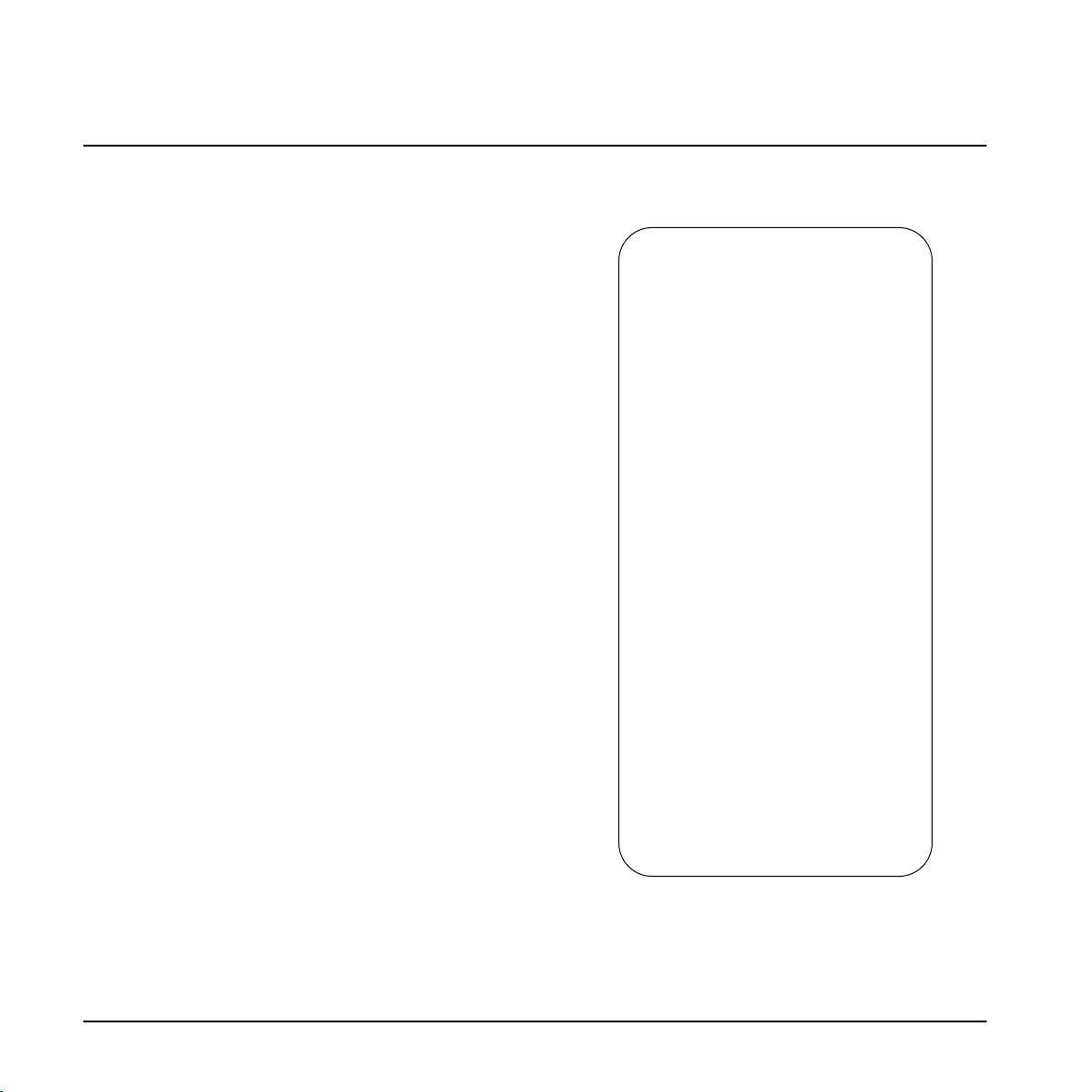
EMC/EMI
This equipment has been tested and found to comply
with the limits for a Class B Digital device, pursuant to
part 15 of the FCC rules.
These limits are designed to provide reasonable
protection against harmful interference in residential
installations. This equipment generates, uses and can
radiate radio frequency energy and, if not installed and
used in accordance with the instructions, may cause
harmful interference to radio communications. However,
there is no guarantee that interference will not occur in a
particular installation. If this equipment does cause
harmful interference to radio or television reception,
which can be determined by turning the equipment off
and on, the user is encouraged to try to correct the
interference by one or more of the following measures:
• Reorient or relocate the receiving antenna.
• Increase the separation between the equipment and
receiver.
• Connect the equipment into an outlet on a circuit
different from that to which the receiver is
connected.
• Consult the dealer or an experienced radio/TV
technician for help.
For Customers in Canada:
This Class B digital apparatus complies with Canadian
ICES-003.
Cet appareil numérique de la classe B est conforme à la
norme NMB-003 du Canada.
Certificate of Conformity
TC Electronic A/S, Sindalsvej 34, 8240
Risskov, Denmark, hereby declares on own
responsibility that the following product:
Studio Konnekt 48
that is covered by this certificate and
marked with CE-label conforms with
following standards:
EN 60065 Safety requirements for mains
(IEC 60065) operated electronic and
related apparatus for household
and similar general use
EN 55103-1 Product family standard for
audio,video, audio-visual and
entertainment lighting control
apparatus for professional use.
Part 1: Emission.
EN 55103-2 Product family standard for
audio, video, audio-visual and
entertainment lighting control
apparatus for professional use.
Part 2: Immunity.
With reference to regulations in following
directives:
73/23/EEC, 89/336/EEC
Issued in Risskov, September 2007
Mads Peter Lübeck
Chief Executive Officer
EMC / EMI & CERTIFICATE OF CONFORMITY
b
Page 5
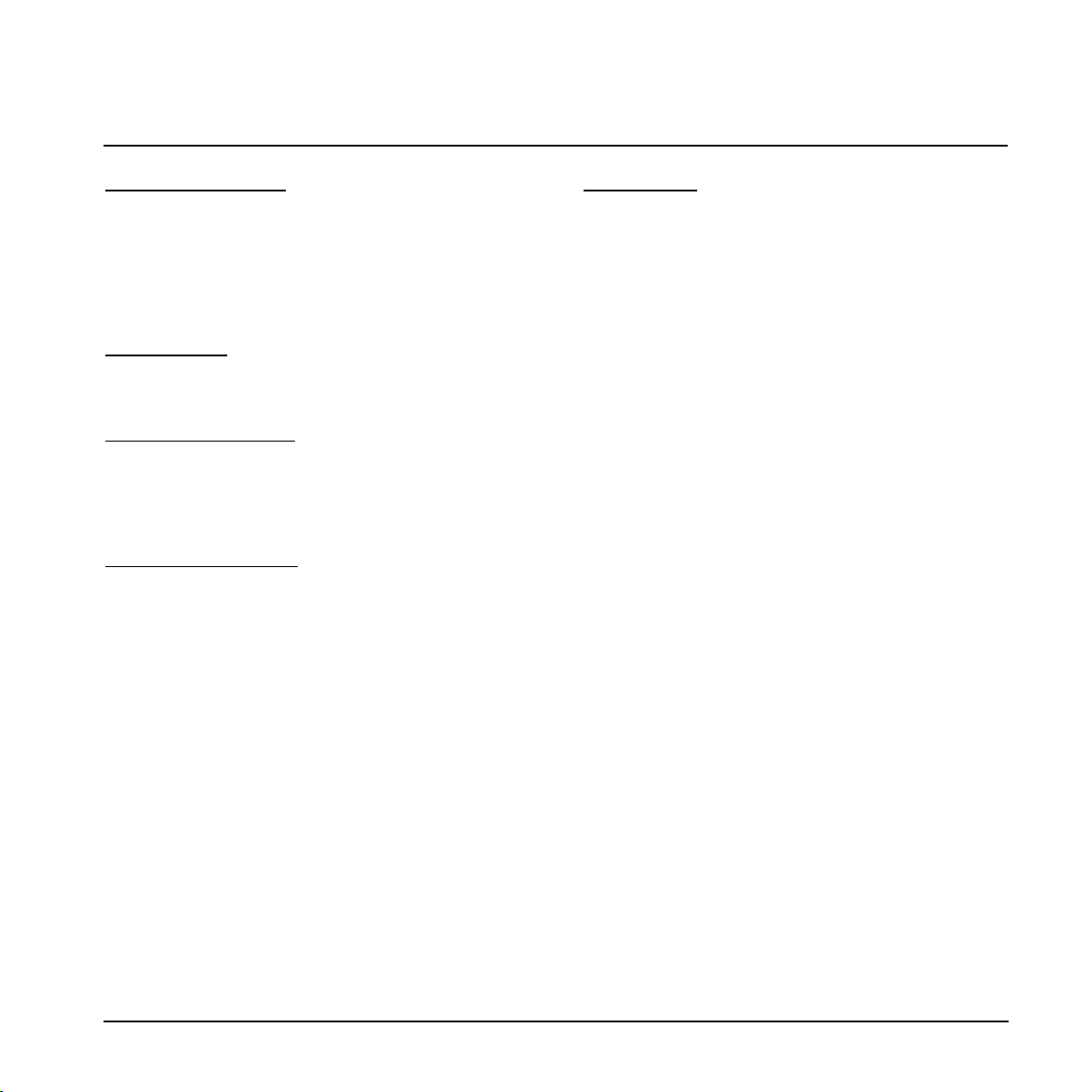
TC Electronic, Sindalsvej 34, DK-8240 Risskov – info@tcelectronic.com Manual revision 1.0English Version
INTRODUCTION
Safety instructions . . . . . . . . . . . . . . . . . . . . . .a
EMC/EMI & Certificate of Conformity . . . . . . . .b
Table of contents . . . . . . . . . . . . . . . . . . . . . . .3
Introduction . . . . . . . . . . . . . . . . . . . . . . . . . . . .4
Setup notes . . . . . . . . . . . . . . . . . . . . . . . . . . .5
Computer requirements . . . . . . . . . . . . . . . . . .5
OVERVIEW
Front panel overview . . . . . . . . . . . . . . . . . . . .6
Rear panel overview . . . . . . . . . . . . . . . . . . . . .8
CONTROL PANEL
Mixer page . . . . . . . . . . . . . . . . . . . . . . . . . . .10
Preset handling . . . . . . . . . . . . . . . . . . . . . . .15
Setup page . . . . . . . . . . . . . . . . . . . . . . . . . . .16
Bass management . . . . . . . . . . . . . . . . . . . . .20
SETUP EXAMPLES
Studio recording & monitoring . . . . . . . . . . . .22
Bass management & integration . . . . . . . . .24
Integrator . . . . . . . . . . . . . . . . . . . . . . . . . . . .26
Konnekt WDM driver . . . . . . . . . . . . . . . . . . .29
System settings . . . . . . . . . . . . . . . . . . . . . . .30
Studio Kontrol Remote . . . . . . . . . . . . . . . . . .34
Studio Kontrol Remote page . . . . . . . . . . . . .38
Fabrik C Studio . . . . . . . . . . . . . . . . . . . . . . . .40
Fabrik R Studio . . . . . . . . . . . . . . . . . . . . . . . .52
Preset Handling . . . . . . . . . . . . . . . . . . . . . . .58
ResFilter . . . . . . . . . . . . . . . . . . . . . . . . . . . . .60
Tuner . . . . . . . . . . . . . . . . . . . . . . . . . . . . . . .64
APPENDIX
ASIO channel names . . . . . . . . . . . . . . . . . . .66
Signal flow . . . . . . . . . . . . . . . . . . . . . . . . . . .67
FAQ . . . . . . . . . . . . . . . . . . . . . . . . . . . . . . . .68
Shortcut keys . . . . . . . . . . . . . . . . . . . . . . . . .68
DICE background . . . . . . . . . . . . . . . . . . . . . .68
Firmware update & Reset to default . . . . . . . .69
TABLE OF CONTENTS
3
Page 6
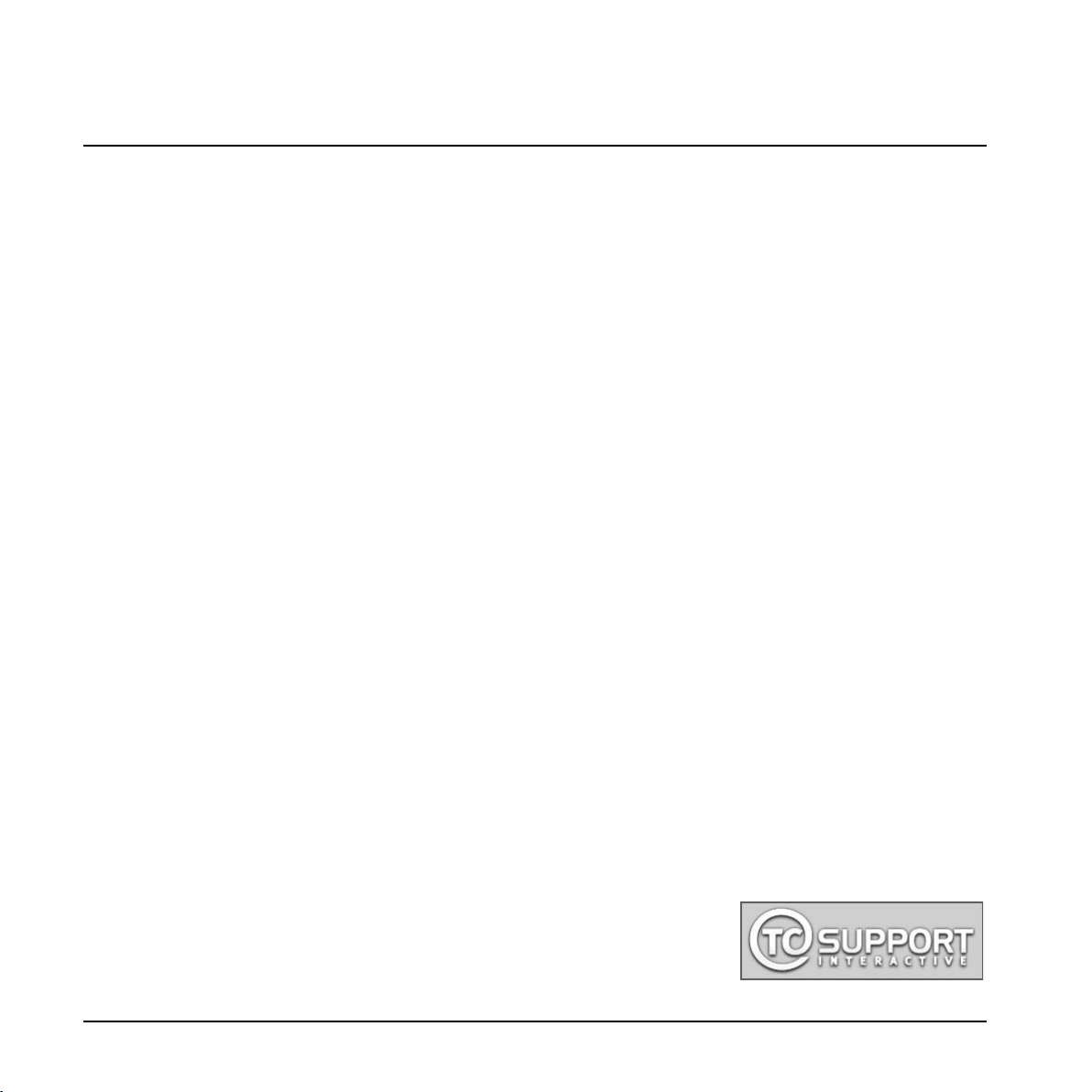
4
INTRODUCTION
World-class DSP effects
• 4 simultaneous 4-band EQ, multiband compression
channel strip and mastering effects based on TC
System 6000 algorithms
• No compromise built-in reverb based on TC Electronic
Reverb 4000 technology
• All plug-ins VST and AU compatible
• Intuitive guitar tuner
• ResFilter plug-in
• Assimilator Konnekt plug-in
• Hardware effects Integrator plug-in
Desktop remote control with integrated talkback
microphone (optional)
• Full mixer at your hand
• Built-in talkback mic
• High resolution LED light ring
• Compact design
More
• DICE II JetPLL™ jitter elimination technology
• Clock recovery
• Expandable with all other Konnekt interfaces thru TC
Near
Extensive I/O section with IMPACT II™ preamps
• 4 Impact II™ mic preamps
• 12 analog inputs, 12 analog outputs simultaneously
• High resolution input meter
• 96 kHz ADAT (8 channels SMUX), word clock and
S/PDIF
• 24/24 channels simultaneously to/from DAW
• Digitally controlled analog main XLR outputs
• Dual headphone outs with individual level control and
source
24/8 channel digital mixer with double precision
summing
• Flexible 24/8 DSP mixer with total recall and DSP
effects insert points
• No compromise routing for all outputs
• 48-bit double precision summing on all mix busses
with 56-bit internal processing
• Talkback with selectable dim setting and listen back
feature
• Aux send busses with flexible output routing
Speaker management based on AIR™ technology
• Full featured bass management section based on
AIR™ - Speaker Management Technology
• Full support for surround systems
• Individual speaker level and delay settings in 0.1
steps
• Selectable frequency crossover points
• Support for 3 speaker systems, individually
configurable, selectable from the remote
Should this manual leave any of your questions unanswered, please use the TC Support service, which you
can access via our website www.tcelectronic.com. Over a period of time, we will collect the most frequently
asked questions and update the manual accordingly. Manual updates are available for download on our
website in PDF format. The current manual revision number is found at the bottom of page 3.
Studio Konnekt 48 offers a comprehensive array of professional features that make recording, mixing and
monitoring a breeze. All essential recording tools are in one box including world-class DSP effects, a wealth of
I/O options, speaker management and many other powerful tools to take your recordings to the next level.
Page 7
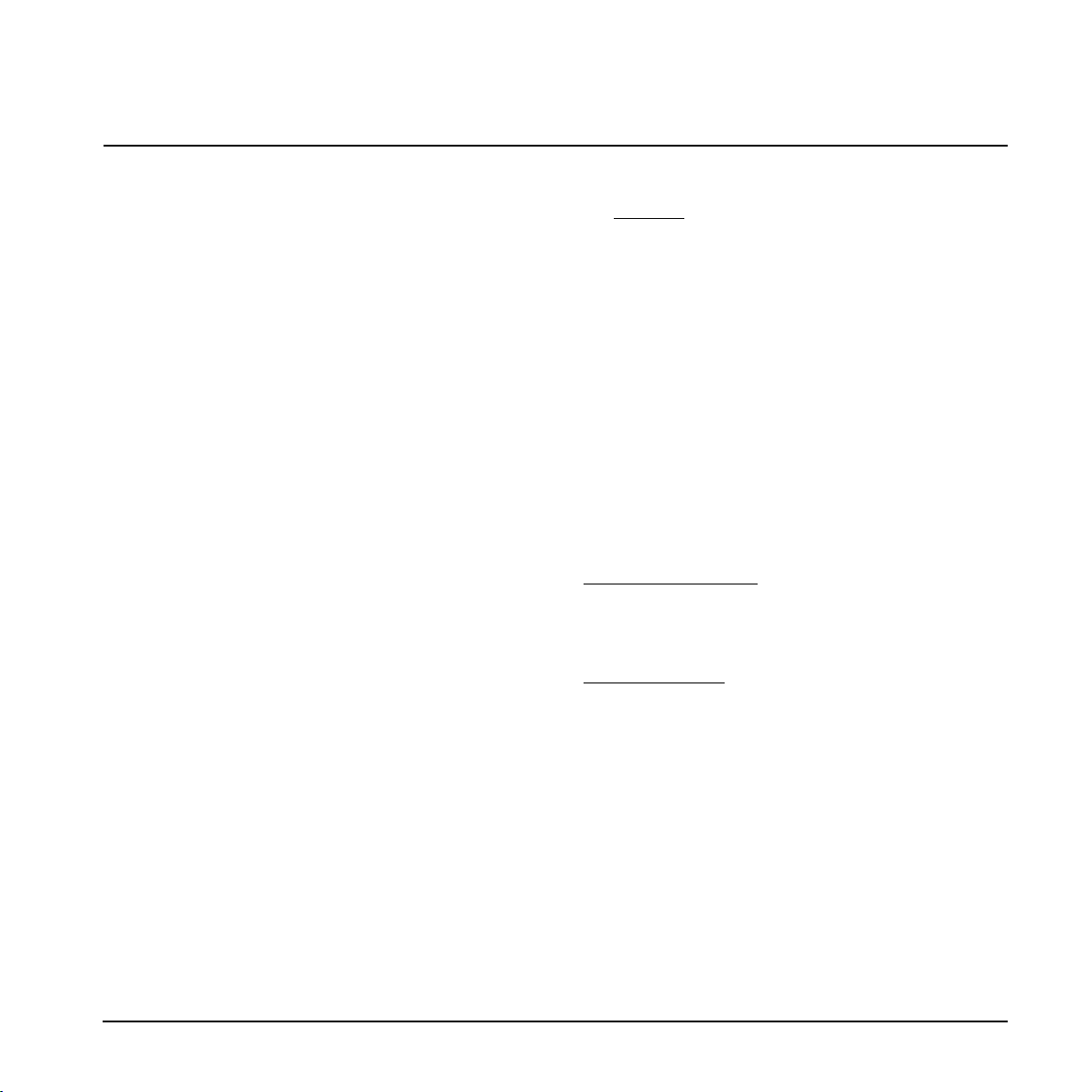
5
Unpacking
• Open the box from the top and remove cabling.
• Lift out Styrofoam insert, then using both hands lift
out Studio Konnekt 48.
• Remove plastic bag from Konnekt.
• Inspect your Studio Konnekt 48 for signs of transit
damage.
• In the unlikely event of this having occurred, inform
the carrier and the supplier.
• Keep all the packaging if damage has occurred, as
this will show evidence of excessive handling force.
• It is also a good idea to keep the packaging if possible
for future transportation.
Check contents
The package should contain the following items:
• Studio Konnekt 48 audio interface
• Studio Kontrol 48 remote and cable (optional)
• FireWire cable
• CD with software etc.
• Safety Instructions
• Quick Start Guide
Computer Requirements
Mac OS X 10.4 Tiger or 10.5 Leopard
• PowerPC (1 GHz or faster) or Intel CPU
• 512 MB RAM
• FireWire (IEEE 1394) port*
• OS X 10.4.1 or 10.5
Windows XP SP2 or Vista x32
• Pentium 4, 1.6 GHz or faster
• 512 MB RAM
• FireWire (IEEE 1394) port*
• Windows XP or Vista 32 bit
* We recommend running Konnekt units on a dedicated FireWire bus.
If your computer has one or more FireWire connections on the
chassis they will typically run on the same FireWire bus. You may
connect the Konnekt to one of these. If you intend to run more
FireWire devices simultaneously, such as e.g. an external hard drive,
we recommend running this device on a separate bus.
This would typically be on an installed FireWire PCI card. Note that
such a FireWire PCI card typically has 3 ports but these also operate
on a single bus.
Software installation
• Be sure that you have the latest software. Download
the latest software from www.tcelectronic.com/software
• We recommend installing the software before
connecting the Studio Konnekt 48.
• Refer to the Konnekt Installation Guide supplied in
the package and on the Konnekt CD.
• If you are familiar with software installation
procedures in general you may simply insert the
accompanying CD-ROM in your computer’s CD drive
and follow the instructions.
TC Near control panel
If Konnekt drivers are installed correctly you are able to
open the TCNear control panel.
On W
indows computers:
Press: Start/Programs/TC Electronic/TC Near
The TC Near can also be accessed via the Windows
Control panel.
On Mac computers:
/Applications/TC Near
You may also start the application from System
Preferences.
SETUP NOTES
Page 8
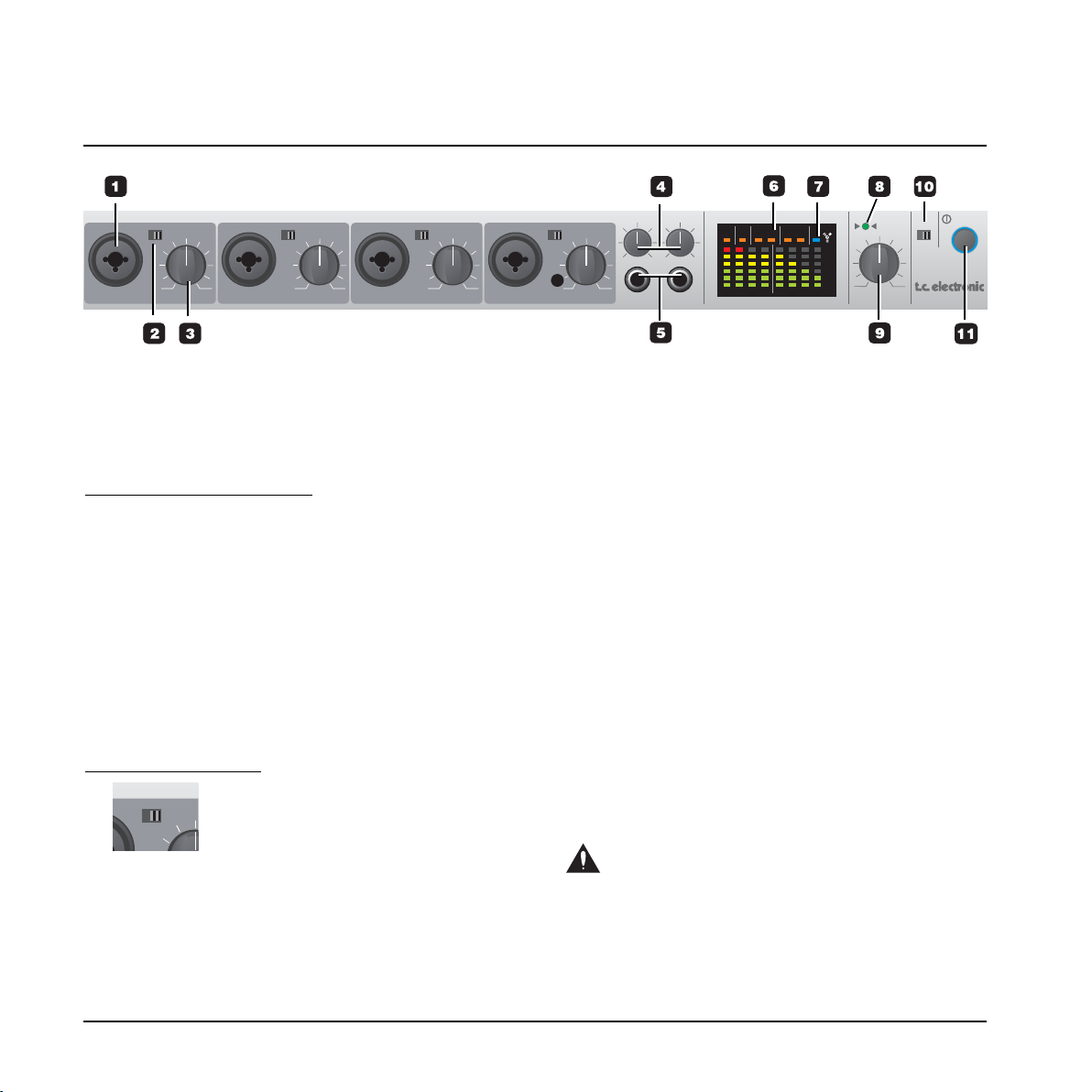
studiokonnekt 48
output
maxmin
mic/inst input
mic/inst input mic/inst input mic/inst input
-20dB -20dB -20dB -20dBOFF OFF OFF OFF
PAD PAD PAD PAD
IMPACT II IMPACT II IMPACT II IMPACT IItechnology technology technology technology
TM TM TM TM
channel 1 preamp channel 2 preamp channel 3 preamp channel 4 preamp phones 1 phones 2
gain trim gain trim gain trim gain trim
max max max maxmin min min min
(ch3-4) (ch11-12)
power
48V
ONOFF
master level
valid
1-8 IN1-2 OUT1-2 3-4
ADAT SPDIF TOS MIDI
FireWire
1 2 3 4 5/6 7/8 9/10 11/12
-3
O
-6
-12
-24
-40
dB
1 Mic/Inst ch1-4 on combo XLR/Jack
Combo XLR/jack inputs. Both XLR and 1/4 inch jack
can be used with this connector type.
The XLR connection (balanced)
Connect a microphone and you connect directly to the
input of the IMPACT ™ mic preamps.
- For condenser microphones phantom power must
always be activated. (see also #10 on the following
page). It is generally no problem to use dynamic
microphones in combination with phantom power.
- The Input LEDs on meters 1-4 indicate the level of
the input signal. If the red O dB LED (overload) is lit,
your signal is too “hot” and you should reduce the
input gain using the GAIN TRIM potentiometer and/or
the the PAD/-20 dB switch for that channel.
The 1/4 jack connection
The 1/4 “jack part” of the connector is a high quality
unbalanced Hi-Z circuit that is designed especially for
direct connection of a passive guitar pick-up system (e.g.
Strat-type) directly. If you want to connect balanced
equipment using TRS jacks you should connect via the
line inputs on the rear panel.
-20dBOFF
PAD
2 Pad selector
The PAD selector can attenuate the input sensitivity
by 20 dB. If you cannot attenuate the signal
sufficiently using the GAIN/TRIM knob you should use
the -20 dB position. This is typical when connecting
line-level instruments.
3 Gain/Trim
Use this control to set the appropriate input level.
(see previous paragraph).
4 Phones 1/Phones 2
Individual level control for phones output 1 and 2.
5 Headphones connection
Two set of headphones may be connected for
monitoring. Each headphones output has its own level
control. It is also possible to set up an individual mix
for each headphones output via aux 1 on the mixer
page. Please refer to the description of the mixer
page.
Warning!
Excessive sound pressure from earphones and
headphones can cause hearing loss.
FRONT PANEL
6
Page 9
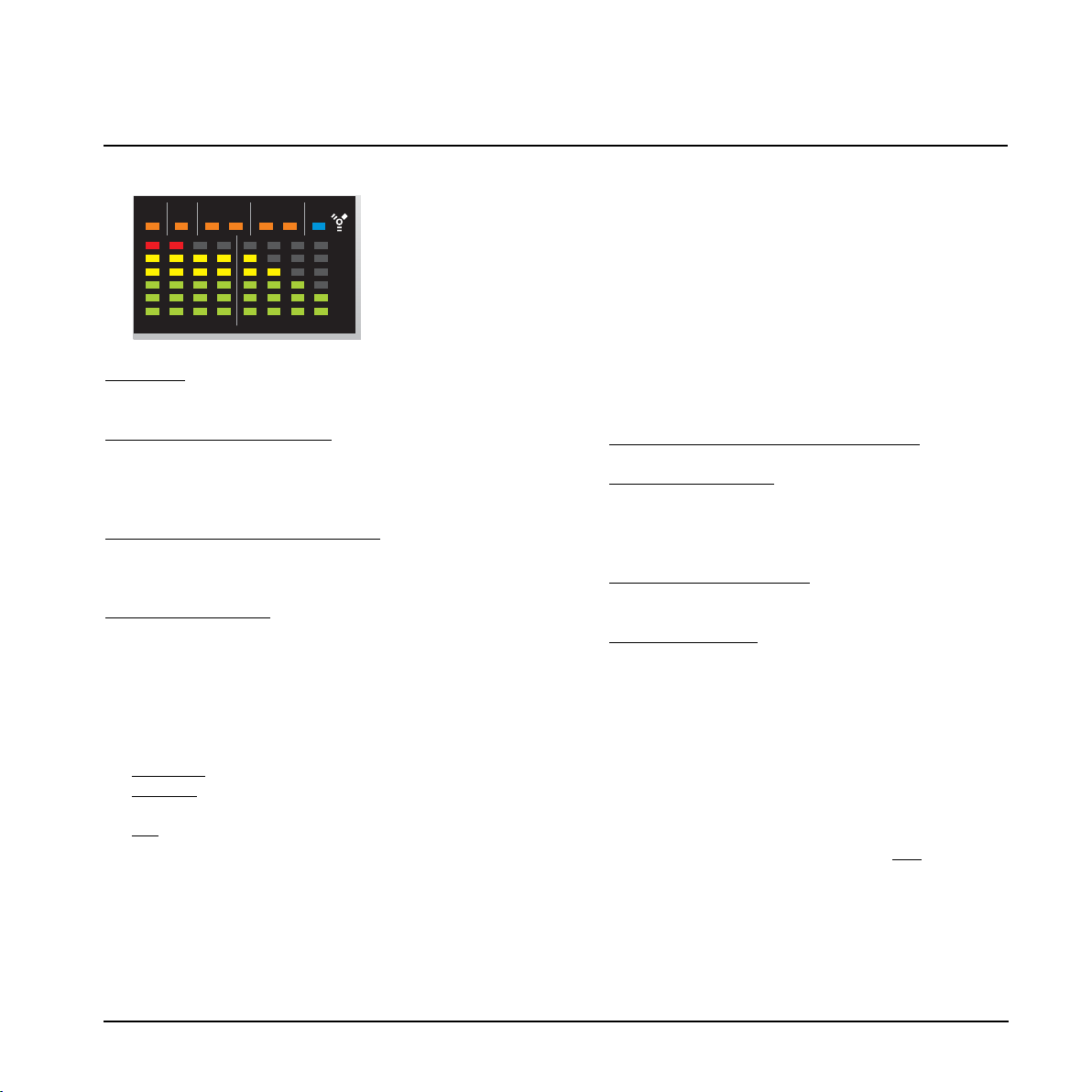
FRONT PANEL
7
6 Meters
Meters 1-4
: Indicate the signal level present on the four
inputs on the front panel.
Meters 5/6, 7/8, 9/10 &
11/12:
Indicates the signal preset on the line inputs on the rear
panel. The meters always indicate the loudest/hottest
signal of a channel pair.
Orange LEDs for ADA
T, S/PDIF & TOS:
The orange LEDs refer to the lock state of the digital
channels. Lock is acheived when the orange LEDs are lit.
Orange LEDs for MIDI:
LEDs for indication of MIDI In/Out.
7 FireWire/Power LED indicator
When Studio Konnekt 48 is hooked up via FireWire,
the blue LED in the right side of the display can
indicate the following:
Steady lit:
Connected to FireWire
Flashing:
Uploading firmware, hardware error or
FireWire communication error.
Off: The Studio Konnekt 48 has no connection
to the driver, maybe because the driver is
not installed.
8 Valid LED
The master output level can be set using either the
physical OUTPUT knob, via the Studio Kontrol remote
or via the TC Near software mixer. If the green LED is
1-8 IN1-2 OUT1-2 3-4
ADAT SPDIF TOS MIDI
FireWire
1 2 3 4 5/6 7/8 9/10 11/12
-3
O
-6
-12
-24
-40
dB
lit, the current position of the knob matches the
actual output level.
9 Output Level control
Sets the output level and overrules the level previously
set by the Studio Kontrol remote.
10 Phantom Power +48V
The XLR part of the Combo XLR/Jack connections
features +48V phantom power when this switch is set
to on. Phantom power is used to power line-drivers
and condenser microphones.
Ther
e are three main types of microphones
Condenser microphone
- phantom power required
except for some models that use proprietary power
supplies or built-in batteries. Please check the
microphone's manufacturer specifications for details.
Electrodynamic microphone
- phantom power is not
required, but does not harm the microphone.
Ribbon microphones- phantom power could damage
the microphone. Seek advice and documentation from
the manufacturer of the microphone!
Only the condenser type requires phantom power.
It is, however, no problem combining a condenser
microphone in e.g. ch. 1, with a standard
electrodynamic microphone (such as e.g. a Shure
SM57) in ch. 2. Nor is it any problem to activate
phantom power and use a condenser microphone to
one input and connect a guitar using a 1/4 jack one
of the other inputs, as phantom power only
concerns
the XLR connections.
Page 10
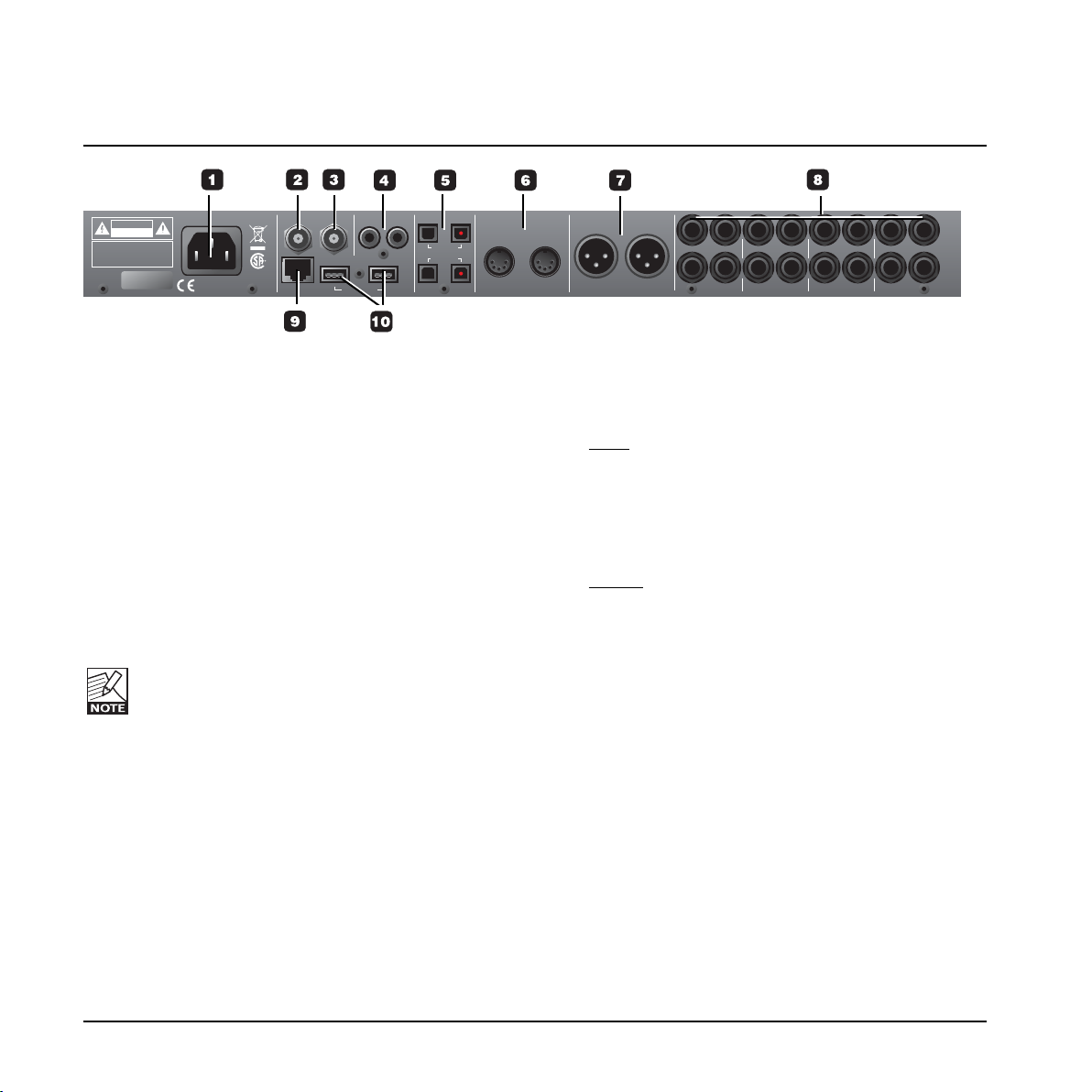
56789101112
right right rightrightleftleftleftleft
ch2|right
input output
ch1|left
OUT
IN
main stereo outputsMIDI
WCK
spdif opto
firewireremote
100-240VAC~ 50-60Hz, 25W
in in inout outout
tos
3-4
adat main
adat 96k
tos
1-2
SERIALNO.
TCELECTRONIC
DESIGNEDAND
DEVELOPEDBY
WARNING
TOREDUCE THE RISK OF FIRE OR ELECTRIC
SHOCKDO NOT EXPOSE THIS EQUIPMENT TO
RAINOR MOISTURE
AVIS:
RISQUEDE CHOC ELECTRIQUE-NE PAS
OUVRIR.
CAUTION
R
CUS
RISKOF ELECTRIC SHOCK
DONOT OPEN
UL60065
EN/IEC 60065
8
REAR PANEL
1 Power In
Mains power in. Studio Konnekt 48 uses a switchmode power-supply that accepts from 100 to 240VAC.
2 Word Clock In
If you want to sync to an external word clock
generator, connect it to WCK In using BNC connectors
and select “Word Clock” as sync source on the
System Settings page.
3 Word Clock Out
Due to the DICE II chip, Studio Konnekt 48 can act
as an excellent master clock generator for you setup.
Connect via standard BNC plugs.
Beware that the Word Clock signal is not
standardized. Some Word Clock receivers are
known to fail when the peak-to-peak signal
exceeds 3 Volt, and others are known to require at
least 4 Volt, making it impossible to design a
Word Clock driver guaranteed to operate with all
receivers. Studio Konnekt 48 sends 1.7V PP.
4 S/PDIF In/Out
Two channel, 24 bit 96 kHz digital in/out on S/PDIF.
In addition to standard I/O it is possible to insert e.g.
an external digital effects unit and use this as a send
effect. (see setup examples)
5 ADAT/Toslink I/O connectors
The optical connections carry either Toslink (optical
S/PDIF) or ADAT signal.
ADA
T:
- At normal sample rate, 8 channels of ADAT is carried
on a single lightpipe. Use the MAIN connector.
- At double sample rate, 8 channels of ADAT is
distributed on 2 lightpipe connectors. Use both the
MAIN and the 96 kHz connections.
T
oslink:
- Studio Konnekt 48 handles up to 4 input channels
and 4 output channels of optical S/PDIF via Toslink.
6 MIDI In/Out
Standard MIDI in/out. When Studio Konnekt 48 is
used in stand-alone mode, MIDI out always acts as
MIDI thru.
7 Main Outputs
Digitally controlled true analog main outputs on
balanced XLR.
Pin 1 Ground
Pin 2 Hot
Pin 3 Cold
8 In/Out - additional channels
Input and outputs for channels 5 to 12 on balanced
1/4” jacks. The sensitivity for the line inputs can be
set to -10 dBv or +4 dBu via the TC Near mixer page.
Page 11
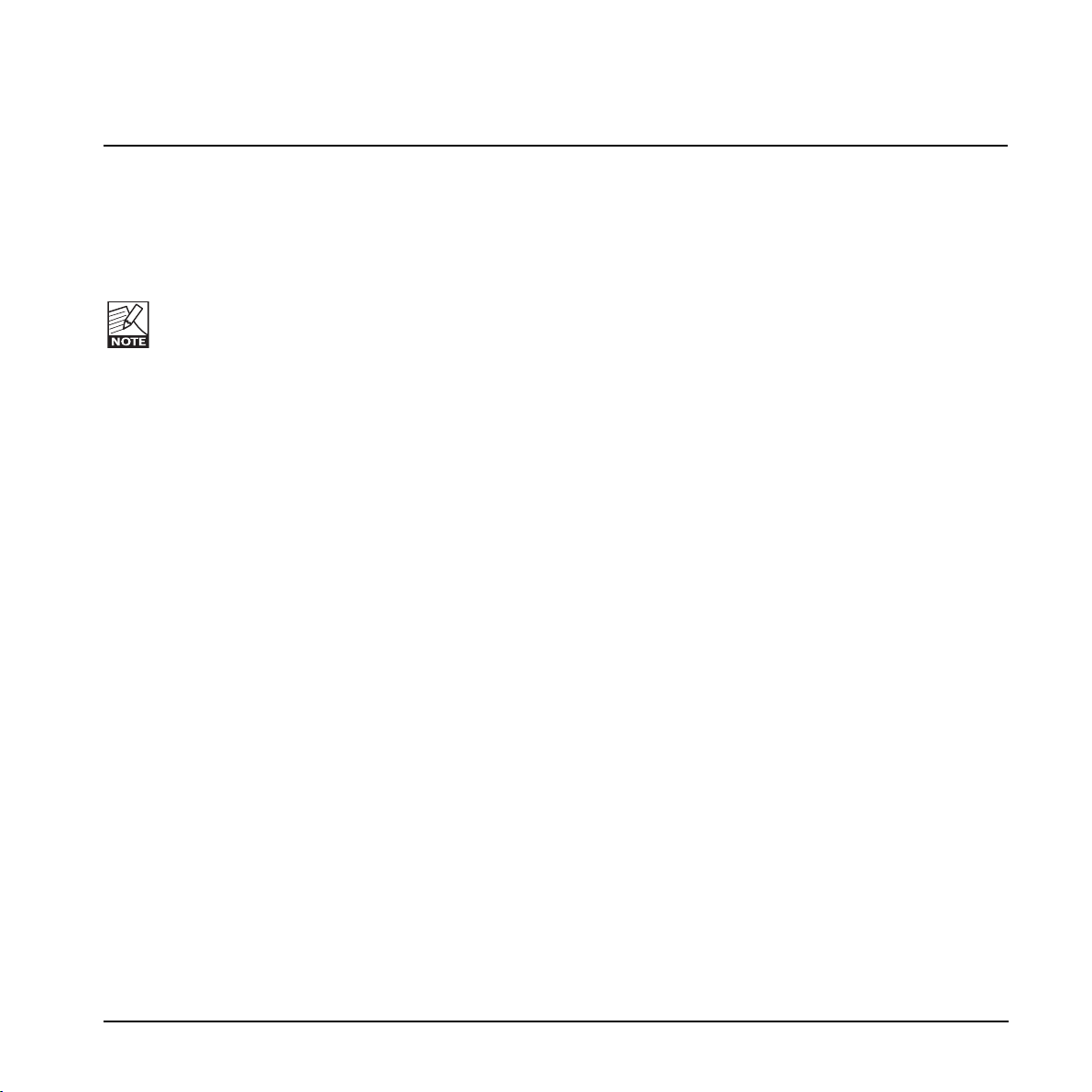
9 Remote
RJ-45 connector for the Studio Kontrol remote (optional).
10 FireWire connectors
IEEE 1394 connectors for connecting to a computer
and/or linking multiple Konnekt units.
Before plugging the firewire connectors, make
sure that plugs are positioned correctly.
REAR PANEL
9
Page 12
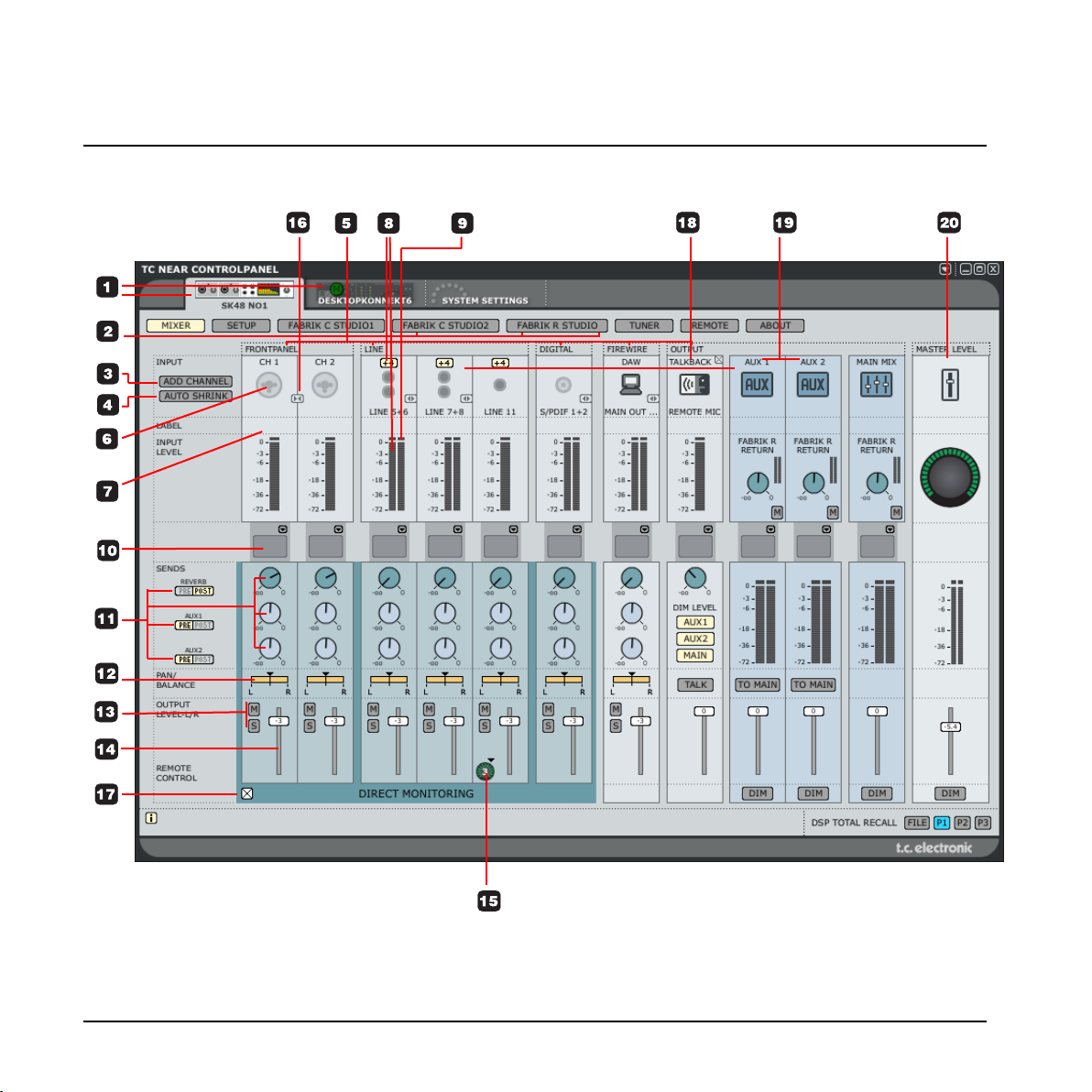
CONTROL PANEL - MIXER PAGE
10
Page 13
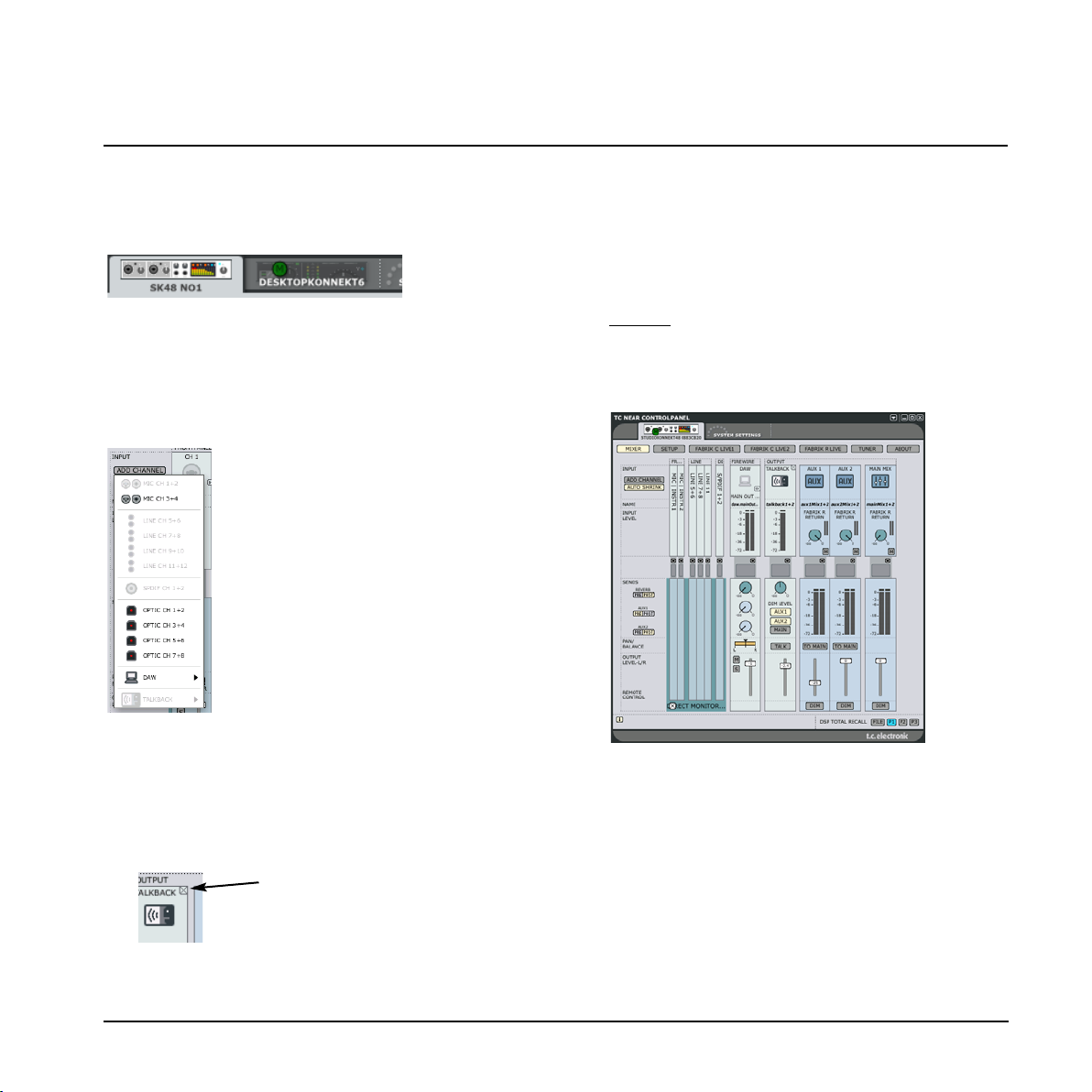
1 The Konnekt select tabs
Use the select tabs to switch between the Konnekt
units in your setup and the System Settings page.
2 Page tabs
Press to navigate between the mixer, setup, effects
and tuner pages for the selected Konnekt unit.
3 Add Channel
To keep an easy overview, not all
channels are included in the default
mixer layout. You may add any idle
channel or channel pair via the Add
Channel drop down menu. Channels that
are already displayed in the mixer are
“grayed out”. Channels that you can add
are “solid”.
Max I/O mixer channels are 24 in / 8 out.
Removing a channel
Just as some channels can be added, the same
channels can also be removed from the mixer when
not used. Channels that can be removed have a small
crossed square in the upper right corner. De-click this
field to remove the channel from the mixer.
See also “Auto shrink”.
CONTROL PANEL - MIXER PAGE
11
4 Auto shrink
Unlike the “Remove Channel” function that allows
you to completely remove an input channel that you
no longer use, the Auto shrink function keeps all
channels in the mixer, but collapses the graphics so
that idle channels take up only a minimum of space.
Example:
In this example no cables are attached to the Studio
Konnekt 48’s inputs and by pressing the AUTO
SHRINK button we get this view:
5 Channel type
Indicates the channel type. Front panel, Digital, DAW,
FireWire Output, Line etc.
6 Ch1-4 auto-sensing input
Channels 1-4 connections on the front panel are autosensing. They automatically detect whether you have
connected an XLR (microphone) or 1/4” jack
(instrument), and this is displayed graphically.
Page 14
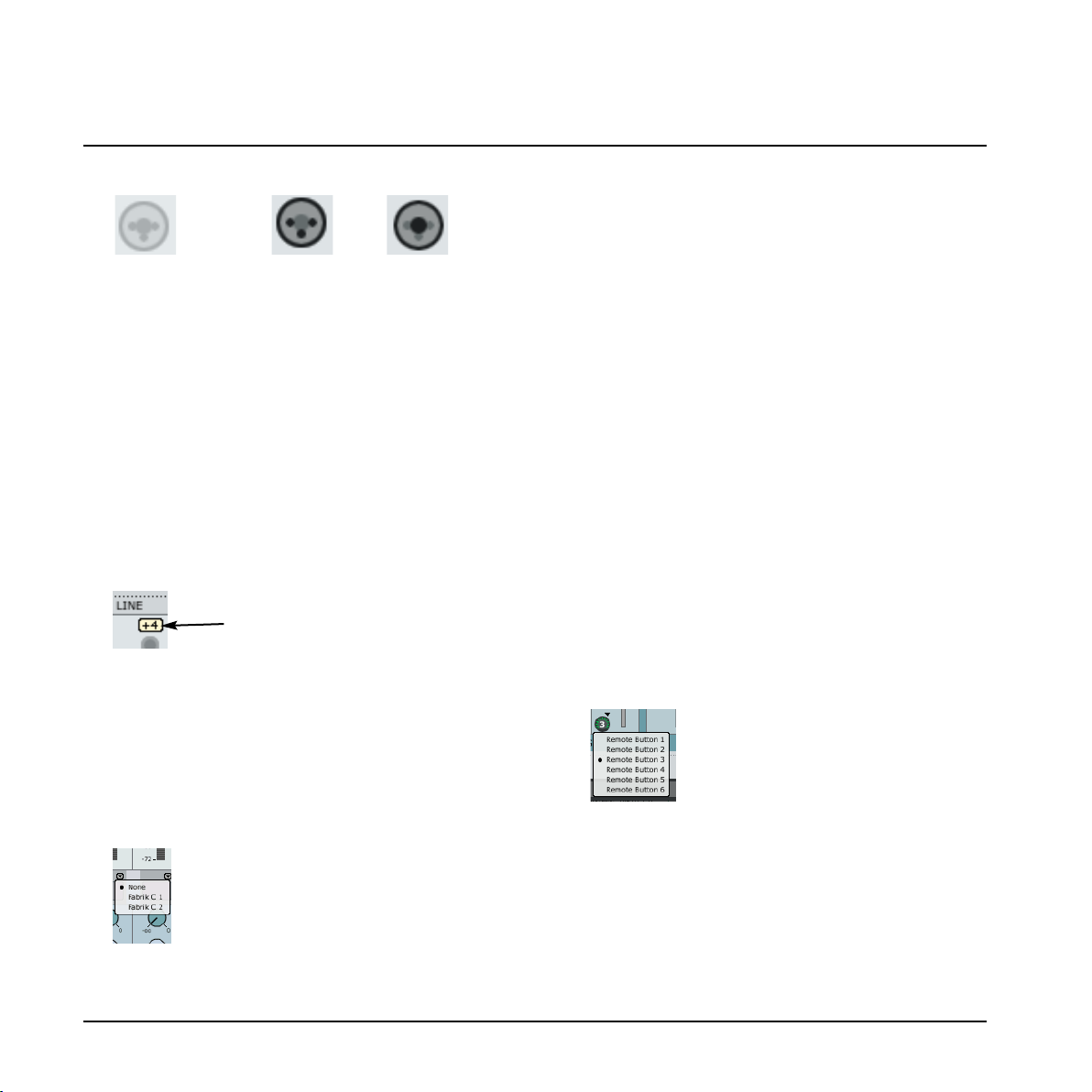
CONTROL PANEL - MIXER PAGE
12
These are the options
Nothing connected Mic/XLR Inst./jack
7 Channel name - editable
This is the name of the mixer channel. Click once on
the name using the mouse to edit the name.
All Channels
8 Input Level meters & +4 dBu/-10 dBv sensitivity
The meters indicate the level of the signal present on
the input channels. Best signal to noise ratio is
achieved when the input signal only occasionally
peaks at “0”. Adjust the level on the sending device
while watching the meters.
You can toggle between a -10 dBv/+4 dBu sensitivity
for line input channels by pressing:
9 Clip LED (RED)
When the Clip LED is lit the signal is too hot. Reduce
the level on the sending device to compensate.
10 Channel inserts
Via the small drop down menu just below the channel
meter you can insert one of the two Fabrik C channel
strips or none.
11 Sends
Each channel has three sends. One for the Fabrik R
reverb and one for each of the two AUX sends. Each
send can be set as a pre or post fader send.
The routing of the sends is set up on the Setup page.
12 Pan/Balance
Fader for for left/right panning.
Press Ctrl+Shift and left mouse button to center.
13 Mute/Solo
Press M to mute the channel output and S for soloing
this channel.
14 Channel Fader
Fader for the output of the channel.
15 Fader assign - Studio remote control symbol
Some channels and functions are by default assigned
to the Studio Kontrol remote. However, any channel
added with the “Add Channel” function will appear
with the remote control symbol. By pressing this
symbol you are allowed to assign this channel to
remote buttons 1-6 when the remote is in shift mode.
Press the remote symbol to access the drop down
menu and select between Remote Button 1 to 6.
16 Channel pair link/unlink
Press to link/unlink channels pairs.
(see example on the following page)
Page 15
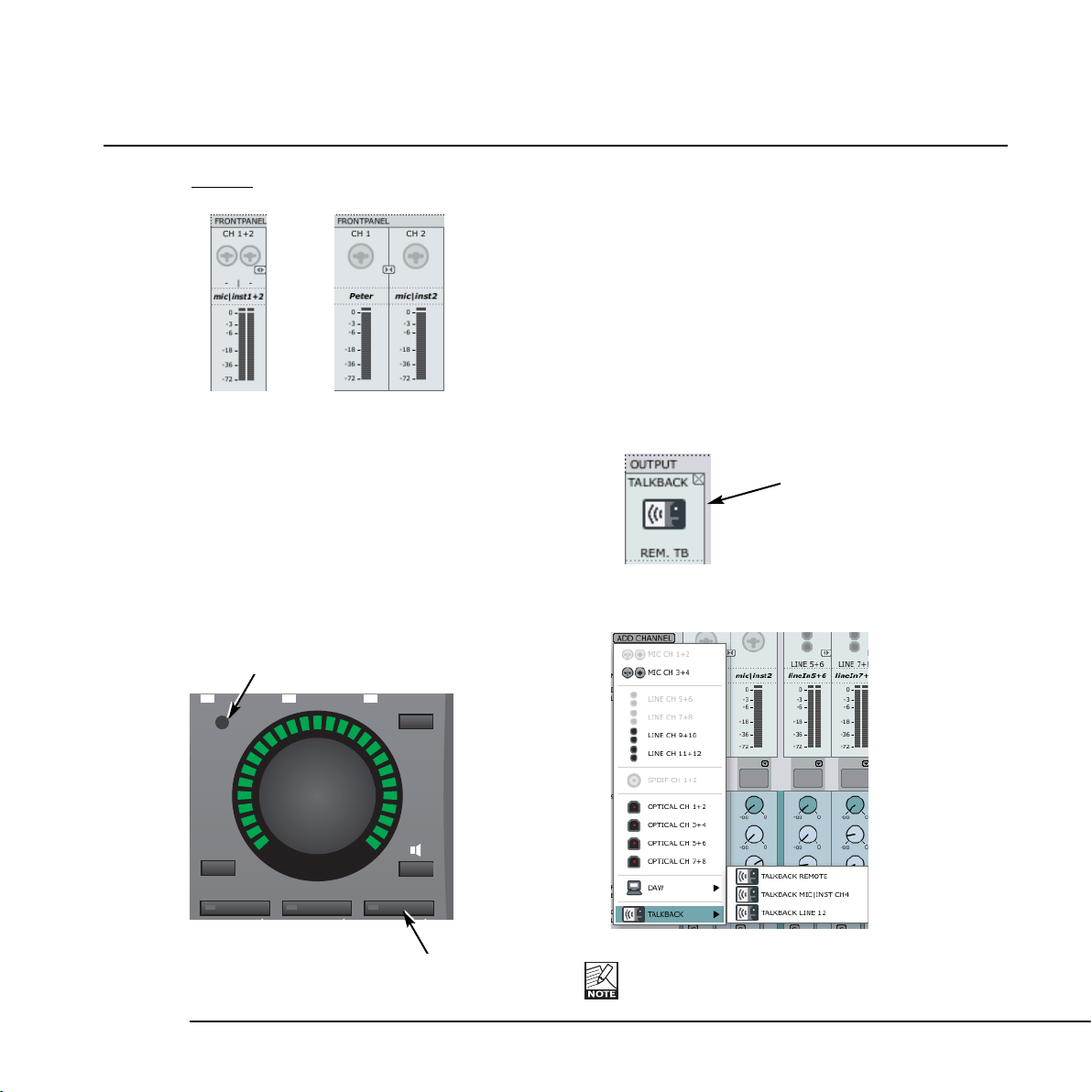
CONTROL PANEL - MIXER PAGE
13
Example:
Linked Unlinked
17 Monitor mix on/off
Tick of this box if you do not want to use
the TC Near direct monitor feature.
Output section
18 Talkback function
The recording artist is typically placed in a recording
room wearing headphones. The Talkback function allows
you to communicate to the performer either via the small
built in microphone located in the Studio Kontrol remote
or via a microphone connected to Mic Input #4 or via
Line In 12.
Selecting talkback microphone
The talkback microphone in the Studio Kontrol is selected
per default.
• To change to either mic preamp #4 or line input 12
first close the talkback channel.
• Then press ADD CHANNEL and select talkback
channel under “talkback”.
It is only possible to select channels that currently
are not in use.
M.MIX
PANEL
AUX1 AUX2
(P1-P3)
TUNER
MIC
EFFECT TALK
PROG
P1 P2 P3
Talkback microphone
Talkback button
Page 16
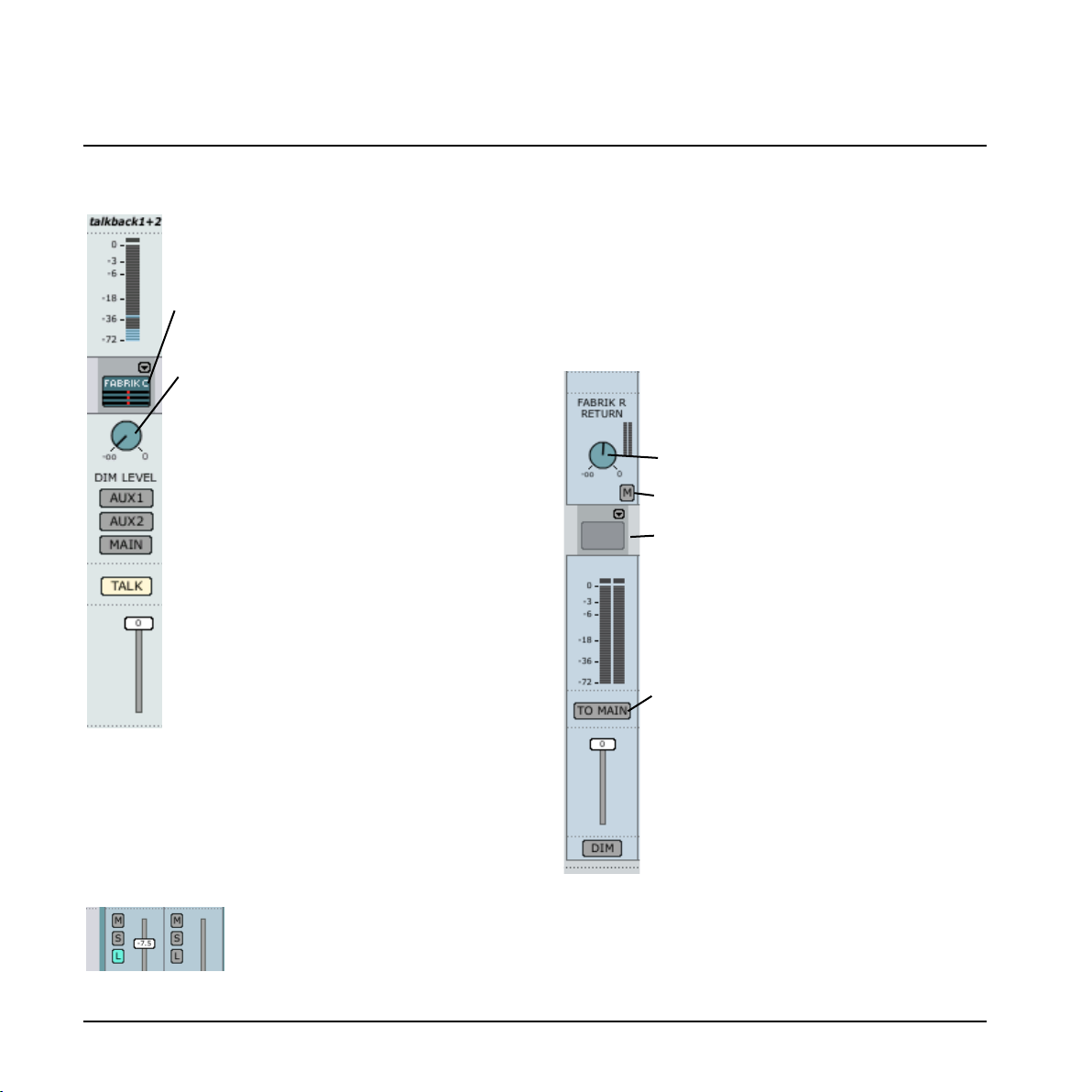
CONTROL PANEL - MIXER PAGE
14
19 AUX Channels
This is the Fabrik R return level.
Press “M” to mute the Fabrik R return.
Even on the AUX channels you are allowed
to insert one of the Fabrik C Studio
compressors.
Assuming you use the AUX channels to set
up one or two mixes for the headphone sets
used by the recording artists, you may want
to hear what you are currently sending to the
AUX channels in the control room main
monitors. Press “TO MAIN” to send to the
AUX send to the main mix.
Let us take a closer look at the Talkback mixer-channel
Channel naming and channel input metering
is described previously.
Fabrik C studio - even on talkback
Even on the talkback channel you can insert
one of the Fabrik C compressors if you like.
Dim level
When activating the talkback function you
most likely want to attenuate the mix level
in the performer’s headphones. The Dim
Level knob sets this level. The dim level can
never be set higher than the normal level.*
Talkback routing
The AUX sends are typically used for setting
individual mix levels on the two headphone
outputs. The AUX 1, AUX 2 and MAIN
buttons determine to which outputs the
talkback signal should be sent.
Talk button
Press the TALK button on the Studio Kontrol
Remote or on the mixer.
* Listen-back function
Per default all output channels are muted when talkback
is activated. It is, however, possible to keep feeding
selected channels to the outputs, even when the talkback
is invoked.
For this we use the “Listen-back” function. Press TALK
and you will see an “L” button appearing just below the
MUTE “M” and SOLO “S” buttons on each channel.
Click the “L” on the channels you want to feed to the
outputs when talkback is active.
Notice that the listen-back function overrides the dim
function in order to be able to communicate with the
recording musicians.
Page 17
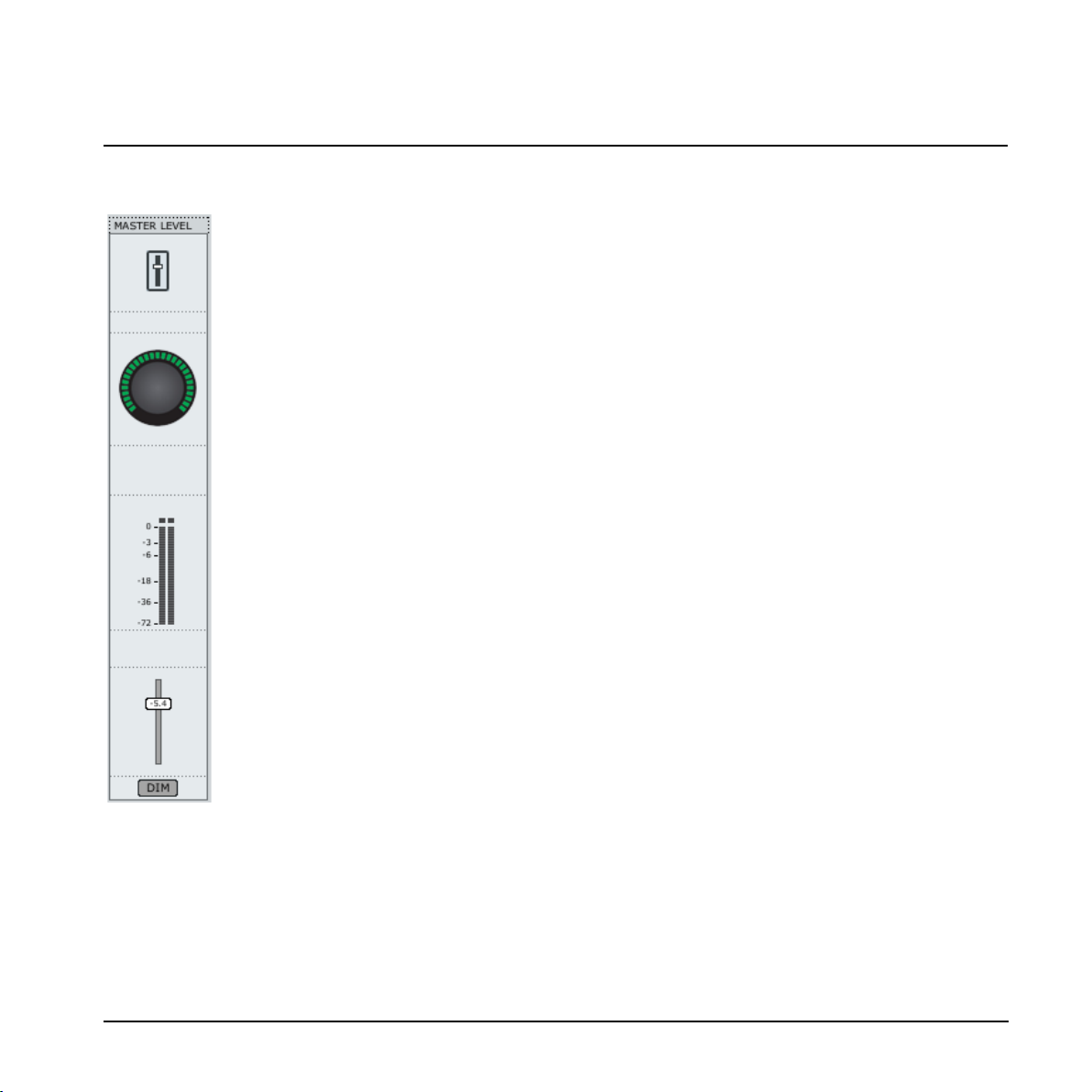
CONTROL PANEL - MIXER PAGE
15
20 Master Level Channel
Adjust master level using the fader or
the big volume knob on the remote (if
assigned).
Press DIM for dimming function.
Meters indicate the current master level.
Page 18

SETUP PAGE
16
Page 19

Input section
Overview of the input channels. Idle inputs are grayed
out. If a device is connected to an input the icon will
display this.
Example:
Nothing connected XLR device connected
1 Mic Ch1-4
Channels 1-4 connections on the front panel are autosensing. They automatically detect whether you have
connected an XLR (microphone) or 1/4” jack
(instrument), and display this graphically.
These are the options
Nothing connected Mic/XLR Inst./jack
Optical Format
2 Optical Input Format
Select between ADAT or TOS.
Stand-Alone Clock Settings
To apply the "stand-alone clock settings":
- power off the unit
- disconnect firewire cable form unit
- switch on the unit again
SETUP PAGE
17
3 Sync Source
See the options in the illustration above.
Studio Konnekt 48 will attempt to lock to the selected
sync source. A steady orange LED above the meter for the
relevant format indicates “lock”. A flashing LED indicates
“no lock”.
4 Nominal Sample Rate
Depending on the selected sample rate there are few
restrictions with regards to the plug-ins.
Options ar
e:
44.1 kHz Both Fabrik R Studio and two Fabrik C
& 48 kHz Studio are available
88.2 kHz Fabrik R Studio and Fabrik C Studio
& 96 kHz are available
176,4 kHz Fabrik R Studio and Fabrik C Studio
& 192 kHz are not available
5 File
The output section offers numerous choices of
configuration and this section therefore has its own
preset menu. Presets contain all the parameters in the
output section. Load and Save files via this menu.
Page 20
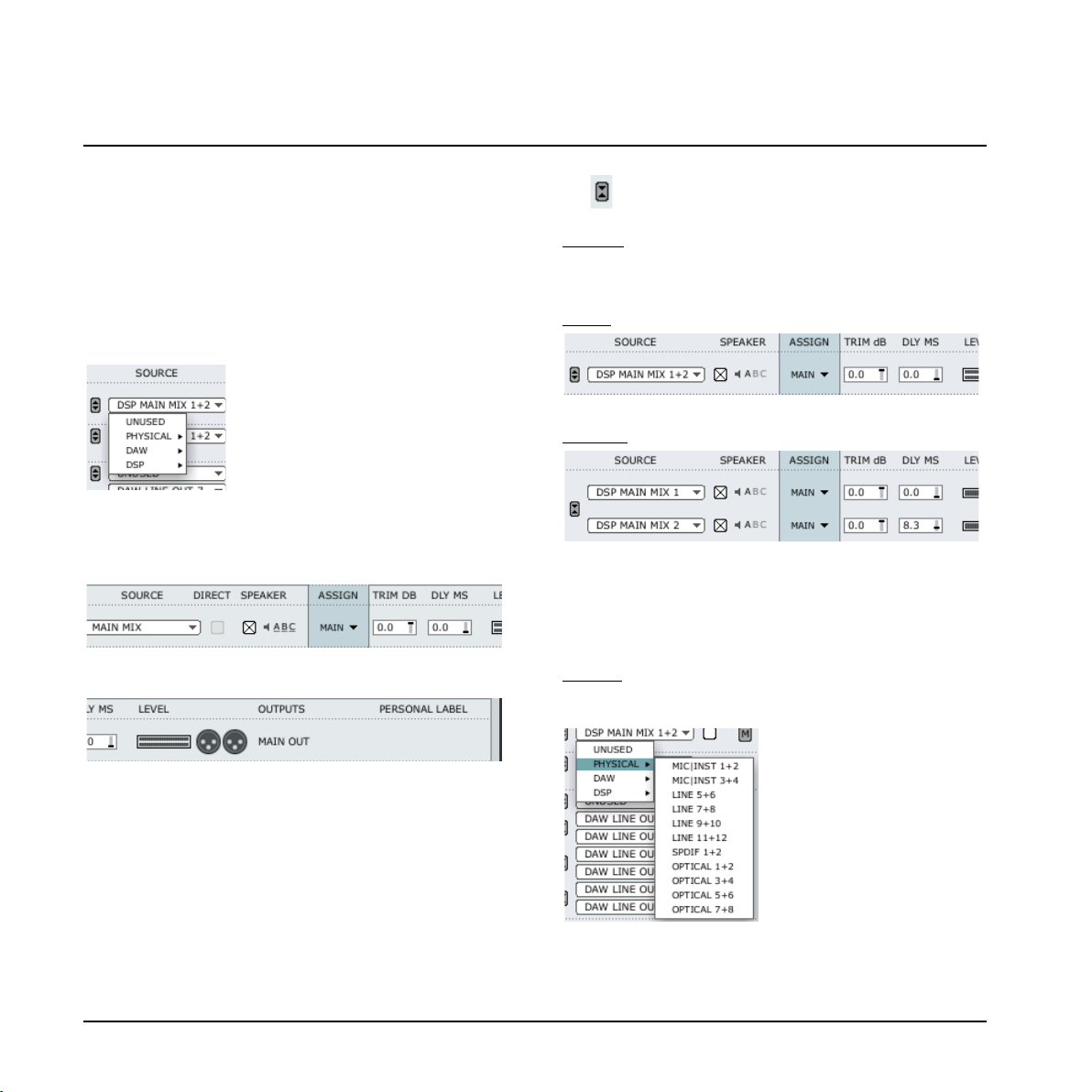
Routing Channels to Outputs
Introduction - basics
The main purpose of the output section is routing of the
physical, DAW and FireWire input channels to the
physical outputs. Starting from left going to right we have
the:
- the Source select that allows you to select the input
you intend to route
- the option of routing source signal to any of the three
speaker sets A, B, C and furthermore setting individual
trim and delay for each source
- giving the outputs personal labels
.....let us take a look at each element of the Output
section in detail.
6 Link button
This button allows you to link/unlink channel pairs.
Example:
Typically, you would prefer having main outputs
linked, but you may unlink main L and main R if
individual delay or trim is needed.
Linked
Unlinked
7 Source select
Via the source select drop down menu you select the
signal you are about to route. The options are:
Physical
:
These are the physical inputs on Studio Konnekt 48.
18
SETUP PAGE
Page 21
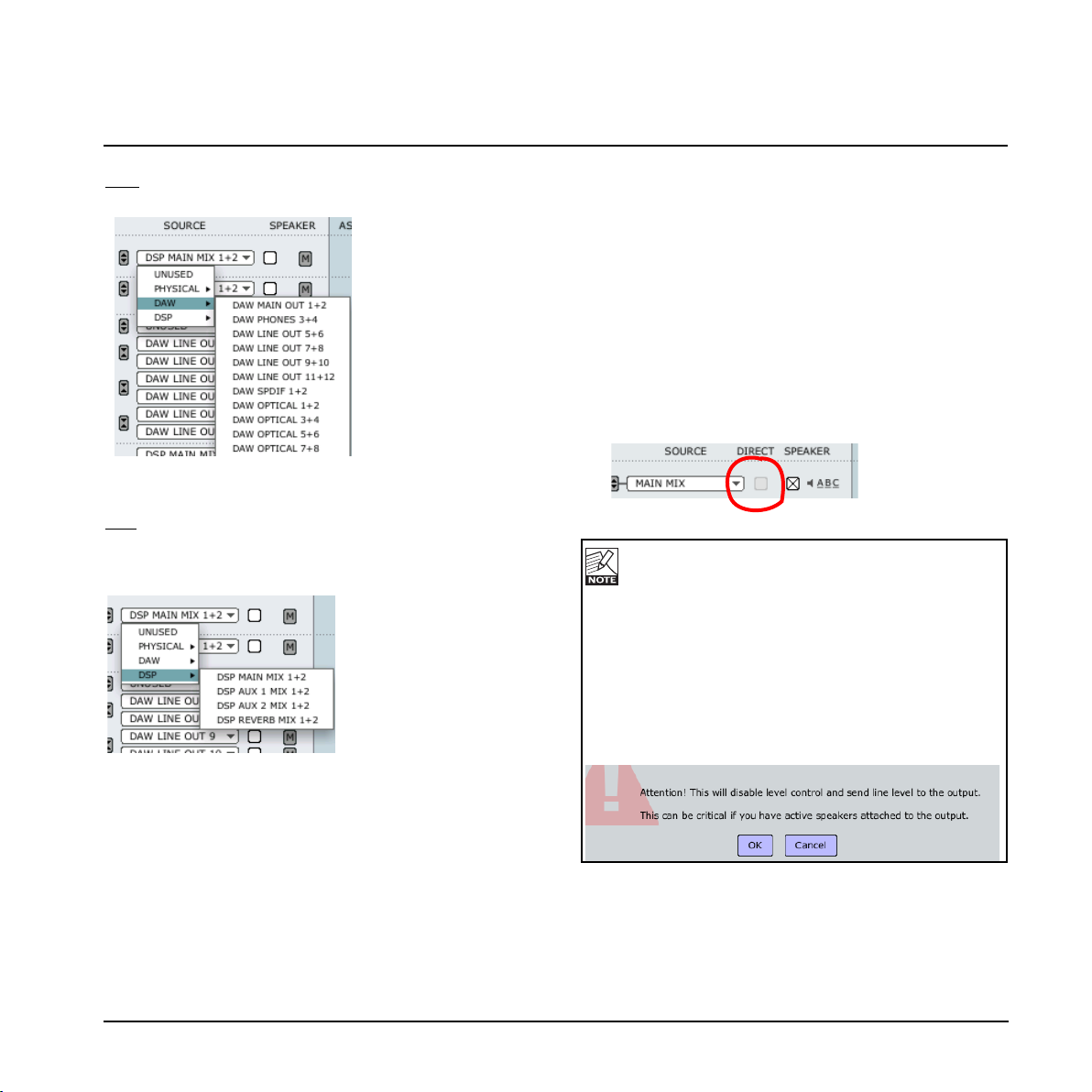
DAW
In this section you route the outputs of your DAW.
DSP
The DSP outputs are: Main, AUX1, AUX 2 outputs and
Fabrik R sends. The AUX outputs are typically used for
headphones.
SSppeeaakkeerr SSeettss
Three speaker setups can be setup and switching between
the sets is easy. The speaker setups A, B and C can be
individually labeled according to your specific application.
8 Speaker or Line level ?
In the speaker section you select whether the signal is
routed to a speaker or directly to a line output at max
level. If this box is checked the level can be controlled
by the master level of the remote control. If not, line
is sent to outputs regardless of the master level
setting.
IIMMPPOORRTTAANNTT !!
If a source signal is NOT assigned to a speaker set,
you can check “DIRECT” and thus route the signal
directly to the mains out at
FFUULLLL VVOOLLUUMMEE..
If you e.g. have active monitors connected to the
outputs and these set at full volume, then sending
a signal, also at full volume, may damage the
speakers.
A pop-up dialog box will ask you to reconsider
before sending the un-attennuated signal to outputs.
9 Assigned to
Indicates which speaker set or sets the source is
assigned to.
19
SETUP PAGE
Page 22
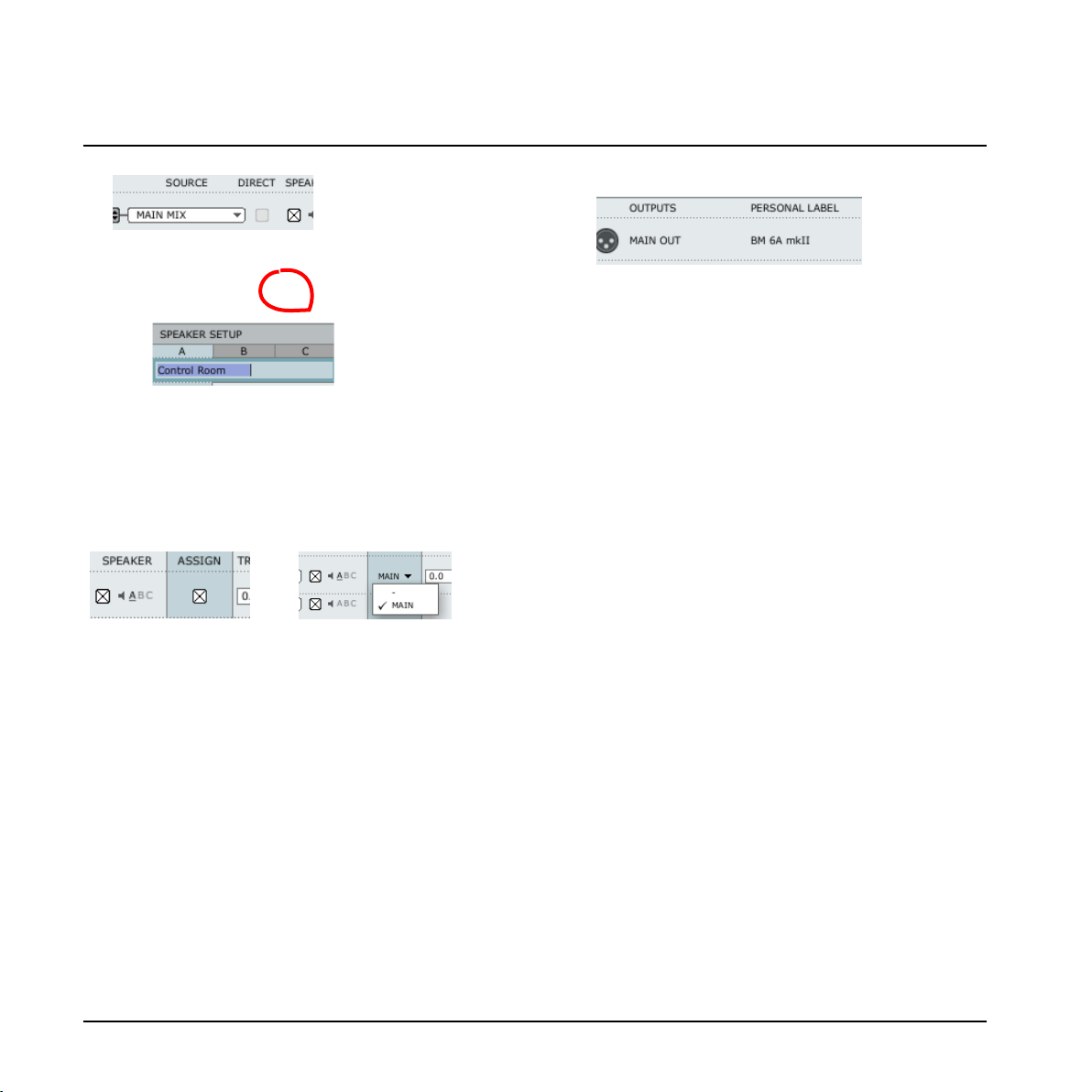
10 Speaker sets
The speaker sets can be labeled individually. Simply
click in the text field and enter a name of your choice.
Assigning an output to a speaker set
With no bass management an output is assigned
directly to a speaker set by checking the ASSIGN
check box for the output.
However, when bass management is used you must
set main speakers to “main” and sub to “sub”.
Example: Example:
Without Bass Management With Bass Management
11 Trim
Range: -20 dB to 0 dB
Individual trim levels for each channel.
12 DLY
Range: 0 to 30 ms
Perfect listening conditions and placement of
speakers according to an ITU 775 circle are not
always possible. This delay parameter allows for
individual alignment of speakers.
13 Output label
The physical outputs have fixed names according to
the labels on the rear panel. However, you can also
add an additional personal label to these channel
outputs.
Bass management
The bass management system is designed to subtract the
bass contents of all main channels and reproduce this by
the use of a subwoofer and is easily set up with the
Studio Konnekt 48.
Let us take at look at the components and how to set up
bass management using the Studio Konnekt 48.
The Subwoofer
A subwoofer is a monitor that reproduces low frequencies.
The purpose is to take over from the main monitor(s) as
frequencies approach the lower end of the monitors
frequency range. Depending on the performance and size
of the main monitors the used threshold frequency
between main monitors an sub, may vary from 80 to 120 Hz.
From psycho-acoustics we know that there is no
directional information in audio signals below
approximately 120 Hz. Hence the advantage of placing
the subwoofer in a position where the best distribution is
achieved.
The LFE Channel
LFE is short for Low Frequency Enhancement or Low
Frequency Effects, the first being the original name but
the second being the most correct with regards to its
application.
It is also referred to as the “.1”-channel, which indicates
that the frequency range of this channel is only a fraction
of the other channels in a multi-channel setup. The
actual frequency range is 20 Hz to 120 Hz.
SETUP PAGE
20
Page 23

16 + 17 High Pass & Low Pass
The high/low pass filters filtrate the signal before
distribution to main and sub-channels. The high-pass
filter is typically used when relatively small main
monitors are used. The performance of such small
main monitors will improve significantly, when they
don’t have to reproduce very low frequency signals.
High-Pass
The high-pass filter filters the low-end frequencies
from the main channels above the x-over frequency
and according to the high-pass options.
- “off” - no high-pass filter
- “12 dB/octave” for a 12 dB slope above the Xover point
- “24 dB/octave” for a 12 dB slope above the Xover point
Low-Pass
The low-pass filter filtrates the high-end frequencies
from the signal below the x-over frequency according
to the low-pass options.
- “12 dB/octave” for a 12 dB slope below the Xover point
- “24 dB/octave” for a 24 dB slope below the Xover point
18 Levels
Individual level adjustment for the LFE channel and
the extracted signal below the X-over frequency.
14 Bass Management
For bass management to be active a few conditions must
be setup:
- main channels must be assigned:
- for bass management of the main channels to be
active, mark the bass management-box
- a subwoofer is connected to “line out 8” and thus any
LFE channel should be routed to this output by
setting Assign to “Sub”.
15 X-OVER
Sets the X-over frequency for the main channels to
determine the frequency where the main channel
signal is split. Frequencies below this point is routed
to the sub channel (line out 8).
SETUP PAGE
21
Page 24

22
SETUP EXAMPLES - STUDIO RECORDING & MONITORING
MAIN SPEAKERS - ACTIVE
“LO-FI” SPEAKERS
5.1 SPEAKER SET - ACTIVE
MAIN R
LINEOUT5-L
MAIN L
LINEIN5+6
KEYBOARD
studiokonnekt48
output
maxmin
mic/instinput
mic/instinput mic/instinput mic/instinput
-20dB -20dB -20dB -20dBOFF OFF OFF OFF
PAD PAD PAD PAD
IMPACTII IMPACTII IMPACTII IMPACT IItechnology technology technology technology
TM TM TM TM
channel1 preamp channel2preamp channel 3preamp channel 4preamp phones 1 phones 2
gaintrim gaintrim gaintrim gaintrim
max max max maxmin min min min
(ch3-4) (ch11-12)
power
48V
ONOFF
masterlevel
valid
1-8 IN1-2 OUT1-2 3-4
ADATSPDIF TOS MIDI
FireWire
1 2 3 4 5/6 7/8 9/10 11/12
-3
O
-6
-12
-24
-40
dB
DAW COMPUTER
WITH FIREWIRE
FIREWIRE
GUITAR BASS
MIC
M.MIX
PANEL
MIC1
CH5/6
USER4 USER5 USER6
AUX1
ABC
USER1 USER2 USER3
AUX2
(P1-P3)
TUNER
studiokontrol
MIC
EFFECT
MIC2
CH7/8
TALK
SPDIF
DAW
MASTER CHon/off
PROG
SHIFT
P1 P2 P3
STUDIO KONTROL
CAT 5
MIC
KEYBOARD
LINEIN7+8
LS
C
SUB
LR
LINEOUT7-C
LINEOUT6-R
LINEOUT9-LS
LINE OUT 8 - LFE
LINE OUT 11 - L
LINE OUT 12 - R
MIDI THRU
LINE OUT 10 - RS
RS
MIDI
IN
OUT
OUT
IN
AMP
Page 25

SETUP EXAMPLES - STUDIO RECORDING & MONITORING
23
Features used in this setup:
• 4 mic preamps and 4 line inputs for instruments and
microphones
• Easy switching between three sets of speakers
including a 5.1 setup
• Two separate sends for monitoring on headphones via
AUX 1 and AUX 2 sends on the TC Near mixer page
• Computer with TC Near control panel and DAW
application
• Studio Konnekt 48 as MIDI interface
• Instruments and microphones connected via
IMPACT II
TM
preamps.
For more inputs, connect a pre-amp with ADAT
interface to the ADAT inputs.
Speaker set A
- Main speakers with bass management
Speaker set B
- Surround
Speaker set C
- “Lo-Fi”
Page 26

SETUP EXAMPLES - BASS MANAGEMENT & INTEGRATION
24
REVERB 4000
ANALOG FILTER
ACTIVE SPEAKERS
MAIN L
MAIN R
SPDIF
LINE 5 OUT
FIREWIRE
M.MIX
PANEL
MIC1
CH5/6
USER4 USER5 USER6
AUX1
ABC
USER1 USER2 USER3
AUX2
(P1-P3)
TUNER
studiokontrol
MIC
EFFECT
MIC2
CH7/8
TALK
SPDIF
DAW
MASTER CHon/off
PROG
SHIFT
P1 P2 P3
STUDIO CONTROL
CAT 5
studiokonnekt48
output
maxmin
mic/instinput
mic/instinput mic/instinput mic/instinput
-20dB -20dB -20dB -20dBOFF OFF OFF OFF
PADPADPADPAD
IMPACTII IMPACTII IMPACTII IMPACT IItechnology technology technology technology
TM TM TM TM
channel1 preamp channel2preamp channel 3preamp channel 4preamp phones 1 phones 2
gaintrim gaintrim gaintrim gaintrim
max max max maxmin min min min
(ch3-4) (ch11-12)
power
48V
ONOFF
masterlevel
valid
1-8 IN1-2 OUT1-2 3-4
ADATSPDIF TOS MIDI
FireWire
1 2 3 4 5/6 7/8 9/10 11/12
-3
O
-6
-12
-24
-40
dB
DAW COMPUTER
WITH FIREWIRE
IN
SUB
LEFT
RIGHT
LINE 8
OUT
LINE 5 IN
Page 27

FFeeaattuurreess iinn tthhiiss sseettuupp
• One stereo set of active speakers and one active Sub.
The sub is fed with both the LFE channel signal and
lo-freq signal from the main channels via bass
management.
• Two separate sends for monitoring on headphones via
AUX 1 and AUX 2 sends on the TC Near mixer page
• Computer with TC Near control panel and DAW
application
• Integrated external digital reverb via S/PDIF and the
Integrator plug-in*
• Integrated external analog filter via analog line I/O
* Please refer to the instructions for the Integrator plug
in on the following pages.
SSeettttiinngg uupp
• Select DAW Main Out 1+2 as source. Set
speaker to “on” and assign to main.
• Select DAW Line Out 8 as source and
assign this channel as “SUB”.
• We have set a typical X-over frequency
of 95 Hz. Low-pass is set to 24 dB/oct
and High-pass to off.
SETUP EXAMPLES - BASS MANAGEMENT & INTEGRATION
25
Page 28

INTEGRATOR
26
The Integrator plug-in for Studio Konnekt 48 makes integration of external hardware into your DAW environment seamless.
Integrator offers a “plug-in” audio routing representation of your external digital effects processors and operates as a
normal VST/AU plug-in. The Integrator plug-in can be inserted on any track, utilizing external effects as send or insert
effects on any track or bus in your host application.
Page 29

INTEGRATOR
27
Installation
The Integrator plug-in is automatically installed along
with the TC Near control panel.
Parameters
1 Device
Your setup may include several Konnekt units. Select the
Konnekt unit to which you are about to integrate an
external effect.
2 1st audio channel
Your DAW detects audio channels on the Studio Konnekt
48 and labels these automatically.
If you insert Integrator on a mono track it will open as a
mono plug-in. On a stereo track it will open as a stereo
plug-in. In stereo you will select channels by selecting the
only first of the two. In the illustration on the previous
page, main out 1/2 is selected even though the label says
“main out 1”.
3 Calibrate
Integrating external digital devices will introduce a short
latency, but your host application can be set up to
compensate for this using the Integrator calibrate
function.
• Press CALIBRATE to measure the total roundtrip
latency including the latency within the external device.
The latency compensation feature of the host application
will then make sure to compensate for this latency.
This procedure should be carried out on each audio track
where Integrator is inserted.
4 Test & Auto
To verify that all cables to external units are properly
connected, a pink noise test signal can be sent to
left/right channels. Use L or R to send to left/right
channels individually. You may also press AUTO. Then
Integrator will send a pink noise signal that alternates
between Left and Right channels.
To prevent sending a test signal at max level (0 dB)
to the selected “1st audio channel” the test signal
level will automatically be turned down when
pressing L, R or AUTO. However, you may change
the test signal level by grabbing the yellow triangle
and moving it up/down. The set level for this
instance of the Integrator will be remembered.
5/6 Send/Return levels
By moving the two yellow triangles next to the Send and
Return meters you can set the Integrators send/return
levels. Adjust these according to the I/O levels on the
sending device. Meter indications should be as close to
0 dB as possible without overloading.
Page 30

INTEGRATOR
28
Integrating external hardware with your DAW
REVERB 4000
ANALOG FILTER
MAIN L
MAIN R
SPDIF
LINE 5 OUT
FIREWIRE
M.MIX
PANEL
MIC1
CH5/6
USER4 USER5 USER6
AUX1
ABC
USER1 USER2 USER3
AUX2
(P1-P3)
TUNER
studiokontrol
MIC
EFFECT
MIC2
CH7/8
TALK
SPDIF
DAW
MASTER CHon/off
PROG
SHIFT
P1 P2 P3
STUDIO CONTROL
CAT 5
studiokonnekt48
output
maxmin
mic/instinput
mic/instinput mic/instinput mic/inst input
-20dB -20dB -20dB -20dBOFF OFF OFF OFF
PAD PAD PAD PAD
IMPACTII IMPACTII IMPACT II IMPACTIItechnology technology technology technology
TM TM TM TM
channel1preamp channel2preamp channel3 preamp channel4 preamp phones1 phones 2
gaintrim gaintrim gain trim gaintrim
max max max maxmin min min min
(ch3-4) (ch11-12)
power
48V
ONOFF
masterlevel
valid
1-8 IN1-2 OUT1-2 3-4
ADATSPDIF TOS MIDI
FireWire
1 2 3 4 5/6 7/8 9/10 11/12
-3
O
-6
-12
-24
-40
dB
DAW COMPUTER
WITH FIREWIRE
IN
SUB
LEFT
RIGHT
LINE 8
OUT
LINE 5 IN
The example shows how Studio Konnekt 48 and the
Integrator plug-in allow integration of external digital
effects devices with your DAW.
Connections:
• Reverb 4000 is connected via S/PDIF coax 1/2 on
Studio Konnekt 48
• Studio Konnekt 48 is connected to your computer via
FireWire
Let us take at closer look at the integration of the Reverb 4000 from the setup example on page 24.
Objects:
Reverb 4000 is an excellent reverb and we intend to use
this as a send effect in our DAW.
Please refer to the reference manual for your DAW for
detailed information about setting up send effects.
For each external effect, one instance of the Integrator
plug-in must be set up. Each of the Integrator instances
then represents one external effect.
Page 31

WDM handling (Windows only)
WDM is Windows' audio driver system, and is used for
Windows sounds, media player and other applications
that don't support ASIO. An application such as
PowerDVD also uses WDM as audio driver system.
Setting up
To use Studio Konnekt 48 with WDM, you need to tell
Windows that this is your intension.
Go to:
Control Panel/Sounds and Audio Devices Properties/Audio
Select "TCNear WDM Audio" for both Sound playback and
Sound recording.
Studio Konnekt 48 is able to handle even WDM and ASIO
at the same time. You can listen to background music
from your media player or watch a DVD movie while
working on your audio application at the same time.
Via the Advanced tab you can select between different
speaker setups playback option.
Example: 5.1 selected as playback
TC Near WDM page
Depending on the sound recording and sound playback
options set in the Sound Recording an Sound Playback
advanced options, the TC Near WDM page will change
accordingly.
In the example below we have selected a 5.1 speaker
setup for playback and a stereo setup for recording.
KONNEKT WDM DRIVER
29
Page 32

SYSTEM SETTINGS
30
Access the System Settings page by pressing the System Settings tab:
Buffer Size
1 System
Press to enter the page holding the system settings.
2 Buffer Size
The buffer size* can be set from 32 to 8192 samples.
The higher buffer setting, the longer latency through
Konnekt. The default buffer size is set to 256
samples. The driver latency is also indicated in ms
(milliseconds).
The displayed latency is the driver latency only! To
calculate the complete latency in your setup you
need to add the latency of converters, host (DAW),
plug-ins and e.g. DPC latency.
You should only increase the buffer size if you
experience problems such a clicks and pops in the
sound.*
* Relevant for PC version only. On Mac computers buffer size
is set in the audio application. For instance in Logic Pro go
to: Audio/Hardware drivers to set the buffer size.
Note - clicks and pops in the sound may also derive from
clock problems. These should be resolved first.
Clock
3 Clock Master
With the Clock Master parameter you select which of
the Konnekt units in your setup that will act as
System Clock Master.
Page 33

In a digital setup, it is important that all connected
devices run at the same sample rate. The Clock
Master device defines this sample rate, and
distributes a digital clock based on this sample rate to
all devices in the setup. Ther
e can be one, and only
one clock master in a digital setup, and you cannot
select your computer here; the clock master device is
always your audio interface. However, the Clock
Master device may sync to an external device. See
“Sync Source” below.
4 Sync Source
The Sync Source parameter determines to which
device the Clock Master should sync. The DICE II
TM
FireWire chip provides excellent clock and in many
setups the “internal” option is the best choice.
However, you may sync to any digital device attached
to the digital inputs of a Konnekt in your system and
benefit from the outstanding JetPLL jitter elimination
technology also provided by the DICE II
TM
chip.
Example 1: Studio Konnekt 48 as Clock Master:
Setting Clock Master and Sync Source.
• The setup consists of 2 Studio Konnekt 48 units
connected via FireWire, a computer and an ADAT
interface.
• We assigned the nick-na
mes “SK48 No1” and SK48
No2” to the two Studio Konnekt 48 units. (nicknames are set on the Setup page).
The intention is to sync the entire setup to the ADAT
interface.
• Set Clock Master on the System Settings page to
“SK48 No1” as this is is the physical Konnekt unit
that will determine the clock master.
• Set Sync Source to ADAT as this is the connection on
the Clock Master unit that you would like to sync to.
That is basically it. The Sample Rate should only be set if
Internal Clock source is selected.
Example 2: Studio Konnekt 48 - Jitter Elimination
In this setup we have a CD player in the system. In terms
of digital clocking a CD player is uncontrollable and can
thus only act as master.
SYSTEM SETTINGS
31
Page 34

receives information about the sample rate it still
provides the actual digital clock.
Prevent from changing sample rate
When any application in your system, operating systems
alert sounds, Itunes etc. play a sound it will in most
cases try to set the sample rate of your sound
card/Konnekt. If you are trying to make music, this is not
what you want. To prevent these interruptions we have
therefore made the following options available.
WDM
:
With this option selected, your DAW project (e.g. Cubase
LE4) sets the current sample rate and no Windows alert
sounds or media-players will accidentally change the
sample rate.
WDM+ASIO
:
With this option selected, the sample rate is set solely in
the TC Near Control Panel (see previous page).
NONE
:
With this option selected, any application, Windows
sound, DAW project etc. is allowed to change the current
sample rate.
DPC Safety Buffers (PC only)
Numerous things in a computer system may cause DPC
spikes. Spikes, that momentarily may cause your
application (Itunes, Cubase etc.) to stop playing.
Therefore it is possible to set a safety buffer level
preventing these spikes.
Select between
:
Normal
Level 1
Level 2
Level 3
Use only as high a buffer level as necessary as the system
latency increases with the buffer level.
SYSTEM SETTINGS
32
Again we have to stress that not only does Studio
Konnekt 48 provide a high quality clock but it also
facilitates excellent jitter-elimination that will clean up a
less than perfect digital signal from an external source
such as a CD player.
• The CD player is connected to “SK48 No1” via Toslink (optical S/PDIF).
• “SK48 No1” is selected as Clock Master on the
System Settings page and Sync Source is set to
Optical S/PDIF.
• The R4000 is connected to the other Konnekt in the
setup (SK48 No2) and it is set to slave to “S/PDIF
1/2”.
5 Sample Rate
If Sync Source is set to “Internal”, the sample rate
must be set. The options are:
44.1 kHz
48 kHz
88.2 kHz
96 kHz
176.4 kHz (mixer not available)
192 kHz (mixer not available)
Typically the sample rate is set by your host
application. If you e.g. play a 44.1 kHz project the
sample rate automatically shifts to 44.1 kHz. If you
later load and play a 48 kHz song, the sample rate
shifts to 48 kHz.
Please note that even though Studio Konnekt 48
Page 35

6+7 Clock Recovery and Status
If the Clock Recovery function is disabled the following
status indications can be given:
INTERNAl LOCK
Indicates that the system is locked to the master
Studio Konnekt 48 unit.
EXTERNAL LOCK
Indicates that the system is locked to an external
digital device connected to the master Studio Konnekt
48’s digital inputs.
NO REFERENCE
External sync on the master Studio Konnekt 48 is
unobtainable. Check connections and external
devices.
Studio Konnekt 48 features unique clock handling via the
DICE II
TM
chip from TC Applied Technologies.
The technology allows for various handling methods of
lost or unstable external clock, ensuring a continued
workflow with no audio dropouts even in critical
situations.
With Clock Recovery enabled the following status
indications can be given:
AUTO COAST
, NO REFERENCE
External reference sync is lost. E.g. reference device
has been shut-down, cable has been removed etc.
In this situation Studio Konnekt 48 will "auto coast"
and immediately shift to the latest received valid
clock.
AUTO COAST
, BAD REFERENCE
This message appears when receiving a bad reference
sync source. This would occur if the external device
delivers an invalid reference clock outside the
acceptable range of (+/- 1.5%) - or after Studio
Konnekt 48 has been in AUTO COAST, NO
REFERENCE mode and a new invalid reference clock
is received. In this situation Studio Konnekt 48 will
"auto coast" and immediately shift to the latest
received valid clock rate.
AUTO INTERNAL, NO REFERENCE
This message appears when a valid external reference
sync source has not been received. Maybe the
reference device has not been turned on, cable
removed etc.
In this situation Studio Konnekt 48 will go to "auto
internal" and use the internal clock as this is the best
solution under the given circumstances.
AUTO INTERNAL, BAD REFERENCE
This message appears when a valid reference sync is
never received. This situation occurs when the
reference device only has delivered an invalid
reference clock outside the acceptable range (+/-
1.5%) - or after having been in AUTO INTERNAL or
NO REFERENCE and attaching a new invalid
reference clock is attached.
In this situation Studio Konnekt 48 will go to "auto
internal" and use the internal clock as this is the best
solution under the given circumstances.
8 Check for update
If your computer has internet access you can allow TC
Near to connect to www.tcelectronic.com and check
for relevant software updates. Press “CHECK FOR
UPDATE”.
SYSTEM SETTINGS
33
Page 36

STUDIO KONTROL (OPTIONAL)
34
M.MIX
PANEL
MIC1
CH5/6
USER 4 USER 5 USER 6
AUX1
ABC
USER 1 USER 2 USER 3
AUX2
(P1-P3)
TUNER
studiokontrol
MIC
EFFECT
MIC2
CH7/8
TALK
SPDIF
DAW
MASTER CH on/off
PROG
SHIFT
P1 P2 P3
Page 37

The optional Studio Kontrol is a highly flexible
remote giving access to numerous key functions, even from a distance.
By default the big encoder will control the Master output
level and the Studio Kontrol remote will automatically
return to this default setting if it is left untouched for two
seconds.
1 MIC 1
Press to control Mic 1 input.
2 MIC 2
Press to control Mic 2 input.
3 S/PDIF
Press to control the S/PDIF inputs.
4 CH 5/6 & CH 7/8
Press to control line 5/6 or 7/8 inputs.
5 P1 / P2 / P3
Press and hold PROG (8) and press P1, P2 or P3
simultaneously to recall presets P1, P2 or 3.
6DAW
Press to control the DAW channels.
USER 1 to 6
User buttons 1 to 6 are accessed by pressing SHIFT
followed by one of the 6 buttons in the top part of the
remote
Any channel that you have added via the “Add Channel”
function on the Mixer page has a remote icon.
MIC1
CH5/6
USER 4 USER 5 USER 6
USER 1 USER 2 USER 3
MIC2
CH7/8
SPDIF
DAW
Via the drop down menu you can assign the
channel to any of the 6 user buttons.
To access assigned channels simply press
SHIFT followed by the button you have
assigned the channel to.
Which button the channel is assigned to is
displayed within the button.
7 MIC
Talkback microphone for communication with the
recording artist. Press TALK to activate the
microphone. The talkback function has various
functions described in the “talkback” section.
8 PROG
(see 5)
continued..................
STUDIO KONTROL
35
Page 38

9 ENCODER and LIGHTRING
The encoder is used to change values for the selected
parameter or function. The encoder and lightring have
various secondary functions when pressed once.
Dim function
:
Master, aux 1 , aux 2 and Main mix can have can have an
individual dimmed level setting. Press the encoder to go
to dimmed mode and once more to exit. Dim mode is also
indicated on the lightring. See illustration below.
Not dimmed Dimmed
The dimmed level cannot be set higher that the
normal level.
10 PANEL
Once you have the TC Near control panel opened, the
PANEL button is a convenient way to maximize the
control panel on top of your DAW application - and
minimize it again. No need to use mouse or keyboard.
11 SPEAKER SET select
• Press and hold:
while pressing: or or
to select speaker sets.
(P1-P3)
PROG
P2 P3
(P1-P3
PROG
P2 P3
12 M. MIX - (MON MIX)
The level control for the mixer outputs.
AUX 1 - (SHIFT + M. MIX)
Level control for the AUX 1 channel.
13 EFFECT
Controls the Fabrik R Studio return level on the Main
Mix channel.
AUX 2 - (SHIFT + EFFECT)
Level control for the AUX 2 channel.
14 TALK
When activating the talkback function you most likely
want to attenuate the mix level in the performer’s
headphones. The Dim Level function sets this level.
The dim level can never be set higher than the normal
level.
The AUX sends are typically used for setting
individual mix levels on the two headphones outputs.
The AUX 1, AUX 2 and MAIN buttons determine to
which outputs the talkback signal should be sent.
Press the TALK switch on the Studio Kontrol or on the
mixer.
Momentary or latching
Unlike all other functions the Studio Kontrol will not
STUDIO KONTROL
36
Page 39

default to “Master” after TALK has been used.
Instead the TALK button has a latching and a
momentary function.
Latching
: Press TALK once to activate “talk”. Press
once more to deactivate “talk”.
Momentar
y: Press and hold to speak. Release to
return to normal.
TUNER (SHIFT + TALK)
The lightring around the encoder can also be used as
a convenient tuner if you e.g. have a guitar or a bass
plugged into one of the channel preamps on the front
of Studio Konnekt 48. The tuner on the Studio
Kontrol remote has a strobe and a point mode just as
the tuner on the Tuner page. The selected mode
follows the mode selected on the TC Near tuner page.
Default mode is: Point mode.
15 MASTER
This is the default setting for the remote that assigns
the encoder to control the master volume.
16 CH on/off - (Channel on/off)
With the CH on/off activated (LED is lit) the 6 buttons
in the top of the remote can be used to mute/un-mute
channels. As explained previously, these buttons have
six primary assignments: MIC1, MIC2, S/PDIF, CH
5/6, CH 7/8 and DAW.
The Channel on/off function will also work on
channels assigned to the 6 USER assignments.
Enable shift and press one of the top 6 buttons.
17 SHIFT
Press to allow secondary functions. Some functions
require that you press SHIFT once. Some functions
require that you press and hold SHIFT. Please refer to
the descriptions on this and the previous pages.
STUDIO CONTROL
37
Page 40

The Remote page handles various options for the Studio
Kontrol.
FFaallllbbaacckk ttoo mmaasstteerr
The big encoder is per default assigned to control the
master volume. However, it can also be used to adjust the
other parameters that can be selected via the Studio
Kontrol buttons. Via the The Fallback to master dropdown menu you can set the time it takes before the
encoder controls the master volume again after it has
been assigned to another parameter.
Example
:
- Notice that the LED in the MASTER button is lit,
indicating that the big encoder controls the MASTER
level parameter.
- Set Fallback time to 2.5 seconds.
- Press MIC1 and turn the big encoder. You are now
adjusting the level of the MIC1 channel.
- Don’t touch the encoder for 2.5 seconds and see that
the MASTER button is lit again indicating that the
encoder now controls the master level again.
LLEEVVEELL kknnoobb -- MMiixx ppuusshh mmooddee
The big encoder on the Studio Kontrol can also be used
to adjust the following parameters; Pan/Balance, Reverb
Send and AUX 1/2 send levels.
- Select the parameter from the drop-down menu
- Then press e.g. the MIC1 button for the front panel
channel 1
- Now click once on the big volume knob and turn to
adjust the parameter value
After the interval set by the “Fallback to Master“
parameter, the encoder returns to the state where it
controls the master level.
STUDIO CONTROL REMOTE PAGE
38
Page 41

EFFECT button
Via the drop-down menu the EFFECT button can be set in
two modes. Reverb Time/Decay or MIDI
REVERB TIME/DECA
Y
When the REVERB TIME/DECAY option is selected you
can control each of these parameters by turning the big
encoder. To alternate between Reverb Time and Reverb
Decay level simply click once on the encoder.
MIDI
The big encoder can also be used to send MIDI
information. The MIDI information is either sent to the
Studio Konnekts MIDI out port and/or to the DAW.
- Select MIDI in the EFFECT buttons drop-down menu.
- Then set MIDI channel and MIDI controller type from
the drop down menus in normal mode and push
mode.
STUDIO CONTROL REMOTE PAGE
39
Page 42

Introduction
Fabrik C Studio is based on the innovative Meta Intuitive Navigation Technology (MINT™) that redefines the way you use
professional audio plug-ins for professional results. We have integrated a simple yet highly effective and intuitive approach
to working with audio, and the result is a user-interface with few handles that are effective but simple to use. Often people
think that if you want to create professional results the process has to be tedious and complex – we don’t agree. The Fabrik
plug-ins introduce a new way of working with audio, and they build on proven and award-winning TC technology, ensuring
the highest level of audio quality.
Fabrik C Studio is a full-blown channel strip plug-in with EQ, De-Esser, 3-band Compressor and Limiter in one single plugin. With MINT™ you have total control of all parameters, using only a few dedicated knobs. The EQ section is a 4-band
parametric EQ with high/low-pass filters – choose between 4 different filter types. Based on no-nonsense design, the DeEsser is controlled using a single fader.
With a built-in 3-band intelligent compression technique the Compressor is not only one of the best compressors available,
- it also gives you the means to avoid bad side effects compared to traditional compression. Combined with the Limiter the
compression section can be used in a musical way without worrying about overshoots.
Main features
• Built-in MINT™ (Meta Intuitive Navigation Technology)
• Three main sections with TC technology: EQ, de-esser and compressor
• Predefined presets based on source selection
• Intuitive and easy control of dedicated parameters – Instant gratification
• 4-band parametric EQ
• Scalable de-esser
• 3-band/full band compressor
• Limiter
• Control multiple parameters with few knobs
• 48 bit double precision
FABRIK C STUDIO
40
• Access the Fabrik C Studio channel strips by
pressing Fabrik C Studio 1 or Fabrik C Studio 2
Page 43

Full-band or 3-band compression?
Fabrik C Studio includes both a 3-band and a Full-band compression mode. As Fabrik C Studio is a plug-in that is
designed to be used on single sources and not as a dedicated mastering tool you might wonder how the 3-band mode
applies.
An overall “rule of thumb” is that if you are working with a source that has a wide frequency range with large peaks in
specific frequency areas, you are most likely best off using the 3-band mode. If, on the other hand you’re working with
audio that is within a small frequency area, such as e.g. a trumpet section or background vocals, you’ll obtain a great
advantage using the Full-band mode.
Let us look at a few specific application scenarios to give you an idea of what can be achieved with the different
compression styles.
3-band compression on Bass
If you are to do a 3-band compression on a bass, this will allow the higher frequencies to pass through, while adding
compression to lower frequencies. What this gives you is better control and longer sustain, and a more punchy bass with all
FABRIK C
41
Overview
Page 44

the overtones intact.
3-band compression on grouped sources
If you have grouped several sources and want to do a “global” compression on this section, the 3-band mode can be very
effective. It will give you more transparency in your overall mix as you can apply independent compression to each of the
three frequency bands.
Full-band compression on vocals
You probably know that “in-your-face” airy kind of vocal that you hear on some tracks? The way to get that effect is by
using a full-band compressor on your vocal track, slowing the attack time, and speeding up the release time. It’s pretty
simple when you know how to do it.
Full-band compression on Guitar
It’s amazing how some tonal instruments can get a very percussive quality to them when the right type of effect is applied.
Using a full-band compressor on a rhythm guitar will give you a sound that is sharp, sweaty, funky and really emphasizes
the rhythmic and percussive qualities of your track.
Limiter
The Limiter is used to prevent overloads occurring at extreme and occasional peaks in the source material, - peaks that may
not be caught and attenuated sufficiently in the Compressor. As the Limiter can be used to limit the extreme, the
Compressor can be used to apply a much more “musical” and gentle compression.
EQ Section
The Fabrik C Studio EQ section is a 4-band parametric EQ that gives you full control of high- and low-pass filters. Four
filter types are available offering Notch, Parametric, Shelving and Cut. If you are looking for a razor sharp filter, use the
Notch filter which has a range as low as 0.01 of an octave. For a more gentle approach go for the shelving filter that sports
a variable slope with a range from 3 dB/oct over 6 and 9 to 12 dB/oct. The Cut filter can be switched between a flat
amplitude maximum of 12 dB to an octave, and a flat group delay type. For a natural and “well behaved” bandwidth, apply
the parametric EQ.
De-Esser
A De-Esser is a compressor type used to reduce only specific sibilant frequencies. Typically the “s” sounds can be far too
dominant on a vocal track and the track would therefore often benefit from being processed by a De-Esser.
Headroom
To avoid internal clipping and to secure ease of use, all processing is done in the 48 bit domain, and is not truncated to 24
bit before the output of the Limiter.
FABRIK C STUDIO
42
Page 45

Signal Flow - 3-band mode
This is a schematic overview of the signals flow through the algorithm in 3-band mode. As illustrated - the signal first
passes the 4-band parametric EQ. The signal is then split into lo-, mid- and hi-bands for individual compression.
Cross-over frequencies between the bands are set by the selected Source type.
After the Make-up Gain section, the signal passes the Limiter.
Signal Flow - Full-band mode
The signal flow in Full-band mode is similar to 3-band mode. The difference lies solely in the Full-band compression as
opposed to the split-filter and 3 compression bands found in 3-band mode.
Parametric
EQ
Make-up
Gain
Limiter
Comp
In Level
Comp/
De-Esser
Parametric
EQ
Comp/
De-Esser
Make-up
Gain
Limiter
3 band
Split
Filter
+
Mid
Lo
Comp
In Level
Hi
FABRIK C STUDIO
43
Page 46

EQ section
The Fabrik C Studio EQ section is a 4-band parametric EQ with four selectable filter types: Notch, Parametric, Shelving
and Cut. If you’re looking for a razor sharp filter, use the Notch filter that has a lower limit as low as 0.01 octaves. For a
more gentle approach the shelving filter with a variable slope is a better choice. Cut filters can be switched between a
12dB/oct maximum flat amplitude (Butterworth) and a flat group delay type (Bessel). Mark the handle (1, 2, 3 or 4) for the
band to adjust. Set the BW/Type, then grab the handle again and move for frequency/gain adjustments.
FABRIK C STUDIO
44
Bands On/Off
Grab handle
to select
Bands On/Off
Click to activate/deactivate the four individual bands.
Adjusting Frequency and gain
Simply grab the symbol for one of the active bands (1, 2, 3 or 4) using the left mouse button and move until desired
settings are achieved.
Adjusting BW/TYPE
First select a band. Then place the cursor within the BW/Type field, press left mouse button and move mouse up/down to
change type and bandwidth. Different filter types are available for the Low, Mid and High filters. Please refer to the
following pages for overview of the EQ types.
Bypass
Press to bypass the EQ section.
Page 47

Filter types
For Lo and Hi filters select between filter types:
Parametric, Notch, Shelve and Cut.
For Mid 1 and Mid 2, select between filter types:
Parametric and Notch.
Parametric Filter - Broad type
Shelving Filter
FABRIK C STUDIO
45
Notch Filter - Narrow type
Cut Filter - Bessel type
Cut Filter - Butterworth type
Page 48

Freq
Range - Lo band : 20 Hz to 20 kHz
Range - Mid1 band : 20 Hz to 20 kHz
Range - Mid2 band : 20 Hz to 20 kHz
Range - Hi band : 20 Hz to 40 kHz
Gain
Select the band, click on the Gain field then drag the
mouse vertically to change the value.
Range for the Parametric and Shelve types:
Lo Gain : -12 dB to +12 dB
Mid1 Gain : -12 dB to +12 dB
Mid2 Gain : -12 dB to +12 dB
Hi Gain : -12 dB to +12 dB
Type
Range for the Notch filter:
Lo Gain : -inf; -97 dB to 0 dB
Mid1 Gain : -inf; -97 dB to 0 dB
Mid2 Gain : -inf; -97 dB to 0 dB
Hi Gain : -inf; -97 dB to 0 dB
Range for the Notch filter:
Lo BW : 0.01 oct to 1oct
Mid1 BW : 0.01 oct to 1oct
Mid2 BW : 0.01 oct to 1oct
Hi BW : 0.01 oct to 1oct
Range for the Parametric filter:
Lo BW : 0.1 oct to 4 oct
Mid1 BW : 0.1 oct to 4 oct
Mid2 BW : 0.1 oct to 4 oct
Hi BW : 0.1 oct to 4 oct
Range for the Shelve filter:
Lo BW : 3dB/oct to 12dB/oct
Hi BW : 3dB/oct to 12dB/oct
Range for the Cut filter:
Lo BW : Bessel or Butterworth
Hi BW : Bessel or Butterworth
Bandwidth/Q - Key-Values:
BW Q
0.5 - 2.87
0.7 - 2.04
1.0 - 1.41
FABRIK C STUDIO
46
Page 49

FABRIK C STUDIO
47
Gain Control
The Gain settings are very important.
The higher set In Gain the harder the signal meets the
Compressor Threshold.
• Grab GAIN and move the symbol in vertical and
horizontal directions to set both In Gain and Make-up
gain with just one handle.
The Threshold is automatically set when the Source type
is selected, however, the Gain parameters determine how
hard the signal meets the Threshold.
Depending on how the Compressor parameters are set,
the level will change. The Make-up Gain parameter is
used to compensate for this level change.
In Gain Range: -18 to +18 dB
Make-up Gain: -18 to +18 dB
Compression
3-band and Full-band modes
Gain page
Source selection
- via the drop down menu
Source Selection
Use the drop-down menu to select which type of material
you are processing.
Each type selects a carefully tuned combination of the
essential compression parameters: Attack, Release,
Threshold and Ratio.
Page 50

FABRIK C STUDIO
48
Compressor control
The Low, Mid and High parameters indicate the set
compression amount for the three bands.
• Grab COMP and position this icon freely within the
triangle to distribute the amount of compression on the
three bands.
If the compression should primarily be on the low end
frequencies move COMP in that direction. Likewise with
the Mid and High areas.
Where the Gain parameter is used to gain the input of the
Compressor and also set the Make-up gain on the output,
the Compression Control adjusts the individual
compression amount on the three bands.
Compression
3-band mode only
Compressor Control page
Level Control
Depending on the amount of applied compression you
may need to level compensate the three individual bands.
• Grab the LEVEL and position this handle freely within
the entire triangle.
Whereas the Make-up Gain function on the Gain page is
used as a general level compensation on the entire signal,
the Level control can be used to set the level of the three
bands individually.
Compression
3-band mode only
Level page
Page 51

FABRIK C STUDIO
49
• Grab the “C”, “L” or “G” handle using the left mouse button.
• Press and hold the Alt key (Mac: Command key), while moving the mouse in a circle. The “compass” function
is now active and you can select one of 2 to 6 directions.
• Release the Alt key (Mac: Command key)and move the mouse still holding the left mouse button pressed to
select desired values.
• Release mouse button to release the grid.
Adjusting Parameters - Compressor section
As described in the previous section the parameters on the 4 Compression pages are adjusted simply by grabbing and
moving the “S”, “G”, “C” and “L” handles - however, a few extra cool features are available.
Grid
On the Source pages the “S” handle moves in vertical and horizontal directions only, but on the Compression Control, Level
and Gain pages the “C”, “L” and “G” handles move freely in all directions. You may, however, see the advantage of moving
the handle in one direction only. Therefore it is possible to lock a direction in a “grid”.
Compression
- Full-band mode
The Compressor is in Full-band mode when “3-band” is
not marked.
In 3-band mode the Compression Control COMP and the
Level Control LEVEL handle the distribution of
compression and level between the 3 bands. In Full-band
mode these controls are redundant and not available.
In Full-band mode only Source and GAIN apply.
Page 52

FABRIK C STUDIO
50
The Limiter
Fabrik C Studio also holds a Limiter. The Limiter is used to prevent overloads occurring at extreme and occasional peaks in
the source material - peaks that may not be caught and attenuated sufficiently by the Compressor. Where the Limiter can
be used to limit the extremes, the Compressor can be used to apply a much more “musical” and gentle compression.
Threshold
Range: -12dB to 0dB
The Threshold sets the max amount allowed to pass through the Limiter.
We recommend a setting of -0.1dB as maximum.
De-Esser
A De-Esser is a compressor type used to reduce only specific sibilant frequencies. Typically the “ss ” sounds can be too
dominant on a vocal track and the track would therefore often benefit from being processed by a De-Esser.
The De-Esser also comes in handy when working with background vocal tracks with many voices dubbing the “s”-sounds
from the lead track.
The De-Esser works in both 3-band and Full-band modes.
Bypass
Use Bypass to activate or deactivate the De-Esser.
Amount
Range: 0 to 100%
While listening, move the slider from left to right set appropriate amount of de-essing. A De-Esser reduces certain high-end
frequencies and you should not set the Amount parameter higher than necessary.
Page 53

FABRIK C STUDIO
51
Routing modes
Two routing modes can be selected via the Routing mode
drop-down menu.
Plug-In mode - must be selected when Fabrik C is used
as VST plug-in.
Internal mode - Use internal mode when Fabrik C is used
without a host program with VST facilities and when
monitoring a source signal with no latency.
Example:
Typically you would record thru the Fabrik C channel strip
adding limited compression and EQ. In this case Internal
mode should be selected.
When mixing you would probably use the Fabrik C as a
good channel strip inserted as VST on a channel. In that
scenario “Plug-In mode” would be the correct choice.
Page 54

52
FABRIK R STUDIO
Introduction
Fabrik R Studio is based on the innovative Meta Intuitive Navigation Technology (MINT™) that redefines the way you use
professional audio plug-ins for professional results.
Fabrik R Studio combines nine TC Reverb algorithms in one single plug-in. Thanks to MINT™, it is a breeze to find the
sound you are looking for. If you want to apply a “live” vibe to your vocals or instruments, use the Live Reverb. For vocals
that need a “larger” quality, choose the Hall Reverb. For that sound of the past and for drums and percussion, apply the
Plate Reverb. If you’re working with guitars try the Club Reverb, which also works great with vocals. Within each reverb
you’ll find it very easy to adjust any setting to your own liking. You won’t waste time with nitty-gritty preset adjustments all you really have to worry about is using your ears.
Main features
• Built-in MINT™ (Meta Intuitive Navigation Technology)
• 9 TC reverbs
• Intuitive and easy control of dedicated parameters – Instant gratification
• Exceptionally good for vocals, drums & percussion, and instruments
• Perfectly emulates that illustrious “live” ambience
• Control multiple parameters with few knobs
• 48 bit double precision
Overview
Page 55

53
FABRIK R STUDIO
Reverb Types
• Select one of the 9 Reverb types using the left mouse
button.
Fabrik Live
Live recorded audio sources sometimes have a lot of
background noise. A very smooth discrete reverb on such
a source will often be almost in-audible. What you need is
a brighter and grainier reverb for that type of audio
material, and the Live reverb is perfect for that job. Try
medium to long decay times and have a listen. The Live
reverb type also does wonders for vocals or instruments
that need a clear and to the point reverb. Try it on
different material and you’ll be surprised with the results.
Two Studio Konnekt 48 comes with two variations of this
algorithm. Experiment and listen to the differences.
Fabrik Hall
Often you’re concerned about preserving the natural
characteristics of your source material, and reluctant to
apply “large” reverbs. Don’t worry, the Hall reverb will
preserve your audio and add a large hall effect giving you
lots of natural sounding “space”. For most vocal material
this reverb is superior to many other reverbs and will be
an excellent choice for various studio applications.
Fabrik Plate
Welcome back in time! In the old days reverberating
springs or large metallic plates were used to create a
reverb effect. The Plate reverb emulates this
characteristic type of reverb. If you’re working with a
recording of percussive instruments, it will often call for a
diffuse, bright and light reverb, and the Plate is just
perfect for that job.
Fabrik Club
This reverb could be exactly what the doctor ordered if
you want to put extra focus on the guitar or the vocals. It
emulates a medium-sized club, adding a broad yet
intimate feel to your audio material. If you’ve got a
recorded guitar that cries out for reverb, but you don’t
want the “stadium rock” sound, the Club reverb will do
the trick, well, that goes for vocals and horns too.
Fabrik Room
The Fabrik Room algorithm simulates a relatively small,
well furnished room. In such a room, many reflections are
absorbed by soft materials, and the sound is reflected
and sustained only by the walls (covered with wallpaper),
windows and maybe some furniture.
Fabrik Box
The Fabrik Box algorithm defines and excels in
reproducing the reflection patterns of a small box. If the
“in your face”-feeling of a 100% dry recording is too
much, try this eminent reverb to create just a bit of
distance.
Fabrik Ambient
With focus on the Early Reflections that define the
perception of a room size, the Ambience Reverb is
typically used on dry recordings or dry drum samples to
emulate a feeling of environment. “Ambience” and
“Room definition” are keywords here.
Fabrik Spring
The Spring algorithm has been designed to reproduce the
sound of the old spring reverbs, such as the ones used in
vintage guitar amps.
Page 56

54
FABRIK R STUDIO
Tweak section
In this section, all parameter adjustments are made.
Parameters are organized in 4 different layers/pages.
Level
Color
Modulation
Time
There are a couple of different ways of altering the
parameter values:
• Grab and move the icon (e.g. TIME) in any direction.
This way of changing parameter values gives an excellent intuitive feeling.
• You can of course also change parameter values by
grabbing the parameter value fields and move the
mouse up or down.
• Finally, values can be entered numerically by doubleclicking on the parameters value fields and entering
values using the keypad.
0 dBFS
- 0.5
-1
-2
-3
-4
-5
-6
-8
-10
-12
-14
-16
-18
-20
-22
-24
-30
-36
-42
-48
-56
-64
-72
Meters
The list below shows the exact distribution of value
readings on the meter segments on both IN and OUT
meters. A precise reading close to 0dBFS and around key
values such as -18, -20 and -24 dBFS is imperative and
this distribution takes these key values into consideration.
O/L - Overload indication
Internal overload is indicated via the O/L indicators
located between the In/Out meters. Internal overload may
occur at certain extreme parameter settings even when
the In Level meters show reasonable levels.
Use the In/Out parameters to compensate.
Page 57

55
FABRIK R STUDIO
Time page
Decay
Range: 10 ms to 20 sec
The Decay parameter determines the length of the Reverb
Diffuse Field. The length is defined as the time it takes
for the Diffuse Field to decay approximately 60dB.
PreDelay
Range: 0 to 100 ms
A short Delay placed between the direct signal and the
Reverb processing. A Pre Delay is often used to keep the
source material clear and undisturbed by the Reverb
Diffuse Field.
Modulation page
The algorithm designers have adjusted the diffuse field
part of the reverb to be as smooth and natural sounding
as possible. However, by modulating the diffuse field, the
reverb will, in certain cases, integrate better with the
entire signal. You may also find the modulation
parameters useful simply to create new flavors of reverb.
Modulation Rate
Range: +/-25
Adjusts the Rate of modulation.
Modulation Depth
Range: 0 - 200%
Adjusts the Depth of modulation.
Page 58

56
FABRIK R STUDIO
The Color parameter controls are advanced controls
handling the sonic spectrum of the Reverb diffuse field.
Try adding a bit of HiColor if you feel the level of reverb is
correct, but still doesn’t stand out as intended.
LoColor
Low Color adjustment of the Decay.
HiFactor
The HiFactor parameter is used to enhance or attenuate
the frequency area set by the HiColor parameter.
HiColor
HiColor adjustment of the Decay. This parameter selects
frequency area in focus.
Color page Level page
The relation between Dry, Early and Reverb levels defines
the perceived distance of a source. The less dry the signal
compared to Early and Reverb levels, the greater the
perceived distance. Early and Reverb levels set the
relation between the amount of room definition compared
to the reverb diffuse field.
If the Kill Dry button is pushed, Dry Level is fixed at off.
If the Kill Wet button is pushed, Early and Reverb Levels
are fixed at off.
Dry
Range: Off, -24 dB to 0 dB
Sets the amount of dry level passing through the algorithm.
Early
Range: Off, -24 dB to 0 dB
The Early Reflections are the defining basis of the Reverb
diffuse field. Adjust the amount to set the emphasis
between the Early Reflections and the Reverb diffuse field.
Reverb
Range: Off, -24 dB to 0 dB
The Reverb parameter sets the amount of applied
reflections from the Reverb diffuse field.
Page 59

57
Additional parameters
Bypass
Bypass function for the entire plug-in.
In/Out
In level Range : -24 to 0 dB
Out level Range : -24 to +12 dB
Sets the Input/Output levels for the algorithm. If the
Internal overload indicators “O/L” are lit, you may need to
readjust the In/Out levels.
Meters
In and output meters. For best performance the In meter
should show as close to 0 dB as possible without
clipping.
Kill Dry - Kill wet
A reverb can be used either as an insert effect or as a
send effect.
Most often it is used as a send effect on a bus. The bus
is fed from the channels you apply the effect to. When
used as a send effect the Kill Dry should be set to “on”
and this is also the default setting. When used as an
insert channel, dry signal is necessary and Kill Dry should
be set to “off”.
FABRIK R STUDIO
Routing modes
Two routing modes can be selected via the Routing mode
drop-down menu.
Plug-In mode
- must be selected when Fabrik R Studio is
used as VST plug-in.
Inter
nal mode - Use internal mode when Fabrik R is used
without a host program with VST facilities.
Example:
Using Plug-In mode in a recording situation will add a
slight delay on the reverb. The delay length is depending
on the selected Buffer Size (set on the System Settings
page). However, as the reverb is used as a send effect,
unlike Fabrik C which processes the entire signal, you will
most likely not notice that delay in a recording situation
on the Reverb. Therefore we suggest using the Plug-In
mode for Fabrik R in both recording and mixing.
Page 60

PRESET HANDLING: FABRIK C & FABRIK R
58
Preset Handling
The comprehensive file-based preset architecture makes
storing presets a simple process. Presets are saved as
discrete files on your hard drive. Once a preset is saved
on the default location, it automatically appears in the
“File” menu.
Preset File Menu
Pressing the File button will open the File menu.
The File menu allows you to load or save into the
currently selected program. P1, P2 and P3.
The following options are available from the File menu.
LOAD
By selecting Load, you can navigate to any folder in the
system, including shared folders. By default you will be
directed to the default location for Studio Konnekt 48
presets. Only presets located in the default file locations
for TC Near control panel will be visible in the drop down
menu.
SA
VE
By selecting “Save”, you can save your preset to any
folder in the system that you have write access to,
including any shared folder. By default, presets are saved
to the default location of the TC Near control panel
presets.
P1, P2 & P3
The TC Near control panel has 3 preset locations you can
load and save presets from and to. These presets are
“total recall” and hold all settings on all pages including
settings for the Fabrik plug-ins.
Page 61

59
Page 62

Studio Konnekt 48 comes with ResFilter, a plug-in that offers state-of-the-art filtering effects. Throw in resonance, 6, 12
and 24 dB slopes for even more stunning sounds. Its inter-communication-bus facilitates controlling and tweaking multiple
plug-ins and parameters from one plug-in, cross-fading between two instances of the plug-ins etc.
Basic operation
The ResFilter integrates as a pure VST/AU filter and does therefore NOT open from the TC Near control panel like the
Fabrik plug-ins.
• First select the filter type (lo-pass or hi-pass) and the slope.
• Then adjust the resonance amount. the resonance will occur at the filter’s cut-off frequency. Please note that a filter
with a slope set to 6dB, does not have a resonance.
• The ResFilter is controlled by an envelope follower which has depth, attack and decay time controls. Attack and decay
time define the enveloper follower’s responsiveness. Depth defines the amount of modulation. Try the different presets
to get an idea of their modulation capabilities.
RESONANCE FILTER
60
Page 63

Instance name
As several instances of the ResFilter can be opened at
the same time you may find it useful to name each
instance. Place the cursor and type in your preferred
name.
Filter
Cutoff
Sets the cutoff frequency for the selected filter type
(Lo-Cut or Hi-Cut).
Resonance
A resonance filer boosts frequencies just prior to the
selected Low or Hi-Cut filter. The higher the setting, the
more pronounced the filter effect. The resonance is set in
percent.
Beware that extreme settings at loud levels may
damage your speakers.
Type & Slope
Select between Lo or Hi-Cut filter types. The steepness of
the curve is set by the “Slope” parameter. Select between
6, 12 or 24 dB slope. The higher the dB the steeper the
slope:
6 dB slope 24 dB Slope
Output
The SoftSat section provides more drive for the resonance
filters output, allowing you to create a warm-sounding
“analog” distortion.
Softsat on/off
On/off switch for the Softsat section.
Damp
On/off for the hi-frequency attenuation.
Mute
ResFilter mute. In mute mode the source signal is still
passed to the output.
Drive
Range: -100 to 100
Sets the amount of drive for the soft-saturation.
Output
Range: -100 to 100
Sets the output level.
RESONANCE FILTER
61
Page 64

Communication
Using the communication section, it is possible to send
and receive parameter movements between instances of
the plug-in. In other words, a parameter on one instance
of the plug-in can control an unlimited amount of
parameters in other instances of the plug-in.
Communication is not limited to each of the parameter
types, but works very fine across parameter types. For
example, the Cutoff parameter of one instance can
control the output level of another instance.
Let us take a look at the parameters in the
communication section.
Parameter
Selects the parameter you would like to link to a
parameter in another Res Filter instance. Meaning - this
is the handle you will use to change parameters in other
instances of the plug-in.
Role
Sets the role of the plug-in instance. If “Master “ is
selected you can control other instances set to “Slave”.
Target Parameter
This is where you select the parameters to control in the
other instances of the plug-in.
Send Curve
The send curve determines how the slave parameter
should react to movement of the master parameter.
E.g. you may prefer that the value of the slave parameter
moves in the opposite direction of the controlling
parameter.
Range
Using the range parameter you can limit the movement of
the target parameter. Grab the two small handles to
change values or place, hold and move left mouse key in
the value fields below.
Here are a few examples of automation between more
instances of the ResFilter.
RESONANCE FILTER
62
Page 65

Example: Cross fade between two tracks.
• Insert a ResFilter plug-in on each of two tracks A and B
• Send the Cutoff parameter from the instance on track
A to the one on track B
• Select a cross fade filter curve
• Now, when you turn down the cutoff frequency on
track A, the one on track B will go up
Example: Control the filter on multiple channels.
You have a mix with 32 tracks. You want to fade all
tracks out, but instead of using track levels, you want to
fade out using Cutoff.
• Place an instance of ResFilter on all tracks.
• Set the first one to send out the Cutoff frequency, the
other ones to receive.
• Now, automating only the first instance will make all
tracks fade out.
RESONANCE FILTER
63
Page 66

64
TUNER
Studio Konnekt 48 holds an excellent tuner with various modes for stringed instruments. The Tuner page holds all relevant
parameters as well as the tuner display. It is also possible to have Tuner indication via the lightring on the Konnekt unit.
This is excellent for stand-alone applications.
The Tuner page
Let us take a look at the Tuner page in the TC Near Control panel.
1 Tuner Indication.
In str
obe mode: Three LEDs are always lit. If the played note is too low the LEDs run from right to left. Opposite if the
pitch is too high.
In nor
mal mode: Three green LEDs in center position indicates that the played note is in pitch.
2 Note indication
The displayed notes reflect the selected scale mode. In the example above all 8 pitch notes are indicated because the
C-Major scale mode is selected (see also #8).
Page 67

65
3 Mode selector
Click to switch between Strobe and normal mode.
Str
obe mode: Sections of three red LEDs will slide left, when the played note is too low, and right when it is too high.
...out of tune (Chromatic scale-mode selected) ...in tune (C major scale-mode selected)
4 Play tone
Press PLAY TONE if you want to tune acoustically to a reference tone. The played note is “A” according to the set pitch
(default 440Hz).
The level of the tone can be adjusted using the small “speaker” handle located just below the PLAY TONE button.
5 Pitch
Sets the reference frequency. Default value is 440Hz and the range is from 438 to 445.
6 Mute
Press to mute the output of the tuner. Excellent if you need to tune visually only.
7 Scale modes
The following scale modes are available via the drop down menu:
TUNER
Page 68

66
APPENDIX - ASIO CHANNEL NAMES
44.1 kHz,..,96 kHz:
normal (low) rate and
double (mid) rate
Inputs
[ 1]: mic|inst in 1
[ 2]: mic|inst in 2
[ 3]: mic|line in 3
[ 4]: mic|line in 4
[ 5]: line in 5
[ 6]: line in 6
[ 7]: line in 7
[ 8]: line in 8
[ 9]: line in 9
[10]: line in 10
[11]: line in 11
[12]: line in 12
[13]: [14]: [15]: s/pdif in 1
[16]: s/pdif in 2
[17]: adat|tos in 1
[18]: adat|tos in 2
[19]: adat|tos in 3
[20]: adat|tos in 4
[21]: adat in 5
[22]: adat in 6
[23]: adat in 7
[24]: adat in 8
[25]: fabrikC rtn 1
[26]: fabrikC rtn 2
[27]: fabrikC rtn 3
[28]: fabrikC rtn 4
[29]: fabrikR rtn 1
[30]: fabrikR rtn 2
[31]: aux1 rtn 1
[32]: aux1 rtn 2
This page describes how the Konnekt ASIO channels distribute according to the selected sample rate.
Outputs
[ 1]: main out 1
[ 2]: main out 2
[ 3]: phones out 3
[ 4]: phones out 4
[ 5]: line out 5
[ 6]: line out 6
[ 7]: line out 7
[ 8]: line out 8
[ 9]: line out 9
[10]: line out 10
[11]: line out 11
[12]: line out 12
[13]: [14]: [15]: s/pdif out 1
[16]: s/pdif out 2
[17]: adat|tos out 1
[18]: adat|tos out 2
[19]: adat|tos out 3
[20]: adat|tos out 4
[21]: adat out 5
[22]: adat out 6
[23]: adat out 7
[24]: adat out 8
[25]: fabrikC snd 1
[26]: fabrikC snd 2
[27]: fabrikC snd 3
[28]: fabrikC snd 4
[29]: fabrikR snd 1
[30]: fabrikR snd 2
176.4 kHz,..,192 kHz:
quadro (high) rate
Inputs
[ 1]: mic|inst in 1
[ 2]: mic|inst in 2
[ 3]: mic|line in 3
[ 4]: mic|line in 4
[ 5]: line in 5
[ 6]: line in 6
[ 7]: line in 7
[ 8]: line in 8
[ 9]: line in 9
[10]: line in 10
[11]: line in 11
[12]: line in 12
[13]: tos in 1
[14]: tos in 2
[15]: s/pdif in 1
[16]: s/pdif in 2
Outputs
[ 1]: main out 1
[ 2]: main out 2
[ 3]: phones out 3
[ 4]: phones out 4
[ 5]: line out 5
[ 6]: line out 6
[ 7]: line out 7
[ 8]: line out 8
[ 9]: line out 9
[10]: line out 10
[11]: line out 11
[12]: line out 12
[13]: tos out 1
[14]: tos out 2
[15]: s/pdif out 1
[16]: s/pdif out 2
Page 69

67
STUDIO KONNEKT 48 - SIGNAL FLOW
mic/inst combo main left
main right
ch3-4
ch11-12
phantom
48V
gain trim
master
level
main mixch1
ch2
ch3
ch4
ch5
ch6
ch7
ch8
ch9
ch10
ch11
ch12
ch13
ch14
ch15
ch16
ch17
ch18
ch19
ch20
ch21
ch22
ch23
ch24
24
24
24
32
24
aux1 mix
aux2 mix
rev mix
phones1
level
phones2
level
gain trim
gain trim
gain trim
pad
to
monitor
mixer 24/8
fabrik R
reverb
fabrik C
eq+comp
fabrik C
eq+comp
plug-in
zone
plug-in
zone
from
computer
pad
pad
pad
mic/inst combo
mic/inst combo
mic/inst combo
ch1 input ch1 output
ch2 output
phones 1
phones 2
surround channels
Center
Left
LFE
Right
Left Surr
Right Surr
Left Inner / C Surr
Right Inner
ch5 line out
ch6 line out
ch7 line out
ch8 line out
ch9 line out
ch10 line out
ch11 line out
ch12 line out
ch2 input
ch3 input
ch4 input
ch5 line in
ch6 line in
ch7 line in
ch8 line in
ch9 line in
ch10 line in
ch11 line in
ch12 line in
REM MIC
spdif in
spdif out
adat
tos
main
1-2
adat
tos
main
1-2
adat
tos
96k
3-4
adat
tos
96k
3-4
FW01 FW01-24
from
inputs
from
inputs
from
linked
devices
Computer I/O routings
plug-in
effects pool
FW01-24
FW29-30
FW25-26
FW27-28
FW02
FW03
FW04
FW05
FW06
FW07
FW08
FW09
FW10
FW11
FW12
studiokonnekt 48
output
routing
matrix
56/24
speaker
management
spk A/B/C
surround
bass man.
delay comp.
level trim
direct thru
mixer
input
matrix
80/24
Page 70

68
TC Near prevents computer standby mode
Before setting your computer in standby mode the TC
Near control panel must be shut down. Computers handle
standby mode and hibernation in different ways. To
prevent instability on the audio interface after the
computer is turned back on, the TC Near control panel
must be closed. Most likely you will also need to close
you host application (Cubase or Logic or ...)
The Konnekt units use the TC developed DICE IITMdigital
interface chip from TC Applied Technologies. The DICE
II
TM
chip provides a very stable digital clock to ensure
jitter free digital signal flow all the way through the
device.
Digital sound quality is not just "digital sound quality":
having a stable digital clock is crucial to the sound
quality.
Get perfect alignment of all your digital signals
With integrated JET
TM
technology the Konnekt is able to
perfectly align all digital signals from external digital
sources. This means that all supported digital formats will
be aligned to ensure maximum digital quality.
JET - patent pending. Next generation of jitter elimination
and sync handling, based on experience from TC flag ship
System 6000, EQ station and AIR speakers.
DICE II
TM
has been specially developed for high
performing digital interfaces S/PDIF, ADAT, 1394 and
AD/DA. DICE II
TM
is based on many years of research and
experience from making products for the top professional
market including studios and broadcast industry.
The DICE II
TM
's hardware based FireWire audio streaming
engine ensures robust, glitch free performance,
independent of how many channels are being streamed.
APPENDIX - FAQ APPENDIX - DICE BACKGROUND
Shortcut keys
The various main pages can be accessed using the
following shortcut keys:
Function Press
Device pages
Mixer = M or 1
Setup = S or 2
Fabrik C = C or 3
Fabrik R = R or 4
About = A or 5
Monitor mix on/off = CTRL + M
System settings page = CTRL + S
Alternate between devices = CTRL + 1 to 4
Page 71

69
• Press UPDATE FIRMWARE and you will be directed to
the folder where the firmware is located.
Example
• Select the “xxx.bin” file with the highest number. This
is the latest released firmware.
• Now press “Open” and wait while the firmware is
being updated.
Reset to Default
The Reset to Default function will reset the selected
Konnekt unit to factory default settings for the currently
loaded software.
The software will not be degraded to previous
software versions and no presets are affected.
FIRMWARE UPDATE & RESET TO DEFAULT
Versions
This section gives information on Control panel versions
and FireWire driver.
Check for updates
• If the computer is connected to the Internet you may
check for updates by pressing “CHECK FOR
UPDATES”. You will be directed to the Konnekt
product page at www.tcelectronic.com
• Press “Click here to download the latest version” and
download the full installer.
• Run the installer.
Updating firmware
• Once the installer has been run (see above), the latest
version of firmware is placed in the TC Near folder on
your hard drive.
• You will now need to update the firmware for each
Konnekt unit in the setup.
• Go to the “About page” for the unit you want to
update.
Example
Page 72

DDiiggiittaall IInnppuuttss aanndd OOuuttppuuttss
Connector (S/PDIF):
Formats (S/PDIF and TosLink):
Connector (ADAT® or TosLink):
Format (ADAT®):
Connector (Word Clock IO):
FireWire (format):
FireWire (channels):
Digital IO Engine:
CClloocckk aanndd JJiitttteerr
Internal Sample Rates:
Internal Clock Precision:
External Sample Rates:
Jitter Rejection Engine:
Jitter Rejection Filter:
DIO Interface Jitter:
AD/DA Conversion Jitter:
Digital Output Phase
(stand alone and across network):
Input Slip Sample Tolerance (all DIs):
Processing Delay DIO @ 192/96/48 kHz:
Frequency Response DIO:
LLiinnee IInnppuuttss CChh.. 55 –– 1122
Connectors:
Impedance, Bal/Unbal:
Max Input Level (incl. PAD):
THD:
Dynamic Range:
Freq. Response:
Crosstalk:
AADDCC
A to D Conversion:
A to D Delay @ 192/96/48 kHz:
MMiicc.. IInnppuuttss CChh.. 1
1,,22,,33,,44
Connectors:
Sensitivity Full Range Pad on/off:
Total Preamp gain:
Impedance, Pad on/off:
NF @ Rg = 150 ohm, Max. Gain:
EIN @ Rg = 150 ohm, Max. Gain:
THD, Min. Gain:
Dynamic Range, Min. Gain:
Crosstalk:
IInnsstt.. IInnppuuttss CChh.. 11,,22,,33,,44
Connectors:
Sensitivity Range:
Total Preamp gain:
Impedance:
THD, Min. Gain:
Dynamic Range, Min. Gain:
Crosstalk:
LLiinnee OOuuttppuuttss CChh.. 55 –– 1122
Connectors:
Impedance:
RCA Phono, 75 Ohm
S/PDIF (24 bit), IEC 958, Pro-status bits
Optical Pipe
8-ch. @ 48 kHz, 8-ch. SMUX @ 96 kHz
BNC, 75 Ohm, 1 x Fs, 2.5 Vpp terminated, rising edge reference
IEEE 1394a, S400, IEC 61883
30 to and 28 from the DAW
TC DICE II, handling all IO formats
44.1 kHz, 48 kHz, 88.2 kHz, 96 kHz,
176.4 kHz and 192 kHz
+/- 30 PPM
43 to 193 kHz, jitter rejection at all rates
JET™ technology in TC DICE II
< -3 dB @ 10 Hz, < -100 dB @ 600 Hz
< 1 ns peak, BW: 700 Hz to 100 kHz
< 42 ps RMS, BW: 100 Hz to 40 kHz
< 0.5% of Sample Period
+50% to -50% of Sample Period
0.09/0.19/0.38 ms
DC to 23.9 kHz 0.01 dB @ 48 kHz
1/4” TRS Jack (Balanced)
20 kOhm/25 kOhm
+13 dBu or +25 dBu
< -90 dB (0.003%) @ 1 kHz, -1 dBFS
< -101 dB(A), 20 Hz to 20 kHz
+0/-0.5 dB, 20 Hz to 20 kHz
< -95 dB, 20 Hz to 20 kHz
24 bit, 128 x Oversampling Bitstream
0.15/0.3/0.61 ms
Neutrik Combo (XLR)
-10/+10 dBu <> -52/ -32 dBu
62 dB
2000/1300 ohm
< 3 dB
< -128 dBu
< -95 dB (0.002%) @ 1 kHz, -1 dBFS
< -106 dB(A), 20 Hz to 20 kHz
< -75 dB, 20 Hz to 20 kHz
Neutrik Combo (1/4” TRS Jack)
-25 dBu <> +17 dBu
42 dB
1 Mohm
< -93 dB (0.002%) @ 1 kHz, -1 dBFS
< -105 dB(A), 20 Hz to 20 kHz
< -90 dB, 20 Hz to 20 kHz
1/4” TRS Jack. Balanced/unbalanced.
100 Ohm
Max Output Level:
THD:
Dynamic Range:
Freq. Response:
Crosstalk:
MMaaiinn OOuuttppuutt 11,,22
Connectors:
Impedance:
Max Output Level:
THD:
Dynamic Range:
Freq. Response:
Crosstalk:
DDAACC
D to A Conversion:
D to A Delay @ 192/96/48 kHz:
HHeeaaddpphhoonneess OOuuttppuutt ((CChh.. 33//44,, 1111//1122))
Connectors:
Impedance:
Max Output Level:
THD:
Dynamic Range:
Freq. Response:
Crosstalk:
Power @ 40 Ohm Load:
Power @ 600 Ohm Load:
EEMMCC
Complies With:
SSaaffeettyy
Certified To:
EEnnvviirroonnmmeenntt
Operating Temperature:
Storage Temperature:
Humidity:
CCoonnttrrooll I
Inntteerrffaaccee
MIDI:
FireWire (DAW):
GGeenneerraall
Dimensions:
Weight:
Finish:
PPM Meter (Ch. 1 – 4):
Stereo PPM (Ch. 5 – 12):
Mains Power Supply:
FireWire Bus Powered:
Power Consumption:
Warranty Parts and labor:
+13 dBu
< -95 dB (0.002%) @ 1 kHz, -1 dBFS
< -103 dB(A), 20 Hz to 20 kHz
+0/-0.3 dB, 20 Hz to 20 kHz < -90 dB,
20 Hz to 20 kHz
XLR. Balanced.
100 Ohm
+13 dBu (analog gain scale)
< -93 dB (0.002%) @ 1 kHz, -1 dBFS
< -103 dB(A), 20 Hz to 20 kHz
+0/-0.1 dB, 20 Hz to 20 kHz
< -99 dB, 20 Hz to 20 kHz
24 bit, 128 x Oversampling Bitstream
0.1/0.2/0.4 ms
2 x 1/4” TRS Jack (Stereo)
80 Ohm
+18 dBu (analog gain scale)
< -90d B (0.003%) @ 1 kHz, -1 dBFS
< -101 dB(A), 20 Hz to 20 kHz
+0/-0.2 dB, 20 Hz to 20 kHz
< -90 dB, 20 Hz to 20 kHz
200 mW
93 mW
EN 55103-1 and EN 55103-2, FCC part 15,
Class B, CISPR 22, Class B
IEC 60065, EN 60065, UL6500 and CSA
E60065 CSA FILE #LR108093
32° F to 122° F (0° C to 50° C)
-22° F to 167° F (-30° C to 70° C)
Max. 90% non-condensing
In/Out: 5 Pin DIN
IEEE 1394a, IEC 61883
19" x 1.75" x 7.3" (483 x 44 x 185 mm)
5.5 lb. (2.5 kg)
Anodized aluminum front panel. Plated
and coated steel back/top plate.
6 LEDs pr. mono channel.
6 LEDs pr. stereo channel.
90 to 240 VAC, 50 to 60 Hz (Auto Select)
No
<25 W
1 Year
TECHNICAL SPECIFICATIONS
70
