Page 1

User’s Manual
G-Natural
Page 2
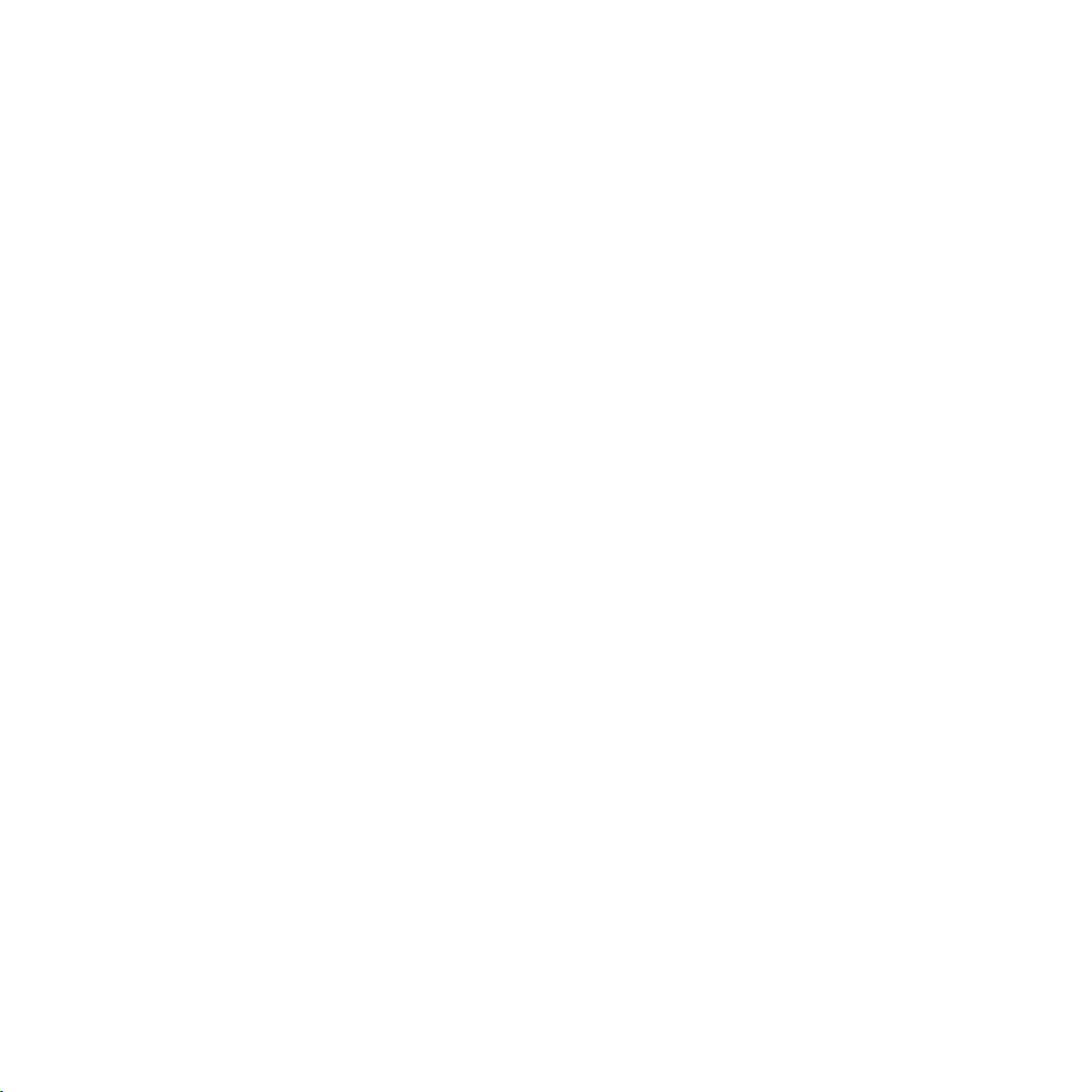
Page 3
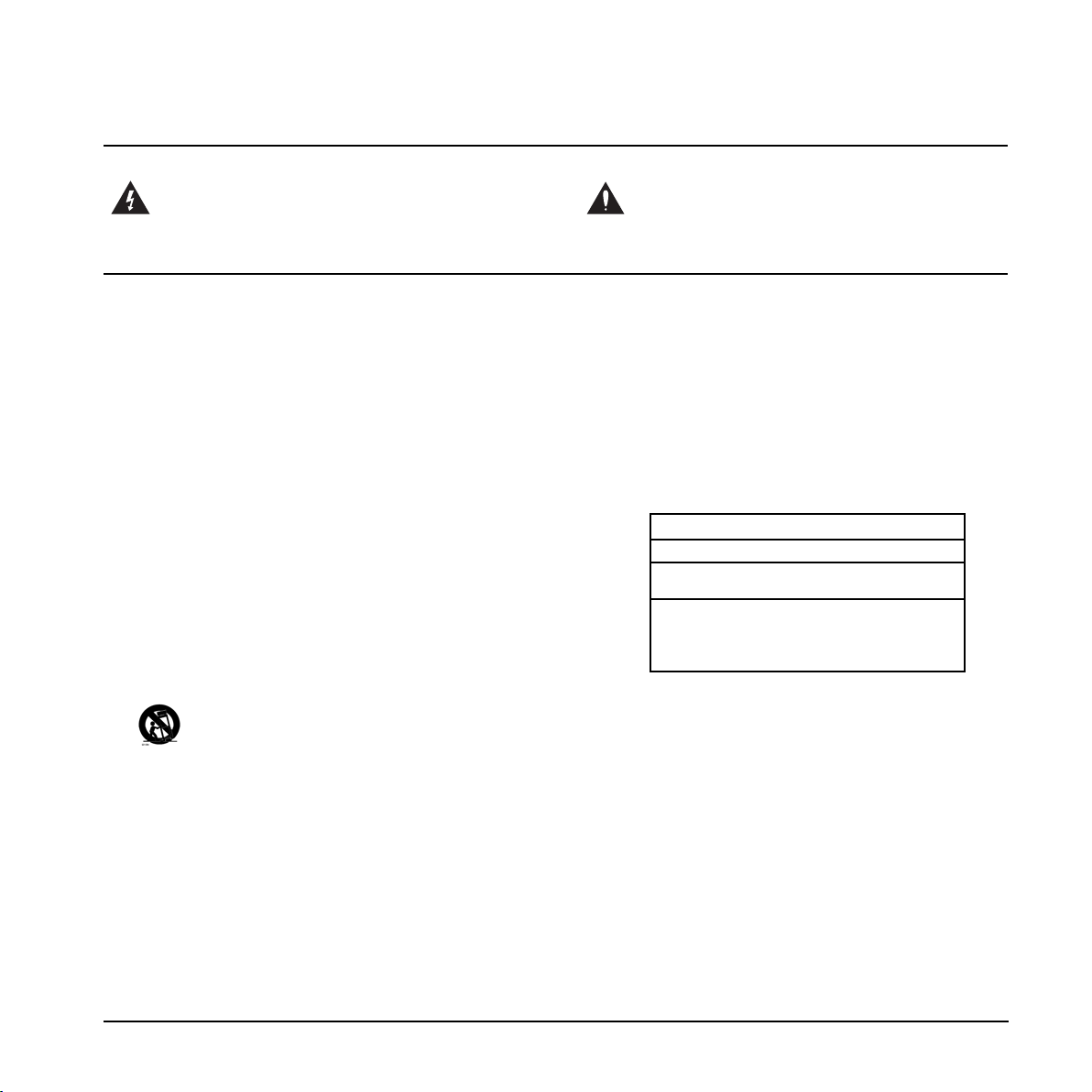
1 Read these instructions.
2 Keep these instructions.
3 Heed all warnings.
4 Follow all instructions.
5 Do not use this apparatus near water.
6 Clean only with dry cloth.
7 Do not block any ventilation openings. Install in accordance
with the manufacturer's instructions.
8 Do not install near any heat sources such as radiators, heat
registers, stoves, or other apparatus (including amplifiers)
that produce heat.
9 Do not defeat the safety purpose of the polarized or
grounding-type plug. A polarized plug has two blades with
one wider than the other. A grounding type plug has two
blades and a third grounding prong. The wide blade or the
third prong are provided for your safety. If the provided plug
does not fit into your outlet, consult an electrician for
replacement of the obsolete outlet.
10 Protect the power cord from being walked on or pinched
particularly at plugs, convenience receptacles, and the point
where they exit from the apparatus.
11 Only use attachments/accessories specified by the
manufacturer.
12 Use only with the cart, stand, tripod, bracket, or
table specified by the manufacturer, or sold with the
apparatus. When a cart is used, use caution when
moving the cart/apparatus combination to avoid
injury from tip-over.
13 Unplug this apparatus during lightning storms or when
unused for long periods of time.
14 Refer all servicing to qualified service personnel. Servicing
is required when the apparatus has been damaged in any
way, such as power-supply cord or plug is damaged, liquid
has been spilled or objects have fallen into the apparatus,
the apparatus has been exposed to rain or moisture, does
not operate normally, or has been dropped.
• This equipment should be installed near the socket
outlet and disconnection of the device should be easily
accessible.
• To completely disconnect from AC mains, disconnect the
power supply cord from the AC receptacle.
• The mains plug of the power supply shall remain readily
operable.
• Do not install in a confined space.
• Do not open the unit – risk of electric shock inside.
Caution:
You are cautioned that any change or modifications not
expressly approved in this manual could void your authority to
operate this equipment.
Service
• There are no user-serviceable parts inside.
• All service must be performed by qualified personnel.
Warning!
• To reduce the risk of fire or electrical shock, do not expose
this equipment to dripping or splashing and ensure that no
objects filled with liquids, such as vases, are placed on the
equipment.
• This apparatus must be earthed.
• Use a three wire grounding type line cord like the one
supplied with the product.
• Be advised that different operating voltages require the use
of different types of line cord and attachment plugs.
• Check the voltage in your area and use the correct type.
See table below:
Voltage Line plug according to standard
110-125V UL817 and CSA C22.2 no 42.
220-230V CEE 7 page VII, SR section
107-2-D1/IEC 83 page C4.
240V BS 1363 of 1984.
Specification for 13A fused
plugs and switched and
unswitched socket outlets.
The lightning flash with an arrowhead symbol within
an equilateral triangle is intended to alert the user to
the presence of uninsulated “dangerous voltage”
within the product's enclosure that may be of sufficient
magnitude to constitute a risk of electric shock to persons.
The exclamation point within an equilateral triangle is
intended to alert the user to the presence of important
operating and maintenance (servicing) instructions in
the literature accompanying the product.
a
Page 4
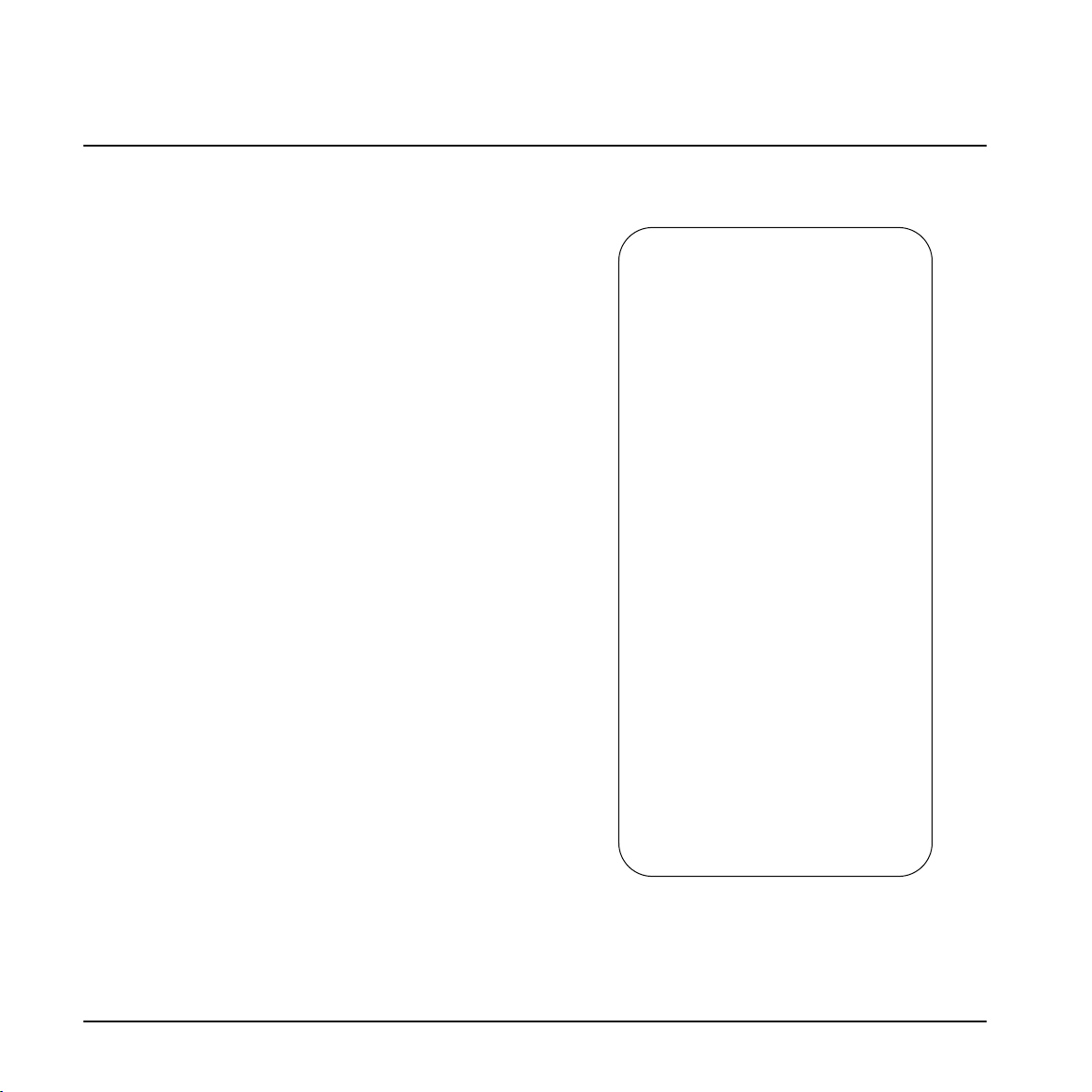
EMC/EMI
This equipment has been tested and found to comply
with the limits for a Class B Digital device, pursuant to
part 15 of the FCC rules.
These limits are designed to provide reasonable
protection against harmful interference in residential
installations. This equipment generates, uses and can
radiate radio frequency energy and, if not installed and
used in accordance with the instructions, may cause
harmful interference to radio communications. However,
there is no guarantee that interference will not occur in a
particular installation. If this equipment does cause
harmful interference to radio or television reception,
which can be determined by turning the equipment off
and on. The user is encouraged to try to correct the
interference by one or more of the following measures:
• Reorient or relocate the receiving antenna.
• Increase the separation between the equipment and
receiver.
• Connect the equipment into an outlet on a circuit
different from that to which the receiver is connected.
• Consult the dealer or an experienced radio/TV
technician for help.
For Customers in Canada:
This Class B digital apparatus complies with Canadian
ICES-003.
Cet appareil numérique de la classe B est conforme à la
norme NMB-003 du Canada.
Certificate of Conformity
TC Electronic A/S, Sindalsvej 34, 8240
Risskov, Denmark, hereby declares on own
responsibility that the following product:
G-Natural
- Effects Processor for acoustic guitars
that is covered by this certificate and
marked with CE-label conforms with
following standards:
EN 60065 Safety requirements for mains
(IEC 60065) operated electronic and
related apparatus for household
and similar general use
EN 55103-1 Product family standard for
audio,video, audio-visual and
entertainment lighting control
apparatus for professional
use. Part 1: Emission.
EN 55103-2 Product family standard for
audio, video, audio-visual and
entertainment lighting control
apparatus for professional
use. Part 2: Immunity.
With reference to regulations in following
directives:
73/23/EEC, 89/336/EEC
Issued in Risskov, June 2007
Mads Peter Lübeck
Chief Executive Officer
EMC / EMI & CERTIFICATE OF CONFORMITY
b
Page 5
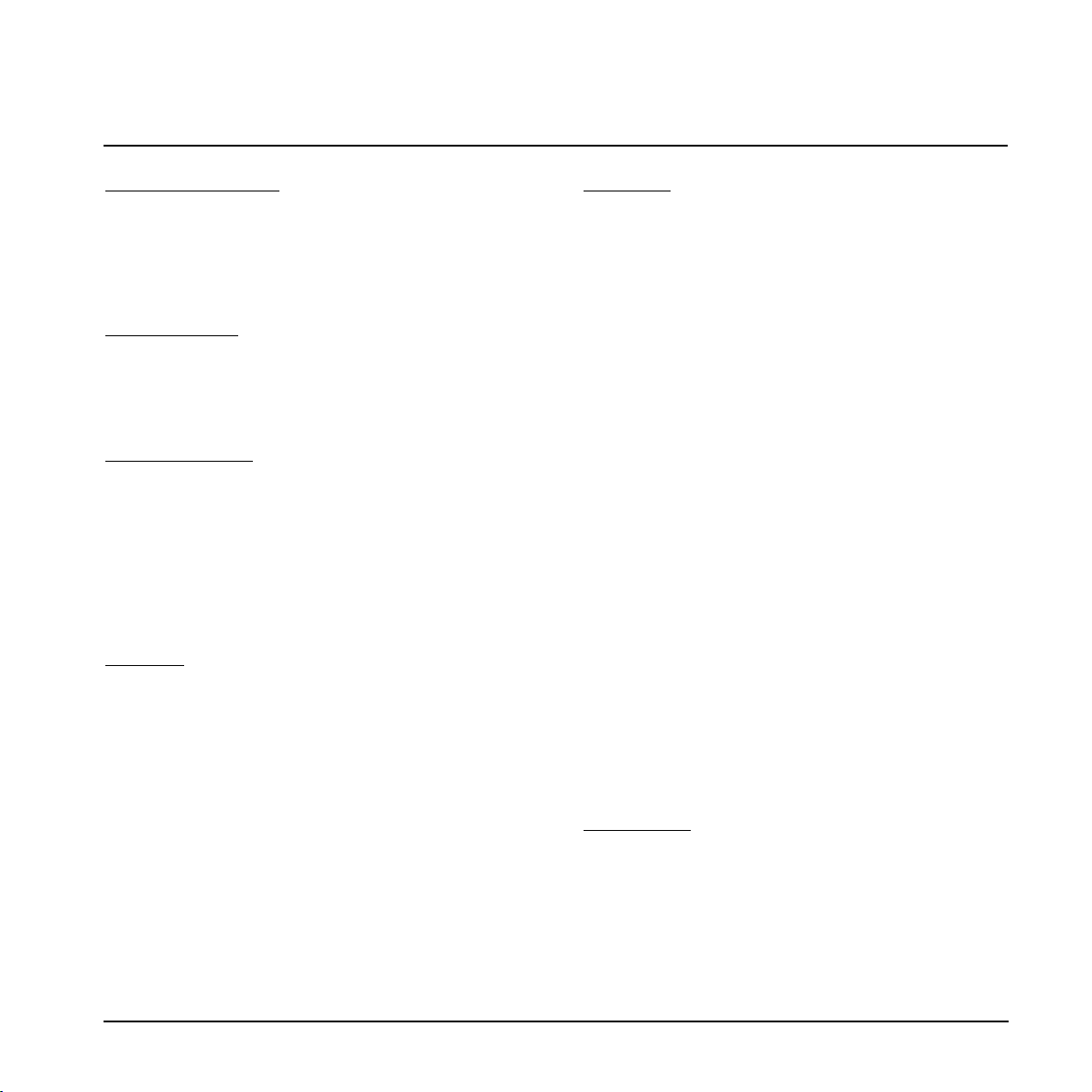
TC Electronic, Sindalsvej 34, DK-8240 Risskov – info@tcelectronic.com Manual revision 1.1– SW – V 1.01
Prod. No: E60507612
English Version
INTRODUCTION
Safety Instructions . . . . . . . . . . . . . . . . . . . . . .a
EMC/EMI & Certificate of Conformity . . . . . . . .b
Table of contents . . . . . . . . . . . . . . . . . . . . . . .3
Introduction . . . . . . . . . . . . . . . . . . . . . . . . . . . .5
OPERATION
G-Natural – Front . . . . . . . . . . . . . . . . . . . . . . .6
Functions . . . . . . . . . . . . . . . . . . . . . . . . . . . . .7
G-Natural – Rear . . . . . . . . . . . . . . . . . . . . . . .9
BASIC SETUPS
Guitar with piezo pick-up . . . . . . . . . . . . . . . .11
Guitar with piezo pick-up + microphone . . . . .12
Guitar with piezo pick-up
+ vocal microphone . . . . . . . . . . . . . . . . . . . .13
G-Natural with a dedicated
acoustic guitar amp . . . . . . . . . . . . . . . . . . . .14
G-Natural in a studio . . . . . . . . . . . . . . . . . . .15
MENUS
Routing . . . . . . . . . . . . . . . . . . . . . . . . . . . . . .16
Pedals . . . . . . . . . . . . . . . . . . . . . . . . . . . . . . .17
Utility . . . . . . . . . . . . . . . . . . . . . . . . . . . . . . . .19
Levels . . . . . . . . . . . . . . . . . . . . . . . . . . . . . . .20
Boost Function . . . . . . . . . . . . . . . . . . . . . . . .22
The Tuner . . . . . . . . . . . . . . . . . . . . . . . . . . . .23
EFFECTS
Compression
Studio . . . . . . . . . . . . . . . . . . . . . . . . . . . . . . .24
Stomp . . . . . . . . . . . . . . . . . . . . . . . . . . . . . . .25
EQ and Noise Gate
EQ . . . . . . . . . . . . . . . . . . . . . . . . . . . . . . . . .25
Noise Gate . . . . . . . . . . . . . . . . . . . . . . . . . . .26
Boost
Boost . . . . . . . . . . . . . . . . . . . . . . . . . . . . . . .26
Modulation - mod
Detune . . . . . . . . . . . . . . . . . . . . . . . . . . . . . .26
Vibrato . . . . . . . . . . . . . . . . . . . . . . . . . . . . . .27
Tremolo . . . . . . . . . . . . . . . . . . . . . . . . . . . . . .28
Chorus . . . . . . . . . . . . . . . . . . . . . . . . . . . . . .29
Flanger . . . . . . . . . . . . . . . . . . . . . . . . . . . . . .29
Reverb Types
Spring . . . . . . . . . . . . . . . . . . . . . . . . . . . . . . .30
Hall . . . . . . . . . . . . . . . . . . . . . . . . . . . . . . . . .30
Room . . . . . . . . . . . . . . . . . . . . . . . . . . . . . . .30
Plate . . . . . . . . . . . . . . . . . . . . . . . . . . . . . . . .30
Delay Types
Clean . . . . . . . . . . . . . . . . . . . . . . . . . . . . . . .31
Analog . . . . . . . . . . . . . . . . . . . . . . . . . . . . . .31
Tape . . . . . . . . . . . . . . . . . . . . . . . . . . . . . . . .31
Dynamic . . . . . . . . . . . . . . . . . . . . . . . . . . . . .31
PingPong . . . . . . . . . . . . . . . . . . . . . . . . . . . .31
APPENDIX
Technical Specifications . . . . . . . . . . . . . . . . .32
TABLE OF CONTENTS
3
Page 6

Page 7

INTRODUCTION
Congratulations on the purchase of your G-Natural. G-Natural is the world’s first multi-effects processor for the serious
acoustic guitar player.
With G-Natural you no longer have to put your guitar sound in the hands of the sound engineer or to put up with effects
designed for electric guitars to boost your performance. It goes without saying that effects for electric instruments do not
take the construction of a hollow body acoustic guitar into account.
G-Natural houses a suite of high quality effects fine-tuned for acoustic guitar. It’s all you will ever need to cut through to
your audience: Compression, EQ, Boost, Chorus, Detune, Vibrato, Tremolo, Flanger, Reverb and Delay.
With both a built-in mic preamp and standard line inputs you can choose between using a piezo or pickup system or
miking your guitar with a condenser mic. Or why not do both and mix the signals inside G-Natural to get the best of both
worlds?
G-Natural comes with 30 factory settings optimized for a wide variety of musical genres and playing techniques. The 30
user-customizable presets allow you to add that crucial personal touch to your sound.
G-Natural’s mic pre can also be used for vocal performance. Just put G-Natural in Vocal mode and you automatically get
a vocal strip EQ and compressor.
Topping an already packed feature list, a built-in tuner, digital I/O, expression pedal input and MIDI make G-Natural the
number one multi-effects solution for the serious acoustic guitar player – all you need is a fresh set of strings, a load of
killer tunes and you’re good to go.
Features
• Floor-based multi effects processor
• 10 high quality TC effects tuned for
acoustic guitar
• Mic preamp for vocals or guitar
• Built-in tuner and boost
• Road-ready and portable design
The current manual revision number is found at the bottom of page 3.
Latest manual revision can always be downloaded via www.tcelectronic.com.
To seek additional information and support please visit TC Support interactive
that also can be accessed via www.tcelectronic.com
5
Page 8
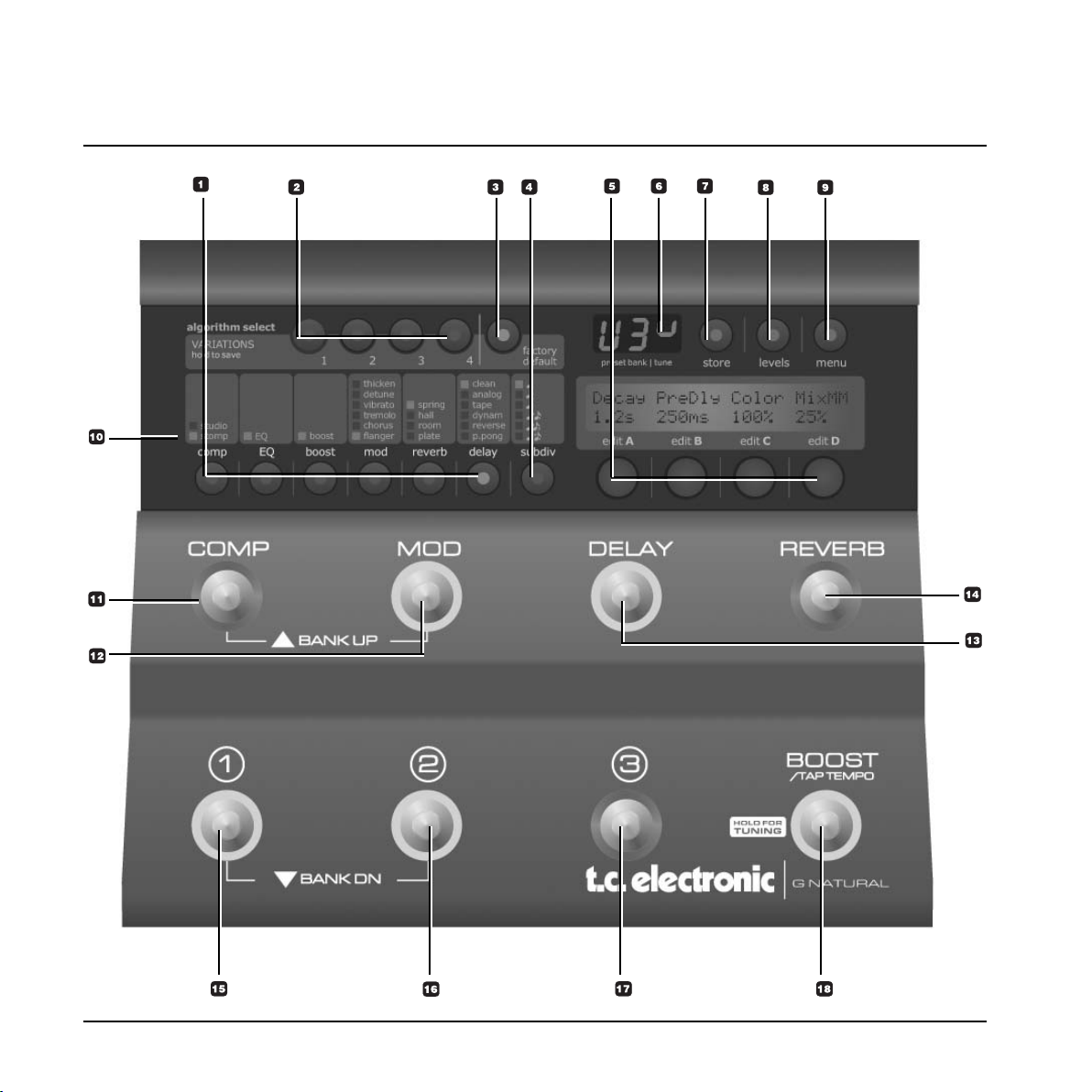
OVERVIEW
6
Page 9
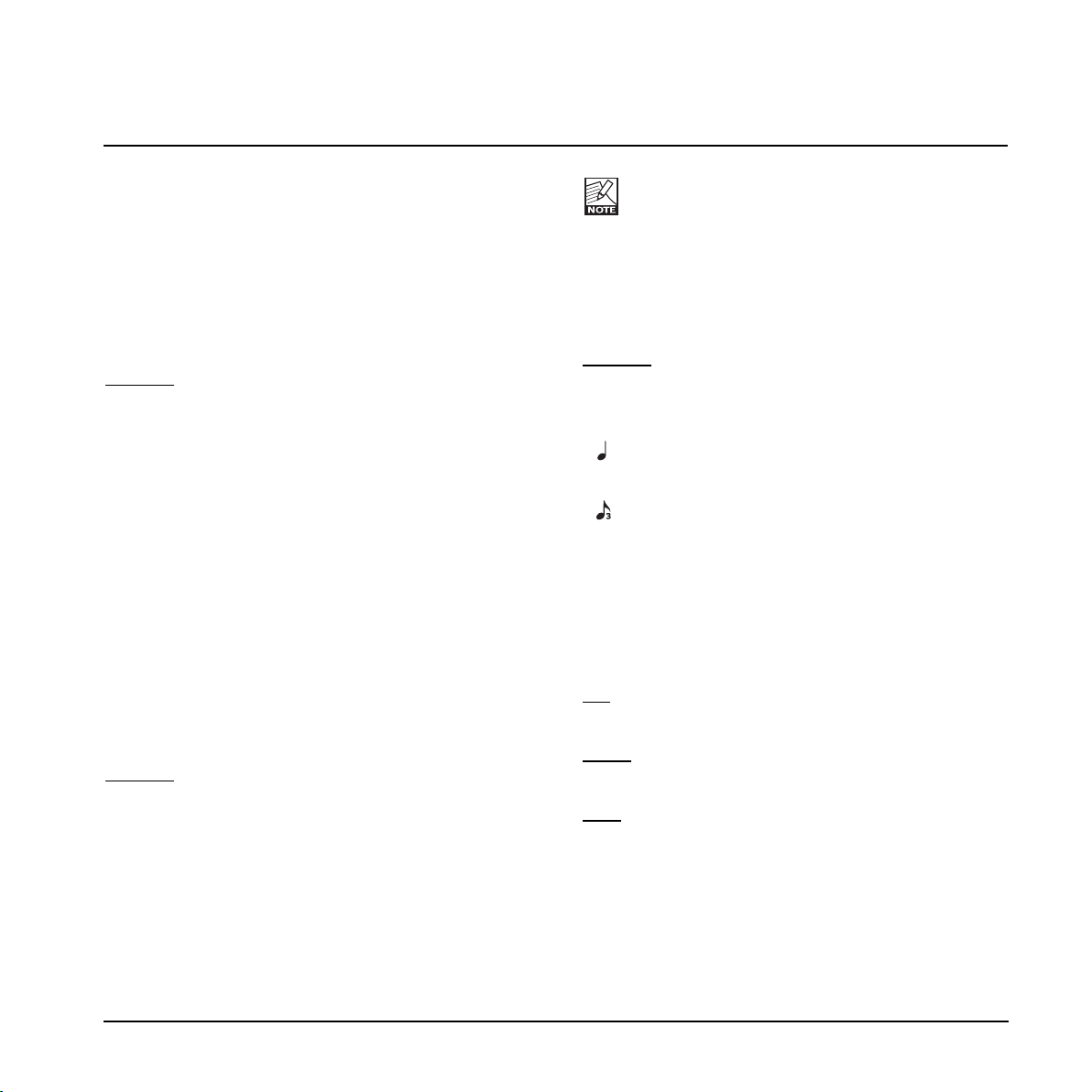
1 - Effect Edit/Select buttons
Press once to enter edit mode for the current effect.
Press again to toggle between the different effect types.
2 - Variations
For each selected effect type, 4 instant variations can be
stored. When creating new presets this function makes is
very easy to combine your favorite reverbs with your
favorite compression settings etc.
Example:
- Press COMP edit to enter the compression block.
- Edit the compression settings using encoders A-D.
- Now press and hold VARIATION key #1 to save this
compression setting as one of your favorites. Note
that the preset is not stored at this point, you have
simply set up a favorite compression setting.
- Recall a different preset using the preset keys where
you would like to apply this compression.
- Press COMP followed by VARIATION key #1.
- Your favorite compression setting #1 is now recalled
into the current preset.
Each effect block can hold up to 4 variations!
3 - Factory Default
TC Electronic has predefined factory default settings for
each algorithm. Press FACTORY DEFAULT to recall the
default settings for the currently selected algorithm.
Example:
Assume that you have a very nice preset with a nice
combination of compression, EQ, mod and maybe delay
settings. However, you feel that you have edited the
reverb parameters to a point where you find yourself a bit
lost. - What would TC Electronic suggest?
- We assume that you are in reverb edit, thus the
REVERB EDIT LED is lit.
- Press FACTORY DEFAULT.
7
OPERATION
Note that there is a factory default setting for each
effect sub-type.
4- Subdivision
The subdivision parameter relates to delay effects only. It
is used to calculate the actual delay time in relation to
the tapped tempo.
Example:
Tapped tempo is often used with delay. Let us assume
the tempo of the song is 120 BPM. Tap 1/4 notes.
If the selected subdivision is set to 1/4 note the
actual delay time will be 500 ms.
If the selected subdivision is set to 1/8 note triplets
the actual delay time will be 166 ms.
5 - Edit knobs A, B, C, D
Turn to adjust the parameters currently displayed above
the knobs in the display.
6 - Numeric Display
The numeric display has three sections.
Lef
t - Indicates “U” for user bank or “F” for factory bank.
Only the user bank presets can be edited.
Middle
- Indicates the current preset bank.
A “dot” indicates that the preset has been edited.
Right - Tuner indication.
Presets - G-Natural has 30 factory presets and 30 user
preset locations.
7 - Store
Storing a preset can be done in two ways. We call them
“Quick store” and “Normal store”. “Quick store” is
typically used when you have made changes to a preset
and want to store the preset with the same name at the
Page 10

same location. “Normal store” is used if you want to
change preset location and maybe the name as well.
Quick store
- press and hold STORE for 2 seconds. The
preset is now stored at the current location.
If you are trying to store a factory preset using
“Quick store”, you will automatically be directed to
“Normal store” mode.
Normal S
tore - press STORE once:
Now the following controls are available:
- Encoder A selects preset location
- Encoder B selects preset name characters
- Encoder C changes characters
- Encoder D selects recall, delete or store mode
When selections are made press STORE to confirm.
8 - Levels
Output levels can be set for each preset. All other
parameters in the levels menu are “global” parameters
and do not change with presets.
9 - Menu
This menu holds important settings such as MIDI,
routing, pedal settings and utility parameters. Please
refer to the relevant manual sections for details.
10 - LEDs
The LEDs indicate the selected effect in each block.
11 - Comp
On/off switch for the compressor.
12 - Mod
On/off switch for the modulation block.
11+12
Press both switches at the same time to go up one bank.
13 - Delay
On/off switch for the delay block.
14 - Reverb
On/off switch for the reverb block.
15+16
Press both switches at the same time to go down one
bank.
15 - Preset 1
Press to recall preset #1 in the current bank.
16 - Preset 2
Press to recall preset #2 in the current bank.
17 - Preset 3
Press to recall preset #3 in the current bank.
18 - Boost / Tap Tempo / Hold for Tuning
Via the footswitch parameter in the utility menu this
switch can be set to act as either boost or tap tempo.
With the “Boost” function selected the entire signal can
be boosted up to 10 dB. Max boost level is set via the
levels menu. The boost level can be set for individual
presets within the set max boost.
With “Tap Tempo” selected, the global tempo can be
entered by tapping the switch.
Whether you are using tap tempo mode or boost mode
for this switch the tuner mode can be accessed by
pressing the switch for 2 seconds. In Tuner mode
G-Natural can be set up to mute the outputs for
convenient quiet tuning. This is setup in the Utility menu
via the Output parameter.
OPERATION
8
Page 11
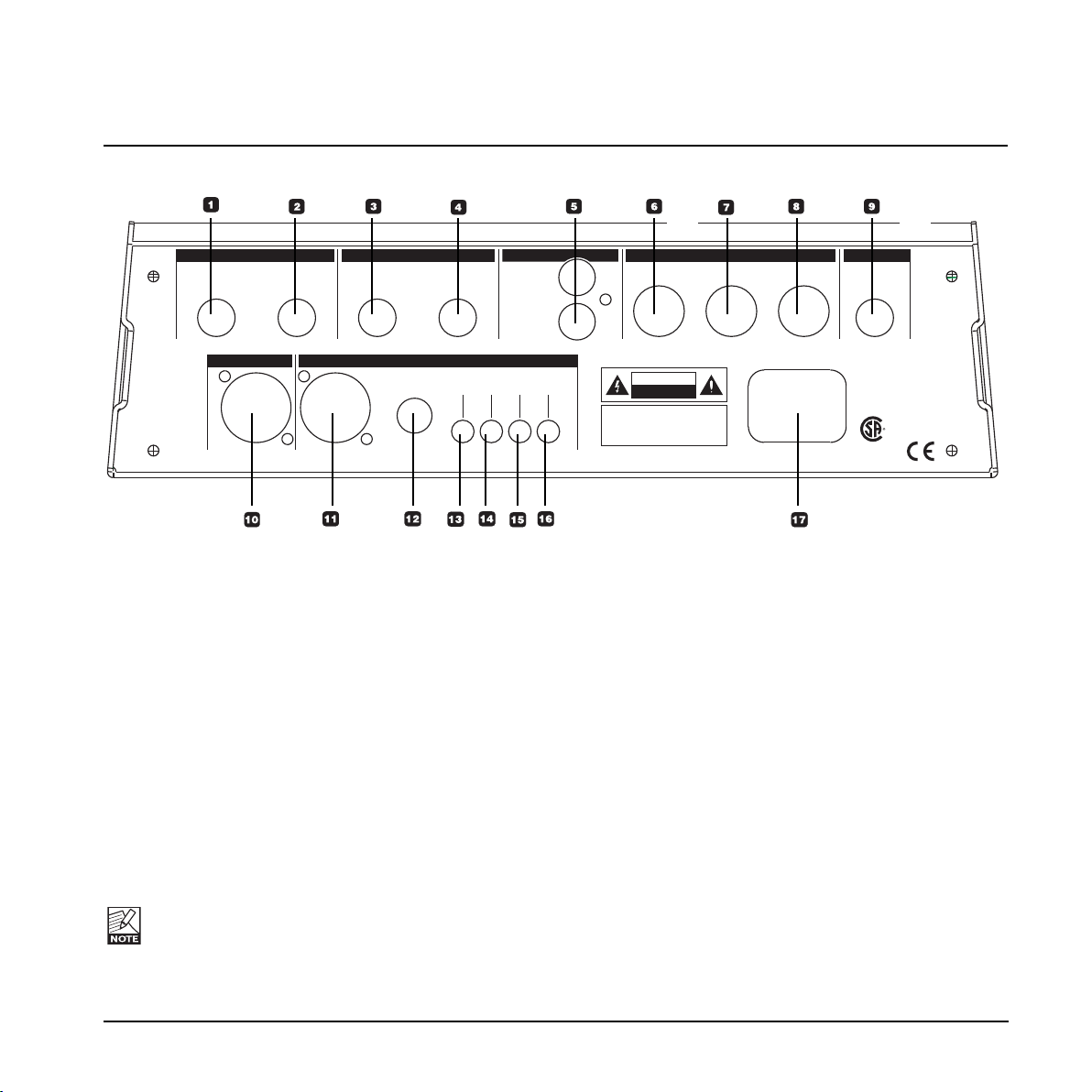
9
1 - Line Input
Input for line instruments such as keyboards etc.
Connection type: 1/4” jack.
2 - Instrument Input
Input for:
- Guitar pedal or preamp
- Active pickups (guitar with batteries)
- Acoustic guitar with preamp
- Keyboard output
Connection type: 1/4” jack.
3/4 - Balanced Outputs
Balanced outputs on 1/4” TRS jack. These outputs may
be connected directly to balanced mic inputs with
1/4”TRS to XLR adapters.
WARNING! When connecting the G-Natural
outputs to microphone inputs on a mixing console,
the phantom power for these channels MUST be
switched off! Otherwise you may damage the
G-Natural circuits.
REAR PANEL VIEW
UL60065
EN/IEC 60065
CSA file no:
LR 108093
MIC PASSTHRU
SERIAL NO.
TYPE: TFW001
MADE INTHAILAND
IN
THRU
IN
LINE
LEFT RIGHT
OUT
MIDIBALANCED INPUTS BALANCED OUTPUTS DIGITAL I/O PEDAL
DI
DO
S/PDIF
100-240V~AC
50-60Hz, 15W
R
CUS
THIS CLASS B DIGITAL DEVICE MEETS ALL REQUIREMENTS OF THE CANADIAN INTERFERENCECAUSING EQUIPMENT REGULATIONSAND COMPLIES WITH PART15 OF THE FCC RULES.
OPERATIONSUBJECT TO CONDITIONS STATEDIN THE MANUAL.
WARNING
TO REDUCE THE RISK OF FIRE OR ELECTRIC
SHOCK DO NOT EXPOSE THIS EQUIPMENT TO
RAIN OR MOISTURE
AVIS:
RISQUE DE CHOC ELECTRIQUE-NE PAS
OUVRIR.
CAUTION
RISK OF ELECTRIC SHOCK
DO NOT OPEN
MIC INPUT
MIC LEVEL
MIC IN
SELECT
-20dB LIMITER +48V
INSTRUMENT
5 - Digital I/O - S/PDIF
Sends and receives digital audio to S/PDIF standards on
standard RCA connectors.
6 / 7 / 8 - MIDI In / Thru / Out
Standard MIDI interface.
9 - Pedal In
Several types of external pedals can be connected and
used to control parameters.
- Connect an expression or a volume pedal to control
e.g. volume
For perfect response when using an expression or a
volume pedal, the pedal must be calibrated. This is
done via the pedal menu
- Via the pedal menu you can set up what parameter
the expression/volume pedal should control
Page 12

10 - Mic Pass Thru
This connects directly to the microphone input and is
used to connect directly to a mixing console. When
connecting microphones that require phantom power,
you have the option of using the phantom power from
either G-Natural or the mixing console.
WARNING! Please note that using phantom power
from both the mixing console and
G-Natural
simultaneously will result in too much power and
possible damage to the microphone.
11 - Mic Input
Balanced microphone input.
12 - Mic Level knob
Controls the input gain of the mic input.
13 - -20 dB button
Press to attenuate the mic input by 20 dB to handle e.g.
high output condenser microphones.
14 - Mic In Select button
This switch enables the mic input. When not pressed (out
position), G-Natural defaults to the line input.
15 - Limiter button
This enables the VOS™ optical limiter on the mic input.
16 - +48V button
This enables +48V phantom power on the mic input.
WARNING! Never plug single ended (unbalanced)
microphones or instruments or signal processors
(balanced or unbalanced) into the mic input if +48V
phantom power is on.
17 - Power In
The switchmode power-supply accepts from 100 to
240VAC.
REAR PANEL VIEW
10
Page 13

11
TYPICAL SETUPS
Guitar with piezo pick-up
MIXER
Instrument input
algorithmselect
mod delay
menu
subdivcomp EQ boost reverb
BANKUP
BANKDN
COMP
123
MOD DELAY
BOOST
/TAPTEMPO
REVERB
store levels
G•NATURAL
factory
default
4321
VARIATIONS
holdtosave
boost flanger plate p.pongstomp
EQ
chorus room reverse
dynam
tapevibrato
analogdetune
cleanthicken
studio
tremolo
hall
spring
3
3
+
+
+
Decay PreDly Color MixMM
1.2s 250ms 100% 25%
editA editB edit C edit D
presetbank| tune
Guitar with an
active pick-up system
LR outputs
This is a typical setup with a standard acoustic guitar
with an active* piezo pickup system.
Connections
• Connect your guitar to the G-Natural’s instrument
input
• Connect L/R outputs to a mixer or to a dedicated
acoustic guitar amp
When connecting the G-Natural outputs to
microphone inputs on a mixing console, the
phantom power for these channels MUST be
switched off! Otherwise you may damage the
G-Natural circuits.
* If the pickup system requires the use of a battery the
system is active.
Basic settings
• Set input sensitivity via the Levels menu
• Select active effect pressing the COMP, MOD,
DELAY and REVERB switches
Page 14

WARNING! When connecting the G-Natural
outputs to microphone inputs on a mixing console,
the phantom power for these channels MUST be
switched off! Otherwise you may damage the
G-Natural circuits.
Basic settings
• If the connected microphone is a condenser type,
phantom power must be switched on
• Set input sensitivity via the levels menu.
• Select active effect pressing the COMP, MOD,
DELAY and REVERB switches
• G-Natural features separate EQ and compression
settings for mic and instrument inputs
It is a generally accepted fact that the best way of
capturing the sound of an acoustic guitar is done using a
dynamic or condenser microphone. However, in live
situations where the sound level on stage can be loud it
is not advisable to only use these types of microphone.
If conditions allow it, a combination of an active* piezo
system and a microphone may be the perfect solution.
This scenario is handled perfectly with G-Natural.
Connections
• Connect the output of your guitar’s piezo pickup to
the instrument input of G-Natural
• Connect the microphone to the mic input of
G-Natural
• Connect L/R outputs to a mixer or to a dedicated
acoustic guitar amp
TYPICAL SETUPS
12
Guitar with piezo pick-up and dynamic microphone
MIXER
Instrument
input
Microphone input
algorithmselect
mod delay
menu
subdivcomp EQ boost reverb
BANKUP
BANKDN
COMP
123
MOD DELAY
BOOST
/TAPTEMPO
REVERB
store levels
G•NATURAL
factory
default
4321
VARIATIONS
holdtosave
boost flanger plate p.pongstomp
EQ
chorus room reverse
dynam
tapevibrato
analogdetune
cleanthicken
studio
tremolo
hall
spring
3
3
+
+
+
Decay PreDly Color MixMM
1.2s 250ms 100% 25%
editA editB edit C edit D
presetbank| tune
Guitar with an
active pick-up system
LR outputs
* If the pickup system requires the use of a battery the
system is active.
Page 15

13
As explained in the previous example G-Natural can
handle both a dynamic or condenser microphone and an
active* piezo pick-up system as found is many acoustic
guitars. In this setup example the microphone is used for
vocals.
Connections
• Connect the output of your guitars piezo pickup to the
Instrument input of G-Natural
• Connect the microphone to the mic input of G-Natural
• Connect L/R outputs to a mixer or to a dedicated
acoustic guitar amp
WARNING! When connecting the G-Natural
outputs to microphone inputs on a mixing console,
the phantom power for these channels MUST be
switched off! Otherwise you may damage the
G-Natural circuits.
Basic settings
• If a condenser microphone is used you must enable
the +48V phantom power
• Set input sensitivity via the Levels menu
• Select active effect pressing the COMP, MOD,
DELAY and REVERB switches
• G-Natural feature separate EQ and compression
settings for mic and instrument inputs
TYPICAL SETUPS
Guitar with piezo pick-up + vocal microphone
Guitar with an
active pick-up system
MIXER
algorithmselect
mod delay
menu
subdivcomp EQ boost reverb
BANKUP
BANKDN
COMP
123
MOD DELAY
BOOST
/TAPTEMPO
REVERB
store levels
G•NATURAL
factory
default
4321
VARIATIONS
holdtosave
boost flanger plate p.pongstomp
EQ
chorus room reverse
dynam
tapevibrato
analogdetune
cleanthicken
studio
tremolo
hall
spring
3
3
+
+
+
Decay PreDly Color MixMM
1.2s 250ms 100% 25%
editA edit B editC editD
presetbank|tune
Instrument
input
Microphone input
LR outputs
* If the pickup system requires the use of a battery the
system is active.
Page 16

TYPICAL SETUPS
14
Basic settings
• Set input sensitivity via the levels menu.
• Select active effect pressing the COMP, MOD,
DELAY and REVERB switches
• G-Natural features separate EQ and compression
settings for mic and instrument inputs
Many guitar players have invested in the increasing
amount of dedicated acoustic guitar amps. Either for
excellent monitoring with full control or for amplification in
small clubs.
Connections
• Connect the output of your guitar’s piezo pickup to
the instrument input of G-Natural
• Connect the left output to the input of your amp
WARNING! When connecting the G-Natural
outputs to microphone inputs on a mixing console,
the phantom power for these channels MUST be
switched off! Otherwise you may damage the
G-Natural circuits.
G-Natural with a dedicated acoustic guitar amp
Guitar with an
active pick-up system
Amp for acoustic guitar
algorithmselect
mod delay
menu
subdivcomp EQ boost reverb
BANKUP
BANKDN
COMP
123
MOD DELAY
BOOST
/TAPTEMPO
REVERB
store levels
G•NATURAL
factory
default
4321
VARIATIONS
holdtosave
boost flanger plate p.pongstomp
EQ
chorus room reverse
dynam
tapevibrato
analogdetune
cleanthicken
studio
tremolo
hall
spring
3
3
+
+
+
Decay PreDly Color MixMM
1.2s 250ms 100% 25%
editA editB editC editD
presetbank|tune
Instrument
input
LR outputs
* If the pickup system requires the use of a battery the
system is active.
Page 17

TYPICAL SETUPS
15
In project studios you may enjoy utilizing some of the
effects in G-Natural while recording. In this setup we
show a setup with a condenser microphone connected to
G-Natural and G-Natural’s L/R outputs directly to and
audio interface.
Connections
• Connect the condenser mic to the G-Natural's mic
input
• Activate phantom power
• Connect L/R outputs to your audio interface (or use
the digital output)
WARNING! When connecting the G-Natural
outputs to microphone inputs on a mixing console,
the phantom power for these channels MUST be
switched off! Otherwise you may damage the
G-Natural circuits.
Basic settings
• Set input sensitivity via the Levels menu
• Select active effect pressing the COMP, MOD,
DELAY and REVERB switches
• G-Natural feature separate EQ and compression
settings for mic and instrument inputs
G-Natural in a studio
algorithmselect
mod delay
menu
subdivcomp EQ boost reverb
BANKUP
BANKDN
COMP
123
MOD DELAY
BOOST
/TAPTEMPO
REVERB
store levels
G•NATURAL
factory
default
4321
VARIATIONS
holdtosave
boost flanger plate p.pongstomp
EQ
chorus room reverse
dynam
tapevibrato
analogdetune
cleanthicken
studio
tremolo
hall
spring
3
3
+
+
+
Decay PreDly Color MixMM
1.2s 250ms 100% 25%
editA edit B editC editD
presetbank|tune
Instrument
input
Microphone input
LR outputs
ch1/2
rear
on
panel
phan
+48V
ch1/2
phan linein
muting
non
muting
ch.select
pushpan/userpush pan/userpushpan/user
+48V ch1/2on
ch1/2
rearpanel
ch1ch2 3/4 user
mic|instch1 mic|instch2
monitor
phones
gaintrim
gaintrim
sourcelevel output level
madeby
maxmin
maxmin
dsptotalrecall
P1 P2 P3
select
maxmin
-30-30 -10-10 O/LO/L
pad|inst pad|inst
Audio inteface
Page 18

MENU - ROUTING
16
Routings
Basics
• Press MENU to access
• Select Routing using encoder D
• Press MENU to confirm
• Set values using encoders A, B and C
• Change pages using encoder D
• Confirm by pressing MENU
• Exit by pressing MENU again
G-Natural has three ways of routing the chain of effects:
Serial, Semi parallel and Parallel. Looking at the
illustrations below you should notice the separate
compression and EQ lines for the instrument and mic-pre
input sections.
Serial
The Serial routing connects all effect blocks “in a straight
line”. This means that each effect block affects the
following effect(s).
If a delay with a long delay time is used in
combination with a reverb, you may find the
added reverb on the delay repeats disturbing.
In that case, use either the Semi Parallel or
Parallel routing.
Vocal
Mic Pre - routing
Guitar
BOOST
MOD DELAY REVERBEQOUT
Vocal
Mic Pre - routing
Guitar
NOISE
GATE
COMP
EQ
NOISE
GATE
COMP
In L
Mic-Pre/
Line
In R
Inst
Semi Parallel
The Semi Parallel routing connects most effect blocks
serially, but the reverb and delay blocks are now
connected in parallel. Consequently, the delay and reverb
effects do not affect each other. This means that no
reverb is added to the delay repeats.
Parallel
In the Parallel routing, the same signal is fed to the input
of the modulation, delay and reverb sections, and
therefore these effects will not affect each other.
If the Mic-Pre parameter in the Levels menu is set
to “Vocal” and Semi Parallel or Parallel routing
mode is used, then neither Boost, Mod, Reverb or
Delay effects are available on the Mic or Line
inputs.
With the Mic-Pre parameter set to “Vocal” and
Serial mode is used, Reverb can be applied on
both the Instrument and the Mic-Pre/Line inputs.
Vocal
Mic Pre - routing
Guitar
BOOST
MOD
DELAY
REVERB
OUT
EQ
NOISE
GATE
COMP
EQ
NOISE
GATE
COMP
In L
Mic-Pre/
Line
In R
Inst
Vocal
Mic Pre - routing
Guitar
BOOST
MOD
DELAY
REVERB
OUT
EQ
NOISE
GATE
COMP
EQ
NOISE
GATE
COMP
In R
Inst
In L
Mic-Pre/
Line
The following manual section covers the parameters
accessed via the MENU key.
Page 19

17
MENU - PEDAL
Pedal
Basics
• Press MENU to access
• Select Pedal using encoder D
• Press MENU to confirm
• Set values using encoders A, B and C
• Change pages using encoder D
• Confirm selection by pressing MENU if <menu>
flashes in the right side of the display
• Exit by pressing MENU again
For external control of certain parameters you can
connect an expression* pedal.
In this menu you assign which parameters to assign,
calibrate G-Natural to the connected expression pedal
and also dial in a response curve using the min, mid and
max parameters.
Parameters marked with “P”
Some of the parameters in this menu are global
parameters and some are saved at preset level.
Parameters saved with each preset are marked with “p”
in the right side of the display.
Example:
* Best result is achieved using a regular expression
pedal with a linear potentiometer. However, you may also
achieve satisfying results using a regular volume pedal.
PEDAL MENU <menu>
Map Param.: DLY DELAY P
Connecting Expression pedals
Depending on the type of expression pedal used, the
pedal should be connected using either a regular mono
1/4" jack-to-jack cable or a stereo 1/4" jack-to-jack cable.
Mono
Stereo
If you are not sure which type to use, you may have to
try both types. G-Natural measures the signal on your
expression pedals output connector. Therefore only one
cable should be used per expression pedal.
Map Parameter
Assigning parameters to the pedal connected to the
“Pedal Input”
• Select a parameter to control from the list
• Press MENU to confirm
• Set Min Mid Max
Min - Mid - Max
Range: 0-100%
These settings determine the parameter response
according to an expression pedal connected to the Pedal
input. Values can be set for both the minimum, mid and
maximum position of the pedal.
PEDAL MENU <menu>
Map Param.: DLY DELAY P
Page 20

MENU - PEDAL
18
Master
If an expression pedal is connected to the pedal input
and a preset is recalled, G-Natural can be set up to
respond to either the current position of an expression
pedal or to the value stored with the preset.
Preset:
The parameter value stored as part of the preset
applies – regardless of the current position of the
expression pedal.
Pedal:
The position of the expression pedal is identified
at the moment of preset change, and the value stored as
part of the preset is discarded.
Calibrating
In order to secure the best performance of your
expression pedal, G-Natural must be calibrated to this
pedal. Follow this step by step guide.
• Make sure that you have connected your pedal to the
pedal connector on the rear panel
• Select “Calibrate from the Pedal Menu
• Press MENU
• The LCD now reads
• Place your pedal in minimum position (“Heel down”)
and press MENU
PEDAL CALIBRATE
Set Min: 0 <menu>
PEDAL MENU
CALIBRATE <menu>
• The LCD now reads
• Place your pedal in maximum position (Toe down)
and press MENU
• The LCD reads: “CALIBRATION DONE”
PEDAL CALIBRATE
> CALIBRATION DONE <
PEDAL CALIBRATE
Set Max: 0 <menu>
Page 21

19
MENU - UTILITY
Utility
Basics
• Press MENU to access
• Select Utility using encoder D
• Press MENU to confirm
• Set values using encoders A, B and C
• Change pages using encoder D
FX Mute
The FX Mute parameter determines how the Reverb and
Delay effects should act when changing between presets
and when bypassing one of these effects.
Sof
t:
Delay and Reverbs will “ring out”
Hard:
Delay and Reverbs will mute.
Tap Master
A preset holds both a subdivision parameter that relates
to the global tapped tempo and also a fixed delay time.
The tap tempo master parameter defines how G Natural
responds to the global tapped tempo at preset change.
Preset:
With Tap Master in Preset mode the delay repeats will
play according to the delay time stored with the preset.
As soon as you tap, maybe to make a slight correction,
the tapped tempo plays according to the set subdivision.
T
ap:
With Tap Master in Tap mode the current tapped global
tempo and the set sub-division applies instantly at preset
change.
Boost Lock
Range: On or Off
When Boost Lock is set to “on” you will be able to boost
the amount of dB specified by the Boost Max. parameter
on ALL presets.
EQ Lock
Range: On/off
When EQ is locked the current EQ will be used on ALL
presets.
Routing Lock
Range: On/off
If you always use the same routing you may prefer to
lock the current routing.
Factory Bank Lock
Range: On/off
G-Natural comes with a selection of factory presets to
show the many different sounds and effects you can
create with G-Natural. However, as you begin you create
you own bank of presets you may prefer not to be able to
select factory sounds in a live situation. In that case set
Factory Bank Lock to “on”. You will then NOT scroll
through factory banks when you use the bank up/bank
down functions.
Footswitch
Range: Boost or Tap Tempo
Determines the function of the BOOST/TAP TEMPO
switch. This switch can be set to act as either boost
on/off or as tap tempo.
View Angle
Adjust to get the best display viewing angle.
Clear System
Clear system will set G-Natural back to factory default
settings. - Press MENU to execute and confirm.
Page 22

20
MENU - LEVELS
Levels menu
Basics
• Press LEVELS to access
• Set values using encoders A, B and C
• Change pages using encoder D
Where nothing else is stated the range of the level
parameters is -100 dB to 0dB.
Volume
Overall output level control.
Line Level
Output level control for the Line signal
Inst. Level
Output level control for the Instrument signal.
Line Gain & Instrument Gain
These parameters set the input gain for the Line input
and the Instrument input. In the example below we set
the Line gain. - The procedure is identical for setting the
Instrument gain.
• Switch on any pedal in your signal chain that is
placed prior to G-Natural and may boost the signal
• Strum your guitar as hard as you do when you play
• Adjust the line gain until the “0” appears:
• Then back off a few dB:
• The correct gain is now set.
LEVELS MENU >>>>>>> I
Line Gain : 14
LEVELS MENU >>>>>>>>>0
Line Gain : 16
Left/Right Output
Sets the output level of left and right channels
individually.
Boost Max
Range: 0 to 10 dB
This setting determines the max range of the boost
function. As 0 dBFS is the max level in the digital domain
digital “boost” is done by attenuating the general level
and then release this attenuation when boost is required.
If you never use the Boost function at all set Boost Max
parameter to 0 dB. This will give you the optimal signal to
noise ratio.
Input Src (Input Source)
Range: Analog or Digital
The default setting is analog. This setting enables the
analog inputs on the rear panel.
If you intend to connect digital equipment to the S/PDIF
input, the Input parameter must be set to “Digital”.
Note that the output signal is always present on both
analog outputs and on S/PDIF out as well.
Mic-Pre
Range: Vocal or Guitar
This parameter determines the routing of the mic input
signal.
Guit
ar: This is the setting to use if the mic input is used
for guitar. All processing effects are available.
V
ocal: If you are using this input for a Vocal microphone
signal you will most likely prefer to route this signal past
the Boost, Modulation and Delay blocks.
However the routing of this signal changes in more ways
depending on the selected routing mode.
MIC INPUT
MIC LEVEL
MI
SEL
-20dB
Page 23

21
MENU - LEVELS
Serial
In Serial routing with the Mic Pre parameter set to
“Vocal”, the input signal on the Mic Pre connection is
routed past the Boost, Mod and Delay blocks to the
Reverb.
Semi Parallel
In Semi Parallel routing with the Mic Pre parameter set to
“Vocal”, the input signal on the Mic Pre connection is routed
past the Boost, Mod, Reverb and Delay blocks.
Parallel
In Parallel routing with the Mic Pre parameter set to
“Vocal”, the input signal on the Mic Pre connection is routed
past the Boost, Mod, Reverb and Delay blocks.
Vocal
Mic Pre - routing
Guitar
BOOST
MOD
DELAY
REVERB
OUT
EQ
NOISE
GATE
COMP
EQ
NOISE
GATE
COMP
In L
Mic-Pre/
Line
In R
Inst
Vocal
Mic Pre - routing
Guitar
BOOST
MOD
DELAY
REVERB
OUT
In R
Inst
EQ
NOISE
GATE
COMP
EQ
NOISE
GATE
COMP
In L
Mic-Pre/
Line
Vocal
Mic Pre - routing
Guitar
BOOST
MOD DELAY REVERBEQOUT
Vocal
Mic Pre - routing
Guitar
NOISE
GATE
COMP
EQ
NOISE
GATE
COMP
In L
Mic-Pre/
Line
In R
Inst
Volume Position
Range: Pre or Post
This parameter is relevant only if you control the volume
using an external Volume/Expression pedal connected to
the Pedal input. The position of the volume parameter
can be placed “pre” delay/reverb/mod effects or “post”
delay/reverb/mod effects.
Pre:
The volume control is placed in the boost block
before the input of the mod, reverb and delay effects and
these effects will therefore fade out (ring) naturally when
you set the pedal to minimum position.
Post:
The volume control is placed after the mod, reverb
and delay effects and these effects will therefore be
attenuated immediately when you set the pedal to
minimum position.
Digital InGain
Use this parameter to gain the signal present on the
digital input. Adjust a low volumes and use a setting a
few dB lower than the where digital clipping occurs. This
will ensure best signal to noise ratio.
Dither
Range: Off, 20 bit, 16 bit or 8 bit
G-Natural’s digital output operates at a bit depth of 24. If
you are feeding the G-Natural digital outputs to a digital
device with a lower bit-depth, the dither parameter must
be set according to the receiving device. As an example
a signal sent to a CD recorder should typically be
dithered to 16bit.
Page 24

Boost
Wouldn’t it be nice if you could just hit a single switch
and boost the entire signal for a few important phrases?
With the G-Natural boost function it is easy. Via the
Levels menu a max boost level is set. Within this limit
you may set up a boost level for individual presets.
Essential parameters for the Boost switch:
The BOOST switch may be used either as boost on/off or
as tap-tempo. This function is set via the Footswitch
parameter found in the Utility menu.
Boost Lock:
Range: On or Off
When Boost Lock is set to “on” you will be able to boost
the amount of dB specified by the Boost Max. parameter
on ALL presets. The Boost Max. parameter is found in
the Levels menu.
Boost Level:
The boost level can be set for each preset within the
range of the Max Boost parameter. This range is set in
the Levels menu.
Example: - Setting up the Boost Level of a preset
• Ensure that Boost Max in the Levels menu is set to a
value different from 0. E.g. 6 dB
• Ensure that Boost Lock in the Utility menu is set to
“off”.
• Press BOOST.
• Set the boost level for that preset between 0 and
6 dB.
UTILITY MENU
Footswitch: Boost
BOOST FUNCTION
22
Page 25

23
Basics
• To activate the Tuner, press and hold the footswitch in
the lower right corner
• Set values using encoders A, B and C
• Change pages using encoder D
• Press any footswitch to exit.
In Tuner mode the following parameters can be set.
Tuner Out
Mute
:
Output is muted when in tuner mode.
On
:
Output is not muted when in tuner mode.
Tuner Ref
Range: 420 to 460 Hz
This parameter sets the general tuner reference. Default
setting is 440 Hz.
Example - tuning a guit
ar:
• Press and hold the footswitch in the lower right corner
until Tuner mode is accessed.
• Play e.g. the A string. Let ring.
If the note is within +/- 100 cent around “A” the tuner will
recognize the note A and indicate whether the pitch of
the note is too low, too high or in tune.
Too high
Too low
In perfect pitch
THE TUNER
Page 26

24
Compressor
Introduction
A compressor is used to control the dynamic content of a
signal. It can be used both for leveling out the signal’s
dynamics (thereby letting your guitar sound stand out
clearer) and also for more radical, very recognizable
effects.
G-Natural offers two types of compression. “Stomp”, that
offers only a few but effective handles similar to the ones
found on stomp-box pedals, and “Studio” which with its
extra parameters allows for greater control of the
behavior of the compression.
Illustration – Basic Compression
As this illustration shows, the output signal is attenuated
relative to the set ratio when the input signal exceeds the
threshold point. The attack parameter specifies how fast
the attenuation is achieved. The Level parameter allows
you to manually compensate for the perceived level
difference resulting from compression.
G-Natural compressors
G-Natural has separate compressors for the
Instrument Inputs and the Mic/Pre input.
Editing compressor p
arameters:
• Press and hold COMP to select between “Instrument”
compression and “Mic/Line” compression. The
different compression modes are indicated by “M” for
Microphone/Line or “I” for instrument in the right side
of the display.
• Press COMP once or more to select either Studio or
Stomp type
• Adjust parameters using encoders A-D
Studio Type
This type offers full control over all compression
parameters.
Threshold
Range: -40 dB to 0 dB
When the signal exceeds the set threshold point, the
compressor is activated. The signal’s level above this
threshold point is processed according to the settings of
the Ratio, Attack and Release parameters (see below).
Ratio
Range: Off, 1.12:1 to Infinite:1
This parameter determines how hard the signal is
compressed.
Example:
With a Ratio setting of 2:1, an input signal with
4 dB above threshold is reduced to only 2 dB on the
output. The “infinite” setting gives you a limiter function.
Attack
Range: 0.3 ms to 140 ms
The attack time is the response time of the compressor.
The shorter the Attack time, the sooner the compressor
will reach the specified ratio after the signal rises above
the threshold point.
EFFECTS - COMPRESSOR
Page 27

25
EFFECTS - EQ
Release
Range: 50 to 2000 ms
The release time is the time it takes for the compressor
to release the gain reduction of the signal after the Input
signal drops below the threshold point again.
Level
Range: -99 dB to +12 dB
Depending on you compression settings you may prefer
to lower the output level of the compression block by a
few dBs. Use the compressor Level parameter to do so.
Stomp Type
The two parameters in the Stomp Box compression type
controls several parameters each. TC Electronic has
carefully tuned the interaction between these
parameters. Fast effective results with only two handles.
Drive
Range: 1 to 20
A combination of Threshold and Ratio parameters that
sets the compression amount. Make-up gain is applied
automatically keeping levels intact.
Response
Range: 1 to 10
A combination of the Threshold and Release parameters.
The lower the setting the more you will hear the
compression.
When pressing the compressor footswitch both
compressors (Mic and Instrument) are switched
on/off. To use only one of the compressors in a
preset use the following settings for the
compressor you do not want to use:
- Level: 0 dB,
- Threshold: 0 dB
- Ratio: Off
G-Natural EQs and Noise Gates
G-Natural has separate EQs for the Instrument inputs
and the Mic/Pre input.
Editing EQ and Noise Gate parameters:
• Press and hold EQ to select between “Instrument”
EQ and “Mic/Line” EQ. The different modes are
indicated by “M” for Microphone/Line or “I” for
instrument in the right side of the display.
• Set EQ and Noise Gate “on/off” for the selected input.
• Change pages using encoder D
• Adjust parameters using encoders A-C
• Noise Gate parameters are located after EQ
parameters
For each of the three bands, the following parameters
are available:
Freq
Range: 41 Hz to 20 kHz
This parameter sets the center frequency of the
frequency range that you want to attenuate or boost.
Gain
Range: -12 dB to +12 dB
Use this parameter to attenuate or boost the frequency
range selected with the Freq(uency) parameter.
Width
Range: 0.3 to 1.6 octaves
This parameter sets the width of the frequency range
around the frequency specified by the freq(uency)
parameter.
Page 28

26
EFFECTS - NOISE GATE & BOOST
Noise Gate
A Noise Gate is generally used to attenuate the signal
when no signal is present and thus attenuate the hiss,
hum and other noise you might have on your system. Of
course a Noise Gate is not the solution to any noise
problem. You should try to avoid the noise in the first
place. Problems with noise can be introduced by a
number of different things. In a guitar signal chain the
typical problems are; poor cables, poorly shielded
pickups, power supplies placed close to signal cables
and other pedals.
There will, however, always be a certain amount of noise
in any setup. The Noise Gate can help you attenuate the
noise when you are not playing. Be careful when setting
Threshold and Release parameters. A too high Threshold
setting will result in e.g. not “opening” the Gate. A too
slow Release time will result in cutting your attack.
As the microphone and guitar signals are of quite
different nature, G-Natural has separate Noise Gates for
the Instrument and the Mic/Line inputs.
The Noise Gate parameters are placed in the EQ block
after the EQ parameters.
• Press and hold the EQ button to select between
instrument and Mic/Line inputs.
• Be sure that “Gate” is set to “on”
• Scroll past the EQ pages until the following two
screens with Noise Gate parameters appear.
Thres Damp Releas
-31dB 50dB 100dBs I
Mode
Soft I
EQ Gate
On On I
Boost
Press BOOST to enter the boost menu.
The boost level can be set for each preset within the
range of the Max Boost parameter. The Max Boost level
is set in the levels menu.
Mode
Range. Hard or Soft
General overall mode that determines how fast the Noise
Gate should attenuate/dampen the signal when below
Threshold.
Threshold
Range: -60dB to 0dB
The threshold point determines at what point the Noise
Gate should start attenuating the signal.
To set this parameter; set the Damp parameter to e.g. 50
dB. Then start turning up the Threshold value from -60
dB to the point where desired dampening is actually
achieved. This little experiment will of course require that
the Damp parameter is set different from 0 dB - as 0 dB
means: no damping.
Damp
Range: 0 dB to 90 dB
This parameter determines how hard the signal should
be attenuated when below the set Threshold. You could
argue that a max dampening would be appropriate
always, but you would also like to have a smooth
transition between the “gated/attenuated” stage and the
“open” stage. The more dBs that must be released the
more obvious the Noise Gate might seam.
Release
Range: 0 dB/sec to 200 dB/sec
The Release parameter determines how fast the signal is
released when the Input signal rises above the Threshold
point. As a rule of thumb this setting should be set fairly
high.
Page 29

27
EFFECTS - MOD
Detune
The detune effect is – to some extent – similar to a
chorus: The source signal is split and a specified amount
of the signal is detuned by an adjustable amount of cents
(100 Cent = 1 semitone). The main difference between
the detune effect and the chorus effect is that the detune
amount does not change: the modulating pitch is
specified as an offset to the original pitch.
The detune effect comprises two voices. If you think your
sound is simply too direct and clean, try a setting with
only a few cent off, on both voices – e.g. +2 cent on
voice 1 and -3 cent on voice 2.
Voice 1
Range: -100 to 100
This parameter determines the pitch offset of the first
voice in the Detune block.
Voice 2
Range: -100 to 100
This parameter determines the pitch offset of the second
Voice in the Detune block.
Delay 1
Range: 0 to 50 ms
This parameter specifies the delay of Voice 1.
Delay 2
Range: 0 to 50 ms
This parameter specifies the delay of Voice 2.
EFFECTS - MOD
Vibrato
The vibrato effect modulates the pitch of the incoming
signal. The result is similar to the vibrato technique used
by vocalists. In contrast to a chorus or flanger effect, no
direct signal is combined with the pitch-modulated signal.
Speed
Range: 0.050 Hz to 20 Hz
Sets the speed of the effect.
Tempo
Range: Disbl (Disable), 1 to 1/32T (T= Triplet & D= Dotted)
When set to any value between 1 and 1/32T, the GNatural’s global tempo is subdivided according to this
setting. When se to “Ignore”, the speed set by the speed
parameter is used instead.
The Tap Master parameter – located in the Utility
menu – specifies whether the Global tempo or the
tempo set by the speed parameter in each preset
should be used at preset change.
Depth
Range: 0 to 100%
The Depth parameter specifies the intensity of the effect.
The value represents the amplitude of the modulating
waveform.
Hi-Cut
Range: 20 Hz to 17.8 kHz / off
This parameter reduces the high-end frequencies in the
vibrato effect. Try using this parameter if you feel the
effect is too dominant.
Page 30

28
EFFECTS - MOD
Tremolo
A tremolo is basically a change of the signal level
controlled by an LFO. The G-Natural offers variations of
this effect; ranging from soft and smooth to hard and
aggressive.
Speed
Range: 0.050 Hz to 20 Hz
This parameter sets the speed of the effect.
Tempo
Range: Ignore, 2 to 1/32T (T= Triplet & D= Dotted)
When set to any value between 1 and 1/32T, the GNatural’s Global Tempo is subdivided according to this
setting. When set to “Ignore”, the speed set by the Speed
parameter is used instead.
The Tap Master parameter – located in the Utility
menu – specifies whether the global tempo or the
tempo set by the speed parameter in each preset
should be used at preset change.
Depth
Range: 0 to 100%
The Depth parameter specifies the intensity of the effect.
The value represents the amplitude of the modulating
waveform.
Type
Range: Soft or Hard (Sinus or Square)
Two waveforms are available as modulation sources for
the tremolo effect. Setting this parameter to hard results
in a steeper effect. Listen and choose the appropriate
option.
Sine
Square
Width
Range: 0 to 100%
If you set this parameter e.g. to 20% with a type setting
of hard, the waveform will be on for 80% of one period.
With a type setting of soft, a 50% setting would yield a
full sine wave, whilst 0% and 100% would yield a crestto-peak and peak-to crest curve, respectively.
Pulsewidth
Hi-Cut
Range: 20 Hz to 20 kHz
This parameter attenuates the high frequencies of the
Tremolo effect. Use the hi-cut filter to create a less
dominant tremolo effect without changing the effect’s
depth.
Page 31

29
EFFECTS - MOD
Chorus
The basic idea of a chorus effect is to split the signal and
pitch modulate one of the signals slightly, then mix the
two signals again.
Speed
Range: 0.050 Hz to 20 Hz
This parameter sets the speed of the effect.
Tempo
Range: Ignore, 2 to 1/32T (T= Triplet & D= Dotted)
When set to any value between 1 and 1/32T. G-Natural’s
Global Tempo is subdivided according to this setting.
When set to “Ignore”, the speed set by the Speed
parameter is used instead.
The Tap Master parameter – located in the Utility
menu – specifies whether the Global tempo or the
tempo set by the Speed parameter in each preset
should be used at preset change.
Depth
Range: 0 to 100%
The Depth parameter specifies the intensity of the effect.
The value represents the amplitude of the modulating
waveform.
Hi-Cut
Range: 20 Hz to 20 kHz
This parameter reduces the high-end frequencies in the
chorus effect. Try using this parameter if you feel the
chorus effect is too dominant in your sound and turning
down the Mix or Out level doesn’t give you the
dampening of the Chorus effect you are looking for.
Flanger
The Flanger belongs to the same “family” of modulation
effects as the Chorus effect. The signal is split, and one
of the signals is pitch modulated.
The characteristic “flanging” sound occurs when part of
the signal is slightly delayed and fed back to the input of
the effect algorithm. Experiment with the Feedback
parameter to get familiar with the achievable effects.
Speed
Range: 0.050 Hz to 20 Hz
This parameter sets the speed of the effect.
Tempo
Range: Ignore, 2 to 1/32T (T= Triplet & D= Dotted) When
set to any value between 1 and 1/32T, the G-Natural’s
Global Tempo is subdivided according to this setting.
When set to “Ignore”, the speed set by the Speed
parameter is used instead.
The Tap Master parameter – located in the Utility
menu – specifies whether the Global tempo or the
tempo set by the Speed parameter in each preset
should be used at preset change.
Depth
Range: 0 to 100%
The Depth parameter specifies the intensity of the effect.
The value represents the amplitude of the modulating
waveform.
FeedB – FeedBack
Range: -100 to 100
This parameter controls the amount of feedback
(Resonance) of the short modulated delay that causes
the Flanging effect. When the Feedback is set too high
(above approximately 90% to 95%), this might introduce
internal feedback, resulting in a squealing noise that in
most cases is unwanted in flanging effects. Beware of
this side-effect when experimenting at high volumes.
Negative values inverse the phase of the signal that is
fed back to the algorithm’s Input.
Page 32

30
EFFECTS - REVERB
Reverb Types
G-Natural features four different reverb classics. All types
have identical editable parameters, but the reverbs’
characteristics vary.
Spring
The Spring algorithm is designed to reproduce the sound
of old spring reverbs, such as the ones used in vintage
guitar amps.
Hall
The Hall algorithm simulates a rather large hall and
preserves the natural characteristics of the source
material. Excellent when you strive for a discrete Reverb
with medium to long Decay times.
Room
The Living Room type simulates a relatively small, well
furnished room. In such a room, many reflections are
absorbed by soft materials, and the source signal is
reflected and sustained mainly from the walls.
Plate
Before the digital era, either reverberating springs or
large metallic plates were used to create reverb effects.
Plate reverbs sound diffuse and bright. They can be used
to make the processed signal “stand out”, rather than
blend naturally.
These brief introductions should only give you a hint in
terms of choosing the right one for a given application.
Take some time to listen to the different types,
experiment and don’t be afraid to be innovative!
Common Reverb Parameters
Decay
Range: 0.1 to 20 seconds
The Decay parameter determines the length of the
reverb diffuse field. The length is defined as the time it
takes for the diffuse field to decay approximately by
60dB.
PreDly – Pre-Delay
Range: 0 to 100ms
This parameter defines a short delay placed between the
direct signal and the reverb diffuse field. Use pre-delay to
keep the source material clear and undisturbed from the
more diffuse Reverb Diffuse Field arriving shortly after.
Color
The Color parameter can apply dramatic changes to
characteristics and style of the reverb – from “dark” and
“ambient” to “crisp” and “bright”.
Mix
Range: 0 to 100%
This parameter sets the relationship between the dry
signal and the level of the effect in this effect block.
Delay Types
G-Natural offers the following delay types.
Clean Delay
The Clean Delay effect is the most simple and basic
delay type in G-Natural. It comprises a single delay line
with all the common parameters and it gives a clear
reproduction of the source material.
Analog Delay
The Analog Delay rolls off the high-end frequencies,
giving you delay repeats with less edge that very often
blend better and sound more natural in the mix.
Page 33

31
EFFECTS - DELAY
Tape
The Tape Delay simulates historical, tape-based delays,
including the clipping sound that occurs when the
Feedback parameter is yanked past the 100% point. Try
experimenting with a high Feedback level combined with
the high-cut filter.
Dynamic
The Dynamic Delay is a feature that was initially
introduced in the world renowned TC 2290. It allows the
dynamics of the input level to reduce the delay output
level while you play and increase the delay level when
you stop playing. The result can be a clear and
undisturbed source signal while you play and a
significant delay level when pausing.
Instead of the Hi-Cut parameter the G-Natural
Dynamic Delay has a “Damp” parameter. (see Delay
parameters)
PingPong
The PingPong delay causes the delay to alternate
between the left and right channels, resulting in a radical
stereo feel.
Spill-over
All delays feature true “spill-over” – meaning the repeats
of the delay can ring out when you change presets.
Delay Parameters
The following parameters are identical for all Delay
types.
Delay
Range: 0 to 1800ms
This parameter sets the time between the delay repeats.
This is also known as the “length” of the delay.
Feedback
Range: 0 to 100 %
This parameter sets the amount of feedback from the
output of the effect back to its input. Use the Feedback
parameter to set how many repeats of the signal you
would like to have.
Hi-Cut
Range: 20 Hz to 20 kHz
With digital technology, every delay can be a precise
reproduction of the Input signal. But especially with long
Delay times, this is not always desirable, as these
pristine delays may disturb the original signal and result
in a “washed-out” sound. To compensate for this, use the
hi-cut filter, thereby emulating analog or style delays.
Mix
Range: 0 to 100%
This parameter sets the mix between the dry signal and
the level of the effect in this effect block.
Damp (Dynamic Delay only)
Range: 0 to 100 dB
The output of the delay repeats is controlled by the input
dynamics. This parameter sets how effective the
attenuation should be.
Page 34

TECHNICAL SPECIFICATIONS
32
Digital Inputs and Outputs
Connectors:
Formats:
Sample Rates:
Frequency Response DIO:
Analog Inputs
Connectors, balanced:
Impedance - (Balanced/Unbalanced)
Line Input Level @ 0 dBFS:
Line Sensitivity @ 12 dB headroom:
Instrument Input Level @ 0 dBFS:
Instrument Sensitivity @ 12 dB
headroom:
Mic. Input Level @ 0 dBFS:
(Pad Off/On)
Mic. Sensitivity @ 12 dB headroom:
(Pad Off/On)
Line, Mic. @ Min gain,
Dynamic Range:
EIN @ Max. mic amp. gain,
Rg = 200 Ohm:
THD:
Line Frequency Response:
Mic. Frequency Response, max gain:
Crosstalk:
A to D Conversion:
A to D Delay:
Analog Outputs
D to A Conversion:
D to A Delay:
Connectors, balanced:
Output Impedance:
Max. Output Level
(Balanced/Unbalanced):
Output Range:
Dynamic Range:
THD:
Frequency Response:
Crosstalk:
EMC
Complies with:
Safety
Certified to:
Environment
Operating Temperature:
Storage Temperature:
Humidity:
Control Interface
MIDI:
Pedal:
RCA Phono (S/PDIF)
S/PDIF (24 bit), EIAJ CP-340, IEC 958
44.1 kHz, 48 kHz
DC to 22/23.9 kHz ± 0.01 dB @ 44.1/48 kHz
Mic.: XLR, Line: ¼"phone jack
Mic.: 3.6/1.8 kOhm, Line: 21/13 kOhm
24 dBu to 0 dBu
12 dBu to -12 dBu
18 dBu to -12 dBu
6 dBu to -24 dBu
-13 dBu/7 dBu to -51 dBu/-31 dBu
-25 dBu/-5 dBu to -63 dBu/-43 dBu
> 92 dB, 20 Hz - 20 kHz
126 dBu
< -100 dB (0,001 %) @ 1 kHz
+0/-0.1 dB, 20 Hz to 20 kHz
-1.5 dB @ 40 Hz, +0/-0.1 dB (200 Hz to 20 kHz)
<-85 dB, 20 Hz to 20 kHz
24 bit, 128 x oversampling bitstream
0.65/0.70 ms @ S.R. = 48/44.1 kHz
24 bit, 128 x oversampling bitstream
0.63/0.68 ms @ S.R.= 48/44.1 kHz
¼"phone jack
40 Ohm
20 dBu/14 dBu, R-load = 1200 Ohm
20 dBu / 14 dBu / 8 dBu / 2 dBu
> 104 dB, 20 Hz to 20 kHz
<-98 dB (0.0013 %) @ 1 kHz
+0/-0.3 dB, 20 Hz to 20 kHz
<-100 dB, 20 Hz to 20 kHz
EN 55103-1 and EN 55103-2
FCC part 15, Class B, CISPR 22, Class B
IEC 65, EN 60065, UL6500 and CSA E60065
CSA FILE #LR108093
32° F to 122° F (0° C to 50° C)
-22° F to 167° F (-30° C to 70° C)
Max. 90 % non-condensing
In/Out/Thru: 5 Pin DIN
1/4" phone jack
Supplementary
Display:
Dimensions:
Weight:
Mains Voltage:
Power Consumption:
Warranty Parts and labor:
4 character LED, 24x 2 character LCD
11.1" x 10.25" x 3.5" (282 x 260 x 89 mm)
5.9 lb. (2.7 kg)
100 to 240 VAC, 50 to 60 Hz (auto-select)
<15 W
1 year
Due to continuous development, these specifications
are subject to change without notice.
