Page 1

D22
DIGITAL BROADCAST DELAY
USER’S MANUAL
Page 2
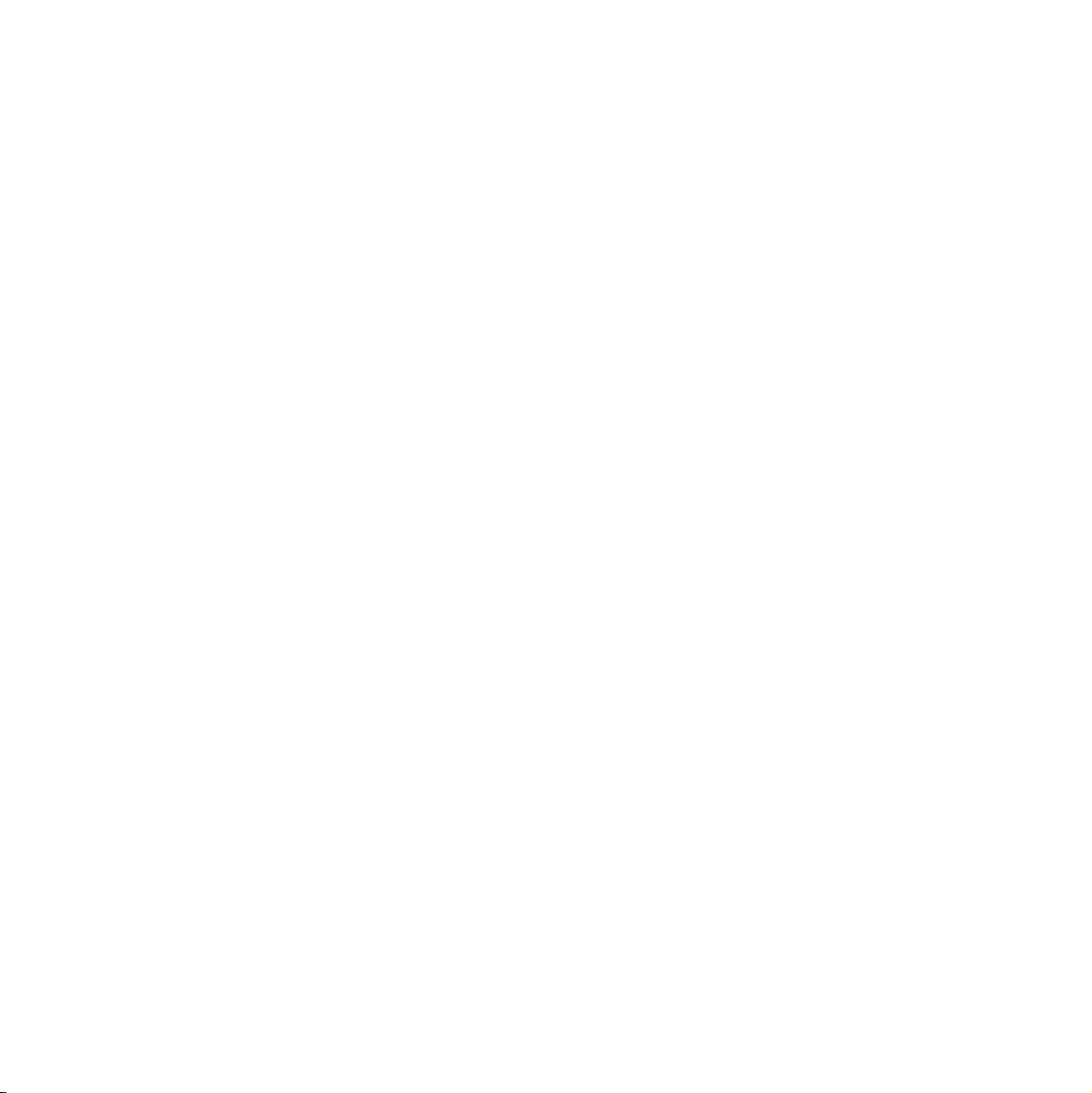
Page 3
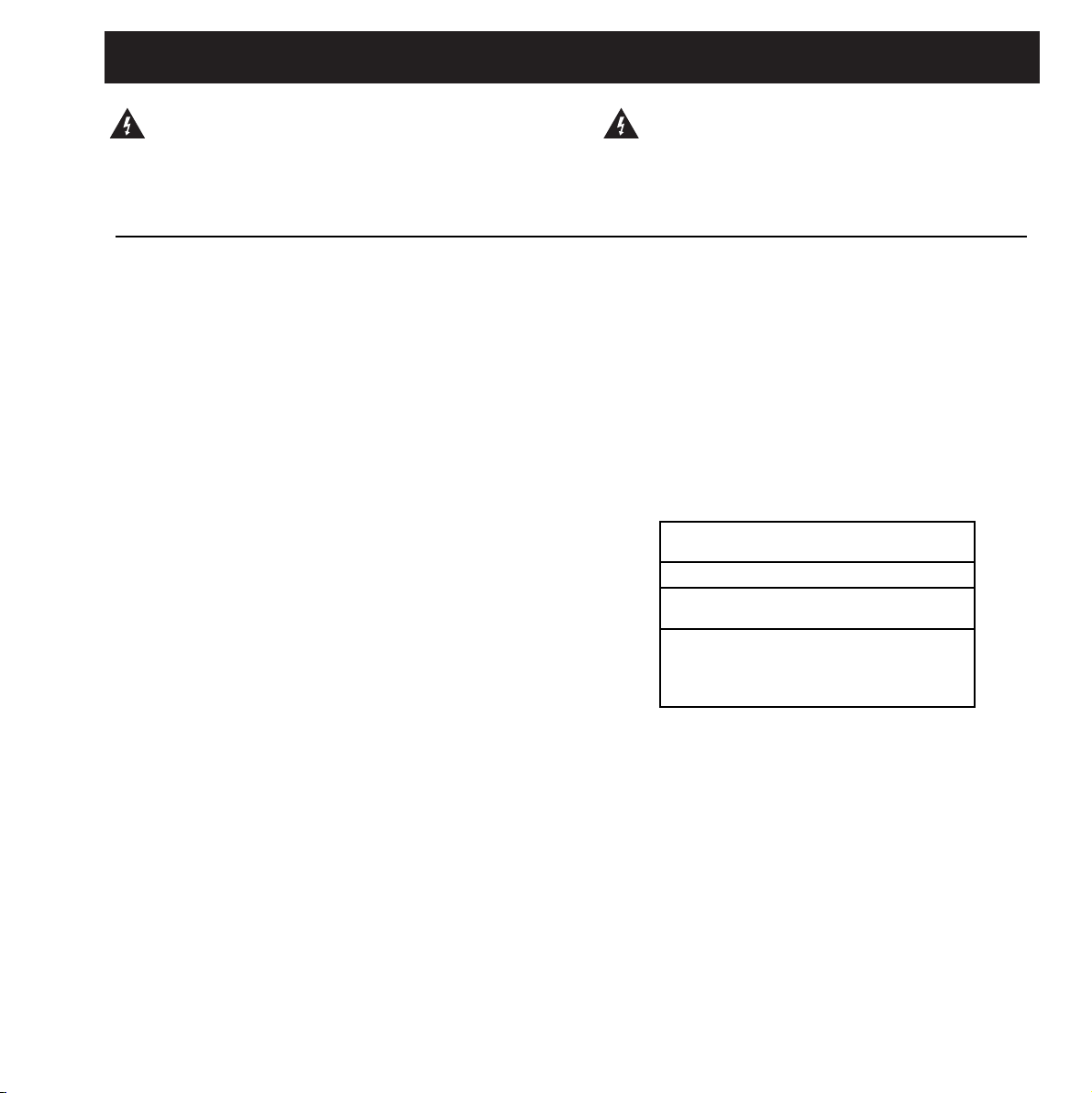
a
IMPORTANT SAFETY INSTRUCTIONS
1 Read these instructions.
2 Keep these instructions.
3 Heed all warnings.
4 Follow all instructions.
5 Do not use this apparatus near water.
6 Clean only with dry cloth.
7 Do not block any ventilation openings.
Install in accordance with the manufacturer's
instructions.
8 Do not install near any heat sources such as radiators,
heat registers, stoves, or other apparatus (including
amplifiers) that produce heat.
9 Do not defeat the safety purpose of the polarized or
grounding-type plug. A polarized plug has two blades
with one wider than the other. A grounding type plug
has two blades and a third grounding prong. The wide
blade or the third prong are provided for your safety. If
the provided plug does not fit into your outlet, consult
an electrician for replacement of the obsolete outlet.
10 Protect the power cord from being walked on or
pinched particularly at plugs, convenience receptacles,
and the point where they exit from the apparatus.
11 Only use attachments/accessories specified by the
manufacturer.
12 Unplug this apparatus during lightning storms or when
unused for long periods of time.
13 Refer all servicing to qualified service personnel.
Servicing is required when the apparatus has been
damaged in any way, such as power-supply cord or
plug is damaged, liquid has been spilled or objects
have fallen into the apparatus, the apparatus has been
exposed to rain or moisture, does not operate normally,
or has been dropped.
• This equipment should be installed near the socket
outlet and disconnection of the device should be easily
accessible.
• Do not install in a confined space.
• Do not open the unit - risk of electric shock inside.
Caution:
You are cautioned that any change or modifications not
expressly approved in this manual could void your authority
to operate this equipment.
Service
• There are no user-serviceable parts inside.
• All service must be performed by qualified personnel.
WARNING
• To reduce the risk of fire or electric shock, do not
expose this apparatus to rain or moisture.
• This apparatus must be earthed.
• Use a three wire grounding type line cord like the one
supplied with the product.
• Be advised that different operating voltages require the
use of different types of line cord and attachment plugs.
• Check the voltage in your area and use the
correct type. See table below:
Voltage Line plug according to
standard.
110-125V UL817 and CSA C22.2 no 42.
220-230V CEE 7 page VII, SR section
107-2-D1/IEC 83 page C4.
240V BS 1363 of 1984.
Specification for 13A fused
plugs and switched and
unswitched socket outlets.
The lightning flash with an arrowhead symbol
within an equilateral triangle, is intended to alert
the user to the presence of uninsulated
"dangerous voltage" within the product's enclosure
that may be of sufficient magnitude to constitute a
risk of electric shock to persons.
The exclamation point within an equilateral
triangle is intended to alert the user to the
presence of important operating and maintenance
(servicing) instructions in the literature
accompanying the product.
Page 4
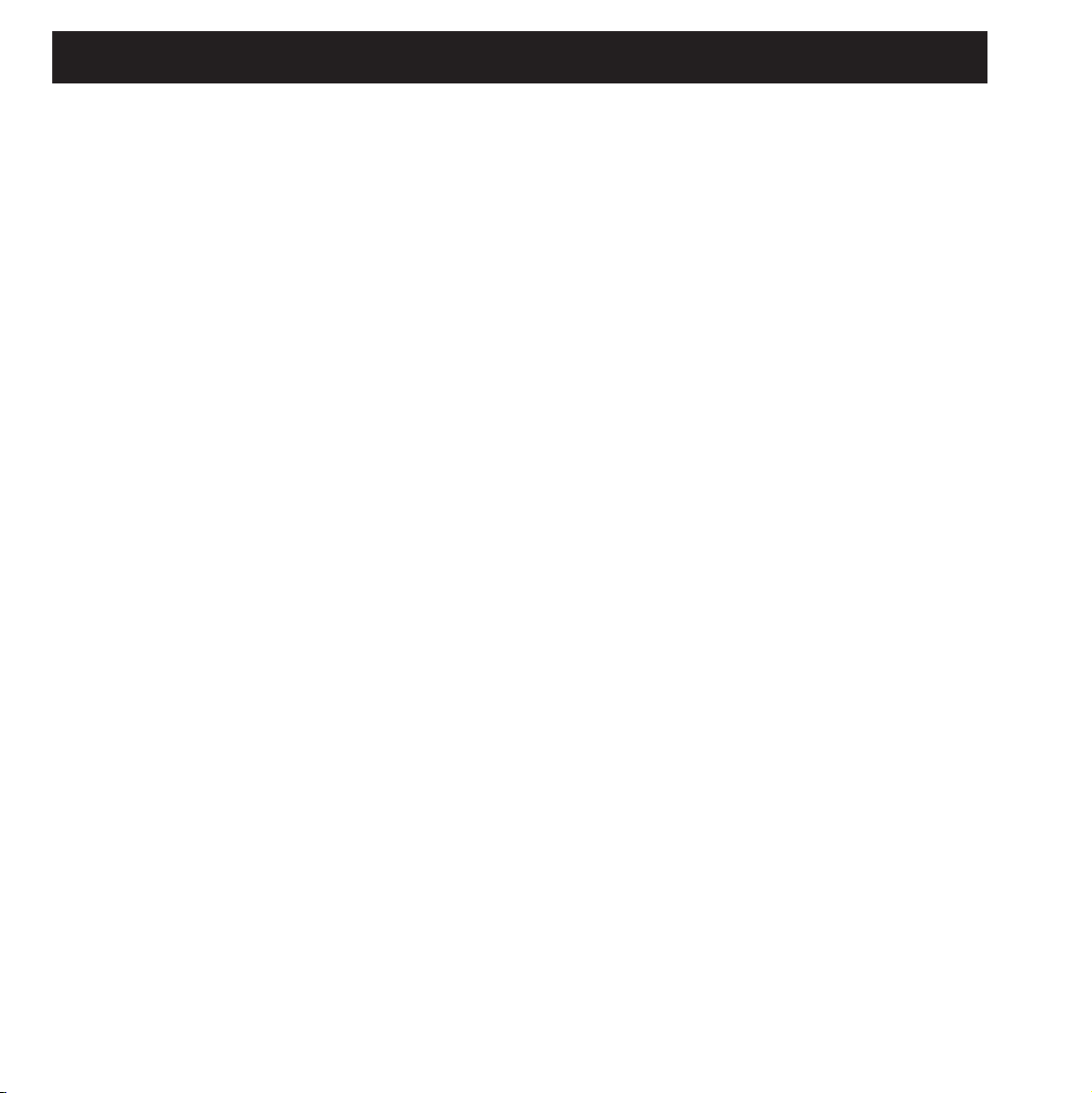
b
NOTE
Certificate Of Conformity
TC Electronic A/S, Sindalsvej 34, 8240 Risskov, Denmark,
hereby declares on own responsibility that following
product:
D22 - Digital Broadcast Delay
That is covered by this certificate and marked with CE-label
conforms with following standards:
EN 60065 Safety requirements for mains
(IEC 60065) operated electronic and related
apparatus for household and similar
general use
EN 55103-1 Product family standard for audio,
video, audio-visual and entertainment
lighting control apparatus for
professional use.
Part 1: Emission.
EN 55103-2 Product family standard for audio,
video, audio-visual and entertainment
lighting control apparatus for
professional use.
Part 2: Immunity.
With reference to regulations in following directives:
73/23/EEC, 89/336/EEC
Issued in Risskov, December 2002
Anders Fauerskov
Managing Director
EMC / EMI.
This equipment has been tested and found to comply with
the limits for a Class B Digital device, pursuant to part 15 of
the FCC rules.
These limits are designed to provide reasonable protection
against harmful interference in residential installations. This
equipment generates, uses and can radiate radio
frequency energy and, if not installed and used in
accordance with the instructions, may cause harmful
interference to radio communications. However, there is no
guarantee that interference will not occur in a particular
installation. If this equipment does cause harmful
interference to radio or television reception, which can be
determined by turning the equipment off and on. The user
is encouraged to try to correct the interference by one or
more of the following measures:
• Reorient or relocate the receiving antenna.
• Increase the separation between the equipment and
receiver.
• Connect the equipment into an outlet on a circuit
different from that to which the receiver is connected.
• Consult the dealer or an experienced radio/TV
technician for help.
For the customers in Canada:
This Class B digital apparatus complies with Canadian
ICES-003.
Cet appareil numérique de la classe B est conforme à la
norme NMB-003 du Canada.
Page 5
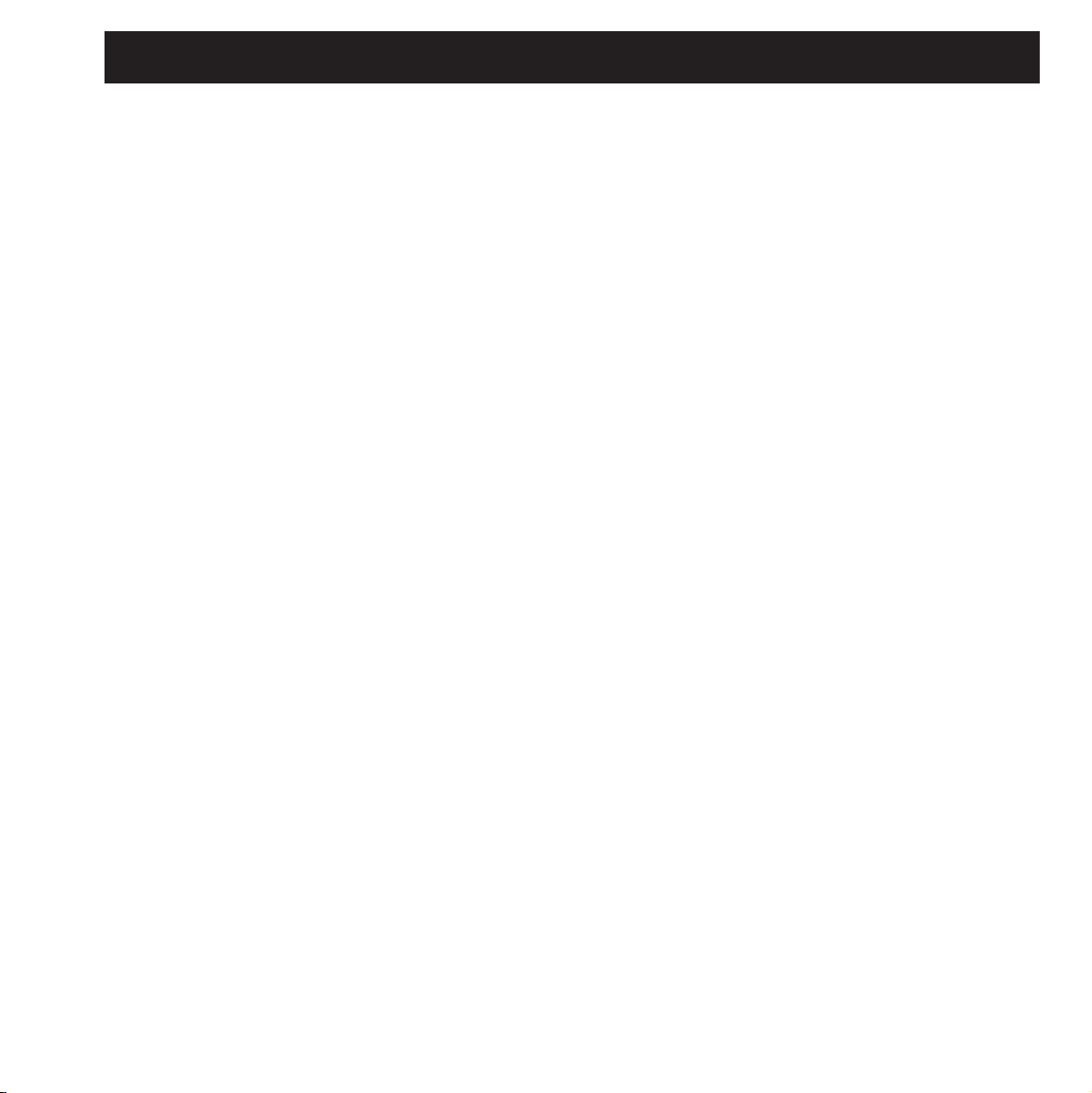
3
TABLE OF CONTENTS
INTRODUCTION
Important Safety Instructions &
Certificate of conformity . . . . . . . . . . . a-b
Table of Contents . . . . . . . . . . . . . . . . . 3
Introduction . . . . . . . . . . . . . . . . . . . . . . 5
Front Panel . . . . . . . . . . . . . . . . . . . . . . 6
Rear Panel . . . . . . . . . . . . . . . . . . . . . . 8
Signal Flow Diagram . . . . . . . . . . . . . . . 9
Setups. . . . . . . . . . . . . . . . . . . . . . . . . 10
BASIC OPERATION
The Controls . . . . . . . . . . . . . . . . . . . . 12
Recall . . . . . . . . . . . . . . . . . . . . . . . . . 14
Store . . . . . . . . . . . . . . . . . . . . . . . . . . 16
I/O - Setup . . . . . . . . . . . . . . . . . . . . . 17
Utility . . . . . . . . . . . . . . . . . . . . . . . . . . 20
APPENDIX
Troubleshooting . . . . . . . . . . . . . . . . . . 21
Technical Specifications . . . . . . . . . . . 22
Self Test . . . . . . . . . . . . . . . . . . . . . . . 23
Glossary . . . . . . . . . . . . . . . . . . . . . . . 24
Soldering Instructions . . . . . . . . . . . . . 25
Frequently Asked Questions . . . . . . . . 27
Optional Master fader . . . . . . . . . . . . . 28
TC Electronic, Sindalsvej 34, DK-8240 Risskov - tcdk@tcelectronic.com
Rev 3.2 - SW - V 2.50
Prod. No. 606090015
Page 6
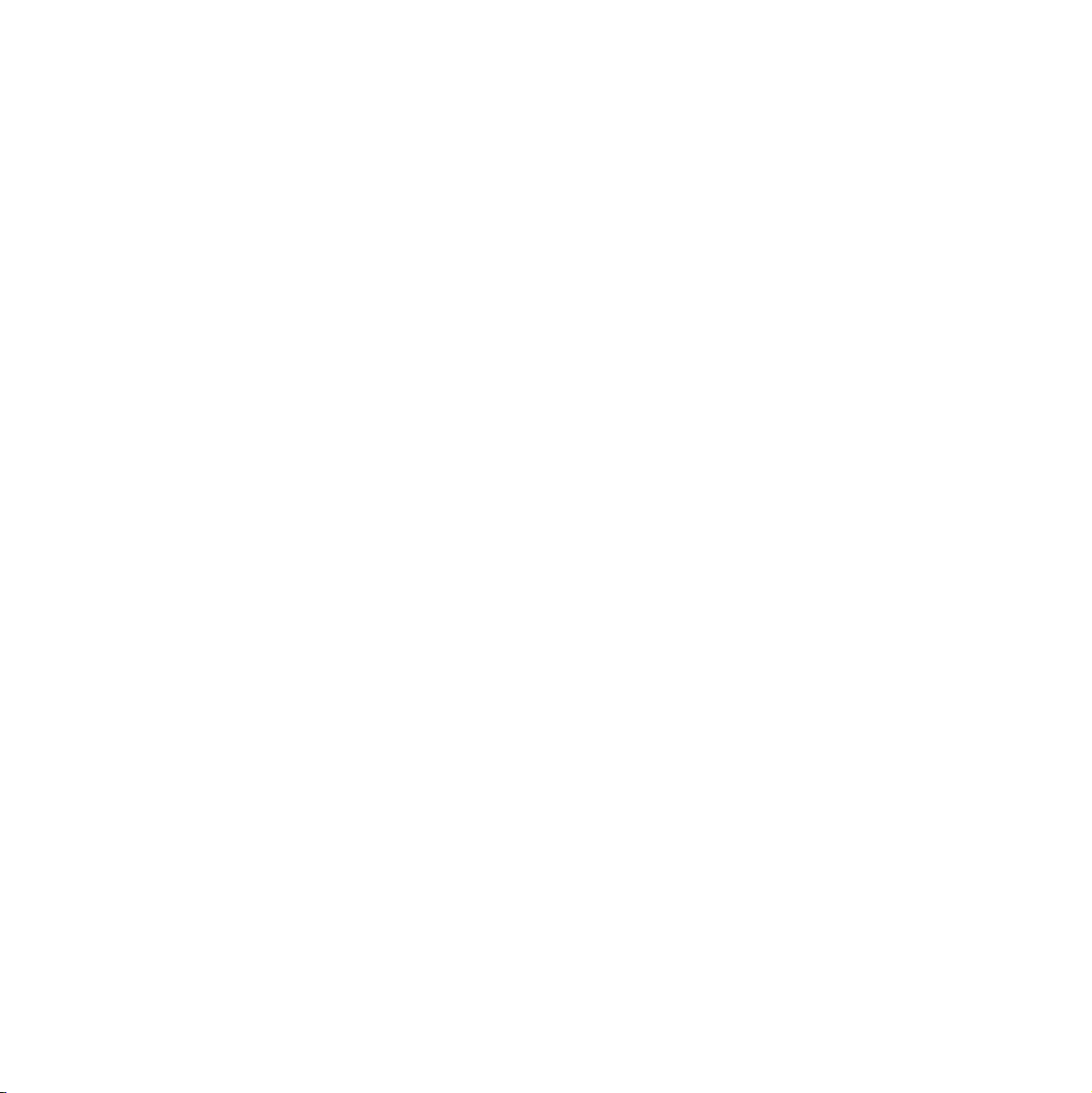
Page 7
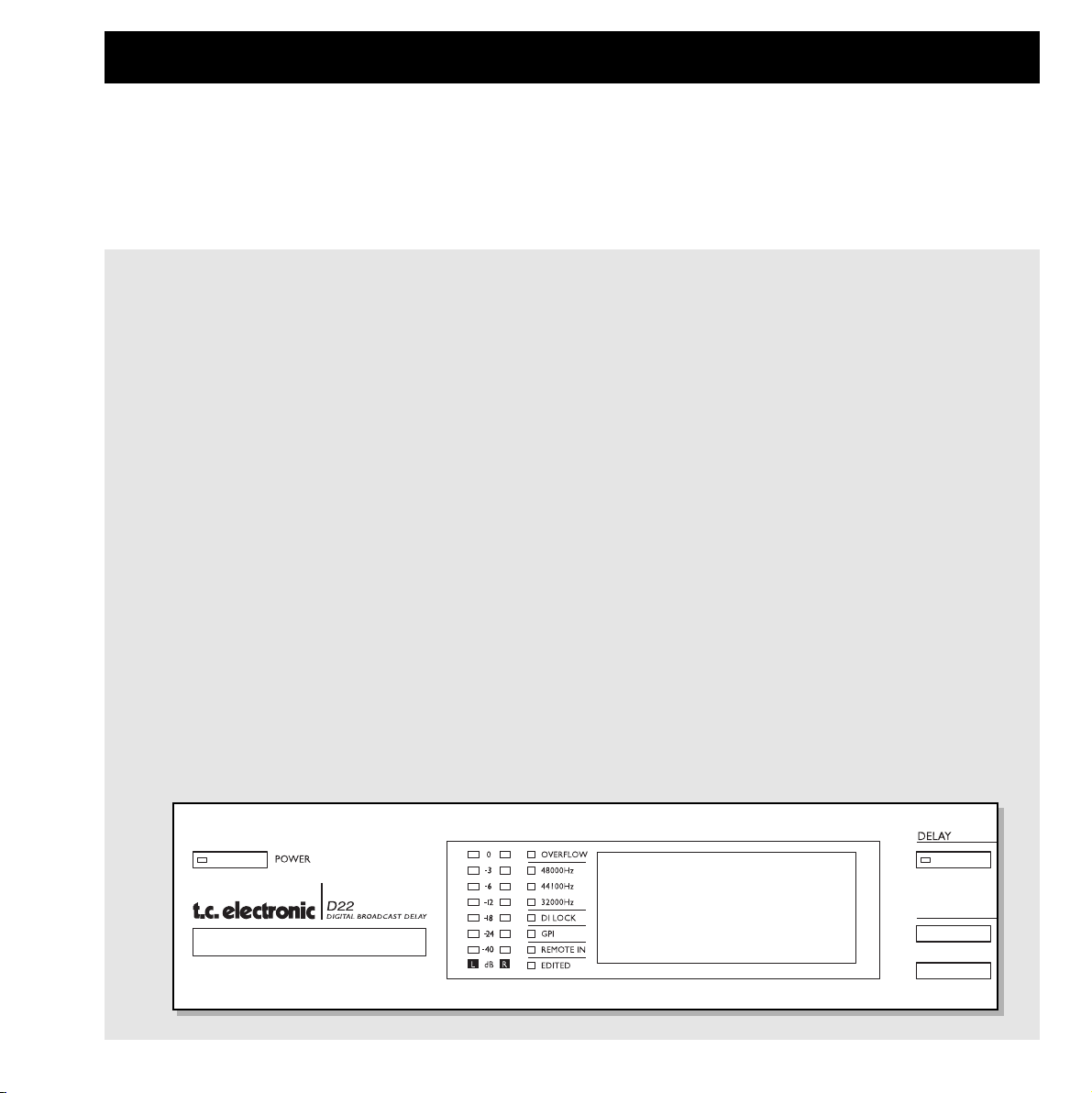
5
Congratulations on your purchase of the TC Electronic D22 broadcast delay.
Researching the broadcast scene, TC Electronic found demands for a “state of the art” broadcast delay dedicated to sync audio to motion
pictures. With TC’s experience on Digital Delay we found it natural to comply with a product in this category.
Therefore TC now proudly presents the D22 broadcast delay unit with Seamless Update, adding no clicks, pitch changes or noise,
as one of the main features.
Main Features
- Seamless Delay update:
No clicks, pitch changes or noise.
- 5200ms* Delay pr. Channel (two channels).
- 24 bit A/D-D/A converters.
- Digital I/O's: AES/EBU, S/PDIF,
Wordclock BNC 75ohm.
- Sample Rates: Internal 44.1, 48kHz,
External 32, 44.1 and 48kHz.
- Total recall via programmable setups/presets.
- Tap Delay time - Instant or Preview.
INTRODUCTION
- Delay time in: Frames, Fields, Milliseconds, Meters
or Feet.
- Separate Dial and Nudge keys for Delay time adjustment.
- Independent resolution for Dial wheel and Nudge keys.
- Built in Digital Output fader (remote controllable).
- Remote capabilities: RS-485 (Input only) for Recall Setup,
Delay time adjustment.
- GPI (General Purpose Impulse) for External control of digital
fader, Tap Delay time and Bypass.
- User Interface Lock mode for "Set & Forget" purposes.
- Sample Rate Converter.
* The extension allowing a Delay time of 5200ms is installed from serial number 2000912 and up.
Max Delay time is now 5200 ms at all sampling frequencies (32K or 44.1K or 48K)(D22 cannot run 96K!)
Max number of Delay frames is now 157 frames (@30fps).
Please contact you local dealer or TC Electronic for information on upgrade procedure if you own a unit with a serial no below 2000912.
Page 8
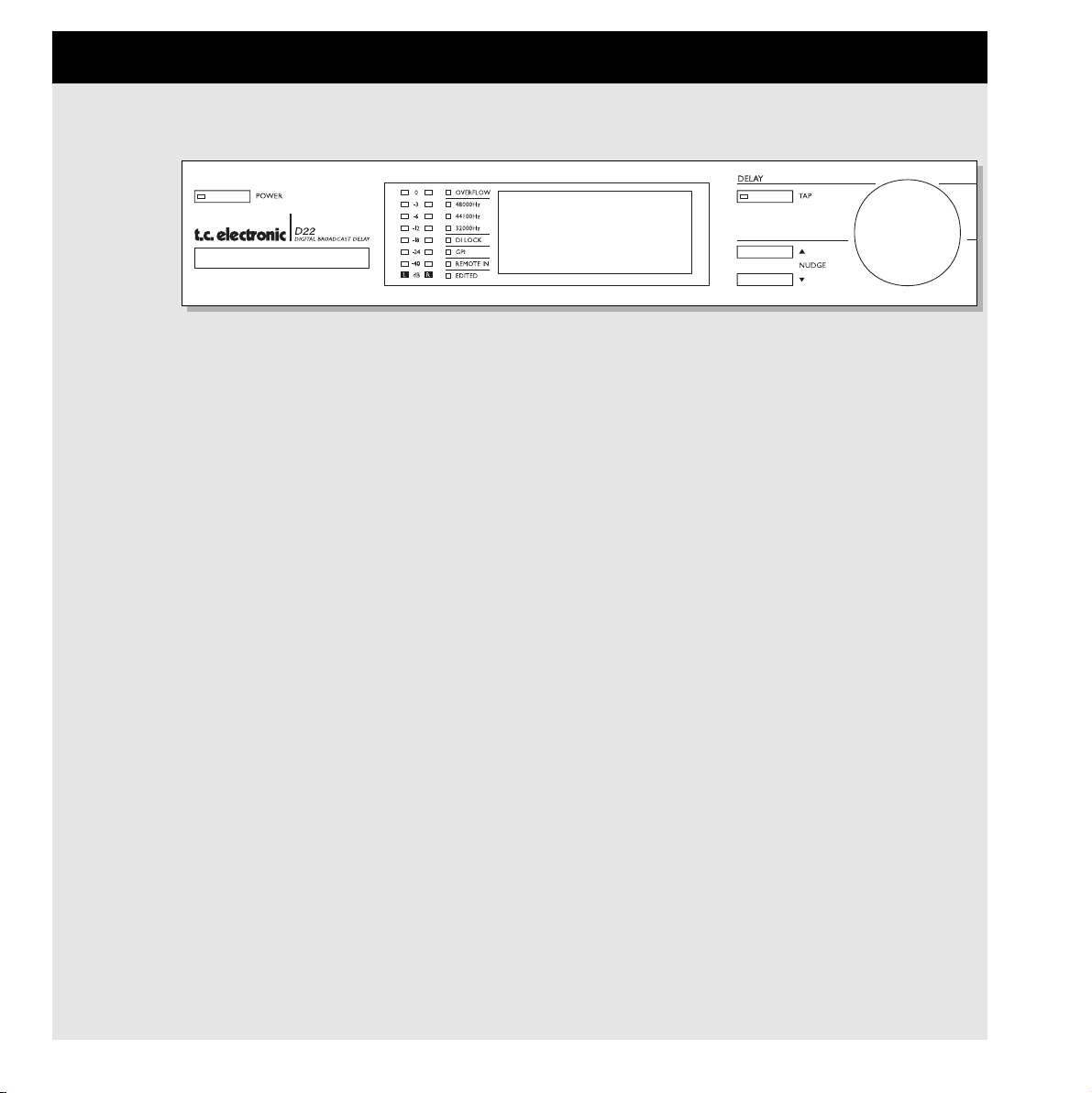
6
FRONT PANEL
POWER &
MEMORY CARD
Electronic POWER switch
»Easy touch«
Turn on the unit with a single
light touch. To turn off the unit
you must press and hold
down the POWER key
approx. 3 seconds until the
display reads “D22”.
PCMCIA MEMORY CARD
Copy presets to/from a
standard memory card.
CARD TYPES
S-RAM Type 1 PCMCIA
cards, with a minimum of
64KB and a maximum of
2MB memory.
LED INDICATORS
LEVEL
Shows the Input or
Output level for left and
right channels.
Select Input or Output
metering in Utility.
OVERFLOW
Indicates excessive
Input level or internal
DSP owerflow.
SAMPLE RATE
Indicates at which external
Sample Rate the unit is
locked to when set to
Sync In or Wordclock.
Flashing LEDs indicates
“no lock”.
DI LOCK
Digital Lock Indicator.
GPI
Incoming pulse detection.
REMOTE IN
Indicates incoming
Serial Remote Data.
EDITED
Indicates that the current
preset has been edited.
TAP KEY
Tap the desired Delay time.
Instant (destructive) or Preview
(non-destructive) mode can be
selected in the Utility menu.
Key LED red:
Indicates Instant mode is used
Key LED green:
Indicates Preview mode is selected.
NUDGE KEYS
Increases or decreases the
Delay time in increments specified in
the Utility menu.
ADJUST WHEEL - DELAY SECTION
Increases or decreases the Delay time
in increments specified in the Utility
menu.
Page 9
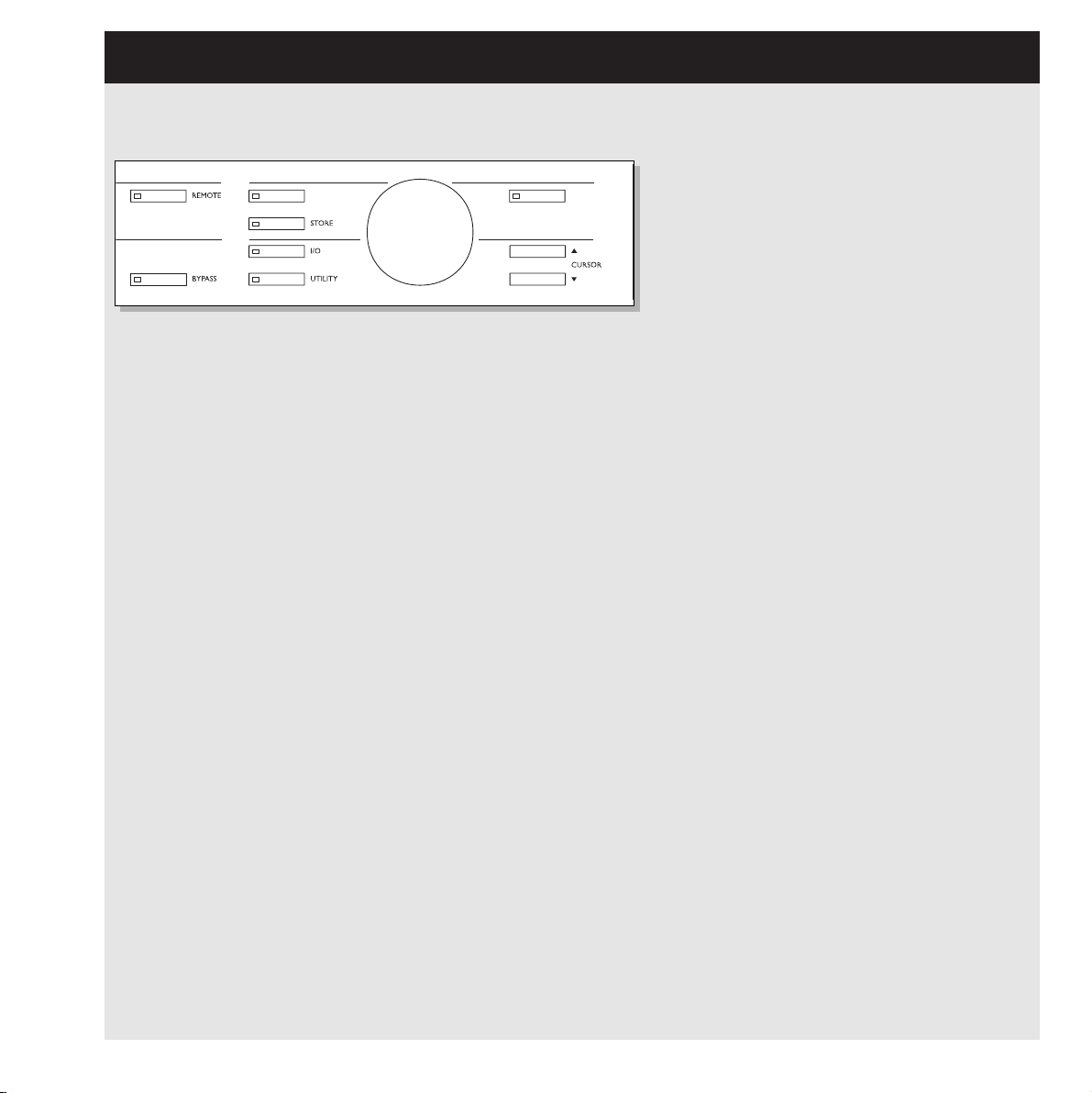
7
FRONT PANEL
OK
Confirms operations.
CURSOR
Used to change the position of the
cursor in the display.
ADJUST WHEEL - CONTROL SECTION
Changes parameter values.
RECALL
Recalls/loads RAM or ROM presets.
Preview the presets using the
CONTROL ADJUST wheel and press
OK to confirm/enter your choice.
STORE
For storing and naming presets.
I/O
Input/Output settings.
UTILITY
Setup global parameters here.
- Display - Viewing angle
- Time resolution
- Control Resolution
- Tap Delay
- RS485 CTRL
- External Input
- Meter - Input/Output.
REMOTE ENABLE
Use a RS-485 remote for:
- Recalling presets
- Delay time adjustments.
Use a momentary pedal for:
- Tap Delay time via pulse.
Signal is given at every tap.
Use an alternating pedal for
Bypass.
Use a TC Master Fader as a
digital Master Output fader.
BYPASS
Bypasses the unit.
Page 10

8
REAR PANEL
IN
PIN2+/PIN3- PIN2+/PIN3-
LEFTLEFT
DI
RIGHTRIGHT
DO
DI
DO
S/PDIF
BALANCED OUTPUTS
BALANCED INPUTS DIGITAL AUDIO
AES/EBU
2
1
3
RS485 GPI
IN
SYNC
SERIAL NO.
TYPE: V002-B
MADE IN DENMARK
CAUTION
RISK OF ELECTRIC SHOCK
DO NOT OPEN
WARNING
TO REDUCE THE RISK OF FIRE OR ELECTRIC
SHOCK DO NOT EXPOSE THIS EQUIPMENT TO
RAIN OR MOISTURE
AVIS:
RISQUE DE CHOC ELECTRIQUE-NE PAS
THIS CLASS B DIGITAL DEVICE MEETS ALL REQUIREMENTS OF THE
CANADIAN INTERFERENCE-CAUSING EQUIPMENT REGULATIONS AND
COMPLIES WITH PART 15 OF THE FCC RULES.
OPERATION SUBJECT TO CONDITIONS STATED IN THE MANUAL.
OUVRIR.
100-240V 50-60Hz 20W~AC
R
NRTL/C
UL1419
EN 60065
PROFESSIONAL
AUDIO
EQUIPMENT
Main
Power
Switch
Power
Input
Balanced
XLR
Analog
Inputs
Balanced
XLR
Analog
Outputs
Serial
no.
Digital
In/Out
AES/EBU
S/PDIF
Wordclock
BNC
RS 485
1, 2, 3
External
Control
Input
(GPI)
Pin 2 is »hot« on all XLR’s (IEC and AES standards).
Unbalanced Input:
If you are connecting unbalanced equipment to the D22, pins 1 and 3 must be tied together in the cable
ends away from the D22. (see fig. 1)
Unbalanced Output:
If the D22’s Outputs are connected to unbalanced equipment pin 3 should not be connected. (see fig 2).
If you are using cable types, where pins 1 and 3 are connected (fig. 1), the maximum analog Output will
be reduced by 6dB from 26dBu to 20dBu.
Sleeve - Pin 1 (Ground)
Tip - Pin 2 (Hot)
Sleeve - Pin 3 (Cold)
Jack (unbalanced) - XLR - Input
Fig. 1
Sleeve - Pin 1 (Ground)
Tip - Pin 2 (Hot)
Jack (unbalanced) - XLR - Output
Fig. 2
Pin 1 (Ground)
Pin 2 (Hot)
Pin 3 (Cold)
Balanced XLR - XLR
Fig. 3
Page 11

9
SIGNAL FLOW
The signal path is 24 bit.
If the digital gains are set to 0dB and dither is set to off, the full 24 bit digital signal is
preserved on the bit level.
The De-Emphasis on the analog Output is automatically set based on the digital Input when
applicable.
Signal is always present on all Outputs.
ANALOG
INPUTS
[balanced]
ANALOGIN
GAIN
ANALOGOUT
GAIN
AN
OU
[b
A/D
DigitalInputSelect
INPUT/OUTPUTPPM
Left
Left
Right
Bypass
Right
Input
Selector
Dig
DigitalInput
[AES]
AES
S/PDIF
Dig
DigitalInput
[S/PDIF]
D/A
D22
24bit
DigitalDela y
24bit
Fader
Dither
Digital
Out
Gain
Digital
OutGain
Digital
InGain
L Trim
R Trim
L Trim
R Trim
De-
Emphasis
Page 12

10
SETUPS
Input: Analog
Sample Rate: 48kHz or 44.1kHz
(internal generated clock)
Output: Analog
Input: Analog
Sample Rate: Must be 48kHz or 44.1kHz
(internal generated clock).
Output: AES or S/PDIF
Dither: Same as the resolution on the device
after the D22.
Input: Analog
Sample Rate: EXT DI (AES/EBU or AES 11).
Output: AES or S/PDIF.
Dither: Same as the resolution on the device
after the D22.
Installation note:
A House-clock connected to the Wordclock
Inputs of the D22 and the downstream devices
will enhance jitter rejection.
Fig 1
Fig 2
Fig 3
D22
Analog Device
ANALOG
ANALOG
IN
D22
DIGITAL
Digital Device
AES 11
D22
DIGITAL
Digital Device
ANALOG
ANALOG
IN
IN
Page 13

11
SETUPS
Input: Analog
Sample Rate: Sync.
Output: AES or S/PDIF
Dither: Same as the resolution on the device
after the D22.
Installation note:
Wordclock Inputs on the D22 and the downstream device may be used to enable jitter
rejection.
Input: Digital
Sample Rate: EXT DI
Output: AES or S/PDIF
Dither: Same as the resolution on the device
after the D22.
Installation note:
Wordclock Inputs on the D22 and the downstream device may be used to enable jitter
rejection.
Input: Digital
Sample Rate: Sync.
Sample Rate Conversion: On
Output: AES or S/PDIF
Dither: Same as the resolution on the device
after the D22.
If using both the digital Input and the Sync
Input, these must be syncronized.
The Sample Rate on the device after the D22
must be taken from its digital Input unless the
Sync Input on this device is used.
Fig 4
Fig 5
Fig 6
SYNC IN
D22
DIGITAL
Digital Device
D22
Digital Device
ANALOG
DIGITAL
DIGITAL
IN
IN
Local Wordclock
SYNC IN
Digital Device
D22
SYNC IN
DIGITAL
DIGITALREF
fr om Remote Clock
IN
Page 14

12
BASIC OPERATION
PPM Meter
Shows Input/Output level of selected source Input.
Select whether the meters should show the Input level or the
Output level in the Utility menu.
Range/Colors:
0 - Red
-3 - Yellow
-6 - Yellow
-12 - Green
-18 - Green
-24 - Green
-40 - Green
OVERFLOW LED
This LED can indicate two different level problems.
- Overload due to excessive Input level. To compensate reduce
the Output level of the sending device or the Input level on the
D22. If the meters are set up to indicate the Output level, you
might not be aware of an Input clipping. The Overflow LED
will bring your attention to this problem.
A single clipped sample will invoke the Overflow LED.
- Internal DSP overload, which will not occur under normal
operating conditions.
SAMPLE RATE LEDs
Indicating the current internal Sample Rate.
The D22 can lock to 48kHz, 44.1kHz or 32kHz.
If a "No Lock" situation should occur, the three LEDs will blink.
DI Lock
Indicates when the unit is locked to an incoming Digital signal
or an external clock.
GPI LED
General Purpose Impulse LED.
Indicates the incoming pulse from an external on/off switch such
as a hold pedal or a DC pulse.
REMOTE IN
Indicates incoming Serial Remote data.
EDITED LED
Indicates that the current preset has been edited but not yet stored.
DELAY TAP key
Tap the Delay time in a "Destructive" or "Non-destructive" way.
The Tap mode is set in the Utility menu.
Instant (destructive):
When Instant mode is selected the TAP key LED will be red.
Tap the desired Delay time and the D22 will instantly update the
Delay time.
Preview (non-destructive):
When Preview mode is selected the TAP key LED will be green.
Tap the desired Delay time. The Delay time will be displayed and
blink, indicating that the displayed Delay time is not yet recalled.
Press the OK key to activate the tapped previewed Delay time.
The Tapped Delay time is always rounded to nearest increment
setup in the Utility menu.
NUDGE keys
Increases or decreases the Delay time in increments specified in
the Utility menu. The possible ranges are:
0.1, 0.5, 1.0, 2.0, 5.0 or 10.0 milliseconds, fields, frames, feet or
meters.
In the Utility menu you setup whether the Recall display should
show the Delay time in fields (flds), frames pr. second (fps),
milliseconds (ms), feet or meters.
Note! The NUDGE keys are always functional no matter what
menu is active (except when the keyboard is locked).
DELAY ADJUST wheel
Increases or decreases the Delay time in increments
specified in the Utility menu. The possible ranges are:
0.1, 0.5, 1.0, 2.0, 5.0 or 10.0 milliseconds, fields,
frames, feet or meters.
In the Utility menu you setup whether the Recall display should
show the in fields (flds), frames pr. second (fps) or
milliseconds (ms), feet or meters.
Note! The DELAY ADJUST wheel is always functional no matter
what menu is active (except when the keyboard is locked).
Use either the NUDGE keys or the DELAY ADJUST
wheel for major Delay time adjustments and the other for
fine adjustments.
This chapter explains all the controls and LEDs on the front panel.
The following chapters will explain operations in details.
Page 15

13
BASIC OPERATION
REMOTE ENABLE
Activates remote control capabilities.
Use a RS-485 remote for:
- Recalling presets
- Delay time adjustments
Please see description on page 20.
Use a momentary pedal for:
- Tap Delay time via pulse.
Signal is given at every tap.
Use an alternating pedal for Bypass.
Use a TC Master Fader as a digital Master Output fader.
Please see the description on page 28.
The GPI function is setup in the Utility menu.
BYPASS
Bypasses the unit.
I/O levels are kept as well as 24 bit A/D-D/A conversion.
The Bypass key LED will be red when the unit is bypassed.
The Bypass is a true 24 bit type.
RECALL
Press the RECALL key to enter the Recall display, if you are not
already there. The Recall display is the homepage of the D22.
Please see the explanation of the Recall display on page 14.
STORE
Press the STORE key to enter the Store page. Pressing the Store
key again disables the Store page and exits to the "Recall page".
Please see explanation of the Store display on page 16.
I/O
The I/O section hold two pages. Press the I/O key once to enter
I/O page 1, and once more to enter I/O page 2. Pressing the I/O
key a third time will return you to the Recall page.
The I/O page is where you setup :
- Input Source
- Sample Rate Converter On/Off
- Master Clock selection
- Dither
Please refer to page 18 for further information.
UTILITY
Setup global parameters here.
- Display - Viewing angle
- Time resolution
- Control Resolution
- Tap Delay
- RS485 CTRL
- Memory backup
- External Input
- Meter - Input/Output
Please refer to page 19 for further information.
OK
Confirms various operations like Recalling presets, Store and
Tapped Delay time (when in non-destructive mode).
CURSOR
Used to change the position of the cursor in the display.
CONTROL ADJUST wheel
Changes parameter values.
Keyboard Lock Function
Press and hold the RECALL key for approx. 3 seconds to lock all
keys on the front panel. This includes the POWER key.
Keyboard lock is remembered as a "Current setting" meaning
that the lock state still remains after a hard power off. The Lock
mode is indicated in the upper line of the Mainpage display,
stating "Keyboard Locked" and a Padlock symbol is displayed.
The Lock mode can only be activated in Recall mode.
To disable the Lock mode - press and hold the RECALL key for
approx. 3 seconds.
Page 16

14
RECALL
Recalling a preset
Press the RECALL key to enter the Recall page.
The Recall page is your homepage and this is where
you return to whenever you exit the Store, I/O or the
Utility menu.
Tap Mode - Instant or Preview
The tap mode is setup in the Utility menu. (Please see page 17).
Instant (destructive):
When Instant mode is selected the TAP key LED will be red.
Tap the desired Delay time and the D22 will instantly update the
Delay time.
Preview (non-destructive):
When Preview mode is selected the TAP key LED will be green.
The Delay time will be displayed and blink, indicating that the
displayed Delay time is not yet recalled.
Press the OK key to activate the tapped previewed Delay time.
The Tapped Delay time is always rounded to nearest increment
setup in the Utility menu.
I/O Delay
Any A/D or D/A conversion implements a small amount of Delay
time. When D22 analog Inputs or Outputs are used,
compensation for the conversion delay is calculated, and the
displayed Delay time is the total and correct Delay time*.
However this requires correct setting of the Output mode according to the Output you actually are using.
The Outmode is setup in the I/O page 1.
* Note! This is only correct when the set Delay time is 2 ms
or above.
To recall/activate a preset:
- Use the CONTROL ADJUST wheel to scroll through the
presets. Until you confirm your choice you are previewing the
presets. At this stage the OK LED will be blinking.
- When you find the desired preset press OK to recall/confirm.
A preset contains settings of all parameters except Bypass,
RS 485 address and RAM protect, enabling the user to make a
total recall
of a specific setup.
The preset includes:
- All I/O settings
- Current Delay time
- All Utility settings except RS485 address and RAM protect.
- Remote on/off.
All current settings are saved at power off, meaning that D22
"wakes up" in the exact same state as when powered off.
Presets - In General
The D22 holds 4 factory presets.
The presets hold no Delay time but are meant as four basic
relevant setups including I/O settings and Status bits.
Preset #1 : Analog I/O AES
Preset #2 : Analog I/O NTSC
Preset #3 : Digital I/O AES/EBU
Preset #4 : Digital I/O S/PDIF
Presets 1-4 are write-protected.
You can store presets on locations 5-127.
Preset name
Preset number
Tap Mode
Instant/Preview
Delay Time Line
Page 17

15
RECALL
Fader
By connecting a TC Master Fader to the External Control In,
on the rear panel you are able to remote control the digital
Output fade. When the fader pot is moved the Recall display will
instantly show you the fader position in the lower half.
When the fader has not been moved for approx. 3 seconds the
fader indication will disappear.
When Fader is set to 0dB, an Arrow indicator appears to confirm
maximum level.
Locked mode
To avoid accidental changes in parameter values you are able to
lock all keys on the front panel. A padlock symbol will appear
instead of the Tap mode.
This function is activated by pressing and holding the RECALL
key for approx. 3 seconds.
To release the unit from the locked mode, press the RECALL key
again for approx. 3 seconds.
Seamless preset changes
To obtain perfectly seamless update when changing presets, I/O
and Utility settings must be the same in both presets.
Page 18

16
STORE
Storing User Presets
Basic operation
Press the STORE key to enter the Store display. Use the cursor
keys and the CONTROL ADJUST wheel to select between:
- Overwrite/Delete mode
- RAM location
- Name Edit line
Upper line - Delay time
This line shows the current Delay time. The Delay time is shown
in either milliseconds, frames, fields, meters or feet specified in
the Utility menu.
Overwrite/Delete
Two modes are available in the Store display. Use the Overwrite
mode as a regular storing mode, where you overwrite the preset
present in any selected RAM space.
In the Delete mode you are able to erase an entire preset from the
selected RAM space.
Place the cursor next to the Overwrite/Delete line and use the
CONTROL ADJUST wheel to select mode.
Overwrite mode
- Press STORE followed by the OK key to store the preset in the
same location or; place the cursor at the RAM location line,
and use the CONTROL ADJUST wheel to select a new
RAM location.
- Press the OK key to confirm.
Warning! All previous information on the selected RAM position
will be destroyed.
Delete mode
- Use the CONTROL ADJUST wheel to select the preset you
wish to delete.
- Press the OK key to confirm.
Storing presets
- Press the STORE key.
- Press the OK key to store the preset with the same name at
the same location or:
- Place the cursor at the RAM location line and select a new
location for your preset using the CONTROL ADJUST wheel.
(You can store your preset in the RAM bank or the Card bank,
when a RAM card is available).
- Press OK and the preset is stored with the same name at the
selected location or - to change name:
- Place the cursor at the Name Edit line.
- Use the CURSOR keys to select letter position and the
ADJUST wheel to select letter.
- Confirm entire Store/naming operation by pressing
the OK key.
Using a Memory card
Insert the card. The D22 will now autodetect your card and you
are able to dump the entire RAM bank to the card for backup.
The card will automatically be formatted the first time you save
or dump information to the card.
Warning: This will destroy all existing information on the card.
Card types
S-RAM Type 1 PCMCIA cards, with a minimum of 64KB and a
maximum of 2MB memory.
Delay time
Preset Name
Name Edit line
RAM location
Overwrite/Delete mode
Page 19

17
I/O - SETUP
I/O page 1
The I/O section holds two pages. Press the I/O key
once to enter I/O page 1, and once more to enter I/O
page 2. Pressing the I/O key a third time will return you
to the Recall page.
Input:
Select Input source: Analog, AES or S/PDIF.
- Analog defaults to 48kHz internal clock.
Out status bit defaults to AES.
- AES defaults to AES clock.
- S/PDIF defaults to S/PDIF clock.
Sample Rate Conversion
Determines whether the Sample Rate Converter is On or Off.
The SRC works according to the selected clock.
Clock
Selects master clock: Int 44.1, Int 48, Ext. Sync, AES, S/PDIF.
Dither
Selects Output dither: 8, 12, 16, 18, 20, 22 or 24 bit (Off).
Dither is only present on Digital outputs.
Output
Selects the Output status of the D22. Select between:
Analog, AES, S/PDIF or Thru.
I/O page 1
Analog
When analog Outputs are used in combination with analog Inputs
the Output status bit defaults to AES/EBU.
When analog Outputs are used in combination with a digital
Input format, the digital Input format will also be Output.
AES/EBU
When AES/EBU is selected the D22 will send out its own
professional set of status bits, meaning that any incoming ID will
be lost. However, in order to take full advantage of the D22’s
24 bit resolution you should select AES/EBU to make sure that
the receiving device after the D22 will accept all 24 bits.
S/PDIF
When S/PDIF is selected, the D22 will send its own consumer
status bits out, meaning that any incoming ID will be lost. The
D22’s S/PDIF Output carries up to 24 bits.
Thru
When this setting is selected the D22 will send out the same
information as it received.
I/O Delay
Any A/D or D/A conversion implements a small amount of Delay
time. When D22 analog Inputs or Outputs are used,
compensation for the conversion delay is calculated, and the
displayed Delay time is therefore the total and correct Delay
time*. To obtain this please set Output mode according to the
Output are you actually using.
* Note! This is only correct when the set Delay time is 2ms
or above.
Input
type
select
Sample Rate
Conversion
On/Off
Clock
select
Dither
select
Output
type
select
Page 20

18
In page 2
I/O page 2
Press the I/O key twice to enter this page
Analog In
Sensitivity : -4 to 28dBu Default: 18dBu
Left Trim : -2 to 0dB in 0.1 increments Default: 0
Right Trim : -2 to 0dB in 0.1 increments Default: 0
Please note that setting sensitivity to e.g. 18dBu means that you
need + 18dBu from your mixing console’s Output to reach
0dBFS on the D22 Input.
Analog Out
Range : -4 to +28dBu Default: 18dBu
Fine Out Left : -2 to 0dB in 0.1 increments Default: 0
Fine Out Right : -2 to 0dB in 0.1 increments Default: 0
Please note that setting the Analog Out parameter to e.g.
+18dBu means that 0dBFS on the D22 Output is the equivalent
of +18dBu on your mixing console’s Input.
Digital I/O
Input Gain : -18 to +6 dB in 1dB increments Default: 0
Output Gain : -18 to 0 dB in 1dB increments Default: 0
I/O - SETUP
Page 21

19
UTILITY
Basic operation
- Use the CURSOR keys to select parameter.
- Use the ADJUST wheel to change values.
Display
Viewing Angle
Adjust for best contrast on the LCD display.
_____________________________________________________
Time Resolution
Unit
Frames, fields, milliseconds, meters or feet.
(1 field is 1/2 frame)
Format
24fps, 25fps, 29.97fps, 30DF or 30fps.
_____________________________________________________
Control Resolution
Nudge Step : 0.1, 0.5, 1.0, 2.0, 5.0 or 10.0
Dial Step : 0.1, 0.5, 1.0, 2.0, 5.0 or 10.0
The value of the steps depends on the format set
in the Time resolution section. (see above)
_____________________________________________________
Tap Delay
Tap Mode
Instant : The Delay time is updated instantly.
Preview : The tapped Delay time is displayed but must be
confirmed by pressing the OK key to take effect.
Page 22

UTILITY
20
RS485 CTRL.
Remote control of Preset change, Delay time and Bypass is
implemented in the D22 by using a RS485 controller.
All remote control capabilities are enabled/disabled by the
REMOTE key. All displays and key states are updated according
to incoming remote control info, i.e. the Delay time on the Recall
page is always indicating the actual Delay.
The command structure for a Program change is:
#AA,<PRE>,<NUM><CR>
The command structure for changing Delay time is:
#AA,<DEL>,<delay in current mode><CR>
The command structure for changing Bypass mode is:
#AA,<BYP>,<0/1><CR>
CR=ASCII 13
Pinout of the 5-pin DIN connector:
(All three connectors carry the same RS485 I/O capability)
Data + : Pin no 3
Data - : Pin no 1
Common : Pin no 2 (Only on Thru and output connectors.)
Program Change
The RS485 implementation in the D22 is a
“command receive only” type.
On : Program changes from a RS485 controller will be
recognized.
Off : Program changes from a RS485 controller will be
ignored.
Address
The D22 unit RS485 address number.
Memory Backup
RAM to Card - Press OK
This action will dump all presets to the RAM card.
WARNING ! All previous information on the card will be
destroyed.
RAM Protect - ON/OFF
Turn the ADJUST wheel to activate the RAM protect function.
With the RAM protect function activated you can not delete or
overwrite RAM presets.
Card to RAM - Press OK
Copies all presets from the PCMCIA card to the internal RAM
bank.
Note! All presets in the internal RAM bank will be deleted.
_____________________________________________________
GPI - (External Input)
Use a:
Digital Fader - for digital fade on the Output.
Momentary switch - for tap Delay time
Alternating switch - for activating/deactivating Bypass mode.
_____________________________________________________
Meter
Selects whether the meters should show Input or Output levels.
Page 23

21
Preset changes are not seamless
- To obtain perfect seamless update when changing presets, I/O
and Utility settings must be the same in both presets.
You press the POWER switch but there is no light.
- The POWER switch on the rear panel is switched off.
The Input PPM meters do not peak out.
- You are using Analog Inputs, but the Input selector in the I/O
menu is set to Digital in.
- The Analog Input level is set too low.
No sound through the D22.
- You are using Analog Inputs, but the Input selector in the I/O
menu is set to Digital in.
You cannot turn the power off.
- Hold the POWER key pressed for at least 3 seconds.
APPENDIX - Troubleshooting
Page 24

22
APPENDIX - Technical specifications
Digital Inputs and Outputs
Connectors:
Formats:
Output Dither:
Word Clock Input:
Sample Rates:
Processing Delay:
Frequency Response DIO:
Sample Rate Conversion
Type:
Dynamic Range:
THD+N:
Input Rate Range:
Analog Inputs
Connectors:
Impedance:
Max. Input Level:
Min Input Level (for 0 dBFS):
A to D Conversion:
A to D Delay:
Dynamic Range:
THD:
Frequency Response:
Crosstalk:
Analog Outputs
Connectors:
By-pass:
Impedance:
Max. Output Level:
Full Scale Output Range:
D to A Conversion:
D to A Delay:
Dynamic Range:
THD:
Frequency Response:
Crosstalk:
EMC
Complies with:
Safety
Certified to:
Environment
Operating Temperature:
Storage Temperature:
Humidity:
PCMCIA Interface
Connector:
Standards:
Card Format:
Control Interface
RS485:
GPI, Pedal, Fader:
General
Finish:
LCD:
Dimensions:
Weight:
Mains Voltage:
Power Consumption:
Backup Battery Life:
Warranty parts and labor:
XLR (AES/EBU), RCA Phono (S/PDIF)
AES/EBU (24 bit), S/PDIF(24 bit), EIAJ CP-340, IEC 958
HPF TPDF dither 8-24 bit
BNC, 75 Ohm, 0.6 to 10 Vpp
32 kHz, 44.1 kHz, 48 kHz
0.2 ms @ 48 kHz
DC to 23.9 kHz ± 0.01 dB @ 48 kHz
Asynchronous
120 dB
-106 dB 44.1 to 48 kHz @ 1 kHz, -2 dBFS
31 kHz to 49 kHz
XLR balanced (pin 2 hot)
20 kOhm (balanced)
+27 dBu (balanced)
-4 dBu (balanced)
24 bit (1 bit, 128 times oversampling)
0.8 ms @ 48 kHz
>103 dB (unweighted), >106 dB(A)
-95 dB (0.0018 %) @ 1 kHz, -6 dBFS (FS @ +18 dBu)
10 Hz to 20 kHz: +0/-0.2 dB
<-80 dB, 10 Hz to 20 kHz, typical -100 dB @ 1 kHz
XLR balanced (pin 2 hot)
Through relay
40 Ohm (balanced)
+26 dBu (balanced)
-4 dBu to +26 dBu (balanced)
24 bit (1 bit, 128 times oversampling)
0.57 ms @ 48 kHz
>100 dB (unweighted), >104 dB(A)
-86 dB (0.005 %) @ 1 kHz, -6 dBFS (FS @ +18 dBu)
10 Hz to 20 kHz: +0/-0.5 dB
<-60 dB, 10 Hz to 20 kHz, typical -90 dB @ 1 kHz
EN 55103-1 and EN 55103-2, FCC part 15 class B, CISPR 22 class B
IEC 65, EN 60065, UL 1419 and CSA E65
32° F to 122° F (0° C to 50° C)
-22° F to 167° F (-30° C to 70° C)
Max. 90% non-condensing
PC Card, 68 pin type 1 cards
PCMCIA 2.0, JEIDA 4.0
Supports up to 2 MB SRAM
5 Pin DIN
¼ inch phone jack
Anodized aluminum face and top plate. Plated and painted steel chassis
56 x 128 dot graphic LCD-display
19" x 1.75" x 8.2" (483 x 44 x 208 mm)
5.2 lb. (2.35 kg)
100 to 240 VAC, 50 to 60 Hz (auto-select)
<20 W
>10 years
1 year
Due continuous development these specifications are
subject to change without notice.
Page 25

23
APPENDIX - Self test
Press the BYPASS key while powering up to access
the self-test and select “ RUN TEST PROGRAM” using
the CURSOR keys.
Use the CONTROL ADJUST wheel to scroll through the different
self tests.
Key test
Select Keys test by pressing OK.
The keys must be pressed in the order they are requested by the
D22 to pass the test.
Power off to exit test.
DELAY + CONTROL wheel test
Select ADJUST wheel test by pressing OK.
Turn the ADJUST wheels to 30 and back to 0 to pass test.
Power off to exit test.
LED test
Select LED test by pressing OK.
Turn the CONTROL ADJUST wheel to test the LEDs one by
one. The test is “ok” when all LEDs are lit.
Power off to exit test.
Display test
Select Display test by pressing OK.
Press OK to check that all pixels are lit. Press any key to leave
the pixel test.
Power off to exit test.
Analog I/O test
Select analog I/O test by pressing OK
Connect a D22 analog Output to a D22 analog Input and
press OK. Use a balanced cable.
PPM must show -12 dB to pass test.
Power off to exit test.
Digital I/O test
Select digital I/O test by pressing OK.
Connect the D22’s AES/EBU Output to the D22’s AES/EBU
Input and press OK.
PPM must show 0dB to pass test.
Connect the D22’s S/PDIF Output to the D22’s S/PDIF Input and
press OK.
PPM must show 0dB to pass test.
Power off to exit test.
RS485 test
Select RS485 test by pressing OK.
Confirm that result is ok
Power off to exit test.
GPI test
Select GPI test by pressing OK.
Connect a momentary switch to the GPI socket.
When pressing the switch, the result should be OK.
When released, the result should be NOT OK.
Power off to exit test.
PCMCIA Card test
Select PC Card test by pressing OK.
Insert PC Card.
Note that all data on the PC Card will be destroyed.
Press OK to test.
Result reads:
- Low battery - Time to change battery in your PC Card.
- Not Ok - Try the test using another PCMCIA card.
Power off to exit test.
Battery test
Select Battery test by pressing OK.
Confirm that result is OK.
Power off to exit test.
System test
Select System test by pressing OK.
Confirm that result is OK.
Result reads:
- EEPROM Not OK - The unit will most likely work ok, the
message is for service matters only.
- DSP Not OK - Contact your local dealer.
Power off to exit test.
Power Off - On to start standard software.
Buit In test v. 3.09
Service note
In case of the unlikely event that the unit needs to be send in for
service, please use the original box AND an outer box.
Page 26

24
APPENDIX - Glossary
Dithering
When going from one type of bit resolution to a lower, e.g. from
24 bit to 16 bit, you actually loose 8 bits of information.
The process of cutting of bits is called truncation and it introduces
digital distortion of low level signals, due to the lack of complete
signal information. To compensate for this, dithering must be
applied. Dithering is a small amount of filtered noise, shaped and
optimized for the human ear, and when added to the truncated
signal the effect is a less distorted low level signal.
Dithering is only relevant on digital Outputs and it is always the
receiving device that determines the number of bits you must
dither to.
A DAT or CDR recorder should always be dithered to 16 bit.
TC Products do not perform truncation on digital Outputs.
Truncation is left to be done by the receiving device.
House Clock
A separate piece of equipment used only to generate a common
standard clock keeping all the attached digital equipment in sync.
Master Clock
If you don’t use a separate House Clock you can use most digital
units for the same purpose. In this case the unit you sync to is
called the Master Clock.
Sample Rate
The quality of sound depends on how precise you can measure
the analog signal. This is done by taking “pictures” of the wave
at a given rate: The Sample Rate.
The maximum frequency that can be successfully reproduced is
the Sample Rate divided by two since you need two points to
define a sinus curve. E.g. the max frequency that can be
successfully reproduce with a Sample Rate of 48kHz is 24kHz.
Sys-Ex - System Exclusive MIDI Commands
Device dependent MIDI commands normally used for remote
control.
AES/EBU
Professional digital In/Out standard, using balanced XLR cables.
The AES/EBU format outputs 24 bit.
S/PDIF
Consumer digital In/Out standard, using coaxial phono-type
cables. This format can generally output 20 bit.
TC products outputs all 24 bits on S/PDIF.
Tos-link
Also called optical S/PDIF. 24 bits can be transferred with this
format.
ADAT/TDIFF
Format capable of transferring 8 channels of 24 bit 48kHz using
optical cables.
Bits & Bytes
1 bit is the smallest unit for information in the digital world. Its
value can be can be 0 or 1 or you could say on/off. 1 byte=8 bit.
Compressor Overshoot
When slow attack times are used overshoots might occur. This
causes an unwanted click/distortion. To prevent compressor
overshoots you can use a brickwall type limiter.
Cross-over point
Splitpoint indicating where the different bands begins/stops
working
dBFS
dB full scale. 0dBFS is the absolute max in the digital world.
Any signal above 0dBFS will cause serious unwanted distortion.
dBu
Measuring unit in the analog world.
0dBu=0,775V in 600ohm
Page 27

25
APPENDIX Soldering instructions
MIDI Cable
Pedal Cable
Fader Cable
DIN CONNECTOR
5POLE - MALE
45 degrees
DIN CONNECTOR
5POLE - MALE
45 degrees
max. 10m
JACK PLUG
Mono - male
Ø 6.35mm, 1/4”
max. 100m
Shield/ground
Tip
Switch must be
momentary type
PEDAL SWITCH or similar
JACK PLUG
Mono - male
Ø 6.35mm, 1/4”
max. 100m
MASTER FADER or similar
2 wires
SHIELDED CABLE (3 or 5 wires + screen)
NOTE!
On TC units with RS485 interface pins 1 and 3 on the DIN connectors are reserved for RS485 connection. Therefore, if you are connecting the
unit to other equipment that use these pins, please make sure to use 3-wire standard MIDI type cable (not a five wire MIDI-PLUS type).
Note
Note
Page 28

26
Sleeve - Pin 1 (Ground)
Tip - Pin 2 (Hot)
Jack (unbalanced) - XLR - Output
APPENDIX Soldering instructions
Sleeve - Pin 1 (Ground)
Tip - Pin 2 (Hot)
Ring - Pin 3 (Cold)
Pin 1 - Pin 1 (Ground)
Pin 2 - Pin 2 (Hot)
Pin 3 - Pin 3 (Cold)
Sleeve - Pin 1 (Ground)
Tip - Pin 2 (Hot)
Sleeve - Pin 3 (Cold)
XLR - XLR Jack (unbalanced) - XLR - Input
Jack (balanced) - XLR
TIP
RING
GND
TIP
GND
TIP
GND
Page 29

27
FREQUENTLY ASKED QUESTIONS
Question: What parameters can be set using serial remote
control of the D22?
Answer
: Preset change, Delay time and Bypass using an
RS485/422/232 controller.
Question:
What serial protocol is used?
Answer
: The serial protocol is 9600, N, 8, 1.
This means 9.6 kbaud, no parity, 8 bit, 1 stop.
Question:
What is the command structure for the remote
protocol?
Answer
: #AA,CMD,VALUE<CR>
AA is Unit Address number as set on the Utility page.
CMD is command:
PRE for preset change,
BYP for Bypass,
DEL for delay.
VALUE is (RAM) Preset number, 0 for Not Bypass, 1 for
Bypass or amount of Delay.
<CR> is carriage return, the same as Enter or hex 0D.
Examples:
#05,PRE,10<CR> =Recall RAM preset no. 10 on D22 address 5.
#03,BYP,1<CR> =Bypass D22 address 3.
All commands and numbers are shown as ASCII.
Question: What is the data length of the delay time?
Answer
: The delay is always a decimal number related to the
given delay unit of the D22. It is not posible to change delay unit
via the RS-485, so you must set this manually before you send
the command lines.
Example 1:
The delay unit is ms and you would like to set the delay to 10.5 ms:
#05,DEL,10.5<CR>
Example 2:
The delay unit is frames and you would like to set the delay to
10.5 frames: #05,DEL,10.5<CR>
As you can see there is no difference between example 1 and 2.
Example 3:
The delay unit is ms and you would like to set the
delay to 10.5 frames:
You have to calculate the delay in ms yourself based on the fps
setting and then send a command-line.
Question:
What ASCII characters should be sent for Recall of
RAM preset no. 10 on D22 address 5?
Answer
: #05,PRE,10<CR> means these values (hex) actually
transmitted 23 30 35 2C 50 52 45 2C 31 30 0D
Page 30

28
MASTER FADER
Why make a Master Fader?
The Master Fader makes it possible to perform a manual fade on the very Output of the D22 enabling you to keep your fade in the
Digital domain to ensure perfect tracking of left and right.
Connecting and Calibrating the Master Fader
In order to work the Master Fader accurately, the D22 must be calibrated:
- Connect the Master Fader to the “GPI” Input.
- Press and hold the BYPASS key of the D22 while powering up.
- Scroll down to “Fader Calibration” using the MENU keys, and press the OK key.
- Move the Master Fader to maximum position. To compensate for mechanical tolerances draw back the Master Fader slightly.
- Press OK.
- Move the Master Fader to minimum position. To compensate for mechanical tolerances raise the Master Fader slightly.
- Press OK.
- The Master Fader is now Calibrated. Power On/Off.
Activating the Master Fader
To activate the Master Fader, enter the Utility menu and scroll down to “GPI External Input” using the MENU keys.
Dial the ADJUST wheel to choose “FADER”.
The Master Fader is now controlling the Digital fader of the D22. The Fader located in the D22 output section will now
follow and display the movement of the Master Fader.
Cables and Lengths
The Master Fader uses standard mono jack cables. The cable can be extended using the jack to jack adapter, and can run at cable
lengths up to 100 meters. Remember to recalibrate after extending the cable.
