Page 1
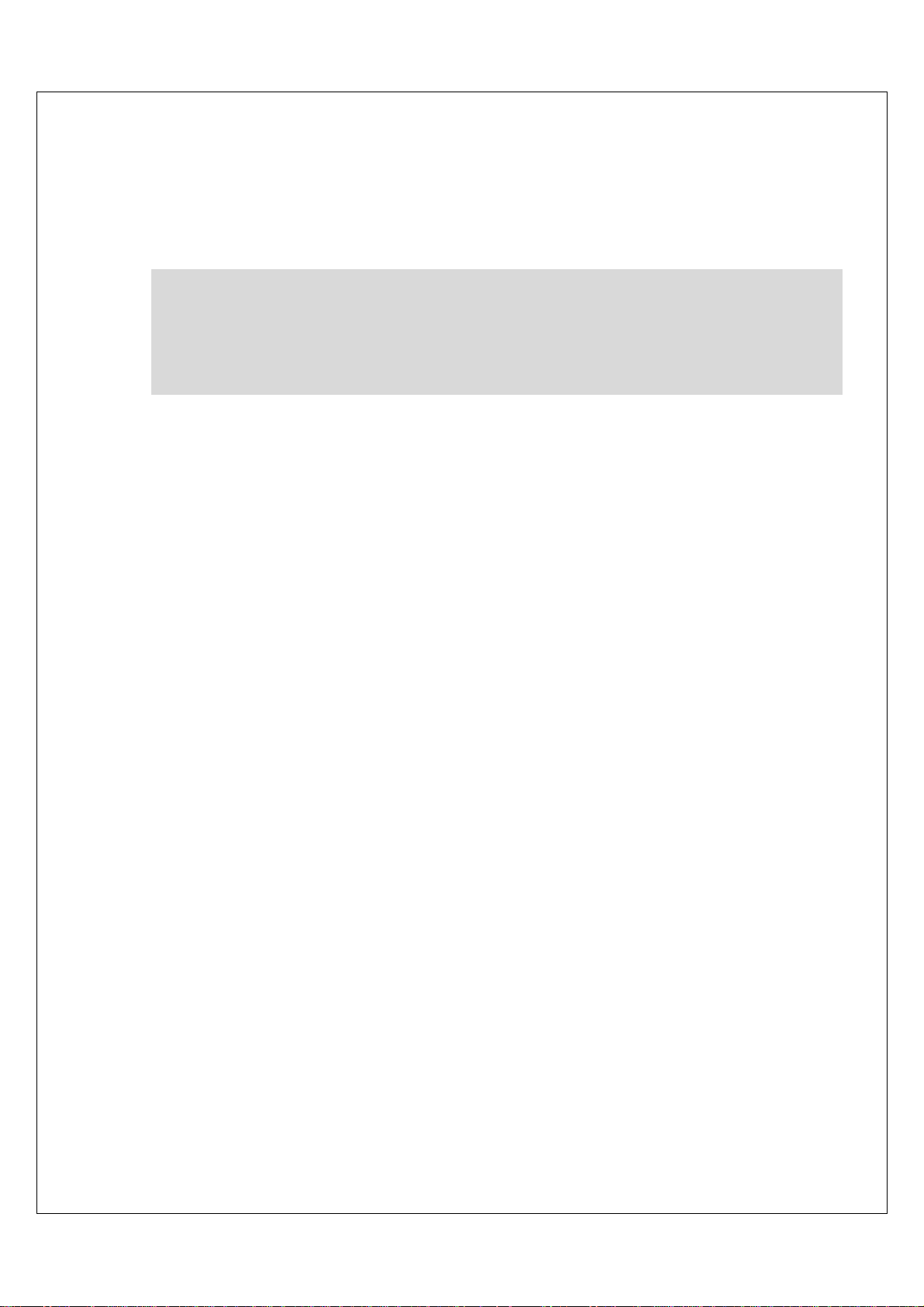
Service Manual
V32ECBB/V32ELBB/V32EMBB
LCD Multi-Media Display
(PAL/SECAM system)
Page 2
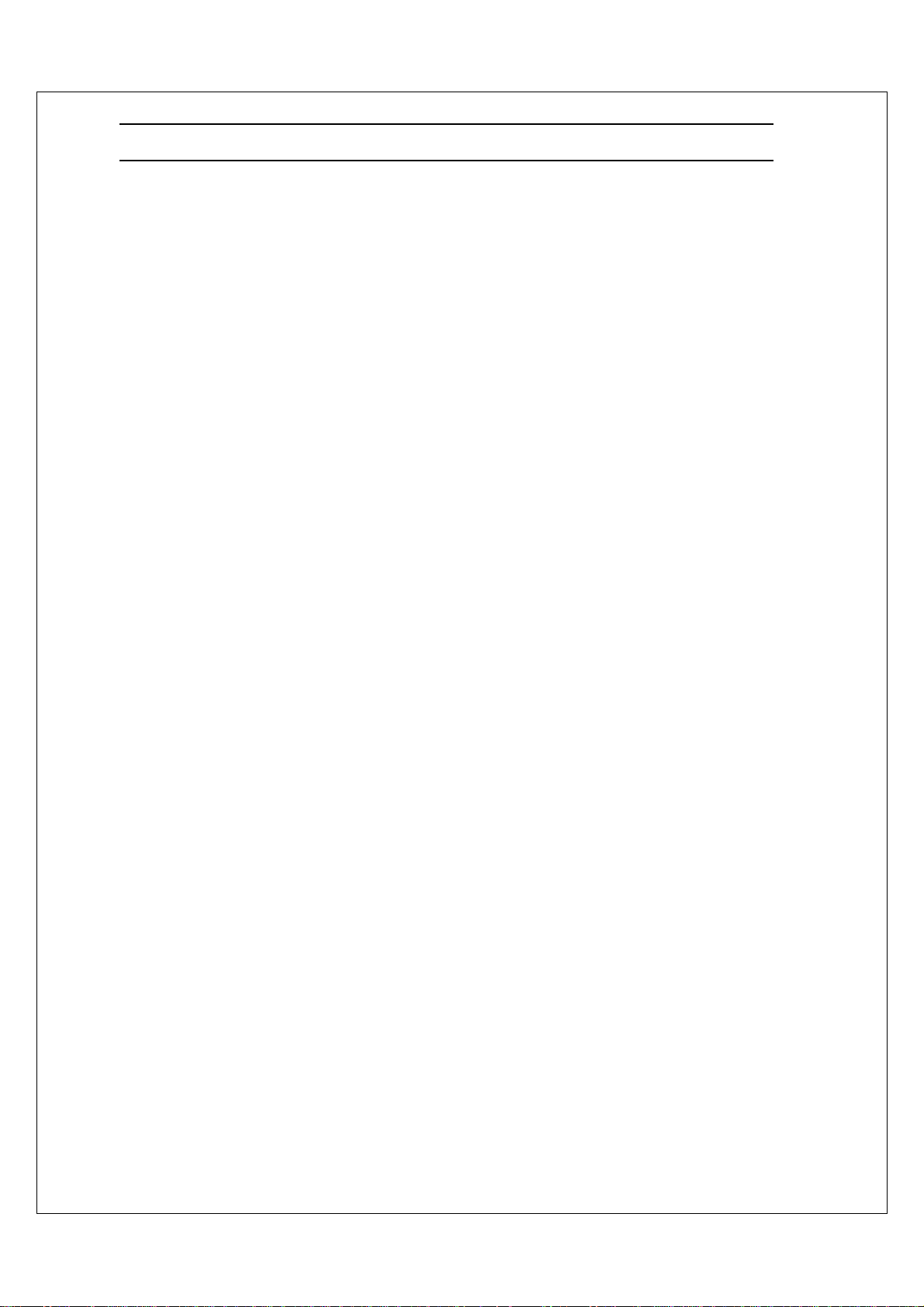
Table of Contents
1. Safety and Precautions…………………………………………………………….1
2. Specifications……………………………………………………………………….3
2.1 Specification for V32ECBB…………………………………………………….3
2.2 Specification for V32ELBB…………………………………………………….4
2.3 Specification for V32EMBB……………………………………………………5
2.4 PC I/P Preset Timing Table………………………………… …………………6
3. Connection & Applications…………………………………………………………..7
4. Controls Location…………………………………………………………………….9
5. Remote Control………………………………………………… …………………….11
6. Disassembly Instructions…………………………………………………………….14
7. Block Diagram…………………… …… ……………………………………………..18
8. T r oubleshooting………………………………………………………………………19
8.1 Symptom Codes (for Call center use)………………………………………….19
8.2 Flow Chart (for Repair center use)…………………………………………….23
9. Electronic Circu i t Description………………………………………………………. 25
10. Circuit Diagram…… ……………………………………………………………… .. 30
10.1 Main Board……………………………………………………………………...30
10.2 Key, LED&IR Board …………………………………………………………..39
10.3 Tuner & Video Board…………………………………………………………..40
10.4 Connecting Board………………………………………………… …… ………41
10.5 Power Board…………………………………………………………………….42
11. PCB Layout……………………………………………………………………………43
11.1 Main Board PCB………………………………… …………………………….43
11.2 Key, LED&IR, Connecting Board PCB………………………………………45
11.3 Tuner & Video Board PCB……………………………………………………46
11.4 Connecting Board PCB………………………………………………………...47
11.5 Power Board PCB………………………………………………………………48
12. Spare Parts List……………………………………………………………………….49
13. Mechanical Disassembly………………………………… …………………………...51
14. Firmware Program Update Steps……………………………………………………53
Page 3

1. Safety and Precautions
CAUTION
* The service of this LCD TV must be carried out by qualified persons only.
* Do not change any module unless the set is switched off.
CLEANING:Always disconnect unit from mains supply before attempting to clean it.
Use soft cloth moistened with soapy water, wipe gently. Do not use
solvents of abrasive materials.
SOME DO’S AND DONT’S ON THE SAFE USE OF EQUIPMENT
This equipment has been designed and manufactured to meet European
safety standards but like any electrical equipment, care must be taken if
you are to obtain the best results and safety is to be assured.
read the operating instructions before you attempt to use the equipment.
Do
Do ensure that all electrical connections (Including the mains plug, extension leads
and interconnections between pieces of equipment) are properly made in accordance
with the manufacturer’s instructions. Switch off and withdraw the mains plug when
making or changing connections.
Do use only the Power Cord and Power Supply (option) provided.
consult your dealer if you are ever in doubt of the installation, operating, or safety of
Do
your equipment.
Don’t exert pressure on the LCD TV . This could break the panel .
Don’t continue to operate the equipment if you are in any doubt about it working
normally, or if it is damaged in any way. Switch off, withdraw the mains plug and consult
your dealer.
Don’t remove any fixed covers as this may expose dangerous voltages.
Don’t leave equipment switched on when it is unattended unless it is specifically stated
that it is designed for unattended operation or has a standby mode. Switch off using the
switch on the equipment and make sure that everyone knows how to do this. Special
arrangements may need to be made for infirm or handicapped people.
1
Page 4
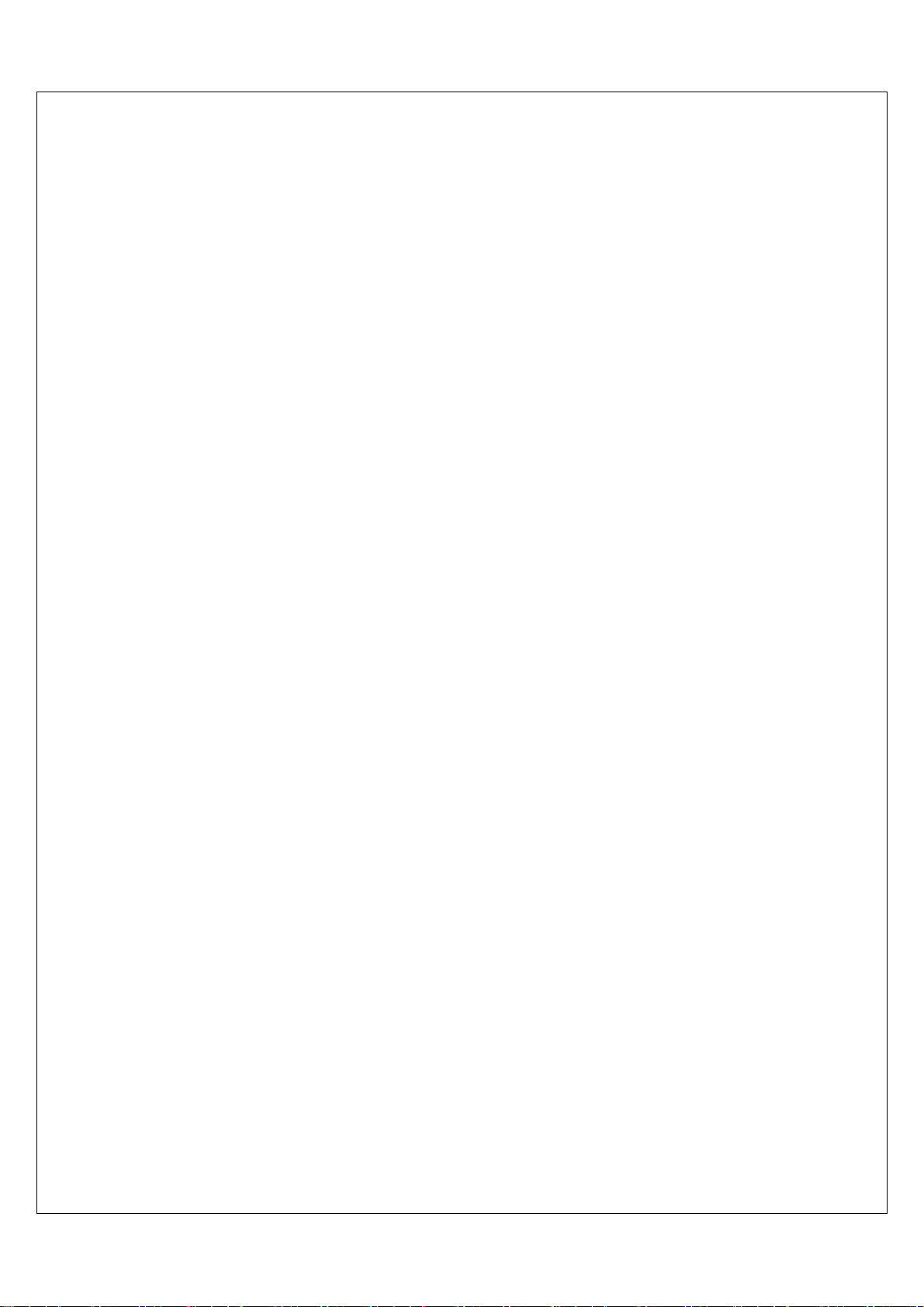
Don’t listen to headphones at high volume, as such use can permanently damage your
hearing.
Don’t obstruct the ventilation of the equipment, for example, with curtains or soft
furnishings. Overheating will cause damage and shorten the life of the equipment.
Don’t allow electrical equipment to be exposed to rain or moisture.
Above all
─ Never let anyone push anything into holes, slots or any other opening as this could
result in a fatal electric shock.
─ Never guess or take chances with electrical equipment of any kind.
─ It is better to be safe than sorry!
WARNING:TO REDUCE THE RISK OF FIRE OR ELECTRIC SHOCK, DO NOT
EXPOSE THIS APPLIANCE TO RAIN OR MOISTURE. DANGEROUS
HIGH VOLTAGES ARE PRESENT INSIDE THE ENCLOSURE. DO NOT
OPEN THE CABINET. REFER SERVICING TO QUALIFIED
PERSONNEL ONLY.
2
Page 5
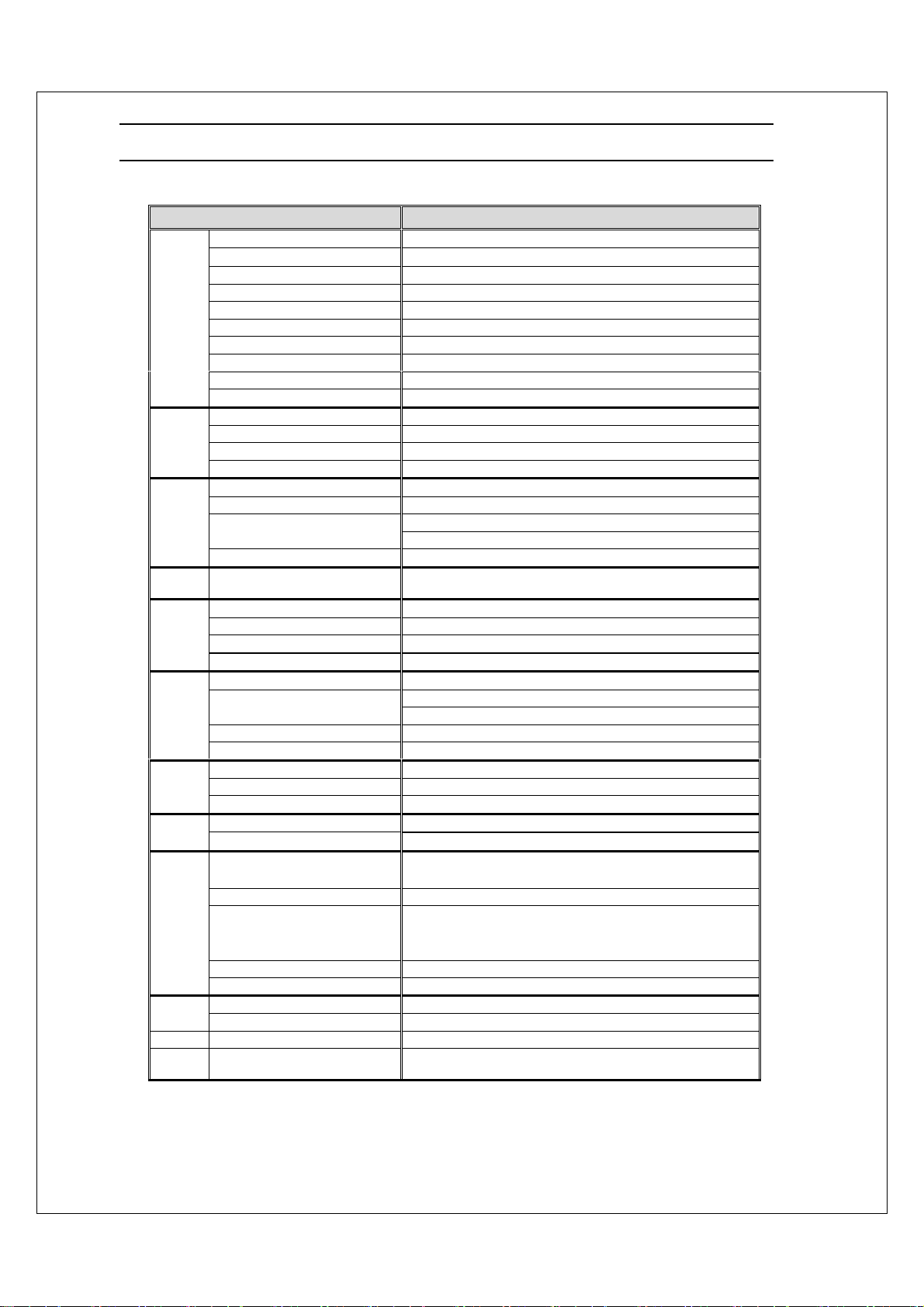
2.1 V32ECBB
2. Specifications
ITEMS SPECIFICATION
Screen Size 31.51” TFT-LCD Panel (CPT)
Aspect Ratio 16:9
Resolution 1366 x 768 (WXGA)
Display Area (opening) H x V 697.68 mm x 392.25 mm
Panel
TV
Function
Video
Input
Digital
Input
PC Input
(analog)
Audio
Input
Video
Output
Audio
Output
Feature
Power
Dimension W x H x D 964.8mm * 582.4mm * 279.8mm
Weight
(net)
Pixel Pitch 0.511 mm x 0.511 mm
Display colors 16,777,216 colors
Contrast Ratio 800 : 1 (typ.)
Brightness (center) 550 cd / m
Viewing Angle (CR>10) 176o Hor. / 176o Ve r. ( t y p . )
Response Time (GTG) 10 ms (typ.)
Broadcasting System PAL / SECAM
Receiving Channel B / G, D / K, I and L / L’ (Multi-Europe)
Sound System NICAM / A2 (IGR)
Data Broadcasting Teletext 255 pages (FLOF /TOP) , Auto Program Searching (APS)
Video Color System PAL / SECAM / NTSC
AV1 (scart) 21-pin Scart (RGB / CVBS / SVHS) x 2
AV2 (composite)
AV3 (component) Y Pb Pr (720P / 1080i , HDTV ready) x 1
HDCP / DVI HDCP 1.1 / DVI 1.0
Signal Connection D-Sub 15 pin x 1
PnP compatibility DDC / 2B
Scanning Frequency f
HDTV Ready (via D-sub 15 pin) 720p, 1080i
Audio 1 Scart (build-in) x 2
Audio 2
Audio 3 Component x 1
Audio 4 PC
SCART 1 TV x 1
SCART 2 TV / CVBS (scart 1) x 1
Composite (RCA jack) TV
Speaker ( build-in) 10W + 10W (rms) @ THD < 10% ( 7W + 7W @ THD < 1% )
Line Out Left / Right / Subwoofer
OSD Language
Function Keys Power , Source , Menu , Up/Down(Channel) , +/-(Volume) , Aspect .
Video Performance
Audio Performance Equalizer, Subwoofer, Auto Volume Control (AVC),
Other Control Sleep Timer, Auto Power Off.
Power Supply AC 100V ~ 240V , 50 / 60Hz
Power Consumption < 180 W
Without Accessories 22.2kg
Composite (RCA jack) x 1
S-Video
Composite x 1
S - Video
English, French , German , Spanish , Italian ,
Finnish , Swedish, Dutch, Demark, Norway
Picture in Picture (PIP) , Comb-filter , 3D De-interlace , Canal Plus ,
Tele text , Aspect Ratio Control (ARC) , Auto Picture Control(APC) ,
Video Enhance , Noise Reduction , Picture by Picture (PBP) .
2
(typ.)
31.5 ~ 60KHz / f
H =
= 56 ~ 75Hz
V
x 1
x 1
x 1
x 1
x 1
3
Page 6
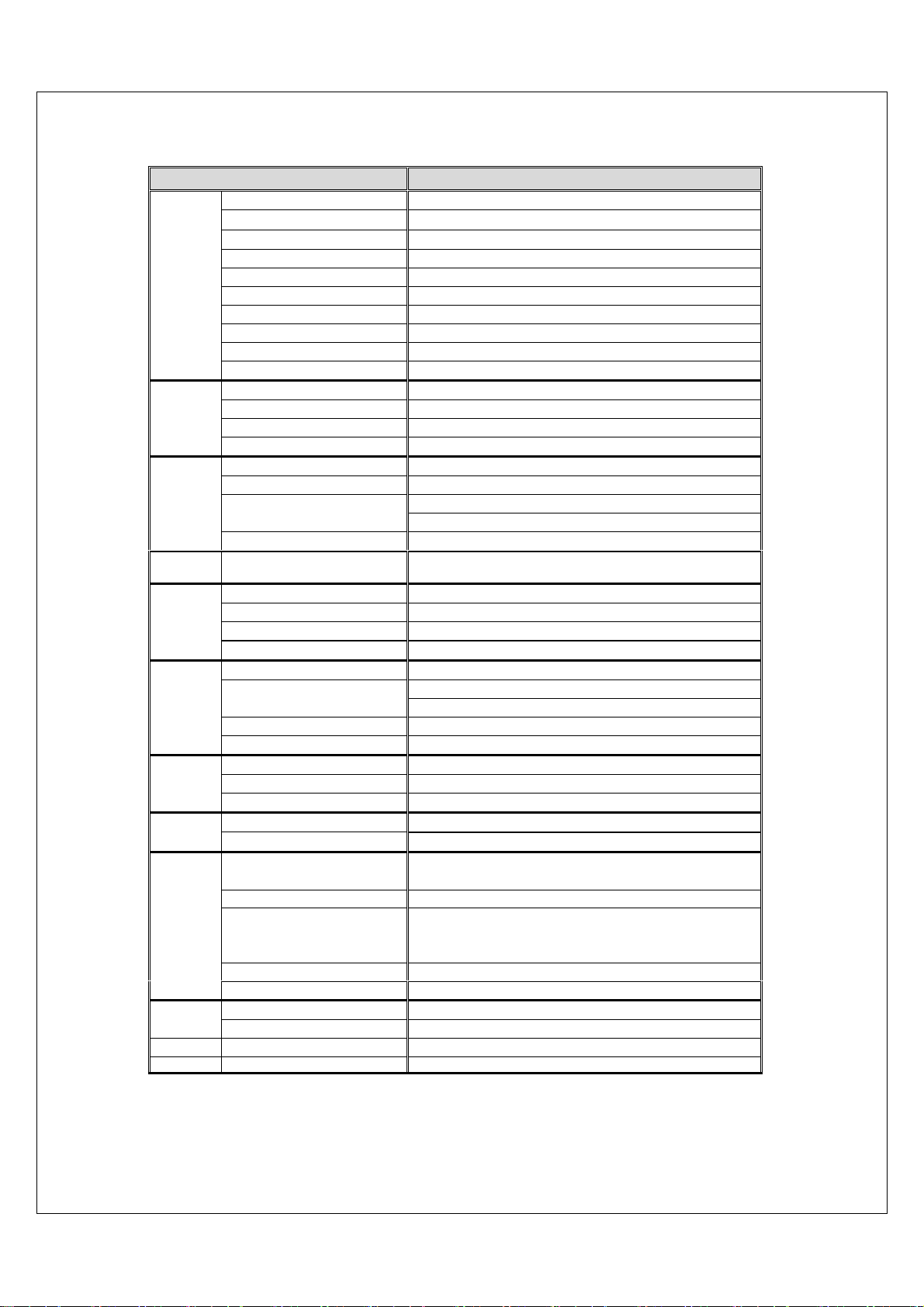
2.2 V32ELBB
ITEMS SPECIFICATION
Screen Size 31.51” TFT-LCD Panel (LG)
Aspect Ratio 16:9
Resolution 1366 x 768 (WXGA)
Display Area (opening) H x V 697.68 mm x 392.25 mm
Panel
TV Function
Video Input
Digital
Input
PC Input
(analog)
Audio Input
Video
Output
Audio
Output
Feature
Power
Dimension W x H x D 964.8mm * 582.4mm * 279.8mm
Weight (net) Without Accessories 22.2kg
Pixel Pitch 0.511 mm x 0.511 mm
Display colors 16,777,216 colors
Contrast Ratio 550 : 1 (typ.)
Brightness (center) 500 cd / m
Viewing Angle (CR>10) 176o Hor. / 176o Ver. (typ.)
Response Time (BTW) 16 ms (typ.)
Broadcasting System PAL / SECAM
Receiving Channel B / G, D / K, I and L / L’ (Multi-Europe)
Sound System NICAM / A2 (IGR)
Data Broadcasting Teletext 255 pages (FLOF /TOP) , Auto Program Searching (APS)
Video Color System PAL / SECAM / NTSC
AV1 (scart) 21-pin Scart (RGB / CVBS / SVHS) x 2
AV2 (composite)
AV3 (component) Y Pb Pr (720P / 1080i , HDTV ready)
HDCP / DVI HDCP 1.1 / DVI 1.0 x 1
Signal Connection D-Sub 15 pin x 1
PnP compatibility DDC / 2B
Scanning Frequency f
HDTV Ready (via D-sub 15 pin) 720p, 1080i
Audio 1 Scart (build-in) x 2
Audio 2
Audio 3 Component x1
Audio 4 PC x 1
SCART 1 TV x 1
SCART 2 TV / CVBS (scart 1) x 1
Composite (RCA jack) TV x 1
Speaker ( build-in) 10W + 10W (rms) @ THD < 10% ( 7W + 7W @ THD < 1% )
Line Out Left / Right / Subwoofer
OSD Language
Function Keys Power, Source, Menu, Up/Down (Channel), +/-(Volume), Aspect.
Video Performance
Audio Performance Equalizer, Subwoofer, Auto Volume Control (AVC),
Other Control Sleep Timer, Auto Power Off.
Power Supply AC 100V ~ 240V , 50 / 60Hz
Power Consumption < 180 W
Composite (RCA jack) x 1
S-Video
H =
Composite x 1
S - Video x 1
English, French , German , Spanish , Italian ,
Finnish , Swedish, Dutch, Demark, Norway
Picture in Picture (PIP) , Comb-filter , 3D De-interlace , Canal Plus ,
Tele text , Aspect Ratio Control (ARC) , Auto Picture Control(APC) ,
Video Enhance , Noise Reduction , Picture by Picture (PBP) .
(typ.)
31.5 ~ 60KHz / f
= 56 ~ 75Hz
V
x 1
x 1
4
Page 7
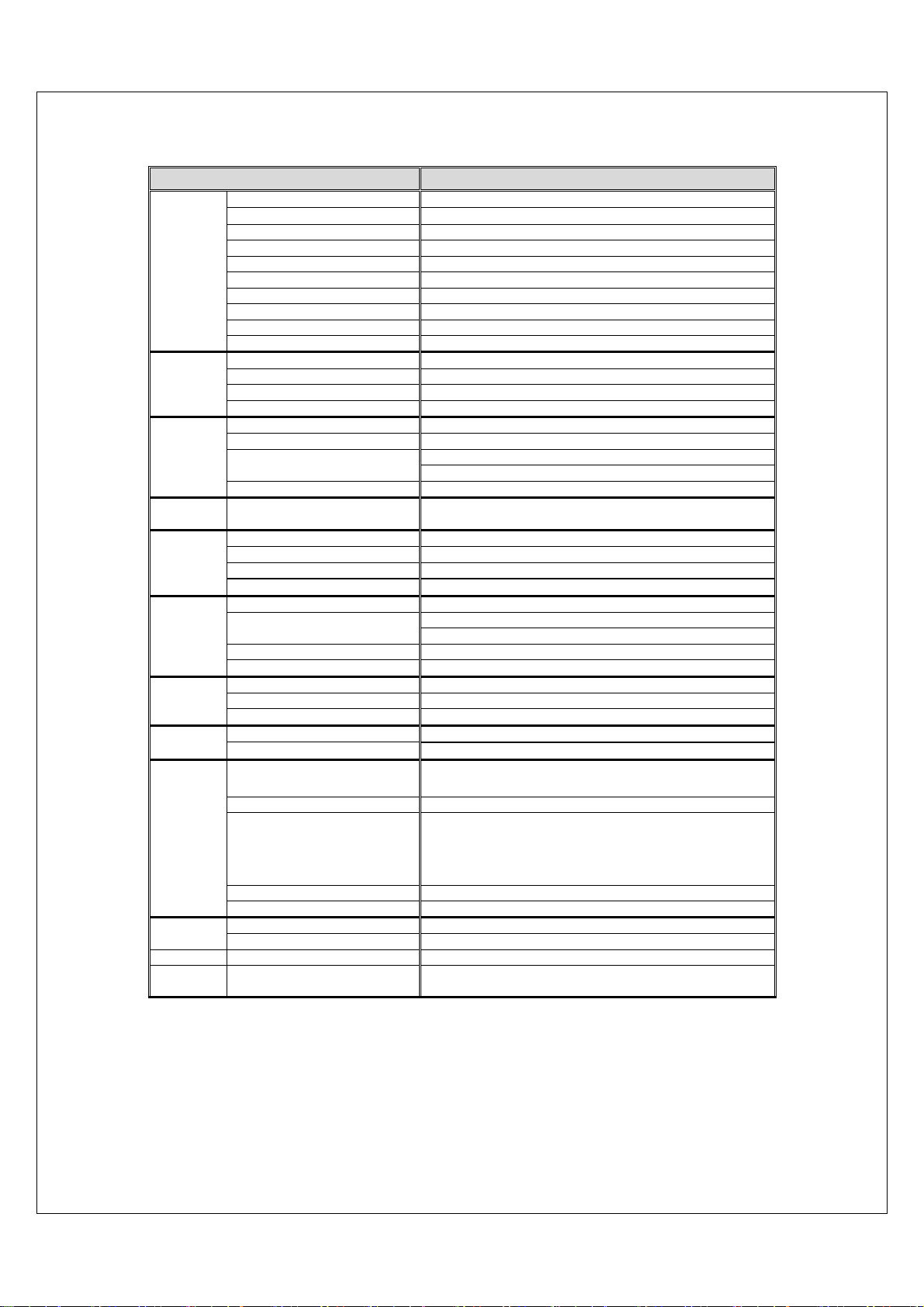
2.3 V32EMBB
ITEMS SPECIFICATION
Screen Size 32.02” TFT-LCD Panel (CMO)
Aspect Ratio 16:9
Resolution 1366 x 768 (WXGA)
Display Area (opening) H x V 714.96 mm x 404.6 mm
Panel
TV
Function
Video Input
Digital
Input
PC Input
(analog)
Audio Input
Video
Output
Output
Feature
Power
Dimension W x H x D 964.8mm * 582.4mm * 279.8mm
Weight
(net)
Pixel Pitch(Sub Pixel) 0.519 mm x 0.519 mm
Display colors 16,777,216 colors
Contrast Ratio 1000 : 1 (typ.)
Brightness (center) 550 cd / m
2
(typ.)
Viewing Angle (CR>20) 176o Hor. / 176o Ver. (typ.)
Response Time (GTG) 8 ms (typ.)
Broadcasting System PAL / SECAM
Receiving Channel B / G, D / K, I and L / L’ (Multi-Europe)
Sound System NICAM / A2 (IGR)
Data Broadcasting
Teletext 255 pages (FLOF /TOP), Auto Program Searching (APS)
Video Color System PAL / SECAM / NTSC
AV1 (scart) 21-pin Scart (RGB / CVBS / SVHS)
AV2 (composite)
Composite (RCA jack) x 1
S-Video x 1
AV3 (component) Y Pb Pr (720P / 1080i , HDTV ready)
HDCP / DVI HDCP 1.1 / DVI 1.0 x1
Signal Connection D-Sub 15 pin x1
PnP compatibility DDC / 2B
Scanning Frequency f
HDTV Ready (via D-sub 15 pin) 720p, 1080i
31.5 ~ 60KHz / f
H =
Audio 1 Scart (build-in) x 2
Audio 2
Composite x 1
S - Video x 1
Audio 3 Component
Audio 4 PC
SCART 1 TV
SCART 2 TV / CVBS (scart 1)
Composite (RCA jack) TV
Speaker ( build-in) 10W + 10W (rms) @THD < 10% ( 7W + 7W @ THD < 1% ) Audio
Line Out Left / Right / Subwoofer
OSD Language
English, French , German , Spanish , Italian ,
Finnish , Swedish, Dutch, Demark, Norway
Function Keys Power, Source, Menu, Up/Down (Channel), +/-(Volume), Aspect.
Picture in Picture (PIP), Comb-filter, 3D De-interlace, Canal
Video Performance
Plus, Tele text, Aspect Ratio Control (ARC), Auto Picture
Control (APC), Video Enhance, Noise Reduction,
Picture-by-Picture (PBP).
Audio Performance Equalizer, Subwoofer, Auto Volume Control (AVC),
Other Control Sleep Timer, Auto Power Off.
Power Supply AC 100V ~ 240V , 50 / 60Hz
Power Consumption < 180 W
Without Accessories 22.2kg
= 56 ~ 75Hz
V
x 1
x 1
x 1
x 1
x 1
x 2
x 1
5
Page 8

2.4 PC I/P Preset Timing Table:
Analog Input
Mode
N
Name
o.
1 VGA 640 * 480 31.469 59.940 - - 25.175
2 VGA 640 * 480 37.500 75.000 - - 31.500
3 US TEXT 720 * 400 31.472 70.100 - + 28.325
4 STB 768 * 576 31.250 50.000 - - 29.750
5 SVGA 800 * 600 37.879 60.300 + + 40.000
6 SVGA 800 * 600 46.875 75.000 + + 49.500
7 XGA 1024 * 768 48.363 60.000 - - 65.000
H-Resoluti
on
V-Resoluti
on
H.Freq
. (KHz)
V.Fr eq
. (Hz)
H.
Polarit
y
V.
Polarit
y
Pixel
CLK
(MHz)
8 XGA 1024 * 768 56.476 70.000 - - 75.000
9 WSGA 1280 * 768 47.708 60.000 + - 80.150
10 WXGA 1366 * 768 48.54 59.93 + + 80
* The resolution and the frequencies are displayed
on the screen may not exactly same as this list.
6
Page 9
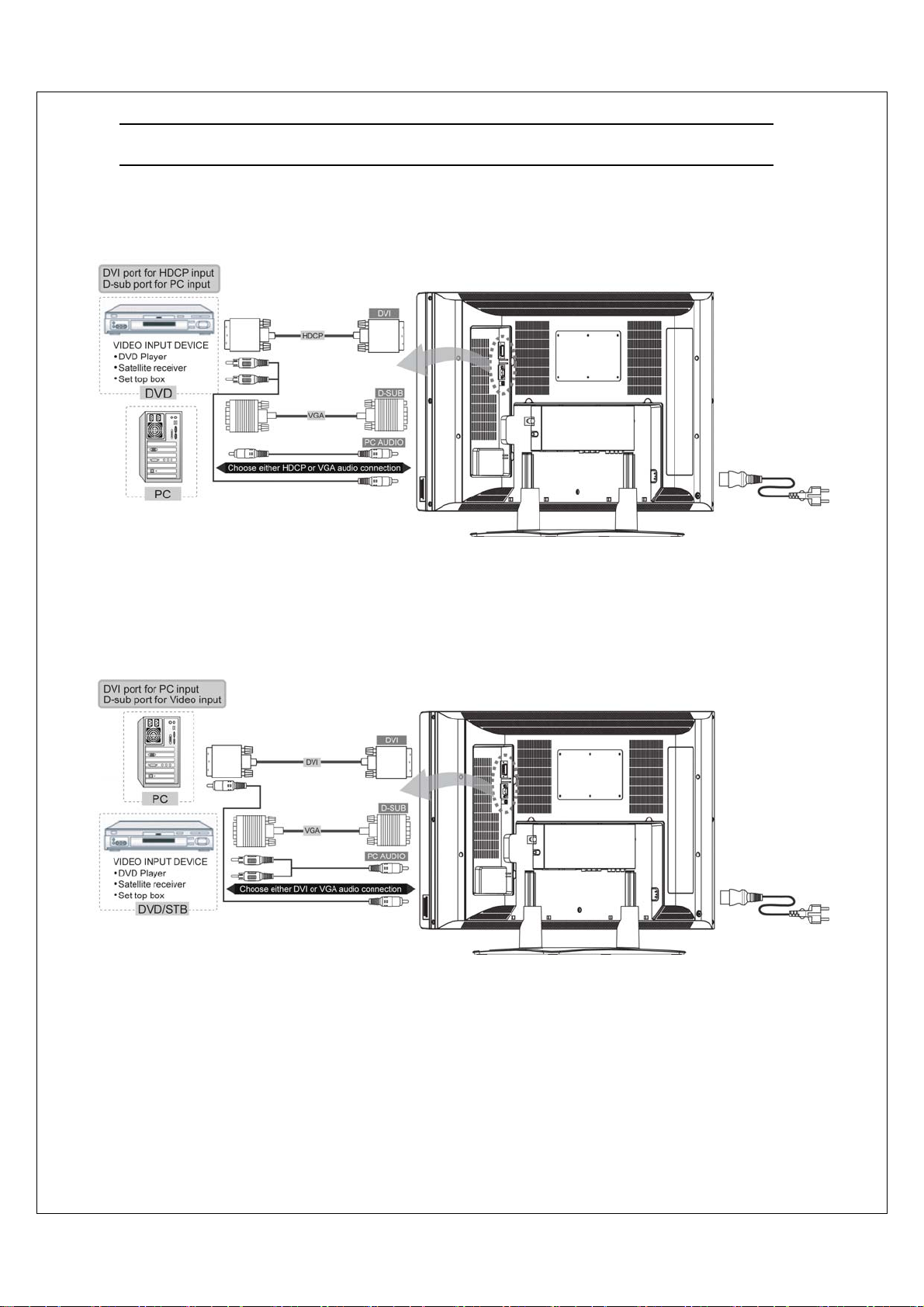
3. Connection
Applications
&
7
Page 10
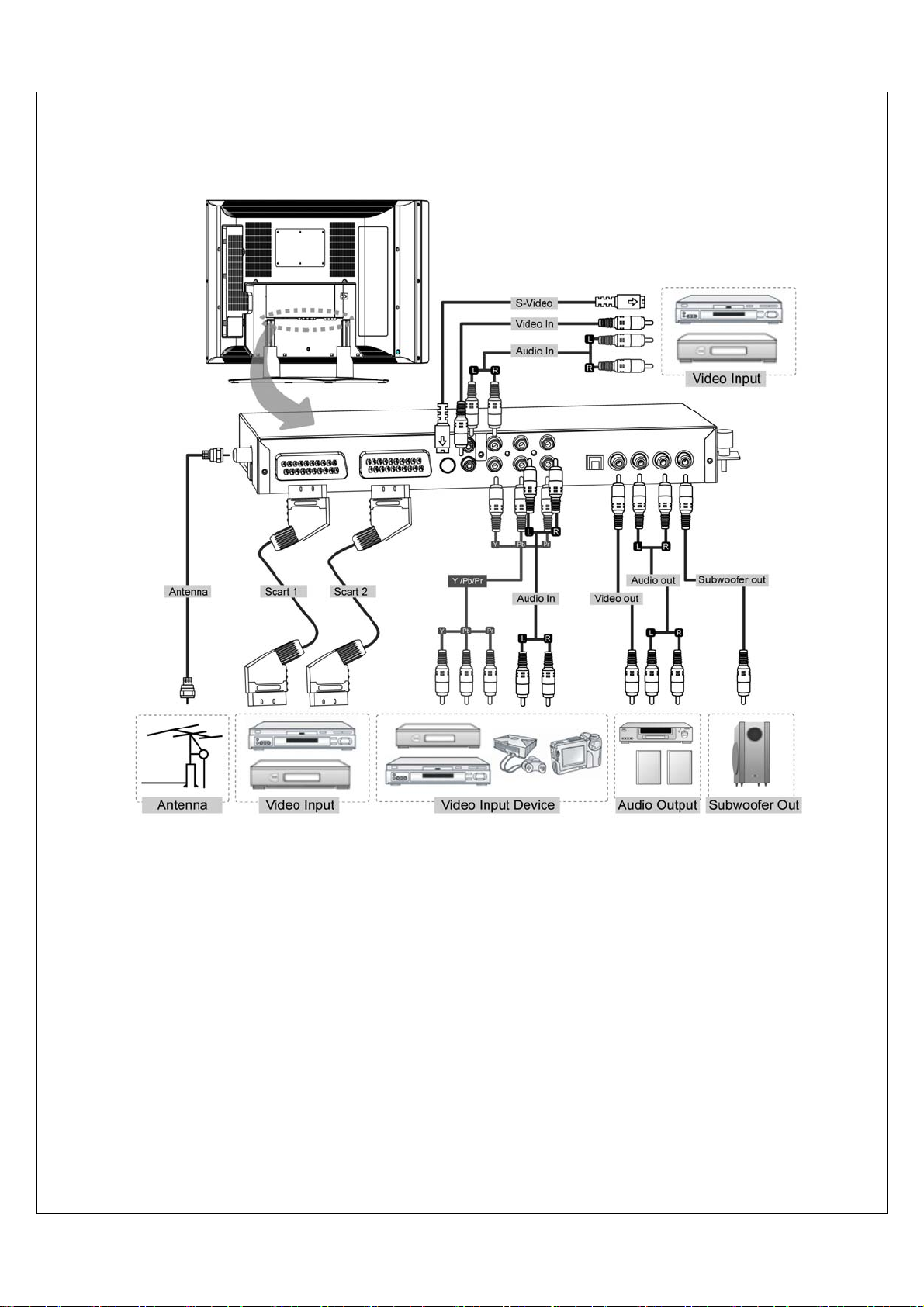
NOTE:
Audio out L/R & Subwoofer out
The level of audio output cannot be changed using the volume , treble , and bass controls on your TV . These
connectors should be used with an external audio amplifier that can be used to control the volume.
8
Page 11
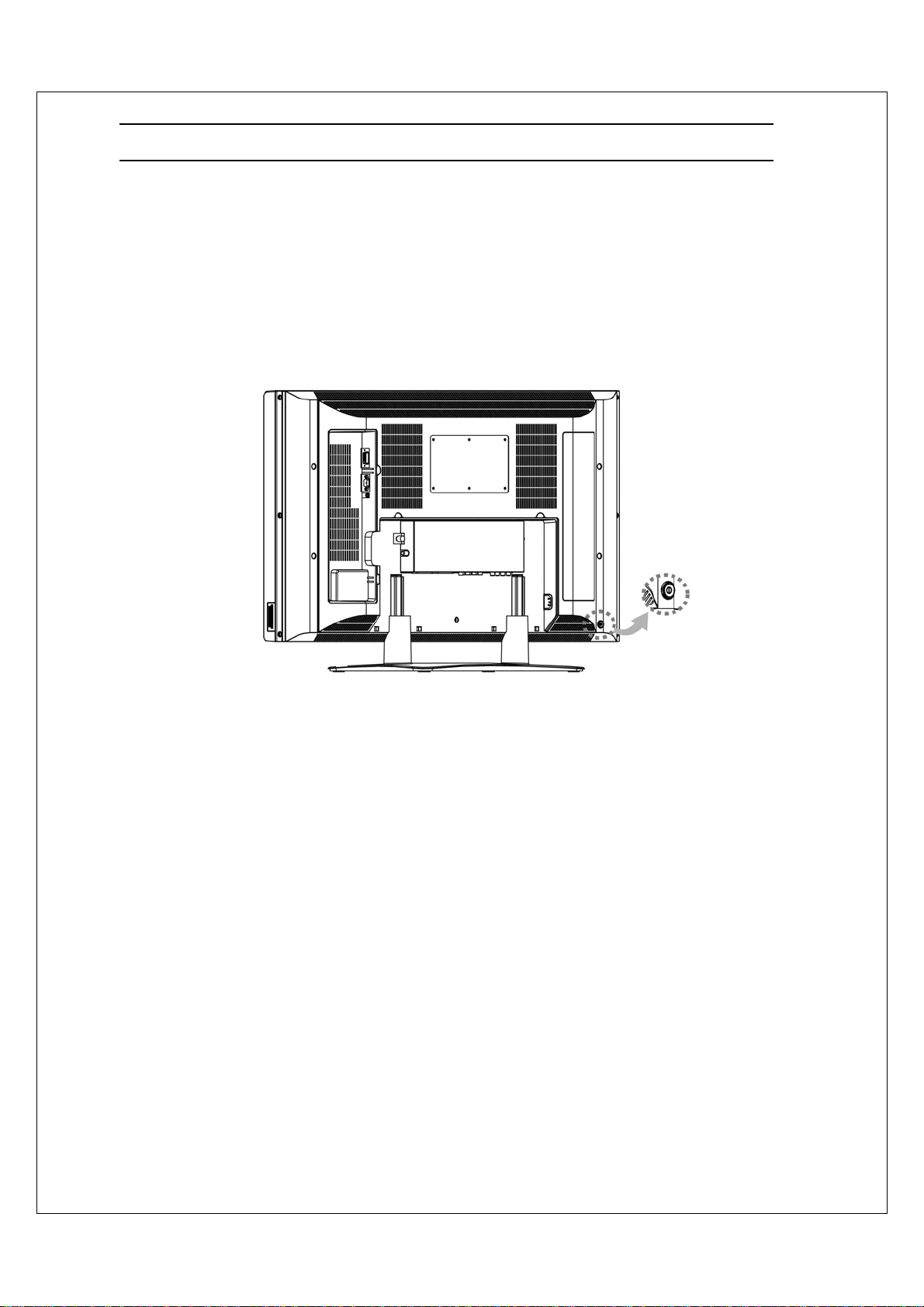
4. Controls Location
Main Power Switch
Before operating the LCD display or remote control, users must press MAIN POWER switch
to ON. The MAIN POWER switch is located at the bottom-left back of the LCD display (near
by Power Inlet).
9
Page 12
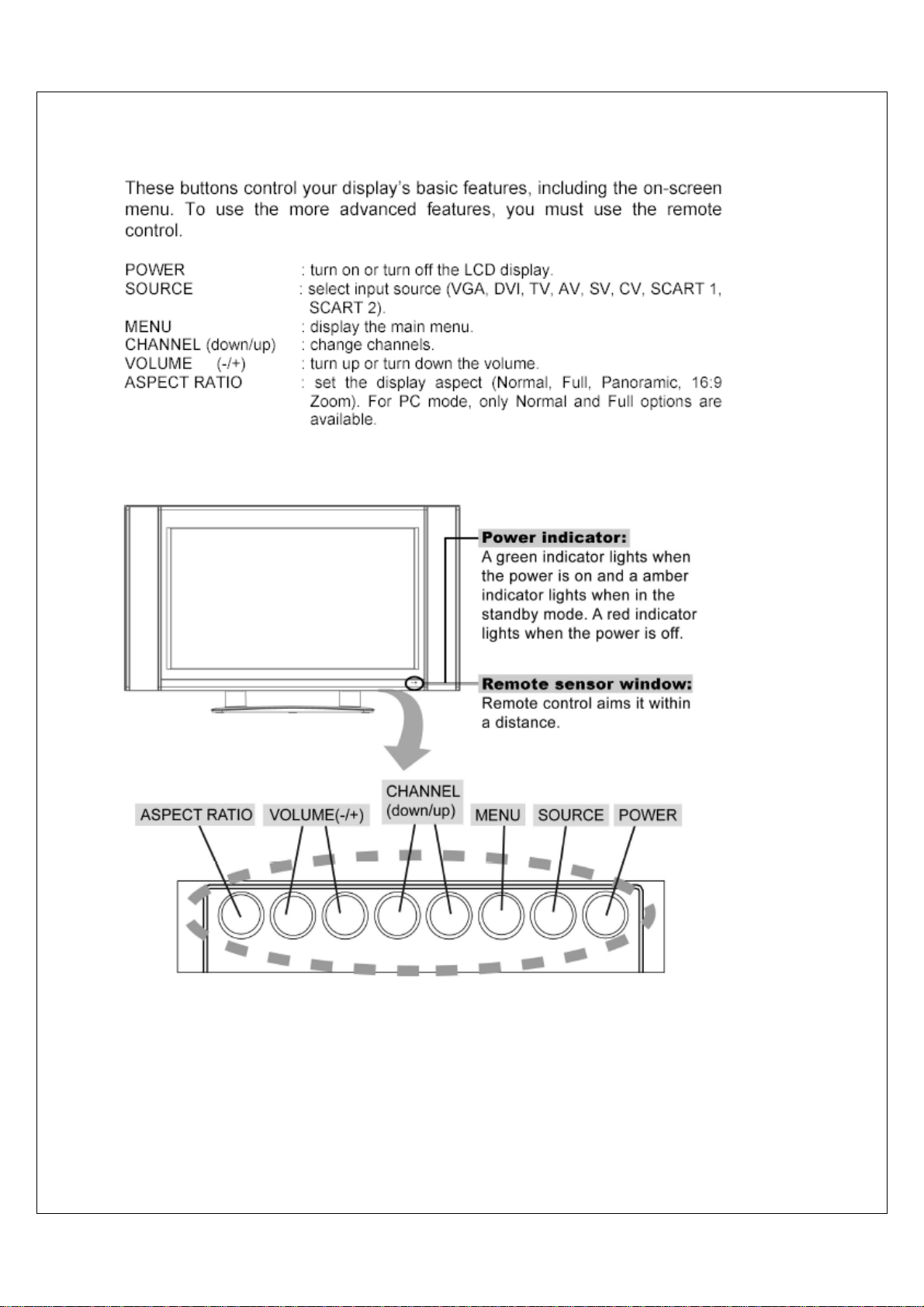
Function Key
10
Page 13
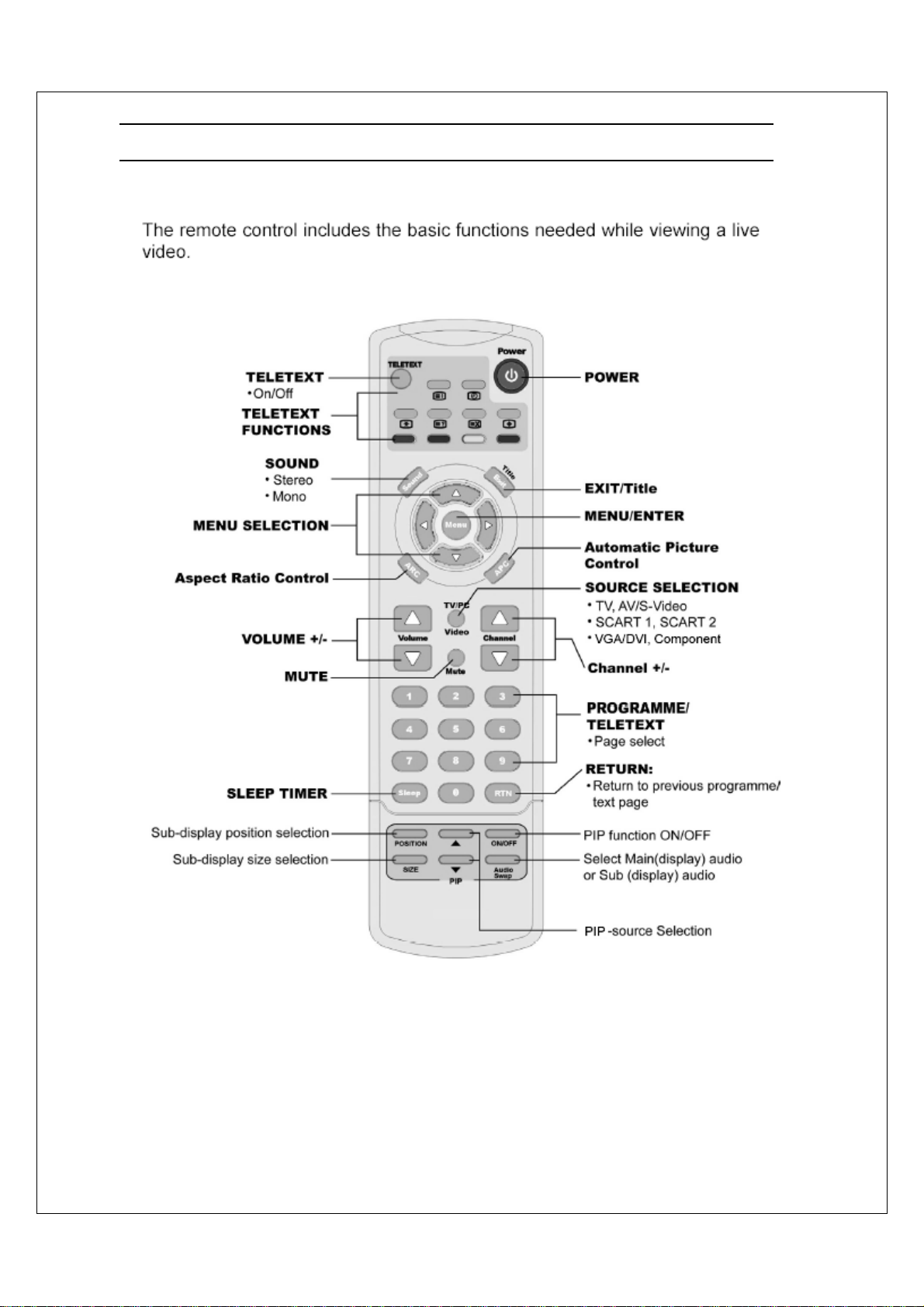
5. Remote Control
11
Page 14
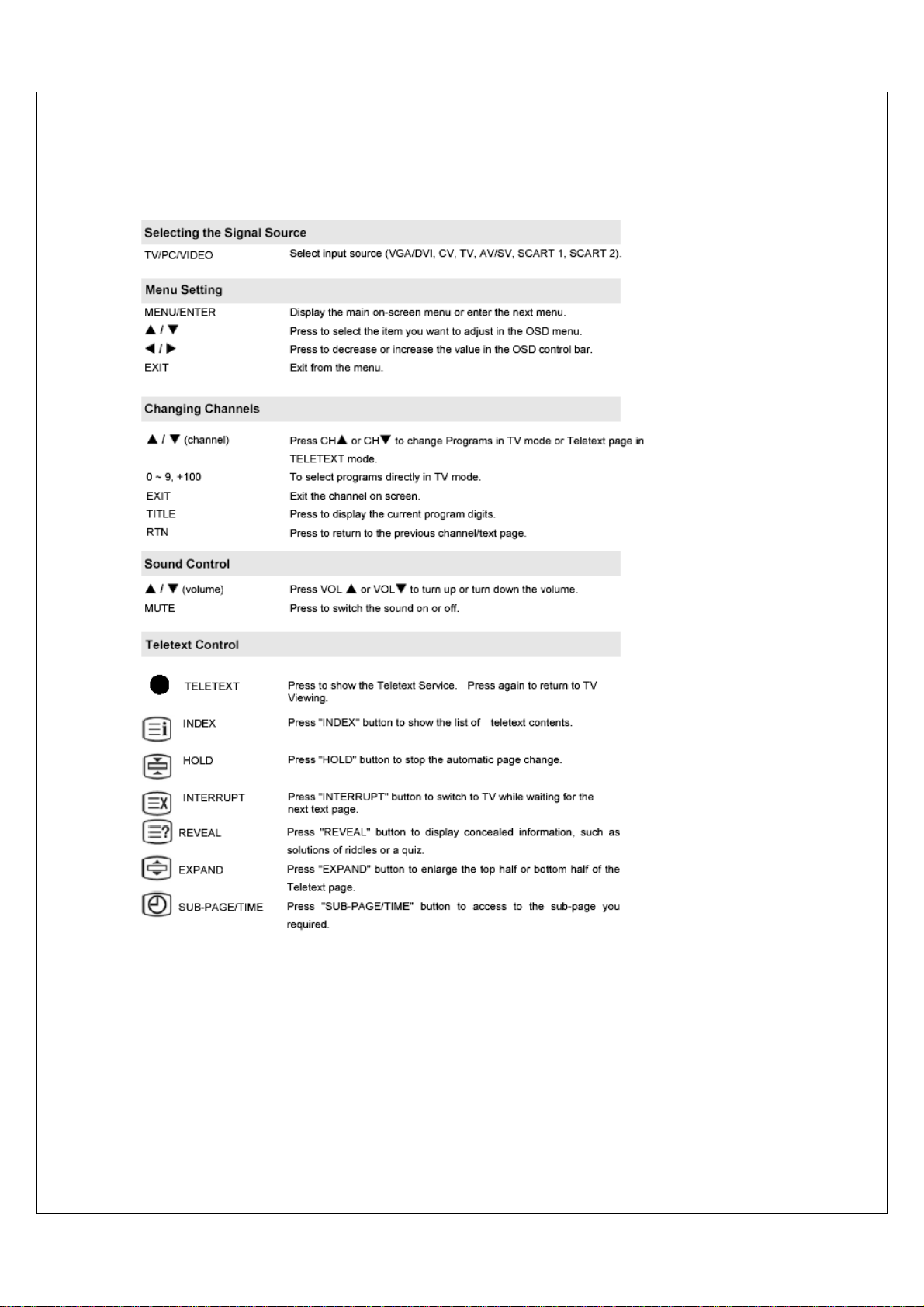
Summary of Control Buttons
12
Page 15

PIP Control
ON / OFF
PIP Source
SIZE
POSITION
Press to watch one of the video sources on Sub-display, whilst in
PC mode. Press again to turn off the Sub-display.
Press to select the PIP window input source as :
▲▼ button : TV→ Video → S-Video → SCART 1 → SCART 2
Press
→ SCART 2 S.
To make the PIP window double, large, small and tiny.
Press to move the PIP window to: Top Left → Top Right → Bottom Right
→ Bottom Left → Repeat.
Other Function
Audio SWAP
ARC
APC
SOUND
SLEEP
SUB-PAGE/TIME
Exchange sound between main and sub source
Set the display aspect: Full→Normal→16:9 Zoom→Panoramic→Auto.
For PC mode, only Regular and Full options are available. Note: not
available for Panoramic under 1080i of CV mode.
Select the picture brightness & contrast to “Standard", "Movie", "Bright",
„Manual“ and "clear".
Press to choose stereo, bilingqual, and monaural broadcasts.
Press to select a preset time interval for automatic power off.
Press “Sub-Page/Time“ to display the digital clock in TV mode.
13
Page 16

6. Disassembly Instructions
Face down the LCD-TV:
Face down the LCD-TV on a smooth plane with a soft material to protect the panel faceplate.
A. Remove it and pull out it along the slot.
B. Remove the plastic cover from the back cover.
C. Remove 4 screws from the Neck and then takes neck apart from the cover.
D. Remove 2 screws and pull out it along the slot.
14
Page 17
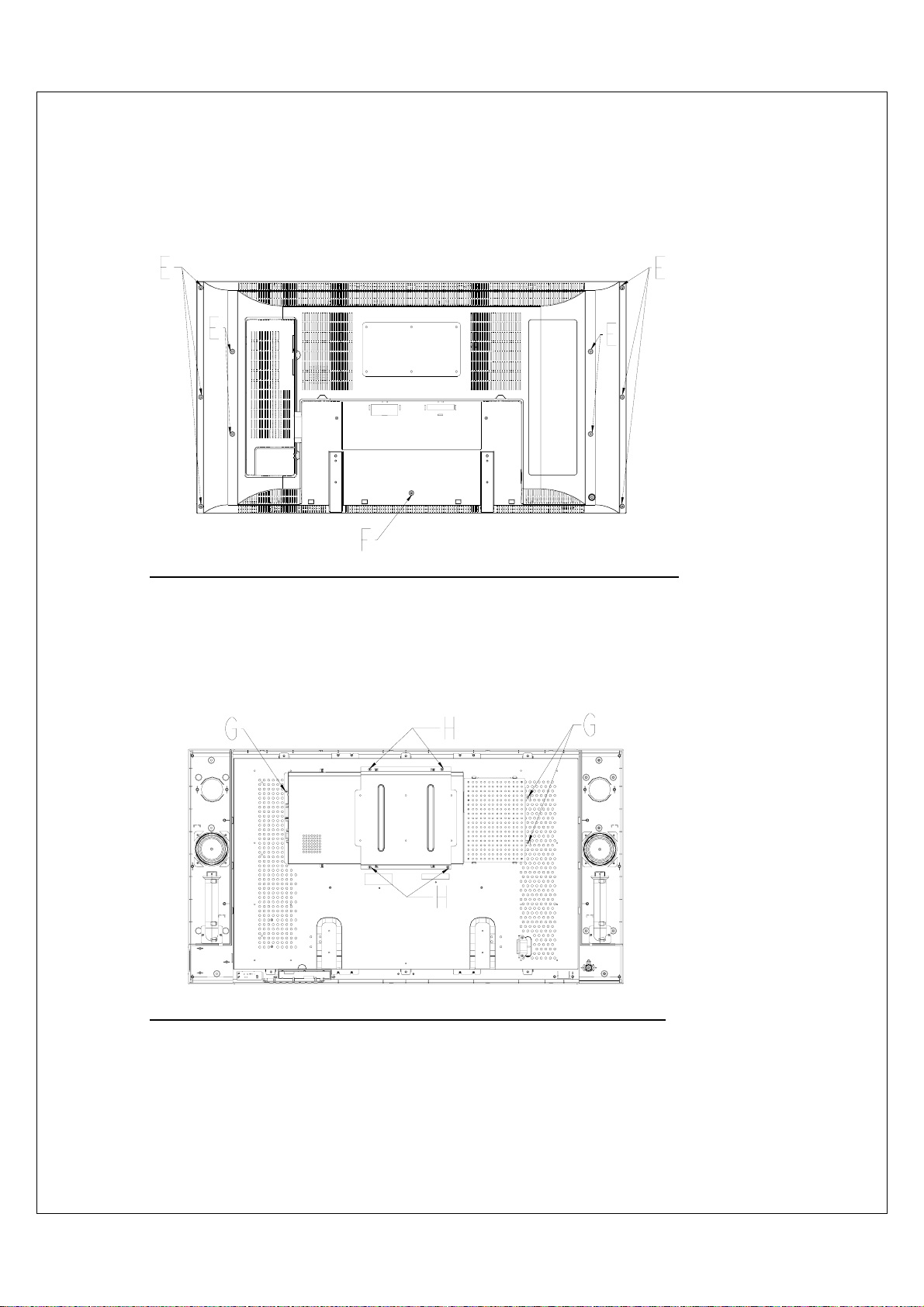
t
m
E. Remove 10 screws from the back cover.
F. Remove 1 screw from the back cover and then take back cover apar
from the LCD TV.
G. Remove 3 screws from Power box.
Remove 4 screws from Main PCB Shield and Visa bracket apart fro
H.
Panel Bracket.
15
Page 18
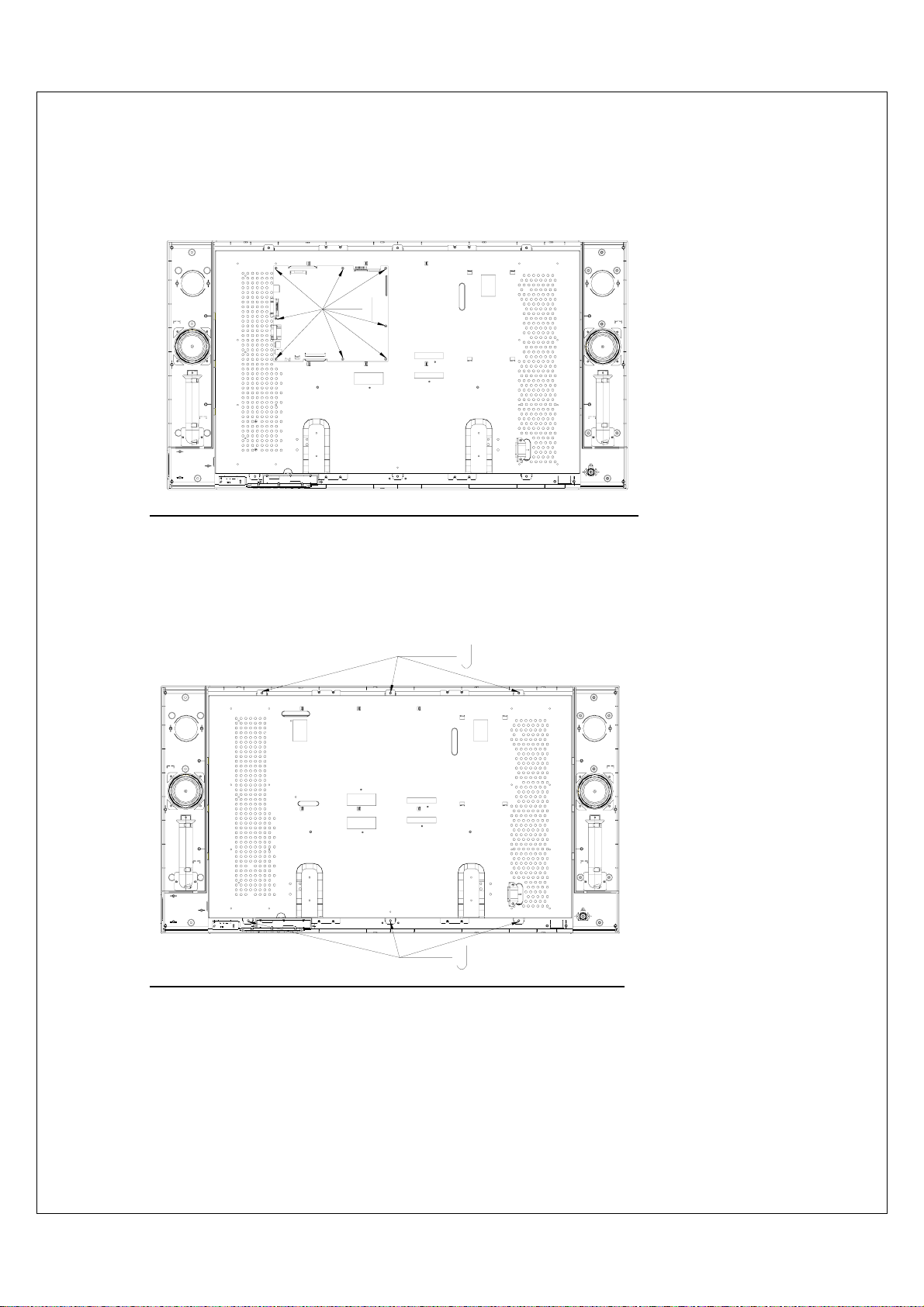
m
I. Remove 8 screws from the Main PCB and then take Main PCB apart fro
the Main Bracket.
J. Remove 6 screws from the Panel Bracket.
16
Page 19

Take Panel Bracket apart from the Front Cover.
K.
17
Page 20

r
ad
VG
7. Block Diagram
ANT
SCART 1
Video
S-Video
Component
A
UT01
Tuner
FQ1216MK3
SIF
Component Audio
Composite Audio
Scart Audio
VGA/DVI Audio
I022
I804
Audio Processor
MSP3410G
I807
Audio Amp.
TDA8925
10W + 10W
Speaker
Subwoofer out
Audio out
Tele text
Decoder
I802
SAA5361
2
Vid eo
Switch
I017
Video
Decoder
SAA7117
TDA8851
Scaler
MST5151
Panel
I018
DDR
EM6A9320
I003
IR P
Remote
Control
AC 100~240V 50/60Hz
Power
2
+ 5V
+ 12V
+ 24V
18
Micro Controlle
Regulator
Regulator
( W78E65)
3.3V
2.5V
1.8V
9.0V
INVERTER
Page 21

8. Troubleshooting
8.1 Symptom Codes :
No picture and no Sound
Poor Picture
COD
E
NP1
NP2
NP3
NP4
NP5
PP1
PP2
PP3
PP4
No Picture and No Sound
in video mode.
TV is automatically turned
off.
Screen appear「NO
SIGNAL」in TV mode, it
is automatically turned off
after 10 mins.
Screen appear「NO
SIGNAL」in Video mode,
it is automatically turned
off after 10 mins.
Double Images / Ghosts
Snowy picture and noisy
Sound
Distorted picture and
noisy sound
Dotted Lines / Stripes
in the picture.
SYMPTOM COUNTERMEASURES
No Picture and No
Sound in TV mode.
( for Call Center use )
•
Make sure the Power cord and Aerial Cable are
properly connected .
•
Make sure the batteries in remote control are not flat.
•
Press the
•
Switch to TV source by pressing “TV” button.
•
control.
•
•
•
•
•
•
•
•
•
•
If the TV suffers interference from signals reflecting from
mountains or buildings , double-pictures or Ghosts will
occur.
•
•
•
If snow totally blocks out the picture , there may be a
problem with the Aerial or Aerial Cable .
•
•
•
•
•
If the TV or aerial suffers interference from other
equipment , stripes or noise may appear in the picture.
•
•
Automatic Search
Run “
Check the connection between the optional video
equipment and the TV.
SCART , Video/S-V or COMPONENT
Press
on the remote control to select the right video
equipment.
Check if the “SLEEP” timer is activated .
Press the
again.
Check Aerial Cable are correct connected.
Press P+ or P- to change channel.
Press Power button for power off and on if necessary.
Check Video Cable are correct connected, then play
video device and make sure it is normal.
Press Source button (AV/SV/CV) for change Video
source.
Press Power button for power off and on if necessary.
Adjust the aerial’s location and direction
Replace it with one with better directionality.
Turn off or disconnect the booster if it is in use , as
the booster may be inappropriate.
Have the TV and aerial been connected properly ?
Has the aerial cable been damaged ?
Is the aerial pointing in the right direction ?
Is the aerial itself faulty ?
Try using a booster , as signal transmission may be
low.
Turn off or disconnected the booster if it is in use , as
broadcast signals may be too strong.
Keep the TV away from noise sources such as
personal computer , amplifier , cars, motorcycles or
hair-dryers.
If the aerial suffers interference from a radio tower or
high-voltage wire , contact the local dealer.
POWER
POWER
button to switch the TV on.
” by operating the remote
button
button to turn on the TV once
19
Page 22

CODE SYMPTOM COUNTERMEASURES
PP5
Stripe
noise .
•
Check the coaxial cable connected with the TV is not
oxidized
•
Do not use 300 ohm twin lead cables as interference
may occur
•
It is recommended to use a 75 ohm coaxial cable (not
supplied) to get premium quality picture.
•
Keep the aerial cable away from other connecting
Poor Picture
PP6
No color, too light or too
dark
NS1
Good picture, no sound
cables.
•
Adjust the picture settings —
APC, Brightness,
Contrast, Saturation , Color Temp.
•
•
•
RESET
Press “
” button on remote control .
Make sure the headphone is not connected.
Check audio connections between Equipment &
LCD-TV.
•
Press
MUTE
or
VOL
+ to cancel the muting.
NS2
Noisy noise
•
Make sure that the aerial connected is 75 ohm coaxial
cable (not supplied) , not 300 ohm twin lead cables .
•
Keep the aerial cable away from other connecting
cables.
•
Press
SOUND
to select “Mono” which will reduce
the noise.
NS3
•
No sound in TV mode If the Country setting for the TV is incorrect , it may
Adjust
BASS
TREBLE
or
properly in OSD.
prevent the sound from being issued
•
Select the
Country
where you are located in OSD
Menu.
•
If the country is not listed in OSD , select “
Country”
No Sound or Noisy Sound
NS4
Good picture, but noisy
sound or no sound in TV
mode.
•
If the sound of “all the channels” is noisy , run
A.P.S. again by selecting
•
If the sound of “some channels” is noisy or no
sound , select
appropriate TV system
I , L/L’ ; then , store it.
.
Manual Search
Automatic Search
and select an
in OSD such as B/G , D/K ,
Other
in OSD.
( If the sound system setting for a TV channel is
incorrect , it may prevent the sound from being issued .)
Auto Image Adjust
Select
in OSD menu to
optimize the image .
If executing Auto Image Adjust still can not achieve
full screen display, adjust
H.Position
Select
in PC mode
Auto Image Adjust
V.P osition
and
in OSD menu to
optimize the image .
If still no good , adjust
H. Phase
in OSD menu
PC
PC1
PC2
PC display is Not Full
Screen
Horizontal Noise or Color
pattern is not uniform
20
Page 23

b
o
CODE SYMPTOM COUNTERMEASURES
PC
Remote Control
Picture Halt /
Note
PC3
PC4
PC5
PC6
RC1
RC2
PH1
rmal
n
A
NT1
Out of Range
“
No Sound
Not A vailable
“
PIP
“No Signal ”
After
appeared on PC mode for a
while, the view disappears and
the “ LED Indicator” turns
from Green to
Remote Control does not work
Can not change channels with
the remote control
Picture suddenly
Responding
Issues cannot be solved Implementing initial preset value might be necessary to
” message
” message on
has
”Amber”
Stops
abnormal
or
.
.
Maximum PC resolution supported is 1360x768 , so
the screen will appear “Out of range” at higher
resolution.
Note: the panel maximum resolution is 1366 x 768,
perhaps can’t suit for all of PC graphic card, due to
1366 x 768 resolution was not a standard timing.
Reduce the resolution to 1360x 768 from PC.
Make sure PC audio Input is well connected.
If Main-Display is PC and Sub-display is Component,
resolution of the PC should be reduced to 800 x 600
or lower; then, the PIP will work well.
Press any key on keyboard or move the mouse to
activate the PC , because the PC may go to power
saving status.
Check if the D-sub or DVIconnector (Cable) is
disconnected or loose.
Make sure the batteries in remote control are not flat
Check the polarity of the batteries
Use the remote control in the front of the TV or from
less than seven meters away.
make sure the Remote Sensor Window is not under
strong lighting.
enter factory setting mode. The steps are as bellow:
TV
Press
Make sure the TV is not in Teletext mode.
Press
Unplug and then plug the Power Cord of the TV from
the AC outlet (or the Adapter from the TV).
If above issues cannot be solved, unplug the power
cord for 2~3 seconds. Then, check it is back to the
normal situation.
Hold Menu key on the right/button on the top of the
display.
Press Power button on remote control until the LED
light is on.
While still holding Menu key, the end of implement
would show “INITIAL EPROM” that appears on
screen after 3 seconds. Then, release the holding.
button to switch to TV mode.
RESET
button on remote control .
21
Page 24

N
N
(
)
N
g
N
否
t
N
No p
No p
No p
p
N
N
N
N
N
p
8.2 Flow Chart:
(1) Power fair
Picture
appears
Picture
appears
Picture
appears
Picture
appears
Re-
lug
Re-
Erase
Re-
lug
No
o picture
No
icture
Ye s
icture
No
icture
Restart and check
sources are
connected correctly.
Ye s
Panel wire P005 is
connected correctly?
Ye s
Check if panel
light works?
No
12 pin connector
of power Module
is connected
Ye s
No picture
Appear
Does the LED
light up?
否
Ye s
No
Is LED display
Amber?
Ye s
Is it entering into screen
protect (or power
saving) on PC mode?
Ye s
Restart signal
to ensure H.
V. s yn c a r e
not absen
Replace I012
o
Is the Voltage at
否
I012 #8= 5V?
No
Measure of
I012#4 =? volt
Ye s
Erase
EEPROM
Picture
appears
No
I003
Picture
appears
Replace Main
Board PWB-0778
Picture
appears
o picture
Replace
MCU
o picture
o picture
0~0.5V
3~5V
Measure 12 pin connectors
red wire=24V
blue wire=2.5V above
=
Ye s
End
Fix at
factory
o
Picture
appears
Replace Power
Module, test
again.
o picture
Picture
appears
Re-plug white
connector, then
No
measure voltage
a
ain
Replace Inverter,
test again.
Check if inverter is
connected correctly.
Yes Ye s
o picture
22
o
Re-
Picture
appears
o picture
Page 25

N
p
N
N
p
N
Picture Abnormal:
(2)
Picture
Abnormal
Erase EEPROM,
and then check
the picture is
normal?
No
Are the panel
cables (P005)
attached
correctly?
Ye s
No
Re-plug the
panel cables,
and check the
picture.
Check SMD material
o
at sides for I026 &I027
is welded correctly?
o
Ye s
Replace
V901 (LCD
panel)
End
Ye s
Ye s
After welding,
then check the
picture.
Ye s
Ye s
Ye s
Change main
(PWB-0778), and
check picture.
Change Power
check
check
o Ye s
board
No
Module, and
icture.
o
Change
Inverter and
icture.
No
23
Page 26

Trouble Shooting
1. MCU platform using Winbond W79E632A
2. Label:V32ELBB-E01
TAT
TAT
TAT
TAT
V32ELBB
V32ELBB
MP 1.1
MP 1.1
MP 1.1
MP 1.1
´
´
´
´
Custom
Custom
Custom
Custom
´
´
´
´
Model NO.
Model NO.
Model NO.
Model NO.
´
´
´
´
Edition
Edition
Edition
Edition
Steps to erase EEPROM
1. Press Power key to turn off the LCD-TV.
2. Press
3. When “ UPDATE EEPROM” appears on the
Menu
Power
press
LCD-TV ,after 3 seconds ago then release
key.
screen, on the Erase EEPROM is complete.
key continuously at same time, then
key of remote control to turn on the
Menu
Menu
:DCB8
Channel Up
and
Menu
Power
(located on the right/bottom of set), then
off
Menu
Power
keys, test pattern will appear on the screen.
Power
off
Channel Up
and
on (by remote control). After 3 seconds then
(located on the top of set)
3. Check Sum
4. BIOS Version:V32ELBB-E01 TAT-MP 1.1 Jan 28 2005
5. EEPROM INITIAL:Press
control)
6. Enter Factory Mode:Press Volume - (located on the right/bottom of set), then press
remote control)
7. Leave Factory Mode:Press
8. Self – Test Mode (for Burn in):Press
continuously at same time, then Press
release
9. Disable Self-Test Mode:Press
(Self-Test Mode can’t be disable by disconnecting power cord, it must thru.
Power
Power
on (by remote
Power
key)
on (by
24
Page 27

9. Electronic Circuit Description
9.1 Main Board Circuit
1) Power
Refer to sheet 5 of PWB-0778 circuit diagram.
AC 100V~240V is applied to the LCD-TV through power socket into CN1 of power module (FSP216 or
PWB 0769
), which output provides.
(a)
DC+24V to Inverter via CN3 #3 ~ #7 (red colour wire).
DC+24V is also applied to Main Board via CN2 #1 ~ #2 (blue colour wire) and connect to P006
#12 & #13 of main board, then through L849 to I807 #5 & #13 (Audio Amp. TDA8925).
(b)
DC+12V applied to panel’s T-con board via CN2 #3 & #4 (yellow colour wire) and connect to
P006 #3 & #4 of main board, then through L019 to I005 for panel on/off control, which output
through L021 to P005 #29 & #30, then connect to T-con board by cable.
(c)
DC +5V to main board via CN2 #5-#7 (red colour wire) and connect to P006#7~#9 of main board.
(1) pass to I012 (Switch SI4431) in on/off control of I017、I022、etc. (2) regulated by I011
(Regulator LT1117 S2.5) to provide + 2.5V and I010 (Regulator LT1117 S3.3) to provide +3.3V,
both powers provide precise voltage for I019 (Scaler).
2) PC Signal
(a) VGA (D-Sub connected VGA cable from PC)
Refer to sheet 1 of PWB-0778 circuit diagram.
The analog PC signals are supplied through the
are approximately 0.7Vpp in amplitude.
respectively for impedance matching. These R.G.B. video signals are AC coupled via 0.047U
capacitors
#25、#23 and #20 respectively. H.sync & V.sync are applied to
signal taken from #12、#9 are fed into
the DDC/2B functions, DDC communication between the LCD-TV and computer is via
(D-sub connector ) #12、#15. The EDID data have written into the
during production, so computer will read out the EDID from the
(b) DVI (DVI-D connected DVI cable from PC)
Refer to sheet 1 of PWB-0778 circuit diagrams.
The digital signals supplied from the P022 (DVI-24pin connector) and RX2 +/-、RX1+/-
RX0+/-、RCLK+/- input signals fed into the DVI port of I019(Scaler MST5151) at #207、 #208
#2、#3、#5、#6、#8、#9.
(c) HDCP (DVI connected HDCP cable from Video Device)
Same as (b), but connect HDCP cable to DVD player or satellite STB.
C018、C017
and
C016
R027, R026
, and then fed into the ADC port of
I019
PJ01
( D-sub connector) and R、G、B input signals
R025
and
(Scaler) #18、#19. The LCD-TV is designed to have
give resistance of 75
I019
I002
#13、#10 and the processed
I001
(EEPROM) in the factory
I001
(EEPROM).
(Scaler MST5151) at
Ω
PJ01
、
、
25
Page 28

3) Teletext
Refer to sheet 8 of PWB-0778 circuit diagrams.
Pin 70 (XTALIN): The Teletext chip I022 (SAA5361) is operated with 12 MHz clock and which is
provided by X004 (Crystal).
Pin 73 (RESET): controlled by I 003 (MCU) #31 and which is provided high level (2-3.3V) for I022
reset during power ON.
Pin 31 (SAA_AOUT): The input signal from I017 (SAA7117) #M1 and provided a composite format
synch for generated Teletext page.
Pin 46-48 (RGB_5361): generated R,G, B colors and connected to R108、R111、R115 the through
C142、C143、C144 to I017 (Video decoder) #AI32、AI42、AI22 for combined video signal.
4) Panel interface
Refer to sheet 4、7 of PWB-0778 circuit diagrams.
The signals of panel interface are all applied from Scaler
connector
P005
and its cable. The signals IN0, IN1, IN2, PCLK, IN3 from
I019
(MST5151) to LCD Panel through
I019
#171~#164、 #161、
#160 are applied to P005 #13 ~ #26 and used for panel display controls. P005 #29~#30 was +5V for LCD
panel is controlled by
I003
#6 (FPVCC)
、Q004
(MTB3904) and
I005
(Si4431).
5) MCU
Refer to sheet 3 of PWB-0778 circuit diagrams.
* Pin 21 (UCLK): The Microcontroller
provided by X001(Crystal).
*
Pin 10 (Reset ) :
I003
to
(MCU) # 10 for proper operation of
C040
and
R033
* Pin 15 (IR ) : The signal IR_DA at
signal,
I003
will send interrupt signal via
* Pin 36~43 (Data transfer): The signals AD0~ AD7 transferring between
are assigned to
I003
#36~#43.
* Pin 11,13 (Debug) :
The signals TXD and RXD used for debugging firmware are assigned to
11.
I004
(24LC32) provides necessary non-volatile storage for operating variables and parameters. It is
controlled by
I003
via MSDA and MSCL signal, which are pull up to +5V voltage by R039 and R041
(10KΩ).
I003
(WE78165EP) is operated with 24 MHz Clock and which is
constitute a Reset circuit. It provides a necessary active high reset signal
I003
.
I003
#15 is connect with Infrared Receiver. If the IR receives some
I003
#17、#16 ( MSDA、MSCL) to control other chips .
I003
(MCU)and
I019
(Scaler)
I003
#13
、
26
Page 29

9.2 Key、LED&IR Board Circuit
Refer to Key、LED & IR circuit diagram of PWB-0768-D、PWB-0768-C in Chapter10.2 and sheet 3 of
PWB-0778 circuit diagram(Main Board).
* Key: The Keyboard is connected with Main Board through socket
I003
the
* IR: The
output signal can directly be decoded by MCU
* LED: The dual LED
#13 and wire assembly.
(MCU) .So , if the operation of key fails , the
IR01
(PL-IRM0101-3) is a receiver for infrared remote control systems. The demodulated
DI01
on LED&IR Board is controlled by MCU
I003
I003
#15 through
P003
and wire assembly and to control
(MCU) may fail .
P003
#15 and wire
I003 #1、#
assembly.
23 through
P003
9.3 Tuner & Video Board Circuit
#12
、
1) TV signal
Refer to sheet 1、2 of PWB-0786 circuit diagram.
UT01
(FQ1216MEPT or TAPE-S701D) is a multi-standard TV tuner for CCIR B/G、 D/K、 I、 L/L’ system
and the front-end has a built-in digitally (I2C) PLL tuning system.
AF and SIF sound from
specifications of Tuner are as follows:
Intermediate Frequencies
Picture Carrier 38.90 33.95 38.90 38.90 38.90
Colour 34.47 38.38 34.47 34.47 34.47
Sound 1 32.40 40.40 33.40 32.40 32.90
Sound 2 - - 33.16 - NICAM 33.05 39.80 33.05 33.05 32.348
Channel Coverage
BAND Frequency (MHz)
Low Band 48.25 to 160.00MHz
Mis Band 160.00 to 442.00 MHz
High Band 442.00 to 863.25 MHz
PINNING
SYMBOL PIN DESCRIPTION
N.C. 1 (AGC Monitor) Do not connect *
N.C. 2 (Tuning Voltage Monitor ) Do not connect
+5V 3 Supply Voltage Vb , tuner section.
SCL 4 I2C – serial Clock
SDA 5 I2C – serial Data
AS 6 I2C – Address Select
UT01
System L L’ B/G D/K I
(Tuner) are applied to Audio Processor
I804
( MSP3410) #47、#50. The
27
Page 30

- X
- X
N.C. 9 Not connected
N.C. 10 Not connected
2nd IF Sound 11 Second IF sound output
CVBS 12 Composite Video Baseband Signal
+5V , IF 13 Supply Voltage , IF section
AF O/P (TV) 14 AF sound output
Ground Mounting Tags
2) Composite Input
Refer to sheet 1、2 of PWB-0786 and sheet 6 of PWB-0778 circuit diagram.
Video decoder 1017 (SAA7117) is able to decode the colour of PAL, SECAM, and NTSC signals into
ITU 601 compatible colour component values, It accepts 4 different video signals, including Composite
Video (CVBS), S-Video (Y/C signal), Scart-R.G.B. and Component Video. There are 4 A/D converters
at the I/O port of 1017 (SAA7117) which includes 16 channel analog inputs.
I017 (SAA7117) with 16 channel analog inputs accept Video/S-Video/Component signals from P800、
P804、P801、P802 on PWB-0786 and provides at the output of 8 bits X-port and then connected to Port V
of Scaler I019 #41~ #48 and #54 ~ #61.
3) Component Input
(a) For Scart RGB input, same as above Composite input.
(b) For RCA jack Y Pb Pr input, which came from P800 to P 807 of PWB-0786, then pass connecting
board to P001 of PWB-0778. P00l through C031/C032/C034/C036 to I019 (Scaler) #31、#31、#33、#28
for SOGS/GREEN2+/RED 2+/BIN2+ input port.
4) Video Output
Refer to sheet 2 of PWB-0786 circuit diagram.
UT01 output provides the Composite Video through
(a) C870 to Q801 #E and pass R838 to P801 (Scart-1) #19 made for Video Output. This Video Output
was only for TV.
(b) L840、R833 and R834 to ground for SAA_TV, then fed into I802 (Selector TA8851) #5, its output (1)
#46 pass to Q800 #E and connected P810、P811 to P818 (RCA jack) made for Video Output. (2) #36
throughR822、C873 to Q802 #E and connected to P802 (Scart-2) #19 made for Video Output.
This Video Output included TV and Video (RCA jack、Scart-1、Scart-2) which selected by I802
(TA8851).
9.4 Connecting Board
PWB-0768-A was a connecting board which made for a bridge between PWB-0778 (Main Board) and
PWB-0786 (Tuner & Video Board) for P001/P002 and P807/P808 connecting.
28
Page 31

9.5 Inverter Board Circuit
The Inverter Board is fed with +24V through socket
FSP216) and wire assembly.It offers 4.5mA (typical ) to each lamp of backlight in LCD panel.
The On / Off of the inverter is controlled by the voltage of
(MCU) #5 (FPBACK) to R077、Q007, then via
P006
(0~ 0.8V) , the lamp of backlight will be turned off.
Adjusting the Back Light in OSD menu is to control the voltage at #200 (PWM) of
MST5151) and pass to Q006 for reverse, then applies to
CN2 of Power Module, then via CN3#11 connect to Inverter by wire assembly. The range of the voltage
is from 0V to3.0V. If the voltage of
get light. It means that the different voltage will change the lamp current through the inverter to make the
screen lighter or dimmer.
#13 is
‘H’
(2.4~5V) , the lamp of backlight will be turned on. While the voltage of
P006
#11 is 0V, the screen will get dim, if it’s 3.0V, the screen will
CN3
#3~7 on Power Module (PWB-0769 or
CN3
#12which is applied from
P006
#13 on Main Board. While the voltage of
P006
#11 on Main Board and through wire to
P006
I019
I003
# 13 is
(Scaler:
‘L’
29
Page 32

10. Circuit Diagram
10.1 Main Board (PWB-0778)
30
Page 33

31
Page 34

32
Page 35

33
Page 36

34
Page 37

35
Page 38

36
Page 39

37
Page 40

38
Page 41

10.2 Key(PWB-0786-B), LED&IR Board (PWB-0786-C)
39
Page 42

10.3 Tuner& Video Board (PWB-0786)
40
Page 43

10.4 Connecting Board (PWB-0768-A)
41
Page 44

10.5 Power Board (PWB-0769)
42
Page 45

11. PCB Layout
11.1 Main Board PCB (PWB-0778):
43
-
Page 46

44
Page 47

11.2 Key , LED&IR, Connecting Board PCB (PWB-0768)
45
Page 48

11.3 Tuner & Video Board PCB (PWB-0786)
46
Page 49

11.4 Connecting Board PCB (PWB-0768-A)
47
Page 50

11.5 Power Board PCB (PWB-0769)
48
Page 51

13. Spare Parts List
Model
Part number
TFT Panel
EE
PARTS
Power Module
Tuner Board
Assembly
IR Board
Assembly
Key Board
Assembly
PCB-
CONNECTOR A
Assembly
Main Board
Assembly
Speaker
Remote control
MCU
User’s Manual
Power Cord
Front Cover
IR Lens
ELBB
5051253677
6693006612 (RA)
6693006600 (RB)
5097635901(I)
5097635903(SKD)
5097635900(SET)
5098800932(I)
5097636411(SKD)
5098800867(SET)
5098800931(I)
5097636414(SKD)
5098800866(SET)
5098800933(I)
5097636412(SKD)
5098800865(SET)
5097643701(SET)-I
5097646702(SKD)
5097643700(SET)
5055125600
5052731029(no logo)
5252731072(T)
5052731032 (A)
6647024460
5030057148 (I)
5030007058 (T)
5030057154 (A)
5056706150(I)
5056705939(EU)
5056706196(ISRAEL)
5642298702-I
5642298704-T
5640332100
ME
Speak Cover
Speak Net
5642321101(R)-A
5642321151(L)-A
5642321103(R)-T
5642321153(L)-T
5642564901(L)-A
5642564951(R)-A
5642564902(L)-T
5642564952(R)-T
49
Page 52

PARTS
Back Cover
D-Sub Cover
Visa Bracket
Control Key
Neck Cover
Neck Bracket
Base
Base Bracket
Power Cap
Tuner Box Up
Tuner Box Down
5642298802-I
5642298804-T
5642320102-I
5642320104-T
5648743900
5642850901-I
5642319802-I
5642319804-T
5648744001
5641415901-I
5641415904-T
5640408900
5641100500
5642730801-I
5642730860-T
5642730981-I
5642730980-T
I = Itaico
T=Tatung
A=Akai
N-Natural
P=Premium
50
Page 53

13. Mechanical Disassembly
51
Page 54

No.
Part Name
SPEAKER-NET 5642564901(L)
Parts No.
5642564951(R)
M2 SPEAKER SCREEN 5642321151(L)
5642321101(R)
M3
M4 FRONT COVER
M5 POWER CAP 5641100500
M6 FUNCTION KEY 5642850901
M7 IR LENS 5640332100
M8 SOUND PIPE 5642680700
M9 PANEL BRACKET
M10 LCD MBRACKET 5642730702
M11
M13
M14 NECK COVER 5642319801
M15 D-SUB COVER 5642320101
M16 TUNNER BOX UP 5642730860
M17
M18 NECK BRACKET 5648744001
M19 BASE COVER
BASE BRACKET
SPEAKER
INSULATION
SHEET
MPCB SHIELD
VESABRACKET
BACK COVER
TUNNER BOX
DOWN
5646510300
5642298701
5642736700
5646257000
5648743900
5642298801
5642730960
5641415902
5640408900
M21 RUBBER FOOT 5642025400
PZP 4X08 7134151182
S2 SPEAKER SCREW
M3X14
S3 PZP 3X08 7134161182
S4 PP 4X06 7001260612
S5
S6
S7 PZP 4X10 7134251482
S8 PPW 4X10
S9 PRW 3X06 7136160654
S10 BFB 4X08 7134251155
S11 PFS 4X12 7135251656
PZS 3X06
PP 4X08
5640228400
7134160652
7001261112
7000311122
52
Page 55

14. Firmware Program Update Steps
Step 1 : Install Programs
(a) Save the file of MSTV_TOOL and the folder of IspWriter on the Desk top of a
PC with Window XP .(first time)
(b) Save the updated programs, xxxx.H00 and xxxx.H01 into the same PC.
Step 2 : Connect Cables
(a) Connect Power Cord to LCD-TV.
(b) Connect RS-232 Cable between PC and Mstar ISP TOOL .
(c) Connect Printer Cable between PC and Mstar ISP TOOL .
(d) Connect D-SUB Cable between Mstar ISP TOOL and LCD-TV.
Mstar ISP Tool
(C) Printer Cable
(d)VGA
( b) RS-232
(a) Power Cord
53
Page 56

Step 3 : Set and link the MSTV-Tool
(a) Press POWER Button to turn on the LCD-TV.
(b) Click MSTV-TOOL.exe.
(c) Click COM Port Setting to select the COM port
(Be sure your setting actually follow the port you connect to)
, which you connect to.
(d) Make sure RTS status is set to High.
(e) Click to link with LCD-TV, and then will turn to
automatically.
54
Page 57

Step 4 : Set ISP writer and update firmwares
(a) Click Configuration and choose ISP Writer Setting . Select the folder of IspWriter
and then choice 8051 IspWriter.exe
/ ”.
(b) Click
(c) When the following window appears, make sure Select Chip is set to W79E632 .
to execute 8051 IspWriter.exe.
(d) Click Select File 0 to select program xxxx.H00 . Then select Inte Hex and
click OK .
55
Page 58

(e) Click Select File 1 to select program xxxx.H01 . Then select Inte Hex and
click OK .
(e) Click here to select the Port Name
, which you connect to.
(Be sure your setting actually follow the port you connect to)
56
Page 59

(f) Click ConNect Next Chip , and then click Program All .
(g) When the Program: OK! appears, click 確定 .
.
57
Page 60

Step 5 : Initial EEPROM
(a) Press POWER Button to turn off LCD-TV. ( Make sure LED Indicator lights
Red color. )
(b) Press MENU Button and keep pressing it ( do not release), and then press
POWER Button once.
(c) When LED Indicator changes to Green color, release MENU Button, which
you are pressing. When UPDATE EEPROM appears on the screen, the Initial
EEPROM is completed.
Step 6 : How to check the firmware version ?
(a) Press POWER Button to turn off LCD-TV. ( Make sure LED Indicator lights
Red color. )
(b) Press ─ VOLUME Button and keep pressing it ( do not release), and then
press
P OWER Button once
(c) When LED Indicator changes to Green color, release ─ VOLUME Button,
which you are pressing. Now the LCD-TV is in Factory Mode.
(d) Press MENU Button to check the version such as V32ELBB-EI1-MP1.3
up-left window.
(e) To exit the Factory Mode, press POWER Button to turn off and then on the
LCD-TV .
Notice If you want to update the 2nd set , disconnect the VGA Cable (D-SUB)
from 1st set , and then connect to 2nd set. Then, repeat the procedure
.
in the
from
Step 4 (b)-- Click .
58
