Page 1
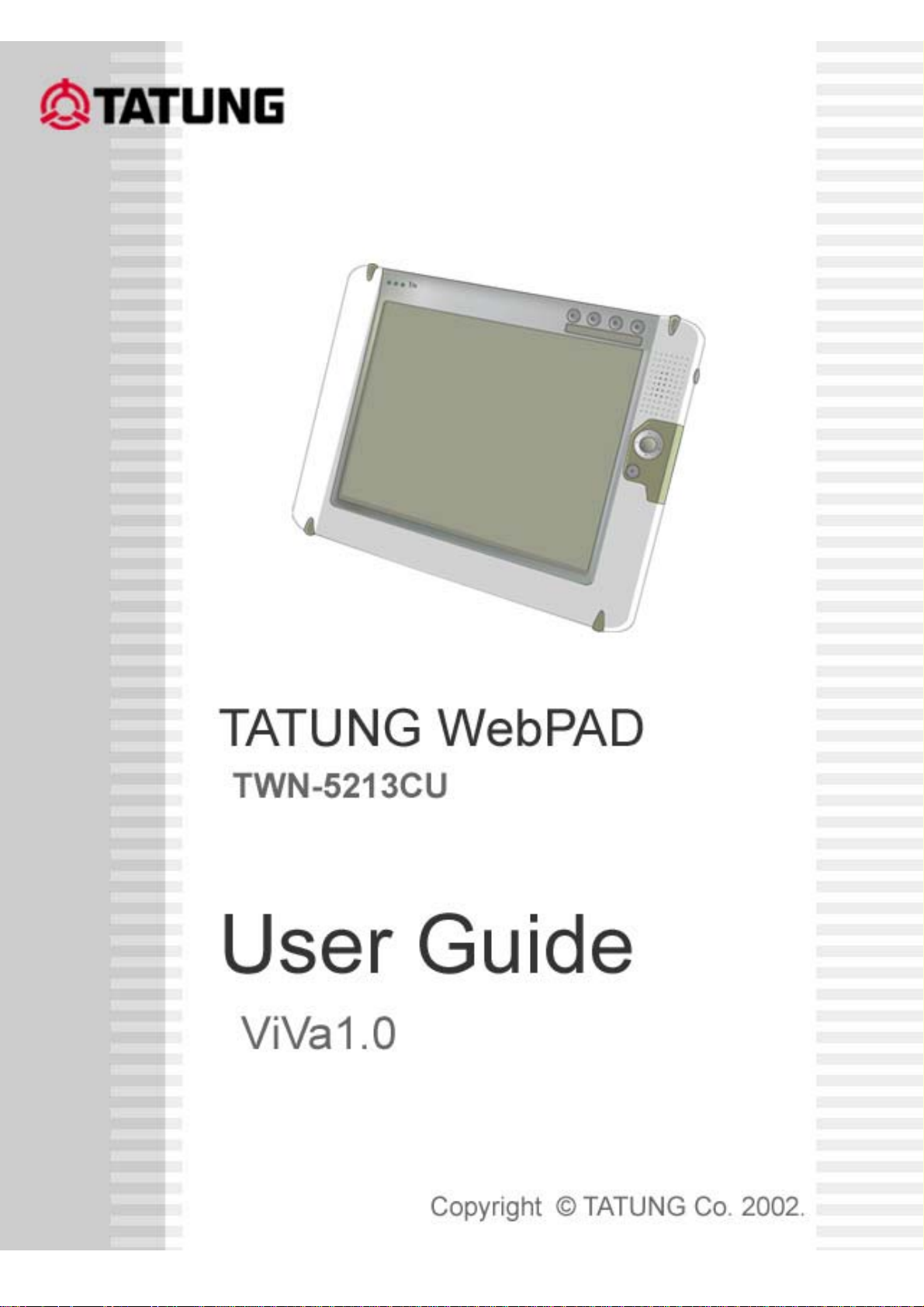
TWN-5213CU ViVa1.0
User Guide
Revision 1.6
2002/9/3 page1
Page 2
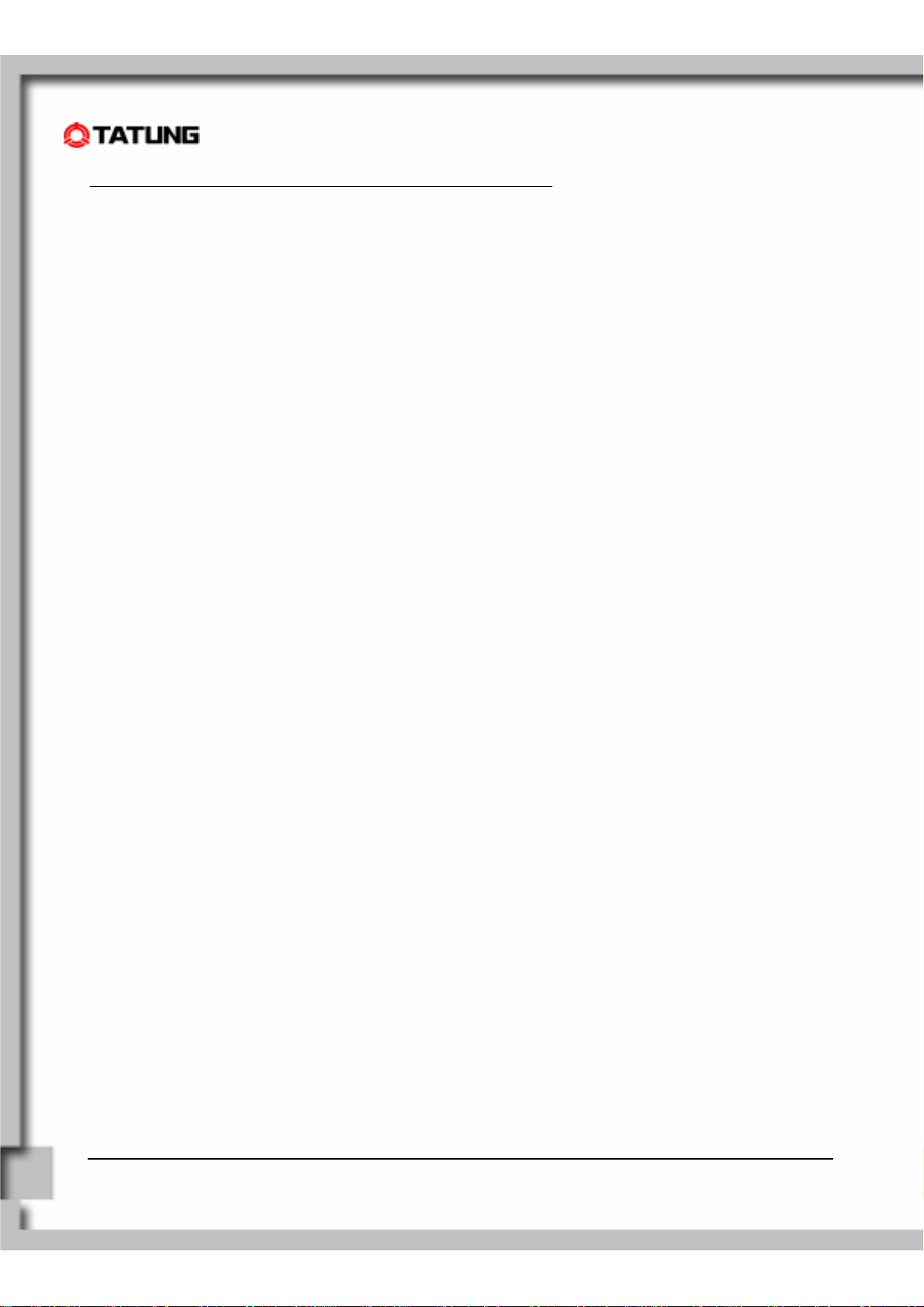
Copyright
The information contained in this document is provided “as is” and is subject to change without notice.
Tatung Company makes no warranty of any kind with regard to this manual, including, but not limited to, the
implied warranties of merchantability and fitness for a particular purpose. Tatung Co. shall not be liable for any
errors contained herein or for incidental or consequential damages in connection with the furnishing,
performance, or use of this manual or the examples herein.
© TATUNG Co. 2002.
This document contains proprietary information that is protected by copyright. All righ ts are reserved. No part
of this document may be photocopied, reproduced, adapted, or translated to another language without the prior
written consent of Tatung Co., except as allowed under the copyright laws.
The programs that control this product are copyrighted and all rights are reserved. Reproduction, adaptation,
or translation of those programs without prior written permission of Tatung Co. is also prohibited.
Tatung is the register trademark of TATUNG Company.
Microsoft, Windows CE, ActiveSync, Windows, and the Windows logo are either registered trademarks or
trademarks of Microsoft Corporation in the United States and/or other countries. Microsoft products are
licensed to OEMs by Microsoft Licensing, Inc., a wholly owned subsidiary of Microsoft Corporation.
All other brand names and products names used in this document are trad e na mes, service mar ks, trad emarks,
or registered trademarks of their respective owners.
Tatung Company
22 Chung-Shan N. Rd., Sec. 3
Taipei, Taiwan 104
R.O.C.
TATUNG WebPAD (TWN-5213CU) User Guide Page 2
Page 3
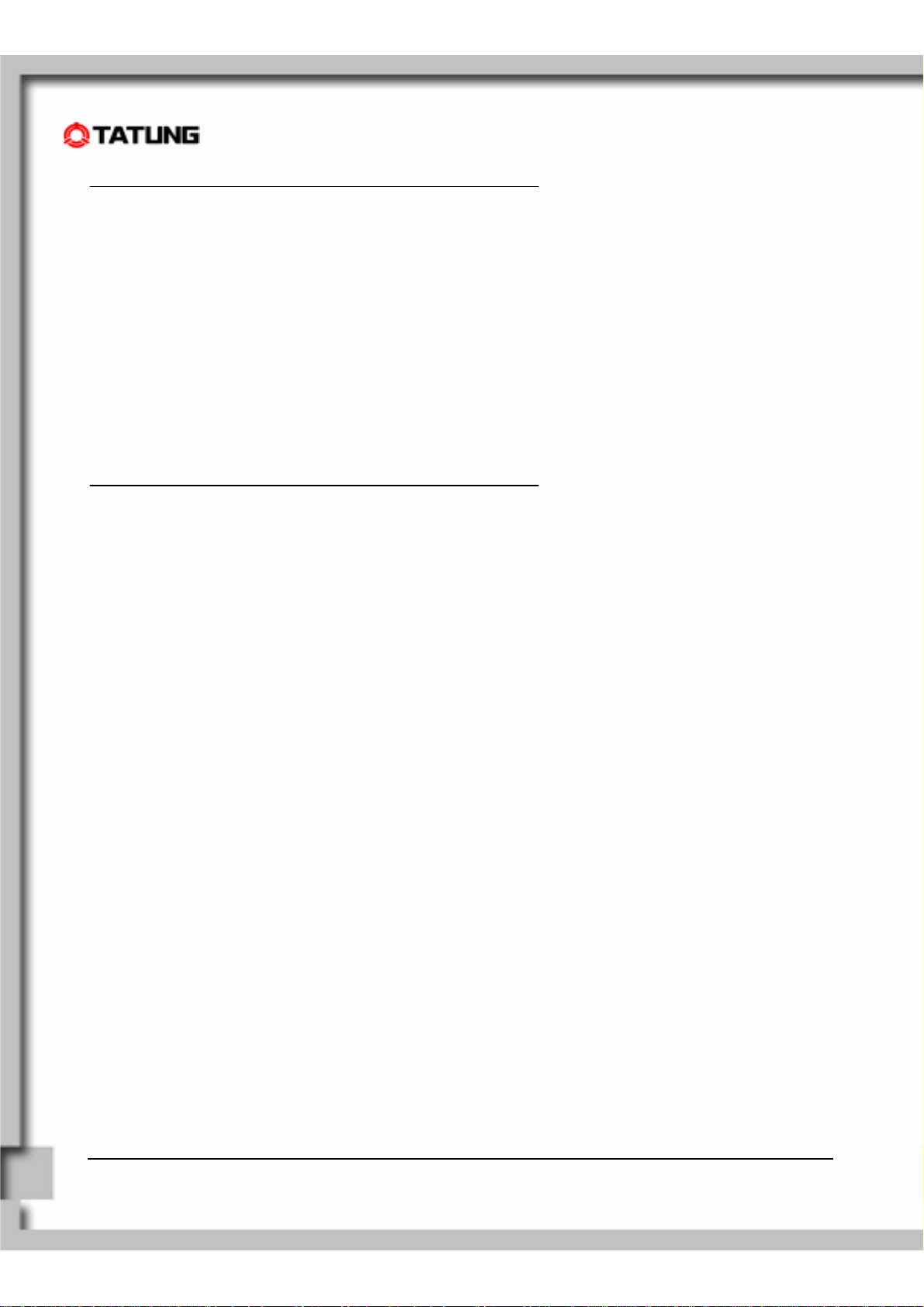
Messages
Messages are used in this manual to bring important information to your attention. Each type of message is
defined as below:
CAUTION! : Pay Atte ntion! A caution informs you that improper use of equipment or failure to follow safety
instructions may cause data loss or damage your equipment.
WARNING! : A warning informs you that improper use of equipment or fa ilure to fo llow safety instructions may
cause bodily injury.
NOTE! : A note is an advice that helps you to make best use of your TATUNG WebPAD.
Safety Instructions
The user must read through all safety instructions before using the TATUNG WebPAD (TWN-5213CU). The
following information contains concepts that must be fully understood by the user in order to avoid potential
hazards that may result in property damage or bodily injury.
TATUNG WebPAD (TWN-5213CU) User Guide Page 3
Page 4

CAUTION!
● Always use the battery pack that is provided with this WebPAD by TATUNG because other battery packs
may have different specifications. Potential hazards and damages may occur to the WebPAD.
● Do not expose the battery pack to other metal objects. Store it in a cool and dry place.
● Do not use or place the WebPAD near sources of heat or expose it to direct sunlight for an extended
period of time.
● Do not push or apply force to the TFT screen.
● Do not use pen or sharp objects to write on the screen. Always use the stylus to tap or draw on the TFT
screen.
● Keep the WebPAD away from liquids to avoid accidental damages to the unit.
● Avoid exposure to direct lighting. Bright spots may appear on the screen.
WARNING!
● Using worn or damaged power cords may result in electric shock or fire.
● Avoid keeping one position for long periods of time and also take periodic breaks, in order to prevent any
physical discomfort. In addition, take time to exercise your body periodically.
● If there is a need for repair or adjustment, always contact an authorized TATUNG service provider for
assistance.
TATUNG WebPAD (TWN-5213CU) User Guide Page 4
Page 5
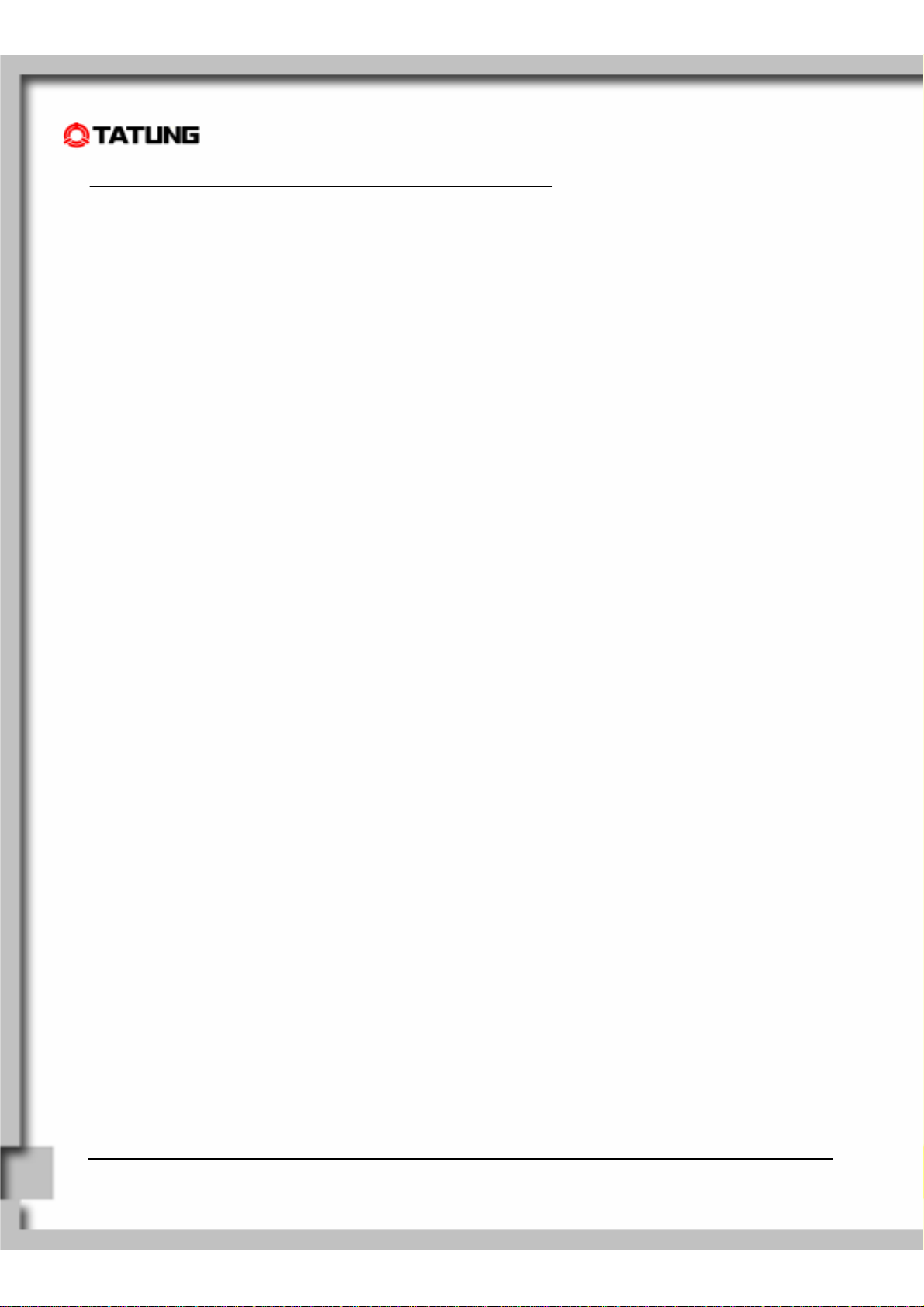
Table of Contents
1. Overview........................................................................................ ............................................................7
2. Equipment Checklist.................................................................... ............................................................8
3. System Specification ................................................................... .................................. ..........................9
4. WebPAD Outlook.......................................................................... ............................................................10
4.1 Front View of the WebPAD...................................................................................................................................10
4.2 Top View of the WebPAD......................................................................................................................................12
4.3 Left View of the WebPAD......................................................................................................................................12
4.4 Right View of the WebPAD...................................................................................................................................13
4.5 Back View of the WebPAD....................................................................................................................................14
5. Quick-Start Procedure ................................................................. ............................................................15
5.1 Starting TATUNG WebPAD..................................................................................................................................15
5.2 Booting Logo.........................................................................................................................................................17
5.3 Booting Options.....................................................................................................................................................17
5.4 Changing the Image from the CompactFlash Card...............................................................................................18
5.5 Using a Storage CompactFlash Card....................................................................................................................19
5.6 ViVa1.0 Shell.........................................................................................................................................................20
5.7 Recalibrating the Touch-Screen............................................................................................................................21
5.8 Network Configuration...........................................................................................................................................23
5.9 Built-In Storage.....................................................................................................................................................24
5.10 Defining the Function Keys.................................................................................................................................24
5.11 Using the Input Method.......................................................................................................................................25
5.12 How to Reset the TWN-5213CU.........................................................................................................................26
6. Advanced Usage......................................................... .................. ............................................................28
6.1 Upgrading the System Image................................................................................................................................ 28
6.2 Customizable Desktop..........................................................................................................................................34
6.3 Auto-Launching Function......................................................................................................................................34
7. Software Applications.................................................................. ............................................................35
7.1 Internet Explorer....................................................................................................................................................35
7.2 Windows Media Player..........................................................................................................................................37
7.3 Pocket Word..........................................................................................................................................................38
TATUNG WebPAD (TWN-5213CU) User Guide Page 5
Page 6
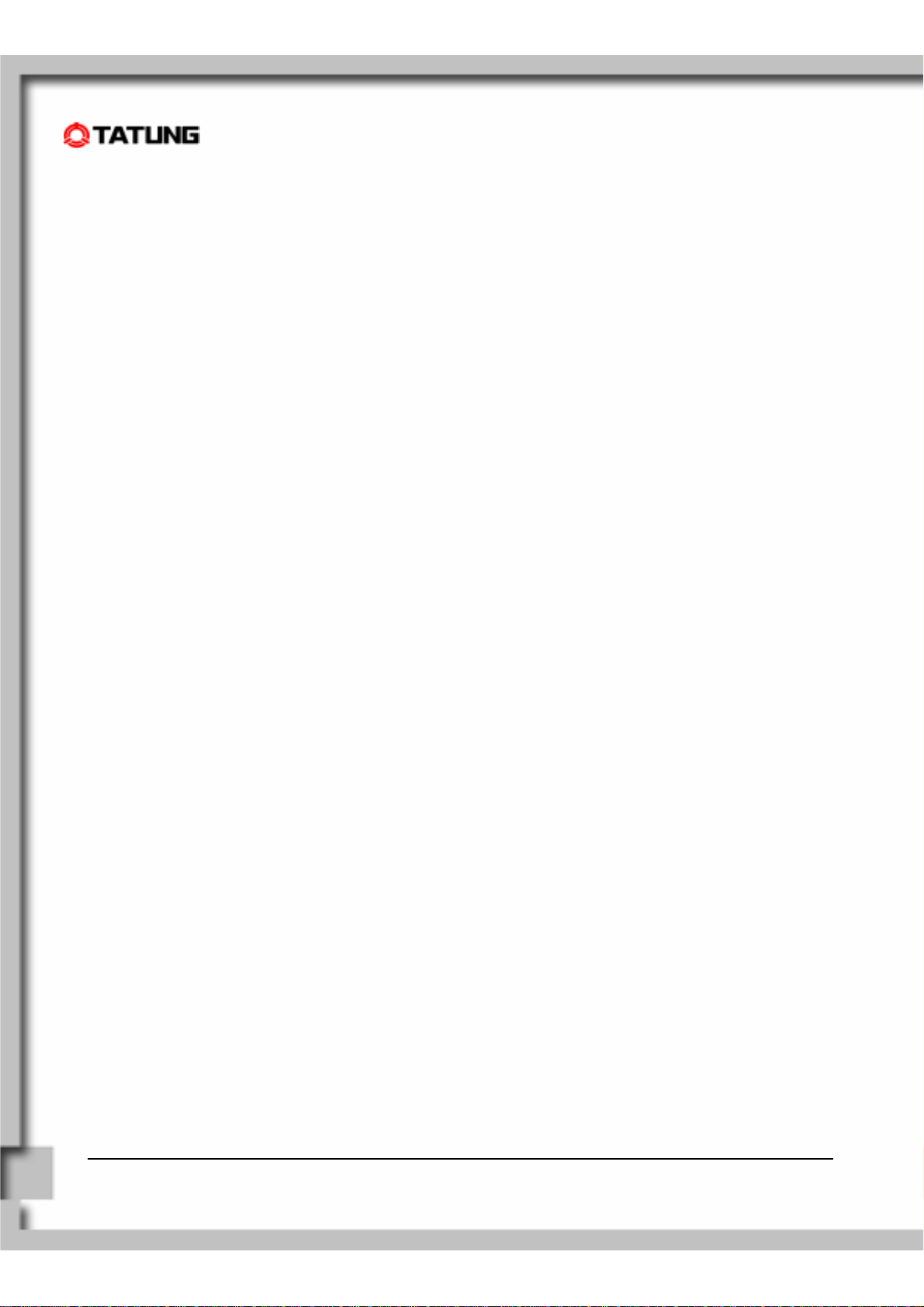
7.4 MSN Messenger ...................................................................................................................................................38
7.5 Remote Desktop Connection................................................................................................................................41
7.6 Input Method.........................................................................................................................................................43
7.7 Utilities...................................................................................................................................................................44
8. Restrictions................................................................................... ............................................................47
9. Troubleshooting ........................................................................... ............................................................48
10. Hardware Compatibility List...................................................... ............................................................50
11. Support and Service................................................................... ............................................................51
12. Warranty.................................. .................................................... ............................................................52
13. Regulatory and Safety Notices ................................................. ............................................................57
TATUNG WebPAD (TWN-5213CU) User Guide Page 6
Page 7
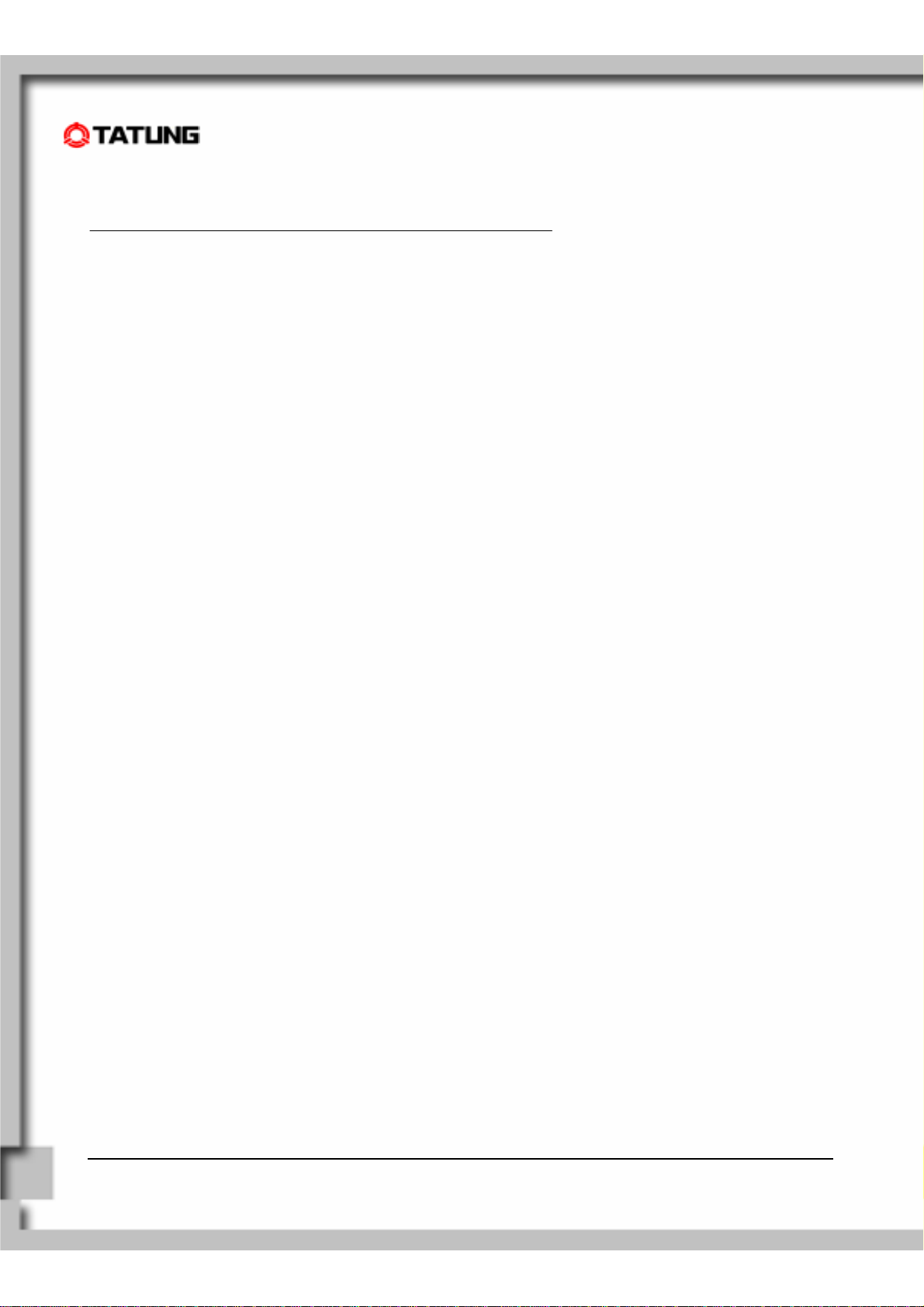
1. Overview ........................................................................
Welcome to TATUNG WebPAD – TWN-5213CU! This wireless WebPAD is designed to provide the ViVa
application execution environment to support the customers to b uild-up a customizable product for different
vertical markets. This set demos one example for full Web bro wsing capabilities, information management,
rich multimedia streaming, and e-mail functionalities. Both first-time and experienced users can quickly learn
how to operate the TWN-5213CU from this manual.
TATUNG WebPAD (TWN-5213CU) User Guide Page 7
Page 8
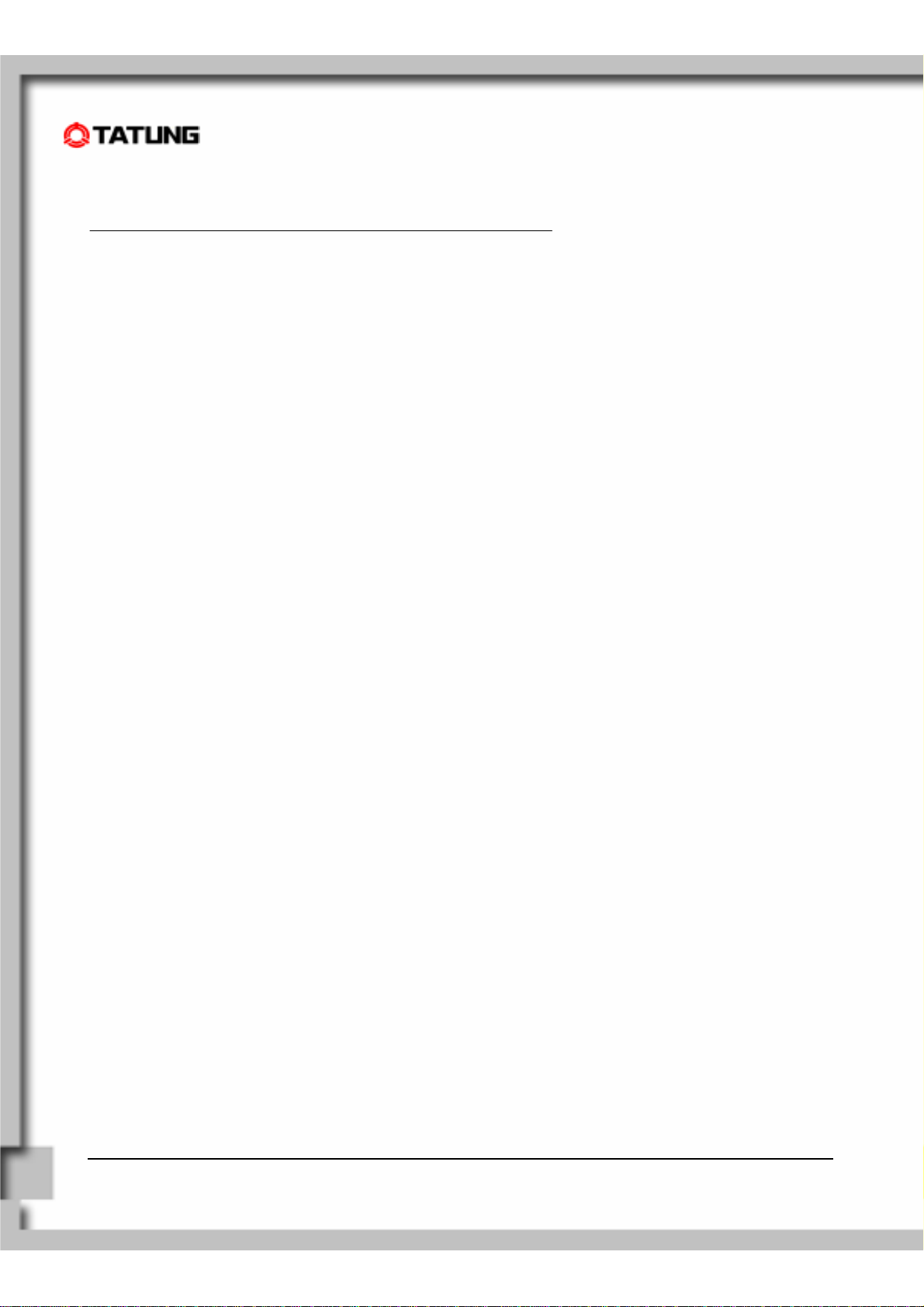
2. Equipment Checklist.....................................................
Carefully unpack your TWN-5213CU WebPAD from the box. Check to make sure th e following accessories ar e
included in the box. If you find any accessory that appears damaged or missing, please contact TATUNG
representatives immediately.
; TWN-5213CU WebPAD x 1
; Stylus x 1
; AC Adapter x 1
; AC Power Cord x 1
; Battery Pack x 1
Embedded Accessories
; Backup Battery x1
; RTC Battery x1
; CompactFlash Storage Card 64MB X1
; WLAN Card x 1 (available on standard model)
TATUNG WebPAD (TWN-5213CU) User Guide Page 8
Page 9
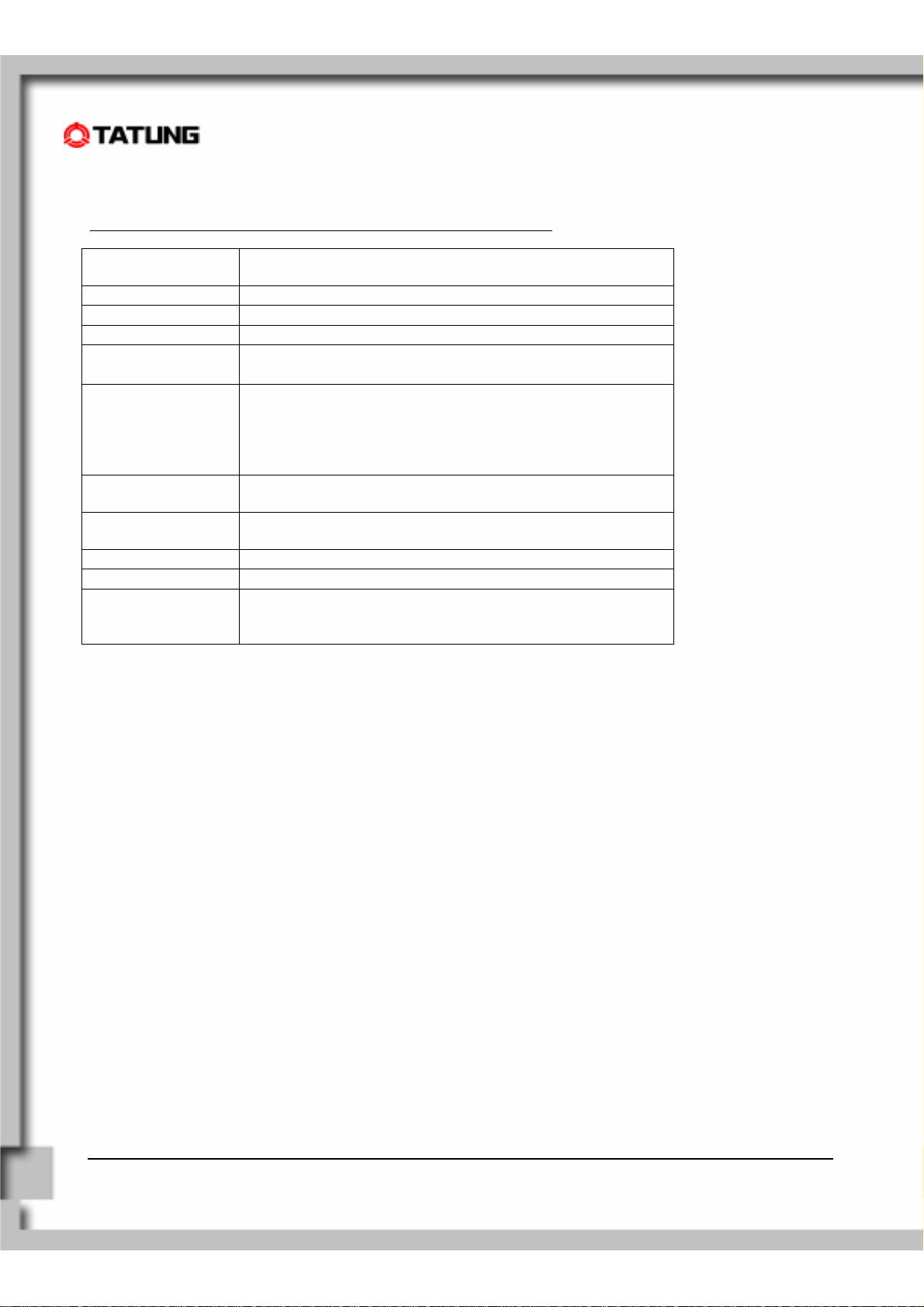
3. System Specification....................................................
CPU
Memory
Storage
Display
Expansion
Slots
Input/Output
Adapter
Battery
Weight
Dimension
LED Indicators
NS Geode SC3200 266MHz with MMX Compatible Instruction Set
Support
128MB On-Board SDRAM
Support 64MB CompactFlash Card built-in
10.4” TFT, Touch-Screen, 800x600 Resolution
Two PCMCIA slot ( One built-in WLAN card)
One built-in CompactFlash slot (IDE)
One DC-In Power Jack
One Standard USB Ports
One Stereo Headphone Jack
One Microphone Jack and Built-In Microphone
One Built-In Speaker
INPUT: AC100V~240V, 50/60Hz
OUTPUT: DC16V, 2.5A
Battery Life: 2~3 hours With Full Operation Ability
Battery Charging Time: At Least 2.5 Hours
1.43 kg
290mm (W) X 220mm (D) X 30.5 (min.) - 41mm (max.) (H)
Power LED
Battery Charge LED
RF Strength LED
TATUNG WebPAD (TWN-5213CU) User Guide Page 9
Page 10
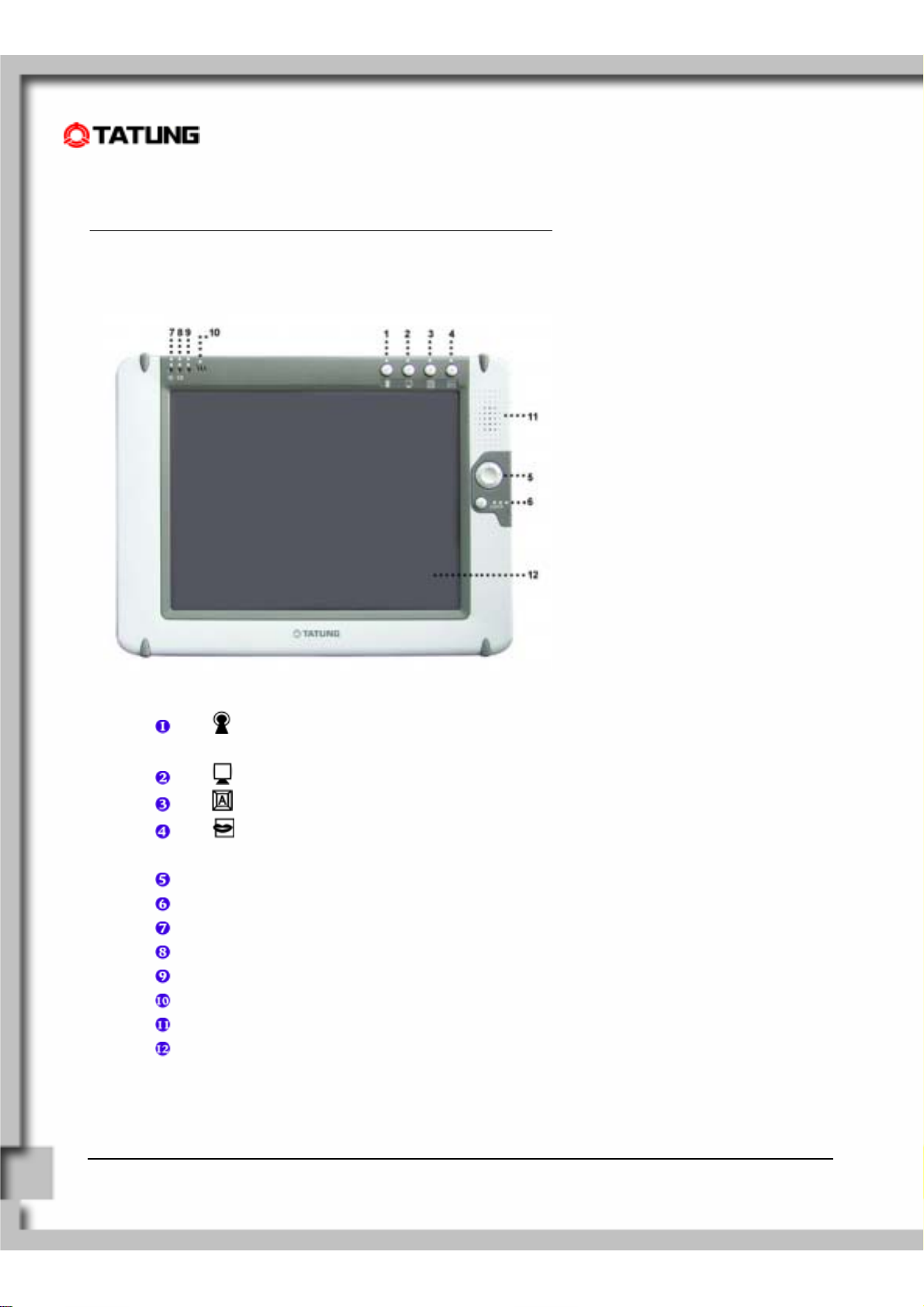
4. WebPAD Outlook...........................................................
4.1 Front View of the WebPAD
Function Key
Push to define functions for the hardware buttons. The user can also assign it to launch
the application of his/her preference.
Push to switch between the desktop and current display.
Push to launch the SoftKeyboard and Handwriting Pad.
Push to talk (This is reserved for future use). You can also assign it to launch the
application of your preference.
Direction Key; it is the same with UP/DOWN/LEFT/RIGHT keys.
Enter Key
Power LED
Battery Charge LED
RF Strength LED
Built-In Microphone
Built-In Speaker
TFT Touch-Screen: Perform operations and input data by tapping and writing directly on the
screen.
TATUNG WebPAD (TWN-5213CU) User Guide Page 10
Page 11
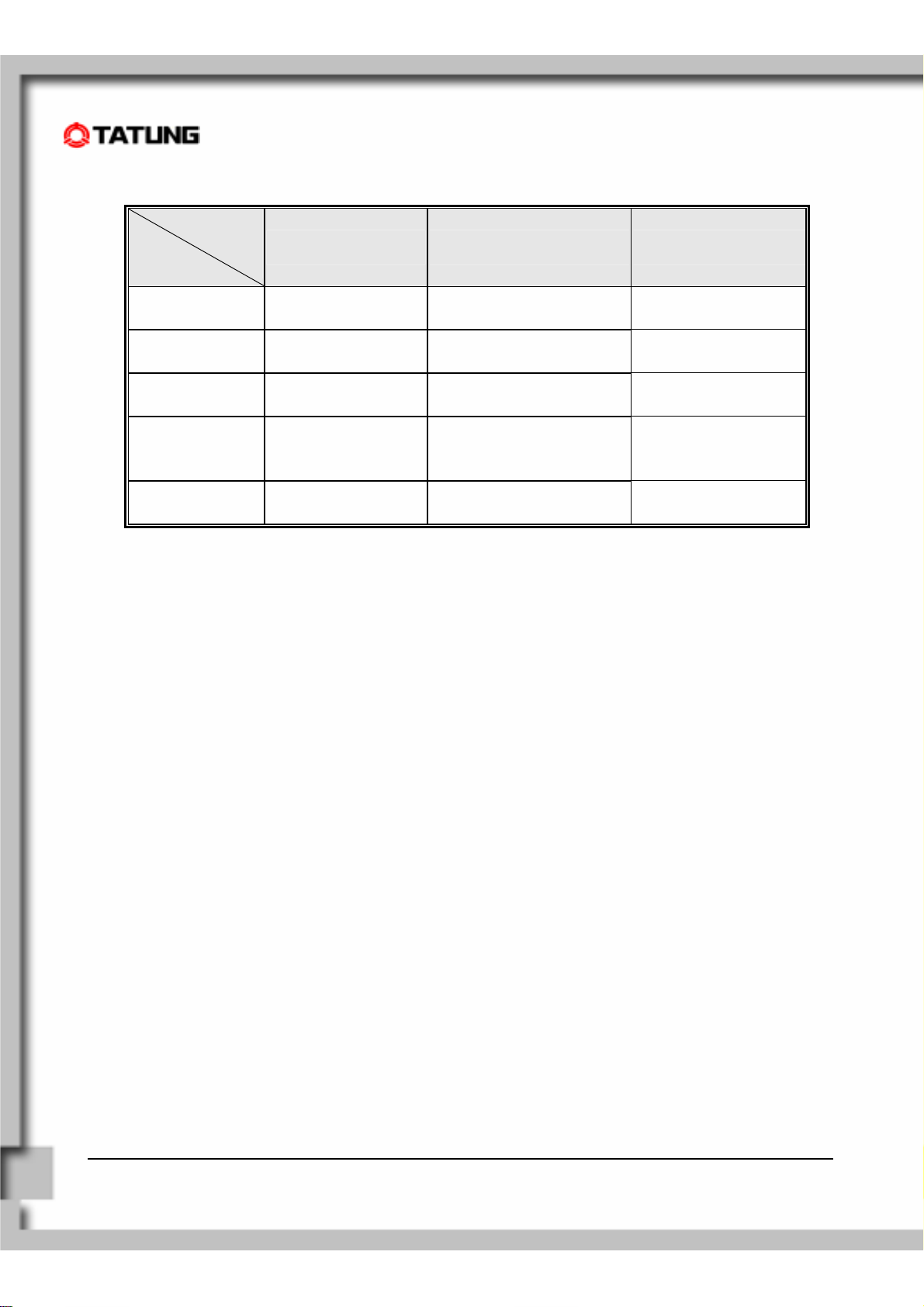
Meanings of the TWN-5213CU LED indicators are shown in the following table:
LED
Indicator
LED Color
Power LED
Battery Charge LED
RF LED
OFF
Green
Amber
Red
Blinking Red --
Power off or
Suspend Mode
Power On Fully charged Signal Strength =4,5
Low Battery
<=8%
Extremely Low Battery
(Auto Suspend)
<=4%
No charging Signal Strength =0
(No signal)
(Excellent)
Charging Signal Strength =2,3
(Good)
Signal Strength =1
--
Charge Error
(Or no battery installed)
(Very low)
--
TATUNG WebPAD (TWN-5213CU) User Guide Page 11
Page 12
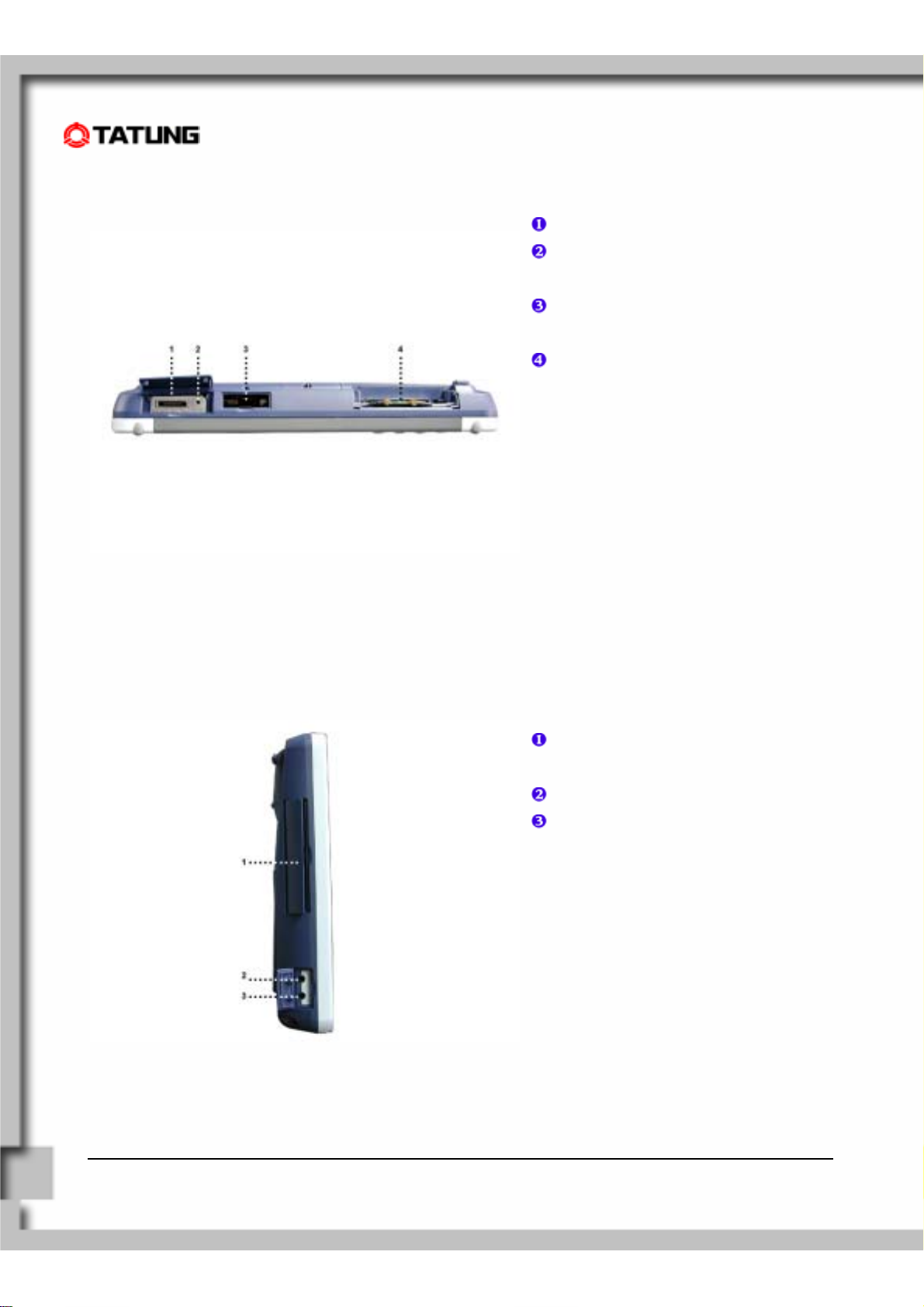
4.2 Top View of the WebPAD
Serial Interface (Debug purpose)
Reset Button
For cold reset the system.
USB Port
USB host
PC Card Slot (PCMCIA Type II)
z Wireless LAN card and built-In
TATUNG patent-pending antenna
module.
4.3 Left View of the WebPAD
PC Card Slot (PCMCIA Type II)
Default is for external Storage Card
Headphone Jack
Microphone Jack
TATUNG WebPAD (TWN-5213CU) User Guide Page 12
Page 13
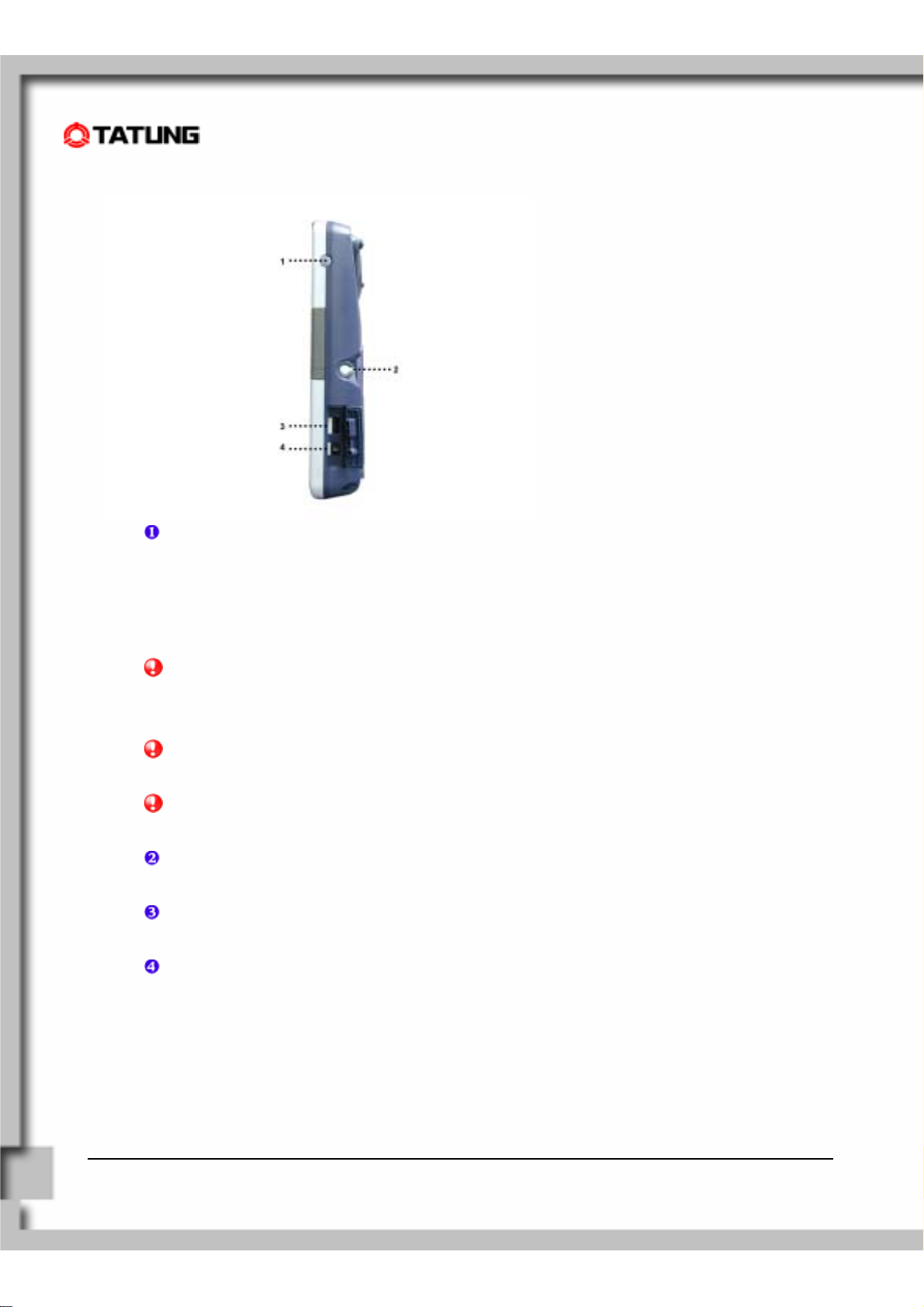
4.4 Right View of the WebPAD
Power Button
(1) Holding down this button for more than 4 seconds will shut down the system.
(2) Pressing and quickly releasing the power button will put the system into suspend mode. Press
the power button again to resume operation.
(3) Without the main battery pack, the device cannot be turned on.
NOTE! Even when the devic e is in critically low-battery state – ba ttery capacity is lower or
equal to 4%, the device can still be turned on as long as the AC adapter is
plugged in.
NOTE! The p ower button will be disable d for 7 seconds after the s ystem is resumed from
suspend mode.
NOTE! All data kept in RAM will be cleared after the system pow ers off. When the s ystem
is in suspend mode, the data in RAM will be saved.
Stylus
Data input and virtually all other operations are performed using a stylus.
USB Port
USB Host
DC-In Jack
Input for the AC adapter which directly supplies power to the TWN-5213CU.
TATUNG WebPAD (TWN-5213CU) User Guide Page 13
Page 14

4.5 Back View of the WebPAD
Battery Connector Cover
Battery Pack
Battery Latch
Battery Release Switch
IDE CompactFlash Card Slot Cover
Backup Battery and RTC Battery Cover
Back Stand / Handle
TATUNG WebPAD (TWN-5213CU) User Guide Page 14
Page 15

5. Quick-Start Procedure..................................................
5.1 Starting TATUNG WebPAD
The TWN-5213CU uses tw o pow e r so urces, battery and AC power.
To operate the device with AC power, perform the following steps:
(1) Plug one end of the AC Adapter into the
DC-In jack and plug the other end into
electrical outlet.
(Power Source: 100 - 240 V / 50 or 60 Hz.)
(2) Turn on the TWN-521 3CU using the power
button.
(3) Finish.
TATUNG WebPAD (TWN-5213CU) User Guide Page 15
Page 16
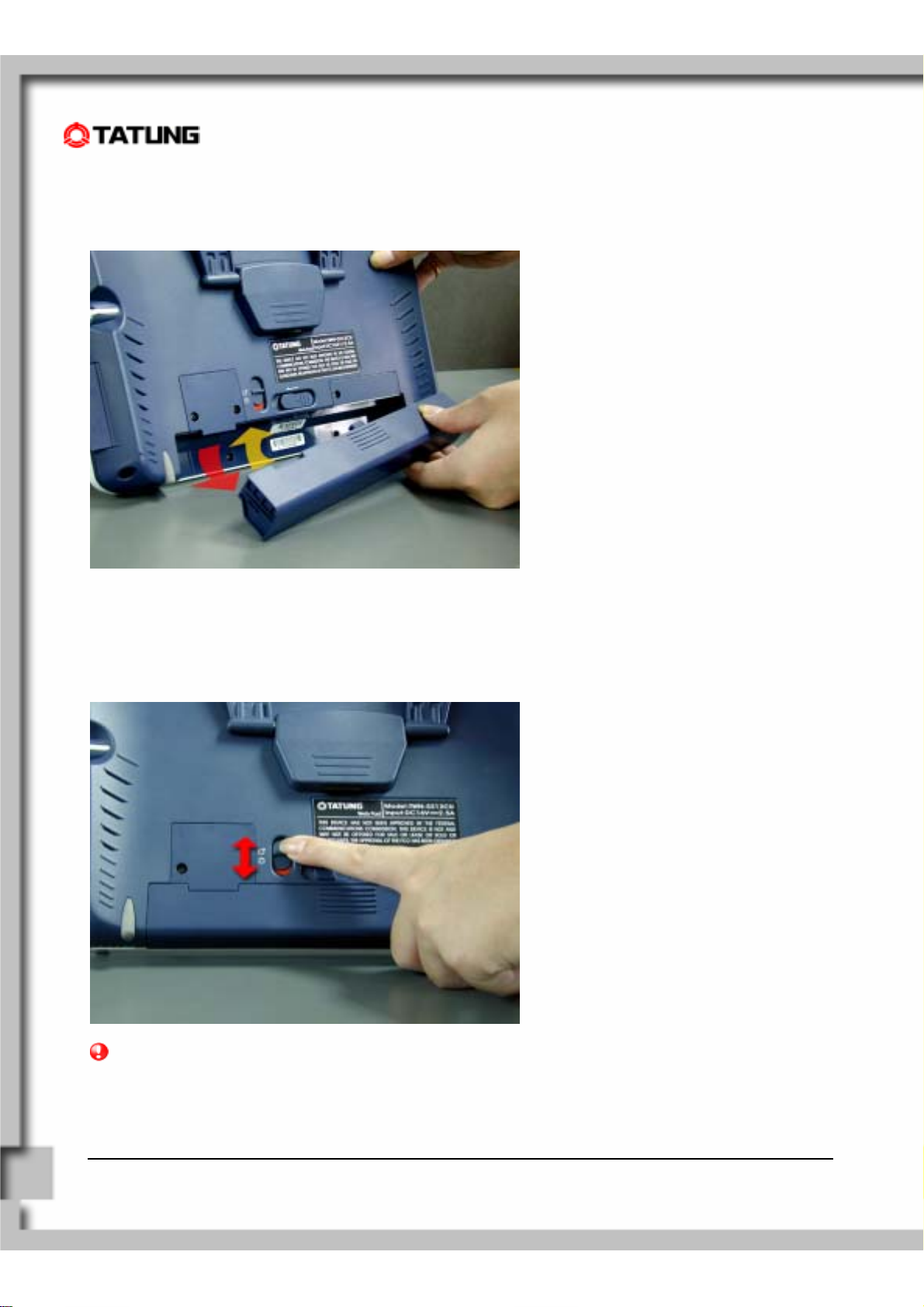
To operate the device with the battery pack for the first time, perform the following steps:
(1) Insert a fully charged battery pack into
the Battery Slot.
(2) Lock the battery latch.
(3) Finish.
NOTE! The system will not power on if the battery latch is not in the locked position.
TATUNG WebPAD (TWN-5213CU) User Guide Page 16
Page 17
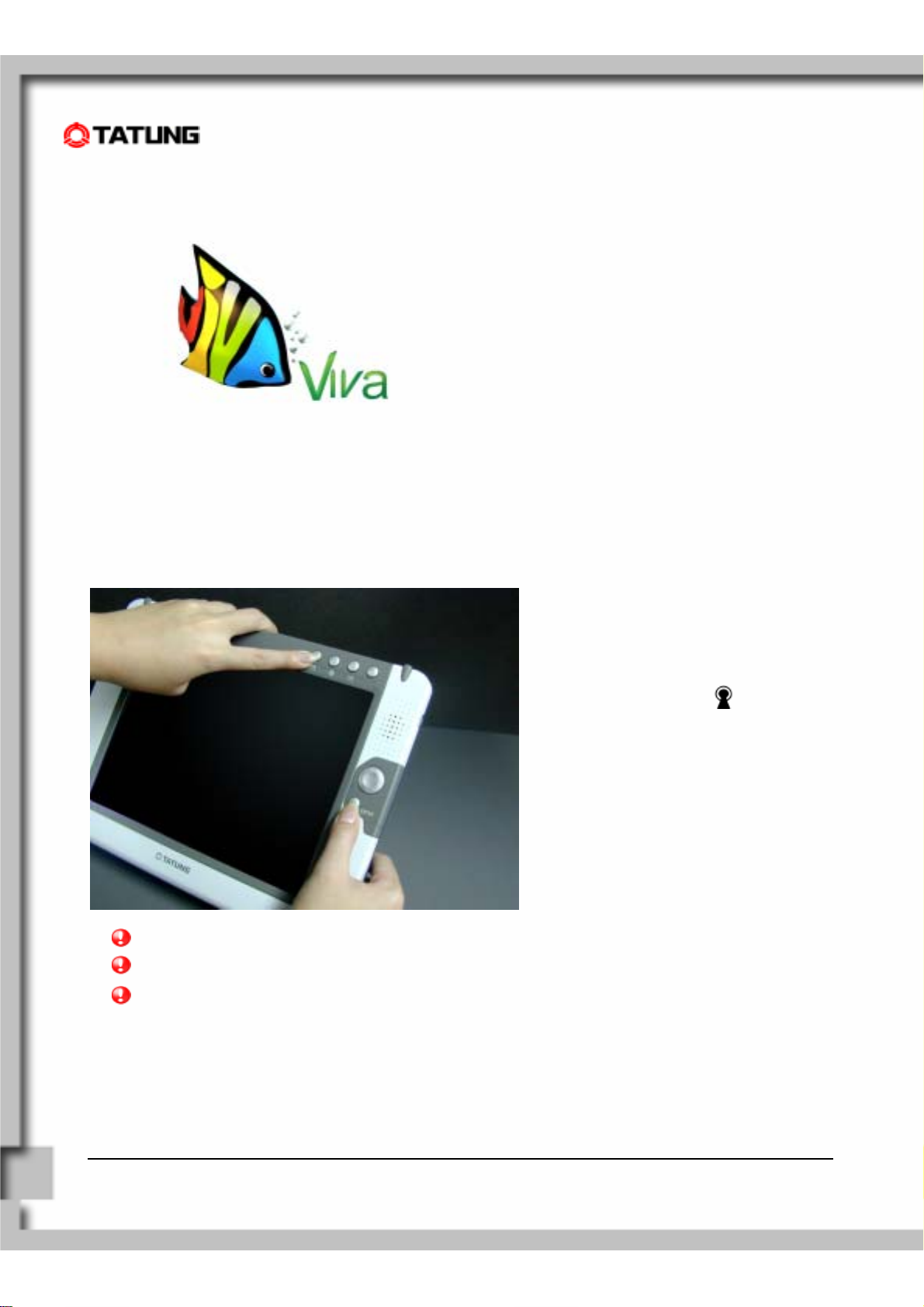
5.2 Booting Logo
When the user turns on the TWN-5213CU, the re is
a booting logo displayed on the screen while the
system is loading.
5.3 Booting Options
The TWN-5213CU offers the following booting options via BIOS:
(1) Special booting from the external
PCMCIA Card (DOS) – For
maintenance purpose
z If the user presses and ENTER
buttons simultaneously, the system will
boot from the PCMCIA Card (DOS) and
enable legacy USB keyboard support.
NOTE! This procedure should only be used for maintenance purpose or factory installation.
NOTE! You may need to try several times if you are not familiar with this procedure.
NOTE! BIOS supports the legacy USB keyboard initialization without h ub. But it will only be
enabled after booting from the PCMCIA card.
(2) Boot from IDE CompactFlash Card (Windows CE.NET)
If none of the button combinations above is pressed, the system will boot from IDE CompactFlash Card and
load Windows CE.NET.
TATUNG WebPAD (TWN-5213CU) User Guide Page 17
Page 18
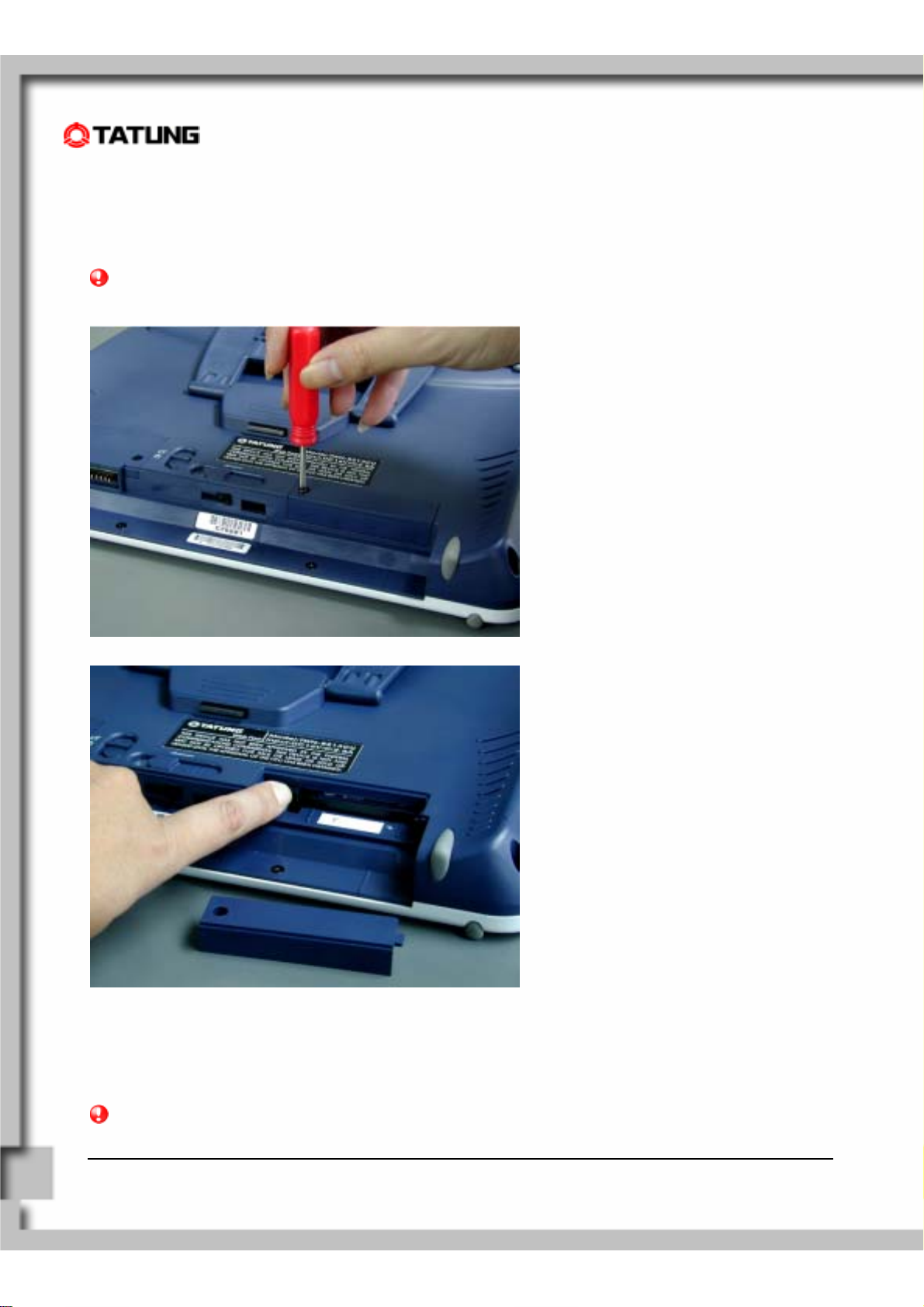
5.4 Changing the Image from the CompactFlash Card
The TWN-5213CU offers several image update methods.
Method 1: Replace the system image file (NK.bin) directly from the IDE CompactFlash Card.
NOTE! Always check the TATUNG service and support website for image download request.
(1) Unscrew to release the IDE Compact
Flash Card Cover.
(2) Remove the CompactFlash Card by
pushing the bar and replace the system
image file (NK.bin) directly.
(3) Screw to tighten the cover.
Method 2: Use the software upgrade application to upgrade system image either from the Network or PCMCIA
Card on the fly.
NOTE! Software upgrade, please check advanced user configuration (Page 28) for detailed
information.
TATUNG WebPAD (TWN-5213CU) User Guide Page 18
Page 19

5.5 Using a Storage CompactFlash Card
TWN-5213CU supports both Type I and
Type II CompactFlash Cards (3.3V). Users
can use a CompactFlash Storage Card to
store various files created by the TWN5213CU. Data stored on a storage card is
retained even when you remove the card
from or power off the TWN-5213CU, which
means a storage card can be used to port
data between the device and a computer or
other devices.
TATUNG WebPAD (TWN-5213CU) User Guide Page 19
Page 20

5.6 ViVa1.0 Shell
TWN-5213CU creates a total different, usability-enhancing experience on the Windows CE.NET platform.
Detailed design concepts are described below.
(1) Customizable web-based design desktop.
(2) Task Bar
● Right-Side “Start-Menu”:
● Optimized Usage for Stylus-Holding from the right-hand side.
● Larger space for task bar and icons than standard CE.NET to enhance usability.
(3) Customized desktop and common controls
(4) Offer the capability to switch to standard CE Shell Off-Line (For factory setting and SI; Not for End-
User)
NOTE! Please check advanced user configuration for detailed information, for Shell switch
information.
TATUNG WebPAD (TWN-5213CU) User Guide Page 20
Page 21

5.7 Recalibrating the Touch-Screen
If you find that your TWN-5213CU is not responding properly to your taps, you will need to recalibrate your
screen. Follow the instructions below.
(1) Start Menu Æ Control Panel
(2) Choose Stylus Æ Calibration tab Æ Recalibrate
TATUNG WebPAD (TWN-5213CU) User Guide Page 21
Page 22

(3) Screens 1 through 7 of device calibration.
TATUNG WebPAD (TWN-5213CU) User Guide Page 22
Page 23

5.8 Network Configuration
TWN-5213CU supports both DHCP and Static IP Function.
The user can choose either one and perform the following steps.
NOTE! Make sure your networking environment provides DHCP or static IP configuration.
(1) When the TWN-5213CU powers on, the start-up
process will ask the user to fill in all the network
information.
(2) Choose DHCP or Use IP address for basic
networking setting.
(3) If the user chooses DHCP and the networking
environment supports DHCP functionality, a proper
IP address will be automatically assigned to the
device.
(4) If the user chooses “Use IP Address”, in order to
setup the networking, the system will need the user
to fill in the IP address, Subnet Mask, Gateway, and
DNS information.
(5) For Internet browsing, it will ask the user to fill in the
proxy setting if necessary.
(6) Click “OK” button to finish.
TATUNG WebPAD (TWN-5213CU) User Guide Page 23
Page 24

5.9 Built-In Storage
The TWN-5213CU comes with two types of built-in memory: Flash Memory and RAM. Flash memory
appears on the File Manager under root directoryÆTemp, and operates as a storage card. To find out how
much flash memory capacity is still available, tap StartÆControl PanelÆSystemÆMemoryÆStorage
Memory.
5.10 Defining the Function Keys
The TWN-5213CU offers different methods of button setting for the user to configure the four hardware
buttons. Choose and follow one of the methods below.
Method 1: Press
application of his/her preferenc e )
Method 2: Press
it to launch the application of his or her preference.
Method 3: Press the Button icon in the Control Panel to setup the button configuration.
to define functions for the hardware buttons. (The user can also assign it to launch the
to launch push-to-talk button. (This is reserved for future use.) The user can also assign
TATUNG WebPAD (TWN-5213CU) User Guide Page 24
Page 25

5.11 Using the Input Method
TWN-5213CU provides an integrated input method of SoftKeyboard and Handwriting Pad for data input. The
user can access the SoftKeyboard by either pressing the Input Methods icon on the desktop or pushing
hardware button
.
TATUNG WebPAD (TWN-5213CU) User Guide Page 25
Page 26

5.12 How to Reset the TWN-5213CU
The TWN-5213CU offers two ways of resetting the device: Cold Boot (Reset) and Warm Boot (Reset).
Cold Boot
[Method 1]
The reset button is located on top of the
TWN-5213CU.
Because cold boot will wipe out all data in
the object stored, remember to back up
your data.
[Method 2]
You can choose to perform a system cold
boot from the Control Panel Æ Device
Reset Applet Æ Cold Reset.
TATUNG WebPAD (TWN-5213CU) User Guide Page 26
Page 27

Warm Boot
Warm boot will keep all data (system registry) in the RAM.
You can choose to perform a system warm
reset from the control panelÆdevice reset
appletÆwarm reset
TATUNG WebPAD (TWN-5213CU) User Guide Page 27
Page 28

6. Advanced Usage ...........................................................
This section is designed for solution providers who are going to take the TWN-5213CU and integrate it with
their applications. In this manual, we will talk about upgrading the system image , changing the desktop, and
the auto-launch function.
6.1 Upgrading the System Image
The TWN-5213CU offers two ways to upgrade the system image. One way is to upgrade from a host device
and the other is to upgrade from the CompactFlash Card. Both methods are described below:
[6.1.1] Upgrading from the Host
Step 1: Launch the upgrade from the directory
StartÆFile ManagerÆWindowsÆUpgrade
TATUNG WebPAD (TWN-5213CU) User Guide Page 28
Page 29

Step 2: Choose “Upgrade from Host” from the system upgrade dialog box.
Step 3: Fill in the host computer directory including the folder with the system image file (NK.bin), then press
“Next” to continue.
TATUNG WebPAD (TWN-5213CU) User Guide Page 29
Page 30

Step 4: After pressing the “Next” button, the system will display a warning message asking the user “The
system upgrade will update your system image now. Do you want to continue?“. Click “Yes” to
continue.
Step 5: Network connection error message
NOTE! The remote host device should make the image folder to be shared. Otherwise, it will
display a network connection error message.
TATUNG WebPAD (TWN-5213CU) User Guide Page 30
Page 31

Step 6: A remote logon window will pop-up and ask the user to fill in the usern ame, password, and domain
information, then press the OK button. The “Windows CE networking” dialog will pop-up. Press the
“OK” button after fill in all the information.
Step 7: If all the information is correct, it will start to copy the system image file (NK.bin) from the host device
to the RAM of the TWN-5213CU.
TATUNG WebPAD (TWN-5213CU) User Guide Page 31
Page 32

Step 8: Once the downloading onto the RAM process is complete, it will start to copy the system image file
(NK.bin) from the RAM to the CompactFlash card of TWN -5213CU.
Step 9: Click “Finish” to complete the system upgrade.
TATUNG WebPAD (TWN-5213CU) User Guide Page 32
Page 33

[6.1.2] Upgrading from the CompactFlash Card
When the user chooses to upgrade from the CompactFlash card, the user has to confirm if the
CompactFlash card has the system image file (NK.bin). Otherwise, the message “No compact flash card
found.” error message will pop-up.
It will replace the system image file (NK.bin) from the Storage Card to the IDE CompactFlash Card, which
will boot up the system.
TATUNG WebPAD (TWN-5213CU) User Guide Page 33
Page 34

6.2 Customizable Desktop
Using TATUNG ViVa Application Execution Environment (AEE) technology, solution providers can easily
customize this environment with different levels. One critical feature of AEE technology is customizable
desktop, which is designed by HTML and Jscript Web technologies. It provides the capability for system
integrators to reconfigure the s ys te m deskto p by ad din g new web-design without rebuild new image.
NOTE! Please check with TATUNG representatives for more information about customization
of the application environment.
6.3 Auto-Launching Function
TWN-5213CU provides an opportunity for SI companies to automatically launch any a pplication fro m th e first
system boot up. The user should create a new folder and name it as Startup. Then, copy and paste the file(s)
he/she wishes to be executed in the startup directory. When the system boots up, it will launch the files
automatically.
TATUNG WebPAD (TWN-5213CU) User Guide Page 34
Page 35

7. Software Applications...................................................
Software applications are available to be purchased from Microsoft and third parties that support the
Windows CE.NET operating system. You can download *.cab files for your installation. For details on
commercially available software applications, contact your local retailer or visit the Microsoft website at
http://www.microsoft.com
NOTE! Some applications written for Windows CE 3.0 or Windows CE 2.11 may not be run on
the TWN-5213CU. Users should check for compatibility before using the applications.
7.1 Internet Explorer
Before starting to use Internet Explorer, users should create the connection with an Internet service provider
(ISP) or network. For proxy and LAN setting, please go to ViewÆInternet OptionsÆConnection and check
the “Use LAN (no autodial)” and “Access the Internet using a proxy server” checkboxes.
NOTE! Check with your ISP for detailed networking information (IP address, Proxy setting)
TATUNG WebPAD (TWN-5213CU) User Guide Page 35
Page 36

For the Internet Explorer application, we provide a patent-pending scroll locker technology (located on top of
the toolbar) to help you go through a large content Web page by dragging the entire screen instead of
clicking and dragging the scrollbar. It will be more convenient for users when browsing web pages.
(1) Launch Internet Explorer
To launch Windows Internet Explorer, tap
Internet Explorer on the desktop.
and then tap Internet Explorer or click on the icon of
TATUNG WebPAD (TWN-5213CU) User Guide Page 36
Page 37

7.2 Windows Media Player
Using Microsoft’s Windows Media Player to play digital audio and video files that are stored on the storage
card of the unit or on the network.
To launch Windows Media Player, tap
the desktop.
and then tap Media Player or click the icon of Media Player on
TATUNG WebPAD (TWN-5213CU) User Guide Page 37
Page 38

7.3 Pocket Word
Pocket Word works with Microsoft Word on your desktop computer to give you easy access to copies of your
documents. You can create new documents on the TWN-5213CU or you can copy documents from your
desktop computer to your device. It is recommended to synchronize documents between your desktop
computer and your WebPAD so that you always have the most up-to-date content in both locations.
7.4 MSN Messenger
MSN Messenger on the TWN-5213CU is an instant messaging program which allows you know who is
online, send and receive message conversation with groups of contacts. To use MSN Messenger, you must
first obtain a Microsoft Passport account to use. If you have a Hotmail or MSN account, you already have a
Microsoft Passport account.
To launch MSN Messenger, tap
desktop. The following provides steps to setup your Instant Messenger service:
Step 1: Double-click on the Instant Messenger icon on the d esktop and click “Next” to setup the Messenger
Passport.
then tap Messenger or click the icon of Instant Messenger on the
TATUNG WebPAD (TWN-5213CU) User Guide Page 38
Page 39

Step 2: Use your Hotmail or MSN account as your passport to register MSN Messenger.
Step 3: Get a .NET Passport
TATUNG WebPAD (TWN-5213CU) User Guide Page 39
Page 40

Step 4: Get a .NET Passport by filling in passport name and password.
Step 5: Finish.
TATUNG WebPAD (TWN-5213CU) User Guide Page 40
Page 41

7.5 Remote Desktop Connection
Make sure you have a terminal server (Windows 2000 server or Windows XP professional edition) which
supports the Terminal Service. Please also make sure TWN-5213CU and the ser ver are both connecting to
the access point, and the network is working properly.
NOTE! Current application execution environment is not optimized for RDP connectio n such as
input methods and buttons. Please contact TATUNG representatives for specific version
if your application domain is for RDP area.
NOTE! For access point network setup, please refer to Wireless Access Point user guide.
Step 1: Launch Remote Desktop
Connection from the Start Menu
Step 2: Fill in the host computer name or
IP address, and click “Connect”.
TATUNG WebPAD (TWN-5213CU) User Guide Page 41
Page 42

Step 3: After pressing the connect button,
filling in proper username and password
and click “OK” button.
Step 4: During the RDP section, the user
can utilize all the applications on the
device host from WebPAD.
TATUNG WebPAD (TWN-5213CU) User Guide Page 42
Page 43

7.6 Input Method
In addition to external USB keyboard and mouse input method s, TWN-5213CU also pr ovides other methods
of data input, so users can choose and change the input method at any time.
To access the SoftKeyboard, click on the
system tray. Once the input method is selected, the user can touch the relevant key as they need.
input method icon from the center of the
NOTE! The TWN-5213CU integrates SoftKeyboard and Handwriting Pad so that the user may
use both input methods simultaneously.
TATUNG WebPAD (TWN-5213CU) User Guide Page 43
Page 44

7.7 Utilities
Tatung WebPAD comes with a variety of utilities which will help the users to have better and more
convenient system configurations based on their requirements.
Click on the
Click on the
Brightness icon on the left system tray to adjust the brightness of the TFT screen.
Volume icon on the left system tray to adjust the volume of WebPAD speaker.
TATUNG WebPAD (TWN-5213CU) User Guide Page 44
Page 45

Click on the Question Mark icon on the left system tray to bring up WebPAD help instructions.
Click on the
power. The time displayed in the icon can only be changed from the Control Panel.
Click on the
allows the user to switch between open applications.
Task Manager icon on the right system tray and it will launch the Task Manager, which
Battery and Time icon on the left system tray to display the remaining battery
TATUNG WebPAD (TWN-5213CU) User Guide Page 45
Page 46

Click on the Start icon on the right system tray to launch the Start Menu.
Click on the Desktop icon on the right system tray to switch between the desktop and current display.
TATUNG WebPAD (TWN-5213CU) User Guide Page 46
Page 47

8. Restrictions....................................................................
This section describes the current status of firmware and OS image on this platform and it is subject to change
without notice.
1. The image was built with Windows CE 4.0 RTM and with TATUNG ViVa 1.0 application execution
environment.
2. Direct boot is supported and the image is loaded only from IDE CompactFlash Card and easily upgrade
the OS image from host PC or external storage card.
3. A fully charged battery can last for two hours under full operation.
4. 802.11b WLAN coverage limitation: Outdoor – 90 meters (LOS); Indoor office environment – 35 meters.
5. The average image upgrade (CF card upgrade) takes approximately 10 minutes; FTP upgrade takes 20
minutes. When performing an image upgrade, please make sure that the WebPAD is using AC power at
all times.
6. We do not currently have voice-recording feature.
7. When the user utilizes Ad hoc mode to connect to the Internet, make sure the name of the NIC does not
exceed 10 characters.
8. During the time the system resumes from idle mode, USB mouse and keyboard events are not
supported. Currently, the user can only resume operation from idle mode through the touch screen and
hardware buttons.
9. Playing of video clips on Media Player will hinder overall handwriting recognition performance.
10. When the user quickly plugs and unplugs the PCMCIA storage card repeatedly, sometimes the storage
card becomes undetectable. Close File Manager, remove and reinsert the storage card will resolve the
problem.
11. When pushing the power button to resume the system from suspend mode, there is a 7 second lag time,
so the user will not be able to immediately suspend the system again via the power button.
12. The system supports Java plug-in, but for Java-intensive webpages, longer time will be needed to
download the webpage.
13. When the system is in RDP mode, the user will experience less than optimal audio and video
performance.
14. When the system is in RDP mode, the function of hardware button mapping will not work properly.
15. The browser does not suppo rt XML, Flash, or special JavaScript authored webpages. Therefore, when
viewing such webpages, the contents will not be displayed correctly.
16. While the system is accessing the PCMCIA storage card, abrupt removal will damage the PCMCIA card.
Please make sure all data transactions are fully completed or stopped before removing the PCMCIA
card.
TATUNG WebPAD (TWN-5213CU) User Guide Page 47
Page 48

9. Troubleshooting............................................................
When experiencing operational problems, please check the following guide for system troubleshooting; if the
problems remain unsolved, contacting your service provider for system support.
Battery Operation Problems Action
Replace or recharge the battery as soon as possible.
Plug the AC-DC adapter in and continue to use the TWN-5213CU.
Main battery is low.
Battery appear to be
damaged or has reached the
end of its service life.
When main battery is discharged, the RAM data will be preserved by
the backup battery. If the backup battery is low, the data will be totally
lost. Please backup the data regularly.
Purchase a new battery.
Check to see if the battery power is too low or out of power.
Check to see if the system is in the suspend mode.
Auto turn off TWN-5213CU
TWN-5213CU cannot be
turned on when not connected
to AC power.
Display Related Problem s Action
Screen appear to be dark
Screen appear to be blank
Use the stylus to tap on the screen to check if the display activates.
Replace a charged battery or plug in the AC-DC adapter to charge the
battery.
Make sure the battery pack is inserted.
Make sure the battery sw itch is in the lock position.
The battery power may be too low to run your WebPAD, try to connect
to AC power.
Prolonged exposure to direct sunlight may cause your TWN-5213CU
screen to temporarily darken. This is normal for LCD screens and is
not permanent.
Adjust the LCD display brightness by using the brightness control or
restart the TWN-5213CU.
TATUNG WebPAD (TWN-5213CU) User Guide Page 48
Page 49

System Operation Problems Action
The touch screen is out of
calibration.
TWN-5213CU locks up or
runs slowly.
The touch screen is damaged.
TWN-5213CU runs out of
memory
To return TWN-5213CU to the
factory setting
To turn off sounds of TWN5213CU
Adjust the touch screen to respond more accurately to screen taps by
running the recalibration from control panel/stylus.
Close applications that are not in use.
Try to reset the system by switching power off and on.
If resetting the unit does not solve the problem, perform a cold reset
for memory initialization.
Contact your service provider.
To allocate the TWN-5213CU storage and program memory
management by doing a cold boot. (memory initialization)
To perform the TWN-5213CU a cold boot from control panel device
reset applet.
To remove the main and backup batteries, wait for 5 minutes, and
then reinsert them.
The TWN-5213CU produces sounds, such as warnings,
appointments, screen taps, and hardware-button presses.
Try to optimize the battery life by running the setting applet and
disable the volume and notifications functions.
Network Connection Problem Action
Make sure the access point is firmly seated and connected to proper
network jack while performing network infrastructure mode.
Make sure the user has provided necessary server information.
Make sure the Wired Equivalent Privacy (WEP), a security protocol for
Network connection problems
WLAN, is enabled and the keys are accepted on both client and host
devices while exercising ad hoc mode (peer-to-peer connection).
The user can judge the system wireless status by checking the RF
indicator.
Make sure you have an Ethernet card that is compatible with the
TWN-5213CU while establish ing wired network connection .
TATUNG WebPAD (TWN-5213CU) User Guide Page 49
Page 50

10. Hardware Compatibility List.......................................
Hardware Type Company Name Product Name Compatibility
Generic keyboard Generic keyboard [USB] compatible
Genius Genius keyboard [USB] compatible
Internet Keyboard Pro
[USB]
Natural Keyboard Pro
[USB]
Wheel Mouse Optical
[USB]
CompactModem 56K
[CF]
Serial I/O PC Card
[PCMCIA]
CompactFlash PC Card
Adapter [PCMCIA]
CompactFlash PC Card
Adapter [PCMCIA]
Microdriver PC Card
Adapter [PCMCIA]
CompactFlash Size
Ethernet LAN C ard [CF]
10/100 Base Fast
Ehternet [PCMCIA]
340 Series Wireless
LAN Adapter [PCMCIA]
350 Series Wireless
LAN Adapter [PCMCIA]
11Mbps Wireless LAN
Module [PCMCIA]
CompactFlash Card
[CF]
compatible
compatible
compatible
compatible
compatible
compatible
compatible
compatible
compatible
compatible
compatible
compatible
compatible
compatible
Input / Keyboard
Input / Pointing
Drawing
Modem / Analog
Miscellaneous / Serial
Adapter
Miscellaneous/PCMCI
A Add-on Adapter
Network / Ethernet
Network / Wireless
Storage / Flash
Memory
Microsoft
Microsoft Natural Keyboard [USB] compatible
Microsoft
Microsoft IntelliMouse [USB] compatible
Logitech
Pretec
Socket
Sandisk
Pretec
IBM
AboCom
Billionton
Cisco Systems
Cisco Systems
Bromax
Hagiwara
SanDisk CF Series CF Card [CF] compatible
TATUNG WebPAD (TWN-5213CU) User Guide Page 50
Page 51

11. Support and Service ...................................................
Website
You can obtain product information of Tatung WebPAD from our website (http://www.tatungwebpad.com
This online service is provided free of charge; you pay only for telephone charges and Internet service fees.
).
TATUNG WebPAD (TWN-5213CU) User Guide Page 51
Page 52

12. Warranty.......................................................................
Warranty
Important:
Warranty terms may be different in your country; contact Authorized Tatung Sales and Service office for
detail product warranty info rmation.
One-Year Limited Hardware Warranty
Tatung warrants this hardware product, against defects in material and workmanship for a period of one year
from receipt by the original end-user purchaser.
If Tatung receives notice of the above-defined defects during the warranty period, Tatung will either, at its
option, repair or replace products that prove to be defective.
Should Tatung be unable to repair or replace the product within a rea sonable amo unt of time, th e customer ’s
alternate exclusive remedy shall be a refund of the purchase price upon return of the product.
Limitation of Warranty
The above warranty shall not apply to defects resulting from: misuses; unauthorized modification; opening for
This is your hardware product warranty statement.
Read it carefully.
any reason except to perform an official upgra de using an proper tools/kit; operation or storage o utside the
environmental specifications for the product; the battery, or damage caused by this battery; in-transit damage;
improper maintenance; physical damage to the unit, such as a cracked or broken screen or defect re sulting
from use of improper software, accessories, media , supplies, consumables, or such items not designed for
use with the product.
Tatung makes no other express warranty, whether written or oral, with respect to this product. Any implied
warranty of merchantability or fitness for a particular purpose is limited to the one-year duration of this written
warranty.
Some customers do not have limitations on how long an implied warranty lasts, so the above limitation or
exclusion may not apply to you. This warranty gives your specific lega l rights, and you may also have other
rights that vary from customer to customer.
TATUNG WebPAD (TWN-5213CU) User Guide Page 52
Page 53

Tatung Software Product License Agreement and Tatung Software Product Limited Warranty
This Tatung product contains preinstalled software programs. Please read the Tatung Software Product
License Agreement before proceeding.
Important: Carefully read this License Ag reement and the Limited Warranty statemen t before operating the
equipment. This rights to the software and licensed, not sold. Tatung or its licensors continue to own all
intellectual property rights to the software, and you will be granted certain rights to use the software upon
your acceptance of this license. Rights in the software a re offered only on the conditio n that you ag ree to all
terms and conditions of the License Agreement. Operating the equipment indicates your acceptance of these
terms and conditions. If you do not agree to the terms and conditions of the License Agreement, retu rn the
complete package for a full refund now.
Tatung Software Product License Agreement
The Tatung Software Product License Agreement shall govern the use of all software that is pro vided to you,
the customer, as part of this Tatung product with the exception of Microsoft Software, Microsoft Product are
licensed to you under the Microsoft End User License Agreement (EULA) contained in the Microsoft
documentation. Any third party software supplier’s warranty terms that may be found on-line, or in any
documentation or other materials contained in the produ ct packaging, sha ll govern the use of that third party
software.
The Following License Terms Govern the Use of the Software:
Use
You may only use the software on a single computer. You may not reverse, assemble, or decompile the
software. Transaction in European Union member states: The prohibition against decompilation shall be
subject to Directive 91/250/EEC.
Copies and Adaptations
You may make copies or adaptations of the software (a) for archival purposes, or (b) when copying or
adaptation is an essential step in the use of the software with a computer so long as the copies and
adaptations are used in no other manner.
You have no other rights to copy unless you acquir e an appropriate license to reproduce which is available
TATUNG WebPAD (TWN-5213CU) User Guide Page 53
Page 54

from Tatung for some software.
You agree that no warranty, free installation or free training is provided by Tatung for any copies or
adaptations made by you.
All copies and adaptations of the software must bear the copyright notice(s) contained in or on the original.
Ownership
You agree that you do not have any title to or ownership of the soft ware, other than ownership of physical
media. You acknowledge and agree that the software is copyrighted and protected under the copyright laws.
You acknowledge and agree that the software or part thereof may have been de veloped by a third party
software supplier named in the copyright notice(s) included with the software, who shall be authorized to hold
you responsible for any copyright infringement or violation of this or their own License Agreement.
Transfer of Right in Software
You may transfer rights to the software to a third party only as part of the transfer of all your ri ghts an d only if
you obtain the prior agreement of the third party to be bound by the terms of th is License Agreement. Upon
such a transfer, you agree that your rights to the software are terminated and that you will either destroy all
your copies and adaptations or deliver them to the third party. Transfe r to a U.S. government de partment or
agency or to a prime or lower tier contractor in connection with a U.S. government contract shall be made
only upon prior written agreement to terms required by Tatung.
Sublicensing and Distribution
You may not lease, sublicense the software or distribute copies or adaptations of the software to the public in
physical media, by telecommunication or at all without the prior written consent of Tatung.
Termination
Tatung may terminate this software license for failure to comply with any of these terms, provided Tatung
has requested you to cure the failure and you have failed to do so within thirty days of such notice.
Updates and Upgrades
You agree that the software does not include updates and upgrades that may be available from Tatung
under a separate support agreement.
TATUNG WebPAD (TWN-5213CU) User Guide Page 54
Page 55

Export Clause
You agree not to export or re-export the software or any cop y or adaptation in violation of the U.S. Export
Administration regulations or other applicable regulations.
U.S. Government Restricted Rights
The Software and Documentation have been developed entirely at private expense. They are delivered and
licensed as “ commercial computer software” as defined in DFARS 252.227-7013 (Oct 1988), DFARS
252.211-7015 (May) or DFARS 252.227-19 (Jun 1987) (or any equivalent agency regulation or contract
clause), whichever is applicable. You have only those rights provided for such Software and Documen tation
by the applicable FAR or DFARS clause or the Tatung standard software agreement for th e pr oduct involved.
Tatung Software Product Limited Warranty
Important: This Tatung Software Limited Warranty shall cover all software that is provided to you, the
customer, as part of the Tatung product, including any operation system software. Any third party software
supplier’s warranty terms that may be found on-line or in any documentation or other materials contained in
the product packaging shall supersede the Tatung Software Product Limited Warranty with regard to that
third party software.
Ninety-Day Limited Software Warranty
Tatung warrants for a period of 90 days from the date of purchase that the software product will execute its
programming instructions when all files are properly installed. Tatung does not warrant that the software will
be uninterrupted or error free. In the event that this software product fails to execute its programming
instructions during the warranty period, your remedy shall be replacement of refund only. Return the media
to Tatung for replacement. Should Tatung be unable to replace the media within a reasonable amount of
time, Tatung shall refund the purchase price upon return of the product and all copies.
Removable Media (If Supplied)
Tatung warrants the removable media, if supplied, upon which this product is recorded to be free from
defects in material and workmanship under normal use for a period of 90 days from the date of purchase. In
the event the media proves to be defective during the warranty period, your remedy shall be replacement or
refund only. Return the media to Tatung for replacement. Should Tatung be unable to replace the media
within a reasonable amount of time, Tatung shall re fund the purchase price upon return of the product and
TATUNG WebPAD (TWN-5213CU) User Guide Page 55
Page 56

destruction of all other non-removable media copies of the software product.
Notice of Warranty Claims
You must notify Tatung in writing of any warranty claim not later than 30 days after the expiration of the
warranty period.
Limitation of Warranty
Tatung makes no other express warranty, whether written or oral, with respect to this product.
Any implied warranty of merchantability of fitness for a particular purpose is limited to the 90-day duration of
this written warranty.
Limitation of Liability and Remedies
The Remedies provided above are your sole and exclusive remedies. In no event shall Tatung be liable for
any direct, indirect, special, incidental, or consequential damages (including lost profit), whether based on
warranty, contract, tort, or any other legal theory.
In no case shall Tatung’s liability exceed the purchase price for the software and/or product. The limitations
set forth above will apply regardless of whether you accept the software.
TATUNG WebPAD (TWN-5213CU) User Guide Page 56
Page 57

13. Regulatory and Safety Notices ..................................
Declaration of Conformity
Model Number: TWN-5213CU
Trade Name: TATUNG CO.
Responsible Party: TATUNG CO.
Address: 22 Chung-Shan N. Rd. Sec. 3, Taipei, Taiwan 104, R.O.C.
Telephone number: + 886-2-2586-7714
This device complies with the following Certifications,
UL 60950
FCC Part 15
TUV-GSCE
TATUNG WebPAD (TWN-5213CU) User Guide Page 57
Page 58

13.1 Federal Communication Commission Interferen ce Statement
This equipment has been tested and found to comply with the limits for a Class B digital device, pursuant to
Part 15 of the FCC Rules. These limits are designed to provide reasonable protection against harmful
interference in a residential installation. This equipment generates, uses and can radiate radio frequency
energy and, if not installed and used in accordance with the instructions, may cause harmful interference to
radio communications. However, there is no guarantee that interference will not occur in a particular
installation. If this equipment does cause harmful interference to radio or television reception, which can be
determined by turning the equipment off and on, the user is encouraged to try to correct the interference by
one of the following measures:
• Reorient or relocate the receiving antenna.
• Increase the separation between the equipment and receiver.
• Connect the equipment into an outlet on a circuit different from that to which the receiver is
connected.
• Consult the dealer or an experienced radio/TV technician for help.
FCC Caution: Any changes or modifications not expressly approved by the party responsible for compliance
could void the user's authority to operate this equipment.
This device complies with Part 15 of the FCC Rules. Op eration is subject to the following two conditions: (1)
This device may not cause harmful interference, and (2) this device must accept any interference received,
including interference that may cause undesired operation.
IMPORTANT NOTE:
FCC Radiation Exposure Statement:
This equipment complies with FCC radiation exposure limits set forth for an uncontrolled environment. This
equipment should be installed and operated with minimum distance 20cm between the radiator & your body.
This transmitter must not be co-located or operating in conjunction with any other antenna or transmitter.
TATUNG WebPAD (TWN-5213CU) User Guide Page 58
