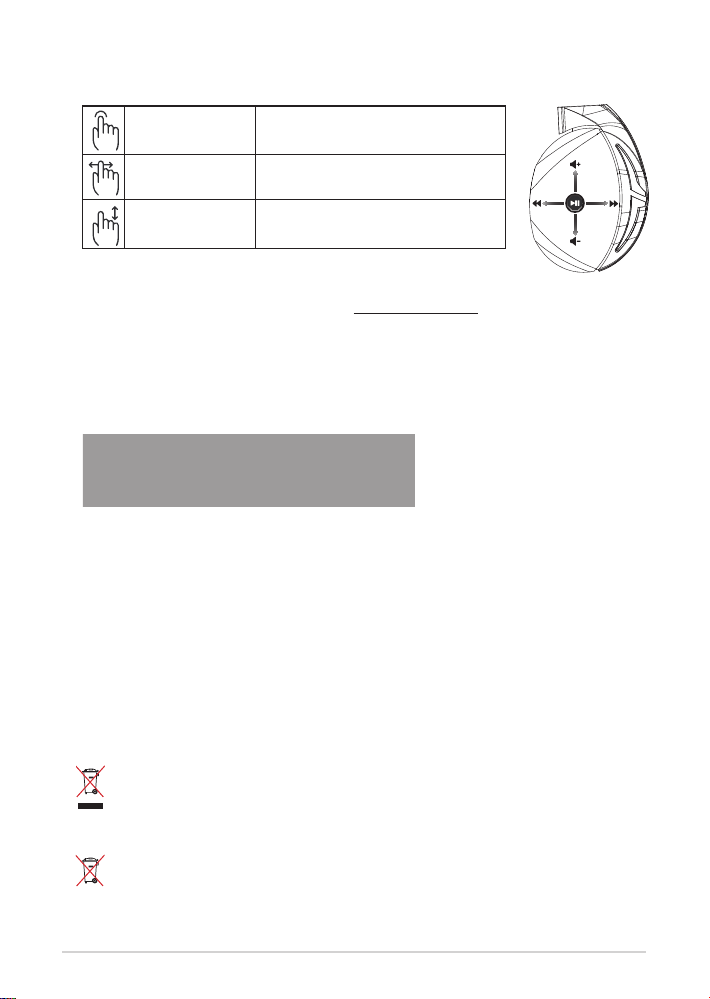
Kontrolniki na plošči na dotik
Volume Control
Next/previous song
Play/Plause
- Scroll forward to play the next song
- Scroll backward to play the previous song
- Scroll up to increase the volume
- Scroll down to decrease the volume
Press to play/plause
Predvajanje/premor Pritisnite za predvajanje/premor
Naslednja/prejšnja skladba
Nastavitev glasnosti
• Pomaknite naprej za predvajanje naslednje skladbe
• Pomaknite nazaj za predvajanje prejšnje skladbe
• Pomaknite navzgor, da povišate glasnost
• Pomaknite navzdol za zmanjšanje glasnosti
Ponovno seznanjanje slušalk:
1. Prenesite aplikacijo PairTool s spletnega mesta http://www.asus.com in jo namestite v računalnik.
2. Izberite Start > All Programs (Vsi programi) in zaženite PairTool.
3. Vstavite vmesnik USB v vhod USB na računalniku in priključite slušalke Fusion Wireless na računalnik s kablom USB.
4. Ko območje za seznanjanje v aplikaciji PairTool postane zeleno, so slušalke in vmesnik uspešno
seznanjeni.
Ravnanje z baterijo
• Baterije ne razstavljajte ali odstranjujte. V nasprotnem primeru lahko povzročite škodo ali telesno
poškodbo.
• Zaradi lastne varnosti upoštevajte opozorilne nalepke.
• Nevarnost eksplozije, če baterijo zamenjate z baterijo neprimernega tipa.
• Baterije ne smete vreči v ogenj.
• Če baterija pušča, prenehajte uporabljati napravo.
• Baterijo in njene komponente je treba ustrezno reciklirati ali zavreči.
• Baterijo in druge majhne komponente hranite zunaj dosega otrok.
Pravilno odlaganje
Tega izdelka NE zavrzite med komunalne odpadke. Ta izdelek je bil zasnovan tako, da
omogoča ponovno uporabo delov in recikliranje. Simbol prekrižanega smetnjaka nakazuje,
da se izdelek (električna, elektronska oprema in baterije, ki vsebujejo živo srebro ) ne sme
odlagati na javno smetišče. Preverite lokalne predpise, ki določajo odstranitev elektronskih
izdelkov.
Tega izdelka NE zavrzite med komunalne odpadke. Simbol prekrižanega smetnjaka
ponazarja, da se baterij ne sme odlagati skupaj s komunalnimi odpadki.
Navodila za hiter začetek 52

Gaming HeadsetGaming Headset
A. Changeable ear-cushions
B. Power switch
C. Status Indicator
-Power on: static blue light
-While charging: static red light
-Fully charged: red light off
-Low-power: blinking purple light
D. Touch plate
E. Micro USB 2.0 connector
F. Unchangeable battery
Battery life: 16 hours
G. 2.4GHz wireless USB dongle
English
ROG STRIX Fusion Wireless ROG STRIX Fusion Wireless
Sadržaj paketa
• 1 x ROG Strix Fusion Wireless slušalice sa mikrofonom za igrice
• 1 x 2.4GHz bežični USB dongl
• 1 x USB u mikro-USB kabl za punjenje
• 2 x ROG hibridni jastučići za uši
• 1 x Vodič za brzo korišćenje
• 1 x Garancija
Sistemski zahtevi
• Windows® 10 / Windows® 8.1 / Windows® 7
• Internet veza (za preuzimanje opcionog softvera)
• USB 2.0 port
Početak
För att installera din ROG Strix Fusion Wireless:
1. Povežite 2.4GHz bežični USB dongl za svoj uređaj.
2. Pritisnite taster za napajanje u trajanju od 2 sekunde da uključite svoje ROG STRIX Fusion
Wireless slušalice sa mikrofonom i one će automatski početi da se uparuju sa donglom.
Opcije uređaja
A. Jastuče za uvo koje je moguće promeniti
A
B
C
D
E
ROG STRIX FUSION 53
F
B. Taster za napajanje
C. Indikator statusa
- Napajanje uključeno: statično plavo
svetlo
- Prilikom punjenja: statično crveno svetlo
- U potpunosti napunjeno: bez svetla
- Malo preostalog napajanja: trepćuće
ljubičasto svetlo
D. Dodirna ploča
E. Micro USB 2.0 priključak
F. Baterija od koja se ne menja
G
Trajanje baterije: 16 hrs
G. 2.4GHz bežični USB dongl
Srpski
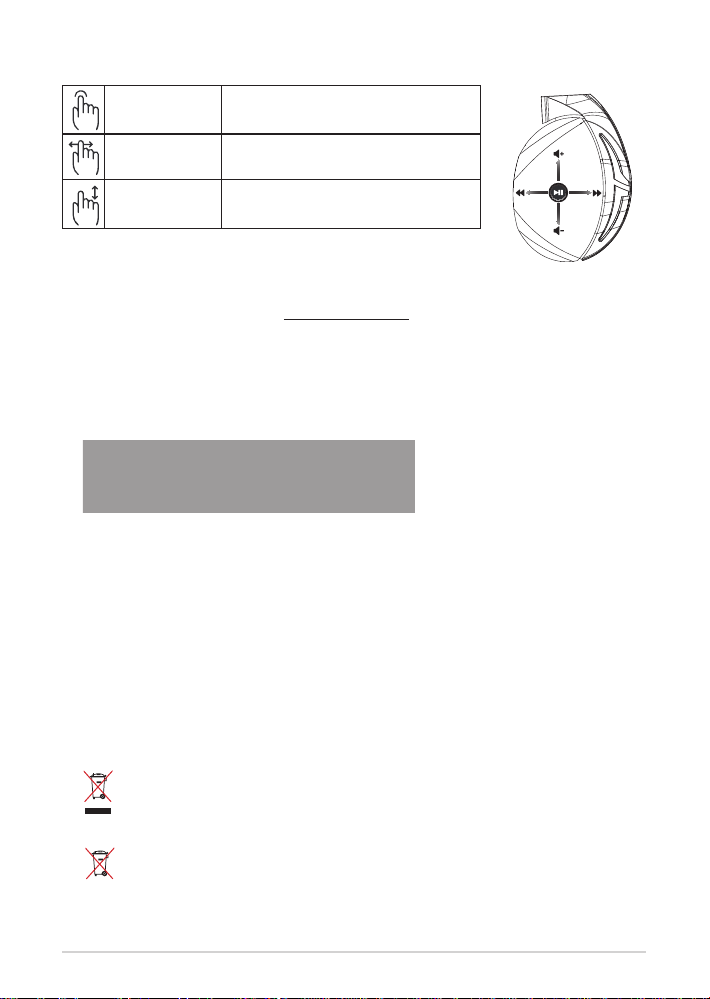
Kontrola dodirne ploče
Volume Control
Next/previous song
Play/Plause
- Scroll forward to play the next song
- Scroll backward to play the previous song
- Scroll up to increase the volume
- Scroll down to decrease the volume
Press to play/plause
Reprodukovali/pauzirali Pritisnite Play/Pause da biste
Sledeća/prethodna
pesma
Kontrola jačine tona
• Pomerite napred da pustite sledeću pesmu
• Pomerite nazad da pustite pretodnu pesmu
• Pomerite naviše da pojačate ton
• Pomerite naniže da smanjite ton
Ponovno uparivanje vaših slušalica sa mikrofonom:
1. Preuzmite PairTool sa prezentacije http://www.asus.com i potom ga instalirajte na svoj
kompjuter.
2. idite na Start > All Programs (Svi programi) da pokrenete PairTool.
3. Ubacite USB dongl u USB ulaz na svom kompjuteru i Fusion bežične slušalice sa mikrofonom u
svoj kompjuter preko USB kabla.
4. Kada područje za uparivanje na PairTool-u postane zeleno, vaše slušalice i dongl su uspešno
upareni.
Staranje o bateriji
• Ne rasklapajte i ne uklanjajte bateriju. To može da dovede do oštećenja ili zičke povrede.
• Pratite etikete sa upozorenjima radi sopstvene bezbednosti.
• Rizik od eksplozije ukoliko se baterija zameni nekorektnim tipom.
• Ne bacajte bateriju u vatru.
• Prestanite da koristite uređaj ukoliko baterija curi.
• Bateriju i njene komponente morate da reciklirate ili odbacite na ispravan način.
• Držite bateriju i druge male komponente dalje od dohvata dece.
Pravilno odlaganje
NE bacajte ASUS Phone u običan otpad. Ovaj proizvod je dizajniran tako da omogući
ispravno ponovno korišćenje delova i može da se reciklira. Simbol sa precrtanom kantom sa
točkićima znači da proizvod (električna, elektronska oprema i dugmaste baterije koje sadrži
živu) ne treba odlagati kao obično smeće. Proverite lokalne regulative vezane za uklanjanje
elektronskih proizvoda.
NEMOJTE da odbacujete ovaj proizvod sa ostalim kućnim smećem. Simbol precrtane kante
sa točkićima ukazuje na to da bateriju ne treba odbacivati kao uobičajeno smeće.
Vodič za brzo korišćenje54

Gaming HeadsetGaming Headset
A. Changeable ear-cushions
B. Power switch
C. Status Indicator
-Power on: static blue light
-While charging: static red light
-Fully charged: red light off
-Low-power: blinking purple light
D. Touch plate
E. Micro USB 2.0 connector
F. Unchangeable battery
Battery life: 16 hours
G. 2.4GHz wireless USB dongle
English
ROG STRIX Fusion Wireless ROG STRIX Fusion Wireless
Paketets innehåll
• 1 x ROG Strix Fusion Wireless spelheadset
• 1 x 2,4 GHz trådlös USB-dongel
• 1 x Laddningskabel USB till micro-USB
• 2 x ROG Hybrid öronkuddar
• 1 x Snabbstartsguide
• 1 x Garant
Systemkrav
• Windows® 10 / Windows® 8.1 / Windows® 7
• Internetanslutning (för nedladdning av tillvalsprogram)
• USB 2.0-port
Komma igång
För att installera din ROG Strix Fusion Wireless:
1. Anslut den trådlösa 2,4 GHz USB-dongeln till din enhet.
2. Tryck på strömbrytaren i 2 sekunder för att starta ditt ROG STRIX Fusion Wireless-headset, så
börjar det automatiskt att länka till dongeln.
Produktöversikt
A
B
C
D
E
ROG STRIX FUSION 55
F
A. Bytbara öronkuddar
B. Strömbrytare
C. Statusindikator
- Ström på: fast blått ljus
- Under laddning: fast rött ljus
- Fulladdad: ingen lampa
- Låg eekt: blinkande lila ljus
D. Pekplatta
E. Micro USB 2.0-anslutning
F. Fast batteri
Batterilivslängd: 16 tim.
G
G. 2,4 GHz trådlös USB-dongle
Svenska
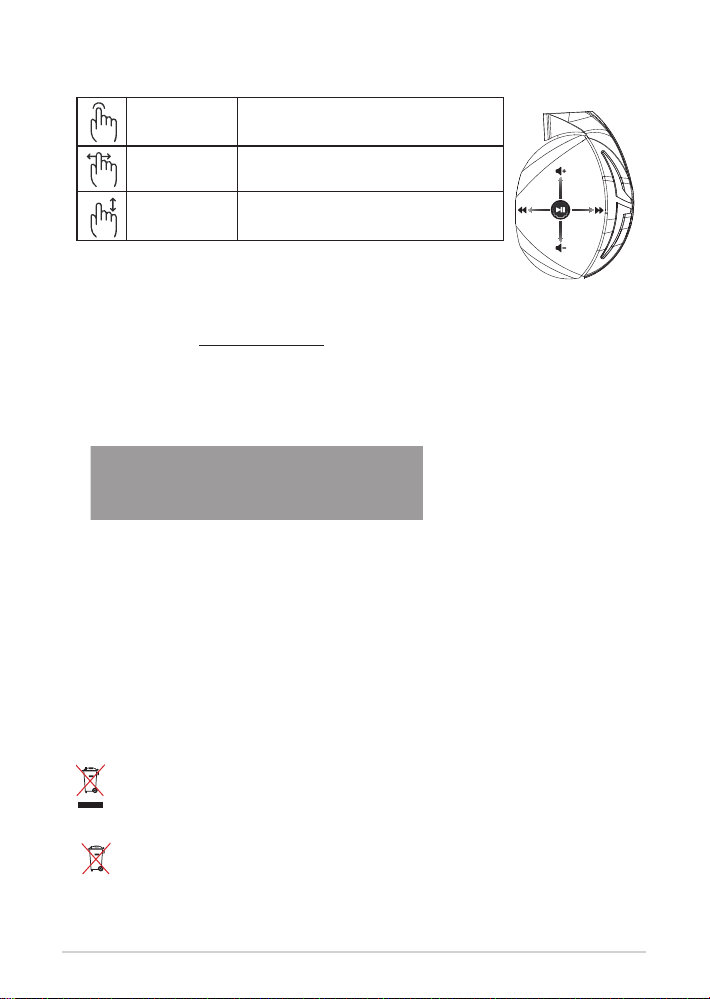
Kontroll med pekplatta
Volume Control
Next/previous song
Play/Plause
- Scroll forward to play the next song
- Scroll backward to play the previous song
- Scroll up to increase the volume
- Scroll down to decrease the volume
Press to play/plause
Spela/Pausa Tryck för att spela/pausa
Nästa/föregående låt
Volymkontroll
• Scrolla framåt för att spela nästa låt
• Scrolla bakåt för att spela föregående låt
• Scrolla upp för att öka volymen
• Scrolla ner för att sänka volymen
Länka ditt headset igen:
1. Hämta PairTool från http://www.asus.com och installera det på datorn.
2. Gå till Start > All Programs (Alla program) för att starta PairTool.
3. Sätt i USB-dongel i en USB-port på datorn och Fusion Wireless-headsetet till datorn via en
USB-kabel.
4. När länkningsområdet i PairTool blir grönt har headsetet och dongeln länkats.
Batterivård
• Ta inte isär eller ta ur batteriet. Det kan orsaka skador eller fysisk skada.
• Följ varningsetiketterna för din personliga säkerhet.
• Risk för explosion om batteriet byts ut mot felaktig sort.
• Kasta inte batterierna i elden.
• Sluta att använda enheten om batteriet läcker.
• Batteriet och dess delar måste återvinnas eller kasseras på rätt sätt.
• Förvara batteriet och andra små delar utom räckhåll för barn.
Proper Disposal
Kasta INTE denna produkt i de vanliga hushållssoporna.Denna produkt har konstruerats
för att möjliggöra korrekt återanvändning av delar och för återvinning. Symbolen
med den överkorsade soptunnan indikerar att produkten (elektriska och elektroniska
utrustningar samt knappcellsbatterier som innehåller kvicksilver) inte får kastas i de vanliga
hushållssoporna. Kontrollera de lokala bestämmelserna för avyttring av elektroniska
produkter.
Kasta INTE denna produkt i de vanliga hushållssoporna.
soptunnan indikerar att batteriet inte får kastas i de vanliga hushållssoporna.
Symbolen med den överkorsade
Snabbstartsguide 56
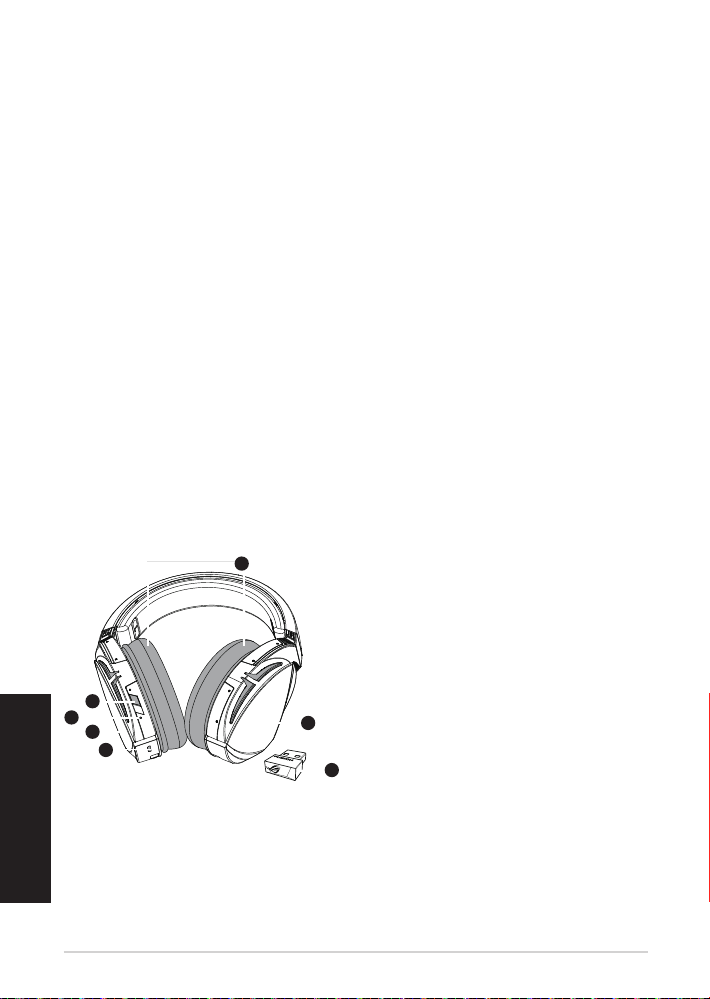
Ігрова гарнітура
A. Changeable ear-cushions
B. Power switch
C. Status Indicator
-Power on: static blue light
-While charging: static red light
-Fully charged: red light off
-Low-power: blinking purple light
D. Touch plate
E. Micro USB 2.0 connector
F. Unchangeable battery
Battery life: 16 hours
G. 2.4GHz wireless USB dongle
English
ROG Strix Fusion Wireless
Вміст комплекту
• 1 x ігрова гарнітура ROG Strix Fusion Wireless
• 1 x бездротовий адаптер USB 2,4 ГГц
• 1 x зарядний кабель USB — Micro USB
• 2 x чашки навушників ROG Hybrid
• 1 x стислий посібник з експлуатації
• 1 x гарантійний талон
Системні вимоги
• Windows® 10 / Windows® 8.1 / Windows® 7
• Інтернет-підключення (для завантаження додаткового ПЗ)
• Порт USB 2.0
Початок експлуатації
Для налаштування ROG Strix Fusion Wireless:
1. Підключіть бездротовий адаптер USB 2,4 ГГц до пристрою.
2. Натисніть та утримуйте кнопку живлення протягом 2 секунд, щоб увімкнути гарнітуру ROG
STRIX Fusion Wireless, і вона автоматично почне створення пари з адаптером.
Огляд виробу
A
Українська
B
C
D
E
ROG STRIX FUSION 57
F
A. Змінні чашки навушників
B. Кнопка живлення
C. Індикатор стану
- Увімкнено: постійно світиться
блакитним
- Заряджання: постійно світиться
червоним
- Повністю заряджено: не світиться
- Низький рівень заряду: мерехтить
фіолетовим
D. Сенсорна пластина
E. Сполучувач Micro USB 2.0
G
F. Незмінна батарея
Час роботи батареї: 16 год.
G. Бездротовий адаптер USB 2,4 ГГц
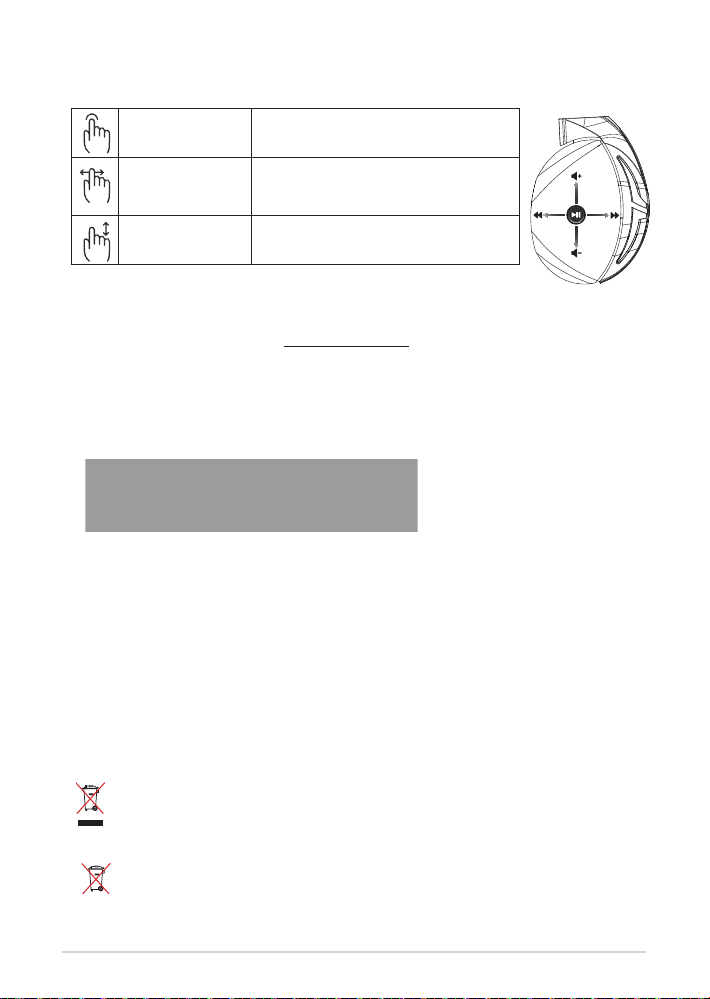
Керування за допомогою сенсорної пластини
Volume Control
Next/previous song
Play/Plause
- Scroll forward to play the next song
- Scroll backward to play the previous song
- Scroll up to increase the volume
- Scroll down to decrease the volume
Press to play/plause
Програти/поставити на
паузу
Наступна/попередня
композиція
Контроль гучності
Натисніть, щоб програти/поставити на паузу
• Прокрутіть вперед, щоб програти наступну пісню
• Прокрутіть назад, щоб програти попередню
композицію
• Прокрутіть вгору, щоб збільшити гучність
• Прокрутіть вниз, щоб зменшити гучність
Повторне створення пари:
1. Завантажте інструмент PairTool з http://www.asus.com та встановіть його на свій комп’ютер.
2. Перейдіть до Start (Пуск) > All Programs (Всі програми) для запуску PairTool.
3. Вставте адаптер у порт USB на комп’ютері та підключіть гарнітуру Fusion Wireless до
комп’ютера кабелем USB.
4. Коли індикатор створення пари PairTool почне світитися зеленим кольором, це означає, що
вашу гарнітуру та адаптер успішно поєднано в пару.
Догляд за батареєю
• Не виймайте та не розбирайте батарею. Це може спричинити травми й ушкодження.
• Заради власної безпеки дотримуйтеся вказаного на ярликах.
• Ризик вибуху, якщо батарею замінити неправильною.
• Не кидайте батарею у вогонь.
• Припиніть користування пристроєм, якщо батарея протікає.
• Батарею та її компоненти слід правильно переробляти або утилізувати.
• Тримайте батарею та інші дрібні компоненти там, де їх не дістануть діти.
Утилізація
НЕ ВИКИДАЙТЕ виріб разом із побутовим сміттям. Цей продукт призначений для
повторного використання та переробки. Символ перекресленого сміттєвого бака
означає, що продукт (електричне та електронне устаткування , а також акумулятори,
що містять ртуть) не можна викидати разом із побутовим сміттям. Ознайомтесь із
правилами утилізації таких продуктів.
НЕ ВИКИДАЙТЕ виріб разом із побутовим сміттям. Символ перекресленого сміттєвого
бака означає, що акумулятор не можна викидати разом із побутовим сміттям.
стислий посібник з експлуатації 58

Gaming HeadsetGaming Headset
A. Changeable ear-cushions
B. Power switch
C. Status Indicator
-Power on: static blue light
-While charging: static red light
-Fully charged: red light off
-Low-power: blinking purple light
D. Touch plate
E. Micro USB 2.0 connector
F. Unchangeable battery
Battery life: 16 hours
G. 2.4GHz wireless USB dongle
English
ROG STRIX Fusion Wireless ROG STRIX Fusion Wireless
สิ่งต่างๆ ในกล่องบรรจุ
• หูฟังสำาหรับการเล่นเกม ROG Strix Fusion Wireless จำานวน 1 ชิ้
• ดองเกิล USB ไร้สาย 2.4GHz 1 ชิ้
• สายชาร์จ micro-USB เป็น USB 1 ชิ้
• ที่รองหูสำาหรับหูฟัง ROG Hybrid จำานวน 2 คู่
• คู่มือเริ่มต้นฉบับย่อ 1 ฉบับ
• บัตรรับประกัน 1 ใบ
ความต้องการของระบบ
• Windows® 10 / Windows® 8.1 / Windows® 7
• การเชื่อมต่ออินเทอร์เน็ต (สำาหรับการดาวน์โหลดซอฟต์แวร์เสริม)
• พอร์ต USB 2.0
เริ่มต้นใช้งาน
ในการตั้งค่า ROG Strix Fusion Wireless:
1. เชื่อมต่อดองเกิล USB ไร้สาย 2.4GHz เข้ากับอุปกรณ์ของคุณ
2. กดปุ่มเพาเวอร์เป็นเวลา 2 วินาทีเพื่อเปิดชุดหูฟัง ROG STRIX Fusion Wireless จากนั้นจะเริ่ม
ต้นจับคู่กับดองเกิลโดยอัตโนมัติ
ภาพรวมของผลิตภัณฑ์
A
B
C
D
E
ROG STRIX FUSION 59
F
A. ที่รองหูแบบเปลี่ยนได้
B. ปุ่มเพาเวอร์
C. ไฟแสดงสถานะ
- เปิดเครื่อง: ไฟสีน้ำาเงินหยุดนิ่ง
- ขณะชาร์จ: ไฟสีแดงหยุดนิ่ง
- ชาร์จเต็มแล้ว: ไม่มีไฟ
- กระแสไฟต่ำา: ไฟสีม่วงกะพริบ
D. แผ่นสัมผัส
E. ขั้วต่อไมโคร USB 2.0
F. แบตเตอรี่ขนาด แบบไม่สามารถเปลี่ยนได้
อายุแบตเตอรี่: 16 ชม.
G
G. ดองเกิล USB ไร้สาย 2.4GHz
ไทย
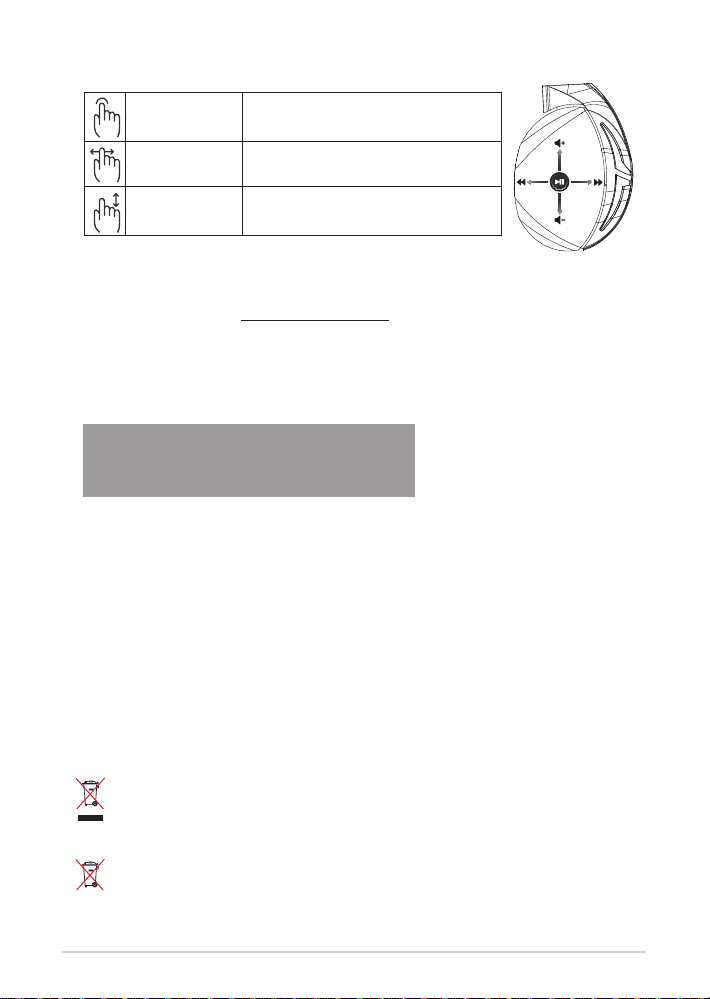
ตัวควบคุมแผ่นสัมผัส
Volume Control
Next/previous song
Play/Plause
- Scroll forward to play the next song
- Scroll backward to play the previous song
- Scroll up to increase the volume
- Scroll down to decrease the volume
Press to play/plause
เพื่อเล่น/หยุดชั่วคราว กด เล่น/หยุดชั่วคราว
เพลงถัดไป/ก่อนหน้า
ตัวควบคุมระดับเสียง
• เลื่อนไปข้างหน้าเพื่อเล่นเพลงถัดไป
• เลื่อนถอยหลัง เพื่อเล่นเพลงก่อนหน้า
• เลื่อนขึ้นเพื่อเพิ่มระดับเสียง
• เลื่อนลงเพื่อลดระดับเสียง
การจับคู่ชุดหูฟังอีกครั้ง
1. ดาวน์โหลด PairTool จาก http://www.asus.com จากนั้นติดตั้งบนคอมพิวเตอร์ของคุณ
2. ไปที่ Start (เริ่มต้น) > All Programs (โปรแกรมทั้งหมด) เพื่อเปิดใช้งาน PairTool
3. เสียบดองเกิล USB เข้ากับพอร์ต USB บนคอมพิวเตอร์ของคุณและชุดหูฟัง Fusion Wireless เข้า
กับคอมพิวเตอร์ผ่านสายเคเบิล USB
4. เมื่อบริเวณการจับคู่ใน PairTool เปลี่ยนเป็นสีเขียว แสดงว่าชุดหูฟังและดองเกิลจับคู่กันเรียบร้อย
แล้ว
การดูแลรักษาแบตเตอรี่
• ห้ามถอดชิ้นส่วนหรือถอดแบตเตอรี่ออก การกระทำาเช่นนั้นอาจเป็นอันตรายหรือก่อให้เกิดการ
บาดเจ็บ
• ปฏิบัติตามฉลากคำาเตือนเพื่อความปลอดภัยของตัวคุณเอง
• ถ้าเปลี่ยนแบตเตอรี่ชนิดที่ไม่ถูกต้อง อาจมีความเสี่ยงจากการระเบิด
• อย่าทิ้งแบตเตอรี่ลงในกองไฟ
• หยุดการใช้อุปกรณ์หากมีการรั่วไหลของแบตเตอรี่
• แบตเตอรี่และชิ้นส่วนประกอบต้องนำากลับมาใช้ใหม่หรือกำาจัดอย่างถูกต้อง
• เก็บแบตเตอรี่และชิ้นส่วนขนาดเล็กอื่น ๆ ให้พ้นจากมือเด็ก
การทิ้งอย่างเหมาะสม
อย่าทิ้งเครื่อง ASUS Phone ปะปนกับของเสียในชุมชน ได้รับการออกแบบเพื่อให้นำาชิ้นส่วนต่างๆ มา
ใช้ซ้ำา และ รีไซเคิลได้อย่างเหมาะสม สัญลักษณ์ถังขยะติดล้อที่มี เครื่องหมายกากบาท เป็นการระบุว่า
ไม่ควรทิ้งผลิตภัณฑ์ (อุปกรณ์ไฟฟ้า, อิเล็กทรอนิกส์ และแบตเตอรี่เหรียญที่มี ส่วนประกอบของปรอท)
ปะปนไปกับของเสียทั่วไปจาก ภายในบ้าน ตรวจสอบกฎระเบียบ
ใน ท้องถิ่น เกี่ยวกับวิธี กำาจัด เครื่องใช้ไฟฟ้าทิ้ง
อย่าทิ้งผลิตภัณฑ์นี้ปะปนกับของเสียทั่วไปภายในบ้าน
สัญลักษณ์ถังขยะมีล้อถูกขีดฆ่ามีความหมายว่าห้ามทิ้งแบตเตอรี่ลงในถังขยะ ของชุมชน
60
คู่มือการเริ่มต้น

Gaming HeadsetGaming Headset
A. Changeable ear-cushions
B. Power switch
C. Status Indicator
-Power on: static blue light
-While charging: static red light
-Fully charged: red light off
-Low-power: blinking purple light
D. Touch plate
E. Micro USB 2.0 connector
F. Unchangeable battery
Battery life: 16 hours
G. 2.4GHz wireless USB dongle
English
ROG STRIX Fusion Wireless ROG STRIX Fusion Wireless
Isi kemasan
• 1 x Headset Gaming ROG Strix Fusion Wireless
• 1 x Dongle USB nirkabel 2,4 GHz
• 1 x Kabel pengisi daya USB to micro USB
• 2 x Bantalan telinga ROG Hybrid
• 1 x Panduan singkat
• 1 x Kartu garansi
Persyaratan sistem
• Windows® 10 / Windows® 8.1 / Windows® 7
• Koneksi Internet (untuk download perangkat lunak opsional)
• Port USB 2.0
Persiapan
Untuk kongurasi ROG Strix Fusion Wireless:
1. Sambungkan dongle USB nirkabel 2,4 GHz.
2. Tekan tombol daya selama 2 detik untuk menyalakan headset ROG STRIX Fusion Wireless. Head-
set akan mulai proses pair dengan dongle secara otomatis.
Ikhtisar Produk
A
B
C
D
E
ROG STRIX FUSION 61
F
A. Bantalan telinga yang dapat diganti
B. Tombol daya
C. Indikator Status
- Daya hidup: lampu biru statis
- Saat mengisi daya: lampu merah statis
- Daya terisi penuh: lampu tidak menyala
- Daya hampir habis: lampu ungu
berkedip
D. Touch plate
E. Konektor micro USB 2.0
F. Baterai yang tidak dapat diganti
Daya tahan baterai: 16 jam
G
G. Dongle USB nirkabel 2,4GHz
Bahasa Indonesia

Kontrol Touch Plate
Volume Control
Next/previous song
Play/Plause
- Scroll forward to play the next song
- Scroll backward to play the previous song
- Scroll up to increase the volume
- Scroll down to decrease the volume
Press to play/plause
Me Play/Pause Tekan untuk Play/Pause
Lagu berikutnya/
sebelumnya
Kontrol volume
• Scroll maju untuk memutar lagu berikutnya
• Scroll mundur untuk memutar lagu sebelumnya
• Scroll ke atas untuk menambah volume suara
• Scroll ke bawah untuk menambah volume suara
Pairing ulang headset:
1. Download PairTool dari http://www.asus.com , lalu instal di komputer.
2. Buka Start (Mulai)> All Programs (Semua Program)untuk membuka PairTool.
3. Masukkan dongle USB ke port USB di komputer, dan sambungkan headset Fusion Wireless ke
komputer melalui kabel USB.
4. Bila pair area di PairTool berubah menjadi hijau, berarti proses pair headset dan dongle sudah
berhasil dipasangkan.
Penanganan Baterai
• Jangan bongkar atau keluarkan baterai karena dapat berbahaya atau mengakibatkan cedera
sik.
• Ikuti label peringatan untuk keselamatan diri.
• Risiko ledakan jika baterai diganti dengan jenis yang salah.
• Jangan buang baterai ke dalam api.
• Hentikan penggunaan perangkat jika baterai bocor.
• Baterai dan komponennya harus didaur ulang atau dibuang dengan benar.
• Jauhkan baterai dan komponen kecil lainnya dari jangkauan anak-anak.
Pembuangan yang tepat
JANGAN buang produk ini bersama limbah rumah tangga. Produk ini dirancang agar
komponennya dapat digunakan kembali dengan layak dan didaur ulang. Simbol tempat
sampah disilang menunjukkan bahwa produk ini (listrik, peralatan listrik, dan baterai sel
koin yang mengandung merkuri) tidak boleh dibuang di tempat sampah umum. Untuk
membuang produk elektronik, patuhi peraturan yang berlaku di kota Anda.
JANGAN buang produk ini bersama limbah rumah tangga. Simbol tempat sampah disilang
menunjukkan bahwa baterai ini tidak boleh dibuang di tempat sampah umum.
Panduan singkat62

게이밍 헤드셋
A. Changeable ear-cushions
B. Power switch
C. Status Indicator
-Power on: static blue light
-While charging: static red light
-Fully charged: red light off
-Low-power: blinking purple light
D. Touch plate
E. Micro USB 2.0 connector
F. Unchangeable battery
Battery life: 16 hours
G. 2.4GHz wireless USB dongle
English
ROG Strix Fusion 700
포장 내용물
• ROGStrixFusion무선게이밍헤드셋1개
• 2.4GHz무선USB동글1개
• 마이크로-USB연결충전USB케이블1개
• ROG하이브리드이어쿠션2개
• 빠른시작설명서1권
• 보증서1부
시스템 요구 사항
•Windows®10/Windows®8.1/Windows® 7
•인터넷연결(옵션소프트웨어의다운로드를위해)
•USB2.0포트
시작하기
ROG Strix Fusion 무선을 설치하는 방법:
1. 2.4GHz무선USB동글을사용자의장치에연결합니다.
2. 전원버튼을2초동안눌러ROGSTRIXFusion무선헤드셋을켜면동글과의페어링이자
동으로시작됩니다.
제품 개요
무선
A
B
C
D
E
ROG STRIX FUSION 63
F
A.교환가능한이어쿠션
B.전원버튼
C.상태표시등
-전원켜기:청색표시등점등
-충전중:적색표시등점등
-충전완료:표시등이켜지지않음
-전원부족:자주색표시등점멸
D.터치플레이트
E.마이크로USB2.0커넥터
F.교환할수없는배터리
배터리수명:16시간
G
G.2.4GHz무선USB동글
한국어

터치 플레이트 조절 버튼
Volume Control
Next/previous song
Play/Plause
- Scroll forward to play the next song
- Scroll backward to play the previous song
- Scroll up to increase the volume
- Scroll down to decrease the volume
Press to play/plause
재생 / 일시중지 누르면재생 / 일시중지됩니다 .
다음 / 이전곡
볼륨조절버튼
•앞으로스크롤하여다음곡을재생합니다 .
•뒤로스크롤하여이전곡을재생합니다
•위로스크롤하여볼륨을높입니다 .
•아래로스크롤하여볼륨을낮춥니다 .
헤드셋을 다시 페어링하기:
1. http://www.asus.com에서PairTool을다운로드하여이를사용자의컴퓨터에설치합니다.
2. Start(시작) > All Programs(모든 프로그램)으로이동하여PairTool을시작합니다.
3. USB동글을사용자컴퓨터의USB포트에삽입하고USB케이블을통해Fusion무선헤드
셋을사용자의컴퓨터에연결합니다.
4. PairTool의페어링영역이녹색으로바뀌면헤드셋과동글이성공적으로페어링된것입니
다.
배터리 관리
• 배터리를분해하거나제거하지마십시오.그럴경우유해하거나신체적상해를입을수있
습니다.
• 개인안전을위한경고라벨의주의사항을준수하십시오.
• 종류가다른배터리로교체할경우폭발위험이있습니다.
• 배터리를불속에던지지마십시오.
• 배터리액이누출되면장치를사용하지마십시오.
• 배터리및이의구성품은적절한방법으로재활용하거나폐기해야합니다.
• 배터리와기타소형부품은어린이의손이닿지않는곳에보관하십시오.
올바른 폐기
이제품은일반쓰레기와함께버리지마십시오 .이제품은부분별재사용또는
재활용을위해특별하게설계되었습니다 .바퀴달린쓰레기통위에X표시가된
라벨이부착된제품( 전기전자제품 ,수은을포함하고있는셀배터리 ) 은일반
쓰레기와함께폐기해서는안됩니다 .전자제품폐기에관련된지역규정을확인해
주십시오 .
이제품은일반쓰레기와함께버리지마십시오 .본라벨은배터리를일반쓰레기와
함께폐기해서는안됨을의미합니다 .
빠른 시작 설명서64

A. Changeable ear-cushions
B. Power switch
C. Status Indicator
-Power on: static blue light
-While charging: static red light
-Fully charged: red light off
-Low-power: blinking purple light
D. Touch plate
E. Micro USB 2.0 connector
F. Unchangeable battery
Battery life: 16 hours
G. 2.4GHz wireless USB dongle
English
Gaming HeadsetGaming Headset
ROG STRIX Fusion Wireless ROG STRIX Fusion Wireless
Contenido del empaque
• 1 x Audífonos para juegos ROG Strix Fusion Wireless
• 1 x Adaptador USB inalámbrico de 2.4 GHz
• 1 x Cable de carga USB a micro-USB
• 2 x Almohadillas para oídos ROG Hybrid
• 1 x Guía de inicio rápido
• 1 x Garantía
Requisitos del sistema
• Windows® 10 / Windows® 8.1 / Windows® 7
• Conexión a Internet (para descargar software opcional)
• Puerto USB 2.0
Conguración
Como congurar sus audífonos ROG Fusion Wireless :
1. Conectar su adaptador USB inalámbrico de 2.4 GHz a su dispositivo.
2. Presionar el botón de encendido por 2 segundos para encender su auricular ROG STRIX Fusion
Wireless y empezará a sincronizarse con el adaptador automáticamente.
Resumen del Producto
A
B
C
D
E
ROG STRIX FUSION 65
F
A. Almohadilla para el oído intercambiable
B. Botón de encendido
C. Indicador de Estado
- Encendido: luz azul estática
- Durante la carga: luz roja estática
- Carga completa: sin luz
- Batería baja: luz morada parpadeando
D. Panel Táctil
E. Conector Micro USB 2.0
F. Batería no reemplazable
Vida de la batería: 16 Hras
G
G. Adaptador USB inalámbrico de 2.4 GHz
Español de Mexico

Control de la panel táctil
Volume Control
Next/previous song
Play/Plause
- Scroll forward to play the next song
- Scroll backward to play the previous song
- Scroll up to increase the volume
- Scroll down to decrease the volume
Press to play/plause
Reproducir/pausar Presionar para reproducir/pausar.
Siguiente/anterior canción
Control de volumen
• Deslizar hacia delante para reproducir la canción siguiente.
• Deslizar hacia atrás para reproducir la canción anterior.
• Deslizar hacia arriba para subir el volumen.
• Deslizar hacia abajo para bajar el volumen.
Sincronizar su auricular nuevamente:
1. Descargar el software PaitTool desde http://www.asus.com e instalarlo en su computadora.
2. Ir a Start (Inicio) > All Programs (Todos los Programas para) ejecutar PairTool.
3. Insertar el adaptador USB an un puerto USB en su computadora y el auricular Fusion Wireless a su
computadora por medio del cable USB.
4. Cuando el área de sincronización en PairTool se vuelva verde, su auricular y el adaptador se han
sincronizado correctamente.
Cuidado de la batería
• No retirar o desarmar la batería. Hacer eso puedo ocasionar daño o lesiones.
• Obedezcer las etiquetas de advertencia por su seguridad personal.
• Existe riesgo de explosión si la batería se reemplaza por el tipo incorrecto.
Español de Mexico
• No arrojar la batería al fuego.
• Deje de usar la batería si hay fugas de uidos de la misma.
• La batería y sus componentes deben reciclarse y desecharse adecuadamente.
• Mantener la batería y otros componentes pequeños fuera del alcance de los niños.
Desecho adecuado del producto
NO arrojar este producto directamente a la basura. Este producto se ha diseñado para
permitir la reutilización adecuada y el reciclaje de sus componentes. El icono del bote de
basura tachado indica que el producto y sus componentes (eléctricos, electrónicos y pila de
botón) no deben ser arrojados a la basura. Consultar la normatividad local aplicable para
desechos electrónicos.
NO arrojar este producto directamente a la basura municipal. El icono del bote de basura
tachado indica que la batería no debe arrojarse a la basura municipal.
Guía de inicio rápido66

Gaming HeadsetGaming Headset
A. Changeable ear-cushions
B. Power switch
C. Status Indicator
-Power on: static blue light
-While charging: static red light
-Fully charged: red light off
-Low-power: blinking purple light
D. Touch plate
E. Micro USB 2.0 connector
F. Unchangeable battery
Battery life: 16 hours
G. 2.4GHz wireless USB dongle
English
ROG STRIX Fusion Wireless ROG STRIX Fusion Wireless
Obsah balenia
• Hracia náhlavná súprava ROG Strix Fusion Wireless, 1 ks
• 2,4 GHz bezdrôtový USB hardvérový kľúč, 1 ks
• Kábel na nabíjanie s konektorom USB a micro-USB, 1 ks
• Hybridné náušníky ROG, 2 ks
• Príručka so stručným návodom, 1 ks
• Záručný list, 1 ks
Požiadavky na systém
• Windows® 10 / Windows® 8.1 / Windows® 7
• Internetové pripojenie (na prevzatie voliteľného softvéru)
• Port USB 2.0
Začíname
Nastavenie ROG Strix Fusion Wireless:
1. 2,4 GHz bezdrôtový USB hardvérový kľúč pripojte k zariadeniu.
2. Na 2 sekundy stlačte hlavný vypínač, čím zapnete náhlavnú súpravu ROG STRIX Fusion Wireless
a automatické párovanie s hardvérovým kľúčom.
Prehľad výrobku
A
B
C
D
E
ROG STRIX FUSION 67
F
A. Vymeniteľný náušník
B. Hlavný vypínač
C. Indikátor stavu
- Zapnutie: neprerušovane svieti modré
svetlo
- Počas nabíjania: neprerušovane svieti
červené svetlo
- Úplné nabitie: žiadne svetlo
- Slabé nabitie: bliká purpurové svetlo
D. Dotyková doska
E. Konektor Micro USB 2.0
F. Nenabíjateľná batéria
G
Výdrž batérie: 16 h
G. 2,4 GHz bezdrôtový USB hardvérový kľúč
Slovensky

Ovládanie dotykovej dosky
Volume Control
Next/previous song
Play/Plause
- Scroll forward to play the next song
- Scroll backward to play the previous song
- Scroll up to increase the volume
- Scroll down to decrease the volume
Press to play/plause
Prehrávanie/Pauzu Prehrávanie/Pauza Stlačením zapnete
Ďalšia/
predchádzajúca
skladba
Ovládanie hlasitosti
• Potiahnutím dopredu prehráte ďalšiu skladbu
• Potiahnutím dozadu prehráte predchádzajúcu
skladbu
• Potiahnutím nahor zvýšite hlasitosť
• Potiahnutím nadol znížite hlasitosť
Opätovné párovanie náhlavnej súpravy:
1. Z lokality http://www.asus.com si stiahnite nástroj PairTool a nainštalujte ho v počítači.
2. V ponuke Start (Štart) > All Programs (Všetky programy) spusťte nástroj PairTool.
3. USB hardvérový kľúč zasuňte do USB portu počítača a náhlavnú súpravu pripojte pomocou USB
kábla k počítaču.
4. Keď sa farba nástroja PairTool zmení na zelenú, došlo k úspešnému spárovaniu náhlavnej súpravy
a hardvérového kľúča.
Starostlivosť o batériu
• Batériu nerozberajte ani nevyberajte. V opačnom prípade môže dôjsť k poškodeniu alebo
fyzickému poraneniu.
• Kvôli vlastnej bezpečnosti dodržiavajte pokyny na výstražných štítkoch.
• Ak batériu vymeníte za nesprávny typ, môže vybuchnúť.
• Batériu nevhadzujte do ohňa.
• Ak z batérie uniká tekutina, zariadenie prestaňte používať.
• Batériu a jej prvky treba recyklovať alebo správnym spôsobom zlikvidovať.
• Batériu a ostatné malé súčasti uchovávajte mimo dosahu detí.
Správna likvidácia
ASUS Phone NEVYHADZUJTE do komunálneho odpadu. Tento výrobok bol navrhnutý tak,
aby sa zabezpečilo správne opätovné použitie súčastí a recyklovanie. Symbol preškrtnutého
odpadkového koša na kolieskach znamená, že výrobok (elektrické alebo elektronické
zariadenie a článková batéria s obsahom ortuti) nie je možné likvidovať spolu s bežným
komunálnym odpadom. Overte si miestne nariadenia týkajúce sa likvidácie elektronických
výrobkov.
Tento výrobok NEVHADZUJTE do komunálneho odpadu. Symbol preškrtnutého
odpadkového koša na kolieskach znamená, že batériu by ste nemali likvidovať spolu s
komunálnym odpadom.
Stručný návod na používanie68

Auriculares para juegos
Gaming HeadsetGaming Headset
A. Changeable ear-cushions
B. Power switch
C. Status Indicator
-Power on: static blue light
-While charging: static red light
-Fully charged: red light off
-Low-power: blinking purple light
D. Touch plate
E. Micro USB 2.0 connector
F. Unchangeable battery
Battery life: 16 hours
G. 2.4GHz wireless USB dongle
English
ROG STRIX Fusion Wireless ROG STRIX Fusion Wireless
Contenido del paquete
• 1 x Auriculares para juegos ROG Strix Fusion Wireless
• 1 x Llave USB inalámbrica de 2,4 GHz
• 1 x Cable de carga USB a micro-USB
• 2 x Almohadillas híbridas ROG
• 1 x Guía de inicio rápido
• 1 x Garantía
Requisitos del sistema
• Windows® 10 / Windows® 8.1 / Windows® 7
• Conexión a Internet (para descargar el software opcional)
• Puerto USB 2.0
Procedimientos iniciales
Para congurar su ROG Strix Fusion Wireless:
1. Conecte la llave inalámbrica de 2,4 GHz al dispositivo.
2. Presione el botón de alimentación durante 2 segundos para activar los auriculares ROG STRIX
Fusion Wireless, que iniciarán la asociación con la llave automáticamente.
Información general del producto
A
B
C
Español
D
E
ROG STRIX FUSION 69
F
A. Almohadillas intercambiables
B. Botón de alimentación
C. Indicador de estado
- Encendido: luz azul permanente
- Durante la carga: luz roja permanente
- Totalmente cargado: apagado
- Carga baja: luz púrpura intermitente
D. Placa táctil
E. Conector micro-USB 2.0
F. Batería de permanente
Autonomía de la batería: 16 h
G. Llave USB inalámbrica de 2,4 GHz
G

Control de placa táctil
Volume Control
Next/previous song
Play/Plause
- Scroll forward to play the next song
- Scroll backward to play the previous song
- Scroll up to increase the volume
- Scroll down to decrease the volume
Press to play/plause
Reproducir/Pausar Presionar para reproducir o pausar
Canción
siguiente
anterior
Control de volumen
• Desplazar hacia adelante para reproducir la
o
canción siguiente
• Desplazar hacia atrás para reproducir la canción
anterior
• Desplazar hacia arriba para subir el volumen
• Desplazar hacia abajo para bajar el volumen
Asociar los auriculares de nuevo:
1. Descargue PairTool desde http://www.asus.com y, a continuación, instálelo en el equipo.
2. Vaya a Start (Inicio) > All Programs (Todos los programas) para iniciar PairTool.
3. Inserte la llave USB en un puerto USB del equipo y los auriculares Fusion Wireless en dicho equipo mediante un cable USB.
4. Cuando el color del área de asociación de PairTool cambie a verde, los auriculares y la llave se
habrán asociado correctamente.
Mantenimiento de la batería
• No desmonte ni quite la batería. Si lo hace, se pueden producir daños o lesiones físicas.
• Por su propia seguridad, siga las etiquetas de advertencia.
• Hay riesgo de explosión si la batería se reemplaza por otra de tipo incorrecto.
• No arroje la batería al fuego.
• Deje de utilizar el dispositivo si la batería presenta fugas.
• La batería y sus componentes deben reciclarse o desecharse correctamente.
• Mantenga la batería y otros componentes pequeños fuera del alcance de los niños.
Eliminación adecuada del producto
NO elimine este producto arrojándolo a los residuos municipales. Este producto se ha
diseñado para permitir la reutilización adecuada y el reciclaje de sus componentes. El icono
de la papelera indica que el producto y sus componentes (eléctricos, electrónicos y pila de
botón) no deben ser arrojados a la basura municipal. Consulte la normativa local aplicable
para deshechos electrónicos.
NO elimine este producto arrojándolo a los residuos municipales. El icono de la papelera
indica que la batería no debe arrojarse a la basura municipal.
Guía de inicio rápido 70

Gaming HeadsetGaming Headset
A. Changeable ear-cushions
B. Power switch
C. Status Indicator
-Power on: static blue light
-While charging: static red light
-Fully charged: red light off
-Low-power: blinking purple light
D. Touch plate
E. Micro USB 2.0 connector
F. Unchangeable battery
Battery life: 16 hours
G. 2.4GHz wireless USB dongle
English
ROG STRIX Fusion Wireless ROG STRIX Fusion Wireless
Paket içeriği
• 1 tane ROG Strix Fusion Kablosuz mikrofonlu oyun kulaklığı
• 1 2.4GHz kablosuz USB donanım anahtarı
• 1 USB - mikro USB şarj kablosu
• 2 tane ROG Karma kulak yastığı
• 1 tane hızlı başlangıç kılavuzu
• 1 tane garanti belgesi
Sistem gereksinimleri
• Windows® 10 / Windows® 8.1 / Windows® 7
• Internet bağlantısı (isteğe bağlı yazılımı indirmek için)
• USB 2.0 bağlantı noktaları
Başlarken
ROG Strix Fusion Kablosuz mikrofonlu kulaklığınızı kurmak için:
1. 2.4GHz kablosuz USB donanım anahtarını cihazınıza bağlayın.
2. ROG STRIX Fusion Kablosuz kulaklığınızı açmak için 2 saniye boyunca güç düğmesine bastığınız-
da otomatik olarak donanım anahtarı ile eşleştirmeye başlayacak.
Düzgün Elden Çıkarma
Fusion Kablosuz
A
B
C
D
E
ROG STRIX FUSION 71
F
A. Değiştirilebilir kulak yastığı
B. Güç düğmesi
C. Durum Göstergesi
- Güç açık: sabit mavi ışık
- Şarj etme sırasında: sabit kırmızı ışık
- Tam şarj olduğunda: ışık yok
- Düşük güç: yanıp sönen mor ışık
D. Dokunmatik plaka
E. Mikro USB 2.0 bağlayıcı
F. Değiştirilemez Pil
Pil ömrü: 16 saat
G
G. 2.4GHz kablosuz USB donanım anahtarı
Türkçe

Dokunmatik Plaka Kontrolü
Volume Control
Next/previous song
Play/Plause
- Scroll forward to play the next song
- Scroll backward to play the previous song
- Scroll up to increase the volume
- Scroll down to decrease the volume
Press to play/plause
Oynat/Duraklat Oynatmak/duraklatmak için basın.
Sonraki/önceki şarkı
Ses düzeyi denetimi
• Sonraki şarkıyı çalmak için ileri doğru kaydırın.
• Önceki şarkıyı çalmak için geriye doğru kaydırın.
• Ses düzeyini artırmak için yukarı doğru kaydırın.
• Ses düzeyini azaltmak için aşağı doğru kaydırın.
Kulaklığı tekrar eşleştirmek:
1. PairTool yazılımını http://www.asus.com adresinden indirin ve bilgisayarınıza yükleyin.
2. PairTool’u çalıştırmak için Start (Başlat) > All Programs (Tüm Programlar)’a gidin.
3. USB donanım anahtarını bilgisayarınızdaki bir USB bağlantı noktasına ve Fusion Kablosuz kulaklığı da bir USB kablosu aracılığıyla bilgisayarınıza takın.
4. PairTool içindeki eşleştirme alanı yeşil olduğunda kulaklığınız ve donanım anahtarı başarıyla
eşleştirilmiş demektir.
Pil Bakımı
• Pili parçalarına ayırmayın veya çıkarmayın. Aksi durumda hasara veya ziksel yaralanmaya neden
olabilir.
• Kişisel güvenliğiniz için uyarı etiketlerine uyun.
• Pilin yanlış türdekiyle değiştirilmesi durumunda patlama tehlikesi vardır.
• Pili ateşe atmayın.
• Pil sızıntısı varsa aygıtı kullanmayı bırakın.
• Pil ve bileşenleri uygun biçimde geri dönüşüme verilmeli veya elden çıkarılmalıdır.
• Pili ve diğer küçük bileşenleri çocuklardan uzak tutun.
Düzgün Elden Çıkarma
Bu ürünü kentsel atıklarla birlikte atmayın. Bu ürün parçaların uygun biçimde yeniden
kullanımına ve geri dönüşüme imkan verecek şekilde tasarlanmıştır. Üzerinde çarpı işaretli
olan çöp kutusu, ürünün (elektrik, elektronik ekipman ve cıva içerikli düğme hücresel pil)
kentsel atıklarla birlikte atılmaması gerektiğini gösterir. Elektronik ürünlerin atılmasıyla ilgili
yerel yönetmelikleri gözden geçirin.
Bu ürünü kentsel atıklarla birlikte atmayın. Çarpı işaretli çöp kutusu sembolü pilin kentsel
atıklara karıştırılmaması gerektiğini gösterir.
hızlı başlangıç kılavuzu 72

Gaming HeadsetGaming Headset
A. Changeable ear-cushions
B. Power switch
C. Status Indicator
-Power on: static blue light
-While charging: static red light
-Fully charged: red light off
-Low-power: blinking purple light
D. Touch plate
E. Micro USB 2.0 connector
F. Unchangeable battery
Battery life: 16 hours
G. 2.4GHz wireless USB dongle
English
ROG STRIX Fusion Wireless ROG STRIX Fusion Wireless
Các phụ kiện kèm theo hộp
• 1 bộ tai nghe chơi game ROG Strix không dây Fusion
• 1 USB phát không dây 2.4GHz
• 1 Cáp sạc USB to micro-USB
• 2 miếng đệm lót tai ROG Hybrid
• 1 tờ hướng dẫn khởi động nhanh
• 1 thẻ bảo hành
Yêu cầu hệ thống
• Windows® 10 / Windows® 8.1 / Windows® 7
• Kết nối internet (để tải về phần mềm tùy chọn)
• Các cổng USB 2.0
Bắt đầu sử dụng
Để thiết lập bộ tai nghe ROG Strix không dây Fusion:
1. Kết nối USB phát không dây 2.4GHz với thiết bị của bạn.
2. Nhấn nút nguồn trong 2 giây để bật tai nghe không dây ROG STRIX Fusion và tai nghe sẽ bắt
đầu ghép nối tự động với USB phát không dây
Một số lưu ý khác
KHÔNG DÂY FUSION
A
B
C
D
E
ROG STRIX FUSION 73
F
A. Bộ đệm tai có thể thay đổi
B. Nút nguồn
C. Đèn báo tình trạng
- Bật nguồn: đèn xanh lam đứng yên
- Trong khi sạc: đèn đỏ đứng yên
- Đã sạc đầy: không có đèn
- Nguồn pin yếu: đèn tím nhấp nháy
D. Tấm cảm ứng
E. Cổng cắm Micro USB 2.0
F. Pin không thể thay đổi
Tuổi thọ pin: 16 tiếng
G
G. USB phát không dây 2.4GHz
Tiếng Việt

Điều khiển tấm cảm ứng
Volume Control
Next/previous song
Play/Plause
- Scroll forward to play the next song
- Scroll backward to play the previous song
- Scroll up to increase the volume
- Scroll down to decrease the volume
Press to play/plause
Phát/tạm dừng Nhấn Phát/Tạm dừng để
Bài hát sau kế tiếp/trước
Nút điều chỉnh âm lượng
• Cuộn về phía trước để phát bài hát sau
• Cuộn về phía sau để phát bài hát trước
• Cuộn lên để tăng âm lượng
• Cuộn xuống để giảm âm lượng
Ghép nối lại tai nghe:
1. Tải về PairTool từ http://www.asus.com và cài đặt nó vào máy tính.
2. Vài Start (Khởi động) > All Programs (Tất cả các chương trình) để bất PairTool.
3. Cắm USB phát không dây vào cổng USB trên máy tính và cắm tai nghe không dây Fusion vào
máy tính qua cáp USB.
4. Khi vùng ghép nối trong PairTool chuyển sang xanh lục, tai nghe và USB phát không dây đã được
ghép nối thành công.
Bảo dưỡng pin
• Không tháo rời hoặc gỡ pin ra. Điều này có thể gây thiệt hại hoặc tổn thương cơ thể.
• Tuân thủ các nhãn cảnh báo để đảm bảo an toàn cá nhân cho bạn.
• Nguy cơ xảy ra cháy nổ nếu pin được thay thế bằng loại pin khác không phù hợp.
• Không ném pin vào lửa.
• Dừng sử dụng tai nghe nếu thấy pin bị rò rỉ.
• Pin và các linh kiện liên quan phải được tái sử dụng hoặc thải bỏ thích hợp.
• Lưu giữ pin và các linh kiện nhỏ khác xa tầm tay trẻ em.
Một số lưu ý khác
KHÔNG vứt bỏ sản phẩm này vào rác thải đô thị. Sản phẩm này đã được thiết kế để cho
phép tái sử dụng thích hợp các linh kiện và tái chế. Biểu tượng thùng rác có bánh xe gạch
chéo cho biết sản phẩm (thiết bị điện, điện tử và pin kiểu đồng xu chứa thủy ngân) không
được thải bỏ vào rác thải đô thị. Kiểm tra các quy định trong nước về việc vứt bỏ các sản
phẩm điện tử.
KHÔNG vứt bỏ sản phẩm này vào rác thải đô thị. Biểu tượng thùng rác có bánh xe gạch
chéo cho biết pin không được thải bỏ vào rác thải đô thị.
tờ hướng dẫn khởi động nhanh74

Notices
Federal Communications Commission Statement
This equipment has been tested and found to comply with the limits for a Class B digital device, pursuant
to Part 15 of the FCC Rules. These limits are designed to provide reasonable protection against harmful
interference in a residential installation. This equipment generates, uses and can radiate radio frequency
energy and, if not installed and used in accordance with manufacturer’s instructions, may cause harmful
interference to radio communications, However, there is no guarantee that interference will not occur in a
particular installation. If this equipment does cause harmful interference to radio or television reception,
which can be determined by turning the equipment o and on, the user is encouraged to try to correct
the interference by one or more of the following measures:
• Reorient or relocate the receiving antenna.
• Increase the separation between the equipment and receiver.
• Connect the equipment to an outlet on a circuit dierent from that to which the receiver is connected.
• Consult the dealer or an experienced radio/TV technician for help.
CAUTION! Any changes or modications not expressly approved by the grantee of this device could
void the user’s authority to operate the equipment.
Canada, Industry Canada (IC) Notices
This Class B digital apparatus complies with Canadian ICES-003 and RSS-210.
Operation is subject to the following two conditions: (1) this device may not cause interference, and (2)
this device must accept any interference, including interference that may cause undesired operation of
the device.
Canada, avis d’Industrie Canada (IC)
Cet appareil numérique de la classe B est conforme aux normes ICES-003 et RSS-210 du Canada.
Son utilisation est sujette aux deux conditions suivantes : (1) cet appareil ne doit pas créer d’interférences
et (2) cet appareil doit tolérer tout type d’interférences, y compris celles susceptibles de provoquer un
fonctionnement non souhaité de l’appareil.
電子電氣產品有害物質限制使用標識要求:圖中之數字為產品之環保使用期限。
僅指電子電氣產品中含有的有害物質不致發生外洩或突變從而對環境造成污染或對
人身、財產造成嚴重損害的期限。
部件名稱
印刷電路板及其電子組
件
外殼 ○ ○ ○ ○ ○ ○
外部信號連接頭及線材 ○ ○ ○ ○ ○ ○
其它 × ○ ○ ○ ○ ○
本表格依據 SJ/T 11364 的規定編制。
○: 表示該有害物質在該部件所有均質材料中的含量均在 GB/T 26572 規定的限量要求以下。
×: 表示該有害物質至少在該部件的某一均質材料中的含量超出 GB/T 26572 規定的限量要求,然該部件仍
符合歐盟指令 2011/65/EU 的規范。
備註:此產品所標示之環保使用期限,係指在一般正常使用狀況下。
ROG STRIX FUSION 75
鉛 (Pb) 汞 (Hg) 鎘 (Cd) 六價鉻 (Cr(VI))
× ○ ○ ○ ○ ○
有害物質
多溴聯苯
(PBB)
多溴二苯醚
(PBDE)

「產品之限用物質含有情況」之相關資訊,請參考下表:
單元
印刷電路板及
電子組件
鉛 (Pb) 汞 (Hg) 鎘 (Cd) 六價鉻 (Cr
— ○ ○ ○ ○ ○
限用物質及其化學符號
+6
) 多溴聯苯 (PBB) 多溴二苯醚 (PBDE)
外殼 ○ ○ ○ ○ ○ ○
其他及其配件 — ○ ○ ○ ○ ○
備考 1. "O" 係指該項限用物質之百分比含量未超出百分比含量基準值。
備考 2. "-" 係指該項限用物質為排除項目。
Limitation of Liability
Circumstances may arise where because of a default on ASUS’ part or other liability, you are entitled to
recover damages from ASUS. In each such instance, regardless of the basis on which you are entitled to
claim damages from ASUS, ASUS is liable for no more than damages for bodily injury (including death)
and damage to real property and tangible personal property; or any other actual and direct damages
resulted from omission or failure of performing legal duties under this Warranty Statement, up to the
listed contract price of each product.
ASUS will only be responsible for or indemnify you for loss, damages or claims based in contract, tort or
infringement under this Warranty Statement.
This limit also applies to ASUS’ suppliers and its reseller. It is the maximum for which ASUS, its suppliers,
and your reseller are collectively responsible.
UNDER NO CIRCUMSTANCES IS ASUS LIABLE FOR ANY OF THE FOLLOWING: (1) THIRD-PARTY CLAIMS
AGAINST YOU FOR DAMAGES; (2) LOSS OF, OR DAMAGE TO, YOUR RECORDS OR DATA; OR (3) SPECIAL,
INCIDENTAL, OR INDIRECT DAMAGES OR FOR ANY ECONOMIC CONSEQUENTIAL DAMAGES (INCLUDING
LOST PROFITS OR SAVINGS), EVEN IF ASUS, ITS SUPPLIERS OR YOUR RESELLER IS INFORMED OF THEIR
POSSIBILITY.
REACH
Complying with the REACH (Registration, Evaluation, Authorisation, and Restriction of Chemicals) regulatory
framework, we published the chemical substances in our products at ASUS REACH website at http://csr.asus.
com/english/REACH.htm
DO NOT throw this product in municipal waste. This product has been designed to enable
proper reuse of parts and recycling. The symbol of the crossed out wheeled bin indicates
that the product (electrical, electronic equipment and mercury-containing button cell
battery) should not be placed in municipal waste. Check local regulations for disposal of
electronic products.
DO NOT throw this product in re. DO NOT short circuit the contacts. DO NOT disassemble
this product.
Quick Start Guide76

ASUS Recycling/Takeback Services
ASUS recycling and takeback programs come from our commitment to the highest standards for
protecting our environment. We believe in providing solutions for you to be able to responsibly recycle
our products, batteries, other components, as well as the packaging materials. Please go to http://csr.asus.
com/english/Takeback.htm for the detailed recycling information in dierent regions.
VCCI: Japan Compliance Statement
VCCI Class B Statement
警告 VCCI 準拠クラス B 機器 (日本)
この装置は、 情報処理装置等電波障害自主規制協議会 (VCCI) の基準に基づくクラスB情報
技術装置です。 この装置は、 家庭環境で使用することを目的としていますが、 この装置がラジオや
テレビジョン受信機に近接し a て使用されると、 受信障害を引き起こすことがあります。
取扱説明書に従って正しい取り扱いをして下さい。
NCC 警語
無線設備的警告聲明
經型式認證合格之低功率射頻電機,非經許可,公司、商號或使用者均不得擅自變更頻率、
加大功率或變更原設計之特性及功能。低功率射頻電機之使用不得影響飛航安全及干擾
合法通信;經發現有干擾現象時,應立即停用,並改善至無干擾時方得繼續使用。前項
合法通信,指依電信法規定作業之無線電通信。低功率射頻電機須忍受合法通信或工業、
科學及醫療用電波輻射性電機設備之干擾。
KC: Korea Warning Statement
RF Exposure Warning
The equipment complies with FCC RF exposure limits set forth for an uncontrolled environment.
The equipment must not be co-located or operating in conjunction with any other antenna or transmitter.
CE Marking
This is a Class B product, in a domestic environment, this product may cause radio interference, in which
case the user may be required to take adequate measures.
RED
"Hereby, ASUSTek COMPUTER INC., declares that this headset is in compliance with the essential
requirements and other relevant provisions of Directive 2014/53/EU."|
Function Frequency Maximum Output Power (EIRP)
2.4GHz ISM band 2403.35 - 2477.35 MHz 2 dBm
ROG STRIX FUSION 77

FCC COMPLIANCE INFROMATION
,
Product Name :
ROG STRIX Fusion Wireless
Model Number :
ROGSTRIX F-WL/BLK/UBD/AS
Ver. 180125
Per FCC Part 2 Section 2.1077
Responsible Party:
Address:
Phone/Fax No: (510)739-3777/(510)608-4555
hereby declares that the product
compliance statement:
This device complies with part 15 of the FCC Rules. Operation is subject to the
following two conditions: (1) This device may not cause harmful interference,
and (2) this device must accept any interference received, including interference
that may cause undesired operation.
Asus Computer International
800 Corporate Way, Fremont
CA 94539.
Quick Start Guide78

ASUS Contact information
ASUSTeK COMPUTER INC.
Address 4F, No. 150, Li-Te Rd., Peitou, Taipei 112, Taiwan
Telephone +886-2-2894-3447
Fax +886-2-2890-7798
Web site www.asus.com
Technical Support
Telephone +86-21-38429911
Fax +86-21-5866-8722, ext. 9101#
Online support http://qr.asus.com/techserv
ASUS COMPUTER INTERNATIONAL (America)
Address 800 Corporate Way, Fremont, CA 94539, USA
Telephone +1-510-739-3777
Fax +1-510-608-4555
Web site http://www.asus.com/us/
Technical Support
Support fax +1-812-284-0883
Telephone +1-812-282-2787
Online support http://qr.asus.com/techserv
ASUS COMPUTER GmbH (Germany and Austria)
Address Harkort Str. 21-23, D-40880 Ratingen, Germany
Fax +49-2102-959931
Web site http://www.asus.com/de
Online contact http://eu-rma.asus.com/sales
Technical Support
Telephone +49-2102-5789555
Support Fax +49-2102-959911
Online support http://qr.asus.com/techserv
ROG STRIX FUSION 79

