Page 1
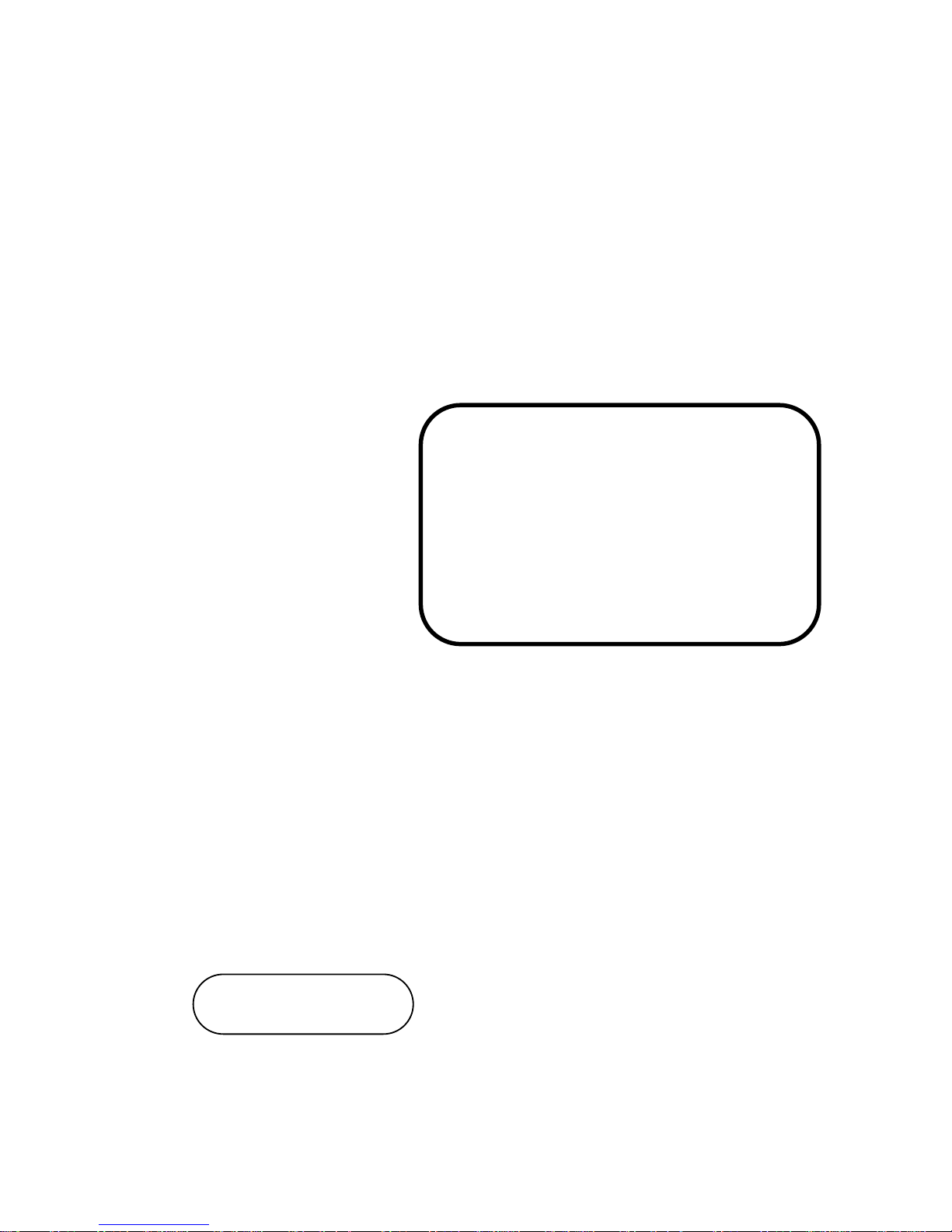
USER’S
MANUAL
POS85M
Intel® Pentium® M
15” Point-of-Sale Terminal
POS85M M1
Page 2
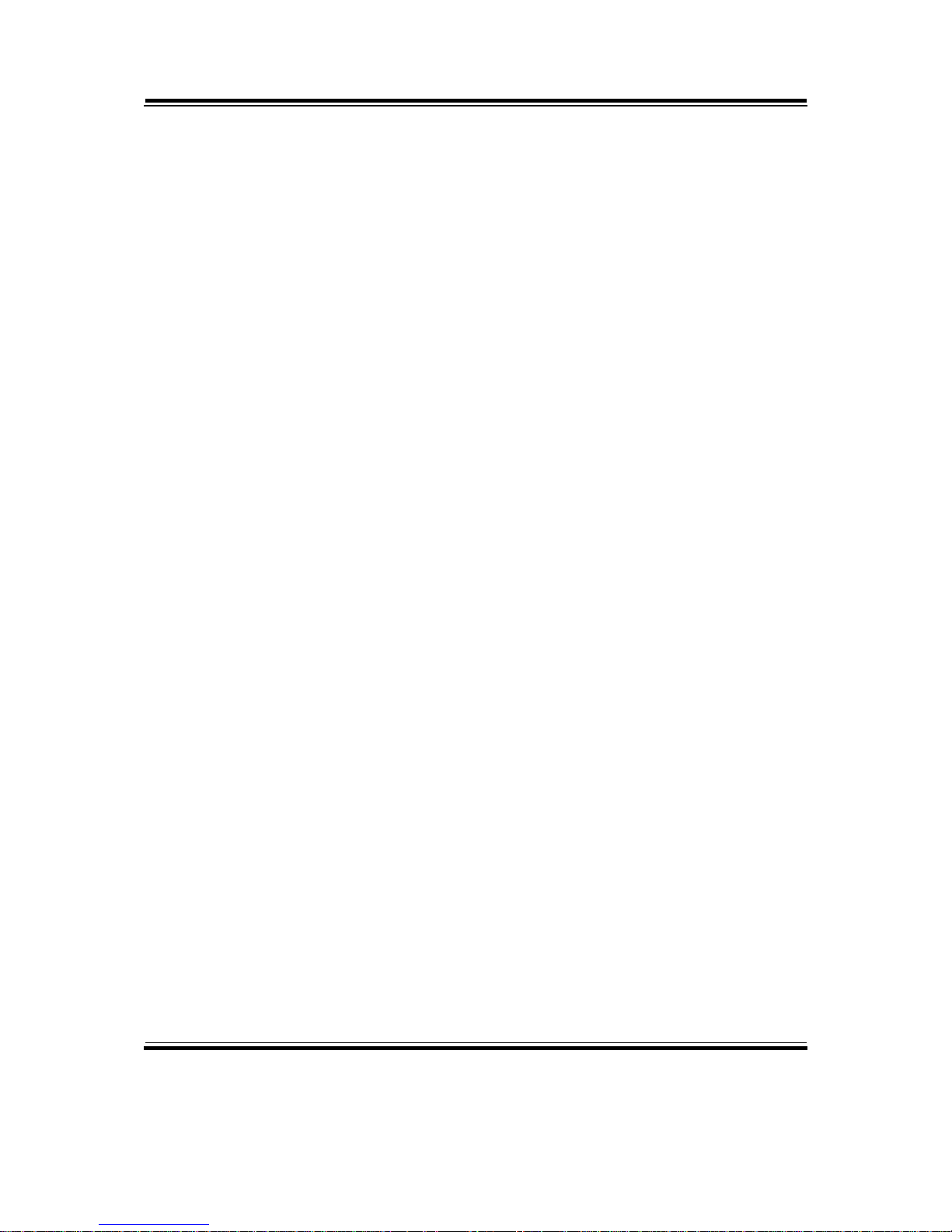
Copyright Notice
POS85M POS System
With LCD / Touchscreen
OPERATION MANUAL
COPYRIGHT NOTICE
This operation manual is meant to assist users in installing and setting up the
system. The information contained in this document is subject to change
without prior any notice.
This manual is copyrighted July 2008. You may not reproduce or transmit in
any form or by any means, electronic, or mechanical, including photocopying
and recording.
ACKNOWLEDGEMENTS
All trademarks and registered trademarks mentioned herein are the property
of their respective owners.
CE NOTICE
This is a class A product. In a domestic environment this product may cause
radio interference in which case the user may be required to take adequate
measures.
Page 3
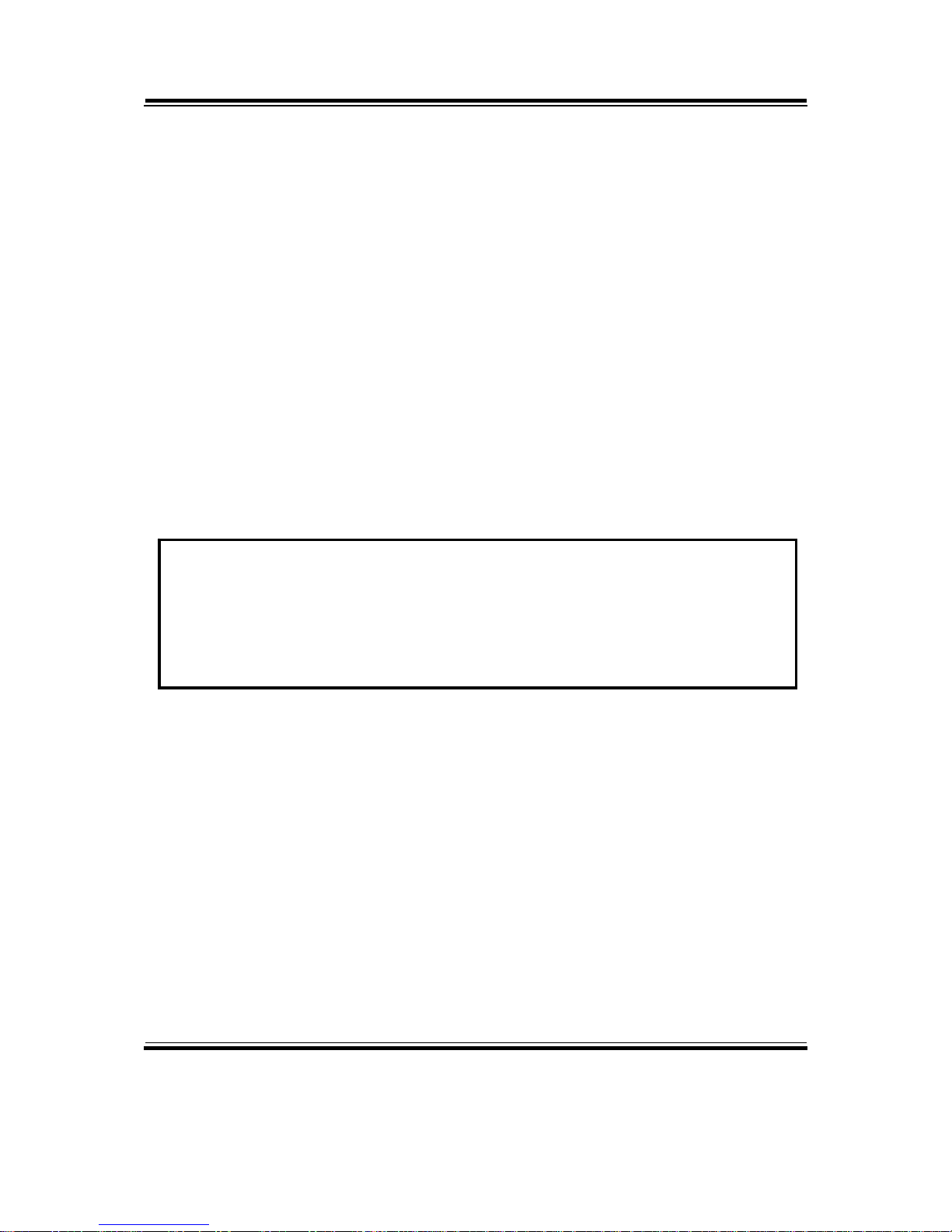
Copyright Notice
FCC NOTICE
This equipment has been tested and found to comply with the limits for a
Class A digital device, pursuant to part 15 of the FCC Rules. These limits are
designed to provide reasonable protection against harmful interference when
the equipment is operated in a commercial environment. This equipment
generates, uses, and can radiate radio frequency energy and, if not installed
and used in accordance with the instruction manual, may cause harmful
interference to radio communications. Operation of this equipment in a
residential area is likely to cause harmful interference in which case the user
will be required to correct the interference at his own expense.
You are cautioned that any change or modifications to the equipment not
expressly approve by the party responsible for compliance could void your
authority to operate such equipment.
CAUTION! Danger of explosion if battery is incorrectly replaced. Replace only with the
same or equivalent type recommended by the manufacturer. Dispose of used batteries
according to the manufacturer’s instructions.
WARNING! Some internal parts of the system may have high electrical voltage. And
therefore we strongly recommend that qualified engineers can open and disassemble the
system.
The LCD and Touchscreen are easily breakable, please handle them with extra care.
Page 4
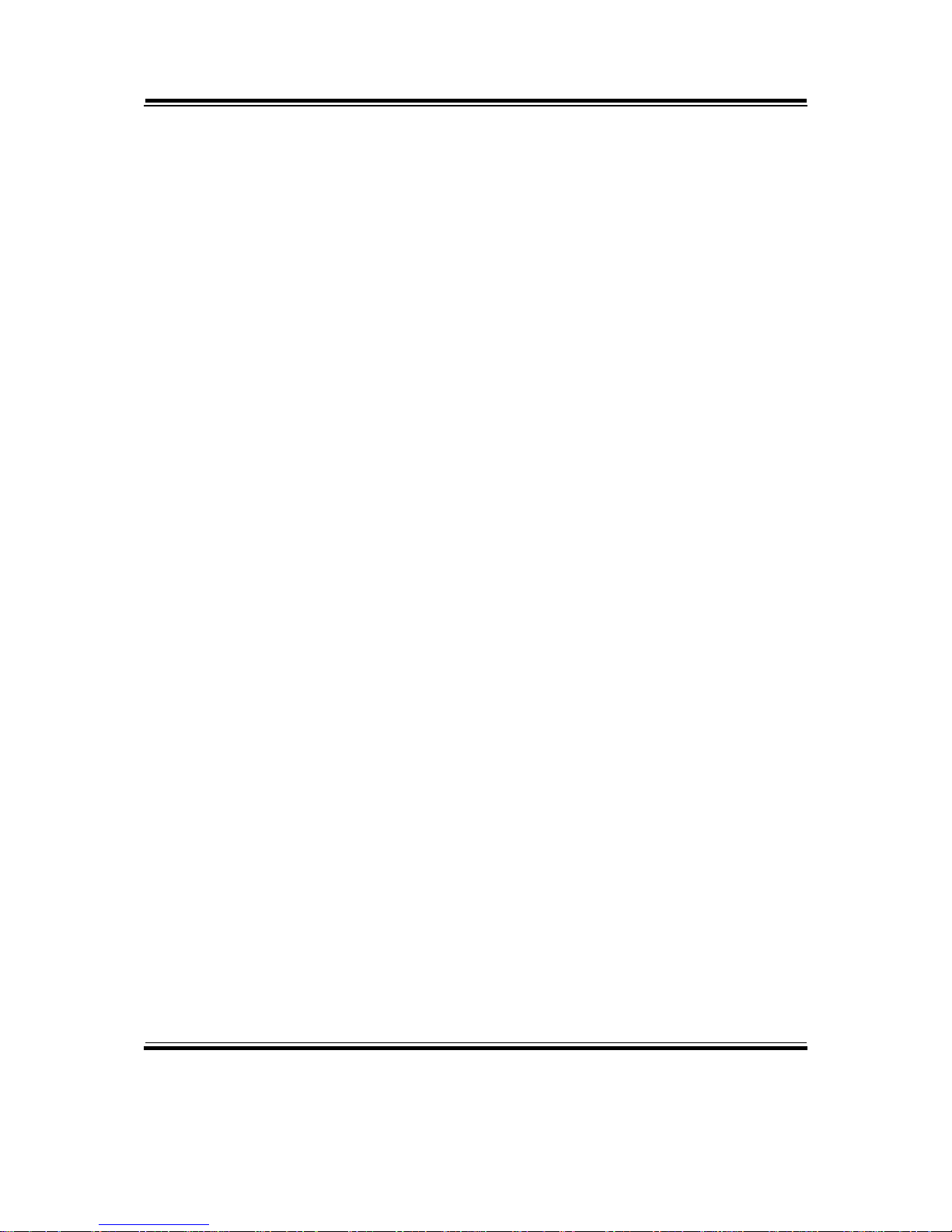
Contents
TABLE OF CONTENTS
CHAPTER 1 INTRODUCTION
1-1 About This Manual ....................................................... 1-2
1-2 POS Illustration ............................................................. 1-3
1-3 System Specification ..................................................... 1-6
1-4 Safety Precautions ......................................................... 1-10
CHAPTER 2 SYSTEM CONFIGURATION
2-1 Jumper & Connector Quick Reference Table ............... 2-2
2-2 Component Locations ................................................... 2-3
2-3 How to Set the Jumpers ................................................ 2-4
2-4 Printer Connector ……………………………………. 2-6
2-5 COM Port Connector ………………………………… 2-7
2-6 COM1 RI and Voltage Selection …………………….. 2-9
2-7 COM2 RI and Voltage Selection …………………….. 2-10
2-8 COM3 RI and Voltage Selection …………………….. 2-11
2-9 COM4 RI and Voltage Selection …………………….. 2-12
2-10 Keyboard & PS/2 Mouse Connector …………………. 2-13
2-11 USB Connector ………………………………………. 2-13
2-12 Cash Drawer Connector ……………………………… 2-14
2-13 Cash Drawer Power Selection ………………………... 2-15
2-14 LAN & USB Connector ……………………………… 2-16
2-15 VGA Connector ……………………………………… 2-17
2-16 Power Switch Connector …………………………….. 2-17
2-17 Power/HDD/LAN LED Connector ………………….. 2-18
2-18 External Speaker Connector …………………………. 2-18
2-19 Inverter Connector …………………………………… 2-18
2-20 MSR/ Card Reader Connector ……………………….. 2-19
2-21 LVDS Connector …………………………………….. 2-19
2-22 Hard Disk Drive Connector ………………………….. 2-20
2-23 Touch Panel Connector ………………………………. 2-21
2-24 FAN Connector ………………………………………. 2-21
2-25 Clear CMOS Data Selection …………………………. 2-22
CHAPTER 3 SOFTWARE UTILITIES
3-1 Introduction ................................................................... 3-2
3-2 VGA Driver Utility …………………………….……. 3-3
3-3 Flash BIOS Update ....................................................... 3-4
3-4 LAN Driver Utility ....................................................... 3-6
Page 5
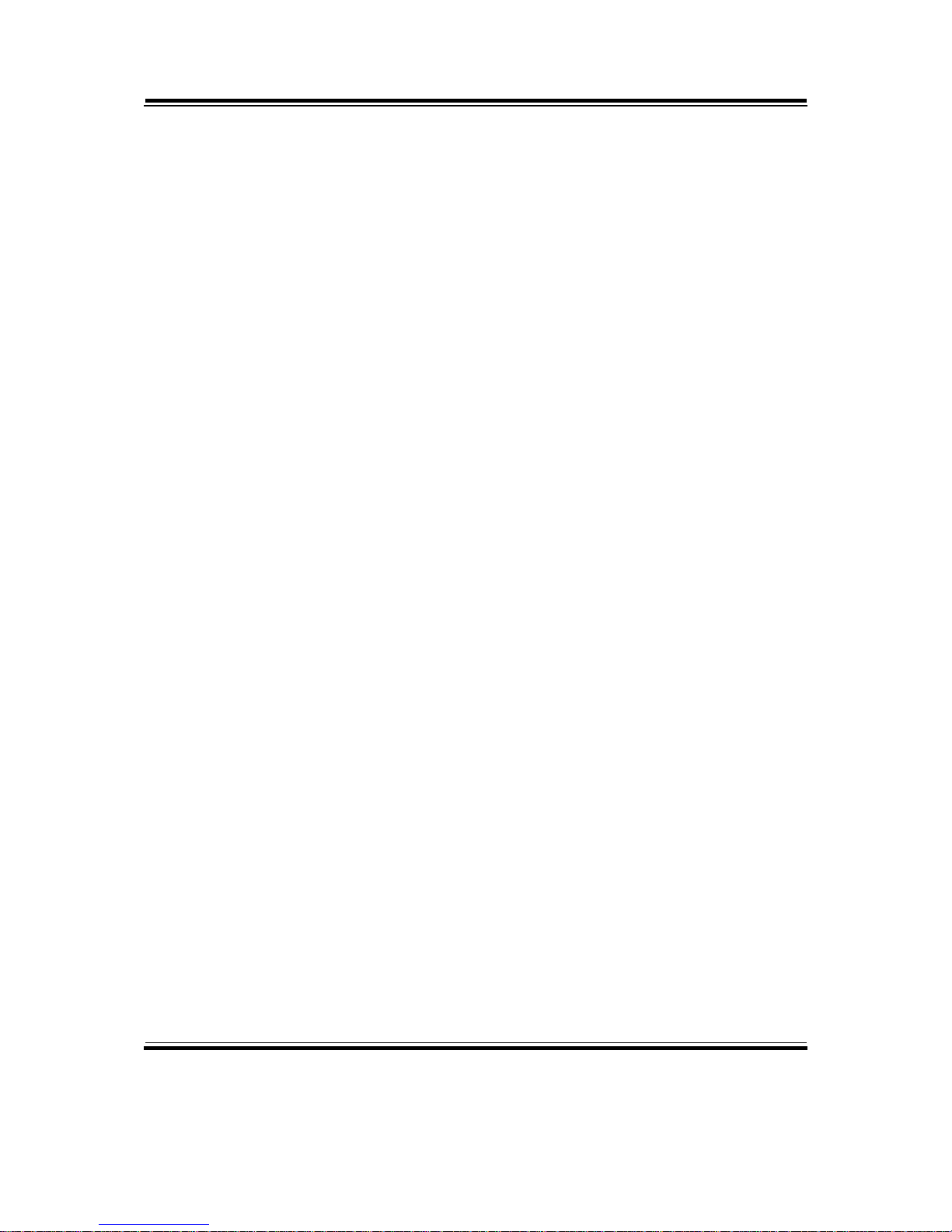
Contents
3-5 Sound Driver Utility ..................................................... 3-7
3-6 Intel® Chipset Software Installation Utility ................ 3-8
3-7 USB2.0 Software Installation Utility ………………… 3-9
3-8 Touch Screen Driver Utility ………………………….. 3-10
3-9 Wireless Driver Utility (Optional) …………………… 3-11
CHAPTER 4 AWARD BIOS SETUP
4-1 Introduction ................................................................... 4-2
4-2 Entering Setup ............................................................... 4-3
4-3 The Standard CMOS Features ….................................. 4-4
4-4 The Advance BIOS Features ….................................... 4-7
4-5 Advanced Chipset Features ........................................... 4-9
4-6 Integrated Peripherals ……........................................... 4-11
4-7 Power Management Setup ……………………………. 4-15
4-8 PNP/PCI Configuration ................................................ 4-16
4-9 PC Health Status …………………………………….. 4-17
4-10 Frequency Control ……………………………..…… 4-18
4-11 Load Fail-Safe Defaults ................................................ 4-19
4-12 Load Optimized Defaults .............................................. 4-19
4-13 Password Settings ......................................................... 4-20
4-14 Save & Exit Setup ......................................................... 4-21
4-15 Exit Without Saving ...................................................... 4-22
APPENDIX A SYSTEM ASSEMBLY
Exploded Diagram for POS85M Whole System Unit ….......... A-2
Exploded Diagram for Front Panel ……………………….... A-4
Exploded Diagram for POS85M Stand ……………………… A-6
Exploded Diagram for POS85M Rear Part ………………….. A-8
APPENDIX B TECHNICAL SUMMARY
Block Diagram ......................................................................... B-2
Interrupt Map ............................................................................ B-3
RTC & CMOS RAM Map ....................................................... B-4
Timer & DMA Channels Map .................................................. B-5
I/O & Memory Map ................................................................. B-6
Page 6
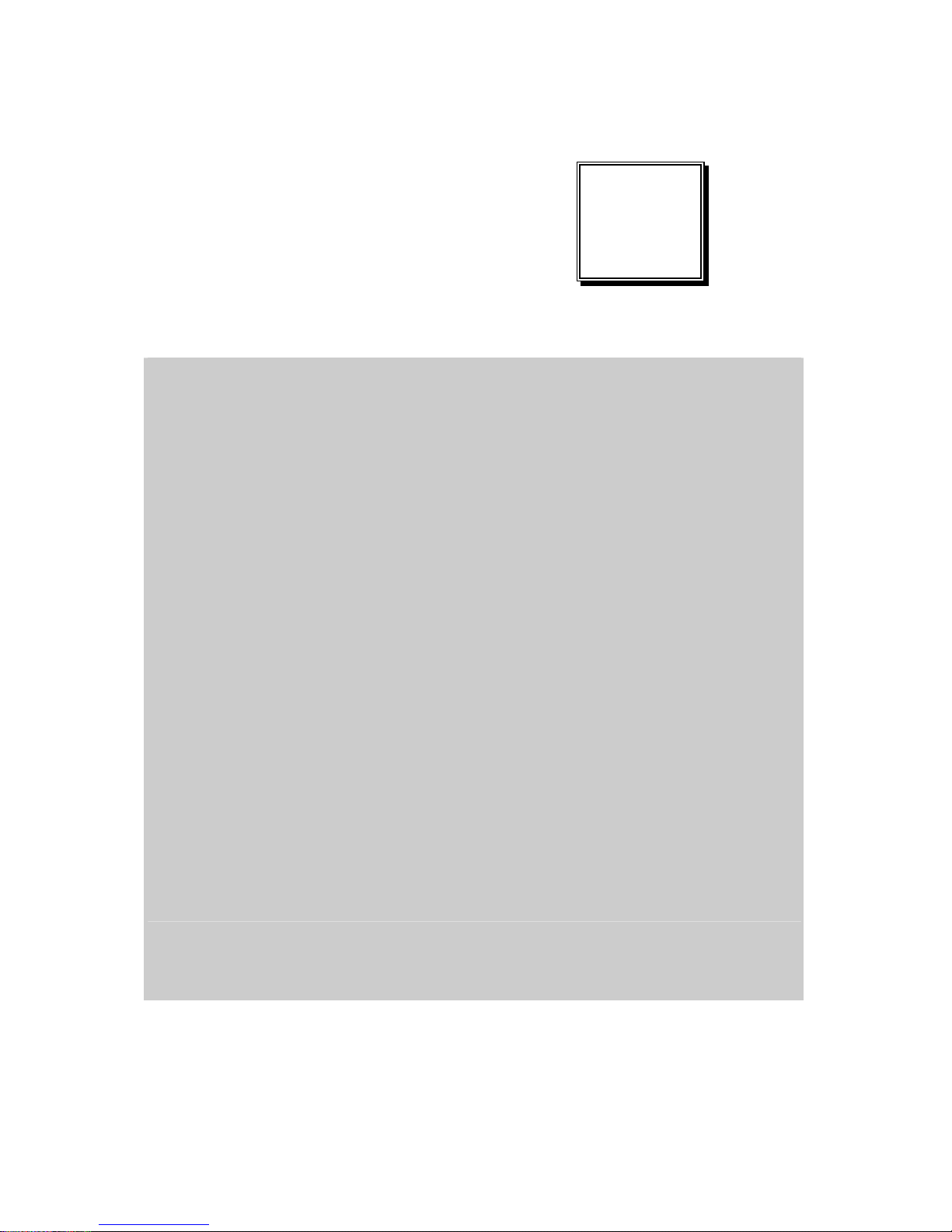
Page:1-1
INTRODUCTION
This chapter gives you the information for POS85M. It also outlines the
System specifications.
Section includes:
z About This Manual
z System Specifications
z Safety precautions
Experienced users can skip to chapter 2 on page 2-1 for
a Quick Start.
CHAPTER
1
Page 7
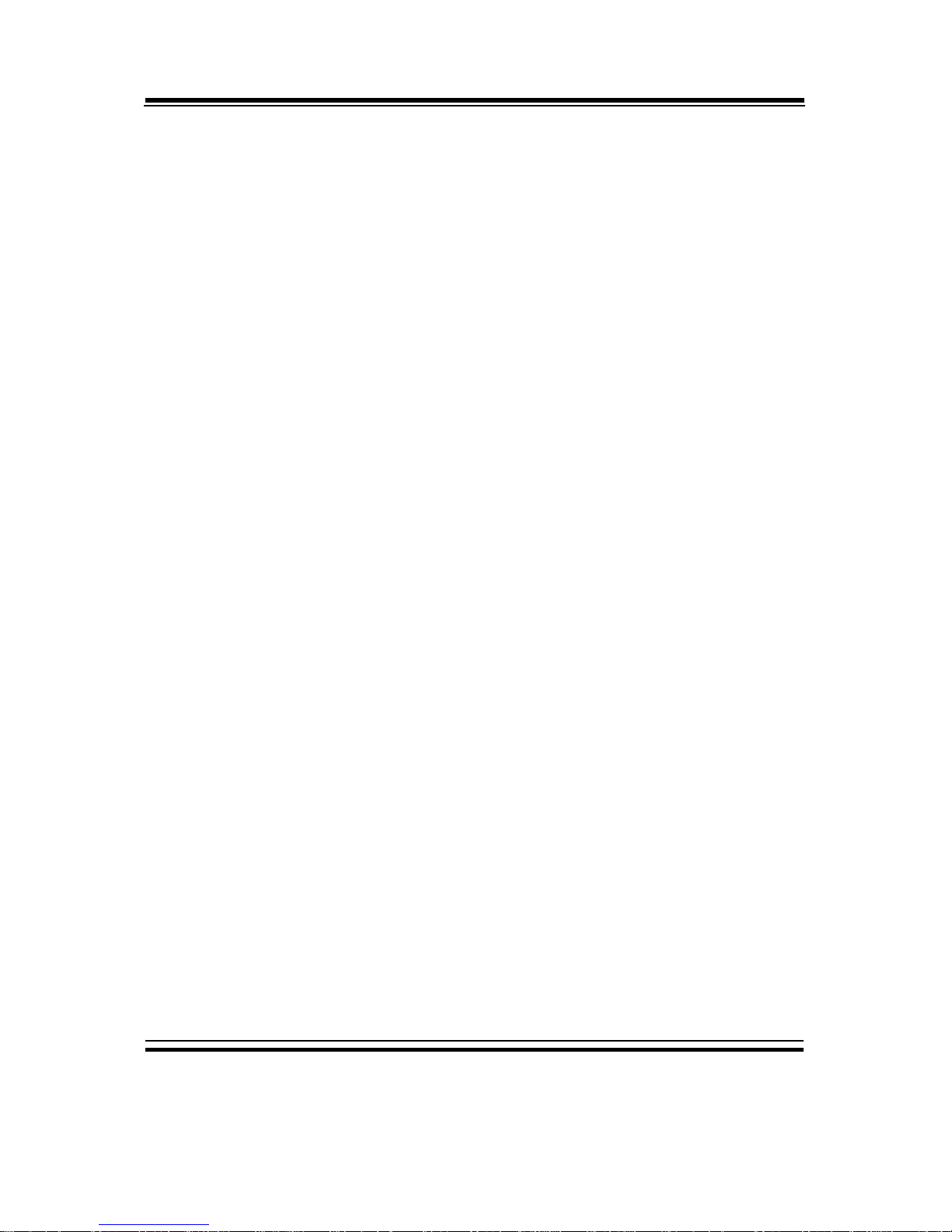
Chapter 1 Introduction
Page: 1-2
POS85M USER
′
S MANUAL
1-1. ABOUT THIS MANUAL
Thank you for purchasing our POS85M System. The POS85M is an updated
system designed to be comparable with the highest performance of IBM AT
personal computers. The POS85M provides faster processing speed, greater
expandability and can handle more tasks than before. This manual is designed
to assist you how to install and set up the whole system. It contains four
chapters. The user can apply this manual for configuration according to the
following chapters :
Chapter 1 Introduction
This chapter introduces you to the background of this manual. It also
includes illustration and the specification for the whole system. The final page
of this chapter indicates some safety reminders on how to take care of your
system.
Chapter 2 Hardware Configuration
This chapter outlines the POS85M component’s location and their function. In
the end of this chapter, you will learn how to set jumper and how to co nfigur e
this card to meet your own needs.
Chapter 3 Software Utilities
This chapter contains helpful information for proper installations of the Intel
Utility, VGA Utility, LAN Utility, Sound Utility, Touch Screen Utility and
Flash BIOS Update. It also describes the Wireless Utility.
Chapter 4 Award BIOS Setup
This chapter indicates you how to set up the BIOS configurations.
Appendix A System Assembly
This section gives you the exploded diagram for the whole system unit.
Appendix B Technical Summary
This section gives you the information about the Technical maps.
Page 8
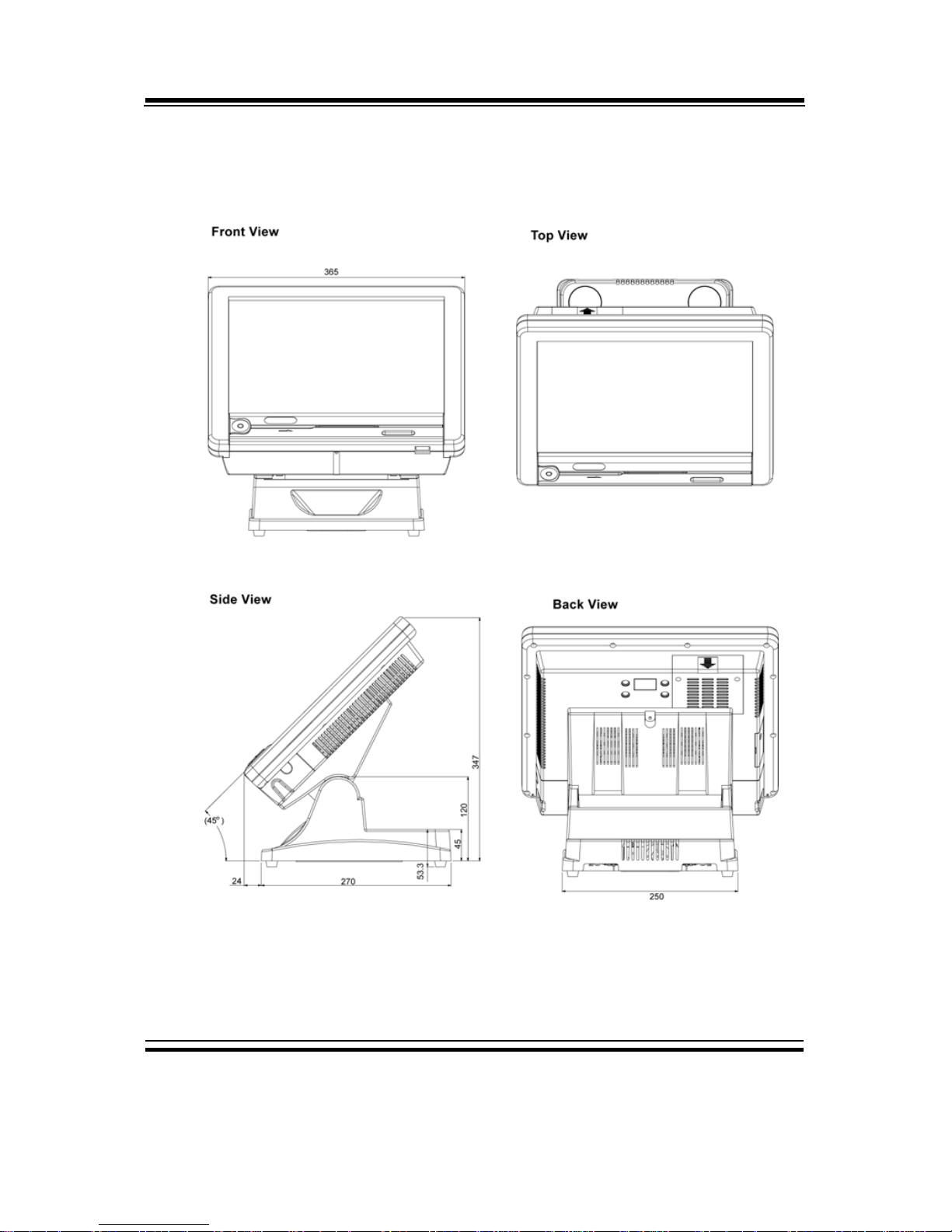
Chapter 1 Introduction
POS85M USER′S MANUAL
Page: 1-3
1-2. POS SYSTEM ILLUSTRATION
POS85M
Page 9
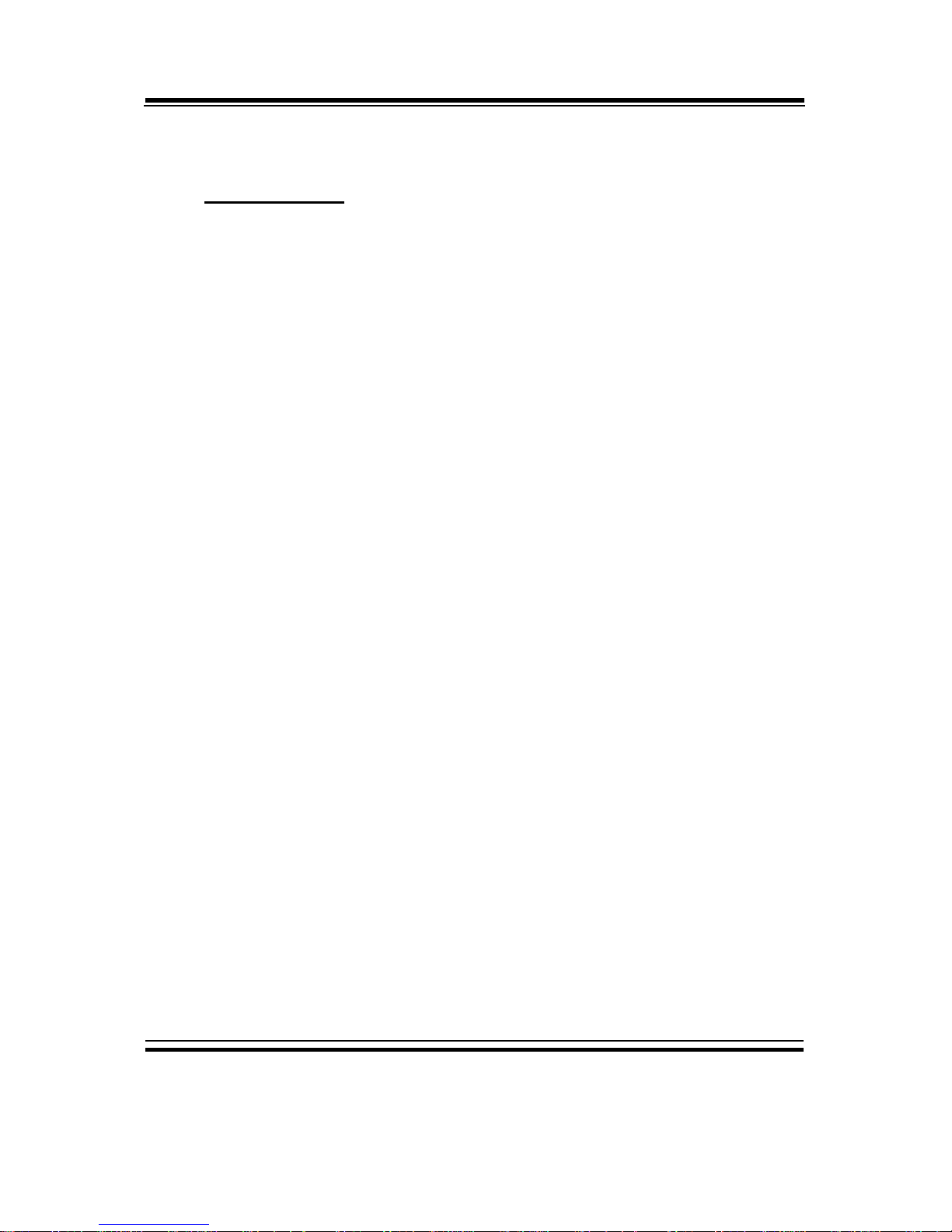
Chapter 1 Introduction
Page: 1-4
POS85M USER
′
S MANUAL
1-3. SYSTEM SPECIFICATIONS
MAINBOARD
z CPU TYPE :
Celeron M1.5 GHz, up to Pentium M1.8 GHz
z CHIPSET :
Intel 910GME + ICH6M
(Support FSB=400MHz)
z MEMORY :
Up to 1GB
One 200-pin DDRII SO-DIMM socket on board.
z CACHE :
Depended on CPU
z REAL-TIME CLOCK / CALENDAR :
Embedded in Intel ICH6M South Bridge
z BIOS :
PhoenixAward PnP BIOS
4Mbytes with VGA BIOS
z KEYBOARD CONNECTOR :
PC/AT Compatible, with mini DIN connecter on rear panel
.
z MOUSE CONNECTOR :
PS/2 Mouse, with mini DIN connecter on rear panel
.
Page 10
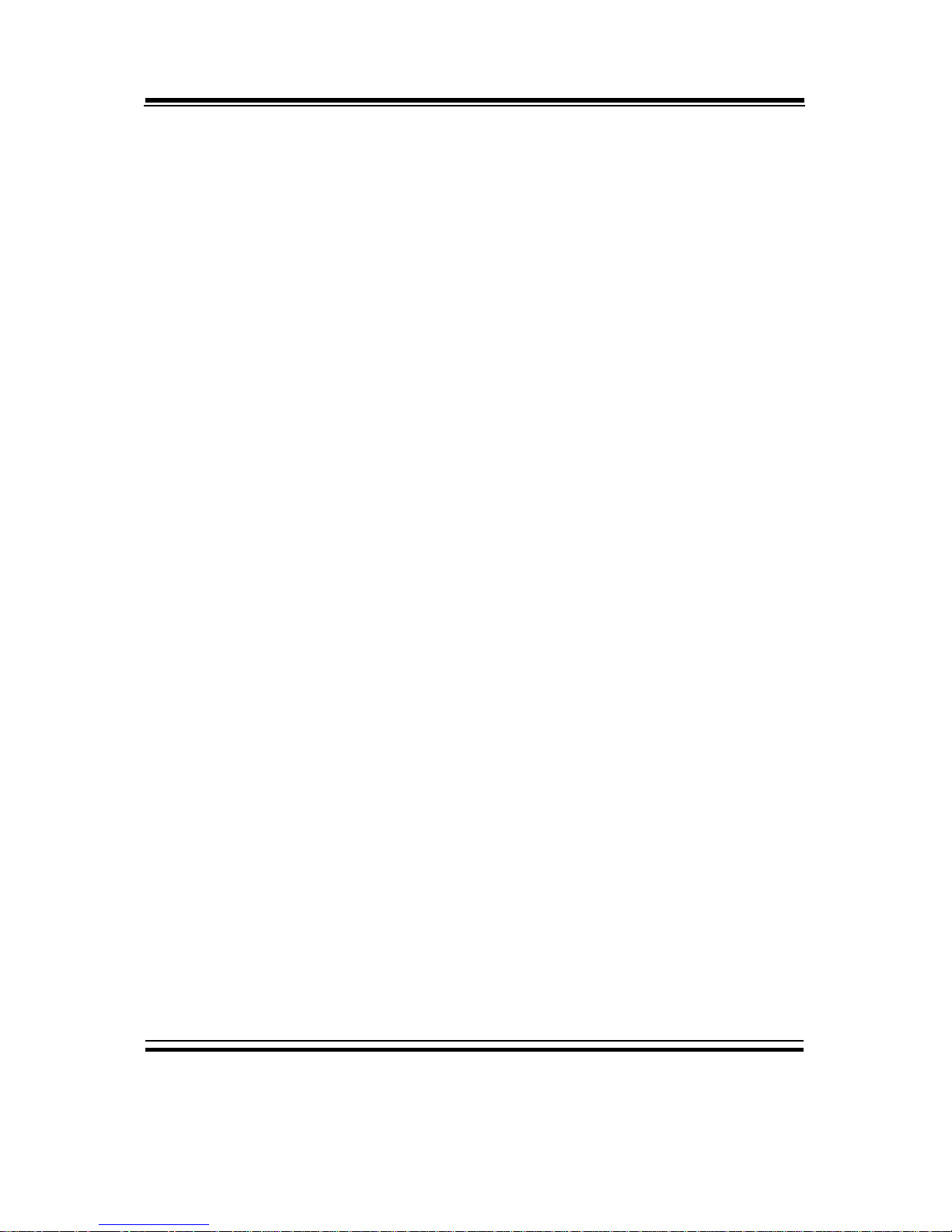
Chapter 1 Introduction
POS85M USER′S MANUAL
Page: 1-5
z SERIAL PORT :
Four high speed 16550 Compatible UARTs
COM1, COM2, COM3, COM4 all for RS-232,
(All with 5v/12v power capability)
COM 1,COM2, COM 3 - External D-sub 9-pin connector on rear panel
z PARALLEL PORT :
Support SPP, ECP, EPP mode.
Bi-directional parallel port
z UNIVERSAL SERIAL BUS PORT :
Support up to 4 USB2.0 ports on rear panel.
z LED INDICATOR :
3 LED indicators (Power, HDD, LAN-on/working)
z LAN FUNCTION :
10/100Mbps Fast Ethernet.
Interface: RJ-45 Jack on board
z SOUND FUNCTION : (POS85M-MIT & POS85M-PPC)
Realtek ALC 202A, AC’97 Sound MAX® Codec
Integrated Sound Blaster / DirectSound AC97 audio.
1 Line-out connector on rear panel
1X2 pin header on board connecting to internal speaker (Max1.9Watt)
z VGA FUNCTION :
Built-in North Bridge
Support simultaneous display of CRT and LCD
z BOARD DIMENSION :
254mm x 205mm
Page 11
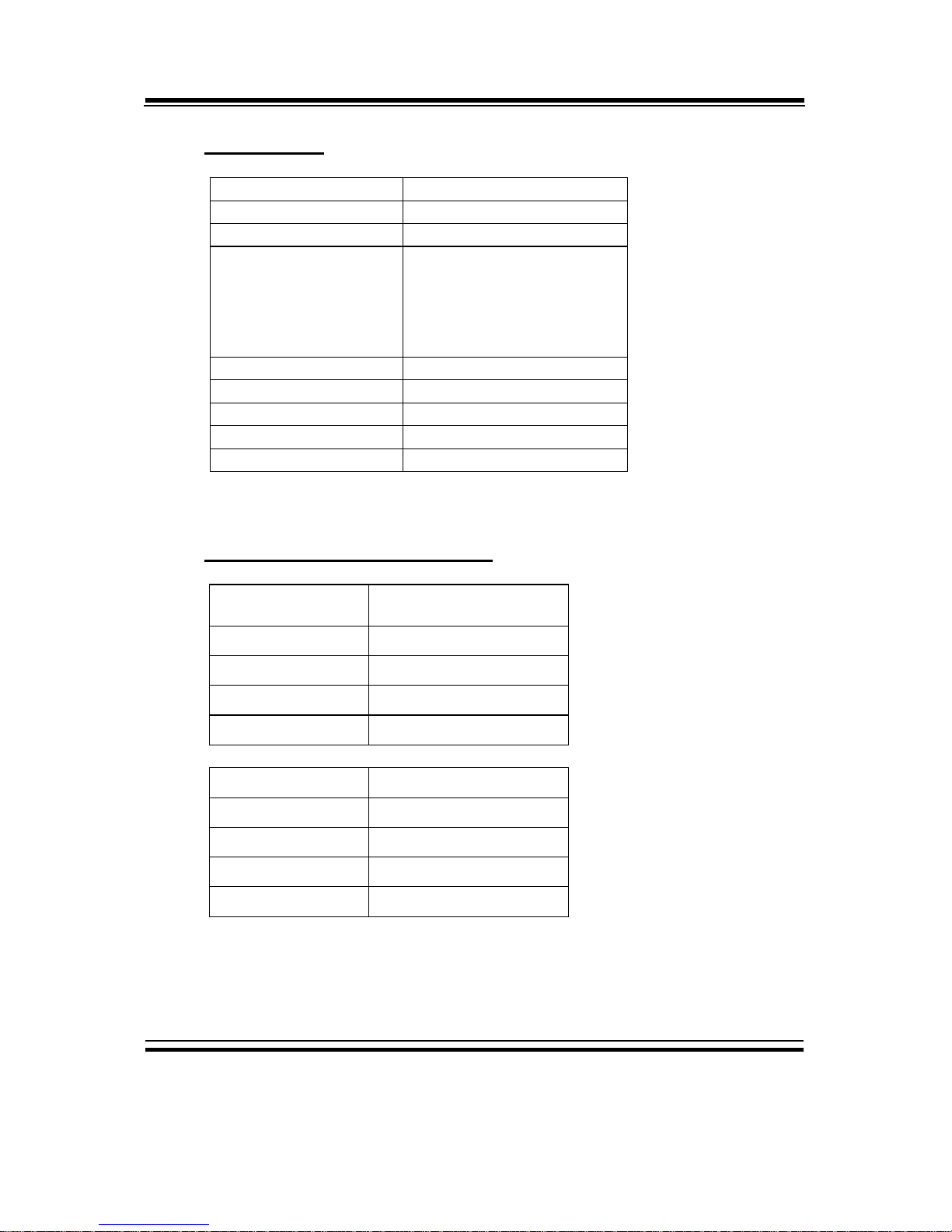
Chapter 1 Introduction
Page: 1-6
POS85M USER
′
S MANUAL
LCD PANEL
Type
XGA
Max. Resolution
XGA (1024 x 768)
Size/Type
15” / TFT
Viewing Angel (degree)
Up
Down
Left
Right
40
60
60
60
Pixel Pitch
0.297 (W) x 0.297 (H)
Brightness
250 cd / m2
Signal Interface (bit)
TTL (18-bit)
LCD MTBF
30,000
Back Light MTBF (Hrs)
30,000
TOUCHSCREEN (OPTIONAL)
TYPE
RESISTIVE
(5 wire)
Resolution
1024 x 768
Controller
USB Interface
Power Consumption
+5V
Durability (Lifetime)
10 million
TYPE
SURFACE CAPACITIVE
Resolution
1024 x 768
Controller
USB Interface
Power Consumption
+5V
Durability (Lifetime)
Over 160 million
Page 12
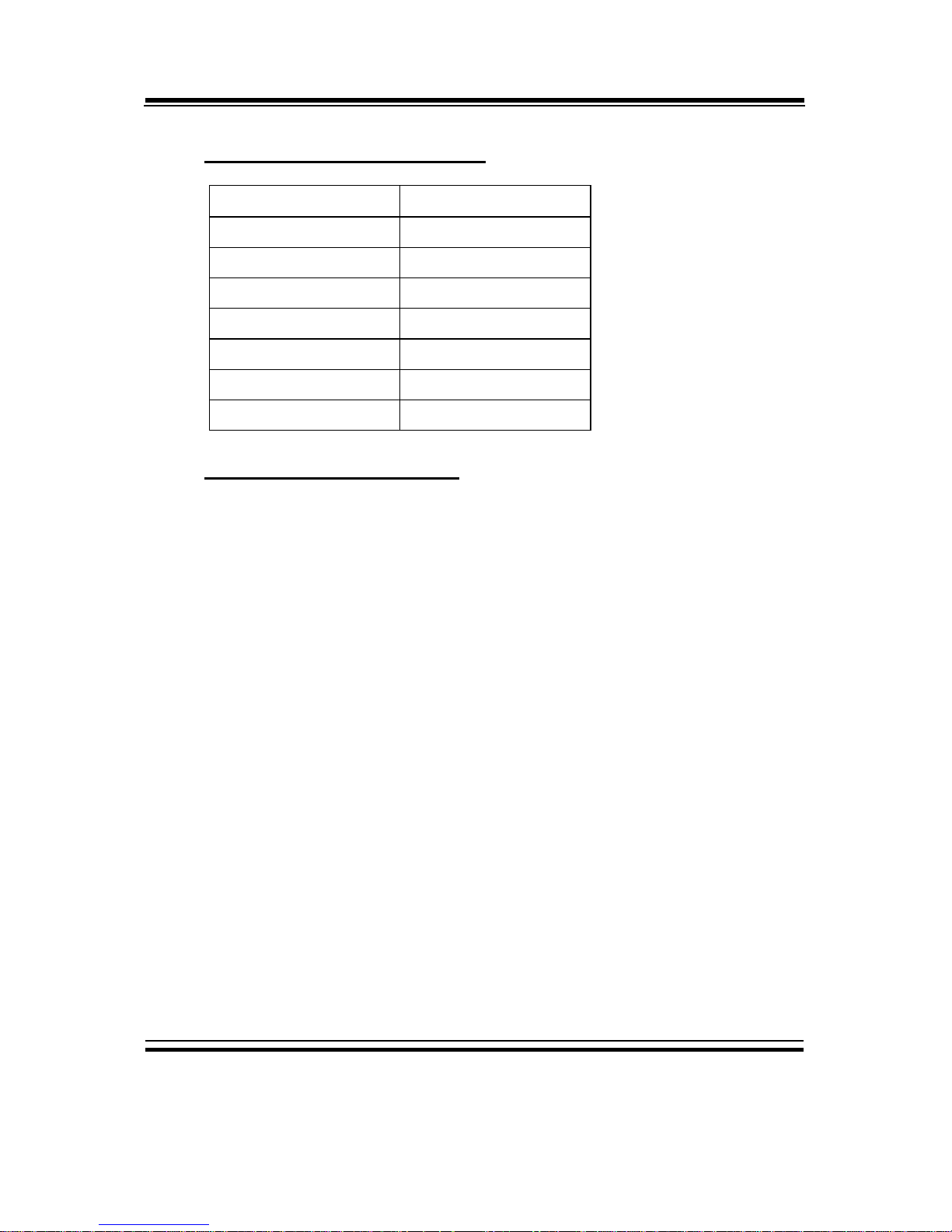
Chapter 1 Introduction
POS85M USER′S MANUAL
Page: 1-7
CARD READER (OPTIONAL)
TYPE Triple Track
Function Read
Interface Keyboard Wedge
Speed 10-100cm/sec
Recording Method F2F(FM)
Lift Cycle 300,000 passes
Voltage +5V
Standard ISO 7811
GENERAL INFORMATION
z POWER ADAPTER :
Model: FSP120-ACB
Input: 100 Vac/ 240 Vac, 47Hz to 63 Hz
Output: 24V, 0A to 5A
Dimension: 167mm x 65mm x 37mm
z DISK DRIVE HOUSING :
One slim HDD
z HOUSING CONSTRUCTION:
High quality plastic frame architecture
z DIMENSION :
[POS85M]: 365 x 363 x 297 mm (14.37” x 14.37” x 11.69”)
z NET WEIGHT :
[POS85M]: 5.5kg (12.13lb)
Page 13
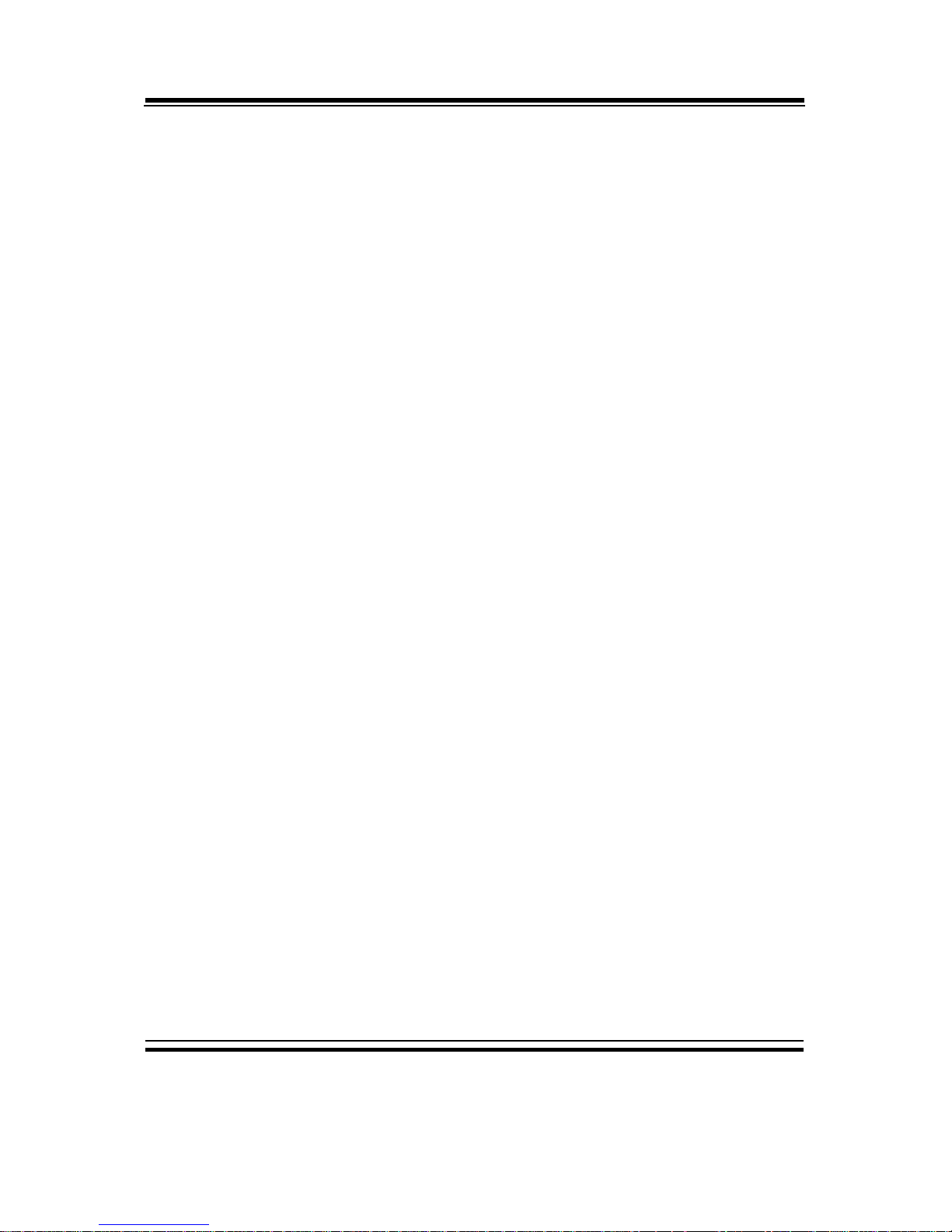
Chapter 1 Introduction
Page: 1-8
POS85M USER
′
S MANUAL
1-4. SAFETY PRECAUTIONS
Following messages are safety reminders on how to protect your systems from
damages. And thus, helps you lengthen the life cycle of the system.
1. Check the Line Voltage
a. The operating voltage for the power supply should cover the range of
100VAC-240VAC, otherwise the system may be damaged.
2. Environmental Conditions
a. Place your POS85M on a sturdy, level surface. Be sure to allow
enough room on each side to have easy access.
b. Avoid extremely hot or cold places to install your POS85M Book-sized
PC.
c. Avoid exposure to sunlight for a long period of time (for example in a
closed car in summer time. Also avoid the system from any heating
device.). Or do not use POS85M when it‘s been left outdoors in a cold
winter day.
d. Bear in mind that the operating ambient temperature is from 0°C up to
+35°C.
e. Avoid moving the system rapidly from a hot place to a cold place or vice
versa because condensation may come from inside of the system.
f. Place POS85M against strong vibrations, which may cause hard disk
failure.
g. Do not place the system too close to any radio active device. Radio-
active device may cause interference.
h. Always shutdown the operation system before turning off the power.
3. Handling
a. Avoid putting heavy objects on top of the system.
b. The power of COM1 and COM4 is co-used with 2
nd
display, please be
sure COM1 and COM4 are set at RI mode while using 2
nd
display.
Otherwise, COM1 and COM4 may cause operating problem.
c. If the system isn’t full system in DOS mode, please adjust BIOS setting
as following instruction.
Advanced Chipset Feature => Boot display => choose “LFP”
4. Good Care
a. When the outside of the case is stained, remove the stain with neutral
washing agent with a dry cloth.
b. Never use strong agents such as benzene and thinner to clean the system.
c. If heavy stains are present, moisten a cloth with diluted neutral washing
Page 14
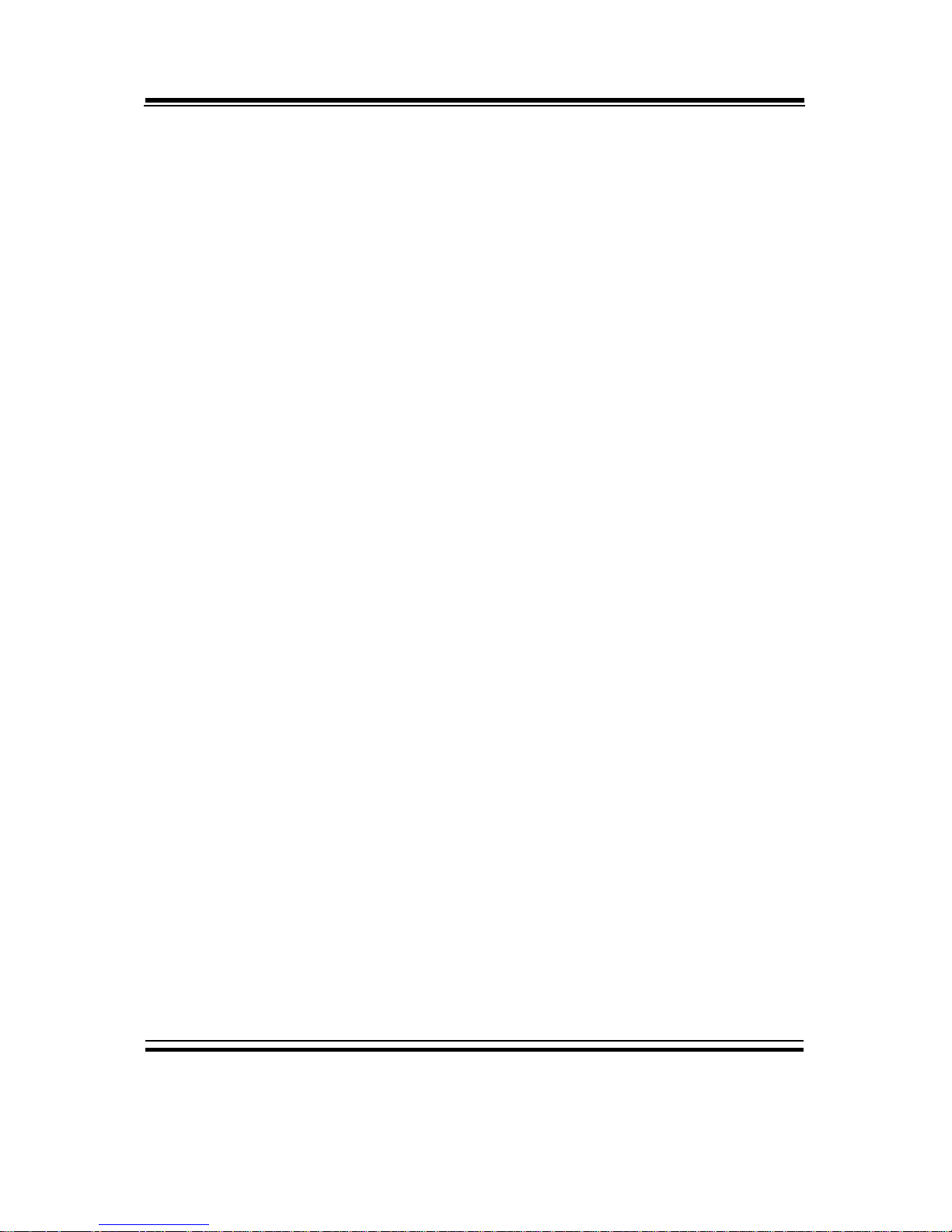
Chapter 1 Introduction
POS85M USER′S MANUAL
Page: 1-9
agent or with alcohol and then wipe thoroughly with a dry cloth.
d. If dust has been accumulated on the outside, remove it by using a special
made vacuum cleaner for computers.
e. Please don't contact the surface of capacitive touch before entering your
operation system, or capacitive touch may have position problem for
electrostatics interference.
Page 15
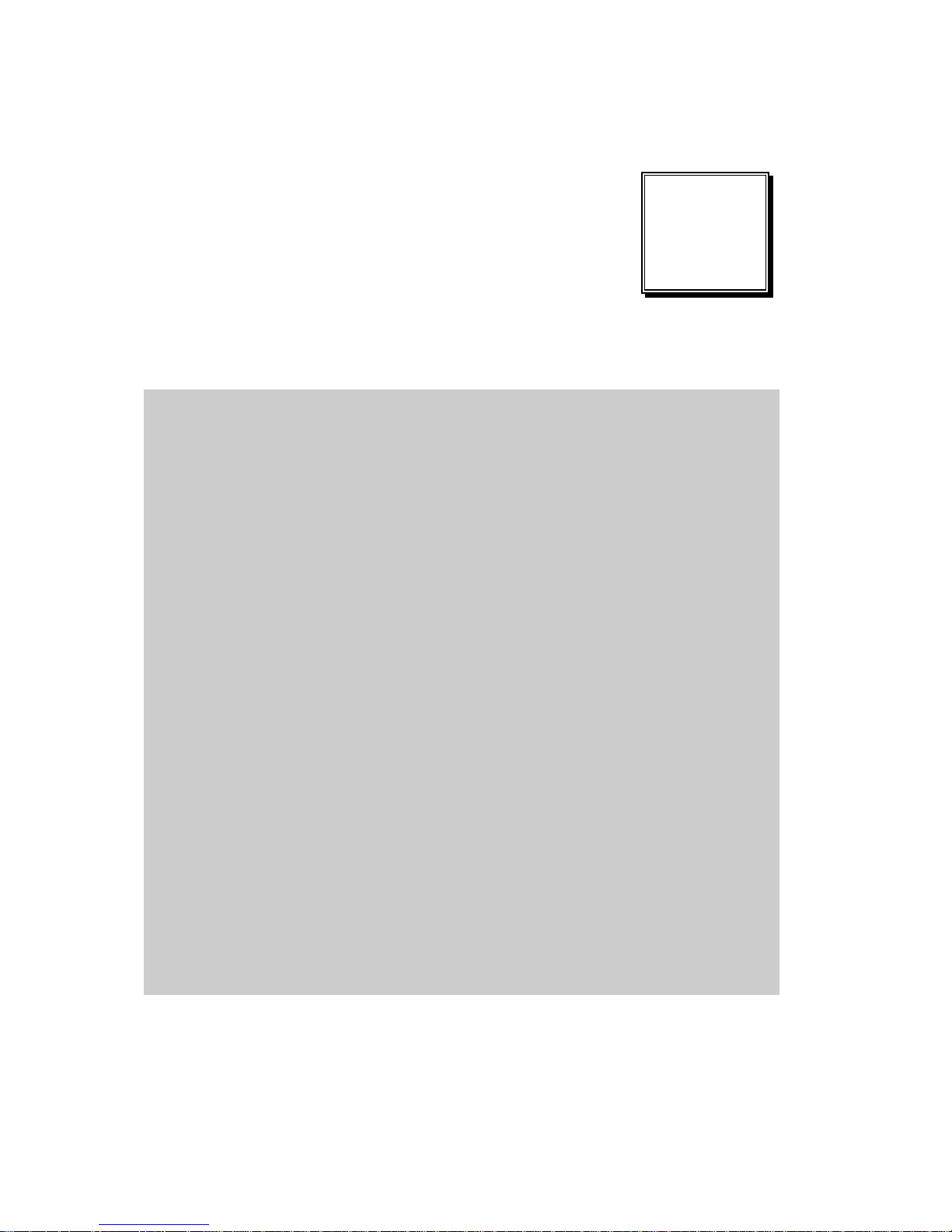
Page 2-1
SYSTEM
CONFIGURATION
Helpful information that describes the jumper & connector settings,
and component locations.
Section includes:
z Jumper & Connector Quick Reference Table
z Component Locations
z Configuration and Jumper settings
z Connector Pin Assignments
CHAPTER
2
Page 16
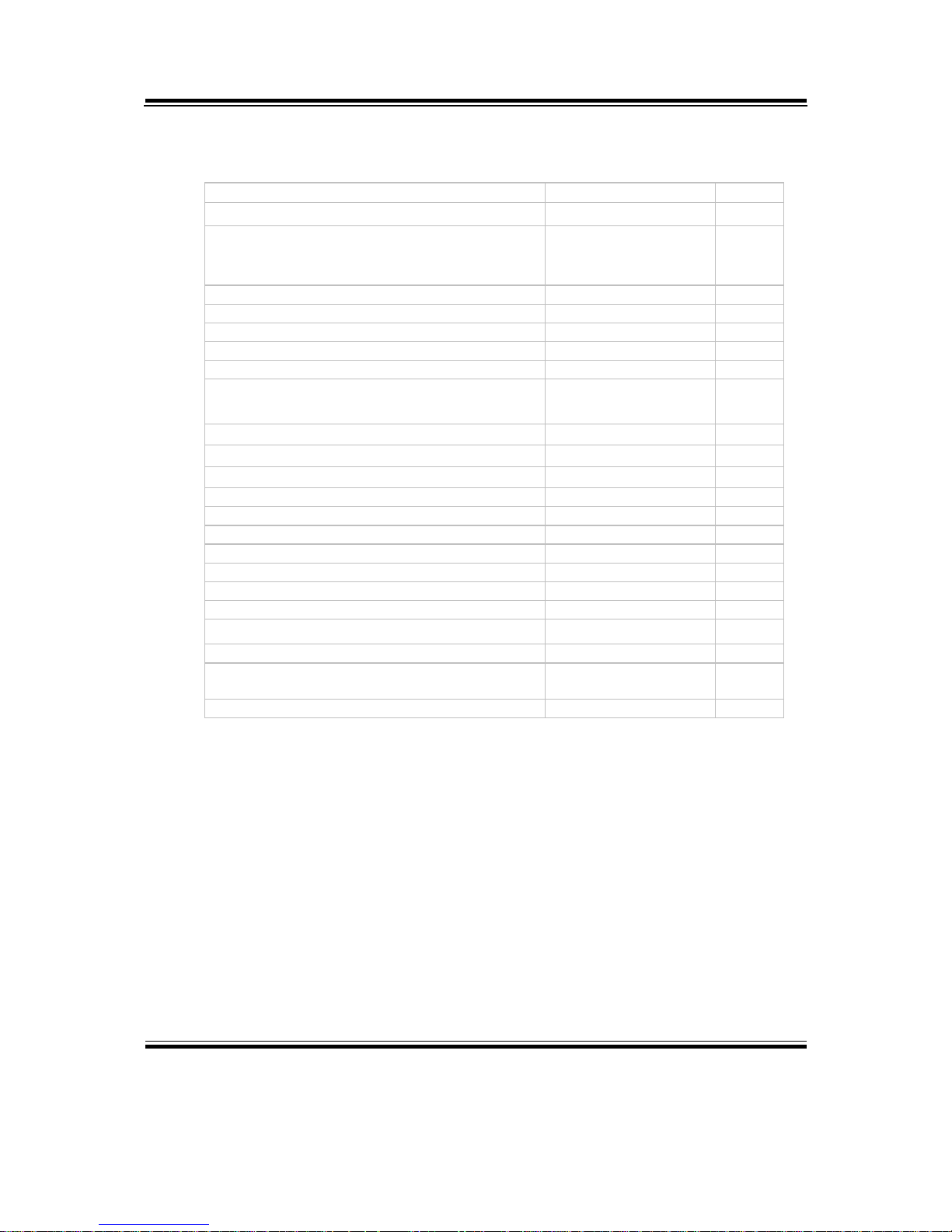
Chapter 2 Hardware Configuration
Page: 2-2
POS85M USER
’
S MANUAL
2-1. JUMPER & CONNECTOR QUICK REFERENCE TABLE
Connector & Jumper Name Page
Printer Connector JPRNT1 2-6
COM Port Connector
COM1, COM4
CN2
2-7
2-8
COM1 RI and Voltage Selection JP_COM1 2-9
COM2 RI and Voltage Selection JP_COM2 2-10
COM3 RI and Voltage Selection JP_COM3 2-11
COM4 RI and Voltage Selection JP_COM4 2-12
Keyboard & PS/2 Mouse Connector KB-MS1 2-13
USB Connector JUSB1, JUSB2
2-13
2-14
Cash Drawer Connector DRW1 2-14
Cash Drawer Power Selection JCASH1 2-15
LAN & USB Connector JRJ45USB1 2-16
VGA Connector J1 2-17
Power Switch Connector JPWR_SW1 2-17
Power/HDD/LAN LED Connector JLED1 2-18
External Speaker Connector SPK_OUT1 2-18
Inverter Connector INV1 2-18
MSR/ Card Reader Connector J2 2-19
LVDS Connector J6 2-19
Hard Disk Drive Connector SATA1, IDE1 2-20
Touch Panel Connector JTP1 2-21
FAN Connector JFAN_CPU1 2-21
Clear CMOS Data Selection JP1 2-22
Page 17
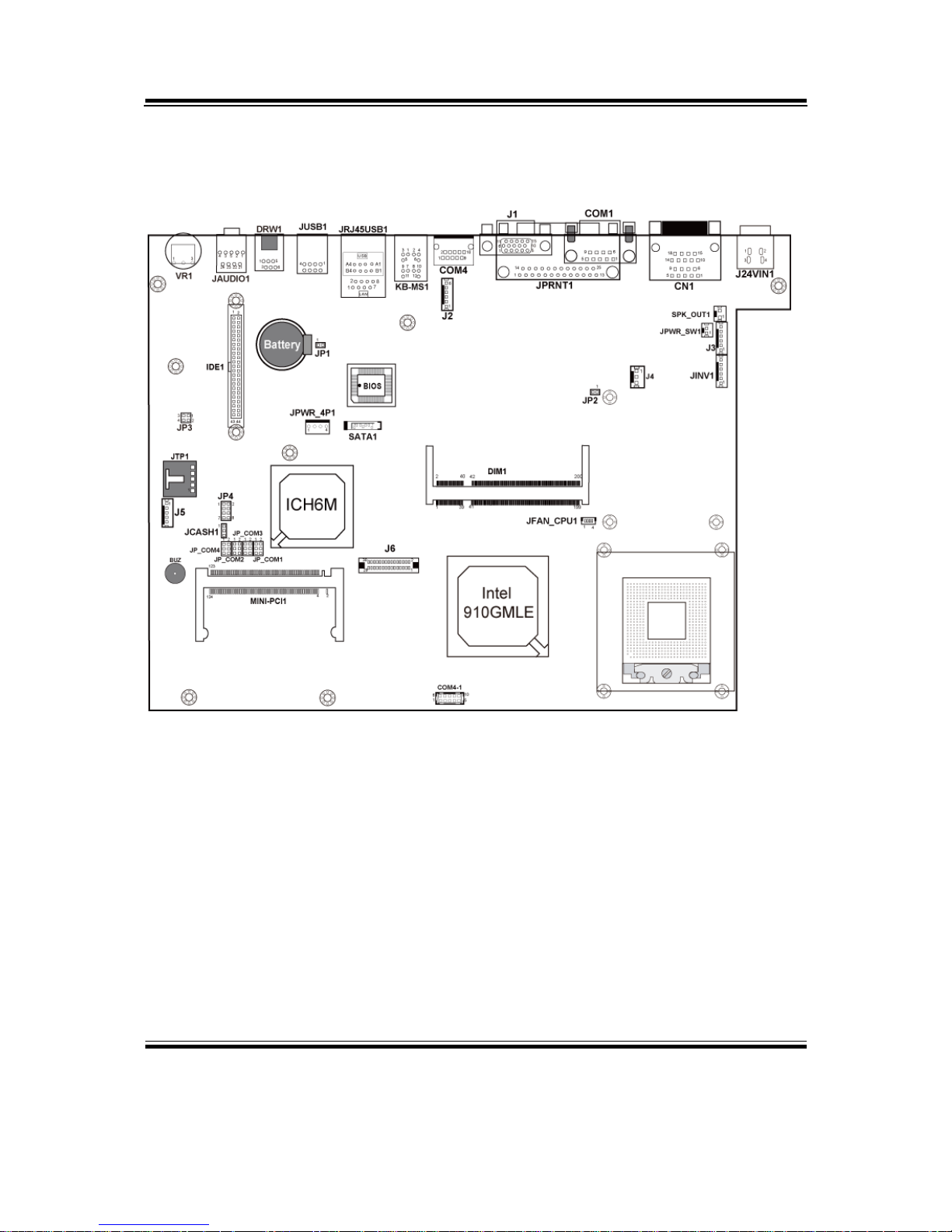
Chapter 2 Hardware Configuration
POS85M USER’S MANUAL
Page: 2-3
2-2. COMPONENT LOCATIONS
POS85M Connector, Jumper and Component locations
Page 18
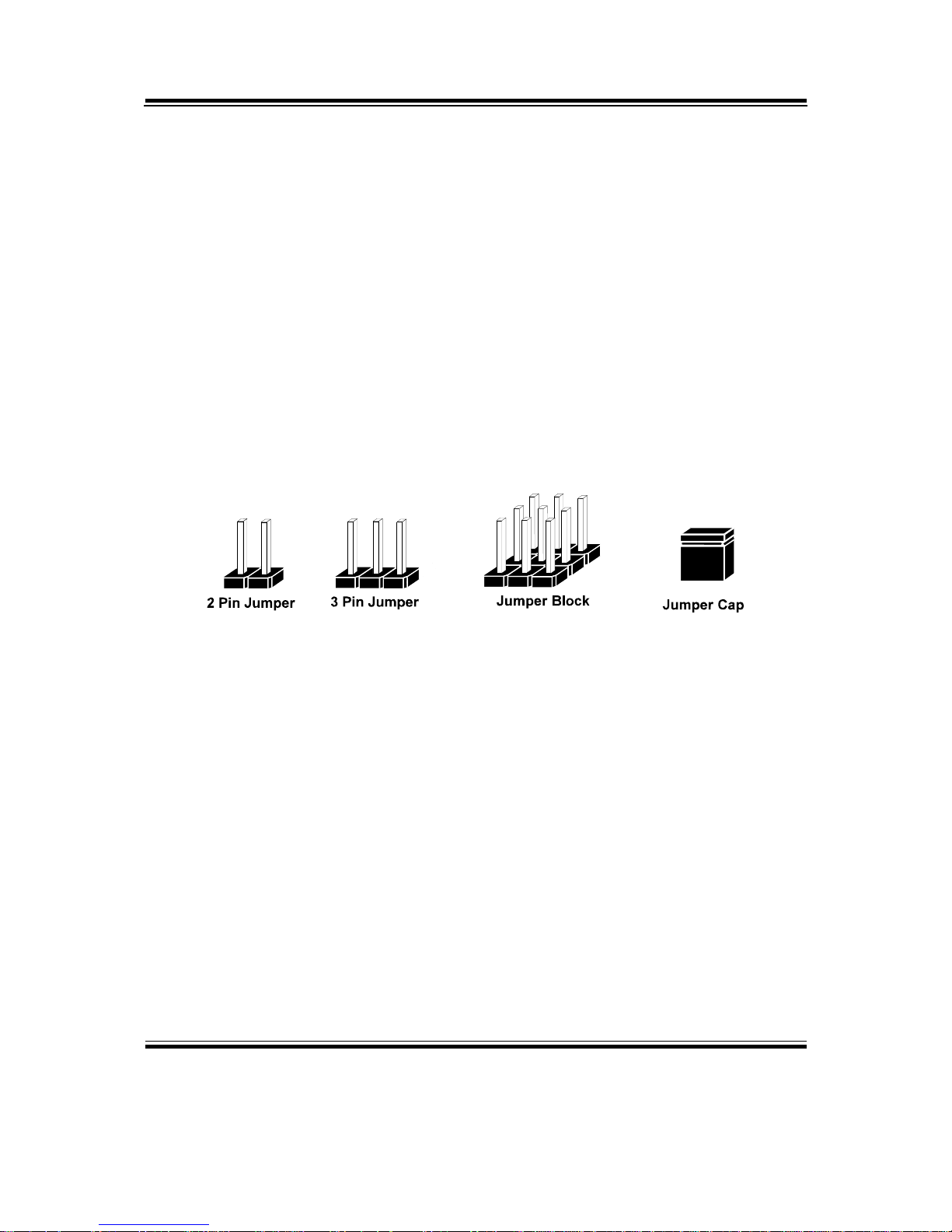
Chapter 2 Hardware Configuration
Page: 2-4
POS85M USER
’
S MANUAL
2-3. HOW TO SET THE JUMPERS
You can configure your board by setting the jumpers. Jumper is consists of
two or three metal pins with a plastic base mounted on the card, and by
using a small plastic "cap", Also known as the jumper cap (with a metal
contact inside), you are able to connect the pins. So you can set-up your
hardware configuration by "opening" or "closing" pins.
The jumper can be combined into sets that called jumper blocks. When the
jumpers are all in the block, you have to put them together to set up the
hardware configuration. The figure below shows how this looks like.
JUMPERS AND CAPS
If a jumper has three pins for example, labelled PIN1, PIN2, and PIN3. You
can connect PIN1 & PIN2 to create one setting and shorting. You can either
connect PIN2 & PIN3 to create another setting. The same jumper diagrams
are applied all through this manual. The figure below shows what the manual
diagrams look and what they represent.
Page 19
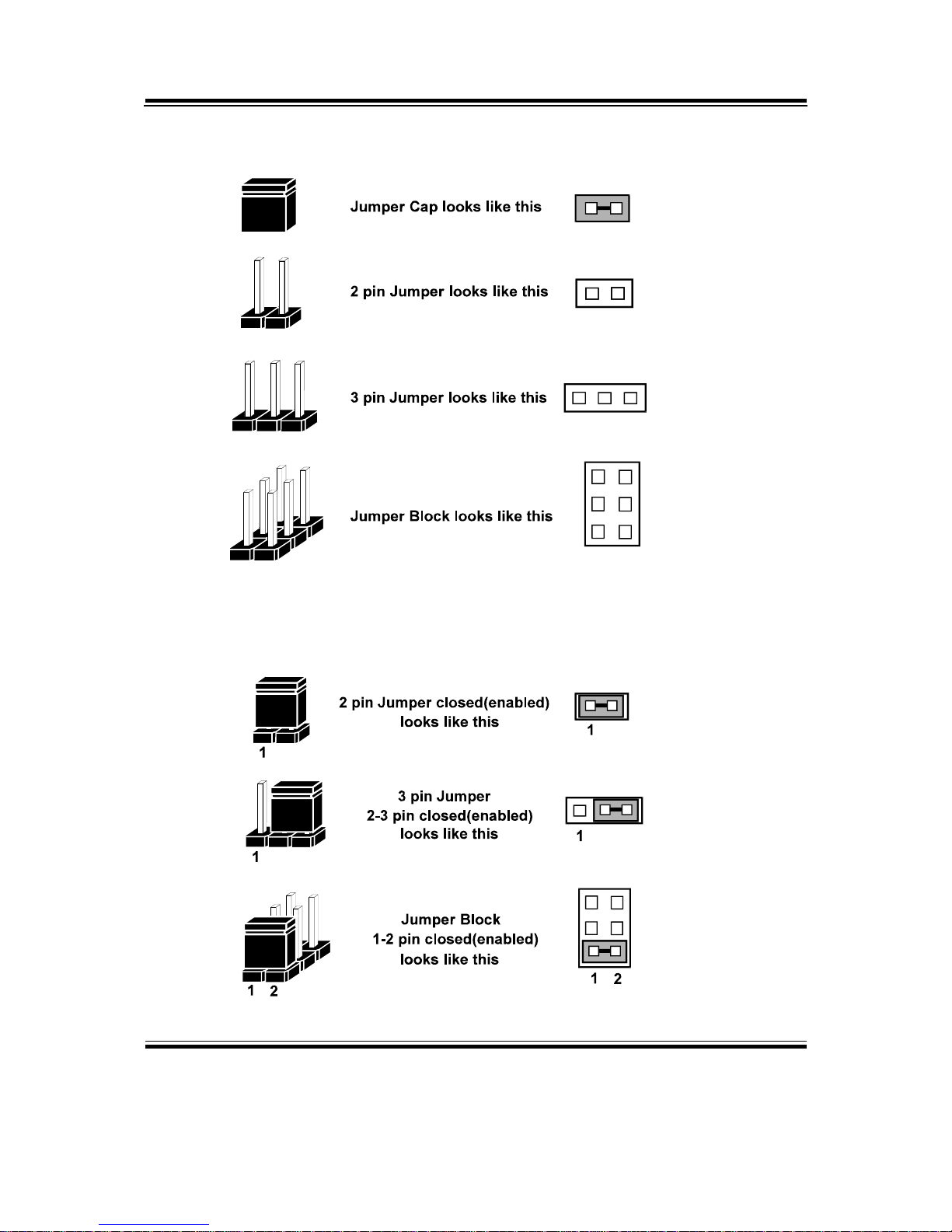
Chapter 2 Hardware Configuration
POS85M USER’S MANUAL
Page: 2-5
JUMPER DIAGRAMS
JUMPER SETTINGS
Page 20
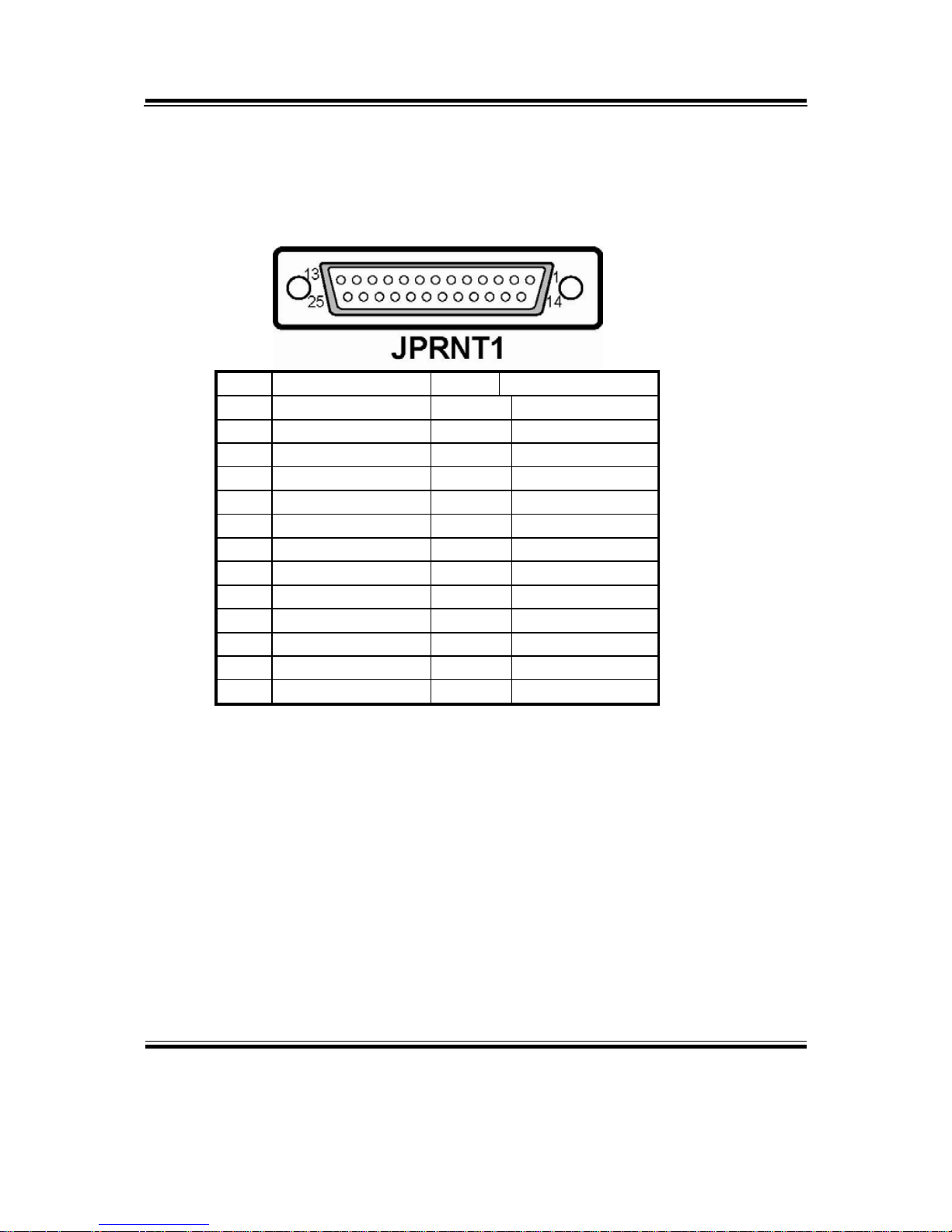
Chapter 2 Hardware Configuration
Page: 2-6
POS85M USER
’
S MANUAL
2-4. PRINTER CONNECTOR
JPRNT1 : Printer Connector
The Printer Connector assignments are as follows :
PIN ASSIGNMENT PIN ASSIGNMENT
1 STBJ 14 ALFJ
2 PDR0 15 ERRJ
3 PDR1 16 PAR_INITJ
4 PDR2 17 SLCTINJ
5 PDR3 18 GND
6 PDR4 19 GND
7 PDR5 20 GND
8 PDR6 21 GND
9 PDR7 22 GND
10 ACKJ 23 GND
11 BUSY 24 GND
12 PE 25 GND
13 SLCTJ
Page 21
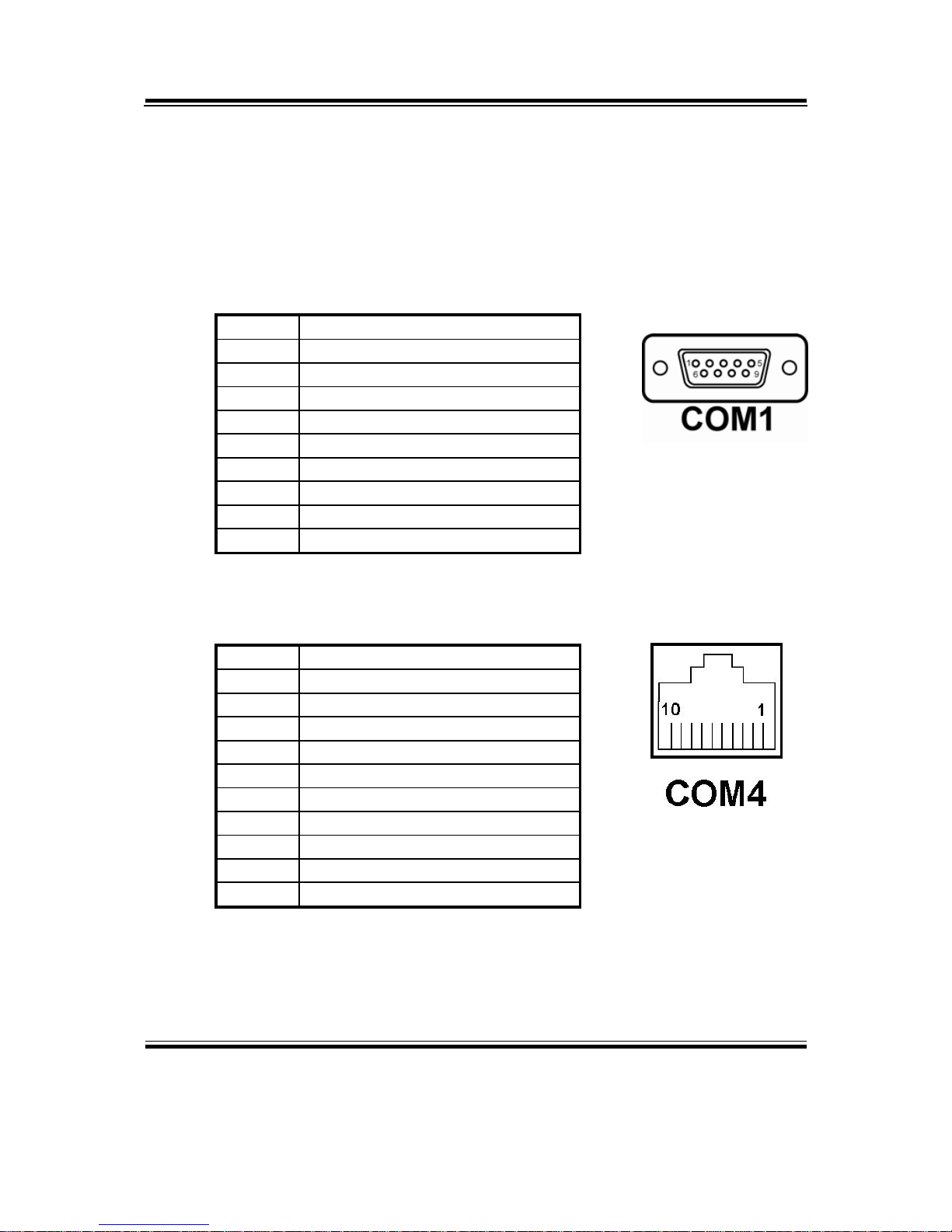
Chapter 2 Hardware Configuration
POS85M USER’S MANUAL
Page: 2-7
2-5. COM PORT CONNECTOR
There are four COM ports enhanced in this board namely: COM1,
COM2, COM3 and COM4.
COM1 : COM1 Connector
The COM1 Connector assignments are as follows :
PIN ASSIGNMENT
1 DCD1
2 RXD1
3 TXD1
4 DTR1
5 GND
6 DSR1
7 RTS1
8 CTS1
9 RI / +5V / +12V selectable
COM4 : COM4 Connector
The pin assignments are as follows :
PIN ASSIGNMENT
1 DCD4
2 RXD4
3 TXD4
4 DTR4
5 GND
6 DSR4
7 RTS4
8 CTS4
9
RI/+5V/+12 selectable
10 NC
Page 22
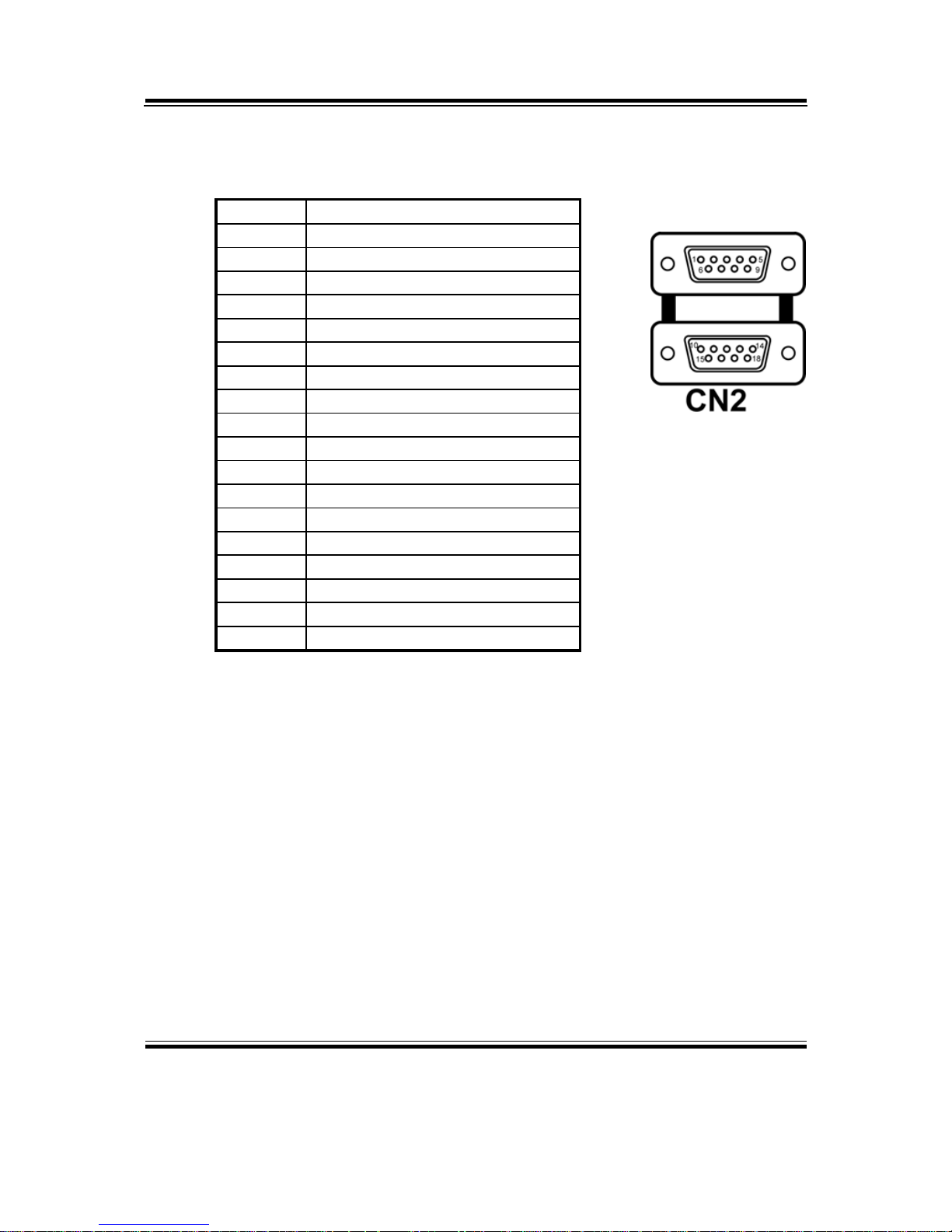
Chapter 2 Hardware Configuration
Page: 2-8
POS85M USER
’
S MANUAL
CN2 : COM2 & COM3 Connector
The COM2 & COM3 Connector assignments are as follows :
PIN ASSIGNMENT
1 DCD2
2 RXD2
3 TXD2
4 DTR2
5 GND
6 DSR2
7 RTS2
8 CTS2
9
RI/+5V/+12 selectable
10 DCD3
11 RXD3
12 TXD3
13 DTR3
14 GND
15 DSR3
16 RTS3
17 CTS3
18
RI/+5V/+12 selectable
All COM port is selectable for RI, +5V or +12V. For more
information, please refer to our “COM RI and Voltage
Selection”.
Page 23
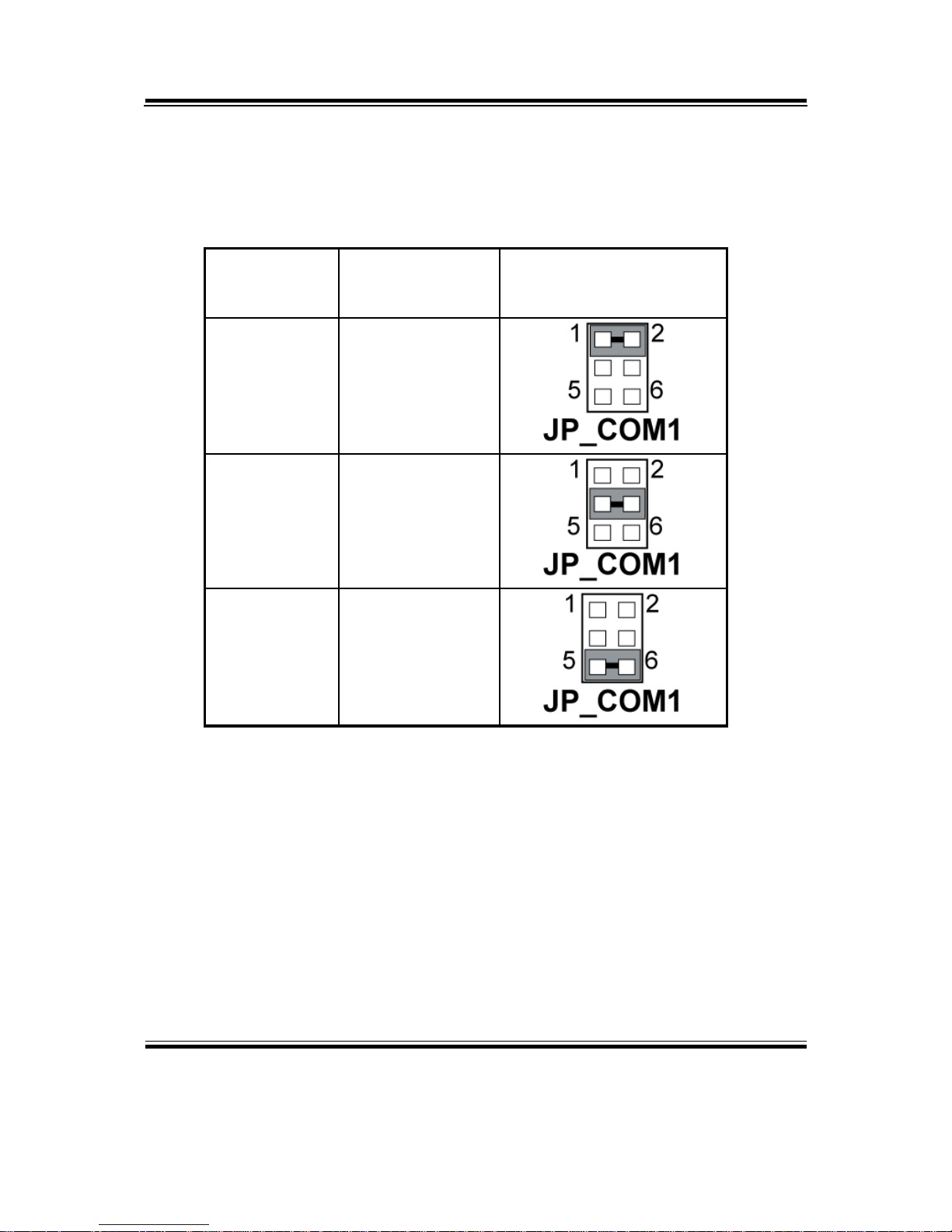
Chapter 2 Hardware Configuration
POS85M USER’S MANUAL
Page: 2-9
2-6. COM1 RI & VOLTAGE SELECTION
JP_COM1 : COM1 RI & Voltage Selection
The selections are as follows:
SELECTION JUMPER
SETTINGS
JUMPER
ILLUSTRATION
RI
1-2
VCC12 3-4
VCC 5-6
***Manufacturing Default – RI.
Page 24
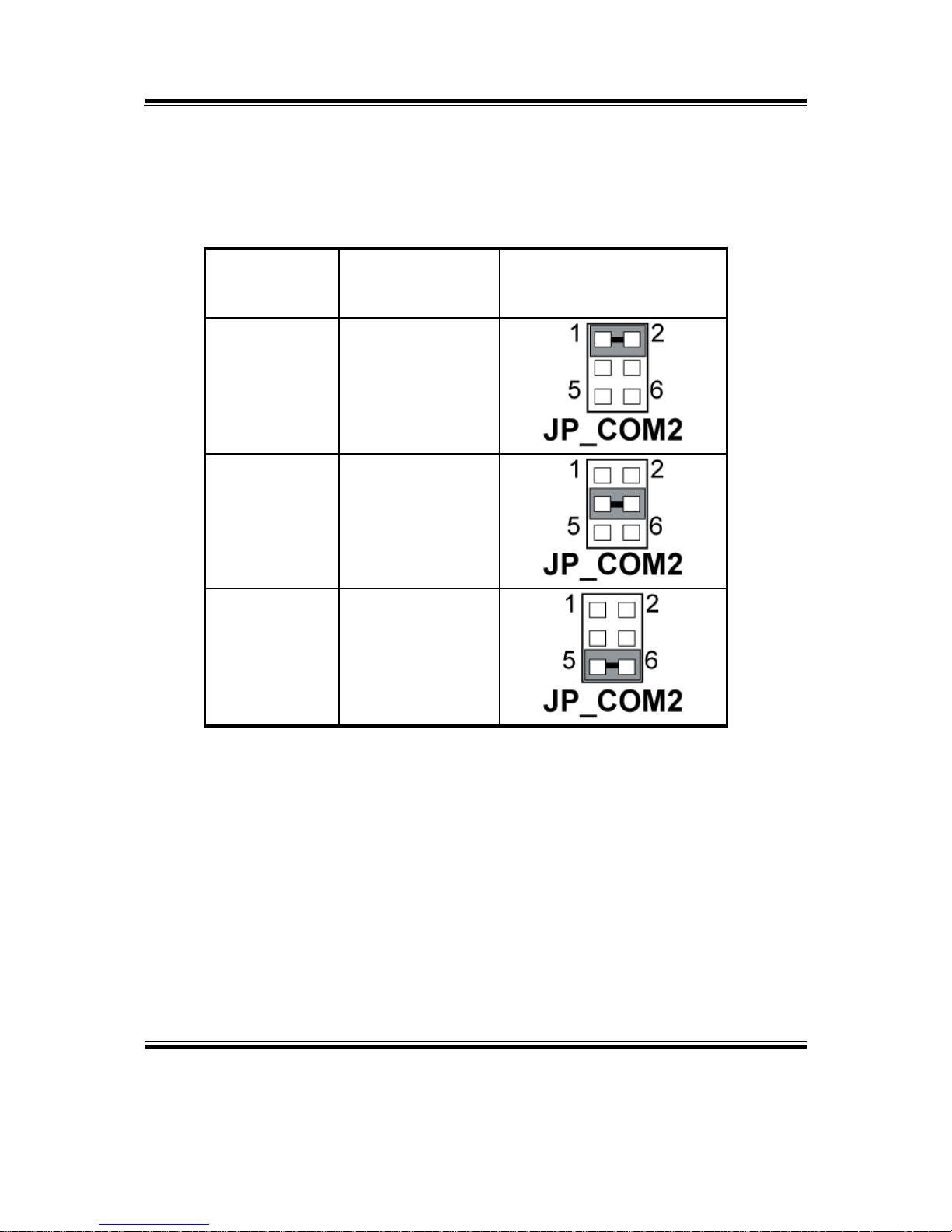
Chapter 2 Hardware Configuration
Page: 2-10
POS85M USER
’
S MANUAL
2-7. COM2 RI & VOLTAGE SELECTION
JP_COM2 : COM2 RI & Voltage Selection
The selections are as follows:
SELECTION JUMPER
SETTINGS
JUMPER
ILLUSTRATION
RI
1-2
VCC12 3-4
VCC 5-6
***Manufacturing Default – RI.
Page 25
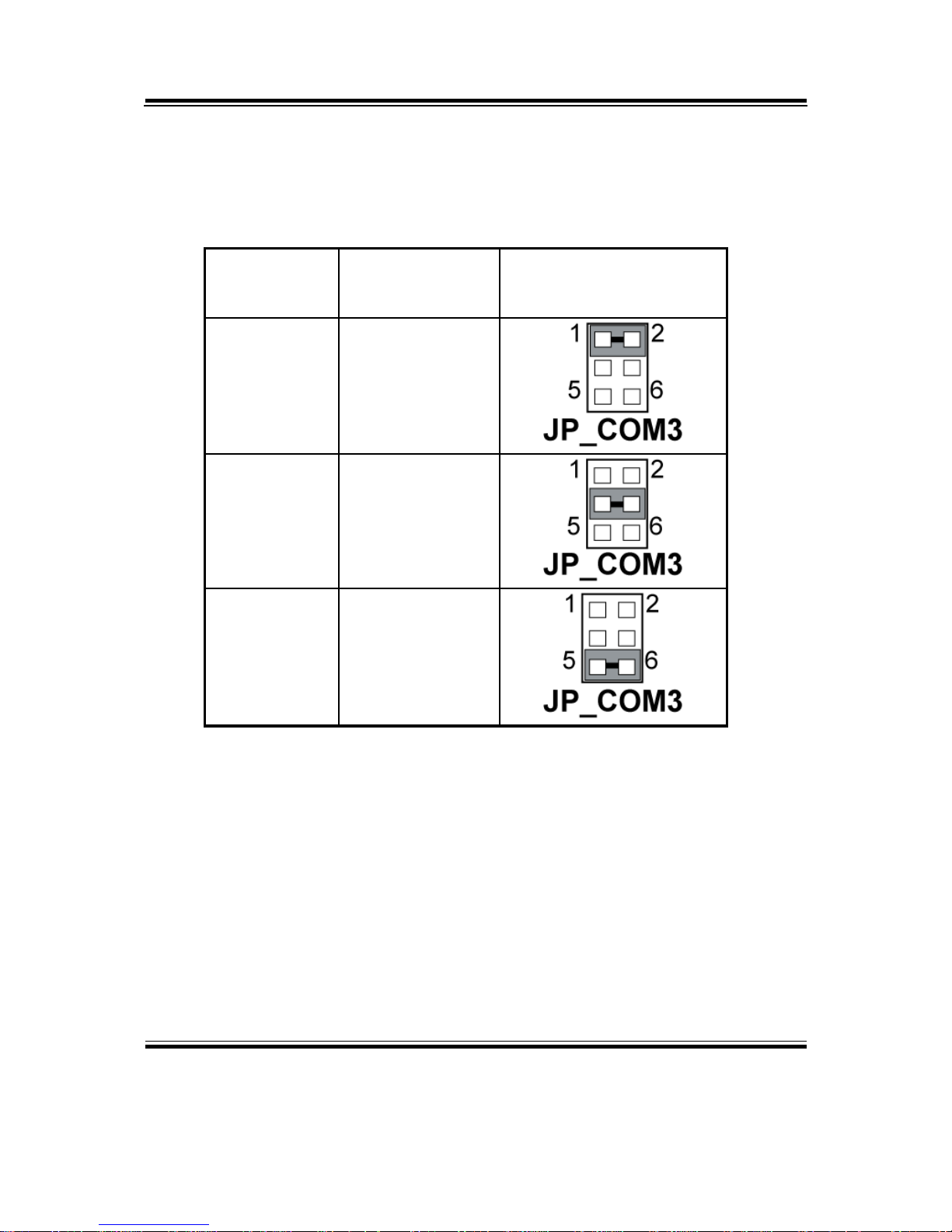
Chapter 2 Hardware Configuration
POS85M USER’S MANUAL
Page: 2-11
2-8. COM3 RI & VOLTAGE SELECTION
JP_COM3 : COM3 RI & Voltage Selection
The selections are as follows:
SELECTION JUMPER
SETTINGS
JUMPER
ILLUSTRATION
RI
1-2
VCC12 3-4
VCC 5-6
***Manufacturing Default – RI.
Page 26
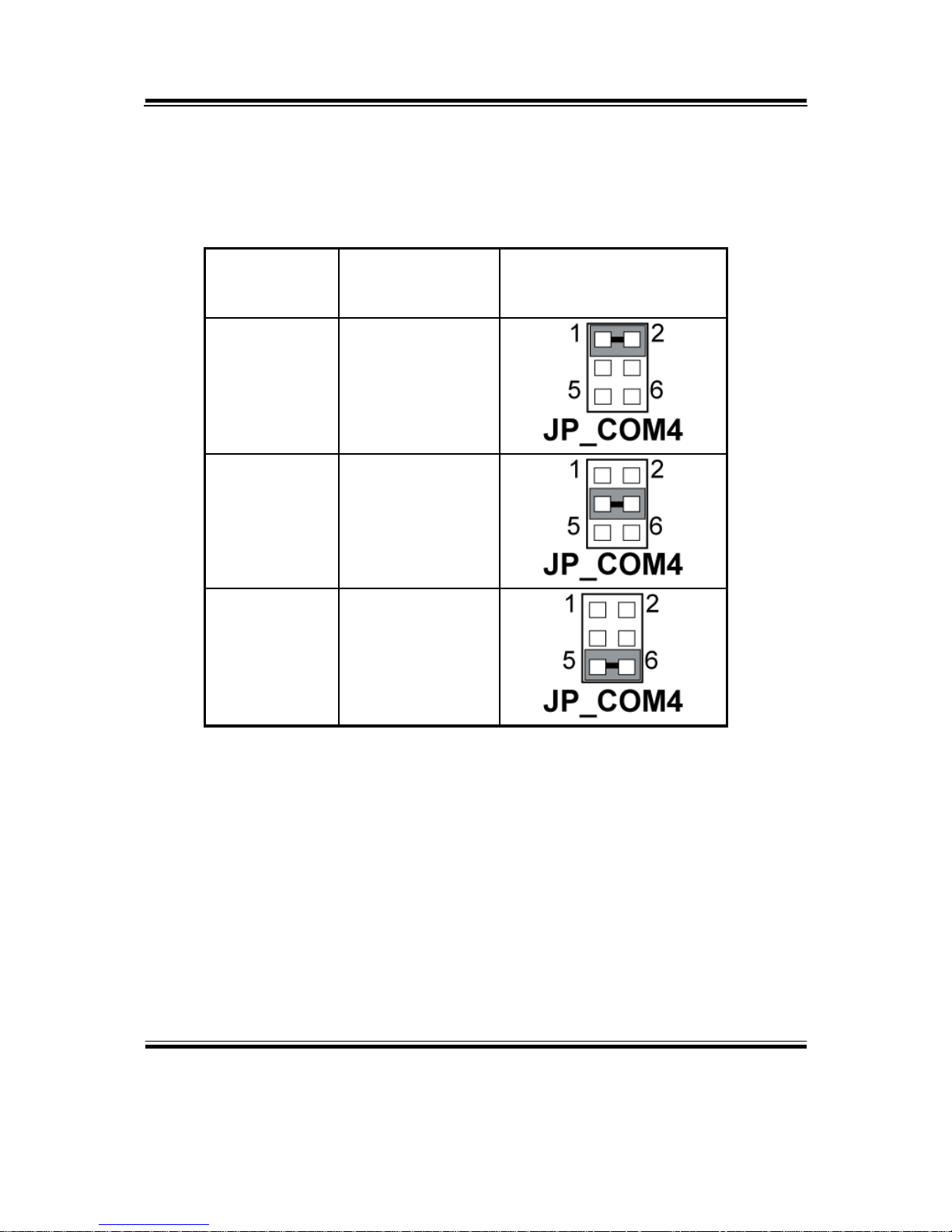
Chapter 2 Hardware Configuration
Page: 2-12
POS85M USER
’
S MANUAL
2-9. COM4 RI & VOLTAGE SELECTION
JP_COM4 : COM4 RI & Voltage Selection
The selections are as follows:
SELECTION JUMPER
SETTINGS
JUMPER
ILLUSTRATION
RI
1-2
VCC12 3-4
VCC 5-6
***Original Manufacturing Default – RI.
Page 27

Chapter 2 Hardware Configuration
POS85M USER’S MANUAL
Page: 2-13
2-10. KEYBOARD AND PS/2 MOUSE CONNECTOR
KB-MS1 : PC/AT Keyboard and PS/2 Mouse Connector
The pin assignments are as follows :
PIN ASSIGNMENT PIN ASSIGNMENT
KB MS
1 KB DATA 7 MS DATA
2 NC 8 NC
3 GND 9 GND
4 5VSB 10 5VSB
5 KB CLK 11 MS CLK
6 NC 12 NC
2-11. UNIVERSAL SERIAL BUS CONNECTOR
JUSB1 : Two USB Ports Connector
The pin assignment is as follows :
PIN ASSIGNMENT
1 USBV3
2 USB23 USB2+
4 GND
5 USBV4
6 USB37 USB3+
8 GND
Page 28

Chapter 2 Hardware Configuration
Page: 2-14
POS85M USER
’
S MANUAL
JUSB2 : Internal USB Ports Connector
The pin assignment is as follows :
PIN ASSIGNMENT
1 USB42 USB4+
3 GND
4 USBV4
5 GND
2-12. CASH DRAWER CONNECTOR
DRW1 : Cash Drawer Connector
The pin assignment is as follows :
PIN ASSIGNMENT
1 GND
2 Drawer Open
3 Drawer Sense
4 +12V
5 NC
6 GND
Cash drawer control in GPIO port
To Open Drawer
Write "13h " to I/O Port "48f"h
To Close Drawer
Write "1bh " to I/O Port "48f"h
Detect Drawer Status
Read I/O “48f”h
Definition (BIT0 )
MSB LSB
Check whether BIT0 = 1
1 : the drawer was close
0 : the drawer was open
Page 29

Chapter 2 Hardware Configuration
POS85M USER’S MANUAL
Page: 2-15
2-13. CASH DRAWER POWER SELECTION
JCASH1 : Cash Drawer Power Selection
The jumper settings are as follows :
SELECTION JUMPER SETTINGS JUMPER
ILLUSTRATION
+12V
(default)
2-3
+24V 1-2
NC NC
*** Manufactory default --- +12V.
Page 30

Chapter 2 Hardware Configuration
Page: 2-16
POS85M USER
’
S MANUAL
2-14. LAN & USB CONNECTOR
JRJ45USB1 : LAN & USB Connector
The pin assignments are as follows:
PIN ASSIGNMENT
1 TX+
2 TX3 RX+
4 ISOLATED GND
5 ISOLATED GND
6 RX7 ISOLATED GND
8 ISOLATED GND
PIN ASSIGNMENT
A1 USBV0
A2 USB0-
A3 USB0+
A4 GND
B1 USBV1
B2 USB1-
B3 USB1+
B4 GND
Page 31

Chapter 2 Hardware Configuration
POS85M USER’S MANUAL
Page: 2-17
2-15. VGA CONNECTOR
J1 : VGA Connector
The pin assignments are as follows:
PIN ASSIGNMENT
1 RED
2 GREEN
3 BLUE
4 NC
5 GND
6 GND
7 GND
8 GND
9 +5V
10 GND
11 NC
12 DDCA DATA
13 HSYNC
14 VSYNC
15 DDCA CLK
16 NC
2-16. POWER SWITCH CONNECTOR
JPWR_SW1 : Power Switch Connector
The pin assignment is as follows :
PIN ASSIGNMENT
1 5VSB
2 PWB_SIOJ
Page 32

Chapter 2 Hardware Configuration
Page: 2-18
POS85M USER
’
S MANUAL
2-17. POWER/HDD/LAN LED CONNECTOR
JLED1 : Power/HDD/LAN LED Connector
The pin assignment is as follows :
2-18. EXTERNAL SPEAKER CONNECTOR
SPK_OUT1 : External Speaker Connector
The pin assignment is as follows :
PIN ASSIGNMENT
1 SPK_OUT
2 GND
2-19. INVERTER CONNECTOR
JINV1 : Inverter Connector
The pin assignment is as follows :
PIN ASSIGNMENT
1 +12V
2 GND
3 GND
4 BRCTR
5 LVDS_BKLTEN
6 +12V
PIN ASSIGNMENT
1 PWR_VCC
2 GND
3 HDD_VCC
4 HDD_LEDJ
5 LAN_ACTLEDJ
6 LAN_LILEDJ
Page 33

Chapter 2 Hardware Configuration
POS85M USER’S MANUAL
Page: 2-19
2-20. MSR/ CARD READER CONNECTOR
J2 : MSR/ Card Reader Connector
The pin assignment is as follows :
PIN ASSIGNMENT
1 KB_CLK (Output)
2 KB_CLK_C (Input)
3 KB_DATA_C (Input)
4 KB_DATA (Output)
5 +5V
6 GND
2-21. LVDS CONNECTOR
J6 : LVDS Connector
The pin assignments are as follows :
PIN ASSIGNMENT PIN ASSIGNMENT
1 LVDS_VCC 2 GND
3 ZCM 4 ZCP
5 GND 6 Z2M
7 Z2P 8 GND
9 Z1M 10 Z1P
11 Z3P 12 Z3M
13 Z0P 14 Z0M
15 GND 16 YCP
17 YCM 18 GND
19 Y2P 20 Y2M
21 GND 22 Y1P
23 Y1M 24 GND
25 Y0P 26 Y0M
27 Y3P 28 Y3M
29 LVDS_VCC 30 LVDS_VCC
Page 34

Chapter 2 Hardware Configuration
Page: 2-20
POS85M USER
’
S MANUAL
2-22. HARD DISK DRIVE CONNECTOR
SATA1 : Serial ATA Connector
The pin assignments are as follows:
PIN ASSIGNMENT
1 G1
2 TX+
3 TX4 G2
5 RX6 RX+
7 G3
IDE1 : Hard Disk Drive Connector for CF Card
The pin assignments are as follows:
PIN ASSIGNMENT PIN ASSIGNMENT
1 IDERSTJ 2 GND
3 SDD7 4 SDD8
5 SDD6 6 SDD9
7 SDD5 8 SDD10
9 SDD4 10 SDD11
11 SDD3 12 SDD12
13 SDD2 14 SDD13
15 SDD1 16 SDD14
17 SDD0 18 SDD15
19 GND 20 NC
21 SDREQ 22 GND
23 SDIOWJ 24 GND
25 SDIORJ 26 GND
27 SDIORDY 28 PULL LOW
29 SDDACKJ 30 GND
31 IRQ15 32 NC
33 SDA1 34 SD66_DETECT
35 SDA0 36 SDA2
37 SDCSJ1 38 SDCSJ3
39 IDEACTSJ 40 GND
41 +5V 42 +5V
43 GND 44 GND
Page 35

Chapter 2 Hardware Configuration
POS85M USER’S MANUAL
Page: 2-21
2-23. TOUCH PANEL CONNECTOR
JTP1 : Touch Panel Connector
The pin assignments are as follows :
PIN ASSIGNMENT
1 LR (Low Right)
2 LL (Low Left)
3 Probe
4 UR (Up Right)
5 UL (Up Left)
2-24. FAN CONNECTOR
JFAN_CPU1 : Fan Connector
The pin assignment is as follows :
PIN ASSIGNMENT
1 GND
2 Fan Detect
3 +5V
4 PWM Fan Control
Page 36

Chapter 2 Hardware Configuration
Page: 2-22
POS85M USER
’
S MANUAL
2-25. CLEAR CMOS DATA SELECTION
JP1: Clear CMOS Data Selection
The selections are as follows:
FUNCTION
JUMPER SETTING
(pin closed)
JUMPER ILLUSTRATION
CLEAR CMOS 1-2
NORMAL Open
*** Manufacturing Default – Normal.
To clear CMOS data, user must power-off the computer and set the jumper to
“Clear CMOS” as illustrated above. After five to six seconds, set the jumper back
to “Normal” and power-on the computer.
Page 37

Page: 3-1
SOFTWARE
UTILITIES
This chapter comprises the detailed information of VGA driver, LAN
driver, and Flash BIOS update. It also describes how to install the
watchdog timer configuration.
Section includes:
z VGA Driver Utility
z Flash BIOS Update
z LAN Driver Utility
z Intel® Chipset Software Installation Utility
z USB2.0 Chipset Software Installation Utility
CHAPTER
3
Page 38

Chapter 3 Software Configuration
Page:3-2
POS85M USER
′
S MANUAL
3-1. INTRODUCTION
Enclosed with our POS85M package is our driver utility, which may comes
in a form of a CD ROM disc or floppy diskettes. For CD ROM disc user,
you will only need some of the files contained in the CD ROM disc, please
kindly refer to the following chart:
Filename
(Assume that CD ROM drive is D:)
Purpose
D:\Driver\VGA Intel® 910GMLE
For VGA driver installation
D:\Driver\FLASH For BIOS update utility
D:\Driver\LAN For LAN Driver installation
D:\Driver\Sound Realtel ALC655 AC97
For Sound driver installation
D:\Driver\UTILITY Intel® Chipset Software
Installation Utility
For Win XP
D:\Driver\USB 2.0 USB 2.0 Software Installation
Utility
For Win ME, XP
D:\Driver\Touch For Win ME, XP, Linux
D:\Driver\Wireless For Win ME, XP, Linux
D:\Driver\MSR_AP For Win XP
User should remember to install the Utility right after the OS is fully
installed.
Page 39

Chapter 3 Software Configuration
POS85M USER′S MANUAL
Page:3-3
3-2. VGA DRIVER UTILITY
The VGA interface embedded with our POS85M can support a wide range
of display. You can display CRT, LVDS simultaneously with the same
mode.
3-2-1. Installation of VGA Driver:
To install the VGA Driver, simply follow the following steps:
1. Please insert the Utility Disk into Floppy Disk Drive A/B or CD
ROM drive.
2. Under Windows NT4.0/XP system, go to the directory where VGA
driver is located.
3. Click Setup.exe file for VGA driver installation.
4. Follow the instructions on the screen to complete the installation.
5. Once installation is completed, shut down the system and restart it
in order to complete the changes.
Page 40

Chapter 3 Software Configuration
Page:3-4
POS85M USER
′
S MANUAL
3-3. FLASH BIOS UPDATE
3-3-1. System BIOS Update:
Users of POS85M can use the program “Awdflash.exe” contained in the
Utility Disk for system BIOS and VGA BIOS update.
3-3-2. To update VGA BIOS for LCD Flat Panel Display:
As a user of POS85M, you have to update the VGA BIOS for the
specific LCD flat panel you are going to use. For this purpose, you need
two files. One is the “Awdflash.exe” file and the other one is the VGA
BIOS for ATI Rage Mobility M6 file for LCD panel display. Both files
must be provided by the vendor or manufacturer. When you get these
two files ready, follow the following steps for updating your VGA BIOS:
1. Install “Awdflash.exe” from Utility Disk to Drive C.
2. Insert the VGA BIOS file you have obtained from the vendor.
Type the path of Awdflash.exe and execute the VGA BIOS update
with file H20bxxxx.bin
3. C:\UTIL\AWDFLASH>AWDFLASH H20bxxxx.bin
4. The screen will display as the table below:
FLASH MEMORY WRITER v7.XX
(C) Award Software 2001 All Rights Reserved
Flash Type – SST 49LF004A /3.3V
File Name to Program:
H20bxxxx.bin
Checksum: XXXXX
Error Message: Do You Want To Save BIOS (Y/N)
Page 41

Chapter 3 Software Configuration
POS85M USER′S MANUAL
Page:3-5
If you want to save the original BIOS, enter "Y" and press < Enter >. If
you choose "N", the following table will appear on screen.
FLASH MEMORY WRITER v7.XX
(C) Award Software 2001 All Rights Reserved
Flash Type – SST 49LF004A /3.3V
File Name to Program: H20bxxxx.bin
Checksum: XXXXX
Error Message : Are You Sure To Program (Y/N)
Select "Y", and the BIOS will be renewed. When you are refreshing the
BIOS, do not turn off or reset the system, or you will damage the BIOS.
After you have completed all the programming, the screen displays the
table below:
FLASH MEMORY WRITER v7.XX
(C) Award Software 2001 All Rights Reserved
Flash Type – SST 49LF004A /3.3V
File Name to Program: H20bxxxx.bin
Checksum: XXXXX
Reset System or Power off to
accomplish update process!
F1: Reset F10: Exit
Please reset or power off the system, and then the Flash BIOS is fully
implemented.
Page 42

Chapter 3 Software Configuration
Page:3-6
POS85M USER
′
S MANUAL
3-4. LAN DRIVER UTILITY
3-4-1. Introduction
POS85M is enhanced with LAN function that can support various
network adapters. Installation programs for LAN driver is listed as
follows:
For more details on Installation procedure, please refer to Readme.txt
file found on LAN DRIVER UTILITY.
Page 43

Chapter 3 Software Configuration
POS85M USER′S MANUAL
Page:3-7
3-5. SOUND DRIVER UTILITY
3-5-1. Introduction
The sound function enhanced in this system is fully compatible with
Windows NT 4.0, Windows XP. Below, you will find the content of the
Sound driver :
3-5-2. Installation Procedure
To install, kindly refer to the readme.txt file on the Driver Disc
(:\Sound\Realtek\Readme.txt).
Page 44

Chapter 3 Software Configuration
Page:3-8
POS85M USER
′
S MANUAL
3-6. INTEL® C HIPSET SOFTWARE INSTALLATION UTILITY
3-6-1. Introduction
The Intel® Chipset Software Installation Utility installs to the target
system the Windows* INF files that outline to the operating system how
the chipset components will be configured. This is needed for the
proper functioning of the following features:
- Core PCI and ISAPNP Services
- AGP Support
- SATA Storage Support
- USB Support
- Identification of Intel® Chipset Components in Device Manager
3-6-2. Installation of Utility for Windows XP
The Utility Pack is to be installed only for Windows XP program.
It should be installed right after the OS installation, kindly follow the
following steps:
1. Please insert the Utility Disk into Floppy Disk Drive A/B or CD
ROM drive.
2. Under Windows XP system, go to the directory where Utility Disc
is located.
3. Click Setup.exe file for utility installation.
4. Follow the instructions on the screen to complete the installation.
5. Once installation is completed, shut down the system and restart it
in order to complete the changes.
Page 45

Chapter 3 Software Configuration
POS85M USER′S MANUAL
Page:3-9
3-7. USB2.0 SOFTWARE INSTALLATION UTILITY
3-7-1. Installation of Utility for Windows 98SE/ 2000/XP/2003
Intel USB 2.0 Enhanced Host Controller driver can only be used on
Windows XP on Intel Desktop boards. It should be installed right after
the OS installation, kindly follow the following step s:
1. Please insert the Utility Disk into Floppy Disk Drive A/B or CD
ROM drive.
2. Under Windows XP system, go to the directory where Utility Disc
is located.
3. Start the “System” wizard in control panel. (Click
Start/Settings/Control Panel).
4. Select “Hardware” and click “Device Manager ” button.
5. Double Click “USB Root Hub”.
6. Select “Driver”.
7. Click “Install” to install the driver.
8. Follow the instructions on the screen to complete the installation.
9. Click “Finish” after the driver installation is complete.
Page 46

Chapter 3 Software Configuration
Page:3-10
POS85M USER
′
S MANUAL
3-8. TOUCHSCREEN DRIVER UTILITY
The touchscreen driver utility is to be installed only for Windows XP,
Windows NT 4.0 and Linux program.
It should be installed right after the OS installation, kindly follow the
following steps:
1. Please insert the Utility Disk into Floppy Disk Drive A/B or CD
ROM drive.
2. Under Windows XP/NT4.0/Linux system, go to the directory where
Utility Disc is located.
3. Click Setup.exe file for utility installation.
4. Follow the instructions on the screen to complete the installation.
5. Once installation is completed, shut down the system and restart it
in order to complete the changes.
Page 47

Chapter 3 Software Configuration
POS85M USER′S MANUAL
Page:3-11
3-9. WIRELESS DRIVER UTILITY (OPTIONAL)
The wireless driver utility is to be installed only for Windows XP,
Windows NT 4.0 and Linux program.
It should be installed right after the OS installation, kindly follow the
following steps:
1. Please insert the Utility Disk into Floppy Disk Drive A/B or CD
ROM drive.
2. Under Windows XP/NT4.0/Linux system, go to the directory where
Utility Disc is located.
3. Click Setup.exe file for utility installation.
4. Follow the instructions on the screen to complete the installation.
5. Once installation is completed, shut down the system and restart it
in order to complete the changes.
Page 48

Page: 4-1
AWARD
BIOS SETUP
This chapter shows how to set up the Award BIOS.
Section includes:
z Introduction
z Entering Setup
z The Standard CMOS Features
z The Advanced BIOS Features
z The Advanced Chipset Features
z Integrated Peripherals
z Power Management Setup
z PNP/PCI Configuration
z PC Health Status
z Frequency Control
z Load Fail-Safe Defaults
z Load Optimized Defaults
z Password Setting
z Save and Exit Setup
CHAPTER
4
Page 49

Chapter 4 Award BIOS Setup
Page: 4-2
POS85M USER
′
S MANUAL
4-1. INTRODUCTION
This chapter will show you the function of the BIOS in managing the
features of your system. The POS85M 15” POS Terminal is equipped with
the BIOS for system chipset from Award Software Inc. This page briefly
explains the function of the BIOS in managing the special features of your
system. The following pages describe how to use the BIOS for system
chipset Setup menu.
Your application programs (such as word processing, spreadsheets, and
games) rely on an operating system such as DOS or OS/2 to manage such
things as keyboard, monitor, disk drives, and memory.
The operating system relies on the BIOS (Basic Input and Output system), a
program stored on a ROM (Read-only Memory) chip, to initialize and
configure your computer's hardware. As the interface between the hardware
and the operating system, the BIOS enables you to make basic changes to
your system's hardware without having to write a new operating system.
The following diagram illustrates the interlocking relationships between the
system hardware, BIOS, operating system, and application program:
Page 50

Chapter 4 Award BIOS Setup
POS85M USER′S MANUAL
Page: 4-3
4-2. ENTERING SETUP
When the system is powered on, the BIOS will enter the Power-On Self
Test (POST) routines and the following message will appear on the lower
screen:
PRESS <DEL> TO ENTER SETUP, ESC TO SKIP MEMORY TEST
As long as this message is presented on the screen you may press the <Del>
key (the one that shares the decimal point at the bottom of the number
keypad) to access the Setup program. In a moment, the main menu of the
Award SETUP program will appear on the screen:
Phoenix – Award BIOS CMOS Setup Utility
►Standard CMOS Features
►Advanced BIOS Features
►Advanced Chipset Features
►Integrated Peripherals
►Power Management Setup
►PnP/PCI Configurations
►PC Health Status
►Frequency Control
Load Fail-Safe Defaults
Load Optimized Defaults
Set Supervisor Password
Set User Password
Save & Exit Setup
Exit Without Saving
Esc : Quit
↑↓→←
: Select Item
F10 : Save & Exit Setup
Time, Date, Hard Disk Type .…
Setup program initial screen
You may press the arrow keys of up/down to move the cursor to highlight the
individual menu items. As you highlight each item, a brief description of the
highlighted selection will appear at the bottom of the screen.
Page 51

Chapter 4 Award BIOS Setup
Page: 4-4
POS85M USER
′
S MANUAL
4-3. THE STANDARD CMOS FEATURES
Highlight the〝STANDARD CMOS FEATURES〞and press the <ENTER>
key and the screen will display the following table:
Phoenix – Award CMOS Setup Utility
Standard CMOS Features
Date (mm:dd:yy)
Time
(hh:mm:ss)
Mon , Jan 13 2003
16 : 21 : 43
Item Help
▶ IDE Channel 0 Master
▶ IDE Channel 0 Slave
▶ IDE Channel 1 Master
▶ IDE Channel 1 Slave
Halt On
Base Memory
Extended Memory
Total Memory
[None]
[None]
[None]
[None]
[All, But Keyboard]
640K
227328K
228352K
Menu Level ►
Change the day,
month, year and
century.
↑↓→←:Move Enter: Select +/-/PU/PD:Value F10:Save ESC:Exit F1:General Help
F5: Previous Values F6:Fail-Safe Defaults F7:Optimized Defaults
CMOS Setup screen
In the above Setup Menu, use the arrow keys to highlight the item and then use
the <PgUp> or <PgDn> keys to select the value you want in each item.
Date:
< Month >, < Date > and <Year >. Ranges for each value are in the CMOS
Setup Screen, and the week-day will be skipped automatically.
Time:
< Hour >, < Minute >, and < Second >. Use 24 hour clock format, i.e., for PM
numbers, add 12 to the hour. For example: 4: 30 P.M. You should enter the
time as 16:30:00.
Page 52

Chapter 4 Award BIOS Setup
POS85M USER′S MANUAL
Page: 4-5
IDE Channel 0 Master / Slave:
IDE Channel 1 Master / Slave:
The BIOS can automatically detect the specifications and optimal operating
mode of almost all IDE hard drives. When you select "AUTO" for a hard
drive, the BIOS will detect it's specifications during POST every time system
boots.
If you do not want to select "AUTO", select drive type will be the next choice:
1. Match the specifications of your installed IDE hard drive(s) with the
preprogrammed values for hard drive types 1 through 45.
2. Select USER and enter values into each drive parameter field.
3. Use the IDE HDD AUTO DETECTION function in Setup.
Here is a brief explanation of drive specifications:
Type: The BIOS contains a table of pre-defined drive types. Each
defined drive type has a specified number of cylinders, number of heads,
write precompensation factor, landing zone, and number of sectors.
Drives whose specifications do not accommodate any predefine type are
classified as type USER.
• Size: Disk drive capacity (approximate). Note that this size is usually
greater than the size of a formatted disk given by a disk-checking
program.
• Cyls: number of cylinders.
• Head: number of heads.
• Precomp: write precompensation cylinders.
• Landz: landing zone.
• Sector: number of sectors.
• Mode: Auto, Normal, Large or LBA.
Auto: The BIOS automatically determines the optimal mode.
Normal: Maximum number of cylinders, heads, sectors
supported are 1024, 16 and 63.
Large: For drives that do not support LBA and have more
than 1024 cylinders.
LBA (Logical Block Addressing): During drive accesses, the
Page 53

Chapter 4 Award BIOS Setup
Page: 4-6
POS85M USER
′
S MANUAL
IDE controller transforms the data address described by
sector, head and cylinder number into a physical block
address, significantly improving data transfer rates. For
drives greater than 1024 cylinders.
HALT ON:
In this category users could decide the solutions if the computer should stop
booting or not if any errors are detected. Available options are “All errors”,
“No errors”, “All, But keyboard”, “All, But Diskette”, and “All But
Disk/Key”.
BASE MEMORY:
Displays the amount of conventional memory detected during boot up.
EXTENDED MEMORY:
Displays the amount of extended memory detected during boot up.
TOTAL MEMORY:
Displays the total memory available in the system.
Page 54

Chapter 4 Award BIOS Setup
POS85M USER′S MANUAL
Page: 4-7
4-4. THE ADVANCED BIOS FEATURES
Choose the〝ADVANCED BIOS FEATURES〞in the main menu, the screen
shown as below.
Phoenix – AwardBIOS CMOS Setup Utility
Advanced BIOS Features
Item Help
Hard Disk Boot Priority
USB Flash Disk Type
First Boot Device
Second Boot Device
Third Boot Device
Boot Other Device
Security Option
APIC Mode
MPS Version Control for O.S.
[Press Enter]
[Auto]
[Floppy]
[Hard Disk]
[LS120]
[Enabled]
[Setup]
[Enabled]
[1.4]
Menu Level ▶
Allows you to choose
the VIRUS warning
feature for IDE Hard
Disk boot sector
protection. If this
function is enabled and
someone attempt to
write data into this area,
BIOS will show a
warning message on
screen and alarm beep
↑↓→←:Move Enter: Select +/-/PU/PD:Value F10:Save ESC:Exit F1:General Help
F5: Previous Values F6:Fail-Safe Defaults F7:Optimized Defaults
Advanced BIOS Features Setup Screen
The “ADVANCED BIOS FEATURES SETUP” allow you to configure your
system for basic operation. The user can select the system’s default speed,
boot-up sequence, keyboard operation, shadowing and security.
A brief introduction of each setting in the BIOS FEATURES SETUP
program is given below.
HARD DISK BOOT PRIORITY:
You could expand the whole menu by pressing <ENTER>, and you will see a
screen like the one listed below.
Page 55

Chapter 4 Award BIOS Setup
Page: 4-8
POS85M USER
′
S MANUAL
Phoenix – AwardBIOS CMOS Setup Utility
Hard Disk Boot Priority
Item Help
1. CH 0 M. : ST320014A
2. Bootable Add-in Cards
Menu Level ▶▶
Use <Ç> or <È> to select a
device ,then press <+> to move
it up, or <-> to move it down
the list. Press <ESC> to exit
this menu.
↑↓→←:Move Enter: Select +/-/PU/PD:Value F10:Save ESC:Exit F1:General Help
F5: Previous Values F6:Fail-Safe Defaults F7:Optimized Defaults
Table 2 – Hard Disk Boot Priority sub menu
Descriptions of each item in the above chart are listed below:
1. CH 0M.:
2. Bootable Add-in Cards
USB FLASH DISK TYPE:
Select USB Flash type as one boot device.
FIRST/SECOND/THIRD/OTHER BOOT DEVICE:
The BIOS load the operating system in a sequence selected by these items.
SECURITY OPTION:
This category allows you to limit access to the system and Setup, or just to
Setup.
System The system will not boot and access to Setup will be
denied if the correct password is not entered at the
prompt.
Setup The system will boot, but access to Setup will be
denied if the correct password is not entered at the
prompt.
To disable security, select PASSWORD SETTING at Main Menu and
then you will be asked to enter password. Do not type anything and just
press <Enter>, it will disable security. Once the security is disabled, the
system will boot and you can enter Setup freely.
APIC MODE :
Advanced Programmable Interrupt Controller Mode.
Page 56

Chapter 4 Award BIOS Setup
POS85M USER′S MANUAL
Page: 4-9
4-5. ADVANCED CHIPSET FEATURES
Choose the〝ADVANCED CHIPSET FEATURES〞from the main menu,
the screen shown as below.
Phoenix – AwardBIOS CMOS Setup Utility
Advanced Chipset Features
Item Help
DRAM Timing Selectable
X CAS Latency Time
X DRAM RAS# to CAS# Delay
X DRAM RAS# Precharge
X Precharge dealy (tRAS)
X System Memory Frequency
** VGA Setting **
DVMT Mode
DVMT/FIXED Memory Size
Boot Display
[By SPD]
3
3
3
9
400 MHz
[DVMT]
[ 128MB]
[LED]
Menu Level ▶
↑↓→←:Move Enter: Select +/-/PU/PD:Value F10:Save ESC:Exit F1:General Help
F5: Previous Values F6:Fail-Safe Defaults F7:Optimized Defaults
Advanced Chipset Features Setup
The parameters in this setup screen are for system designers, service
personnel, and technically competent users only. Do not reset these values
unless you understand the consequences of your changes.
DRAM TIMING SELECTABLE:
The value in this field depends on performance parameters of the installed
memory chips (DRAM). Do not change the value from the factory setting
unless you install new memory that has a different performance rating than
the original DRAMs.
CAS LATENCY TIME:
When synchronous DRAM is installed, the number of clock cycles of CAS
latency depends on the DRAM timing.
Page 57

Chapter 4 Award BIOS Setup
Page: 4-10
POS85M USER
′
S MANUAL
DRAM RAS# TO CAS# DELAY:
This field let’s you insert a timing delay between the CAS and RAS strobe
signals, used when DRAM is written to, read from, or refreshed. Fast gives
faster performance; and Slow gives more stable performance. This field
applies only when synchronous DRAM is installed in the system.
DRAM RAS# PRECHARGE:
If an insufficient number of cycles is allowed for the RAS to accumulate its
charge before DRAM refresh, the refresh may be incomplete and the DRAM
may fail to retain data. Fast gives faster performance; and Slow gives more
stable performance. This field applies only when synchronous DRAM is
installed in the system.
PRECHARGE DEALY (tRAS) :
Precharge Delay This setting controls the precharge delay, which
determines
the timing delay for DRAM precharge
SYSTEM MEMORY FREQUENCY:
Front Side Bus Frequency.
DVMT MODE:
Intel Dynamic Video Memory Technology Mode.
DVMT/ FIXED MEMORY SIZE :
DVMT Memory Size Select
Page 58

Chapter 4 Award BIOS Setup
POS85M USER′S MANUAL
Page: 4-11
4-6. INTEGRATED PERIPHERALS
Choose〝INTEGRATED PERIPHERALS〞from the main setup menu, and
you will see a screen like the one listed below.
Phoenix – AwardBIOS CMOS Setup Utility
Integrated Peripherals
Item Help
►OnChip IDE Device
►Onboard Device
►SuperIO Device
Onboard Serial Port 3
Onboard Serial Port 4
[Press Enter]
[Press Enter]
[Press Enter]
[3E8/ IRQ10]
[2E8 / IRQ11]
Menu Level ►
↑↓→←:Move Enter: Select +/-/PU/PD:Value F10:Save ESC:Exit F1:General Help
F5: Previous Values F6:Fail-Safe Defaults F7:Optimized Defaults
Integrated Peripherals Setup Screen
By moving the cursor to the desired selection and by pressing the <F1> key,
the all options for the desired selection will be displayed for choice.
If bios setup menu item supports USB device boot, it will cause Win9x detects
the same storages twice when the system is rebooted, and USB HDD will fail.
Note: this cause just happen under Win9x, the phenomenon is a limitation.
Page 59

Chapter 4 Award BIOS Setup
Page: 4-12
POS85M USER
′
S MANUAL
ONCHIP IDE DEVICE:
You could expand the whole menu by pressing <ENTER>, and you will see a
screen like the one listed below.
Phoenix – AwardBIOS CMOS Setup Utility
OnChip IDE Device
Item Help
IDE HDD Block Mode
IDE DMA transfer access
On-Chip Primary PCI IDE
IDE Primary Master PIO
IDE Primary Slave PIO
IDE Primary Master UDMA
IDE Primary Slave UDMA
*** On-Chip Serial ATA Setting ***
On-Chip Serial ATA
[Enabled]
[Enabled]
[Enabled]
[Auto]
[Auto]
[Auto]
[Auto]
[Auto]
Menu Level ▶▶
↑↓→←:Move Enter: Select +/-/PU/PD:Value F10:Save ESC:Exit F1:General Help
F5: Previous Values F6:Fail-Safe Defaults F7:Optimized Defaults
Table 1 – VIA On-Chip IDE Device sub menu
Descriptions of each item in the above chart are listed below:
1. IDE HDD Block Mode
Block mode is also called block transfer, multiple commands, or multiple
sector read/write. If your IDE hard drive supports block mode (most new
drives do), select Enabled for automatic detection of the optimal number
of block read/writes per sector the drive can support
2. IDE DMA Transfer Access
3. On-Chip Primary PCI IDE
The integrated peripheral controller contains an IDE interface which
supports two IDE channels. Select Enabled to activate each channel
separately.
4. IDE Primary Master/Slave PIO
The four IDE PIO fields allow you to set up PIO mode for each IDE
devices supported by the onboard IDE interface. Greater value will provide
better performance. Auto mode will determine the best mode for each
device automatically.
5. IDE Primary Master/Slave UDMA
To support Ultra DMA, both of the following items must be supported.
Page 60

Chapter 4 Award BIOS Setup
POS85M USER′S MANUAL
Page: 4-13
a. Your IDE hard drive must support Ultra DMA.
b. DMA driver must be included in your OS. (Windows 95 must have
OSR2 or a third-party IDE bus master driver)
If your system supports both of the above items, then please select Auto
and the system will support it automatically.
6. On-Chip Serial ATA
ONBOARD DEVICE:
You could expand the whole items by pressing <ENTER>, and you will see a
screen like the one listed below:
Phoenix – AwardBIOS CMOS Setup Utility
Onboard Device
Item Help
USB Controller
USB 2.0 Controller
USB Keyboard Support
[Enabled]
[Enabled]
[Disabled]
Menu Level ▶▶
↑↓→←:Move Enter: Select +/-/PU/PD:Value F10:Save ESC:Exit F1:General Help
F5: Previous Values F6:Fail-Safe Defaults F7:Optimized Defaults
Table 2 –Onboard Device sub menu
Descriptions of each item above are listed below:
1. USB Controller
This should be enabled if your system has a USB installed on the
system board and you want to use it. Even when so equipped, if you
add a higher performance controller, you will need to disable this
feature
2. USB 2.0 Support
Enable the USB 2.0 controller
3. USB Keyboard Support
Select Enabled if your system contains a Universal Serial Bus (USB)
controller and you have a USB keyboard.
Page 61

Chapter 4 Award BIOS Setup
Page: 4-14
POS85M USER
′
S MANUAL
SUPER IO DEVICE:
You could expand the whole menu by pressing <ENTER>, and you will see a
screen like the one listed below:
Phoenix – Award CMOS Setup Utility
SuperIO Device
Item Help
Onboard Serial Port 1
Onboard Serial Port 2
Onboard Parallel Port
Parallel Port Mode
X ECP Mode Use DMA
[3F8/IRQ4]
[2F8/IRQ3]
[378/IRQ7]
[SPP]
3
Menu Level ►
↑↓→←:Move Enter: Select +/-/PU/PD:Value F10:Save ESC:Exit F1:General Help
F5: Previous Values F6:Fail-Safe Defaults F7:Optimized Defaults
Table 3 – SuperIO Device sub menu
Descriptions of each item above are listed below:
1. Onboard Serial Port 1/2
Select an address and corresponding interrupt for the first and second
serial ports
2. Onboard Parallel Port
This item allows you to determine access onboard parallel port
controller with which I/O address.
3. Parallel Port Mode
Select an operating mode for the onboard parallel (printer) port.
Select Normal, Compatible, or SPP unless you are certain your
hardware and software both support one of the other available modes.
4. ECP Mode Use DMA
Select a DMA channel for the parallel port for use during ECP mode
ONBOARD SERIAL PORT 3
ONBOARD SERIAL PORT 4:
Select a logical COM port name and matching address for the third and forth
serial ports. Select an address and corresponding interrupt for third and forth
serial port.
Page 62

Chapter 4 Award BIOS Setup
POS85M USER′S MANUAL
Page: 4-15
4-7. POWER MANAGEMENT SETUP
Choose〝POWER MANAGEMENT SETUP〞option on the main menu, a
display will be shown on screen as below :
Phoenix – AwardBIOS CMOS Setup Utility
Power Management Setup
Item Help
ACPI Function
Video Off In Suspend
Soft-Off by PWR-BTTN
PWRON After PWR-Fail
Wake-Up by PCI card
[Enabled]
[Yes]
[Instant-Off]
[Off]
[Enabled]
Menu Level ▶
↑↓→←:Move Enter: Select +/-/PU/PD:Value F10:Save ESC:Exit F1:General Help
F5: Previous Values F6:Fail-Safe Defaults F7:Optimized Defaults
Power Management Setup Screen
The “Power Management Setup” allows the user to configure the system to
the most effectively save energy while operating in a manner consistent with
your own style of computer use.
ACPI FUNCTION:
Users are allowed to enable or disable the Advanced Configuration and
Power Management (ACPI).
SOFT-OFF BY PWR-BTTN:
Pressing the power button for more than 4 seconds forces the system to
enter the Soft-Off state when the system has “hung”.
WAKE-UP BY PCI CARD:
An input signal on the serial Ring Indicator (RI) line (in other words, an
incoming call on the modem) awakens the system from the soft-off state.
Page 63

Chapter 4 Award BIOS Setup
Page: 4-16
POS85M USER
′
S MANUAL
4-8. PNP/PCI CONFIGURATION
Choose 〝PNP/PCI CONFIGURATION〞 from the main menu, a display
will be shown on screen as below:
Phoenix – AwardBIOS CMOS Setup Utility
PnP/PCI Configurations
Item Help
Resources Controlled By
X IRQ Resources
[Auto (ESCD)
Press Enter
Menu Level ▶
↑↓→←:Move Enter: Select +/-/PU/PD:Value F10:Save ESC:Exit F1:General Help
F5: Previous Values F6:Fail-Safe Defaults F7:Optimized Defaults
PNP/PCI CONFIGURATION
This section describes how to configure PCI bus system. PCI, also known as
Personal Computer Interconnect, is a system, which allows I/O devices to
operate at speeds nearing the speed of the CPU itself uses when communicating with its own special components. This section covers technical items,
which is strongly recommended for experienced users only.
RESOURCE CONTROLLED BY:
The Award Plug and Play Bios can automatically configure all of the booth
and Plug and Play-compatible devices. However, this capability means
absolutely nothing unless you are using a Plug and Play operating system
such as Windows 95. By choosing “manual”, you are allowed to
configure the IRQ Resources, DMA Resources and Memory Resources.
The choices are Auto(ESCD) and Manual.
IRQ RESOURCES:
You may assign each system interrupt a type, depending on the type of
device using the interrupt.
Page 64

Chapter 4 Award BIOS Setup
POS85M USER′S MANUAL
Page: 4-17
4-9. PC HEALTH STATUS
Choose 〝PC HEALTH STATUS〞 from the main menu, a display will
be shown on screen as below:
Phoenix – AwardBIOS CMOS Setup Utility
PC Health Status
Item Help
Shutdown Temperature
Current CPU Temperature
VCC
+ 5 V
+12V
Fan 1 Speed
Fan 2 Speed
[Disabled]
29℃
3.36V
5.05V
12.09V
0 RPM
4963 RPM
Menu Level ▶
↑↓→←:Move Enter: Select +/-/PU/PD:Value F10:Save ESC:Exit F1:General Help
F5: Previous Values F6:Fail-Safe Defaults F7:Optimized Defaults
PC Health Status Setup Screen
SHUTDOWN TEMPERATURE:
User is allowed to set the temperature on which the system automatically
shutdown when reaches or exceeds the temperature set.
CURRENT CPU TEMPERATURE:
This item displays the current CPU temperature.
VCC / +5V / +12V:
Show you the voltage of VCC/+5V/+12V.
FAN 1/2 SPEED:
This item shows you the current System FAN speed
Page 65

Chapter 4 Award BIOS Setup
Page: 4-18
POS85M USER
′
S MANUAL
4-10. FREQUENCY/VOLTAGE CONTROL
Choose 〝FREQUENCY/VOLTAGE CONTROL〞 from the main menu,
a display will be shown on screen as below:
Phoenix – AwardBIOS CMOS Setup Utility
Frequency/Voltage Control
Item Help
Auto Detect PCI Clk
Spread Spectrum
[Enabled]
[Enabled]
Menu Level ▶
↑↓→←:Move Enter: Select +/-/PU/PD:Value F10:Save ESC:Exit F1:General Help
F5: Previous Values F6:Fail-Safe Defaults F7:Optimized Defaults
Frequency / Voltage Control Setup Screen
AUTO DETECT DIMM/PCI CLK:
This item allows you to enable or disable auto detect DIMM/PCI Clock.
SPREAD SPECTRUM:
This item allows you to enable or disable the spread spectrum modulate.
Page 66

Chapter 4 Award BIOS Setup
POS85M USER′S MANUAL
Page: 4-19
4-11. LOAD FAIL-SAFE DEFAULTS
By pressing the <ENTER> key on this item, you get a confirmation dialog
box with a message similar to the following:
Load Fail-Safe Defaults ( Y/N ) ? N
To use the BIOS default values, change the prompt to "Y" and press the
<Enter > key. CMOS is loaded automatically when you power up the
system.
4-12. LOAD OPTIMIZED DEFAULTS
When you press <Enter> on this category, you get a confirmation dialog
box with a message similar to the following:
Load Optimized Defaults ( Y/N ) ? N
Pressing "Y" loads the default values that are factory setting for optimal
performance system operations.
Page 67

Chapter 4 Award BIOS Setup
Page: 4-20
POS85M USER
′
S MANUAL
4-13. PASSWORD SETTING
User is allowed to set either supervisor or user password, or both of them.
The difference is that the supervisor password can enter and change the
options of the setup menus while the user password can enter only but do not
have the authority to change the options of the setup menus.
TO SET A PASSWORD
When you select this function, the following message will appear at the
center of the screen to assist you in creating a password.
Enter Password:
Type the password up to eight characters in length, and press < Enter >.
The password typed now will clear any previously entered password from
CMOS memory. You will be asked to confirm the password. Type the
password again and press the < Enter > key. You may also press < Esc >
to abort the selection and not enter a password.
User should bear in mind that when a password is set, you will be
asked to enter the password everything you enter CMOS setup Menu.
TO DISABLE THE PASSWORD
To disable the password, select this function (do not enter any key when
you are prompt to enter a password), and press the <Enter> key and a
message will appear at the center of the screen:
PASSWORD DISABLED!!!
Press any key to continue...
Press the < Enter > key again and the password will be disabled. Once
the password is disabled, you can enter Setup freely.
Page 68

Chapter 4 Award BIOS Setup
POS85M USER′S MANUAL
Page: 4-21
4-14. SAVE & EXIT SETUP
After you have completed adjusting all the settings as required, you must
remember to save these setting into the CMOS RAM. To save the settings,
select “SAVE & EXIT SETUP” and press <Enter>, a display will be shown
as follows:
Phoenix – AwardBIOS CMOS Setup Utility
▶Standard CMOS Features
▶Advanced BIOS Features
▶Advanced Chipset Features
▶Integrated Peripherals
▶Power Management
▶PnP/PCI Configura
▶PC Health Status
▶Frequency/Voltage Control
Load Fail-Safe Defaults
Load Optimized Defaults
Set Supervisor Password
word
etup
Saving
Esc : Quit F9 : Menu in BIOS
↑↓→←
: Select Item
F10 : Save & Exit Setup
Save Data to CMOS
When you confirm that you wish to save the settings, your system will be
automatically restarted and the changes you have made will be implemented.
You may always call up the setup program at any time to adjust any of the
individual items by pressing the <Del> key during boot up.
Save to CMOS and EXIT Y/N)? Y
Page 69

Chapter 4 Award BIOS Setup
Page: 4-22
POS85M USER
′
S MANUAL
4-14. EXIT WITHOUT SAVING
If you wish to cancel any changes you have made, you may select the
“EXIT WITHOUT SAVING” and the original setting stored in the CMOS
will be retained. The screen will be shown as below:
Phoenix – AwardBIOS CMOS Setup Utility
▶Standard CMOS Features
▶Advanced BIOS Features
▶Advanced Chipset Features
▶Integrated Peripherals
▶Power Management
▶PnP/PCI Configura
▶PC Health Status
▶Frequency/Voltage Control
Load Fail-Safe Defaults
Load Optimized Defaults
Set Supervisor Password
word
etup
Saving
Esc : Quit F9 : Menu in BIOS
↑↓→←
: Select Item
F10 : Save & Exit Setup
Abandon all Datas
Quit Without Saving (Y/N)? N
Page 70

Page: A-1
SYSTEM
ASSEMBLY
This appendix contains exploded diagram of the system.
Section includes:
z Exploded Diagram for POS85M Whole System Unit
z Exploded Diagram for Front Panel
z Exploded Diagram for POS85M Stand
z Exploded Diagram for POS85M Rear Part
APPENDIX
A
Page 71

Appendix A System Assembly
Page: A-2
POS85M USER
′
S MANUAL
EXPLODED DIAGRAM FOR POS85M WHOLE SYSTEM UNIT
Page 72

Appendix A System Assembly
POS85M USER′S MANUAL
Page: A-3
Page 73

Appendix A System Assembly
Page: A-4
POS85M USER
′
S MANUAL
EXPLODED DIAGRAM FOR FRONT PANEL
Page 74

Appendix A System Assembly
POS85M USER′S MANUAL
Page: A-5
Page 75

Appendix A System Assembly
Page: A-6
POS85M USER
′
S MANUAL
EXPLODED DIAGRAM FOR POS85M STAND
Page 76

Appendix A System Assembly
POS85M USER′S MANUAL
Page: A-7
Page 77

Appendix A System Assembly
Page: A-8
POS85M USER
′
S MANUAL
EXPLODED DIAGRAM FOR POS85M REAR PART
Page 78

Appendix A System Assembly
POS85M USER′S MANUAL
Page: A-9
Page 79

Page: B-1
TECHNICAL
SUMMARY
This section will give you a brief introduction of the maps.
Section includes:
z Block Diagram
z Interrupt Map
z RTC (Standard) RAM Bank
z Timer & DMA Channels Map
z I / O & Memory Map
APPENDIX
B
Page 80

Appendix B Technical Summary
Page: B-2
POS85M USER
′
S MANUAL
BLOCK DIAGRAM
Page 81

Appendix B Technical Summary
POS85M USER′S MANUAL
Page: B-3
INTERRUPT MAP
IRQ ASSIGNMENT
0 System TIMER interrupt from TIMER-0
1 Keyboard
2 Cascade for IRQ 8-15
3 Serial port 2
4 Serial port 1
5 SMBVS
6 Floppy disk
7 Parallel port 1
8 RTC Alarm clock
9 IRQ2 Redir
10 COM3
11 COM4
12 PS/2 Mouse
13 Coprocessor
14 IDE1
15 IDE2
16 USB Controller, VG
17 Audio
18 USB
19 USB
20 NIC
23 USB
Page 82

Appendix B Technical Summary
Page: B-4
POS85M USER
′
S MANUAL
RTC & CMOS RAM MAP
CODE ASSIGNMENT
00 Seconds
01 Second alarm
02 Minutes
03 Minutes alarm
04 Hours
05 Hours alarm
06 Day of week
07 Day of month
08 Month
09 Year
0A Status register A
0B Status register B
0C Status register C
0D Status register D
0E Diagnostic status byte
0F Shutdown byte
10 Floppy Disk drive type byte
11 Reserve
12 Hard Disk type byte
13 Reserve
14 Equipment byte
15 Base memory low byte
16 Base memory high byte
17 Extension memory low byte
18 Extension memory high byte
30 Reserved for extension memory low byte
31 Reserved for extension memory high byte
32 Date Century byte
33 Information Flag
34-3F Reserve
40-7f Reserved for Chipset Setting Data
Page 83

Appendix B Technical Summary
POS85M USER′S MANUAL
Page: B-5
TIMER & DMA CHANNELS MAP
Timer Channel Map
:
Timer Channel Assignment
0 System timer interrupt
1 DRAM Refresh request
2 Speaker tone generator
DMA Channel Map
:
DMA Channel Assignment
0 Available
1 Available
2 Floppy
3 Available
4 Cascade for DMA controller 1
5 Available
6 Available
7 Available
Page 84

Appendix B Technical Summary
Page: B-6
POS85M USER
′
S MANUAL
I/O & MEMORY MAP
Memory Map :
MEMORY MAP ASSIGNMENT
0000000-009FFFF System memory used by DOS and
application
00A0000-00BFFFF Display buffer memory for VGA/ EGA /
CGA / MONOCHROME adapter
00C0000-00DFFFF Reserved for I/O device BIOS ROM or
RAM buffer.
00E0000-00EFFFF Reserved for PCI device ROM
00F0000-00FFFFF Sy stem BIOS ROM
0100000-FFFFFFF System extension memory
I/O Map :
I/O MAP ASSIGNMENT
000-01F DMA controller (Master)
020-021 Interrupt controller (Master)
022-023 Chipset controller registers I/O ports.
040-05F Timer control regsiters.
060-06F Keyboard interface controller (8042)
070-07F RTC ports & CMOS I/O ports
080-09F DMA register
0A0-0BF Interrupt controller (Slave)
0C0-0DF DMA controller (Slave)
0F0-0FF Math coprocessor
1F0-1F8 Hard Disk controller
278-27F Parallel port-2
2B0-2DF Graphics adapter controller
2F8-2FF Serial port-2
360-36F Net work ports
378-37F Parallel port-1
3B0-3BF Monochrome & Printer adapter
3C0-3CF EGA adapter
3D0-3DF CGA adapter
3F0-3F7 Floppy disk controller
3F8-3FF Serial port-1
