Page 1
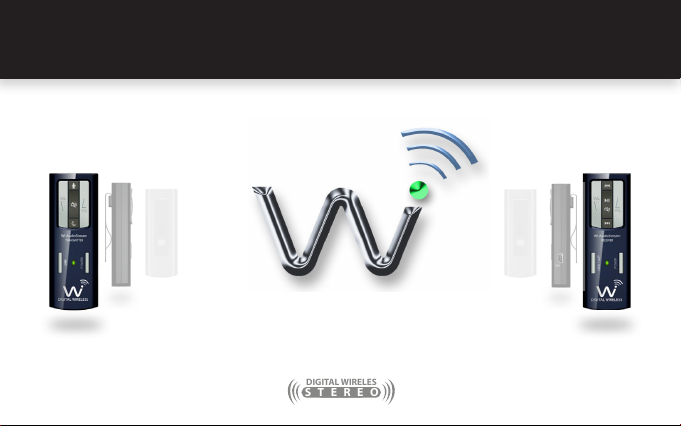
STEREO
DIGITAL WIRELES
USER GUIDEJM-WAL45
Wi AudioStream
Professional Stereo Digital Wireless Audio Dongles
Page 2
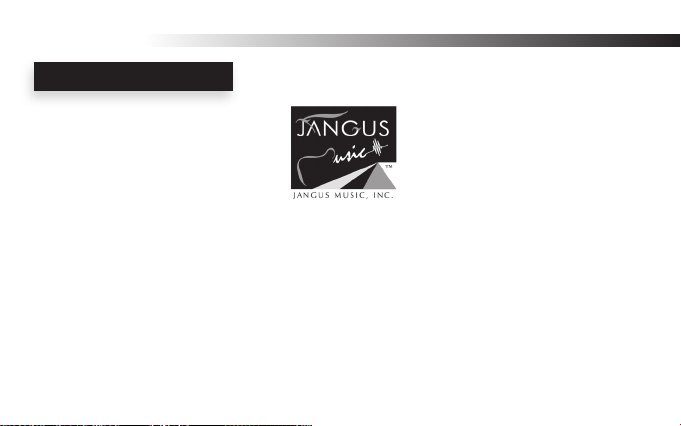
Wi-AudioStream
CONGRATULATIONS
CONGRATULATIONS!
Thank You For Choosing Jangus Music!
Congratulations on your purchase of the Wi-AudioStream Professional Stereo Digital Wireless Audio Dongles.
In this manual, you’ll nd information designed to help you understand the capability of your
Wi-AudioStream as well as step-by-step explanation on how to install and operate your
Wi-AudioStream professional stereo digital wireless audio dongles.
Page 3
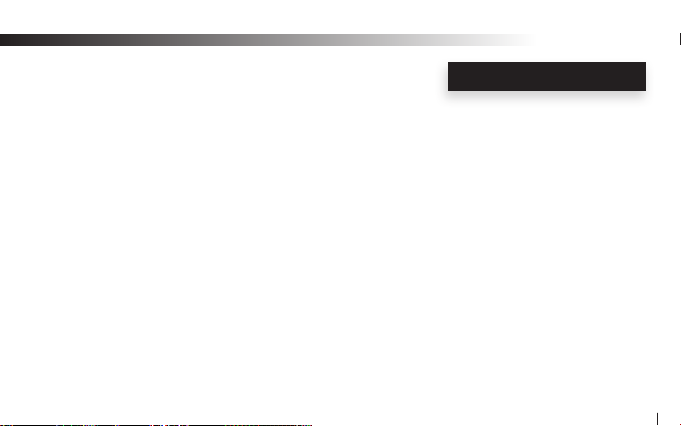
Wi-AudioStream
TECHNICAL SUPPORT
Getting Answers!
We want you to get the most from your new Wi-AudioStream professional stereo digital wireless audio
dongles! Simply logon to www.jangusmusic.com and access the powerful resources available online including
instructional manuals and frequently asked questions.
Our customer service support staff are ready to assist you with any question you may have.
Your Wi-AudioStream comes with 90 days of telephone support and one year of service coverage.
There are may ways to contact Jangus Music customer service support.
E-Mail: support@jangusmusic.com
Website: https://www.jangusmusic.com/support
Technical support: (949) 526-4877 [949-JANGUS7]
ENGLISH
3
Page 4
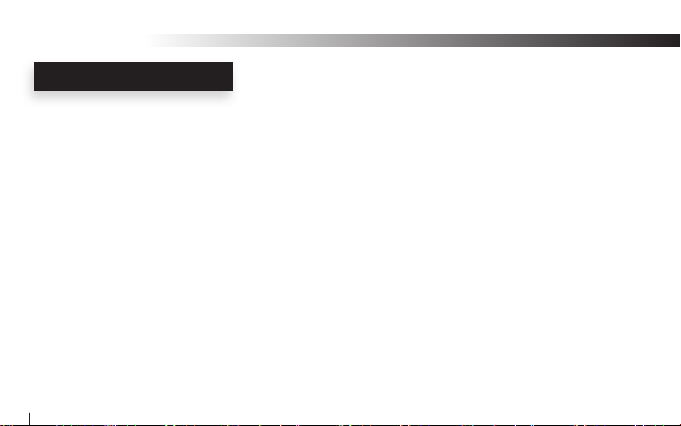
Wi-AudioStream
INTRODUCTION
Making Great Musical Gear Better!
Jangus Music’s Wi-AudioStream JM-WAL45 professional stereo digital wireless audio dongles solution is the
smallest, most advanced cable replacement technology available today that ts on the palm of your hand!
This full function 2.4GHz point-to-point digital wireless audio solution provides up to 300 feet of secure,
simultaneous un-compressed stereo 48KHz/16bit CD quality wireless audio connectivity without radio
frequency (RF) interference with other wireless devices, signal loss, crackle or AC hum making it the best
wireless solution for live performances and studio recording environments.
This Patents-Pending, plug-and-play digital wireless audio solution replaces the traditional audio wire cable
and provide easy and user friendly way to connect professional musical gear such as Mono and Stereo Earworn or Clip-on Microphones, Acoustic and Wind Instruments Microphones, In-ear Monitors, Studio
Monitors Headphones and other analog audio devices to remote and hard to reach equipment such as
Mixers, Ampliers, Speakers, Samplers, Hard Disk Recorders, Computers and more. Simply connect the
audio source to the dongle size transmitter audio input jacks then connect the dongle size receiver to the
In-ear monitors, Headphones, Mixer, Amplier, Speaker or computer audio input jacks and you are done!...
4
Page 5
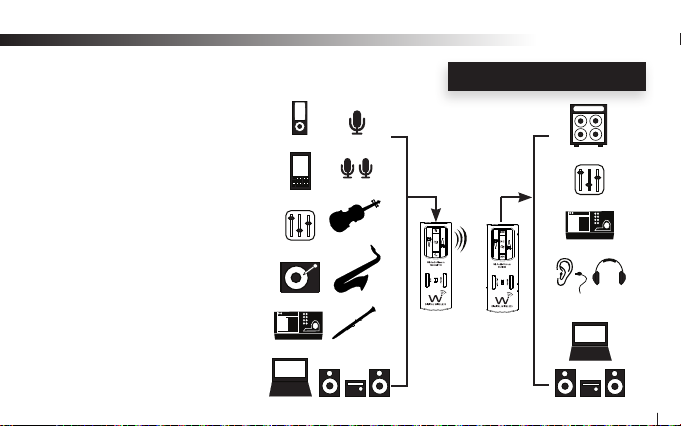
Wi-AudioStream
INTRODUCTION
Meeting The Specs!
The Wi-AudioStream transmitter small and
rugged design, boasts three (3) different
power up modes to support the following
instruments connections:
• Line-in (Stereo)
• Stereo Microphones
• Mono Microphones
Each of the power up modes are
congured to apply the appropriate
input impedance and input voltage
levels to best match the electrical
characteristics of the instrument
connected to the transmitter dongle.
MP3
Smart Phone
Mixers
DJ Gear
Digital Recorders
Computers
Mono MIC
Stereo MIC
Stringed
Instruments
Instruments
Woodwinds
Instruments
Stereo System
Brass
Transmitter
(Tx)
Receiver
(Rx)
Ampliers
Mixers
Digital Recorders
Headphones &
In-ear Monitors
Stereo System
5
Page 6
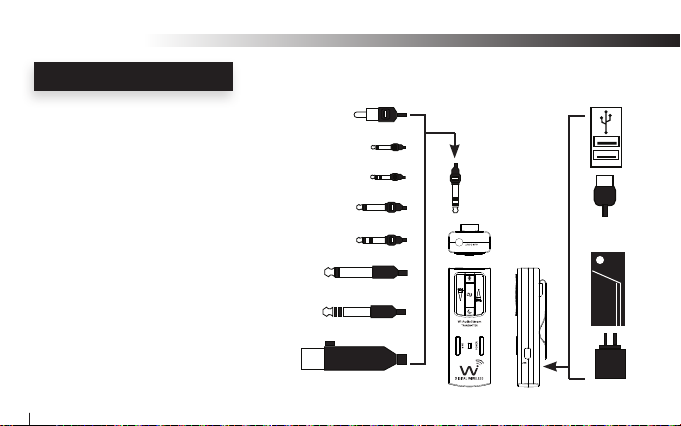
Wi-AudioStream
INTRODUCTION
Extreme Flexibility!
The Wi-AudioStream boasts an interchangeable
1/4” (6.35mm) TRS stereo connector jack, 1/8”
(3.5mm) stereo miniature jack, 2.5mm
subminiature jack and XLR connectors for
maximum connectivity with audio devices.
The Wi-AudioStream power source exible
design boasts an internal rechargeable battery
for 6.5 hours of battery operations, powerful
USB bus power connectivity to any USB
equipped devices and optional ON-THE-GO
AA battery power booster adapter for 19 hours
of extended battery operations.
6
RCA
2.5mm Mono
2.5mm Stereo
3.5mm Mono
3.5mm Stereo
6.3mm TSR Mono
6.3mm TSR Stereo
XLR Unbalanced
3.5mm Stereo
USB
Bus Power
AA Battery
Power Booster
Charger
Page 7
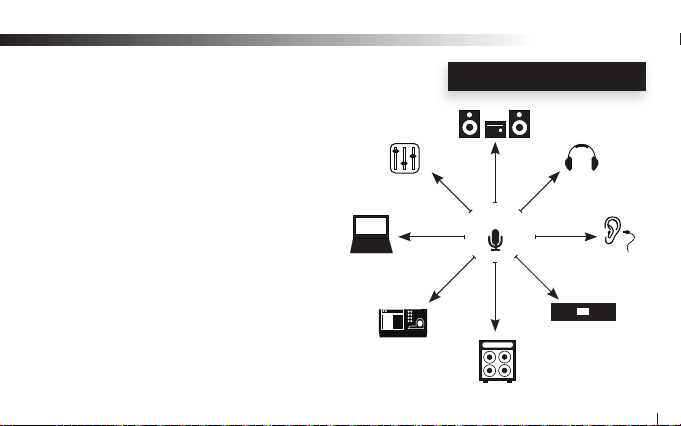
Creating Your Audio Matrix!
Jangus Music’s built-in digital wireless audio signal
patch routing feature allows users to re-rout the audio
output signal from their instruments to up to 8 different
Rx digital wireless receivers including Jangus Music’s
JM-WHM01 digital wireless headphone audio
monitoring system for private listening and
performance monitoring with a simple press of the
Link button located on the transmitter dongle.
No more removing the patch-bay devices,
disconnecting cables, and ipping I/O circuit boards!
Computer
Rx 5
Digital Recorder
Mixer
Rx 4
Rx 6
INTRODUCTION
Rx 3
Tx 1
Compressor/Limiter/
Amplier
Rx 7
Wi-AudioStream
Headphone
Rx 2
In-ear Monitor
Rx 1
Gate/FX
Rx 8
7
Page 8
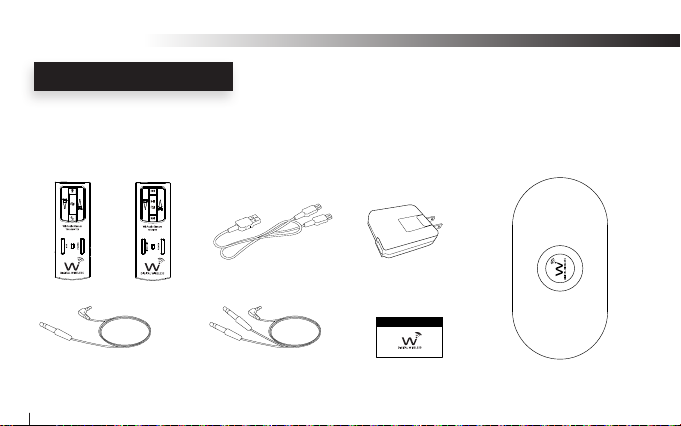
Wi-AudioStream
www .ja ng usm usi c.c om
PACKING LIST
What is included in the package?
Verify that you have received all of the items listed below.
Please visit our web site at www.jangusmsuic.com for additional accessories.
Wi-Transmitter Wi-Receiver Universal AC Charger
(QTY 2) 1/4” Mono Male to
1/8” Stereo Male Cable
USB Y-Split Power Cable
(QTY 2) 1/4” Stereo Male to
1/8” Stereo Male Y-split Cable
User Manual
8
Carrying Bag
Page 9
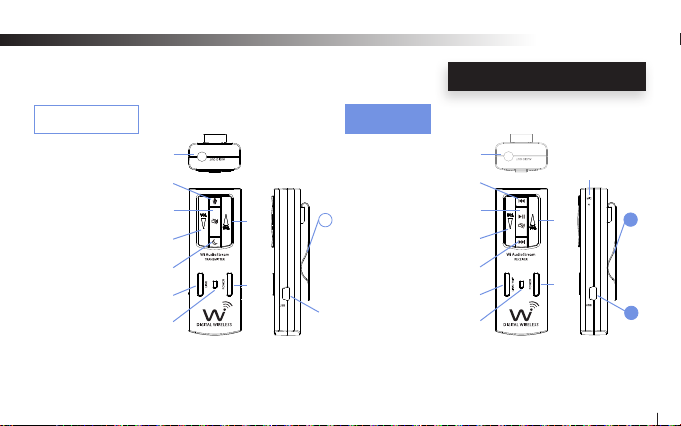
Wi Transmitter
1. Audio IN Jack
2. Power ON/OFF
3. Link / Paring
4. Power/Status LED
5. Volume UP
6. Volume Down
7. Mute
8. Sleep
9. MIC Mode
10. USB Charging Port
11. Belt Clip
j
r
o
n
q
p
l
m
k
Wi Receiver
1. Audio OUT Jack
2. Power ON/OFF
3. Link / Paring / VoIP
4. Power/Status LED
11
5. Volume UP
6. Volume Down
7. Mute/ Play/Pause
8. Previous Track
9. Next Track
s
10. (VoIP) Microphone
11. USB Charging Port
12. Belt Clip
Wi-AudioStream
ABOUT YOUR JM-WAL45
u
|
}
y
{
z
w
x
v
~
12
11
9
Page 10
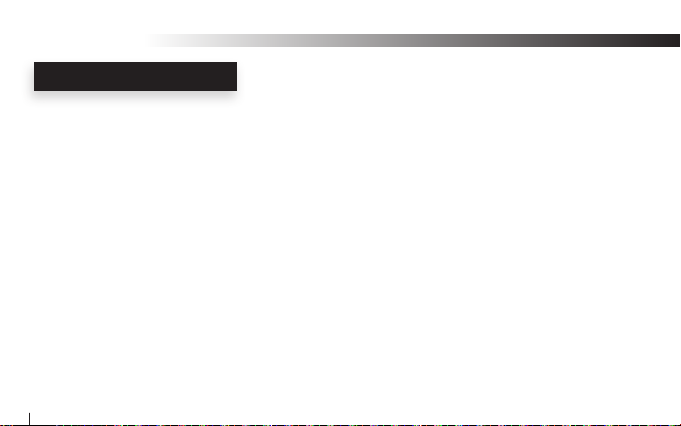
Wi-AudioStream
TRANSMITTER CONTROLS
Transmitter Dongle Controls and Connections
j Audio IN Jack: Provide stereo and mono connection for professional vocal and instruments
capacitive microphones and any analog devices such as monitoring systems
MP3 players, cell phones, stereo systems, computers and more...
k Power ON/OFF: Press and hold the Power button for 2 seconds to turn ON or OFF the transmitter
l Power/Status LED: The Power/Status LED display the status of six functions, ON/OFF, Battery
Charging, Paring, Microphone Power, Mute and Sleeping mode statuses
F
m Volume UP: Press and hold the Volume UP for auto increments of the volume level
Press the Volume UP once for step increments of the volume level
n Volume DOWN: Press and hold the Volume DOWN for auto increments of the volume level
Press the Volume DOWN button once for step increments of the volume level
10
Please refer to the “Function Matrix Table” section of this manual for more details
Page 11
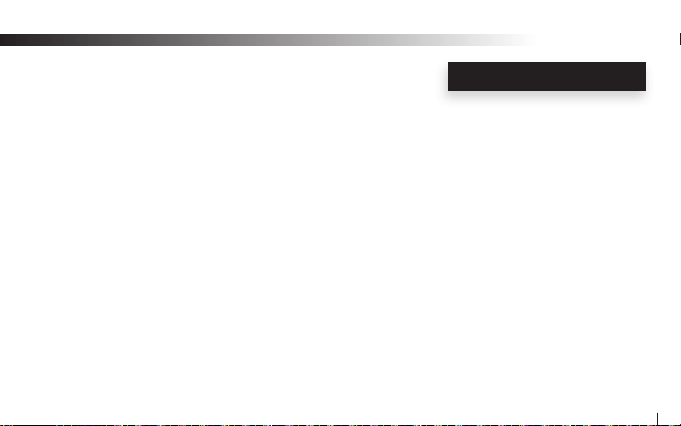
Wi-AudioStream
TRANSMITTER CONTROLS
o Mute: Press and hold the Mute button for 3 seconds stop the audio transmission
F
p Link/Pair: The Link button performs two functions Paring and Linking.
The Paring function allows the transmitter dongle to connect to up to 8 eight
different receivers to create you own wireless audio matrix. Press and hold the
Link button for 6 seconds until LED ash
F
F
The Link function allows the transmitter dongle to reroute the audio signal
connect from the instrument to up to 8 eight different receivers previously
paired with the transmitter. Press the Link button once and the transmitter
will reroute the wireless connection to the next receiver.
F
F
Please refer to the “ “Function Matrix Table” section of this manual for more details
Please refer to the “Paring Procedures” section of this manual for detailed instructions
Please refer to the “Audio Matrix Accessories” section of this manual for options listing
Please refer to the “ “Function Matrix Table” section of this manual for additional information
Please refer to the “Audio Matrix Accessories” section of this manual for options listing
11
Page 12
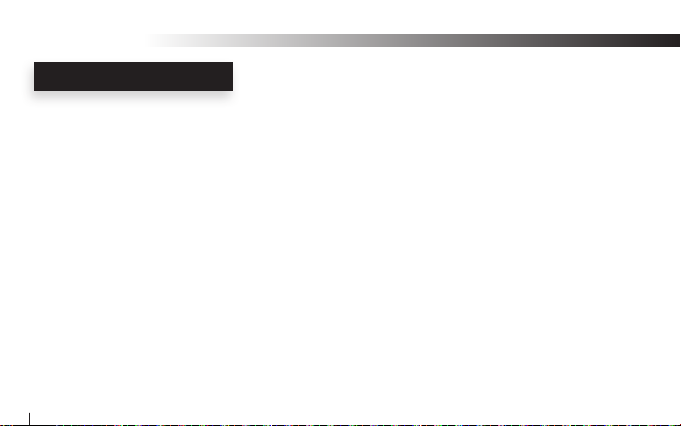
Wi-AudioStream
TRANSMITTER CONTROLS
Transmitter Dongle Controls and Connections
q Sleep: The Sleep function button on the transmitter dongle is designed to prolong the
battery life operations of the transmitter dongle by 50% as well as the receiver
dongle battery life 35% when not in use.
When the Sleep function on the transmitter is activated, the transmitter dongles
sends a signal to the linked receiver dongle to go into a standby mode while
switching to full sleep mode. The Sleep mode preserves the audio levels
settings on both dongles as well as on the communications link between the
transmit and the linked dongle.
Press and hold the Sleep button for 3 seconds to switch the transmitter and
the receiver dongles onto standby power save mode
Press and hold the Sleep button for 3 seconds to wake-up the transmitter and
the receiver dongles.
F
12
Please refer to the “Function Matrix Table” section of this manual for more details
Page 13

Wi-AudioStream
TRANSMITTER CONTROLS
r MIC Power Mode: The MIC Mode multifunction button allows the user to choose between three
different power up modes to support Stereo Capacitive Microphones, Mono
Capacitive Microphones and Stereo Line -in to the transmitter dongle. To select
the desired operations mode, press the MIC button for 2 seconds and until the
blue LED change its ashing sequence then release, To cycle between the three
modes, simply press and hold the MIC button and the transmitter will cycle
between the three modes along with the Blue LED ashing sequence to each of
the modes. Release the mode button once the desired mode setting is reached
F
s Charging Port: The transmitter dongle utilizes mini USB connection to power up and charge the
internal batteries. The transmitter dongle can be charged using the supplied
universal AC charger, via the instrument built-in USB port or the optional AA
battery power booster USB adapter.
11
Belt Clip: The transmitter dongle can be attached to guitar strap, belt, shirts and pants
pockets. The rigid small size light wight design is easy to ware without impeding
your movement.
Please refer to the “ “Function Matrix Table” section of this manual for detailed instructions .
13
Page 14
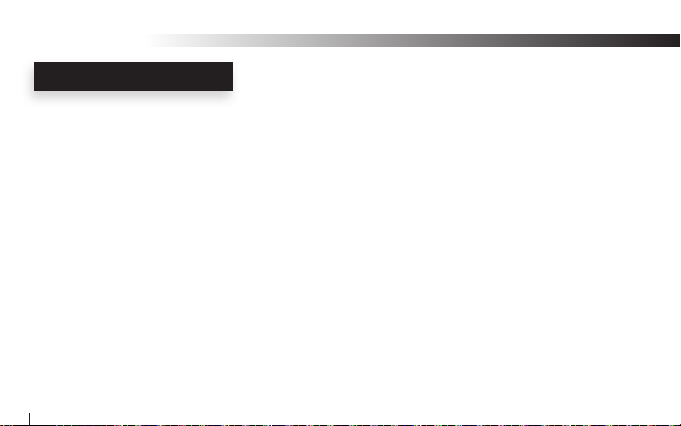
Wi-AudioStream
RECEIVER CONTROLS
Receiver Dongle Controls and Connections
u Audio OUT Jack: Provide a stereo connection for professional In-ear Monitors, Sound Systems
Mixer Samplers, Computers Home Digital Theaters, Headphones and more...
v Power ON/OFF: Press and hold the Power button for 2 seconds to turn ON or OFF the transmitter
w Power/Status LED: The Power/Status LED display the status of ve functions, ON/OFF, Battery,
Charging, Paring, Mute and Sleeping mode statuses
F
x Volume UP: Press and hold the Volume UP for auto increments of the volume level
Press the Volume UP once for step increments of the volume level
y Volume DOWN: Press and hold the Volume DOWN for auto increments of the volume level
Press the Volume DOWN button once for step increments of the volume level
14
Please refer to the “ “Function Matrix Table” section of this manual for more details
Page 15

Wi-AudioStream
RECEIVER CONTROLS
z Link/VoIP: This multifunction button performs three functions, Paring, Linking and VoIP
MIC activation. The VoIP function is covered in the VoIP Microphone on page 15.
The Paring function allows the Receiver dongle to discovered by the Transmitter
Dongle. Press and hold the Link button for 6 seconds until LED ash
F
The Link function allows the transmitter dongle to reroute the audio signal
connect from the instrument to up to 8 eight different receivers previously
paired with the transmitter. Press the Link button once and the transmitter
will reroute the wireless connection to the next receiver.
F
{ Next Track: The Next Track function button is used with optional PC/MAC USB Transmitter
dongle to remotely control the media player and sequencing software to jump to
the next audio track on the play list.
Press the Next Track button once to jump to the next audio track
Please refer to the “Paring Procedures” section of this manual for detailed instructions
Please refer to the “Function Matrix Table” section of this manual for additional information
15
Page 16

Wi-AudioStream
RECEIVER CONTROLS
Receiver Dongle Controls and Connections
| Previous Track: The Previous Track function button is used with optional PC/MAC USB
Transmitter dongle to remotely control the media player and sequencing
software to jump to the next audio track on the play list
Press the Previous Track button once to jump to the previous audio track.
F
} Mute/Pause/Play: Press and hold this function button for 3 seconds stop the audio transmission
F
When the Receiver dongle is used with optional PC/MAC USB Transmitter dongle,
the Mute/Pause/Play function will remotely control the media player and
sequencing software to mute, pause or play to the audio track
Press the Mute/Pause/Play button once to pause or play audio track.
Press and hold the Mute/Pause/Play button for 3 seconds to mute/un-mute audio
F
16
Please refer to the “Function Matrix Table” section of this manual for more details
Please refer to the “Function Matrix Table” section of this manual for more details
Please refer to the “Function Matrix Table” section of this manual for more details
Page 17

Wi-AudioStream
RECEIVER CONTROLS
~ VoIP Microphone: The Microphone on the Receiver dongle is used with optional PC/MAC USB
Transmitter dongle for Voice over Internet Protocol (VoIP) communications.
This powerful feature allow musicians to collaborate with each other over the
internet
F
To activate the VoIP Microphone on the Receiver dongle, press the LINK / VoIP
button once. The Blue LED on the reviver will turn ON when the VoIP mIC is
activated. VoIP MIC is now ready for use on your PC or MAC with the optional
USB Transmitter dongle
11
Charging Port: The receiver dongle utilizes mini USB connection to power up and charge the
internal batteries. The transmitter dongle can be charged using the supplied
universal AC charger, via the instrument built-in USB port or the optional AA
battery power booster USB adapter.
12
Belt Clip: The receiver dongle can be attached to, belts, shirts and pants pockets when used
with ear-worm MICs or in-ear professional personal monitors. The rigid small size
light wight design is easy to ware without impeding your movement.
Please refer to the “Function Matrix Table” section of this manual for more details
17
Page 18

Wi-AudioStream
POWER
LINK
GETTING STARTED
Ready, Charge, Go!
Before using your new Wi-AudioStream professional digital wireless dongles,
you need to fully charge the batteries on the dongles for approximately 2 hours.
Charging
1. Plug the AC Charger into a power socket
2. Connect the USB Y-Split power cable into the USB port on the AC charger
3. Connect one of the two mini USB connectors into the Transmitter USB port
4. Connect the second mini USB connector into the Receiver USB port
5. The Power/Status LED will turn to solid Red ON
6. When charging is complete the Red LED will turn OFF
7. Remove the charging cable and adapter and store into the carrying case
18
AC Charger
USB Connector
USB Port
USB Port
Mini USB
Connector
Page 19

Wi-AudioStream
PARING
Paring the Wi-AudioStream
Before using the Wi-AudioStream dongles with your instruments, you need to pair the transmitter dongle with
the receiver dongle. Pairing will create connection between the transmitter dongle and receiver dongle.
1. First turn ON the transmitter (Tx) and the receiver (Rx) dongles by pressing and
holding the POWER button , on each of the dongles for 2 seconds.
2. Press and hold the LINK button on the transmitter (Tx) dongle for 6 seconds.
The Power/Status LED on the Transmitter will start ashing. The transmitter
dongle is now in a Pairing mode and ready to search for receivers.
3. Press and hold the LINK button on the receiver (Rx) dongle for 6 seconds.
The Power/Status LED on the receiver will start ashing. The receiver dongle
is now in a Pairing mode and ready to be found by the transmitter dongle
4. Once the transmitter dongle pair with receiver dingle, the Power/Status LED
on both devices will turn to solid Green
5. The Wi-AudioStream transmitter and receiver dongles are now ready for use.
k
p
z
v
p
(Rx)
k
(Tx)
z
v
19
Page 20

Wi-AudioStream
TRANSMITTER CONNECTION
Connecting Capacitive Microphones to Transmitter!
The Wi-AudioStream transmitter support Mono and Stereo capacitive
microphones connection.
1. First Locate you Ear-worn Microphones or your Mono/Stereo capacitive
microphones you wish to connect to the Wi-AudioStream transmitter.
2. Connect the 1/8” stereo male end of the MIC cable into
the “Audio Input” jack on the transmitter dongle.
3. Rout the audio cable beneath the belt clip as shown to
prevent accidental disconnection of cable.
4. Place your Ear-worn MIC on your ear or attache the Mono/Stereo
microphones to your shirt, guitar electric acoustic guitar, stringed,
woodwinds, brass and other acoustic instruments.
20
Audio Cable
Audio Input Jack
Stereo Microphones
Belt Clip
Page 21

5. Verify if you are connecting a Mono or Stereo microphone to the transmitter.
Wi-AudioStream
TRANSMITTER CONNECTION
5.1 For Stereo Microphones Connection
a. Power up the transmitter by pressing and holing the POWER button for 2 seconds.
b. Press and hold the MIC button for 2 seconds until the Blue starts to ash
with slow ashes
F
5.2 For Stereo Microphones Connection
a. Power up the transmitter by pressing and holing the POWER button for 2 seconds.
b. Press and hold the MIC button for 2 seconds until the Blue starts to ash
with fast ashes
F
6. Attache the Wi-AudioStream to you belt or pocket.
F
The Power Status LED will show Slow Flashing Blue and Solid Green LEDs
The Power Status LED will show Fast Flashing Blue and Solid Green LEDs
Please proceed to page 27 for the receiver connection
r
r
k
k
r
k
(Tx)
21
Page 22

Wi-AudioStream
TRANSMITTER CONNECTION
Connecting Musical Instruments & Gear to Transmitter!
The Wi-AudioStream transmitter support professional digital instruments connections
such as Mixers, JD gear, MP3 player, Stereo systems Computers Media players,
Smart Phones, Flat Screen Displays and any device with headphone jack.
1. For (Mono) connection locate the 1/4” mono to 1/8” stereo cable
For (Stereo) connection locate the 1/4” stereo Y-split to 1/8” stereo cable
2. Connect the 1/8” stereo end of the cable into the “Audio Input” jack
on the transmitter dongle.
3. Rout the audio cable beneath the belt clip as shown to prevent accidental
disconnection of cable.
22
Audio Input Jack
Audio Cable
1/4” Mono to 1/8’ Stereo Cable
Belt Clip
Page 23

Wi-AudioStream
TRANSMITTER CONNECTION
4. For (Mono) connection, connect the 1/4” mono male end of the cable to the
left mono output (L/MONO) located on the back panel of the digital instrument.
For (Stereo) connection, connect the two 1/4” male ends of the cable to the
left (L/MONO) and right (R) outputs located on the back panel of the
digital instrument.
5. Power up the transmitter by pressing and holing the POWER button k
for 2 seconds until the Green LED and Blue turn ON
F
The Power Status LED will show Two Fast Blue LED ashes every 1 second and
Solid Blue and Solid Green LEDs
6. Attache the Wi-AudioStream to you belt or pocket
F
Please proceed to page 24 for the receiver connection
Digital Instrument
(R)
1/4” Stereo Y-Split to 1/8’
Stereo Cable
(Tx)
k
(L/MONO)
23
Page 24

Wi-AudioStream
RECEIVER CONNECTION
Connecting Analog and Digital Devices to Receiver!
The Wi-AudioStream receiver support professional digital instruments connection such as Mixers, Ampliers,
Speaker, Samplers, Hard Disk Recorders, Computers, Headphones, In-Ear professional personal monitors,
Stereo Systems and more...
Please note connections must be made with the power turned off. Please be aware that
careless operation may damage your speaker system or cause malfunctions.
If you’ve connected a stereo audio amp, be aware that playing at high volume may
damage your speaker system. Be careful not to raise the volume excessively.
Mixers, Ampliers, Hard Disk Recorders and Effects Pedals Connection
1. For (Mono) connection locate the 1/4” mono to 1/8” stereo cable
For (Stereo) connection locate the 1/4” stereo Y-split to 1/8” stereo cable
24
Page 25

Wi-AudioStream
POWER
LINK
RECEIVER CONNECTION
2. Connect the 1/8” stereo end of the cable into the “Audio Input” jack
on the transmitter dongle.
3. Rout the audio cable beneath the belt clip as shown to prevent
accidental disconnection of cable
4. Connect the 1/4” male end of the cable to the inputs of your
amplier, powered monitor or mixer. If you’re using the Wi-AudioStream
receiver in stereo, use both the L/ MONO and R jacks on your samples or
use two channels on your mixer
or hard disk recorder.
Amp or Power Monitors
Amp or Power Monitors
Input
Input
Audio Output Jack
1/4” Stereo Y-Split to 1/8’
Audio Cable
Stereo Cable
Belt Clip
25
Page 26

Wi-AudioStream
POWER
LINK
RECEIVER CONNECTION
5. Turn ON the receiver (Rx) dongles by pressing and holding the
POWER button on the receiver dongle for 2 seconds.
F
The Power Status LED on the receiver (Rx) will show Solid Green LEDs
F
The ashing Green LED on the transmitter (Tx) will turn to Solid Green indicating
communications between (Tx) and (Rx) is established.
6. Place the receiver (Rx) dongle on the amp as shown. Alternatively the
receiver can be placed next to the Mixer, Digital Recorder or Sound System.
7. Power up your Amp, Mixer, Digital Recorder and are you are ready to go!
26
v
z
(Rx)
v
Page 27

Wi-AudioStream
RECEIVER CONNECTION
Connecting Headphones and In-Ear Professional Personal Monitors!
PLEASE PROTECT YOUR EARS! Prolonged use of headphones or
In-Ear personal monitors at high volumes may affect your hearing
capacity or may result in noise induced hearing loss (NHL).
1. Connect the 1/8” stereo connector end of your headphone or In-Ear
personal monitor into the “Audio Output” jack on the receiver dongle.
1. Rout the audio cable beneath the belt clip as shown to prevent
accidental disconnection of cable
1. Turn ON the receiver (Rx) dongles by pressing and holding the
POWER button on the receiver dongle for 2 seconds.
F
The Power Status LED on the receiver (Rx) will show Solid Green LEDs
F
The ashing Green LED on the transmitter (Tx) will turn to Solid
Green indicating communications between (Tx) and (Rx) is established.
v
(Rx)
Audio Output Jack
In-ear Personal Monitors
Audio Cable
v
Belt Clip
27
Page 28

Wi-AudioStream
Tx FUNCTION MATRIX
Transmitter (Tx) Button Function Matrix!
Function Button Activation Hold Time LED Status
Power ON/OFF POWER Press and Hold 3 sec Solid Green
Pairing Mode LINK Press and Hold 2 sec Fast Green Flashes
Signal Re-routing LINK Click Click
Volume UP/Down Click for Step, Press and hold for Auto Click
Mute ON/OFF Press and Hold 2 sec Solid Green Blue Flash
Sleep / Wake up Press and Hold 3 sec 2 Green Flashes
Line in Mode (Stereo) Press and Hold MIC Button 2 sec Solid Green LED and
(Factory setting) Two Blue LED Flashes
MIC Mode 1 (Stereo) Press and Hold MIC Button 2 sec Solid Green LED and
Slow Blue LED Flashes
MIC Mode 2 (Mono) Press and Hold MIC Button 2 sec Solid Green LED and
Fast Blue LED Flashes
28
k
p
p
mn
o
q
r
r
r
Page 29

Transmitter (Tx) LED Indicator Chart!
Function LED Status
Searching For Receiver Flashing Green
Linked to Receiver Solid Green
Low Battery Solid Green & Flashing Red
Charging With Power OFF Solid Red
Charging With Power ON Solid Red & Green
Charging Complete Red OFF
l
l
l
l
l
l
Wi-AudioStream
Tx LED INDICATOR CHART
r
o
n
q
p
l
m
k
29
Page 30

Wi-AudioStream
Rx FUNCTION MATRIX
Receiver (Rx) Button Function Matrix!
Function Button Activation Hold Time LED Status
Power ON/OFF POWER Press and Hold 3 sec Solid Green
Pairing Mode LINK/VoIP Press and Hold 3 sec Fast Green Flashes
Voice Over IP MIC LINK/VoIP Click (With Optional USB Tx Dongle) Click Solid Green & Blue
Volume UP/Down Click for Step, Press and Hold for Auto Click
Mute ON/OFF Press and Hold 3 sec Solid Green & Blue
Play/Pause Click (With Optional USB Tx Dongle) Click
Next Track Click (With Optional USB Tx Dongle) Click
Prev Track Click (With Optional USB Tx Dongle) Click
30
v
z
z
xy
}
}
{
|
Page 31

Receiver (Rx) LED Indicator Chart!
Function LED Status
Searching For Receiver Flashing Green
Linked to Receiver Solid Green
Sleep 2 Green Flashes (Activated By Tx)
Low Battery Solid Green & Flashing Red
Charging With Power OFF Solid Red
Charging With Power ON Solid Red & Green
Charging Complete Red OFF
w
w
w
w
w
w
w
Wi-AudioStream
Rx LED INDICATOR CHART
|
}
y
{
z
w
x
v
31
Page 32

Wi-AudioStream
PRODUCT SPECIFICATIONS
Product Technical Specications!
Specications
Frequency: 2.4 GHz, 16bit, 48KHz Digital Wireless Communications
Frequency Response: 10Hz to 20Khz
Communications Frequency Selection: Auto Select
S/N Ratio: More than 90 dB (A-weighted) for stereo line-in mode
More than 82 dB (A-weighted) for stereo and mono MIC mode
Audio Input / Output: 3.5mm Stereo Jack
Max Input Level: 2Vrms
Max Output Level: 700mVrms
Input Impedance: 3.3K ohm
Output Impedance: < 10 ohm
Battery Life: 6.5 hours
Battery Type: Internal Rechargeable Batteries
32
Page 33

Wi-AudioStream
PRODUCT SPECIFICATIONS
Specications
Battery Power Boost: 19.5 hours (With optional AA battery power booster adapter)
USB Bus Power Yes
Low Battery Alert: 15 Minutes of Life Left
Power-up Modes Three (3) Power-up Modes
(Line-in Stereo, MIC Stereo, MIC Mono)
Antenna: Internal Antennas
Range: 150 to 300 Feet (May not be dependent on line of sight)
Units operating at the same time: 12
Signal Patch Audio Matrix: One (1) transmitter can re-rout audio signal to eight (8) different receivers
MAC/PC Compatible: Yes (With Optional USB Transmitter Dongle)
VoIP Capable: Yes (With Optional USB Transmitter Dongle)
802.11g/n Network Safe: Yes
Transmitter Weight 0.068 lbs
Receiver Weight 0.056 lbs
Dimensions 1.2” W x 0.6” D x 3.34” H
33
Page 34

Wi-AudioStream
PRODUCT ACCESSORIES
Audio Matrix Accessories for Extreme Flexibility!
Accessory Specications
Wi-StudioM: Digital wireless studio monitors headphones
Wi-USB Tx: Digital wireless USB transmitter for MAC/PC audio and VoIP applications
Wi-iPod Tx: Digital wireless transmitter for Apple iPod
Wi-AudioLink Tx: Digital wireless transmitter for Digital Pianos, Keyboards, Electric Guitars,
Electric Acoustic Instruments, Digital Wind Instruments, Effects Pedals, Electronic
Drums, Mixers, Ampliers, Speakers, Sound Systems, Samplers, Hard Disk Recorders,
DJ Gear, Computers, Consumer Electronics products and more.
Wi-AudioStream Tx: Digital wireless transmitter for Mono and Stereo microphones and personal
monitoring systems including Ear-Worn Microphones, Clip-on Microphones, Acoustic,
Brass and Woodwind Instruments Microphones, MP3 players and more.
Wi-AudioLink Rx: Digital wireless transmitter for In-ear Personal Monitors, Studio Headphone Monitors,
Effects Pedals, Mixers, Ampliers, Speakers, Sound Systems, Samplers, Hard Disk
Recorders, DJ Gear, Computers, Consumer Electronics products and more.
34
Page 35
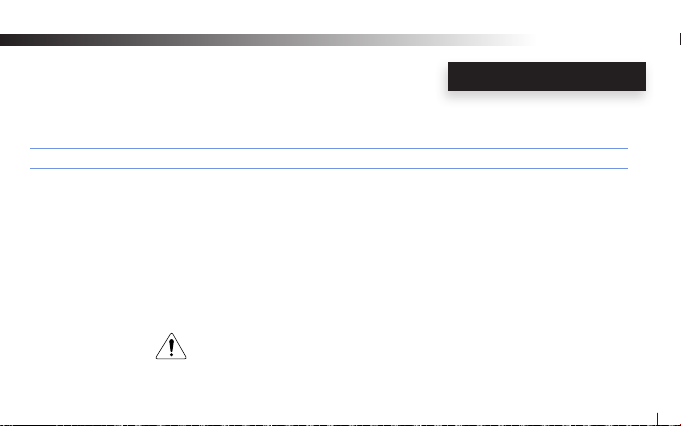
Wi-AudioStream
ACEESSORIES
Cable & Power Accessories for Extreme Flexibility!
Accessory Specications
Wi-BodyFree Guitar Strap: Guitar strap with built-in “Wi-PowerBooster” AA battery power booster adapter,
“Wi-AudioLink” Rx receiver socket and cable routing management system for
the ultimate in BodyFree wireless performance experience.
Wi-PowerBooster: AA battery power booster USB adapter with white LED light for charging and extending
the internal rechargeable batteries life on the Wi-Audiolink and Wi-AudioStream
transmitters and receivers up to 19 hours.
Wi-PowerAdapter: Universal USB power adapter for charging the Wi-Audiolink and Wi-AudioStream
transmitters.
Please visit our web site at www.jangusmusic.com
for the optional cable connection accessories
35
Page 36

Wi-AudioStream
GREEN ENVIRONMENT
Disposal and Recycling Information!
Correct Disposal
This symbol indicates that your product must be disposed
of properly according to the local laws and regulations.
When your product reaches its end of life, contact the retailer
where the product was purchased or your local authorities to
learn about recycling options.
This product should not be mixed with other commercial
wastes for disposal.
36
Page 37

Wi-AudioStream
FCC NOTICES
Regulatory Compliance Information
Compliance Statement
This device complies with part 15 of the FCC rules. Operations is subject to the following two conditions:
(1) This device may not cause harmful interference, and
(2) This device must accept any interference received, including interference that may cause undesired
operations.
Disclaimers
This manual is published by Jangus Music, Inc. The information contained in this document is subject to change
without notice. © 2009 Jangus Music, Inc. All rights reserved. Wi, Wi-AudioStream, Wi, Digital Wireless Stereo
logos and Jangus Music logos are registered trademarks of Jangus Music, Inc. in the United States and may be
registered trademark or trademarks in other countries. All other trademarks included herein are the property of their
perspective owners.
37
Page 38

www.jangusmusic.com
© 2009 Jangus Music, Inc. All rights reserved. Wi, Wi-AudioStream, Digital Wireless Stereo logo and Jangus Music logo are
registered trademarks of Jangus Music, Inc. in the United States and may be registered trademark or trademarks in other
countries. All other trademarks included herein are the property of their perspective owners.
(Design and specications subject to change without notice).
Page 39

FEDERAL COMMUNICATIONS COMMISSI ON INTERFERENCE STATEMENT
This equipment has been tested and found to comply with the limits for a Class B digital
device, pursuant to part 15 of the FCC Rules. These limits are designed to provide reasonable
protection against harmful interference in a residential installation. This equipment generates,
uses and can radiate radio frequency energy and, if not installed and used in accordance with
the instructions, may cause harmful interference to radio communications. However, there is
no guarantee that interference will not occur in a particular installation. If this equipment does
cause harmful interference to radio or television reception, which can be determined by
turning the equipment off and on, the user is encouraged to try to correct the interference by
one or more of the following measures:
-Reorient or relocate the receiving antenna.
-Increase the separation between the equipment and receiver.
-Connect the equipment into an outlet on a circuit different from that to which the receiver is
connected.
-Consult the dealer or an experienced radio/ TV technician for help.
CAUTION:
Any changes or modifications not expressly approved by the grantee of this device could
void the user's authority to operate the equipment.
