Page 1
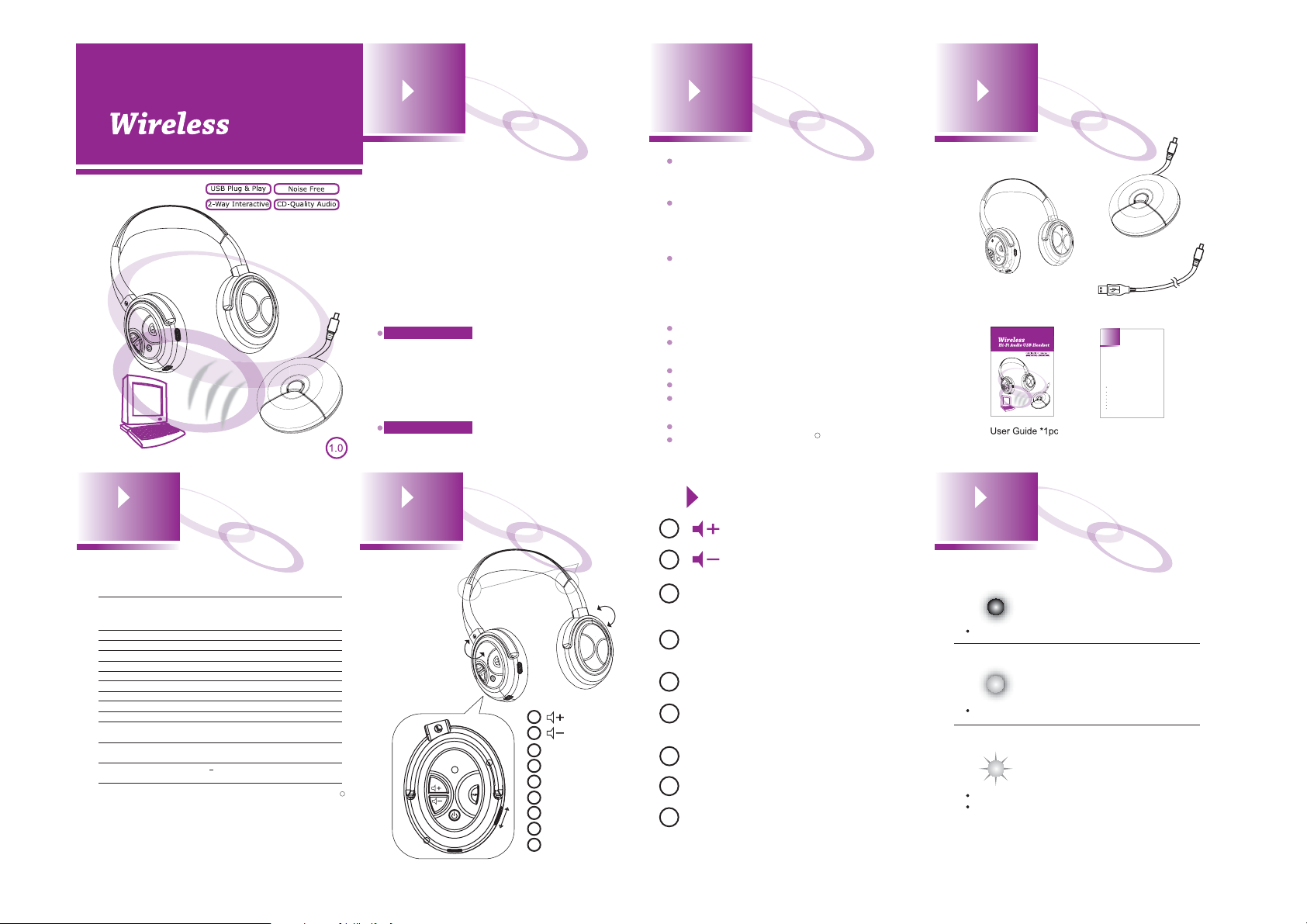
1 23
KA-1
PC USB Headset
4 5
Specification
Model
Wireless Technology
Listen Time (per charge)
Talk Time (per charge)
Standby Time
Charge Time (full charge)
Distance of Use
Headset Weight
USB Puck Weight
Charging Method
Battery Type
Frequency Response
Audio Quality
Distortion (T.H.D.)
Speaker Drivers
KA-1
TM
for advanced 2-way digital
WiStereo
transmission in the 2.4 GHz frequency
band
Approximately 15 hours
Approximately 12 hours
Approximately 3 months
Approximately 3 hours
100 feet
7.9 ounces
1.8 ounces
Through PC USB port
Lithium Polymer
20Hz~30,000Hz (perfect for all
music, game, and voice)
Uncompressed audio for music
(CD-quality) and voice (extra clarity)
<0.08% (professional grade audio
performance)
2 on each side for full-range audio and
sub-woofer enhancement with SafeBass
technology
30mm Neodymium for l eft/right channels
40mm Neodymi um for
subwoofer
P/N:E728924003
R
Certification and
Safety Approvals
KA-1 is the world first digital wireless headset that
uniquely delivers the 2.1-channel audio
performance with extra sound clarity and soft,
deep bass effects. It provides a voice back
channel that allows you to talk in conjunction with
any kinds of PC voice applications. Examples of
such applications include Skype, MSN, on-line
gaming, and more. With the high performance
audio and the unique feature set, KA-1 brings you
a great value. To start, we like to introduce to you
the important certification and safety approvals on
this headset.
FCC Statement
This device complies with part 15 of the FCC
rules. Operation is subject to the following two
conditions: (1)This device may not cause harmful
interference, and (2)This device must accept any
interference received, including interference that
may cause undesired operation.
CE
This product is CE marked according to the
provisions of the R&TTE Directive. (99/5/EC)
Parts Introduction
Length
adjustment
0
90
0
90
1
2
3
LED Indicator
9
4
8
Pair
5
Power On/O
6
Microphone
7
Mini USB Port
8
Microphone On/O
9
Reset
3
1
4
2
5
6
7
Unique Features
Unique 2.1-Channel design - Each ear cup
contains 2 speakers for extra clarity and deep
bass performance.
USB Plug-and-Play wireless headset that
supports PC music/game sounds and
back-channel voice simultaneously, no need to
switch back and forth.
USB Puck direct plug-in to the PC for instant
use of VoIP, on-line game, DVD, and all kinds of
entertainment running Windows 2000/XP,
Macintosh OS10.4 and Linux Fedora 4, 5, and
6 operating systems.
Ease of use, no software installation needed.
Long standing use, over 15 hours of continuous
listening time per charge.
Easy charging through USB ports.
Microphone switch on/off control.
Built-in noise canceling microphone for superior
voice quality.
100 feet distance of effective use.
Equipped with SafeBass safe resonance
technology.
6
1
Press to increase the headset volume.
2
Press to decrease the headset volume.
LED Indicator
3
A red indicator represents power functions.
A green indicator represents signal connections.
Pair
4
Press pair button to connect the wireless
headset and the USB Puck.
Power On/Off
5
Press this button to control power on/o.
Microphone
6
Receives voice input when the microphone is
switched on.
Mini USB Port
7
Connect USB charging cable to PC for recharging.
Microphone On/Off
8
Switch the button to control microphone on/o.
9
Reset
Press to reset the headset, in case this headset
is not functioning properly.
R
Product Accessories
PC USB Wireless
Headset *1pc
KA-1
7
User Guide Symbols
Steady red light
The headset is charging
Steady greed light
Devices are paired
Flashing green light
Devices are waiting for pairing
Devices are not paired
Ȯ
PC USB PUCK *1pc
USB Charging
Cable *1pc
Warranty Card
Scope of Warranty
SoundJet warrants that products of its own manufacture purchased
from any SoundJet authorized distributor will meet the applicable
SoundJet product specifications and be free from all defects in
material and workmanship for the following periods from the date of
purchase:
Headset One(1) Year
Other Accessories (other than headset) One(1) Year
SoundJet's obligation under this warranty is limited to, at SoundJet's option, either:
(a) repairing; or (b) replacing the product and accessories on an exchange basis. The
warranty for such repaired or replaced the product and accessories will be valid for the
remaining warranty period applicable for the original product and accessories.
How To Get Warranty Service
Return the product and accessories to the outlet from which the product and accessories
were purchased. All warranty claims must be presented within the applicable warranty
periods above and accompanied by a valid proof-of-purchase.
Warranty Exclusions and limitations
This warranty shall not apply to:
defects or damage resulting from use of the product and accessories in other than
their normal and customary manner, eg, in excess of their maximum specifications or
operating instructions;
defects or damage form misuse, accident, neglect, improper testing, installation,
alteration or modification of any kind, or spillage of food or liquid.
installation, maintenance or repair performed by service personnel not authorized by
SoundJet;
products and accessories which have had the serial/identification numbers removed or
made illegible;
all plastic surfaces and all other externally exposed parts that are scratched or
damaged due to customer normal use;
operation or damage caused by ancillary or peripheral equipment not manufactured by
SoundJet but used in conjunction with or accompanying the product and accessories.
any other defects or faults which occur for reasons beyond the reasonable control of
SoundJet.
Warranty Card *1pcUser Guide *1pc
Page 2
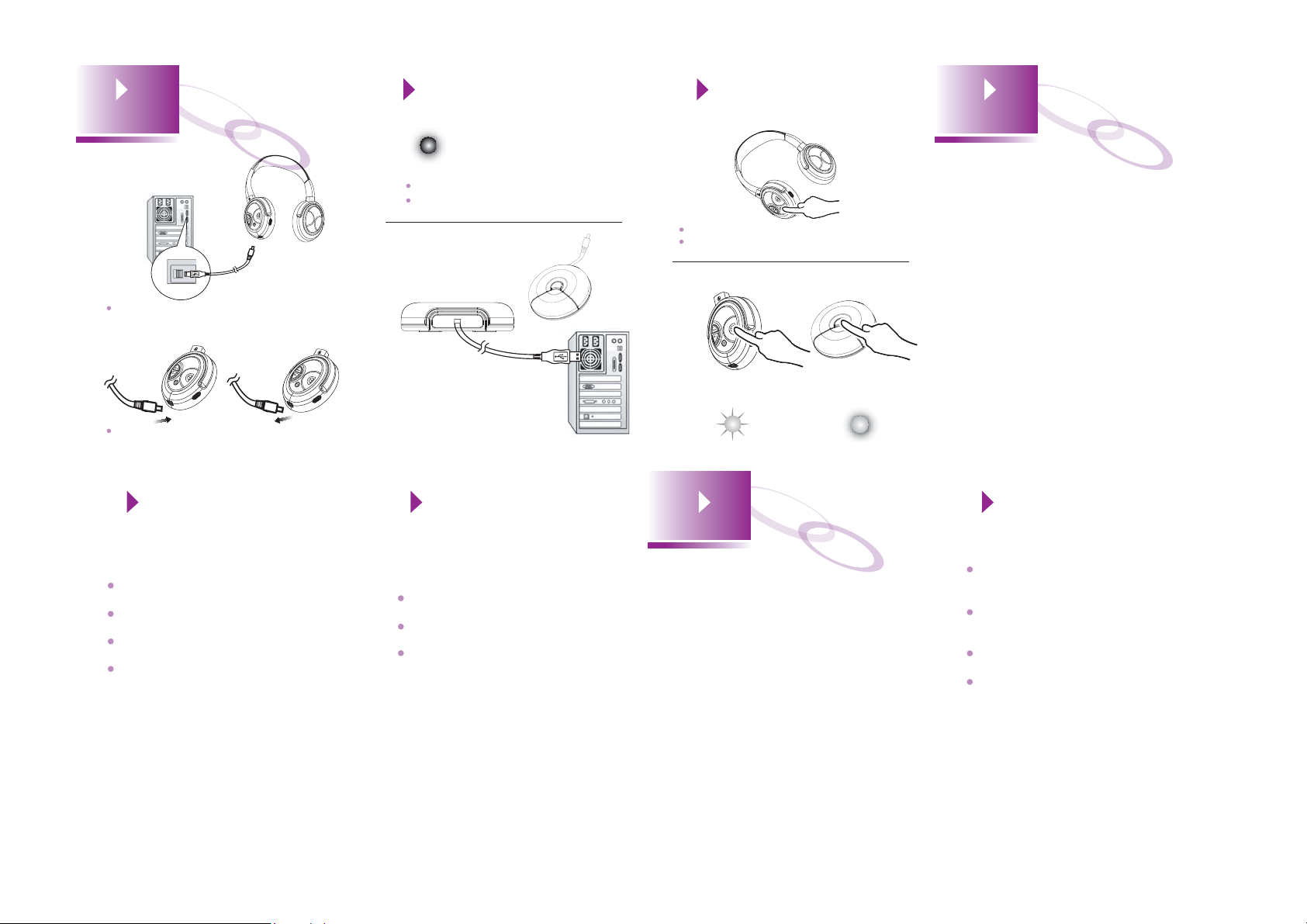
Getting Started
3&
3&
Charging
3&
Mini USB Port
USB Port
First time use : Charge 4 hours before using the
headset.
Plug in to charge Unplug when nished
Regular use : Charge the headset approximately
2.5 hours if the battery was completely used up.
9
The headset is charging
Steady red light is turned o when the headset is fully charged.
To ensure this headset to work properly, please avoid
recharging while using.
Connect the USB Puck
Connect the USB Puck with PC
for signal transmission.
3&
10
Turn on/off the headset
Power onřPress the power button to turn on the headset.
Power ořPress and hold the power button for 2 sec. to turn o
the headset.
Pairing the headset to the USB Puck
Press PAIR button to connect the signal
transmission.
Devices are waiting
for pairing
Devices are paired
118
Important
User Information
Handling the headset
Do not bend, drop, crush, puncture,
incinerate, or open the headset.
Repairing the headset
Never attempt to repair the headset yourself.
The headset does not contain any user
serviceable parts. For service information,
choose the headset help from the warranty
card. The rechargeable battery in the
headset should be replaced only by
authorized service providers.
12 13
Unplug the USB charging cable if any of
the following conditions exist
The USB cable or plug has become
frayed or damaged.
The USB cable has been exposed to
rain, liquids, or excessive moisture.
You suspect the headset needs service
or repair.
You want to clean the headset.
Avoiding hearing damage
Permanent hearing loss may occur if a
headset is used at high volume. Set the
volume to a safe level. You can adapt over
time to a higher volume of sound that may
sound normal but can be damaging to your
hearing. If you experience ringing in your
ears or muffled speech, stop listening and
have your hearing checked. The louder the
volume, the less time is required before
your hearing could be affected.
Hearing experts suggest that to protect your
hearing:
Limit the amount of time you use the
headset at high volume.
Avoid turning up the volume to block out
noisy surroundings.
Turn down the volume if you can't hear
people speaking near you.
Maintaining battery life
Due to the physical nature of battery, the
charging time may become longer and the
actual capacity of battery may decrease. If
you have any questions regarding the
replacement of the built-in battery, please
contact our service center.
14
Troubleshooting
No signal connection to the headset
Make sure the headset is charged and the
USB Puck is properly connected to the PC.
Within the range of signal coverage, power
on the headset again.
The headset is automatically switched off
The battery is too low. The indicator light on
the headset is off.
Unexpected behavior
Reset the headset. (see p.5 )
15
15
No audio at the headset
Check the headset and the computer
volume control. Make sure they are not in
the lowest volume level or muted.
Check the pair status of the USB Puck
and the headset. Make sure two devices
are paired properly.
Check if the PC Media Player is properly
installed, and audio file is playable.
The listening party can not hear you over
the internet. Check if the microphone
switch is on.
Page 3

FEDERAL COMMUNICATIONS COMMISSION INTERFERENCE STATEMENT
This equipment has been tested and found to comply with the limits for a Class B digital
device, pursuant to part 15 of the FCC Rules. These limits are designed to provide reasonable
protection against harmful interference in a residential installation. This equipment generates,
uses and can radiate radio frequency energy and, if not installed and used in accordance with
the instructions, may cause harmful interference to radio communications. However, there is
no guarantee that interference will not occur in a particular installation. If this equipment does
cause harmful interference to radio or television reception, which can be determined by
turning the equipment off and on, the user is encouraged to try to correct the interference by
one or more of the following measures:
-Reorient or relocate the receiving antenna.
-Increase the separation between the equipment and receiver.
-Connect the equipment into an outlet on a circuit different from that to which the receiver is
connected.
-Consult the dealer or an experienced radio/ TV technician for help.
CAUTION:
Any changes or modifications not expressly approved by the grantee of this device could
void the user's authority to operate the equipment.
This equipment must be installed and operated in accordance with provided instructions
and the antenna(s) used for this transmitter must be installed to provide a separation
distance of at least 20 cm from all persons and must not be co-located or operating in
conjunction with any other antenna or transmitter. End-users and installers must be
provide with antenna installation instructions and transmitter operating conditions for
satisfying RF exposure compliance.
