Page 1
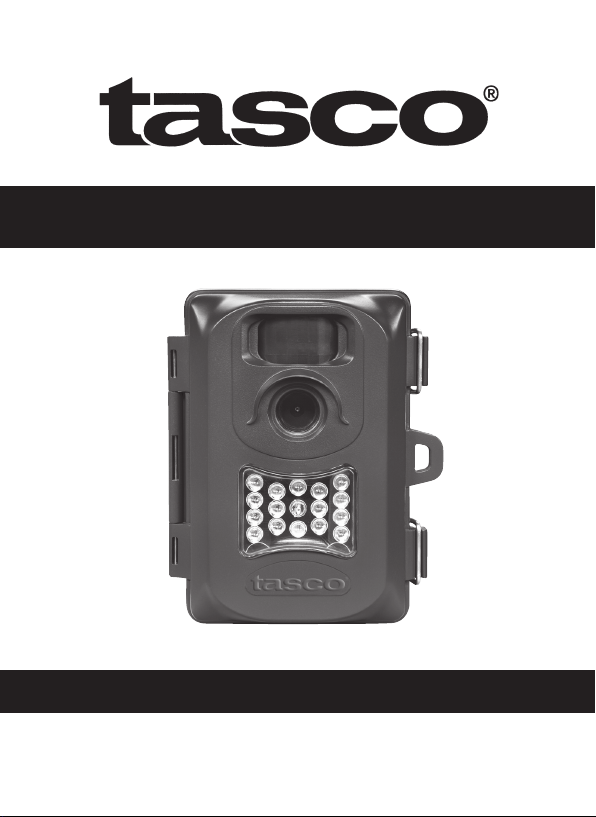
Trail Camera
Instruction Manual
Model #: 119234
04-13
Page 2
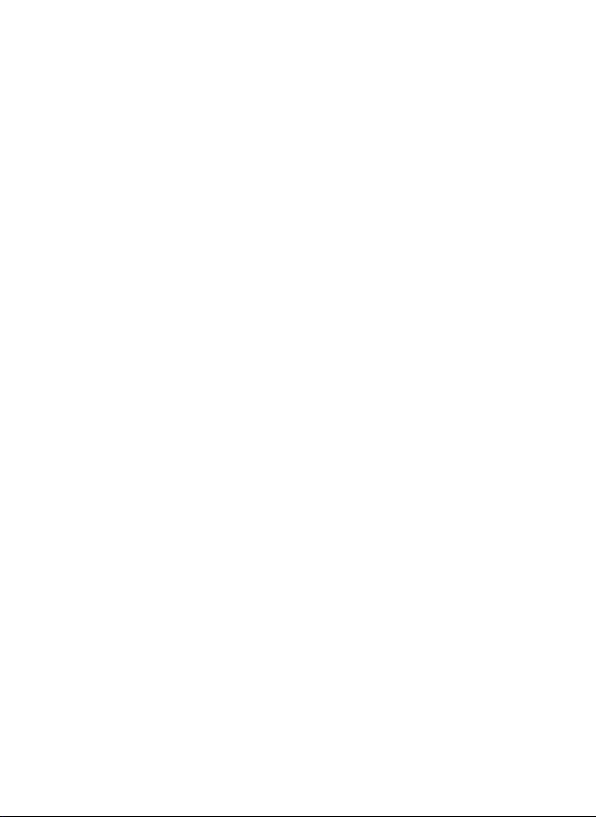
Page 3

TABLE OF CONTENTS PAGE
ENGLISH
FrANçAIS
ESPAñOL
DEuTSCH
ITALIANO
4-23
24-45
46-66
67-88
89-109
Page 4
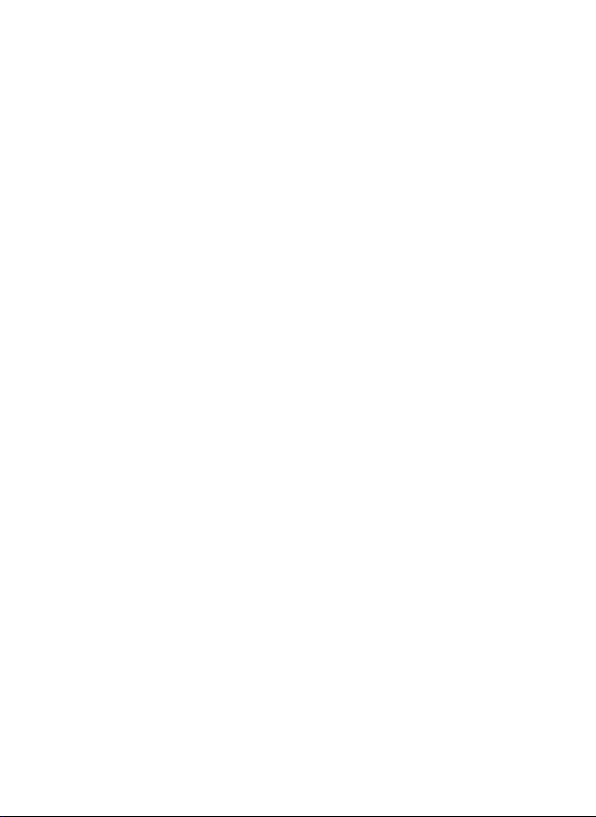
Page Index
Introduction 6
Parts & Controls Guide 7-8
Battery and SD Card Installation 9
About the Setup Menu 10
Using the Setup Menu 10
SETUP MENU REFERENCE TABLE 11-12
Camera Operation 13
Mount the Camera 13
Power on the Camera 13
Test the Coverage Area 14
Secure the Camera 14
Viewing the Photos and Videos 15
Glossary 16
Technical Specications 17
Troubleshooting/FAQ 18-21
4
Page 5
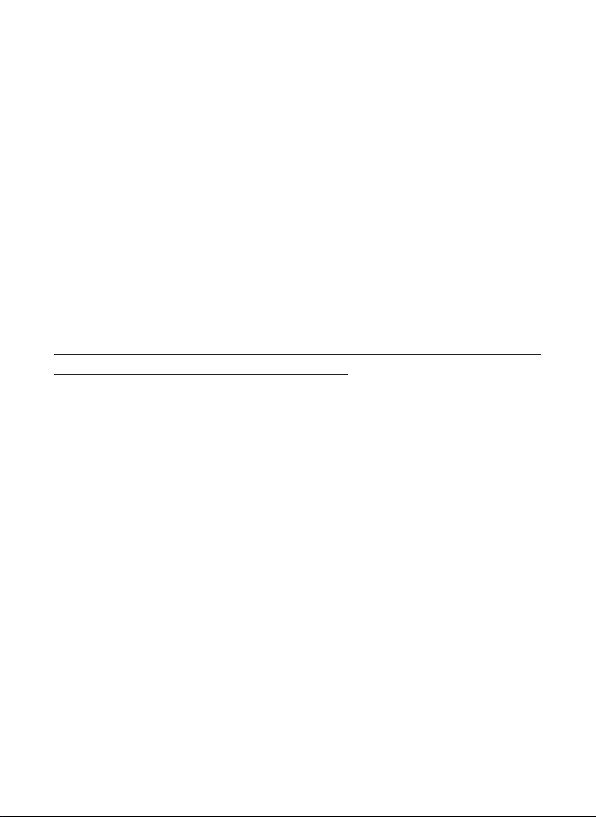
IMPORTANT NOTE
Congratulations on your purchase of one of the best trail cameras on the
market! Tasco is very proud of this camera and we are sure you will be
pleased with yours as well. We appreciate your business and want to earn
your trust. Please refer to the notes below and the instructions in this
manual to ensure that you are completely satised with this product.
If your Tasco Trail Cam does not seem to be functioning properly
or if you are having photo/video quality issues, please check the
Troubleshooting/FAQ section on pages 18-21.
Problems are often due to something simple that was overlooked, or
require only changing one setting to solve.
If your problem continues after trying the solutions in the
Troubleshooting/FAQ section, please call Tasco Customer Service at
(800) 423-3537. In Canada, call (800) 361-5702.
Tasco recommends using 4 Energizer® Lithium AA batteries
in this Trail Cam to obtain maximum battery life.
Do Not Mix Old and New Batteries
Do not mix battery types-use ALL lithium or ALL alkaline.
Rechargeable batteries are not recommended.
Tasco recommends using SanDisk® SD and SDHC Cards
(up to 32GB capacity) in this Trail Cam.
5
Page 6
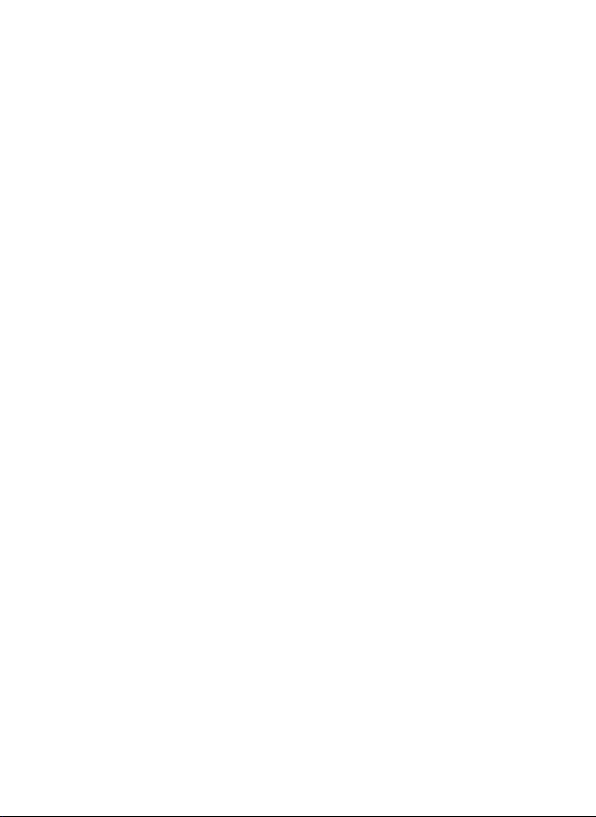
INTRODUCTION
Congratulations on your purchase of a Tasco Digital Trail Camera. This
camera is designed to record animal activity in the outdoors with its still
image and movie modes and weatherproof, rugged construction. Your
Trail Cam features a compact, portable size and an extra long battery life.
Main Features:
• 2.0 MP digital sensor
• Compact Size (120mm*94mm*46mm)
• Long Battery Life (Up to 6 months)
• Trigger Time=1.2 seconds or less
• Automatic IR Filter
• LCD Display
• 15 Night Vision LEDs
• Adjustable Photo Delay: 5~ 59 second ,1~ 10mins (default 10S)
• Multiple Shot Mode (3 images per trigger)
• 640*480 at 30 FPS Videos
• Supports up to 32 GB SD Card
• Date, Time & Moon Phase Imprint
• Auto Exposure
• Auto White Balance
• Power Supply: 4 AA batteries (lithium or alkaline)
• Mounting Socket for Standard Tripods
• Weatherproof
6
Page 7

Parts and Controls Guide
PIR Motion
Sensor
Camera
Lens
Light
Sensor
Front of Camera
IR LED Array Detail
Padlock
Hole
Infrared
LED Array
Tripod
Socket
PIR
Indicator
(Setup
Mode
Only
7
Page 8

Parts and Controls Guide
USB Port
SD Card
Slot
Battery
Compartment
LCD
Display
Power
Switch
Control Panel
(Front Unlatched & Opened)
Control Panel Detail
8
Page 9
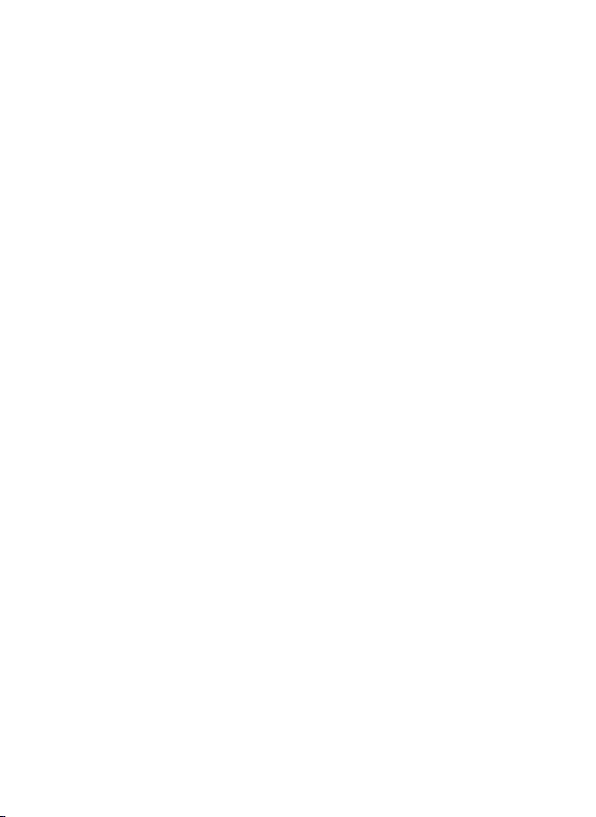
BATTERY and SD CARD INSTALLATION
The Tasco Digital Trail Cameras are designed to operate using 4 AA
batteries. We recommend using Lithium (for longest life) or Alkaline
batteries.
NOTE: Always set the power switch to the OFF position when installing or
removing batteries.
Please make sure the batteries are inserted correctly, as indicated inside
the battery compartment. Incorrect voltage or polarity (+/-) will damage
the camera.
Do not mix old and new batteries.
Do not mix battery types-use ALL lithium or ALL alkaline.
Rechargeable batteries are not recommended.
Memory
Your Digital Trail Camera has a memory card slot, to accept SD cards up to
32GB max. capacity (sold separately).
Inserting an SD card
• Make sure the power switch is in the OFF position whenever adding
or removing memory.
• Insert an SD card into the card slot completely and oriented correctly
as shown by the icon above the slot (label up, contacts facing down
and notched corner on the right).
• To remove the SD memory card, depress the SD card and pull out
the card gently.
Using a new, blank SD card is recommended. If the SD card has been used
in another device, please make sure to format using the Format option in
the trail cam’s Setup menu before you set the camera to capture photos/
videos. New cards are ready to use straight from the package.
9
Page 10
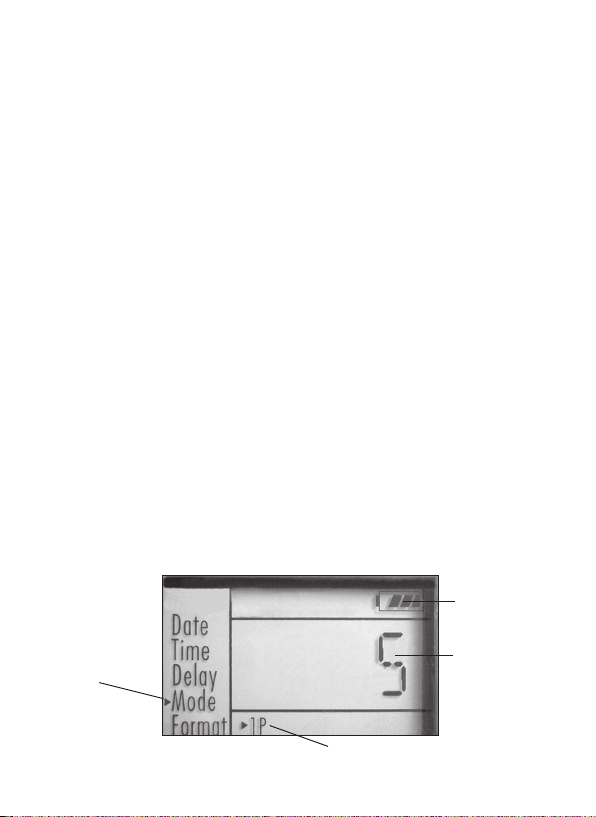
ABOUT THE SETUP MENU
Slide the power switch to the ON position. You’ll see “WAIT” on the display,
then the setup menu screen. Before you start using the camera, you’ll no
doubt want to set the date/time so they are imprinted correctly on your
photos, and maybe change the trigger delay time and image resolution
to your preferences. This is done by editing the settings of an item listed
in the Setup Menu.
To enter the Setup Menu at any time, press the SETUP button (to left of
the power switch).
USING THE SETUP MENU
The Setup Menu has 5 dierent items, which appear on a list in the left
frame of the display. Here’s how to edit (change) the setting of a menu
item:
1. Select the menu item you want to edit by pressing the UP or DOWN
button until the item is blinking. Note: you can see the current/
default setting for each item (without changing it) in the main center
frame as you move up and down the list of items.
2. Press the OK button.
3. You can now select the setting you prefer for the selected item
by pressing the UP or DOWN button. The setting displayed in the
center frame will blink until you press OK to conrm it is the setting
you want to save.
4. To exit the Setup menu at any time, simply press the SETUP button.
SETUP MENU DISPLAY
Battery Level
10
SELECTED
MENU
ITEM
CURRENT
SETTING OF
SELECTED ITEM
Indicates Photo (1P or 3P) or Movie Mode
Page 11
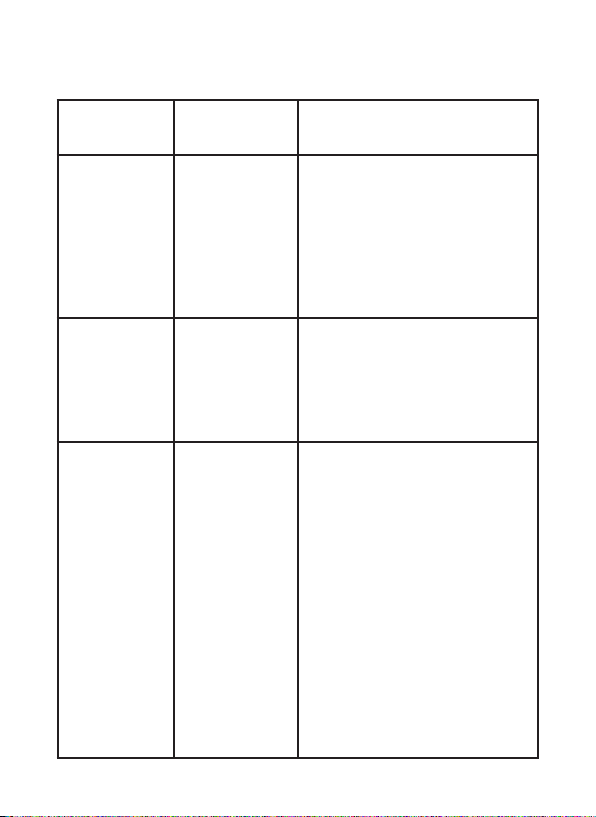
The following table lists all of the menu items, their available settings,
and a description of their functions:
Menu Item
Date set year, month,
Time set hour and
Delay set minutes (0-
Settings
(Bold=default)
and day
minute
10) or seconds
(5-59)
Default delay
time= 10 sec.
Description/Operation
Press OK and use the UP/DOWN
keys (to change the setting), then
press OK again to go to the next
date parameter and repeat, to
set the current year, month, and
day. Press OK after setting the
day to move on and set the Time
(next item)
Press OK and use the UP/DOWN
keys (to change the setting) then
OK again ( to move to the next
eld) to set the current hour (24hr format only, “00”=midnight,
“12”=noon) and minute.
Selects the length of time that
the camera will “wait” until it
responds to any additional
triggers from the PIR after an
animal is rst detected and
remains within the sensor’s
range. During this user set
“ignore triggers” interval, the
camera will not capture photos/
videos. This prevents the card
from lling up with too many
redundant images. Settings
begin with 10 second default
time. Press OK, set the delay time
in minutes (if desired), press OK
and set the delay in seconds.
11
Page 12
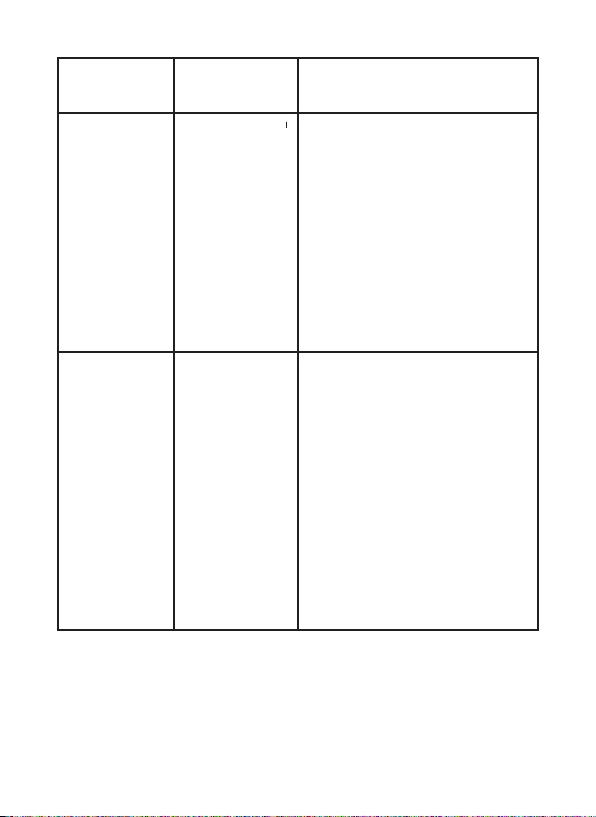
Menu Item
Mode 2M/4M (with
Format FO/NO,
Settings
(Bold=default)
Mode set to
1P or 3P for
photos),
5-60 Sec (in
Movie (video)
mode
Y/N
Description/Operation
Select “Mode” and press OK. Use
UP/DOWN to select 1P (single
photo), 3P (burst of 3 photos), or
Movie (video mode). Press OK.
Use UP/DOWN to set LO (2 MP)
or HI (4 MP) still photo resolution
(High resolution provides better
quality photos, low resolution
allows you to store more photos
on the SD card), or video length
from 5-60 sec. (if video mode was
selected).
Deletes (erases) all les stored
on a card to prepare it for reuse.
Always format a card that has
been previously used in other
devices. Caution! Make sure you
have downloaded and backed
up any les on the card that you
want to preserve rst! Press UP to
select “FO”, press OK, then select
“Y” (Yes) and press OK again to
conrm you want to format the
card. The extra step and “No”
defaults help prevent accidental
erasure of all your photos/videos.
12
Page 13
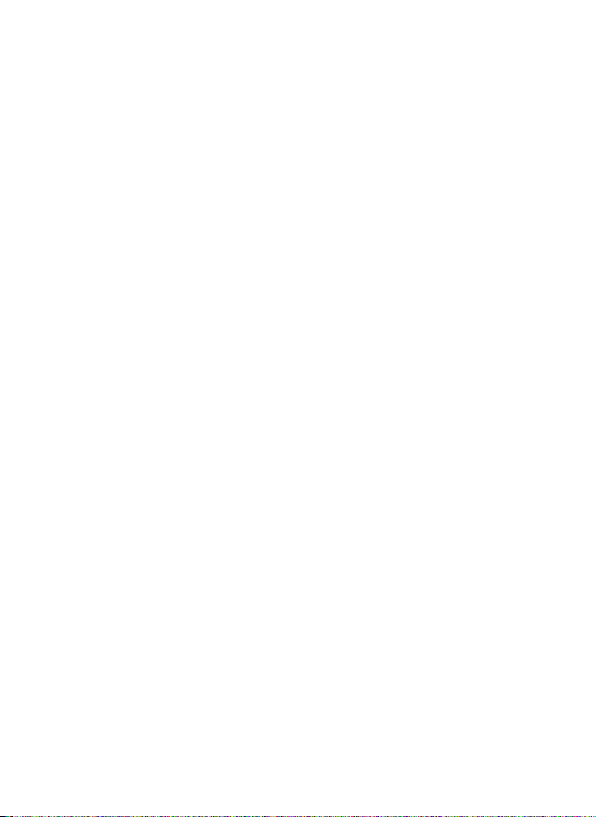
When you’ve nished using the Setup Menu, and are ready to return the
camera to normal operating mode, so it will begin to capture photos or
videos for you, simply press the Setup button. After you exit the Setup
Menu, the display will go blank and the camera is in “sleep” mode. About
30 seconds later, the camera will begin taking photos or videos when
triggered, at intervals determined by the trigger delay time setting.
Once your camera has been setup, you are ready to begin using it to
capture photos of activity in the area you choose to locate it. Just follow
these steps:
CAMERA OPERATION
1. Mount the Camera
It is recommended that you mount the camera about 4 or 5 feet (1.2~1.5
meters) o the ground, with the camera pointed at a slight downward
angle. It’s best to avoid mounting the camera facing east or west as the
rising and setting of the sun could produce false triggers and overexposed
images. Clear branches and other debris away from the front of the
camera so as not to block the camera lens or PIR sensor.
To mount the camera in place, insert the strap through the strap slots on
the rear housing. Wrap the strap around the mounting surface. Secure
the strap and tighten the buckle in order to secure the camera.
Make sure that both door latches are securely locked in place, to ensure
proper weather resistance.
2. Power On the Camera
The camera will be in “sleep” status after it has been powered on. When
the PIR sensor is triggered, it will start to take photos immediately after
the delay time (as set) has passed.
13
Page 14
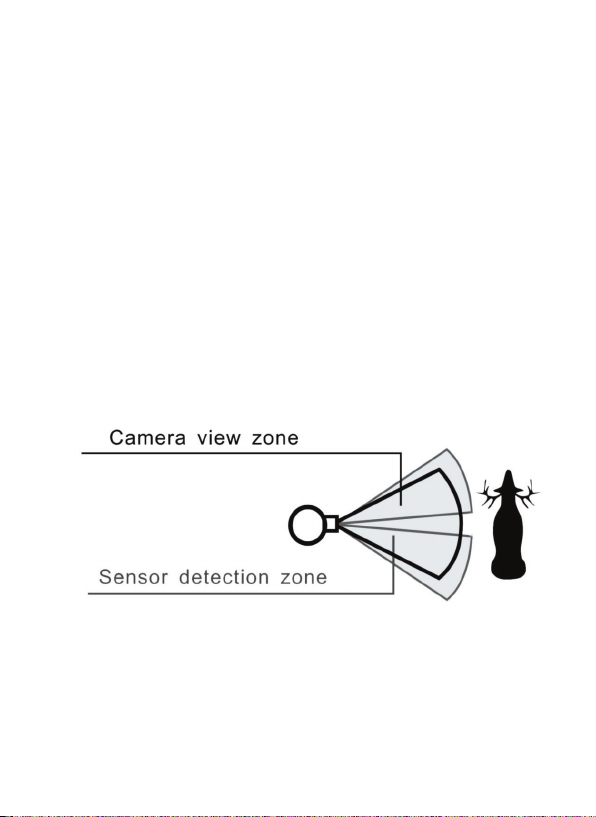
CAMERA OPERATION (continued)
3. Test the Coverage Area
One of the Trail Camera’s most useful features is the ability to test the
coverage area.
• After mounting the camera, open the front housing and slide
the Power switch to the “ON” position. Press the SETUP button if
necessary to enter the Setup Menu.
• The PIR indicator light below the lens will blink when you have
entered the coverage area.
• Adjust the camera position as needed and repeat the test until the
desired coverage area is achieved.
• Press the SETUP button again when you are nished using the test
mode-the camera will be “sleeping” and waiting for the PIR sensor
to trigger the rst photo or video capture.
• Maximum PIR sensor range is approx. 25 ft.
4. Secure the Camera
A standard padlock may be used in the camera’s lock hole to secure it
and prevent theft.
14
Page 15
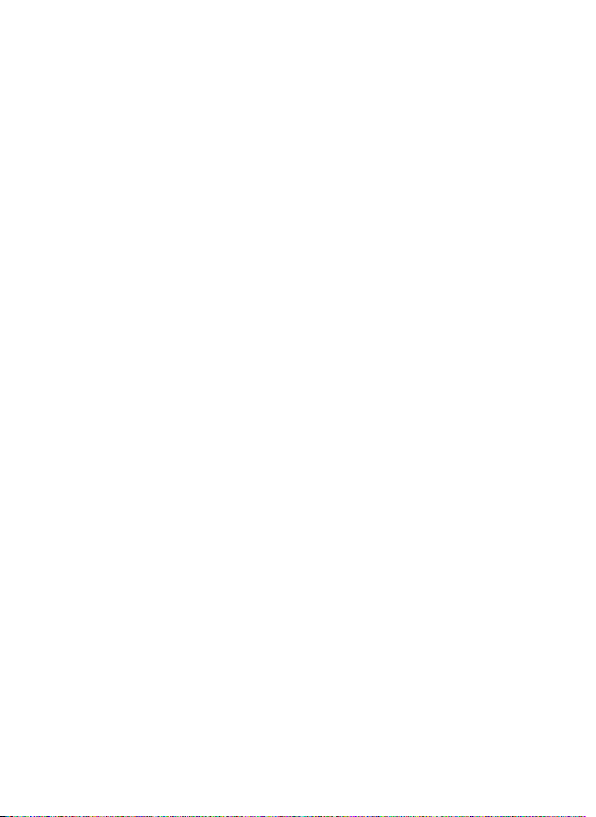
VIEWING THE PHOTOS and VIDEOS
After your camera has been operating for a while, you will of course
want to review the photos and/or videos it has been capturing. This can
be done by either of two methods, according to your preference or the
availability of accessory equipment:
Using an SD Card Reader
1. Push the SD card in slightly to release it then pull it out gently.
2. Put the SD card into any of the widely available SD card readers
(either a dedicated SD card reader or “multi-card reader” that
features slots for several dierent memory cards, including SD cards.
3. Follow the card reader supplier’s directions to view or download the
photo and/or video les on the SD card.
Connecting the Camera to Your Computer via USB
1. Slide the Power switch to the “ON” position, then press the SETUP
button.
2. Connect your camera’s USB port (left side near the display with
camera unlatched and open) to a PC or Mac computer with a USB
cable (not included, available at most electronics/computer retailers)
that has a “Mini-B” USB plug on one end (camera) and a “Standard-A”
USB plug at the other end (computer).
3. The PC will recognize the camera as an external storage device,
using the “USB Mass Storage” standard (no driver installation
necessary-not compatible with Windows 98 or earlier). The PC will
display a new disk symbol under “My Computer” or in Windows
Explorer (Macs-new disk appears on the desktop), and you will see a
dialog window on your desktop with several options to view, move,
or copy the photo and video les that are stored on the SD card.
The camera’s LCD will display “STO”, meaning the camera is in mass
storage mode.
15
Page 16
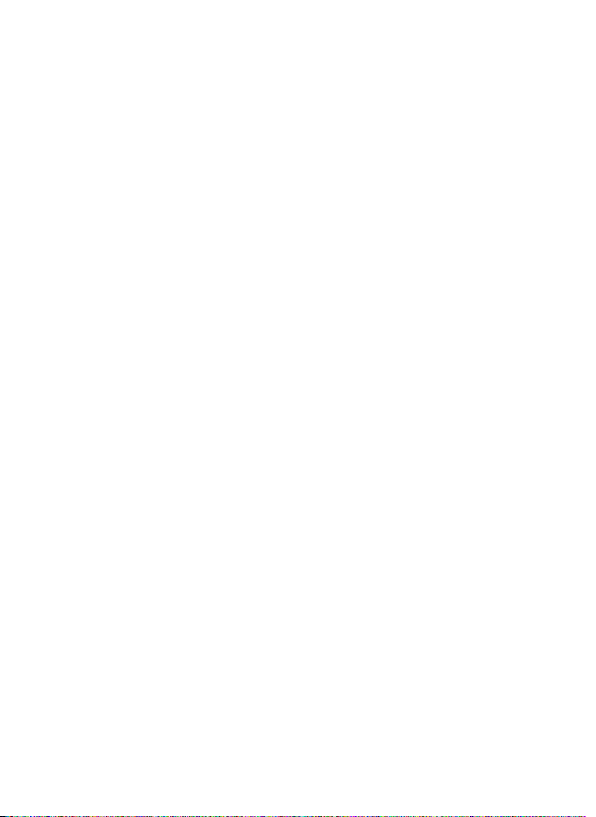
GLOSSARY
PIR (Passive Infrared Sensor): Senses motion like a typical security motion
detector. Requires infrared energy (heat) in addition to motion to trigger
the sensor to help limit detection to live subjects (rather than leaves, etc).
Camera Delay: Time elapsed between photos while events are sensed
and recorded. You should set this based on wildlife activity in the area.
Moon Phase: The trail cams have a feature which imprints a moon phase
stamp on each photo for reference.
IR Flash: Also called IR LED Array. This is a “night vision” feature, which
emits a burst of infrared light, invisible to the human eye. Especially
useful for night photos when a visible ash may be undesirable.
Battery Life: Time that camera will function in the eld. Dependent on
ambient temperature, number of images taken and number of times the
IR ash res. When the battery voltage drops below 4.5v, the IR ash stops
ring. When battery voltage is below 3.5v, the camera stops working.
Single/Multi-Image Modes: The number of pictures the camera takes
per PIR trigger (still photo capture mode only).
1P: A single image is captured for each PIR trigger
3P: A three image sequence captured for each PIR trigger
FULL: When the SD card’s memory capacity is full, the LCD display
indicates “FULL”
Mass Storage: Connect the camera with a USB cable to a computer,
press the “SETUP” button, and the computer can access the contents of
the SD card. The camera is automatically recognized as an “external drive”,
without the need to install special drivers. (Win 98 and older operating
systems are not supported. Mac OSX is also compatible-the camera will
appear on your desktop as an external storage device or “disk”).
16
Page 17
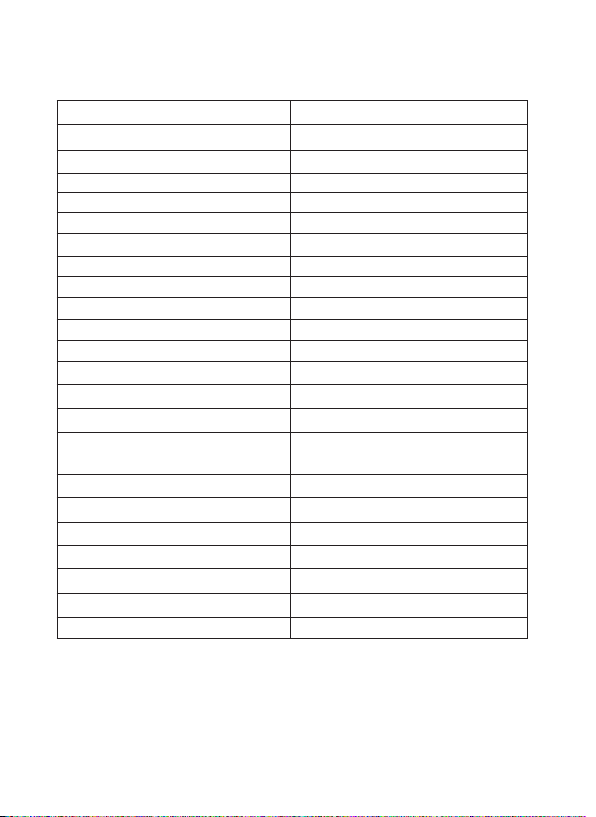
Technical Specications
Image Sensor Type 1/2 Inch CMOS
Sensor Resolution 2.0 Megapixels
Eective Focal Length 7.6 mm
Lens Aperture f/2.8
IR Filter Automatic IR Filter
Display LCD (menu screen)
PIR Sensor Yes
Trigger Speed 1.2 seconds or less
Number of IR LED 15 LEDs
Max Night Vision Lighting Distance 30 feet
Storage SD Card, up to 32 GB Capacity
PIR Indicator Yes (Setup mode only)
Adjustable Delay Time Range 5~ 59 second, 1~ 10mins (default 10S)
Selectable Image Resolution 2 or 4 MP
Multiple Image Mode Yes-3 photos
Video Resolution
File Format (Image/Video) JPEG/AVI
Date/Time Imprint Yes
Moon Phase Imprint Yes
Exposure Auto
White Balance Mode Auto
Power Supply 4 AA Cell batteries (alkaline or lithium)
Water Resistant Yes
Movie: AVI 640 x 480 pixels @ 30 fps
(15 seconds).
17
Page 18
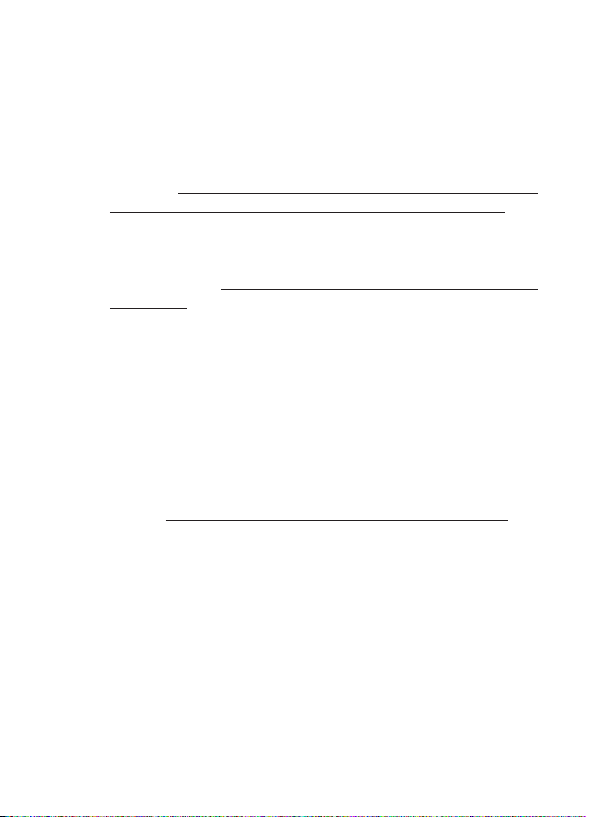
Troubleshooting / FAQ
Battery life is shorter than expected
1. Battery life will vary with operating temperature and the number
of images taken over time. Typically, the trail cam will be able to
capture several thousand images before the batteries die.
2. Check to make sure you have used new alkaline or lithium
batteries. Tasco recommends using 4 Energizer® Lithium AA
batteries in this Trail Cam to obtain maximum battery life.
3. Make sure that the power switch was turned to the “ON” position
and that the camera was not left in Setup mode while in the eld.
4. Make sure that you are using a good quality name brand SD card
in your camera. Tasco recommends SanDisk® brand SD Cards
up to 32GB. Our experience indicates that poor quality SD cards
can sometimes reduce your trail cam battery life.
Camera stops taking images or won’t take images
1. Please make sure that the SD card is not full. If the card is full, the
camera will stop taking images.
2. Check the batteries to make sure that they are new alkaline or
lithium AA batteries. See note above about short battery life.
3. Make sure that the camera power switch is in the “ON” position
and not in the “OFF” position or in Setup mode.
4. Make sure that you are using a good quality SD card in your
camera. Tasco recommends SanDisk® SD Cards up to 32GB.
5. If the SD card has its write protect switch in the lock position, the
camera will not take images.
6. If you have used an SD card in another device before inserting
it in your trail cam , you might want to try formatting the card
using the “Format” parameter in Setup mode (make sure you
have backed up any important les rst, as formatting will erase
all previous les). In some cases, other devices may change the
formatting of the SD card so that it will not work properly with
the trail cam .
18
Page 19
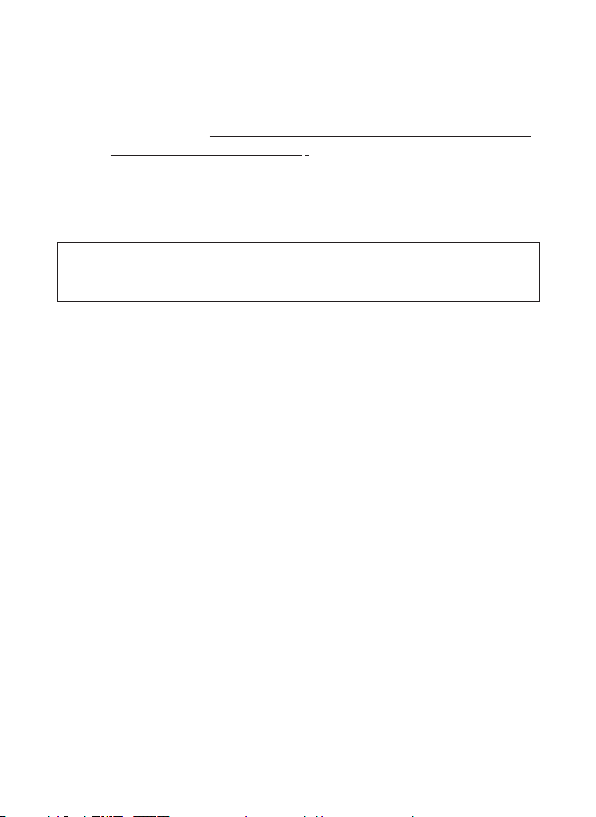
Troubleshooting / FAQ
Camera won’t power up
1. Make sure that you have installed all 4 batteries in the battery
compartment. Tasco recommends using 4 Energizer® Lithium
AA batteries in this trail cam .
2. Make sure that the batteries are installed correctly, observing
proper polarity. Always place the negative (at) end of each
battery in contact with the spring tab side of its slot inside the
camera.
Do not mix old and new batteries.
Do not mix battery types-use ALL lithium or ALL alkaline.
Rechargeable batteries are not recommended.
Still Photo and/or Video Quality Problems
1. Night photos or videos appear too dark
a. Try using a set of new batteries. The ash will stop operating
near the end of the battery life.
b. You will get the best results when the subject is within the
ideal ash range, no farther than 30’ from the camera. Subjects
may appear too dark at greater distances.
c. Please note that when the still photo mode is set to “3P”, or with
very short Delay time settings, some images may appear darker
than others due to the quick response and rapid retriggering
of the camera, allowing less time for the ash to fully recharge
before ring again.
2. Daytime photos or videos appear too dark
a. Make sure that the camera is not aimed at the sun or other
light sources during the day, as this may cause the auto exposure
to produce darker results.
3. Night photos or videos appear too bright
a. You will get the best results when the subject is within the
ideal ash range, no closer than 10’ (3m) from the camera.
Subjects may appear too light at closer distances.
4. Daytime photos or videos appear too bright
a. Make sure that the camera is not aimed at the sun or other
light sources during the day.
19
Page 20
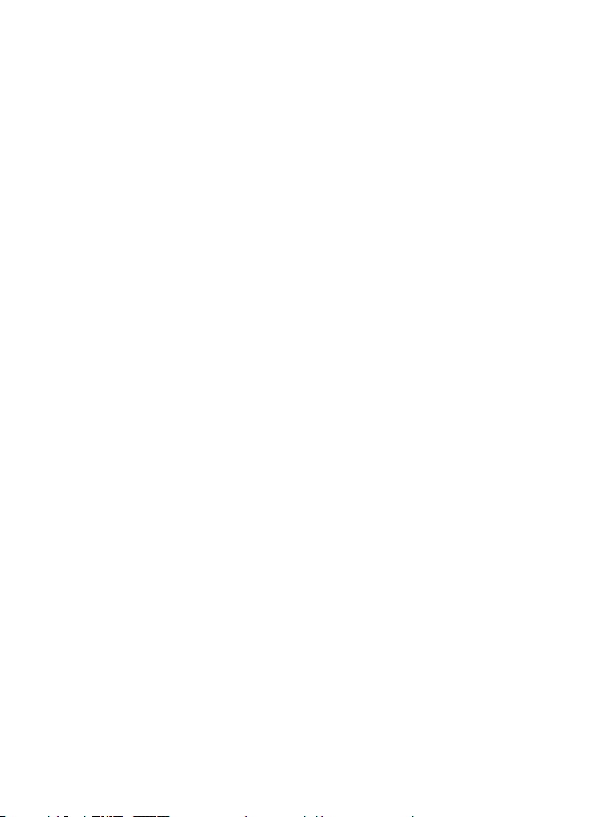
Troubleshooting / FAQ
5. Photos with streaked subject
a. In some cases with low lighting conditions and fast moving
subjects, the 4 MP resolution setting (“HI”) may not perform as
well as the 2 MP setting (“Lo”).
b. If you have multiple images where fast moving subjects
produce streaks on the photo, try the “Lo” resolution setting
instead.
6. Red , green or blue color cast
a. Under certain lighting conditions, the sensor can become
confused resulting in poor color images.
b. If this is seen on a consistent basis, then the sensor may need
servicing. Please contact Tasco customer service.
7. Short video clips—not recording to the length set
a. Check to make sure that the SD card is not full.
b. Make sure that the camera has good batteries in it. Near the
end of the battery life, the camera may choose to record shorter
video clips to conserve power.
Photos Do Not Capture Subject of Interest
1. Try to set your camera up in an area where there is not a heat
source in the camera’s line of sight.
2. In some cases, setting the camera near water will make the
camera take images with no subject in them. Try aiming the
camera over ground.
3. Try to avoid setting the camera up on small trees that are prone
to being moved by strong winds.
4. Remove any limbs which are right in front of the camera lens.
PIR Sensor LED Flashes/Doesn’t Flash
1. When the camera is in the “Setup” mode, the PIR Indicator LED
on the front of the camera will ash when it senses motion. This
is for setup purposes only and will help the user aim the camera.
2. During use, the LED will not ash when the camera takes an
image. This is to help keep the camera hidden from game.
20
Page 21
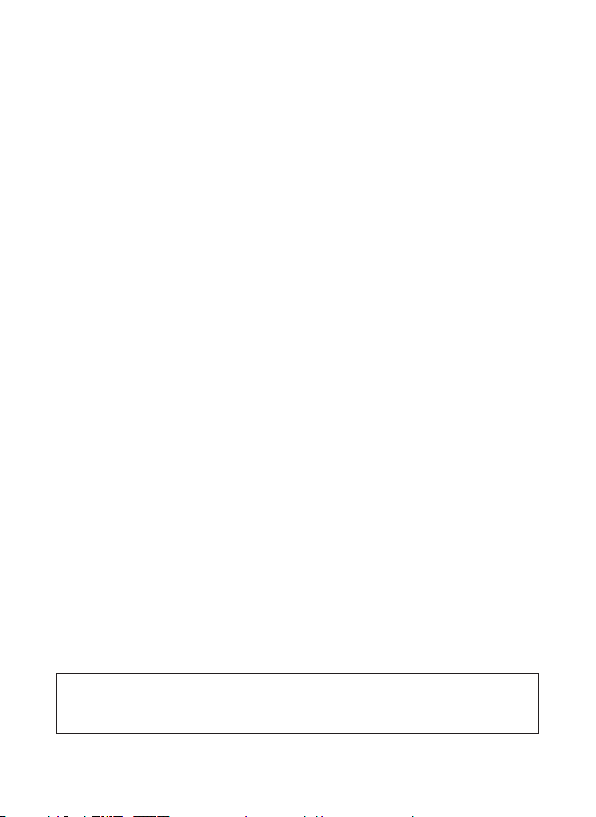
Troubleshooting / FAQ
Camera won’t retain settings
1. Make sure that you have been saving the changes to any parameter
settings that you made while in Setup mode, by pressing “OK”
after changing the setting. If you don’t save your new setting after
changing it, the camera will continue to use the original default
setting for that parameter.
Do not mix old and new batteries.
Do not mix battery types-use ALL lithium or ALL alkaline.
Rechargeable batteries are not recommended.
21
Page 22
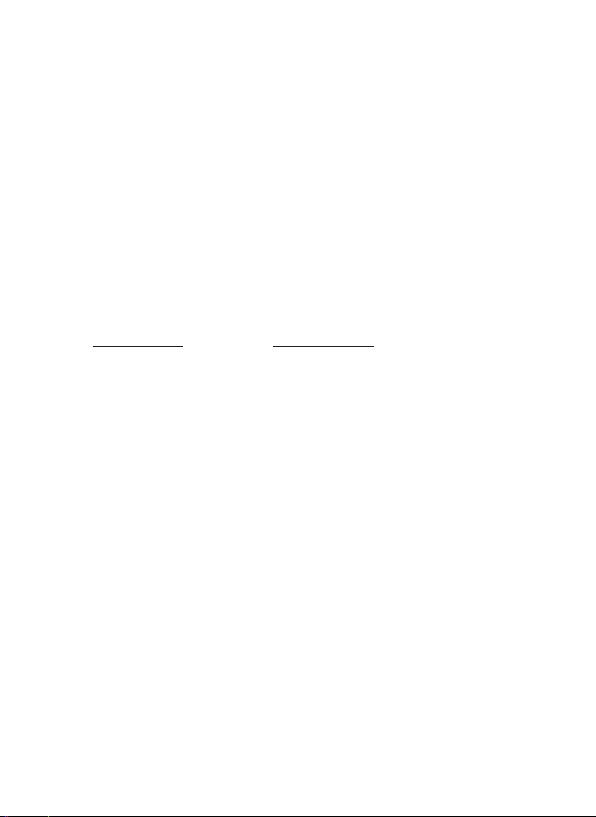
ONE YEAR LIMITED WARRANTY
Your Tasco® product is warranted to be free of defects in materials and workmanship for one year after the
date of purchase. In the event of a defect under this warranty, we will, at our option, repair or replace the
product, provided that you return the product postage prepaid. This warranty does not cover damages
caused by misuse, improper handling, installation, or maintenance provided by someone other than a
Tasco Authorized Service Department.
Any return made under this warranty must be accompanied by the items listed below:
1. A check/money order in the amount of $10.00 to cover the cost of postage and handling
2. Name and address for product return
3. An explanation of the defect
4. Proof of Date Purchased
5. Product should be well packed in a sturdy outside shipping carton, to prevent damage in transit,
with return postage prepaid to the address listed below:
IN U.S.A. Send To: IN CANADA Send To:
Tasco Tasco
Attn.: Repairs Attn.: Repairs
9200 Cody 25A East Pearce Street, Unit 1
Overland Park, Kansas 66214 Richmond Hill, Ontario L4B 2M9
For products purchased outside the United States or Canada please contact your local dealer for applicable
warranty information. In Europe you may also contact Tasco at:
Tasco Germany GmbH
European Service Centre
Mathias-Brüggen-Str. 80
D-50827 Köln
GERMANY
Tel: +49 221 995568-0
Fax: +49 221 995568-20
This warranty gives you specic legal rights.
You may have other rights which vary from country to country.
©2013 B.O.P.
22
Specications and designs are subject to change without
any notice or obligation on the part of the manufacturer.
Page 23
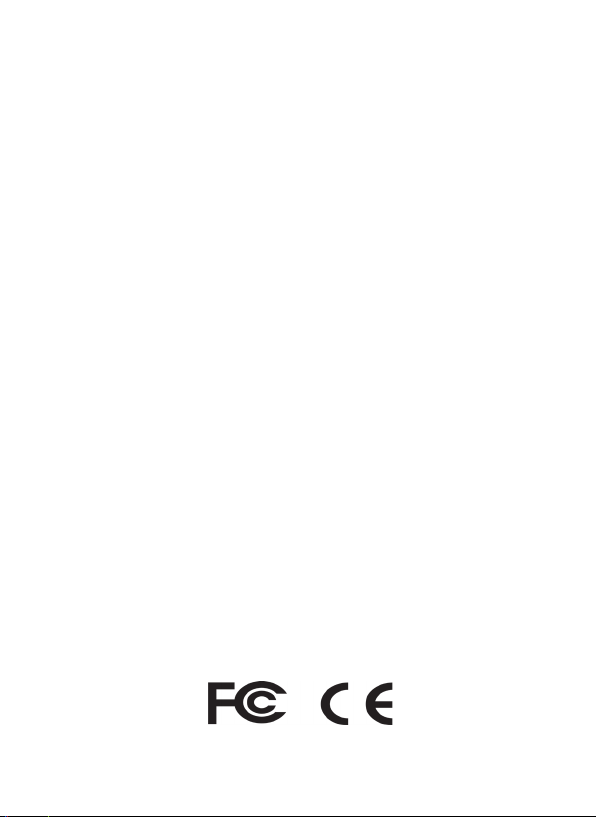
FCC Compliance Statement:
This equipment has been tested and found to comply with the limits for a Class
B digital device, pursuant to part 15 of the FCC Rules. These limits are designed
to provide reasonable protection against harmful interference in a residential
installation.
Operation is subject to the following two conditions: (1) This device may not
cause harmful interference, and (2) this device must accept any interference
received, including interference that may cause undesired operation.
This equipment generates, uses and can radiate radio frequency energy and, if
not installed and used in accordance with the instructions, may cause harmful
interference to radio communications. However, there is no guarantee that
interference will not occur in a particular installation. If this equipment does
cause harmful interference to radio or television reception, which can be
determined by turning the equipment o and on, the user is encouraged to
try to correct the interference by one or more of the following measures:
· Reorient or relocate the receiving antenna.
· Increase the separation between the equipment and receiver.
· Connect the equipment into an outlet on a circuit dierent from that to
which the receiver is connected.
· Consult the dealer or an experienced radio/TV technician for help.
The device does not contain any user-serviceable parts. Repairs should
only be made by an Authorized Tasco repair center. Unauthorized repairs or
modications could result in permanent damage to the equipment, and will
void your warranty and your authority to operate this device under Part 15
regulations.
The shielded interface cable which is provided must be used with the
equipment in order to comply with the limits for a digital device pursuant to
Subpart B of Part 15 of FCC Rules.
23
Page 24
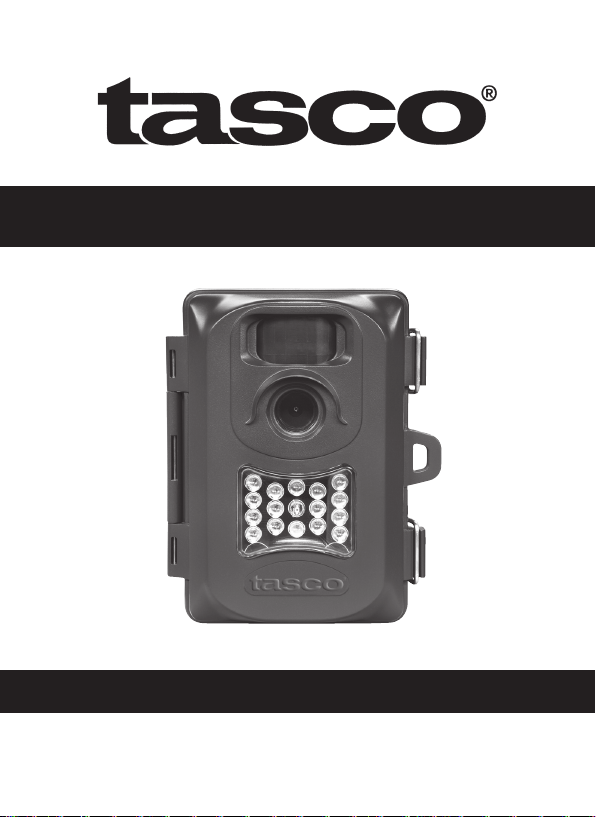
Trail Camera
Notice D’utilisation
Modèle #: 119234
04-13
Page 25
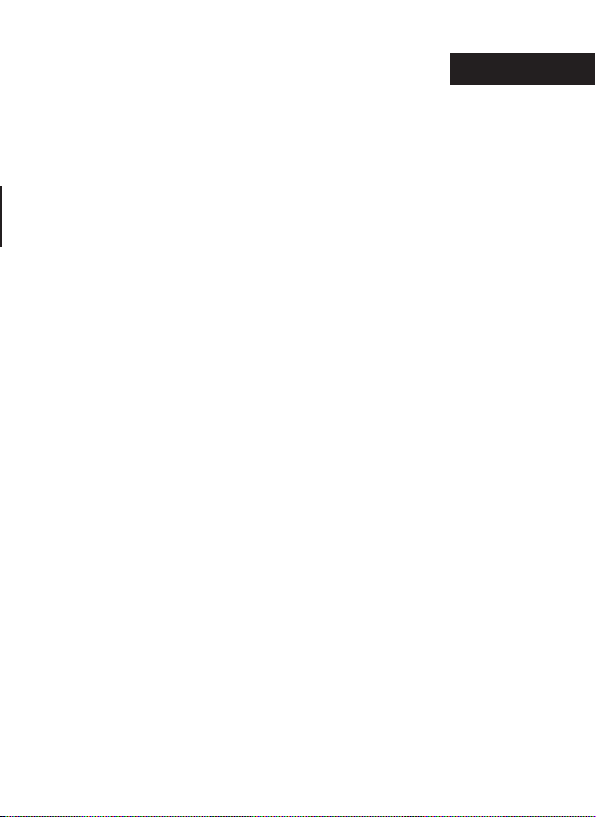
FrANçAIS
Table des matières
Introduction 27
Guide des composants et des commandes 28-29
Installation des piles et de la carte SD 30
Menu des réglages 31
Utilisation du menu des réglages 31
Tableau explicatif des réglages 32-34
Fonctionnement de la caméra 35
Installation de la caméra 35
Mise en marche de la caméra 35
Test de la zone de rayonnement 36
Protection de la camera 36
Visionner Les Photos Et Les Vidéos 37
Glossaire 38
Fiche Technique 39
Dépannage/FAQ 40-43
25
Page 26
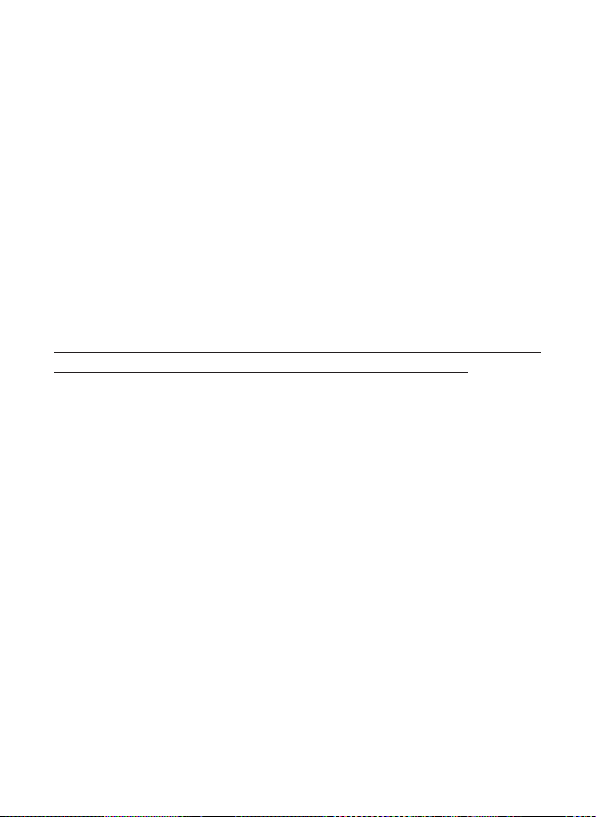
REMARQUE IMPORTANTE
Félicitations ! Vous venez d’acquérir l’un des meilleurs pièges
photographiques du marché! Tasco est extrêmement er de ce petit
concentré de technologie et nous sommes certains qu’il vous satisfera
également. Nous vous sommes très reconnaissants de votre choix et
de votre conance. Veuillez consulter les informations ci-dessous et les
instructions de ce manuel pour garantir une utilisation optimale de ce
produit.
Si votre piège photographique Tasco ne semble pas fonctionner
correctement, ou si les photos/vidéos présentent des problèmes de
qualité, reportez-vous à la section Dépannage/FAQ aux pages 40-43.
Les problèmes sont souvent dus à un détail qui n’a pas été remarqué et
un simple changement de réglage peut parfois les résoudre.
Si votre problème persiste après avoir essayé les solutions de la section
Dépannage/FAQ, veuillez contacter votre revendeur qui prendra
contact avec le service après vente Tasco.
Pour une autonomie maximale, Tasco recommande d’utiliser 4 piles AA
au lithium Energizer® avec ce piège photographique.
Ne mélangez pas des piles ayant déjà servi avec des piles neuves.
Ne mélangez pas diérents types de piles. N’utilisez QUE des piles au
lithium ou QUE des piles alcalines. Les piles rechargeables ne sont pas
recommandées.
Tasco recommande également les cartes SD et SDHC SanDisk®
(capacité maximale de 32 Go).
26
Page 27
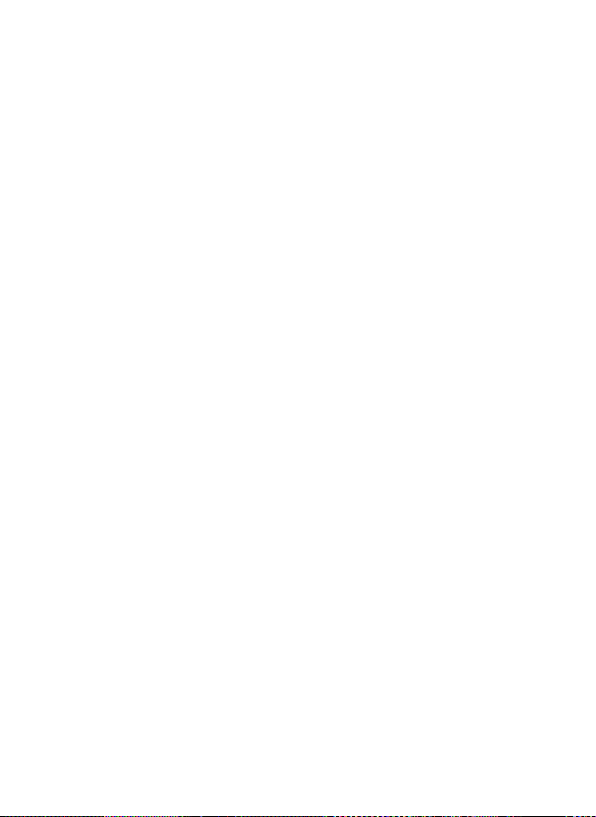
INTRODUCTION
Félicitations pour l’achat de votre cette caméra, à la construction robuste
et résistante aux intempéries, est conçue pour photographier ou lmer les
activités d’animaux sauvages en extérieur. De taille compacte et facile à
transporter, elle possède également une très longue durée d’autonomie.
Caractéristiques principales:
• Capteur numérique 2.0 mégapixels
• Taille compacte (120mm*94mm*46mm)
• Longue autonomie (jusqu’à 6 mois)
• Vitesse de déclenchement : 1,2 seconde
• Filtre infrarouge automatique
• Écran LCD
• 15 LED de vision nocturne
• Intervalle photo réglable : 5-59 secondes, 1-10 minutes (réglage par
défaut : 10 secondes)
• Mode Rafale (3 photos par déclenchement)
• Résolution vidéo: 640 x 480 à 30 images par seconde
• Compatible avec les cartes SD d’une capacité maximale de 32 Go
• Impression de la date, de l’heure et des phases lunaires
• Exposition automatique
• Balance des blancs automatique
• Alimentation : 4 piles AA (alcalines ou lithium)
• Pas-de-vis pour trépied standard
• Résistante aux intempéries
27
Page 28

GUIDE DES COMPOSANTS ET DES COMMANDES
Objectif
Faisceau
infrarouge à
LED
Pas de vis
pour trépied
Devant de l’appareil photo
Détecteur
infrarouge
passif
(IRP) de
mouvement
Attache
pour
cadenas
28
Détecteur
de lumière
Détail du ash infrarouge à LED
Indicateur
infrarouge
passif (IRP)
(Mode de
réglage
uniquement)
Page 29

GUIDE DES COMPOSANTS ET DES COMMANDES
Port USB
Emplace-
ment pour
carte SD
Compartiment
des piles
Panneau de commande
(volet ouvert)
Écran
LCD
Interrupteur
d’alimentation
Détail du panneau de commande
29
Page 30

INSTALLATION DES PILES ET DE LA CARTE SD
Le piège photographique Tasco est conçu pour fonctionner avec 4 piles
AA. Nous recommandons d’utiliser des piles au lithium (pour une durée
de vie plus longue) ou des piles alcalines.
REMARQUE: L’interrupteur d’alimentation doit toujours être en position
OFF lorsque vous insérez ou retirez les piles.
Assurez-vous que les piles sont correctement insérées, tel qu’indiqué
à l’intérieur du compartiment des piles. Une tension ou polarité (+/-)
incorrecte endommagera la caméra.
Ne mélangez pas des piles ayant déjà servi avec des piles neuves.
Ne mélangez pas diérents types de piles. N’utilisez QUE des piles au
lithium ou QUE des piles alcalines.
Les piles rechargeables ne sont pas recommandées.
Mémoire
Votre piège photographique modèle 119234 possède une fente pour
carte mémoire et est compatible avec les cartes SD d’une capacité
maximale de 32 Go (carte vendue séparément).
Insertion d’une carte SD
• Assurez-vous que l’interrupteur d’alimentation est en position OFF
lorsque vous insérez ou retirez une carte mémoire.
• Insérez une carte SD dans la fente dans le sens indiqué par l’icône
se trouvant sous le bouton SETUP (zone de contact orientée vers le
haut et coin biseauté à gauche).
• Pour retirer la carte SD, enfoncez-la légèrement pour la libérer puis
dégagez-la doucement.
Il est recommandé d’utiliser une carte SD neuve et vierge. Si la carte SD
a été utilisée dans un autre appareil, assurez-vous de la formater à l’aide
de l’option Format dans le menu de conguration avant d’utiliser votre
caméra. Les cartes neuves peuvent être utilisées sans formatage.
30
Page 31

MENU DES RÉGLAGES
Faites glisser l’interrupteur à la position ON (marche). L’écran achera
WAIT (attente) puis vous apercevrez ensuite l’écran du menu des réglages.
Avant de commencer à utiliser la caméra, vous voudrez sans aucun doute
régler la date et l’heure pour pouvoir les imprimer correctement sur vos
photos et peut-être modier la durée du déclencheur à retardement et la
résolution des images selon vos préférences. Ceci s’eectue en modiant
les réglages d’un article apparaissant au menu des réglages.
Appuyez sur le bouton SETUP (réglages) (à gauche de l’interrupteur) et
accédez au menu des réglages à tout moment.
UTILISATION DU MENU DES RÉGLAGES
Le menu des réglages comporte 5 paramètres présentés sous forme de
liste sur la gauche de l’achage. Voici comment modier ces paramètres :
1. Sélectionnez le paramètre que vous voulez modier en appuyant
sur le bouton UP (HAUT) ou DOWN (BAS) jusqu’à ce que ce
paramètre clignote. Remarque : vous pouvez voir le réglage actuel et
par défaut de chaque article (sans les modier) au centre du l’acheur
principal au fur et à mesure lors de la navigation entre les paramètres
vers le haut et vers le bas.
2. Appuyer sur le bouton OK.
3. Vous pouvez maintenant sélectionner le réglage que vous préférez
pour la paramètre sélectionné en appuyant sur le bouton UP
(HAUT) ou DOWN (BAS). Le réglage aché au centre de l’écran
Achage du menu des réglages
Niveau de
charge des
piles
Réglage actuel
du paramètre
sélectionné
Menu de
choix des
paramètres
Indique le mode Photo (1P ou 3P) ou le mode Video
31
Page 32

UTILISATION DU MENU DES RÉGLAGES (suite)
clignotera jusqu’à ce vous appuyiez sur OK pour conrmer et
sauvegarder le réglage souhaité.
4. Appuyez simplement sur le bouton SETUP (réglages) pour quitter
le menu des réglages à tout moment.
Le tableau suivant liste tous les paramètres du menu, les réglages
possibles et vous en donne une rapide description :
Paramètres du
menu
Date Règle l’année,
Time (Heure) Réglage de
Réglages (en
caractères gras =
par défaut)
le mois et la
date
l’heure et des
minutes
32
Description/
fonctionnement
Appuyez sur OK et utilisez les
touches UP/DOWN (HAUT/BAS)
(pour modier les réglages) puis
appuyez à nouveau sur OK pour
passer au champ suivant et répétez
pour régler l’année, le mois et la date.
Après avoir réglé la date, appuyez sur
OK pour passer au paramètre suivant
pour régler l’heure.
Appuyez sur OK et utilisez les
touches UP/DOWN (HAUT/BAS)
et appuyez à nouveau sur OK
(pour passer au champ suivant) et
régler l’heure actuelle (format 24 h
seulement; « 00 » = minuit, « 12 » =
midi) et les minutes.
Page 33

Paramètres du
menu
Delay
(Intervalle)
Mode 2M/4M (avec
Réglages (en
caractères gras =
par défaut)
réglez les
minutes (0 à 10)
ou les secondes
(5 à 59)
Retardement
par défaut =
10 sec.
réglage de
mode sur 1P
ou 3P pour les
photos),
5 à 60 secondes
(en mode
Movie [vidéo]).
Description/
fonctionnement
Sélectionnez le délai que la
caméra doit « attendre » avant de
se déclencher à nouveau après
la première détection du IPR de
l’animal et qu’il demeure dans la
portée du capteur. La caméra ne
capture aucune photo ou vidéo
pendant durant l’intervalle déni
par l’utilisateur. Ceci permet d’éviter
les images redondantes sur une
même carte. La durée par défaut de
cet intervalle est de 10 secondes.
Appuyez sur OK pour régler
l’intervalle en minutes (si désiré)
puis appuyez sur OK pour régler les
secondes.
Sélectionnez « Mode » et appuyez sur
OK. Utilisez les touches UP/DOWN
(HAUT/BAS) pour sélectionner 1P
(une photo), 3P (rafale de 3 photos),
ou Movie (mode vidéo). Appuyez
sur OK. Utilisez les touches UP/
DOWN (HAUT/BAS) pour régler sur
LO (2 MP) ou sur HI (4 MP) pour la
résolution des photos xes (La haute
résolution permet de prendre des
photos de plus grande qualité alors
que la faible résolution permet de
stocker une plus grande quantité
de photos sur une carte SD) ou les
durées de la vidéo (si le mode vidéo a
été sélectionné).
33
Page 34

Paramètres du
menu
Format FO/NO,
Réglages (en
caractères gras =
par défaut)
Y (oui)/N (non)
Description/
fonctionnement
Suppression de tous les chiers
stockés sur la carte pour
recommencer son utilisation.
Formatez toujours une carte
précédemment utilisée dans d’autres
dispositifs. Mise en garde! Assurezvous d’abord d’avoir téléchargé
et sauvegardé tous les chiers
de la carte que vous souhaitez
conserver! Appuyez sur UP (HAUT)
pour sélectionner « FO » et appuyez
ensuite sur « Y » (oui) et appuyez à
nouveau sur OK pour conrmer le
formatage de la carte. Toutes ces
étapes et le réglage « NO » (non)
par défaut permettent d’éviter la
suppression accidentelle de toutes
vos photos et vidéos.
34
Page 35

Lorsque vous avez ni d’utiliser le menu de conguration et êtes
prêt à revenir au mode de fonctionnement normal de la caméra de
surveillance pour que celle-ci puisse capter les photos ou les vidéos,
appuyez simplement sur le bouton SETUP. Après avoir quitté le menu
des réglages, l’acheur s’éteindra et la caméra passera au mode de veille.
Environ 30 secondes plus tard, la caméra de surveillance commencera
à prendre des photos ou des vidéos lorsqu’elle est déclenchée, selon
des intervalles établis en fonction de la conguration du déclencheur
automatique.
Lorsque votre caméra est congurée, vous êtes prêt à l’utiliser pour
capturer les photos de la faune dans la région dans laquelle vous
l’installez. Il sut de suivre les étapes suivantes :
FONCTIONNEMENT DE LA CAMÉRA
1. Installation de la caméra
Il est recommandé d’installer la caméra à 1,2 ou 1,5 mètre du sol, en
l’orientant légèrement vers le bas. Il est préférable d’éviter d’orienter la
caméra vers l’est ou l’ouest car le lever et le coucher du soleil pourraient
la déclencher et produire des photos surexposées. Dégagez les branches
et autres obstacles se trouvant devant la caméra et pouvant obstruer
l’objectif ou le détecteur IRP.
Pour installer la caméra, passez la sangle dans les fentes à l’arrière du
boîtier. Enroulez la sangle autour du support d’attache. Assurez-vous
que la sangle est stable et serrez la boucle an de maintenir la caméra
en place.
Assurez-vous que les deux loquets du volet sont solidement verrouillés
an de garantir une résistance aux intempéries.
2. Mise en marche de la caméra
La caméra est en mode veille à la mise en marche. Lorsque le détecteur
IRP se déclenche, la caméra commence à prendre des photos une fois
l’intervalle prédéni par l’utilisateur.
35
Page 36

FONCTIONNEMENT DE LA CAMÉRA (suite)
3. Test de la zone de détection
L’une des caractéristiques les plus utiles de votre piège photographique
est sa capacité de tester la zone de rayonnement.
• Après avoir installé la caméra, ouvrez le capot avant et glissez
l’interrupteur sur la position « ON » (marche). Appuyez sur le bouton
SETUP (réglages) si nécessaire pour accéder au menu des réglages.
• L’indicateur infrarouge passif (IRP) situé sous la lentille clignotera
dès qu’il captera la zone de détection.
• Réglez la position de l’appareil au besoin et répétez le test jusqu’à
ce que vous obteniez la zone de détection voulue.
• Appuyez sur SETUP (réglages) lorsque vous avez terminé l’utilisation
du mode de test - l’appareil sera en mode veille et attendra que le
capteur de mouvement passif à infrarouge déclenche la première
photo ou la première séquence vidéo.
• La portée maximale du capteur IRP est d’environ 7.6 mètres.
Angle de vision de la caméra
Angle de détecteur de mouvement
4. Protection de la camera
An d’éviter le vol et verrouiller la caméra, il est possible de passer un
cadenas dans l’attache prévue à cet eet.
36
Page 37

VISIONNER LES PHOTOS et LES VIDÉOS
Au bout d’une certaine durée de fonctionnement, vous voudrez
naturellement visionner les photos et/ou les vidéos prises. Il existe pour
cela deux méthodes, selon vos préférences et le matériel dont vous
disposez :
Avec un lecteur de cartes SD
1. Enfoncez légèrement la carte SD pour la libérer, puis dégagez-la
doucement.
2. Insérez la carte SD dans un lecteur de cartes SD standard ou un
lecteur multicartes pour diérents types de carte mémoire, y
compris pour les cartes SD.
3. Suivez les instructions du fabricant du lecteur de cartes pour
visionner ou télécharger les chiers photo et/ou vidéo stockés sur
la carte SD.
En branchant directement la caméra à un ordinateur
1. Mettez l’interrupteur d’alimentation en position ON, puis appuyez
sur le bouton SETUP.
2. Branchez la caméra à un ordinateur à l’aide d’un câble USB (mini
type B à 5 broches/type A mâle standard, non inclus). L’ordinateur
reconnaît alors la caméra comme dispositif de stockage de données
externe à l’aide de la norme USB Mass Storage (aucune installation
de lecteur n’est nécessaire ; incompatible avec un système d’exploitation
Windows 98 ou antérieur).
3. L’ordinateur ache une nouvelle icône de disque sur votre poste
de travail ou dans l’explorateur Windows, et une boîte de dialogue
s’ache sur votre bureau avec plusieurs options pour visionner,
déplacer ou copier les chiers photo et vidéo stockés sur la carte SD.
L’écran LCD de la caméra ache « STO », indiquant que la caméra est
en mode mémoire de masse.
37
Page 38

GLOSSAIRE
Détecteur IRP: (détecteur infrarouge passif) Détecte le mouvement à la manière
d’un détecteur de mouvements de sécurité traditionnel. Nécessite de l’énergie
infrarouge (chaleur) en plus du mouvement pour limiter le déclenchement du
capteur à la détection des animaux (plutôt qu’à celle des feuilles, etc.).
Intervalle: Laps de temps écoulé entre chaque photo pendant la détection
et l’enregistrement des photos ou des vidéos. Il est recommandé de régler le
retardateur en fonction du niveau d’activité de l’endroit observé.
Phase lunaire : Le niveau d’activité de certains animaux semble inuencé par
les phases lunaires. La caméra ore la possibilité d’imprimer la phase lunaire sur
chaque photo à titre de référence.
Flash infrarouge: Aussi appelé groupe de LED à IR. Il s’agit d’une fonction de
«vision nocturne»qui émet un rayonnement de lumière infrarouge invisible à l’œil
humain. Particulièrement pratique pour les photos de nuit, lorsqu’un ash visible
peut être indésirable.
Durée de vie des piles: Durée pendant laquelle la caméra fonctionne de manière
autonome. Elle dépend de la température ambiante, du nombre d’images prises et
du nombre de déclenchements du ash infrarouge. Lorsque la tension des piles est
inférieure à 4,5 V, le ash infrarouge cesse de se déclencher. Lorsque la tension des
piles est inférieure à 3,5 V, la caméra cesse de fonctionner.
Rafale : Nombre de photos que prend la caméra à chaque déclenchement du
détecteur IRP.
1P: Une seule photo prise par déclenchement.
3P: Une séquence de trois photos prises à chaque déclenchement.
FULL: Lorsque la capacité de mémoire a été entièrement utilisée, l’écran LCD ache
« FULL ».
Mémoire de masse: Branchez un câble USB à un ordinateur et appuyez sur le
bouton SETUP an de permettre à l’ordinateur d’accéder au contenu de la carte SD.
L’ordinateur reconnaît automatiquement la caméra comme lecteur externe sans
qu’il soit nécessaire d’installer des pilotes supplémentaires. (Incompatible avec
un système d’exploitation Windows 98 ou antérieur. Compatible avec les systèmes
d’exploitation Mac OS9 and OSX ; la caméra apparaît sur votre bureau en tant que
dispositif de stockage de données externe ou disque).
38
Page 39

Fiche Technique
Type de capteur photographique Type CMOS, ½ pouce
Résolution eective 2,0 mégapixels
Distance focale eective 7,6 mm
Ouverture de diaphragme f/2,8
Filtre infrarouge Filtre infrarouge automatique
Achage Écran LCD rétro-éclairé
Détecteur IRP Oui
Vitesse de déclenchement 1,2 seconde
Nombre de DEL infrarouges 15 DEL
Distance maximale d’éclairage
en vision nocturne
Mémoire Carte SD d’une capacité maximale de 32 Go
Indicateur IRP Oui (mode de conguration uniquement)
Plage de réglage du retardateu
Choix de résolution d'image 2 ou 4 MP
Mode Rafale Oui (3 photos)
Résolution vidéo
Format de chier (photo/vidéo) JPEG/AVI
Horodatage Oui
Impression des phases lunaires Oui
Exposition Automatique
Mode de balance des blancs Automatique
Alimentation 4 piles AA (alcalines ou lithium)
Étanche Oui
10 mètres
5-59 secondes, 1-10 minutes
(réglage par défaut : 10 secondes)
Vidéo : AVI 640 x 480 pixels à 30 images
par seconde (15 secondes).
39
Page 40

Dépannage/FAQ
La durée de vie des piles est plus courte que prévue.
1. La durée de vie des piles varie selon la température ambiante et
le nombre de photos prises. De manière générale, la caméra de
détection Trail Cam pourra prendre plusieurs milliers de photos
avant que les piles ne soient épuisées.
2. Vériez que vous utilisez des piles alcalines ou au lithium neuves.
Pour une autonomie maximale, Tasco recommande d’utiliser 4
piles AA au lithium Energizer® avec la caméra de détection Trail
Cam.
3. Assurez-vous que l’interrupteur d’alimentation est sur ON et que
la caméra n’est pas restée en mode de conguration durant son
utilisation.
4. Utilisez une marque de carte SD reconnue avec votre caméra. Tasco
recommande les cartes SD SanDisk® d’une capacité maximale de
32 Go. L’utilisation de cartes SD de mauvaise qualité peut parfois
réduire la durée de vie des piles de votre caméra Trail Cam.
La caméra arrête de prendre des photos ou n’en prend pas
1. Vériez que la carte SD n’est pas pleine. La caméra cesse de prendre
des photos lorsque la carte est pleine.
2. Vériez les piles pour vous assurer qu’il s’agit bien de piles AA
alcalines ou au lithium neuves. Reportez-vous au paragraphe
précédent concernant la durée de vie des piles.
3. Vériez que l’interrupteur d’alimentation est sur ON et non pas OFF
ou en mode de conguration.
4. Assurez-vous que vous utilisez une carte SD de bonne qualité avec
votre caméra. Tasco recommande les cartes SD SanDisk® d’une
capacité maximale de 32 Go.
5. Si le commutateur de protection contre l’écriture de la carte SD est
en position lock (verrouillé), la caméra ne prendra pas de photos.
6. Si vous avez utilisé la carte SD dans un autre appareil avant de
l’insérer dans votre caméra Trail Cam, tentez de la formater à l’aide
du paramètreFormat du mode de conguration (assurez-vous de
d’abord sauvegarder tous les chiers que vous souhaitez conserver,
car le formatage eacera tous les chiers existants). Dans certains
40
Page 41

Dépannage/FAQ
cas, il arrive que d’autres appareils modient le formatage de la
carte SD de telle manière qu’elle ne fonctionnera pas correctement
avec la caméra Trail Cam.
La caméra ne s’allume pas.
1. Vériez que vous avez bien inséré les quatre piles dans le
compartiment des piles. Tasco recommande l’utilisation de quatre
piles AA au lithium Energizer® avec la caméra Trail Cam.
2. Vériez que les piles sont bien installées et que la polarité est
correcte. Placez toujours l’extrémité négative (plate) de chaque pile
en contact avec le ressort à l’intérieur du compartiment.
Problèmes de qualité des photos et/ou vidéos
1. Les photos ou vidéos prises de nuit sont trop sombres
a. Essayez un nouveau jeu de piles. Le ash cesse de fonctionner
lorsque les piles commencent à faiblir.
b. Vous obtiendrez de meilleurs résultats si le sujet est à portée idéale
du ash, soit à moins de 10 mètres de la caméra. Les sujets risquent
d’être trop sombres à des distances plus importantes.
c. Veuillez noter que lorsque le réglage du nombre de photos est
supérieur à une photo (1P), ou lorsque le retardateur est réglé sur
une durée très courte, certaines photos pourront être plus sombres
que d’autres en raison du temps de réponse plus court et du
redéclenchement rapide de la caméra, laissant moins de temps au
ash pour se recharger complètement avant de se déclencher de
nouveau.
2. Les photos ou vidéos prises en plein jour sont trop sombres
a. Assurez-vous que la caméra n’est pas orientée vers le soleil ou une
autre source lumineuse pendant la journée. Ceci pourrait inuencer
l’exposition automatique et produire des photos ou des vidéos plus
sombres.
3. Les photos ou vidéos prises de nuit sont trop claires
a. Vous obtiendrez de meilleurs résultats si le sujet est à portée idéale
du ash, c’est-à-dire au moins à 3 mètres de la caméra. Les sujets
risquent d’être trop clairs à des distances plus courtes.
41
Page 42

Dépannage/FAQ
4. Les photos ou les vidéos prises en plein jour sont trop claires
a. Assurez-vous que la caméra n’est pas orientée vers le soleil ou une
autre source lumineuse pendant la journée.
5. Photos avec sujets striés
a. À quelques occasions, les conditions de luminosité faible ou le
déplacement rapide des sujets, avec une résolution réglée sur 4 MP
(HI), ne permettent pas d’obtenir d’aussi bons résultats que le réglage
sur 2 MP (LO).
b. Si vous avez plusieurs images sur lesquelles les sujets qui se
déplacent rapidement produisent des stries sur la photo, tentez
plutôt un réglage de résolution plus faible.
6. Voile rouge, vert ou bleu
a. Certaines conditions de luminosité peuvent aecter les
performances du capteur et produire des photos aux couleurs
altérées.
b. Si ce problème se produit régulièrement, il peut être nécessaire de
faire réparer le capteur. Veuillez contacter le service clients de Tasco.
7. Séquences vidéo écourtées: la durée d’enregistrement ne
correspondpas à la durée réglée.
a. Vériez que la carte SD n’est pas pleine.
b. Vériez que les piles de la caméra ne sont pas épuisées. Lorsque
les piles commencent à faiblir, il peut arriver que la caméra enregistre
des séquences vidéo plus courtes pour préserver les piles.
Les photos prises ne contiennent pas le sujet ciblé
1. Essayez d’installer votre caméra dans un endroit où aucune source
de chaleur ne pénètre dans son angle de vue.
2. Dans certains cas, la présence d’eau à proximité peut entraîner la
prise de photos sans sujet. Essayez d’orienter la caméra vers le sol.
3. Evitez d’installer la caméra sur des arbres de petite taille susceptibles
d’être agités en cas de vents forts.
4. Dégagez toutes les branches se trouvant directement devant
l’objectif de la caméra.
42
Page 43

Dépannage/FAQ
La LED du détecteur IRP s’allume/ne s’allume pas.
1. Lorsque la caméra se trouve en mode de conguration, la DEL
du détecteur IRP sur le devant de la caméra s’allume lorsqu’elle
détecte du mouvement. Cette fonction ne sert qu’au réglage et aide
l’utilisateur à orienter la caméra.
2. Pendant l’utilisation, la LED ne s’allume pas lorsque la caméra prend
une photo an que les animaux ne remarquent pas sa présence.
La caméra ne mémorise pas les réglages
1. Assurez-vous de sauvegarder toutes les modications de réglage
eectuées en mode de conguration en appuyant sur OK après
avoir eectué les modications. Si vous ne sauvegardez pas le
nouveau réglage après l’avoir modié, la caméra continuera
d’utiliser le réglage d’origine.
Ne mélangez pas des piles ayant déjà servi avec des piles neuves.
Ne mélangez pas différents types de piles.
N'utilisez QUE des piles au lithium ou QUE des piles alcalines.
Les piles rechargeables ne sont pas recommandées.
43
Page 44

GARANTIE LIMITÉE DE UN ANNÉE
Votre produit Tasco® est garanti contre toute défectuosité des matériaux et de la fabrication pour une
période de un année après la date d’achat. En cas de défectuosité aux termes de la présente garantie,
nous pourrons, à notre gré, réparer ou remplacer le produit sous réserve que vous le retourniez port payé.
La garantie ne couvre pas les dommages causés par l’abus, l’utilisation irrégulière, l’installation ou la
maintenance eectuée par quelqu’un d’autre qu’un centre de service agréé par Tasco.
Tout retour eectué conformément à la présente garantie doit être accompagné des éléments indiqués
ci-après:
1. Chèque ou mandat au montant de 10,00$ pour couvrir les frais de poste et de manutention.
2. Nom et adresse pour le retour du produit.
3. Des précisions sur la défectuosité.
4. La preuve de la date d’achat.
5. Le produit doit être soigneusement emballé dans un carton d’expédition externe robuste pour
prévenir les dommages en cours de transit, avec port de retour prépayé, à l’adresse ci-après:
Aux États-Unis, expédier à: Au Canada, expédier à:
Tasco Tasco
Attn.: Repairs Attn.: Repairs
9200 Cody 25A East Pearce Street, Unit 1
Overland Park, Kansas 66214 Richmond Hill, Ontario L4B 2M9
Dans le cas d’un produit acheté à l’extérieur des Etats-Unis ou du Canada, veuillez communiquer
avec votre marchand local pour connaître la garantie s’appliquant. En Europe, vous pouvez aussi
communiquer avec Tasco à l’adresse suivante::
Tasco Germany GmbH
European Service Centre
Mathias-Brüggen-Str. 80
D-50827 Köln
GERMANY
Tel: +49 221 995568-0
Fax: +49 221 995568-20
La présente garantie cous confère des droits juridiques spéciques
et vous pouvez disposer d’autres droits qui dièrent d’un pays à l’autre.
©2013B.O.P.
44
Les spécications et conceptions sont sujettes à modication
sans préavis ni obligation de la part du fabricant.
Page 45

Traitement des déchets d’équipements
électriques et électroniques
(En vigueur dans l’Union européenne et autres pays européens
ayant des systèmes de collecte des déchets séparés)
Cet équipement contient des composants électriques et/ou électroniques et
par conséquent ne doit pas être éliminé en fin de vie avec les autres déchets
ménagers. Vous devez au contraire vous débarasser de ce produit afin qu’il
soit recyclé aux points de collecte respectifs fournis par les communautés
locales. Pour vous, ceci est sans frais.
Si l’équipement contient des piles amovibles (rechargeables), cellesci doivent également être retirées de l’équipement et, si nécessaire, être
éliminées à leur tour conformément aux règlements en vigueur (voir également
les commentaires respectifs dans la notice d’utilisation de ce produit).
De plus amples renseignements à ce sujet sont disponibles auprès de votre
mairie, votre compagnie de ramassage d’ordures locale, ou dans le magasin
où vous avez acheté cet équipement.
45
Page 46

Trail Camera
Manual de instrucciones
Model #: 119234
04-13
Page 47

ESPAñOL
ÍNDICE DE PÁGINAS
Introducción 49
Guía de piezas y controles 50-51
Instalación de las pilas y la tarjeta SD 52
Información sobre el menú de Conguración 53
Uso del menú de Conguración 53
TABLA DE REFERENCIA DEL MENÚ DE CONFIGURACIÓN
54-55
Funcionamiento de la cámara 56
Montaje de la cámara 56
Encendido de la cámara 56
Comprobación del área de cobertura 57
Fijación de la cámara 57
Visualización de fotos y vídeos 58
Glosario 59
Especicaciones técnicas 60
Solución de problemas/Preguntas frecuentes
61-64
47
Page 48

NOTA IMPOrTANTE
Felicidades por comprar una de las mejores cámaras de rastreo del
mercado. Tasco está muy orgullosa de esta pequeña unidad y estamos
seguros que usted también quedará complacido. Agradecemos
su compra y queremos ganarnos su conanza. Consulte las notas
siguientes y las instrucciones de este manual para asegurarse que queda
plenamente satisfecho con este producto.
Si su Tasco Trail Cam parece no funcionar correctamente o si tiene
problemas de calidad con los vídeos o fotos, consulte la sección
Identicación de Problemas/Preguntas Frecuentes de las páginas 61
a 64.
A menudo los problemas se deben a algo tan sencillo que no se tuvo
en cuenta o se solucionan simplemente cambiando un ajuste.
Si el problema continúa después de intentar las soluciones de la
sección Identicación de Problemas/Preguntas Frecuentes, llame al
Servicio de Atención al Cliente de Tasco al (800) 423-3537.
En Canadá, llame al (800) 361-5702.
Tasco recomienda utilizar 4 baterías AA de litio Energizer® en esta
Trail Cam para conseguir la máxima duración de la batería.
No mezcle pilas nuevas y usadas.
No mezcle pilas de distintos tipos; utilícelas TODAS
de litio o TODAS alcalinas.
No se recomienda usar pilas recargables.
48
Tasco recomienda usar tarjetas SanDisk® SD y SDHC
(hasta 32 GB de capacidad) en esta Trail Cam.
Page 49

INTRODUCCIÓN
Enhorabuena por haber adquirido la cámara digital de rastreo Tasco.
Esta cámara está diseñada para grabar la actividad de animales al aire
libre mediante sus modos grabación de imágenes estáticas y películas,
y gracias a su diseño robusto y resistente a la intemperie. La cámara de
rastreo tiene un tamaño compacto y portátil, además de pilas de larga
duración.
Características principales:
• Sensor digital de 2,0 MP
• Tamaño compacto (120*94*46 mm)
• Larga duración de las pilas (hasta seis meses)
• Tiempo de disparo = 1,2 segundos o menos
• Filtro IR automático
• Pantalla LCD
• 15 LED de visión nocturna
• Retardo de foto ajustable: De 5 a 59 s, de 1 a 10 min (predeterminado
10 s)
• Modo de disparo múltiple (tres imágenes por disparo)
• Vídeos de 640*480 a 30 FPS
• Admite tarjeta SD de hasta 32 GB
• Impresión de fecha, hora y fase de la luna
• Exposición automática
• Balance de blancos automático
• Alimentación eléctrica: 4 pilas tipo AA (de litio o alcalinas)
• Junta de montaje para trípodes estándar
• Resistente a la intemperie
49
Page 50

Guía de piezas y controles
Sensor PIR
50
Lente
VISTA FRONTAL
Sensor de
luz
Detalle de la matriz de LED infrarrojos
Orificio para
candado
Flash LED de
Infrarojos
Junta para el
trípode
Indicador
de PIR (sólo
en modo de
Conguración)
Page 51

Guía de piezas y controles
Puerto USB
Ranura para
tarjetas SD
Compartimiento de
las baterías
Panel de control
(frontal desbloqueado y abierto)
Detalle del panel de control
Pantalla
LCD
Interruptor de
encendido
51
Page 52

INSTALACIÓN DE LAS PILAS Y LA TARJETA SD
Las cámaras digitales de rastreo Tasco se han diseñado para funcionar con
4 pilas AA. Recomendamos utilizar pilas de litio (para mayor duración) o
alcalinas.
NOTA: Ponga siempre el interruptor en la posición OFF (Apagado) al
colocar o quitar las pilas.
Compruebe que las pilas se han colocado correctamente tal y como se
indica en el interior del compartimiento de éstas. Un voltaje o polaridad
(+/-) incorrectos dañarán la cámara.
No mezcle pilas nuevas y usadas. No mezcle pilas de distintos tipos;
utilícelas TODAS de litio o TODAS alcalinas. No se recomienda usar pilas
recargables.
Memoria
La cámara digital de rastreo tiene una ranura para tarjetas de memoria
compatible con tarjetas SD de una capacidad máxima de hasta 32 GB (se
vende por separado).
Inserción de una tarjeta SD
• Siempre que vaya a introducir o extraer una tarjeta de memoria
compruebe que el interruptor principal está en posición OFF
(Apagado).
• Introduzca la tarjeta SD en la ranura insertándola por completo y
orientada correctamente tal y como indica el icono situado sobre
la ranura (con la etiqueta hacia arriba, los contactos hacia abajo y la
esquina recortada a la derecha).
• Para retirar la tarjeta de memoria SD presiónela y tire de ella con
suavidad.
Se recomienda utilizar una tarjeta SD nueva y en blanco. Si se ha utilizado
la tarjeta SD en otro dispositivo, recuerde formatearla con la opción
Formato del menú de Conguración de la cámara de rastreo antes de
ajustar la cámara para tomar fotos o realizar vídeos. Las tarjetas nuevas
están listas para su uso al sacarlas del paquete.
52
Page 53

INFORMACIÓN SOBRE EL MENÚ DE CONFIGURACIÓN
Ponga el interruptor principal en la posición ON (Encendido). Verá
“WAIT” (Espere) en la pantalla y, a continuación, la pantalla del menú de
Conguración. Antes de empezar a usar la cámara, debe establecer la
fecha y la hora para que se impriman correctamente en las fotos. Tal vez
quiera ajustar también a sus preferencias el tiempo de retardo del disparo
y la resolución de la imagen. Para ello debe modicar la conguración de
las opciones incluidas en el menú de Conguración.
Para entrar en el menú de Conguración cuando lo desee, pulse el botón
SETUP (Congurar) (a la izquierda del botón de encendido).
USO DEL MENÚ DE CONFIGURACIÓN
El menú de Conguración presenta 5 elementos diferentes enumerados
en la parte izquierda de la pantalla. Aquí puede ver cómo editar
(modicar) la conguración de un elemento del menú:
1. Seleccione el elemento del menú que quiera cambiar. Para ello
pulse el botón UP (Arriba) o DOWN (Abajo) hasta que parpadee el
elemento elegido. Nota: A medida que recorre la lista de elementos
hacia arriba y abajo, en la parte central de la pantalla podrá ver la
conguración actual o predeterminada de cada uno (sin cambiarla).
2. Pulse el botón OK (Aceptar).
3. Ahora puede seleccionar la conguración que preera para el
elemento elegido. Pulse el botón UP (Arriba) o DOWN (Abajo). La
conguración que se muestra en la parte central de la pantalla
parpadeará hasta que pulse OK (Aceptar) para conrmar que es la
que desea guardar.
PANTALLA DEL MENÚ DE CONFIGURACIÓN
Nivel de las pilas
ELEMENTO
DE MENÚ
SELECCIONADO
CONFIGURACIÓN
ACTUAL DEL
ELEMENTO
SELECCIONADO
Indica el modo de fotografía (1P o 3P) o de película (Vídeo)
53
Page 54

4. Puede salir del menú de Conguración en cualquier momento, solo
tiene que pulsar el botón SETUP (Conguración).
La siguiente tabla enumera todos los elementos del menú, las opciones
de conguración disponibles y describe las funciones:
Elemento
del menú
Fecha establecer año,
Hora jar hora y
Retardo establecer
Conguraciones
(Negrita =
predeterminada)
mes y día
minutos
minutos (0-10) o
segundos (5-59)
Tiempo de retardo
predeterminado =
10 segundos
Descripción y funcionamiento
Pulse OK (Aceptar) y use los botones UP/
DOWN (Arriba/Abajo) para cambiar la
conguración. A continuación, pulse de nuevo
Aceptar OK (Aceptar) para pasar al siguiente
parámetro de la fecha y repita la operación
para establecer el año, el mes y el día actuales.
Pulse OK (Aceptar) después de congurar el
día para pasar a congurar la hora (el siguiente
elemento del menú)
Pulse Aceptar (OK) y use los botones UP/
DOWN (Arriba/Abajo) para cambiar la
conguración; a continuación, pulse de nuevo
OK (Aceptar) para congurar la hora actual
(solo dispone del formato de 24 horas, con “00”
= medianoche y “12” = mediodía) y los minutos.
Selecciona el tiempo que la cámara “esperará”
hasta volver a responder a una activación
del PIR después de detectar un animal y
permanecer dentro del alcance del sensor.
Durante este intervalo de “ignorar activaciones”
ajustado por el usuario, la cámara no tomará
fotos ni realizará vídeos. Así se evita que la
tarjeta se llene con demasiadas imágenes
redundantes. La conguración comienza
con 10 segundos como período de tiempo
predeterminado. Pulse OK (Aceptar) y
congure el período de retardo en minutos
(si así lo desea). A continuación, pulse OK
(Aceptar) y congure el retardo en segundos.
54
Page 55

Elemento
del menú
Modo 2M/4M (con
Formatear FO/NO,
Conguraciones
(Negrita =
predeterminada)
el modo
congurado en 1P
o 3P para fotos),
5-60 segundos
(en el modo de
grabación (vídeo}
Y/N
Descripción y funcionamiento
Seleccione Modo y pulse OK (Aceptar). Use
los botones UP/DOWN (Arriba/Abajo) para
seleccionar 1P (una sola foto), 3P (ráfaga de
tres fotos) o grabación (modo de vídeo). Pulse
OK (Aceptar). Utilice los botones UP/DOWN
(Arriba/Abajo) para establecer la resolución
de foto ja en LO (2 MP) o HI (4 MP) o una
longitud de vídeo de 5-60 segundos (si se
ha seleccionado el modo de vídeo). Una
resolución alta proporciona unas fotografías de
mejor calidad, una resolución baja le permite
almacenar más fotografías en la tarjeta SD..
Elimina (borra) todos los archivos almacenados
en una tarjeta para poder reutilizarla.
Formatee siempre las tarjetas que haya
utilizado anteriormente en otros dispositivos.
¡Precaución! Antes de formatear la tarjeta,
compruebe que ha descargado y hecho copias
de todos los archivos que quiera conservar.
Pulse UP (Arriba) para seleccionar la opción
de formateo (FO), pulse OK (Aceptar),
seleccione Sí y pulse de nuevo OK (Aceptar)
para conrmar que quiere formatear la
tarjeta. El paso adicional y la conguración
predeterminada en “No” ayudan a evitar que
borre accidentalmente todas las fotos y vídeos.
55
Page 56

Cuando haya terminado de usar el menú de Conguración y esté listo
para devolver la cámara al modo de funcionamiento normal de captura
de fotos y vídeos, solo tiene que pulsar el botón de Conguración.
Después de salir del menú de Conguración, la pantalla quedará en
blanco y la cámara, en modo de reposo. Unos 30 segundos más tarde, la
cámara comenzará a realizar fotos o vídeos cuando se dispare a intervalos
determinados por la conguración del tiempo de retardo del disparo.
Una vez congurada la cámara, estará lista para capturar fotos de la fauna
en la zona donde desee situarla. Solo tiene que seguir estos pasos:
FUNCIONAMIENTO DE LA CÁMARA
1. Monte la cámara
Recomendamos montar la cámara a entre 1,2 y 1,5 metros (4 a 5 pies) del
suelo y orientada en un ángulo ligeramente descendente. Es preferible
no montar la cámara hacia el este ni hacia el oeste, puesto que la
salida o la puesta del sol podrían provocar falsos disparos e imágenes
sobreexpuestas. Aparte las ramas y otros restos de delante de la cámara
para que no bloqueen el objetivo ni el sensor PIR.
Para montar la cámara en su sitio, inserte la correa a través de las ranuras
para correa de la carcasa trasera. Enrolle la correa alrededor de la
supercie de montaje. Apriete la correa y la hebilla para sujetar la cámara.
Compruebe que los dos cierres de la carcasa están bien cerrados para
garantizar una adecuada resistencia a la intemperie.
2. Encendido de la cámara
Después de encenderla, la cámara estará en modo de reposo. Cuando se
dispare el sensor PIR, la cámara empezará a realizar fotos inmediatamente
en cuanto haya pasado el tiempo de retardo (conforme a lo congurado).
56
Page 57

FUNCIONAMIENTO DE LA CÁMARA (seguido)
3. Comprobación del área de cobertura
Una de las características más útiles de la cámara de rastreo es la
capacidad de comprobar el área de cobertura.
• Después de montar la cámara, abra la carcasa delantera y ponga
el interruptor de encendido en la posición “ON” (Encendido). Pulse
el botón SETUP (Conguración) si fuese necesario para acceder al
menú de Conguración.
• El piloto indicador de PIR situado bajo el objetivo parpadeará
cuando haya introducido el área de cobertura.
• Ajuste la posición de la cámara en función de las necesidades
y repita la comprobación hasta conseguir el área de cobertura
deseada.
• Vuelva a pulsar el botón SETUP (Conguración) cuando haya
terminado de utilizar el modo de comprobación: la cámara pasará
a modo de reposo y esperará a que el sensor PIR dispare la primera
captura de foto o de vídeo.
• El alcance máximo del sensor PIR es de 7,6 m (25 pies)
aproximadamente.
Zona de visualización de la cámara
Zona de detección del sensor
4. Sujete la cámara
Puede utilizarse un candado estándar en el oricio de bloqueo de la
cámara para sujetarla y evitar robos.
57
Page 58

VISUALIZACIÓN DE FOTOS y VÍDEOS
Cuando su cámara haya funcionado durante un período de tiempo, podrá
revisar los vídeos o las fotos que haya realizado. Puede hacerlo de dos
formas, según sus preferencias y la disponibilidad de equipos accesorios:
Utilización de un lector de tarjetas SD
1. Presione ligeramente la tarjeta SD para liberarla y después tire de
ella con suavidad.
2. Coloque la tarjeta SD en cualquiera de los muchos lectores de
tarjetas SD disponibles en el mercado (tanto exclusivos para
tarjetas SD como multitarjeta) y que disponen de varias ranuras
para tarjetas de memoria de distintos tipos, incluidas las tarjetas SD.
3. Siga las instrucciones del proveedor del lector de tarjetas para ver o
descargar la foto o el vídeo de la tarjeta SD.
Conexión de la cámara a un ordenador mediante USB
1. Coloque el interruptor de alimentación (Power) en la posición “ON”
(Encendido) y pulse el botón SETUP (Conguración).
2. Conecte el puerto USB de la cámara (a la izquierda junto a la
pantalla con la cámara desbloqueada y abierta) a un PC o un Mac
con un cable USB (no incluido, disponible en la mayoría de tiendas
de electrónica/informática) que tenga un conector USB “Mini-B” en
un extremo (cámara) y un conector USB “Estándar A” en el otro
extremo (ordenador).
3. El PC reconocerá la cámara como dispositivo de almacenamiento
externo, con el estándar “Dispositivo de almacenamiento masivo
USB” (no es preciso instalar ningún controlador, no es compatible con
Windows 98 ni con versiones anteriores). El PC mostrará un nuevo
símbolo de disco en “Mi PC” o en el Explorador de Windows (en
Mac el nuevo disco aparece en el escritorio) y aparecerá una ventana
de diálogo en el escritorio con varias opciones para ver, mover o
copiar los archivos de fotos y vídeos guardados en la tarjeta SD. El
LCD de la cámara mostrará “STO” que signica que está en modo de
almacenamiento masivo.
58
Page 59

GLOSARIO
PIR (Sensor de infrarrojos pasivo): Detecta el movimiento, igual que un
detector de movimiento de seguridad normal. Precisa energía infrarroja (calor)
además de movimiento para disparar el sensor. De este modo, ayuda a limitar
la detección a los animales vivos (evitando hojas, etc.)
Retardo de la cámara: Tiempo transcurrido entre fotos mientras se detectan
y se registran sucesos. Debe ajustarse en función de la actividad de la fauna
de la zona.
Fase lunar: La cámara de rastreo tiene una función que imprime un sello con
la fase lunar en cada foto como referencia.
Flash IR: También llamado matriz de LED IR. Se trata de una función de “visión
nocturna” que emite un haz de luz infrarroja invisible para el ojo humano.
Resulta especialmente útil para fotos nocturnas en las que un ash visible
resultaría inadecuado.
Duración de las pilas: Tiempo que funcionará la cámara en el campo.
Depende de la temperatura ambiente, del número de imágenes realizadas y
del número de veces que se dispare el ash IR. Cuando el voltaje de las pilas se
sitúa por debajo de 4,5 V el ash IR deja de dispararse. Cuando el voltaje de las
pilas se sitúa por debajo de 3,5 V la cámara deja de funcionar.
Modos de imagen única e imagen múltiple:Cantidad de imágenes que
la cámara registra por cada disparo de PIR (solo en el modo de captura de
fotografías estáticas).
1P: Se captura una sola imagen por cada disparo del PIR
3P: Se captura una secuencia de tres imágenes por cada disparo del PIR
LLENA: Cuando la capacidad de la memoria de la tarjeta SD está llena, la
pantalla LCD indica “FULL”
Almacenamiento en masa: Conecte la cámara con un cable USB a un
ordenador, pulse el botón “SETUP” (Conguración) y el ordenador podrá
acceder al contenido de la tarjeta SD. La cámara es reconocida automáticamente
como “unidad externa” sin necesidad de instalar controladores especiales. (No
es compatible con Win 98 y sistemas operativos más antiguos. Mac OSX también
es compatible, la cámara aparecerá en el escritorio como un dispositivo de
almacenamiento externo o “disco”).
59
Page 60

ESPECIFICACIONES TÉCNICAS
Tipo de sensor de imagen CMOS de 1/2"
Resolución del sensor 2,0 megapíxeles
Distancia focal efectiva 7,6 mm
Apertura del objetivo f/2.8
Filtro IR Filtro IR automático
Pantalla LCD (pantalla del menú)
Sensor PIR Sí
Velocidad de disparo 1,2 segundos o menos
Número de LED IR 15 LED
Distancia máxima de iluminación
de la visión nocturna
Almacenamiento Tarjeta SD, hasta 32 GB de capacidad
Indicador PIR Sí (sólo en modo de Conguración)
Rango de tiempo de retardo ajustable
Resolución de imagen seleccionable 2 o 4 MP
Modo de imagen múltiple Sí, tres fotos
Resolución de vídeo
Formato de archivo (Imagen/Vídeo) JPEG/AVI
Impresión de fecha/hora Sí
Impresión de fase lunar Sí
Exposición Automática
Modo de balance de blancos Automática
Alimentación eléctrica 4 pilas tipo AA (alcalinas o de litio)
Resistente al agua Sí
9,14 m (30 pies)
De 5 a 59 s, de 1 a 10 min (predeterminado
10 s)
Película: AVI 640 x 480 píxeles a 30 fps (15
segundos).
60
Page 61

Identicación de Problemas/FAQS
Las baterías duran menos de lo previsto
1. La duración de las baterías puede variar con la temperatura
de funcionamiento y el número de imágenes tomadas con el
tiempo. Habitualmente la Trail Cam podrá captar varios miles de
imágenes antes que las baterías se agoten.
2. Compruebe que ha utilizado baterías alcalinas o de litio nuevas.
Tasco recomienda utilizar un juego completo de pilas de litio
AA Energizer® en su Trail Cam para obtener la máxima duración
de estas.
3. Compruebe que se puso el interruptor de encendido en
la posición “On” y que la cámara no estaba en modo de
“Conguración (Setup)” una vez en el campo.
4. Compruebe que utiliza una tarjeta SD de una marca de buena
calidad en su cámara. Tasco recomienda utilizar tarjetas SD
y SDHC demarca SanDisk® hasta 32GB. Nuestra experiencia
indica que las tarjetas SD de baja calidad a veces pueden reducir
la duración de las baterías de la Trail Cam.
La cámara deja de tomar imágenes o no toma imágenes
1. Compruebe que la tarjeta SD no esté llena. Si la tarjeta está llena
la cámara deja de tomar imágenes.
2. Compruebe las baterías para asegurarse que son baterías AA
alcalinas o de litio nuevas. Consulte la nota anterior sobre la
duración reducida de las baterías.
3. Compruebe que el interruptor de encendido de la cámara está en
la posición “On” y no en “O”.
4. Compruebe que está utilizando una tarjeta SD de buena calidad
en su cámara. Tasco recomienda utilizar tarjetas SanDisk® SD y
SDHC hasta 32GB.
5. Si la tarjeta SD tiene el interruptor de protección contra escritura
en la posición de bloqueo, la cámara no tomará imágenes.
6. Si tiene una tarjeta SD usada en otro dispositivo, antes de insertarla
en la Trail Cam, debería formatearla con el parámetro “Formato”
del modo Conguración (compruebe que previamente ha hecho
una copia de seguridad de cualquier archivo importante, pues
61
Page 62

Identicación de Problemas/FAQS
el formateo borrará todos los archivos existentes). En algunos
casos, otros dispositivos pueden cambiar el formateo de la tarjeta
SD de forma que no funcionará correctamente con la Trail Cam.
La cámara no se enciende
1. Compruebe que ha colocado las cuatro pilas en el compartimiento
de las pilas. Tasco recomienda utilizar cuatro pilas AA de litio
Energizer® en esta cámara de rastreo.
2. Compruebe que las baterías se han colocado correctamente,
respetando la polaridad. Coloque siempre el extremo negativo
(plano) de la batería en contacto con el lado del muelle de su
cavidad en la cámara.
No mezcle pilas nuevas y usadas. No mezcle pilas de distintos
tipos; utilícelas TODAS de litio o TODAS alcalinas.
No se recomienda usar pilas recargables.
Problemas de calidad de las instantáneas o los vídeos
1. Los vídeos o fotos nocturnos son demasiado oscuros
a. Intente utilizar un juego de pilas nuevo. El ash dejará de
funcionar cuando las pilas se acerquen al nal de su vida útil.
b. Obtendrá los mejores resultados cuando el sujeto se encuentra
dentro del alcance idóneo del ash, a una distancia no superior a
9 m (30’) de la cámara.
c. Observe que cuando el modo de fotografía estática está
congurado como 3P o con ajustes de retardo muy cortos,
algunas imágenes pueden aparecer más oscuras que otras
debido a la rápida respuesta y reactivación de la cámara que deja
menos tiempo para que el ash se recargue totalmente antes de
volver a disparar.
2. Los vídeos o fotos diurnos son demasiado oscuros
a. Compruebe que no se ha orientado la cámara hacia el sol ni
otras fuentes de luz durante el día, puede ello podría provocar
que la exposición automática ofreciera resultados más oscuras.
62
Page 63

Identicación de Problemas/FAQS
3. Los vídeos o fotos nocturnos son demasiado brillantes
a. Obtendrá los mejores resultados si el sujeto está dentro
del rango ideal del ash, no más cerca de 3m de la cámara. A
distancias inferiores los objetos pueden quedar demasiado
claros.
4. Los vídeos o fotos diurnos son demasiado brillantes
a. Compruebe que no se ha orientado la cámara hacia el sol ni
otras fuentes de luz durante el día.
5. Fotos con el sujeto rayado
a. En algunos casos, en condiciones de baja iluminación y
objetos en movimiento rápido, los ajustes de resolución de “HI”
(4 MP) puedenno ir tan bien como el de “Lo” (2 MP).
b. Si tiene muchas imágenes en las que los sujetos que se
mueven rápido provocan rayas en la foto, pruebe el ajuste a “Lo”.
6. Aspecto rojizo, verdoso o azulado
a. En determinadas condiciones de iluminación, el sensor puede
confundirse y ofrecer imágenes a color decientes.
b. Si pasa con frecuentemente, el sensor puede necesitar una
revisión. Por favor contacte con el Servicio de Posventa de Tasco.
7. Videoclips cortos – no se graban hasta la duración jada
a. Compruebe que la tarjeta SD no esté llena.
b. Compruebe que la cámara lleva unas buenas baterías. Al
acercarse el nal de la duración de la batería la cámara puede
optar por grabar videoclips más cortos para conservar la energía.
Las fotos no captan el sujeto de interés
1. Intente ajustar su cámara en un área en la que no haya fuentes de
calor en la línea de visión de la cámara.
2. En algunos casos colocar la cámara cerca del agua puede
provocar que tome imágenes sin ningún sujeto en ellas. Intente
apuntar la cámara sobre el suelo.
3. Intente evitar colocar la cámara en árboles pequeños, que
tienden a moverse con viento fuerte.
4. Retire cualquier rama que esté justo delante del objetivo de la
cámara.
63
Page 64

Identicación de Problemas/FAQS
El LED del sensor PIR dispara/no dispara el ash
1. Si la cámara está en modo de “Conguración”, un LED especial
de la parte delantera de la cámara destellará cuando detecte
movimiento. Esto solo tiene objeto en la conguración y ayuda
al usuario a orientar la cámara.
2. Durante el uso, el LED no destella cuando la cámara toma una
imagen. También ayuda a mantener la cámara oculta de las
piezas de caza.
La cámara no conserva los ajustes
1. Compruebe que ha guardado los cambios de cualquier ajuste de
parámetro realizado en modo de ajuste pulsando “OK” después
de cambiar el ajuste. Si no guarda su nuevo ajuste después de
cambiarlo, la cámara seguirá usando el ajuste predeterminado
original de ese parámetro.
64
No mezcle pilas nuevas y usadas.
No mezcle pilas de distintos tipos; utilícelas TODAS
de litio o TODAS alcalinas.
No se recomienda usar pilas recargables
Page 65

GARANTÍA LIMITADA De UN Año
Su producto Tasco® está garantizado contra defectos de materiales y fabricación durante
un año después de la fecha de compra. En caso de defectos bajo esta garantía, nosotros,
a nuestra opción, repararemos o sustituiremos el producto siempre que lo devuelva con
portes pagados. Esta garantía no cubre defectos causados por el uso indebido, ni por un
manejo, instalación o mantenimiento realizados por alguien que no sea un departamento
de servicio autorizado de Tasco.
Cualquier envío que se haga bajo esta garantía deberá ir acompañado por lo siguiente:
1. Un cheque/giro postal por la cantidad de 10 dólares para cubrir los gastos postales
y de manejo
2. Nombre y dirección donde quiere que se le envíe el producto
3. Una explicación del defecto
4. Una prueba de la fecha de compra
5. El producto debe empaquetarse bien en una caja resistente para evitar que se dañe
durante el transporte, con los portes prepagados a la dirección ûn que se muestra
a continuación:
En EE.UU. enviar a: En CANADÁ enviar a::
Tasco Tasco
Attn.: Repairs Attn.: Repairs
9200 Cody 25A East Pearce Street, Unit 1
Overland Park, Kansas 66214 Richmond Hill, Ontario L4B 2M9
En el caso de productos comprados fuera de Estados Unidos o Canadá, póngase en contacto con su distribuidor local para que le den la información pertinente sobre la garantía.
En Europa también puede ponerse en contacto con Tasco en:
Tasco Germany GmbH
European Service Centre
Mathias-Brüggen-Str. 80
D-50827 Köln
GERMANY
Tel: +49 221 995568-0
Fax: +49 221 995568-20
Esta garantía le ofrece derechos legales específicos.
Puede que tenga otros derechos que varían de un país a otro.
©2013 B.O.P.
Las especificaciones y diseños están sujetos a cambios
sin ningún aviso u obligación por parte del fabricante.
65
Page 66

Eliminación de equipos eléctricos y electrónicos
(Aplicable en la UE y otros países europeos con sistemas de recogida separada)
Este equipo contiene elementos eléctricos o electrónicos y por tanto no debe
eliminarse con los residuos domésticos normales. En cambio, debe eliminarse en los
correspondientes puntos de recogida para reciclaje previstos por las comunidades.
Para usted resultará gratuito.
Si el equipo incorpora baterías intercambiables (recargables), estas también
deben retirarse antes y, si es necesario, eliminarlas de acuerdo con las regulaciones
correspondientes (consulte también los comentarios al efecto de las instrucciones
de estas unidades).
La administración de su comunidad, su empresa local de recogida o la tienda en la
que adquirió este equipo pueden proporcionarle información adicional sobre este
tema.
66
Page 67

Trail Camera
Bedienungsanleitung
Modell #: 119234
04-13
Page 68

DEuTSCH
Seitenindex
EINLEITUNG 70
Anleitung für Teile und Bedienelemente 71
Einlegen der Batterie und SD-Karte 73
INFO ÜBER DAS SETUP-MENÜ 74
VERWENDEN DES SETUP-MENÜS 74
REFERENZTABELLE SETUP-MENÜ 75-77
Kamerafunktion 78
Montage der Kamera 78
Einschalten der Kamera 78
Testen des Abdeckungsbereichs 78
Kamera sichern 79
Fotos und Videos ansehen 79-80
Glossar 81
Technische Spezikationen 82
Fehlerbehebung / häug gestellte Fragen 83-86
Page 69

WICHTIGEr HINWEIS
Wir gratulieren Ihnen zum Kauf einer der besten Wildkameras auf dem
Markt! Tasco ist auf die Entwicklung dieses Produktes sehr stolz, und wir
sind sicher, dass auch Sie mit Ihrer Wahl zufrieden sein werden. Wir freuen
uns über Ihren Kauf und danken Ihnen für das in uns gesetzte Vertrauen.
Bitte befolgen Sie die nachfolgenden Hinweise und Anweisungen in
dieser Bedienungsanleitung, damit Sie mit diesem Produkt voll und ganz
zufrieden sind.
Falls Ihre Tasco Wildkamera nicht ordnungsgemäß funktioniert oder
falls die Qualität der Fotos und Videos Anlass zu Beanstandung gibt,
lesen Sie bitte im Abschnitt Problembehebung und häug gestellte
Fragen auf den Seiten 83-86.
Häug gibt es eine ganz plausible Ursache für die aufgetretenen
Probleme, oder es müssen nur einige Einstellungen geändert werden.
Sollte das Problem nach dem Lesen des Abschnittes Problembehebung
und häug gestellte Fragen und Antworten weiterhin bestehen,
wenden Sie sich bitte an einen Tasco Fachhändler in Ihrer Umgebung.
Tasco empehlt die Verwendung von 4 Energizer® Lithium AA
Batterien in dieser Wildkamera für eine optimale Lebensdauer der
Batterien.
Verwenden Sie nicht gleichzeitig alte und neue Batterien.
Verwenden Sie keine unterschiedlichen Batterietypen, sondern
entweder nur Lithium oder nur Alkali.
Wiederauadbare Batterien sind nicht empfehlenswert.
Tasco empehlt die Verwendung von SanDisk® SD- und SDHC-Karten
(bis zu 32GB Kapazität) in dieser Wildkamera.
69
Page 70

EINLEITUNG
Herzlichen Glückwunsch zum Kauf Ihrer digitalen Tasco Wildkamera.
Diese Kamera ist mit Ihren Standbild- und Videomodi und dank
wetterfester, stabiler Konstruktion für die Aufnahme von Tieraktivitäten
im Freien konzipiert. Sie bietet kompakte Größe für unterwegs und eine
extra lange Batterie-Lebensdauer.
Hauptfunktionen:
• 2,0MP Digitalsensor
• Kompakte Größe (120mm x 94 mm x 46 mm)
• Lange Batterie-Lebensdauer (bis zu 6 Monate)
• Auslösergeschwindigkeit = 1,2 Sekunden oder weniger
• Automatischer IR-Filter
• LCD-Display
• 15 Nachtsicht-LEDs
• Anpassbare Fotoverzögerung: 5~ 59 Sekunden, 1~ 10 Min.
(Standard 10S)
• Mehrfach-Aufnahmemodus (3 Bilder pro Auslöser)
• 640*480 bei 30 FPS Videos
• Unterstützt bis zu 32 GB SD-Karte
• Aufdruck von Datum, Zeit und Mondphase
• Automatische Belichtung
• Automatischer Weißabgleich
• Stromversorgung: 4 AA-Batterien (Lithium oder Alkali)
• Montagesockel für Standardstative
• Wetterbeständig
70
Page 71

Anleitung für Teile und Bedienelemente
PIR-Sensor
Objektiv
VORDERANSICHT
Licht-
sensor
Detailansicht IR-LED-Gruppe
Verriegelungsloch
LED IR-Blitz
Stativöffnung
PIRAnzeige
(Nur im
SetupModus)
71
Page 72

Anleitung für Teile und Bedienelemente
USB-Anschluss
SD-Kartenschlitz
Batteriefach
Bedienfeld (vorne geönet)
LCD Bildschirm
Ein-/AusSchalter
72
Detailansicht Bedienfeld
Page 73

EINLEGEN DER BATTERIE UND SDKARTE
Tasco Digital-Wildkameras arbeiten mit 4 AA-Batterien. Wir empfehlen
Lithium (für längste Lebensdauer) oder Alkaline Batterien.
HINWEIS: Stellen Sie den Ein-/Ausschalter stets auf die „OFF”-Position
(AUS), wenn Sie die Batterien einlegen oder herausnehmen.
Achten Sie darauf, dass die Batterien wie im Batteriefach angezeigt
eingelegt werden. Falsche Spannung oder Polarität (+/-) führen zu einer
Beschädigung der Kamera.
Verwenden Sie nicht gleichzeitig alte und neue Batterien. Verwenden Sie
keine unterschiedlichen Batterietypen, sondern entweder nur Lithium
oder nur Alkali. Wiederauadbare Batterien sind nicht empfehlenswert.
Speicher
Die Kamera hat eine Speicherkarten-Schnittstelle für SD-Karten bis 32 GB
Speicherkapazität (Karte nicht im Lieferumfang enthalten).
Einlegen einer SD-Karte
• Stellen Sie beim Einlegen oder Entfernen einer Speicherkarte sicher,
dass sich der Einschaltknopf in der Position „O” (Aus) bendet.
• Schieben Sie eine SD-Karte vollständig und mit der
ordnungsgemäßen Ausrichtung in den Schlitz. Die richtige
Ausrichtung wird durch das Symbol über dem Schlitz angegeben
(Beschriftung zeigt nach oben, Kontakte zeigen nach unten und die
ausgestanzte Ecke bendet sich rechts).
• Zum Herausnehmen der SD-Speicherkarte drücken Sie die SD-Kar te
hinunter und ziehen die Karte vorsichtig heraus.
Wir empfehlen die Verwendung einer neuen, freien SD-Karte. Wenn die
SD-Karte zuvor in einem anderen Gerät verwendet wurde, muss sie mit
der Formatierungsoption im Setup-Menü der Wildkamera formatiert
werden, bevor Sie die Kamera für Foto-/Videoaufnahmen einrichten.
Neue Karten sind direkt nach dem Auspacken einsatzbereit..
73
Page 74

INFO ÜBER DAS SETUP-MENÜ
Schieben Sie den Einschaltknopf in die Position „ON” (Ein). Im Display
erscheint zunächst “WAIT” (Bitte warten), anschließend wird das SetupMenü angezeigt. Bevor Sie die Kamera in Betrieb nehmen, sollten Sie
auf jeden Fall Datum/Uhrzeit einstellen, sodass die Angaben auf Ihren
Fotos richtig sind. Sie können auch die Auslöseverzögerungszeit und
die Bildauösung nach Bedarf ändern. Dies erfolgt durch Bearbeiten der
Einstellungen für ein im Setup-Menü aufgeführtes Element.
Drücken Sie die Taste SETUP links neben dem Einschaltknopf, um das
Setup-Menü aufzurufen.
VERWENDEN DES SETUP-MENÜS
Das Setup-Menü enthält 5 verschiedene Elemente, die in einer Liste in der
linken Spalte des Displays angezeigt werden. So bearbeiten (ändern) Sie
die Einstellungen von Menüelementen:
1. Wählen Sie das zu bearbeitende Menüelement aus, indem Sie die
UP- oder DOWN-Taste (Nach oben oder Nach unten) drücken, bis
das Element blinkt. Hinweis: Während Sie in der Elementliste nach
oben und unten navigieren, können Sie die aktuelle Einstellung/
Standardeinstellung für die einzelnen Elemente in der mittleren
Spalte anzeigen (ohne sie zu ändern).
2. Drücken Sie die OK-Taste.
ANZEIGE SETUP-MENÜ
Batteriestand
Aktuelle
AUSGEWÄHLTES
MENÜELEMENT
Einstellung
für das
ausgewählte
Element
74
Anzeige von Foto- (1P oder 3P) und Videomodus
Page 75

3. Sie können nun für das ausgewählte Element die gewünschte
Einstellung auswählen, indem Sie die UP- oder DOWN-Taste
(Nach oben oder Nach unten) drücken. Die in der mittleren Spalte
angezeigte Einstellung blinkt, bis Sie die OK-Taste drücken, um zu
bestätigen, dass dies die zu speichernde Einstellung ist.
4. Sie können das Setup-Menü jederzeit verlassen, indem Sie einfach
die SETUP-Taste drücken.
In der folgenden Tabelle werden alle Menüelemente, die jeweils
verfügbaren Einstellungen und eine Beschreibung ihrer Funktionen
aufgeführt.
Menüelement Einstellungen
(Fett = Standard)
Datum Jahr, Monat und
Tag eingeben
Zeit Stunden
und Minuten
eingeben
Beschreibung
Drücken Sie OK und verwenden Sie
zum Ändern der Einstellung die UP/
DOWN-Tasten (Nach oben/Nach unten).
Drücken Sie dann erneut OK, um zum
nächsten Datumsparameter zu wechseln,
und wiederholen Sie den Vorgang
zum Einstellen von Jahr, Monat und
Tag. Nachdem Sie den Tag festgelegt
haben, drücken Sie OK, um den Vorgang
fortzusetzen und die Uhrzeit einzustellen
(nächstes Element).
Drücken Sie OK und verwenden Sie
zum Ändern der Einstellung die UP/
DOWN-Tasten (Nach oben/Nach unten).
Drücken Sie dann erneut OK. Sie
wechseln zum nächsten Feld und können
dort den aktuellen Stundenwert (nur
24-Stundenformat, „00”=Mitternacht,
„12”=Mittag) und Minutenwert eingeben..
75
Page 76

Menüelement Einstellungen
(Fett = Standard)
Beschreibung
Delay
(Verzögerung)
Modus 2M/4M bei
Minuten
(0-10) oder
Sekunden(0-59)
eingeben
Standardverzögerungszeit=10
Sekunden
Fotomodus 1P
oder 3P,
5-60
Sekunden (im
Videomodus
Bestimmt die Länge der Wartezeit der
Kamera, bis sie auf weitere Auslöser des
PIR-Sensors reagiert, nachdem das Tier
das erste Mal von der Kamera entdeckt
wurde und in Reichweite des Sensors
verbleibt. Solange die Einstellung auf
“Auslöser ignorieren” steht, nimmt die
Kamera weder Fotos noch Videos auf.
Dadurch wird ein schnelles Belegen des
Speicherplatzes auf der Karte mit zu vielen
sich wiederholenden Bildern vermieden.
Die Einstellungen beginnen bei der
Standardzeit von 10 Sekunden. Drücken
Sie OK, legen Sie die Verzögerungszeit
in Minuten fest (bei Bedarf ), drücken Sie
OK und legen Sie die Verzögerung in
Sekunden fest.
Wählen Sie „Mode” (Modus) und drücken
Sie OK. Wählen Sie mithilfe der UP/
DOWN-Tasten (Nach oben/Nach unten)
die Einstellung „1P” (einzelnes Foto),
„3P” (Serie von 3 Fotos) oder „Movie”
(Videomodus) aus. Drücken Sie OK.
Mit den UP/DOWN-Tasten wählen Sie
höhere oder niedrigere Fotoauösung
(je höher die Auösung, desto besser die
Bildqualität, je geringer die Auösung,
desto mehr Fotos können gespeichert
werden) sowie im Videomodus die
Videolänge (zwischen 5 und 60
Sekunden).
76
Page 77

Menüelement Einstellungen
(Fett = Standard)
Beschreibung
Format FO/NO,
Y/N
Löscht alle auf einer Karte gespeicherten
Daten, damit sie erneut verwendet
werden kann. Formatieren Sie
grundsätzlich eine zuvor in einem
anderen Gerät verwendete Karte.
Achtung! Stellen Sie sicher, dass Sie
zunächst alle Dateien auf der Karte
gesichert haben, die Sie behalten
möchten! Drücken Sie die UP-Taste
(Nach oben), um die Option „FO”
(Formatieren) auszuwählen. Drücken
Sie OK, wählen Sie anschließend „Y”
(Ja) und drücken Sie erneut OK, um zu
bestätigen, dass Sie die Karte formatieren
möchten. Der zusätzliche Schritt und die
Standardeinstellung „No” (Nein) tragen
dazu bei, ein versehentliches Löschen
aller Fotos/Videos zu verhindern.
Wenn Sie im Setup-Menü fertig sind und wieder in den normalen
Betriebsmodus der Kamera wechseln möchten, sodass sie mit der
Aufnahme von Fotos oder Videos beginnt, drücken Sie einfach die SetupTaste. Nach dem Beenden des Setup-Menüs wird auf dem Display nichts
angezeigt und die Kamera bendet sich im Ruhemodus. Ca. 30 Sekunden
später beginnt die Kamera mit der Aufnahme von Fotos oder Videos,
wenn sie ausgelöst wird. Dies erfolgt in den Intervallen, die durch die
Verzögerungszeiteinstellung des Auslösers bestimmt wurden.
Nachdem Ihre Kamera eingerichtet wurde, können Sie sie für
Fotoaufnahmen der Aktivitäten in dem von Ihnen gewählten Bereich
verwenden. Befolgen Sie einfach diese Schritte:
77
Page 78

KAMERABETRIEB
1. Montage der Kamera
Es wird empfohlen, die Kamera circa 4 oder 5 Fuß (1,2~1,5 Meter)
oberhalb des Bodens zu montieren, wobei die Kamera einen leichten
Abwärtswinkel einnimmt. Wenn möglich, vermeidet man, dass die
Kamera nach Osten oder Westen ausgerichtet ist, da das Aufgehen
und Untergehen der Sonne falsche Auslöser und überbelichtete Bilder
produzieren könnte. Räumen Sie Zweige und andere Hindernisse vor
der Kamera weg, damit diese die Kameralinse oder den PIR-Sensor nicht
blockieren.
Zum Befestigen der Kamera ziehen Sie die Riemen durch die dafür
vorgesehenen Schlitze hinten am Gehäuse. Wickeln Sie den Riemen um
die Befestigungsäche herum. Sichern Sie den Riemen und schließen Sie
die Schnalle, um die Kamera zu sichern.
Stellen Sie sicher, dass beide Türverriegelungen sicher verschlossen sind,
um eine entsprechende Wetterbeständigkeit zu gewährleisten.
2. Einschalten der Kamera
Die Kamera wechselt nach dem Einschalten in den Ruhemodus. Wenn
der PIR-Sensor ausgelöst wird, wird sie direkt mit der Fotoaufnahme
beginnen, nachdem die Verzögerungszeit (wie eingestellt) verstrichen
ist.
3. Testen des Abdeckungsbereichs
Eine der nützlichsten Funktion der Wildkamera ist die Möglichkeit, das
Sichtfeld zu prüfen.
• Önen Sie das dem Montieren der Kamera das vordere Gehäuse
und schieben den Einschaltknopf auf die „ON”-Position. Drücken
Sie bei Bedarf die SETUP-Taste, um das Setup-Menü aufzurufen.
• Die PIR-Anzeigenleuchte unter der Linse wird blinken, wenn Sie den
78
Page 79

KAMERABETRIEB (weiter)
Abdeckungsbereich eingegeben haben.
• Richten Sie die Kameraposition bei Bedarf neu aus und wiederholen
Sie den Test, bis der gewünschte Abdeckungsbereich erzielt wurde.
• Wenn Sie den Testmodus nicht mehr benötigen, drücken Sie erneut
den SETUP-Knopf. Die Kamera wechselt in den Stromsparmodus,
bis der PIR-Sensor das erste Foto oder die erste Videoaufnahme
auslöst.
• Der maximale PIR-Sensorbereich beträgt ca. 7,5 m.
Sichtbereich der Kamera
Sensorbereich
4. Kamera sichern
Ein standardmäßiges Schloss kann durch die Schlossbohrung gesteckt
werden, um die Kamera zu sichern und vor Diebstahl zu schützen.
ANZEIGEN DER FOTOS UND VIDEOS
Nachdem die Kamera eine Zeitlang gelaufen ist, möchten Sie natürlich
die aufgenommenen Fotos und/oder Videos ansehen. Hierzu stehen zwei
Methoden zur Auswahl, je nachdem, welche Sie bevorzugen und welches
Zubehör Sie zur Verfügung haben:
79
Page 80

Verwendung eines SD-Kartenlesegeräts
1. Drücken Sie die SD-Karte leicht ein und ziehen diese vorsichtig
heraus.
2. Stecken Sie die SD-Karte in ein SD-Kartenlesegerät (wahlweise ein
spezielles SD-Kartenlesegerät oder ein Multi-Kartenlesegerät, das
über mehrere Schlitze für verschiedene Speicherkarten verfügt,
darunter auch für SD-Karten.
3. Befolgen Sie die Herstelleranleitung des jeweiligen Kartenlesers
zum Ansehen oder Herunterladen der Fotos und/oder Videodateien
von der SD-Karte.
Anschließen der Kamera an Ihren Computer via USB
1. Schieben Sie den Einschaltknopf in die Stellung „ON” (Ein) und
drücken Sie dann die SETUP-Taste.
2. Verbinden Sie den USB-Port der Kamera (bei geöneter Kamera links
neben dem Display) mit einem PC oder Mac-Computer. Verwenden
Sie hierzu ein USB-Kabel (nicht im Lieferumfang enthalten) mit einem
Mini-B USB-Stecker (für die Kameraseite) und einem Standard-A USBStecker (für den Anschluss an den Computer).
3. Der PC wird die Kamera als externes Speichergerät erkennen
und den Standard „USB-Massenspeicher” verwenden (keine
Treiberinstallation erforderlich; nicht kompatibel mit Windows 98
oder älter). Der PC erstellt im Arbeitsplatz oder in Windows Explorer
ein neues Laufwerksymbol (bei Mac-Computern werden neue
Laufwerke auf dem Desktop eingerichtet). Auf dem Desktop erscheint
ein Dialogfeld mit verschiedenen Optionen zum Anzeigen,
Verschieben oder Kopieren von Fotos und Videos, die auf der SDKarte gespeichert sind. Auf dem LCD-Display der Kamera wird „STO”
angezeigt, was bedeutet, dass sich die Kamera im MassenspeicherModus bendet.
80
Page 81

GLOSSAR
PIR (Passiver Infrarot-Sensor): Erkennt Bewegung wie ein üblicher
Sicherheitsbewegungsmelder. Benötigt neben der Bewegung Infrarot-Energie
(Wärme) zum Auslösen des Sensors, damit die Erkennung auf lebende Tiere
beschränkt bleibt (anstatt Blätter etc.).
Auslöseverzögerung: Verstrichene Zeit zwischen Fotos, während Ereignisse
erkannt und aufgezeichnet werden. Sie sollten dies entsprechend der
Wildaktivität in der Gegend einstellen.
Mondphase: Die Wildkamera versieht jedes Foto mit einem Datenstempel mit
Angaben zur Mondphase.
IR-Blitz: Auch als IR LED-Gruppe bezeichnet. Dies ist eine „Nachtsicht”Funktion, die gehäuftes Infrarotlicht emittiert, das für das menschliche Auge
nicht sichtbar ist. Dies ist insbesondere für Nachtfotos nützlich, wenn ein
sichtbarer Blitz nicht wünschenswert ist.
Lebensdauer der Batterie: Zeitdauer, in der die Kamera im Einsatz
funktionieren wird. Abhängig von der Umgebungstemperatur, der Anzahl der
aufgenommenen Bilder und der Anzahl der ausgelösten IR-Blitze. Wenn die
Batteriespannung unter 4,5 V fällt, wird der IR-Blitz nicht mehr ausgelöst. Wenn
die Batteriespannung unter 3,5 V liegt, stellt die Kamera die Funktion ein.
Einzel-/Mehrfachbildmodi: Die Anzahl Bilder, die von der Kamera pro PIRAuslösung aufgenommen werden (nur Standbild-Aufnahmemodus).
1P: Pro PIR-Auslöser wird ein Bild aufgenommen
3P: Pro PIR-Auslöser wird eine Sequenz von drei Bildern aufgenommen
VOLL: Wenn auf der SD-Karte kein freier Speicherplatz zur Verfügung steht,
erscheint auf dem LCD-Display die Anzeige „FULL“
Massenspeicher: Verbinden Sie die Kamera per USB-Kabel mit einem
Computer, drücken Sie auf den „SETUP”-Knopf und der Computer kann auf
den Inhalt der SD-Karte zugreifen. Die Kamera wird automatisch als „externes
Laufwerk” erkannt, ohne dass hierzu spezielle Treiber installiert werden
müssen. (Windows 98 und ältere Betriebssysteme werden nicht unterstützt. Mac
OSX ist ebenfalls kompatibel - die Kamera wird auf dem Desktop als externes
Speichergerät oder „Disk“ angezeigt ).
81
Page 82

Technische Spezikationen
Bildsensortyp 1/2 Zoll CMOS
Sensorauösung 2,0 Megapixel
Eektive Brennweite 7,6 mm
Blende f/2,8
IR-Filter Automatischer IR-Filter
Anzeige LCD (Menübildschirm)
PIR-Sensor Ja
Auslösergeschwindigkeit 1,2 Sekunden oder weniger
Anzahl der IR-LEDs 15 LEDs
Max.
Nachtsichtbeleuchtungsentfernung
Aufbewahrung SD-Karte bis 32 GB Speicherkapazität
PIR-Anzeige Ja (Nur im Setup-Modus)
Einstellbarer
Verzögerungszeitbereich
Wählbare Bildauösung 2 oder 4 MP
Mehrfachbild-Modus Ja-3 Fotos
Videoauösung Film: AVI 640 x 480 @ 30 fps (15 s).
Dateiformat (Bild/Video) JPEG/AVI
Datum/Zeit-Aufdruck Ja
Mondphasen-Aufdruck Ja
Belichtung Auto (Automatisch)
Weißabgleich-Modus Auto (Automatisch)
Stromversorgung
Wasserbeständig Ja
9 m
5~ 59 Sekunden ,1~ 10 Min. (Standard
10S)
4 AA-Zellenbatterien (Alkali oder
Lithium).
82
Page 83

Fehlerbehebung / Häug Gestellte Fragen und Antworten
Die Batterielaufzeit ist kürzer als angenommen
1. Die Laufzeit der Batterie hängt mit der Betriebstemperatur und
Anzahl der insgesamt gemachten Aufnahmen zusammen. In
der Regel genügt die Batterieleistung der Trail Cam für mehrere
tausend Aufnahmen.
2. Vergewissern Sie sich, ob Sie neue Alkali- oder Lithiumbatterien
eingelegt haben. Tasco empehlt bei allen Trail Cam-Modellen
die Verwendung von zwölf Energizer®-Lithium-AA-Batterien
für eine optimale Lebensdauer der Batterien.
3. Überprüfen Sie auch, dass der Einschaltknopf auf “ON(Ein)”
gestellt, und die Kamera im Freien nicht im “SETUP”-Modus
aufgestellt war.
4. Sorgen Sie auch dafür, dass sie eine qualitativ hochwertige SDKarte eines Markenherstellers in der Kamera verwenden. Tasco
empehlt Karten bis zu 32 GB der Marke SanDisk®. Unsere
Erfahrung hat gezeigt, dass SD-Karten von niedriger Qualität
häug die Betriebsdauer der Batterien der Trail Cam verringern.
Die Kamera macht auf einmal keine Bilder mehr, oder lässt überhaupt
keine Aufnahmen mehr zu
1. Prüfen Sie, ob auf der SD-Karte noch Platz ist. Bei voller SD-Karte
sind keine Aufnahmen mehr möglich.
2. Vergewissern Sie sich, ob Sie neue Alkali- oder Lithiumbatterien
eingelegt haben. Lesen Sie auch den Hinweis zum Thema “kurze
Batterielaufzeit”.
3. Überprüfen Sie, ob der Einschaltknopf der Kamera sich auf “ON
(Ein)” und nicht auf “OFF (AUS)” bendet.
4. Sorgen Sie dafür, dass sie eine qualitativ hochwertige SD-Karte
in der Kamera verwenden. Tasco empehlt Karten bis zu 32 GB
der Marke SanDisk®.
5. Die Kamera macht keine Aufnahmen, wenn der Schreibschutz
der SD-Karte aktiviert ist.
6. Falls Sie Ihre SD-Karte vor dem Gebrauch in Ihrer Trail Cam bereits
in anderen Geräten verwendet haben, formatieren Sie die Karte
83
Page 84

Fehlerbehebung / Häug Gestellte Fragen und Antworten
mit dem Parameter “Format” im (SETUP)-Modus (vergewissern
Sie sich, dass Sie davor wichtige Dateien bereits gespeichert
haben, da eine Formatierung alle Dateien unwiederbringlich
löscht). Es kann vorkommen, dass andere Geräte Einuss auf die
Formatierung der SD-Karte haben und sie daher in der Trail Cam
nicht ordnungsgemäß funktioniert.
Kamera schaltet sich nicht ein
1. Stellen Sie sicher, dass Sie alle 4 Batterien in das Batteriefach
eingelegt haben. Tasco empehlt für diese Wildkamera die
Verwendung von 4 Energizer® Lithium AA Batterien.
2. Achten Sie darauf, dass die Batterien korrekt und richtig gepolt
eingelegt sind. Die Batterie muss immer mit dem negativen
(achen) Pol in Richtung der Feder in das Batteriefach der Kamera
eingelegt werden.
Verwenden Sie nicht gleichzeitig alte und neue Batterien.
Verwenden Sie keine unterschiedlichen Batterietypen, sondern entweder
Wiederaufladbare Batterien sind nicht empfehlenswert.
Qualitätsprobleme von Standfotos und/oder Videoaufnahmen
1. In der Nacht aufgenommene Fotos oder Videos erscheinen zu dunkel
a. Verwenden Sie einen Satz neuer Batterien. Bei geringer
Batterieleistung funktioniert der Blitz nicht mehr.
b. Das beste Ergebnis erzielen Sie, wenn sich das Objekt im
idealen Abstand zum Blitz bendet, was innerhalb von 9 Metern
von der Kamera der Fall sein sollte. Objekte erscheinen zu dunkel,
wenn sie etwas weiter entfernt sind.
c. Beachten Sie bitte, dass einige Bilder dunkler erscheinen
können als andere, wenn der Standbildmodus auf „3P” eingestellt
ist oder wenn sehr kurze Verzögerungszeiten ausgewählt
wurden. Das liegt an der schnellen Reaktionszeit und daran,
dass der Kamera für ein erneutes Auslösen nur sehr wenig Zeit
zur Verfügung steht, wodurch sich der Blitz nicht vollständig
84
auaden kann.
nur Lithium oder nur Alkali.
Page 85

Fehlerbehebung / Häug Gestellte Fragen und Antworten
2. Am Tag aufgenommene Fotos oder Videos erscheinen zu dunkel
a. Stellen Sie sicher, dass die Kamera tagsüber nicht direkt
auf die Sonne oder andere Lichtquellen gerichtet ist, da die
Autobelichtung dadurch dunklere Ergebnisse liefert
3. In der Nacht aufgenommene Fotos oder Videos erscheinen zu hell
a. Das beste Ergebnis erzielen Sie, wenn sich das zu
fotograerende Objekt im idealen Abstand zum Blitz bendet,
was innerhalb von 3 bis 14 Metern sein sollte. Objekte erscheinen
umso heller, je näher sie sind.
4. Am Tag aufgenommene Fotos oder Videos erscheinen zu hell
a. Sorgen Sie dafür, dass die Kamera tagsüber nicht direkt auf die
Sonne oder andere Lichtquellen gerichtet ist.
5. Die Objekte auf den Fotos erscheinen gestreift
a. Bei schlechten Lichtverhältnissen und bei sich schnell
bewegenden Objekten, kann eine Einstellung mit der Auösung
“HI” (4 MP) schlechtere Ergebnisse hervorbringen, als eine
Einstellung auf “Lo” 2 MP.
b. Falls die Streifen auf mehreren Aufnahmen von sich schnell
bewegenden Objekten erscheinen, versuchen Sie die Einstellung
mit “Lo” (2 MP).
6. Roter, grüner oder blauer Farbstich
a. Unter bestimmten Lichtverhältnissen kann der Sensor
abgelenkt werden, was zu minderwertigen Farbergebnissen
führt.
b. Sollte dies aber regelmäßig auftreten, muss der Sensor
eventuell gewartet werden. Wenden Sie sich in diesem Fall bitte
an Ihren Tasco-Fachhändler.
7. Kurze Videoaufnahmen—Gerät nimmt nicht in der vollständigen
eingestellten Länge auf
a. Ist die Speicherkarte eventuell voll.
b. Prüfen Sie, ob Sie qualitativ hochwertige Batterien eingelegt
haben. Gegen Ende der Batterielaufzeit kann die Kamera die
Aufnahmezeit für Videos verkürzen, um Energie zu sparen.
85
Page 86

Fehlerbehebung / Häug Gestellte Fragen und Antworten
Auf den Fotos ist nicht das gewünschte Objekt zu sehen
1. Platzieren Sie die Kamera möglichst nicht in der Nähe einer
Wärmequelle im Sichtfeld.
2. Wenn die Kamera in der Nähe zum Wasser aufgestellt wird, kann
es hin und wieder vorkommen, dass auch Aufnahmen ohne
Objekt gemacht werden. Die Kamera sollte daher immer auf
festen Untergrund ausgerichtet sein.
3. Die Kamera sollte nach Möglichkeit nicht an kleinen Bäumen
befestigt werden, die im Wind nachgeben.
4. Entfernen Sie alle Äste, die sich unmittelbar vor dem
Kameraobjektiv benden.
PIR-Sensor LED-Blitz / Blitz funktioniert nicht
1. Solange sich die Kamera im “(SETUP)” -Modus bendet, beginnt
eine spezielle LED-Leuchte an der Vorderseite der Kamera zu
blinken, sobald eine Bewegung erfasst wurde. Dies ist nur beim
Einstellen und Einrichten der Kamera der Fall und soll den Nutzer
beim Ausrichten der Kamera unterstützen.
2. Im späteren Gebrauch blinkt diese LED-Leuchte bei Aufnahmen
der Kamera nicht mehr. Dadurch wird die Kamera vom Wild nicht
gleich entdeckt
Einstellungen werden von der Kamera nicht gespeichert
1. Vergewissern Sie sich, dass Sie alle im Setup-Modus durchgeführten
Änderungen der Parametereinstellungen durch Drücken der
OK-Taste gespeichert haben. Werden die Einstellungen nach
der Änderung nicht gespeichert, übernimmt die Kamera
automatisch wieder die für den jeweiligen Parameter festgelegten
Werkseinstellungen.
Verwenden Sie nicht gleichzeitig alte und neue Batterien.
Verwenden Sie keine unterschiedlichen Batterietypen, sondern entweder
Wiederaufladbare Batterien sind nicht empfehlenswert.
nur Lithium oder nur Alkali.
86
Page 87

GEWÄHRLEISTUNGSFRIST EIN JAHRE
Auf das von Ihnen erworbene Produkt der Firma Tasco® gewähren wir ein Jahre Garantie auf
Materialmängel und Verarbeitung, gültig ab dem Kaufdatum. Falls während dieser Garantiezeit
ein Mangel auftreten sollte, behalten wir uns die Entscheidung darüber vor, das Produkt zu
reparieren oder zu ersetzen, unter der Voraussetzung, dass der Kunde das Produkt porto- und
versandkostenfrei an uns zurückschickt. Diese Gewährleistung schließt keinerlei Schäden ein, die
durch Missbrauch, unsachgemäßen Umgang, Einbau oder durch fehlerhafte Wartung verursacht
wurden, und gilt ebenfalls nicht, wenn diese Tätigkeiten von anderen Personen als den durch die
Kundendienstabteilung der Firma Tasco hierfür autorisierten Personen durchgeführt wurden.
Jegliche Rücksendung, die in Bezug auf diese Gewährleistung erfolgt, muss folgende
Begleitpapiere enthalten:
1. Einen Scheck/Bargeld in Höhe von $10.00 für die Porto- und Handlingkosten
2. Name und Adresse für Rücksendung des Produkts
3. Eine genaue Erläuterung des Mangels
4. Beleg des Kaufdatums
5. Das Produkt ist in einem stabilen Versandkarton gut zu verpacken, um Beschädigungen
beim Transport zu vermeiden, die Portospesen für den Versand an nachstehend
aufgeführte Adresse sind im Voraus zu entrichten:
Versandadresse für die U.S.A: Versandadresse für Kanad:
Tasco Tasco
Attn.: Repairs Attn.: Repairs
9200 Cody 25A East Pearce Street, Unit 1
Overland Park, Kansas 66214 Richmond Hill, Ontario L4B 2M9
Was Produkte anbelangt, die nicht in den U.S.A. oder in Kanada gekauft wurden, erfragen Sie
bitte die gültigen Garantiebedingungen bei Ihrem örtlichen Händler. Innerhalb Europas kann die
Firma Tasco unter folgender Adresse kontaktiert werden:
Tasco Germany GmbH
European Service Centre
Mathias-Brüggen-Str. 80
D-50827 Köln
GERMANY
Tel: +49 221 995568-0
Fax: +49 221 995568-20
Diese Gewährleistung räumt Ihnen besondere juristische Rechte ein.
Für die jeweiligen Länder gelten möglicherweise länderspezische Rechte
©2013 B.O.P.
Der Hersteller behält sich das Recht auf die Durchführung von
Änderungen von Spezifikationen und Konstruktionsmerkmalen ohne
jegliche vorherige Ankündigung oder Verpflichtung vor.
87
Page 88

Entsorgung von elektrischen und elektronischen Geräten
(Gültig in der EU und anderen europäischen Ländern
mit getrennten Sammelsystemen)
Dieses Gerät enthält elektrische und/oder elektronische Bauteile und darf
deshalb nicht im normalen Hausmüll entsorgt werden. Stattdessen sollte es an
den entsprechenden Sammelstellen für Recycling der jeweiligen Gemeinden
abgegeben werden. Ihnen entstehen hierdurch keine Kosten.
Wenn die Ausrüstung austauschbare (wiederauadbare) Batterien enthält, müssen
diese zuvor auch herausgenommen werden und, falls nötig, entsprechend der
geltenden Vorschriften entsorgt werden (siehe auch die jeweiligen Anmerkungen
in der Anleitung dieses Geräts).
Weitere Informationen zu diesem Thema sind in Ihrer Gemeinde-/Stadtverwaltung,
Ihrem regionalen Abfallentsorgungsunternehmen oder in dem Geschäft, in dem Sie
das Gerät gekauft haben, erhältlich.
88
Page 89

Trail Camera
Manuale di istruzioni
Modelen #: 119234
04-13
Page 90

ITALIANO
INDICE DELLE PAGINE
Introduzione 92
Guida ai componenti e ai comandi 93-94
Installazione della batteria e della scheda SD 95
Informazioni sul menu Setup 96
Utilizzo del menu Setup 96
Tabella di riferimento del menu Setup 97-98
Funzionamento della fotocamera 99-100
Montaggio della fotocamera 99
Accensione della fotocamera 99
Test dell’area di copertura 100
Protezione della fotocamera 100
Visualizzazione di foto e video 101
Glossario 102
Speciche tecniche 103
Risoluzione del problemi/FAQ 104-107
90
Page 91

NOTE IMPOrTANTI
Congratulazioni per aver acquistato una delle migliori fotocamere da
esplorazione sul mercato! Tasco è particolarmente orgogliosa di questa
unità dalle dimensioni compatte ed è certa che sarà apprezzata anche
dagli utenti. Tasco apprezza le attività svolte dagli utenti, di cui desidera
guadagnare la ducia. Si prega di fare riferimento alle note sottostanti
e alle istruzioni contenute nel presente manuale per garantire l’uso
soddisfacente del prodotto.
Qualora la fotocamera da esplorazione Tasco non dovesse funzionare
correttamente o in caso di problemi di qualità di foto e di video, cfr. il
capitolo Risoluzione problemi/FAQ alle pagine 104-107.
Spesso i problemi dipendono da semplici dettagli che sono stati
trascurati oppure, in altri casi, è necessario modicare solamente una
impostazione.
Se il problema persiste dopo aver provato le soluzioni riportate nella
sezione Risoluzione problemi/FAQ, rivolgersi al servizio clienti Tasco al
numero (800) 423-3537. Dal Canada, chiamare il (800) 361-5702.
Per garantire la massima durata della batteria con la presente
fotocamera da esplorazione, Tasco raccomanda di usare 4 batterie
Energizer® al litio di tipo AA.
Evitare di utilizzare insieme batterie vecchie e nuove.
Evitare di utilizzare insieme diversi tipi di batterie; TUTTE le batterie
devono essere alcaline o al litio.
Tasco raccomanda di usare le schede SanDisk® SD e SDHC (capacità
no a 32GB) con la presente fotocamera da esplorazione.
91
Page 92

INTRODUZIONE
Congratulazioni per avere acquistato una fotocamera digitale da
esplorazione Tasco. La presente fotocamera è stata progettata per
registrare tutte le attività della fauna in ambienti esterni, come immagini
istantanee e video, ed è caratterizzata da una struttura robusta e
impermeabile. Questa fotocamera da esplorazione portatile ha
dimensioni compatte e una durata particolarmente lunga della batteria.
Caratteristiche principali:
• Sensore digitale 2,0 MP
• Dimensioni compatte (120 mm*94 mm*46 mm)
• Lunga durata della batteria (no a 6 mesi)
• Tempo di attivazione=1,2 secondi o meno
• Filtro IR automatico
• Display LCD
• 15 LED per visione notturna
• Ritardo regolabile per foto: 5~59 secondi, 1~10 minuti (predenito:
10 sec.)
• Modalità a scatti multipli (3 immagini per scatto)
• Video 640*480 a 30 FPS
• Supporta schede SD no a 32 GB
• Stampa di data, ora e fase lunare
• Esposizione automatica
• Bilanciamento automatico del bianco
• Alimentazione: 4 batterie AA (al litio o alcaline)
• Attacco per treppiedi standard
• Impermeabile
92
Page 93

Guida ai componenti e ai comandi
Sensore PIR
Obiettivo
Sensore
luminoso
VISTA FRONTALE
Dettaglio serie di LED IR
Foro di blocco
Flash IR a LED
Attacco per
treppiede
Indicatore
PIR (solo in
modalità
Setup)
93
Page 94

Guida ai componenti e ai comandi
Porta USB
Slot della card SD
Comparto Batteria
Pannello di comando
(parte frontale sganciata e aperta)
Schermo
LCD
Alimentazione
commutatore
94
Dettaglio del pannello di controllo
Page 95

INSTALLAZIONE DELLA BATTERIA E DELLA SCHEDA SD
Le fotocamere Tasco Digital Trail sono state progettate per l’uso di 4
batterie AA. Si raccomanda l’impiego di batterie al litio (per garantire la
durata massima) o alcaline.
NOTA: Impostare sempre l’interruttore su OFF prima di installare o
rimuovere le batterie.
Vericare che le batterie siano inserite correttamente, come indicato
all’interno del vano batterie. Se la tensione o la polarità (+/-) non sono
corretti, la fotocamera potrebbe essere danneggiata.
Evitare di utilizzare insieme batterie vecchie e nuove. Evitare di utilizzare
insieme diversi tipi di batterie; TUTTE le batterie devono essere alcaline
o al litio.
Memoria
La Digital Trail Camera ha un alloggiamento per una scheda di memoria,
che permette di inserire schede SD con capacità massima no a 32 GB
(vendute a parte).
Inserimento della scheda SD
• Quando si aggiunge o rimuove la memoria, vericare che
l’interruttore di accensione sia in posizione OFF.
• Inserire no in fondo la scheda SD nell’alloggiamento,
orientandola in modo corretto come mostrato nell’immagine sopra
l’alloggiamento (etichetta verso l’alto, contatti rivolti verso il basso e
angolo tagliato sulla destra).
• Per rimuovere la scheda di memoria SD, premere la scheda ed
estrarla delicatamente.
Si raccomanda l’impiego di una scheda SD nuova e vuota. Se la scheda SD
è stata utilizzata all’interno di un altro dispositivo, formattarla utilizzando
l’opzione Format nel menu Setup della fotocamera da esplorazione, prima
di impostare la fotocamera per l’acquisizione di foto/video. Le schede
nuove sono pronte per l’uso non appena estratte dall’imballaggio.
95
Page 96

INFORMAZIONI SUL MENU SETUP
Spostare l’interruttore di accensione in posizione ON. Sul display appare
“WAIT” (attendere), quindi appare la schermata del menu setup. Prima di
iniziare a utilizzare la fotocamera, è senz’altro opportuno impostare la
data e l’ora in modo vengano impresse correttamente sulle fotograe; è
inoltre possibile modicare il ritardo di azionamento e la risoluzione delle
immagini come desiderato. Per farlo, modicare le impostazioni delle
voci presenti nel menu Setup.
Per accedere in qualsiasi momento al menu Setup, premere il tasto SETUP
(a sinistra dell’interruttore di accensione).
UTILIZZO DEL MENU SETUP
Il menu Setup comprende 5 voci diverse, contenute in un elenco sul
riquadro sinistro del display. Istruzioni per modicare l’impostazione di
una voce di menu:
1. Selezionare la voce di menu da modicare premendo il tasto UP
o DOWN no a quando la voce non inizia a lampeggiare. Nota: nel
riquadro centrale principale è possibile visualizzare le impostazioni
predenite/attuali di ciascuna voce (senza modicarle), facendo
scorrere in su e in giù l’elenco delle voci.
2. Premere il tasto OK.
3. Ora è possibile selezionare l’impostazione desiderata per la voce
selezionata. premendo il tasto UP o DOWN. Le impostazioni che
appaiono nel riquadro centrale inizieranno a lampeggiare no
a quando non viene premuto OK per confermare il salvataggio
dell’impostazione desiderata.
MENU SETUP SUL DISPLAY
Livello della
batteria
VOCE DI
MENU
SELEZIONATA
IMPOSTAZIONE
ATTUALE
DELLA VOCE
SELEZIONATA
96
Indica la modalità Foto (1P o 3P) o Filmato (Video)
Page 97

4. Per uscire in qualsiasi momento dal menu Setup è suciente
premere il tasto SETUP.
La tabella seguente contiene l’elenco delle voci di menu, le impostazioni
disponibili e la descrizione delle rispettive funzioni.
Voce di
menu
Date
(Data)
Time
(L’ora)
Delay
(Ritardo)
Impostazioni
(Grassetto=predenita)
impostare anno,
mese e giorno
impostare ore e
minuti
impostare minuti
(0-10) o secondi
(5-59)
Ritardo predenito
= 10 sec
Descrizione/Operazioni
Premere OK e utilizzare i tasti UP/DOWN
(per modicare le impostazioni), quindi
premere nuovamente OK per passare al
parametro successivo della data e ripetere
per impostare l’anno, il mese e il giorno
correnti. Premere OK dopo aver impostato
il giorno per procedere e impostare l’ora
(voce successiva)
Premere OK e utilizzare i tasti UP/DOWN
(per modicare le impostazioni), quindi
nuovamente OK (per passare al campo
successivo) per impostare l’ora corrente
(solo formato 24 ore, “00”=mezzanotte,
“12”=mezzogiorno) e i minuti.
Selezionare il periodo di tempo in cui
la fotocamera “attenderà” prima di
rispondere a qualunque altra attivazione
proveniente dal PIR, dopo che un animale
è stato rilevato e rimane nel campo del
sensore. Durante l’intervallo, impostato
dall’utente, in cui verranno ignorate le
attivazioni, la fotocamera non catturerà
foto né lmati. In tal modo si impedisce
che la scheda venga riempita con troppe
immagini ripetitive. Le impostazioni
iniziano da un intervallo predenito di
10 secondi Premere OK, impostare il
tempo di ritardo in minuti (se desiderato),
premere OK e impostare il ritardo in
secondi.
97
Page 98

Voce di
menu
Impostazioni
(Grassetto=predenita)
Descrizione/Operazioni
Mode
(Modo)
Format
(Formato)
2M/4M (con Mode
impostata su 1P o
3P per le foto),
5-60 Sec (in
modalità Movie
(video}
FO/NO,
Y/N
Selezionare “Mode” e premere OK.
Utilizzare UP/DOWN per selezionare 1P
(foto singola), 3P (scatto di 3 foto), Movie
(modalità video). Premere OK. Usar UP/
DOWN per impostare su LO (2 MP) o HI (4
MP) la risoluzione delle foto statiche (l’alta
risoluzione produce foto di maggiore
qualità, la bassa risoluzione consente
di registrare più foto sulla scheda SD),
oppure la lunghezza dei lmati da 5 a
60 sec (se è stata selezionata la modalità
video).
Elimina tutti i le memorizzati su una
scheda per prepararla al riutilizzo.
Formattare sempre una scheda che è già
stata usata su altri dispositivi. Attenzione!
Vericare di avere prima scaricato e
copiato i le della scheda che si desidera
conservare! Premere UP per selezionare
“FO”, premere OK, quindi selezionare
“Y” (Sì) e premere nuovamente OK per
confermare la formattazione della scheda.
Questa fase extra e l’impostazione
predenita “No” evitano la cancellazione
accidentale di tutte le foto/video.
98
Page 99

Una volta terminato l’utilizzo del menu Setup, quando tutto è pronto
per tornare al normale funzionamento della fotocamera, premere
semplicemente il tasto Setup per iniziare ad acquisire foto e video. Dopo
aver eettuato l’uscita dal menu Setup, il display si oscura e la fotocamera
passa in modalità di riposo. Dopo circa 30 secondi, quando viene attivata
la fotocamera inizia ad acquisire foto e video secondo gli intervalli
determinati nelle impostazioni del ritardo di attivazione.
Una volta impostata la fotocamera, è possibile utilizzarla per scattare
foto delle attività che avvengono nell’area di posizionamento prescelta.
Attenersi alla seguente procedura:
FUNZIONAMENTO DELLA FOTOCAMERA
1. Montaggio della fotocamera
Si raccomanda di montare la fotocamera a circa 1,2~1,5 metri dal suolo;
la fotocamera deve puntare leggermente verso il basso. Si sconsiglia
di montare la fotocamera verso est o verso ovest, in quanto l’alba e il
tramonto possono produrre false attivazioni e immagini sovraesposte.
Eliminare eventuali rami o altri elementi antistanti la fotocamera, per non
ostruire l’obiettivo della fotocamera o il sensore PIR.
Per montare la fotocamera in posizione, far passare la cinghia nelle
apposite fessure situate sulla parte posteriore dell’alloggiamento.
Avvolgere la cinghia intorno alla supercie di montaggio. Fissare la
cinghia e stringere la bbia per ssare la fotocamera.
Vericare che entrambi i fermi dello sportello siano in posizione corretta,
per garantire la corretta impermeabilità.
2. Accensione della fotocamera
Una volta accesa, la fotocamera si trova in modalità di riposo. Con il
sensore PIR attivo, essa inizierà immediatamente a scattare le fotograe
una volta trascorso il tempo di ritardo impostato.
99
Page 100

FUNZIONAMENTO DELLA FOTOCAMERA (continua)
3. Test dell’area di copertura
Una delle funzioni più utili della fotocamera da esplorazione è la capacità
di eettuare un test dell’area di copertura.
• Una volta montata la fotocamera, aprire l’alloggiamento frontale
e spostare l’interruttore di accensione in posizione “ON”. Se
necessario, premere il tasto SETUP per accedere al menu Setup.
• Quando si entra nell’area di copertura, la luce dell’indicatore PIR
sotto l’obiettivo lampeggia.
• Regolare la posizione della fotocamera secondo le esigenze, quindi
ripetere il test no a ottenere l’area di copertura desiderata.
• Al termine, premere nuovamente il tasto SETUP utilizzando la
funzione di test; la fotocamera sarà in modalità di riposo, in attesa
che il sensore PIR scatti la prima foto o riprenda il primo video.
• La portata massima del sensore PIR è di circa 7,5 metri.
Area di visualizzazione della fotocamera
Zona di rilevazione del sensore
4. Protezione della fotocamera
Per ssare la fotocamera ed evitare furti, è possibile utilizzare un normale
lucchetto per nell’apposito foro.
100
