Page 1

Digital Trail Camera
Appareil photo numérique
Instruction Manual
de sentiers
Model#/ Modèle no: 119213C LIT #: 93-0564/04-10
Mode d’emploi
Page 2
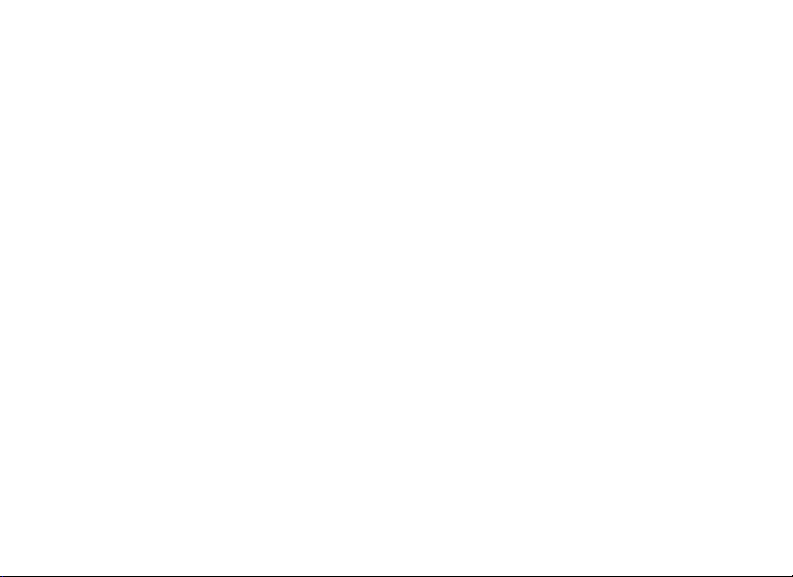
English
2
Page 3
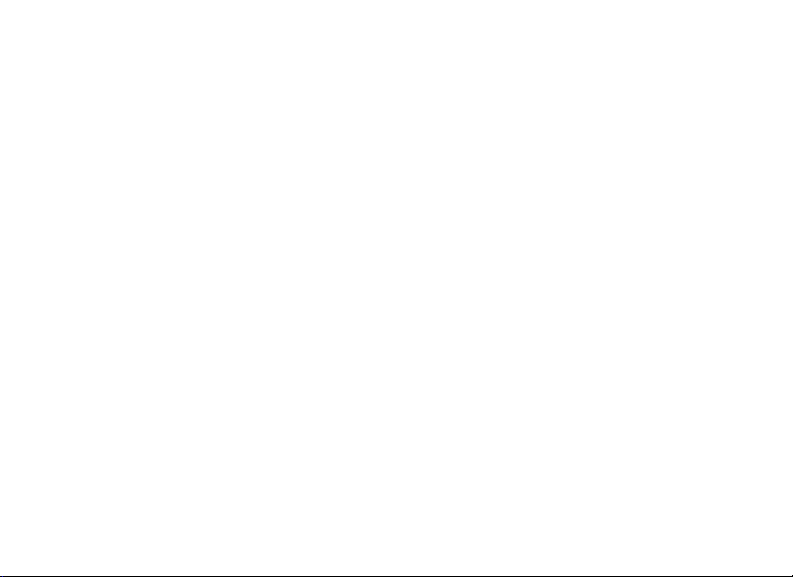
Congratulations on your purchase of the Tasco® Digital Trail Camera! This
weatherproof, rugged trail camera is designed to record still images or movie
clips of outdoor wildlife activity. This instruction manual will help you understand,
setup, and use your Cam to achieve the best possible results.
Tasco Digital Trail Cam Features
If you’ve been looking for a digital game scouting or surveillance camera that has all the essential
features but without the unwanted frills, expense, or confusing operational menus of some less
eective o-brand “game cams”, the Tasco Trail Cam will end your search. With one of the most
user friendly interfaces in the industry, this trail camera is easy to setup and use. The extra-wide
strap ensures a secure mount to the tree, and a padlock loophole keeps out would-be thieves.
The high resolution digital camera delivers crisp views of game in your area and stamps each
image with date, time and a moon phase icon. The Trail Cam can capture still images, or 14
second movie clips. All images, movies and events are recorded onto an SD card for convenient
transfer to your home computer. The camera will function day and night and sense game out to
30 feet. The oversized xenon ash will reach out up to 30 feet for nighttime images. A new photo
is taken every 30 seconds for as long as motion/heat events are detected. The LCD display makes
set up a breeze in the eld. The Trail Cam is rugged and weatherproof.
3
Page 4
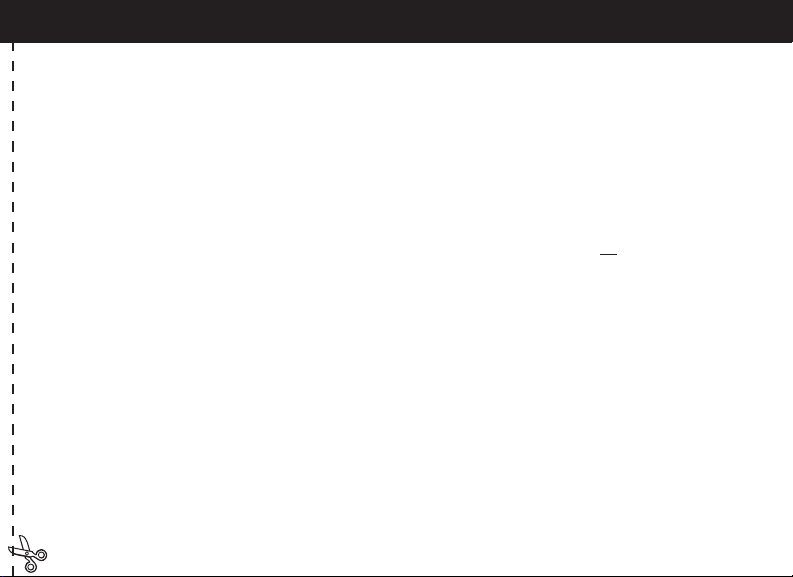
QUICK GUIDE: TASCO TRAIL CAMERA
1. Open the camera by releasing the latches on the right side of the camera. Install 4 “D” cell batteries (at base of all batteries
contacting springs), and insert an SD card (not included, use any capacity up to 8GB) in the slot to the right of the 5 buttons
(upside down, brand name facing you). Press the card down until you hear it click into place.
2. Press and release the Power switch. If you are using the camera for the rst time, you should set the date and time so your
photos will be “stamped” correctly. Briey press the Menu button-the “year” digits will blink on the display. Use the Up/Down
buttons to set the current year, then press Enter, and repeat to set the month and press Enter again. The display will then
change to let you set the date. After setting the date, press enter, and set the time (the “hour” digits will ash, use Up/Down to
set the hour and then minute. The time display uses the 24 hr standard, so 2:00 PM is indicated as “1400”, etc).
3. After the date and time have been set, and Enter is pressed, you have a choice of three operating modes: Still photos with
“Lo” resolution (this is the default setting if you don’t change it), Still photos with “Hi” resolution, or movie (video) mode. To
change modes, press Up or Down to cycle through the choices (each will blink), pressing Enter to set the mode you prefer.
4. In normal operating mode, the display will only show the still photo or movie clip icon in the lower left corner, an SD card
icon on the lower right, and one or more digits that indicate how many photo or movie les have been stored on the card. To
test the camera operation, wave your hand in front of the lens and PIR (passive infrared/motion) detector, while looking at
the LCD display. As long as events are being detected, a new still photo or movie clip (as set in previous step) will be recorded
every 30 seconds, indicated on the display by “SnAP”, then “SLP”. Note: for movie clips, the display will stay on “SnAP” for the 15
sec duration of each movie.
5. Thread the strap through the slots on the back of the Trail Cam and attach the buckles, then strap it onto a suitable tree,
making sure the strap is tight and the camera is aimed at the area you wish to observe. Turn on the camera (make sure a new
or empty SD card has been inserted) and leave the area-there is a 60 second delay after power on before the rst photo is
taken. Alkaline batteries typically last 30 days or more, depending on how often the Trail Cam is activated, how often the ash
res, ambient temperature, etc.
6. To look at your captured photos, make sure the power is o, and remove the SD card by pushing down lightly on the top
edge of the card-it will pop up for removal. Use an SD card reader with any PC or Mac to view, copy, or delete the photos
(standard JPG les) and movies (AVI les) inside the “DCIM/100MEDIA” folder on the card. Double click on an individual le
to see it, or open the les with the photo software of your choice.
4
Page 5
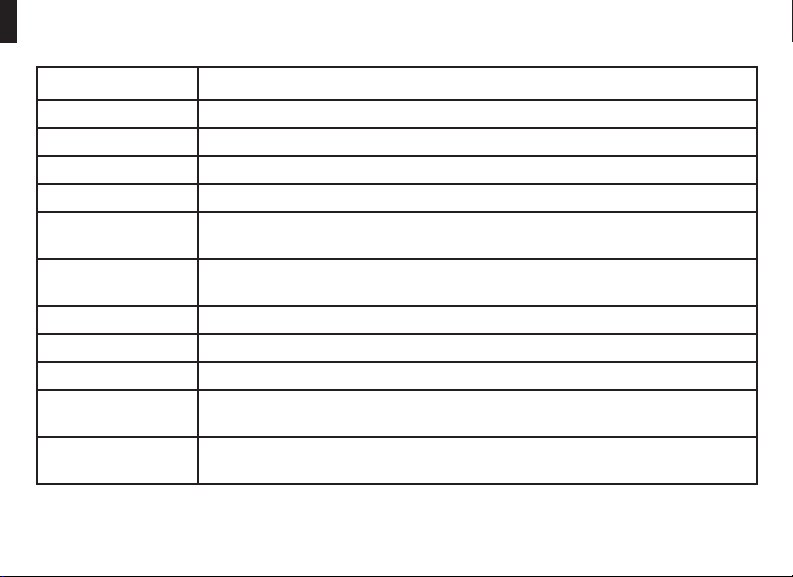
Digital Trail Cam Specications
Lens F/2.0, eective focal length 42mm. Sight range: 50 degrees
Flash High power electronic Xenon Flash. Range: 30 ft.
PIR Sensor Low noise, high sensitivity passive infrared sensor. Range: 30 ft.
Motion LED Indicator Yes
Display Monochrome LCD. Auto-o: 30 sec. 4-digit display.
File Format Standard JPEG format (.jpg) still photos. Video movie clips (.avi). DCF ver. 1.0 le
management.
Photo Modes 1.3MP or 3MP* still photo, or AVI video (640x480 pixels per frame, 15 frames per
second rate, 14 second length)
Exposure Auto
White Balance Auto
Power Supply 4 x “D” size alkaline batteries
Battery Life Alkaline batteries: Approximately 90 days (dependant on temperature, camera
activity and ash usage).
Card Compatibility Up to 8 GB maximum capacity secure digital (SD)cards. The use of MMC cards is
not recommended.
* High resolution photos processed via software interpolation before storage
5
Page 6
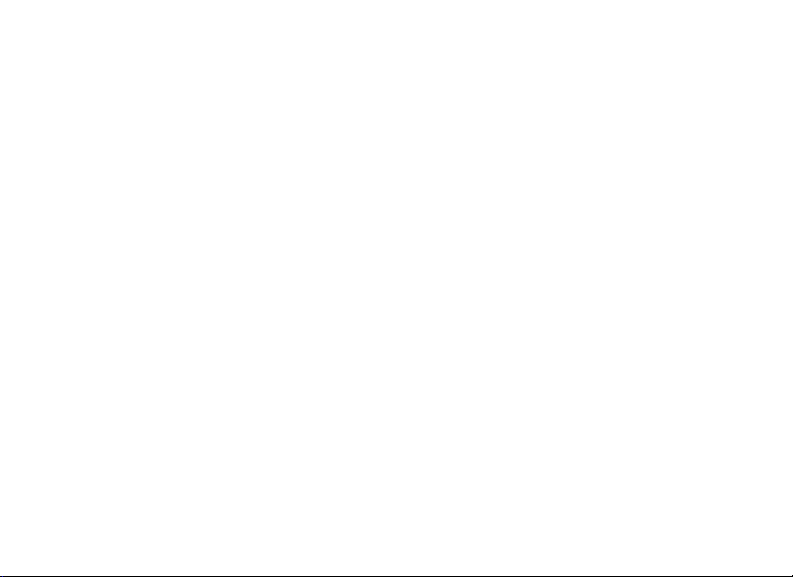
Glossary
PIR—Passive Infrared Sensor. Senses motion like typical security motion detector. Requires infrared energy
(heat) in addition to motion to trip sensor to assure detection of live animals.
Image—A digital picture recorded on the SD Card when motion is sensed. Images are taken at the desired
delay between images.
Image Delay—Time elapsed between photos while events are sensed and recorded. This is xed at 30 second
intervals in the Trail Cam.
Camera Flash—Xenon Flash used for low light photography. Automatically res if required.
SD Card—Memory card used to store images and events. Compatible with up to 8GB capacity SD card.
Battery Life—Time that camera will function in the eld. Dependent on temperature, number of images and
number of ashes during that time.
Setup—Using the display menu and buttons to set the date/time, and still photo or movies option.
Trigger Speed—Time delay between a subject passing in front of PIR sensor and the image capture of that
subject. All Tasco Trail Cameras have a trigger speed of less than one second.
6
Page 7

Front of Camera
PIR
Flash
Camera
Lens
“PIR Detected”
LED
Lock
Tab
Control Panel
(Front Opened)
LCD
Display
SD Card Slot
Control and
Display Detail
Setup,
Menu &
Power
Buttons
Parts
Guide
7
Page 8
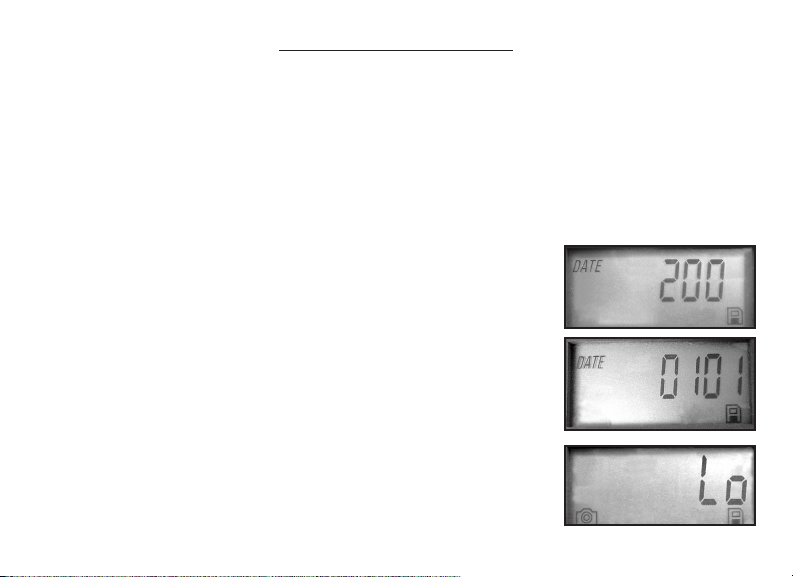
Setup and Operation Guide
1. Open the Cam by pulling out on the two latches on the right side. Install 4 “D” cell batteries (at base of all
batteries contacting springs), and insert an SD card (not included, use any capacity from 16MB to 8GB. Do not
substitute MMC cards.) in the slot to the right of the 5 buttons as indicated on the slot cover (upside down,
with the notched corner of the card on the left and metal contacts of the card facing the back of the slot). Press
the card down until you hear it click into place. If the Cam is turned on without a card in place, it may not turn
o-reset it by pulling one of the batteries out partway, insert a new or empty SD card, and put the battery back
in place. Only remove or insert cards with power o.
2. If you are using the camera for the rst time, you should set the date and
time so your photos will be “stamped” correctly. Briey press the Menu buttonthe rst two digits of the year will ash, prompting you to enter the year (a).
Use the Up/Down buttons to set the current year, then press ENTER. Set the
month the same way, and press ENTER again. The display will then change
to let you set the day, with only the last two digits blinking (b). Again use the
Up/Down buttons to change the day if necessary and press ENTER. To set the
time, use Up/Down to set the hour and minute. The time display uses the 24
hr standard, so 2:00 PM is indicated as “1400”, etc.
3. After the date and time have been set, press ENTER. Then the camera
icon will and the word “Lo” will blink (c). By pressing UP/DOWN, the camera
will cycle between Lo resolution still photo, Hi resolution still photo, and
movie (video) modes. Choose the mode that you want and press ENTER. The
“Lo” setting will allow you to take lower resolution images and therefore
a
b
c
8
Page 9

Setup Guide (cont.)
accumulate more images on your card while the “HI” setting will give you high resolution images of better
quality but fewer images can be stored to the card. In Movie mode a 14 second AVI le will be recorded to the
SD Card each time the camera is triggered.
4. Pressing ENTER again after the resolution options will go to the Format
screen next. Formatting is recommended before you re-use an old SD card,
and is a quick way to erase all of the photos/videos after you’ve saved any
you wish to keep. The display will read “FoNo”, with “No” and the SD card icon
blinking (d). Press ENTER when “No” is ashing if you don’t want to format the
card. To format the card, press either UP/DOWN button and the “Fo” portion
will blink. Press ENTER and the display will change to “Y N” with the SD card icon blinking. “N” (NO) is the
default, so pressing ENTER will cancel the formatting, then pressing and holding MENU will exit menu mode. If
you are certain that you want to format the card and DELETE all data and images on the card, then press
either UP/DOWN button to select “Y” (YES). With “Y” ashing, press ENTER- the display will briey change to
“SdFr”. After the card has been formatted, the camera will exit the MENU mode and is ready to take images.
5. Press and hold MENU to exit Menu mode at any time once you have nished changing any of the menu
item settings or using one of the menu options.
6. In normal operating mode, the display will only show the still photo or movie clip icon in the lower left
corner, an SD card icon on the lower right, and one or more digits that indicate how many photo or movie
les have been stored on the card. To test the camera operation, wave your hand in front of the lens and PIR
(passive infrared/motion) detector, while looking at the LCD display. As long as events are being detected, a
new still photo or movie clip (as set in the menu) will be recorded every 30 seconds, indicated on the display
d
9
Page 10

Setup Guide (cont.)
by “SnAP”, then “SLP” (Sleep). Note: for movie clips, the display will stay on “SnAP” for the 14 sec duration of each
movie.
7. Thread the strap through the slots on the back of the Cam and attach the buckles, then strap it onto a
suitable tree, making sure the strap is tight and the camera is aimed at the area you wish to observe. The
red LED lamp on the front of the camera can help you determine how large an area is covered, as it will ash
when an “event” is detected. Turn on the camera (make sure a new or empty SD card has been inserted) and
leave the area-there is a 60 second delay after power on before the rst photo is taken. Batteries typically last
30 days or more, depending on how often the Cam is activated by events, how often the ash res, ambient
temperature, etc. The red LED lamp will stay on continually to indicate a low battery condition.
8. To view your captured photos, make sure the power is o, and remove the SD card by pushing down lightly
on the top edge of the card-it will pop up for removal. Insert it into an SD card reader (available at most
computer, photo, or electronics dealers) connected via USB to your PC or Mac to view, copy, or delete the
photos (standard JPG les) and movies (AVI les) inside the “DCIM/100MEDIA” folder on the card. Double click
on an individual le to see it, or open the les using the photo software of your choice.
10
Page 11

Additional Notes
MOON PHASE STAMP
All new Trail Cam models have a “moon phase” stamp feature. This links the current date (as set by the user in
the setup procedure) to the phase of the moon on that date (this data is stored on an internal memory chip),
and imprints a icon on your photo which represents the moon phase when the photo was taken. The moon
phase icon will appear on your photos in the lower left, next to the Tasco logo. Some hunters will nd this to
be a useful reference, as it can help determine if particular animals are inactive at night when a full or nearly
full moon is present, causing them to be more visible to predators. Or, if some of your night photos seem to
have a darker or lighter background (beyond the range of the ash), you can see if that was related to how
bright the moon was at the time. The icons for the various phases of the moon are shown below:
New Full
ABOUT THE PIR SENSOR
The sensor that triggers the trail camera is Passive Infra Red, or PIR. Infrared energy is essentially heat energy.
The PIR detector operates by sensing a change in the infrared level in its detection zone. This zone is a cone
in the center 30 degrees of the camera’s eld of view. The camera establishes an average long-term infrared
level. When this level increased suddenly the PIR detector signals the camera to record a picture and/or an
event. Because of this eect, the PIR detector will be more sensitive at night, when the average temperature
is lower.
You can use the red LED indicator on the front of the camera to conrm the detection zone.When PIR is
sensed, this “PIR detected” indicator will light. The camera’s eld of view is a 45 degree cone, centered on the
PIR detection zone.
Waxing > Waning > New
11
Page 12

ONE YEAR LIMITED WARRANTY
Congratulations on the purchase of your new Tasco product. You have chosen one
of the nest values available today. This product carries Tasco’s ONE YEAR LIMITED
WARRANTY. This product is warranted against original defects in material and/or
workmanship for the length of time specied by this warranty, provided, however,
that the unit has not been abused, taken apart or tampered with in any way
whatsoever.
This warranty is limited to the original purchaser and is not transferable. This warranty
applies only to products purchased in the United States of America. Any return
made under this warranty must be accompanied by the items listed below:
SEND TO: TASCO
Attn.: Repairs
8500 Marshall Drive
Lenexa, Kansas 66214
Tasco shall not be liable for any consequential, incidental or contingent damages
whatsoever. Some states do not allow the exclusion of incidental or consequential
damages, so the above limitation or exclusion may not apply to you. This warranty
gives you specic legal rights, and you may have other rights which vary from state
to state.
Non-warranty repairs or refurbishing of your Tasco product are always provided at a
reasonable cost. For products purchased outside the United States please contact
your local dealer for applicable warranty information.
1) A check/money order in the amount of $10.00 to cover the cost of
postage and handling
2) Name and address for product return
3) An explanation of the defect
4) Proof of Date Purchased
5) Product should be well packed in a sturdy outside shipping carton to
prevent damage in transit, with return postage prepaid to the address
listed below:
©2010 B.O.P Tasco, TM, ®, denote trademarks of B.O.P
FCC Note:
This equipment has been tested and found to
comply with the limits for a Class B digital device,
pursuant to Part 15 of the FCC Rules. These limits are
designed to provide reasonable protection against
harmful interference in a residential installation. This
equipment generates, uses and can radiate radio
frequency energy and, if not installed and used in
accordance with the instructions, may cause harmful
interference to radio communications. However,
there is no guarantee that interference will not occur
in a particular installation. If this equipment does
cause harmful interference to radio or television
reception, which can be determined by turning the
equipment o and on, the user is encouraged to try
to correct the interference by one or more of the
following measures:
· Reorient or relocate the receiving antenna.
·
Increase the separation between the equipment and
receiver
.
· Connect the equipment into an outlet on a circuit
dierent from that to which the receiver is
connected.
· Consult the dealer or an experienced radio/T V
technician for help.
Shielded interface cable must be used with the
equipment in order to comply with the limits for a
digital device pursuant to Subpart B of Part 15 of FCC
Rules.
Specications and designs are subject to change
without any notice or obligation on the part of the
manufacturer.
Page 13

Français
13
Page 14

Félicitations pour votre achat de l’appareil photo numérique de sentiers Tasco®
! Cet appareil photo robuste et à l’épreuve des intempéries est conçu pour
saisir des images xes ou des séquences lmées de l’activité de la faune sur
son terrain. Le présent mode d’emploi vous permettra de connaître, de régler et
d’utiliser votre appareil photo an d’obtenir les meilleurs résultats.
Caractéristiques de l’appareil photo numérique de sentiers Tasco
Si vous cherchiez un appareil photo numérique pour repérer et surveiller le gibier possédant toutes les
fonctions essentielles, mais sans les gadgets indésirables, le coût ou les menus déroutants de certains des
« appareils photos de chasse » moins ecaces de marque moins connue, vous avez trouvé ce qu’il vous faut
avec l’appareil photo de sentiers Tasco. Grâce à l’une des interfaces les plus conviviales de l’industrie, il est
facile de régler et d’utiliser cet appareil photo de sentiers. La courroie surdimensionnée permet de la xer
à un arbre et une alvéole à cadenas décourage les voleurs d’occasion. Cet appareil photo à haute résolution
fournit des clichés nets du gibier de la zone et chaque photographie indique la date, l’heure et la phase de la
lune. L’appareil photo de sentiers peut prendre des images xes ou des séquences lmées de 14 secondes.
L’appareil photo fonctionne jour et nuit et détectera le gibier jusqu’à 30 pieds. Le ash surdimensionné au
xénon éclairera jusqu’à 30 pieds pour la photographie de nuit. L’appareil prendra une nouvelle photo toutes
les 30 secondes aussi longtemps qu’il détectera la présence de mouvement/de chaleur. Le réglage se fait en
un clin d’œil grâce à l’achage LCD. L’appareil photo de sentiers est robuste et à l’épreuve des intempéries.
14
Page 15

APPAREIL PHOTO DE SENTIERS TASCO : GUIDE ÉCLAIR
1. Ouvrez l’appareil photo en libérant les loquets du côté droit. Installez 4 piles « D » (la base aplatie de toutes les piles faisant contact avec les ressorts) et
insérez une carte SD (non incluse, de n’importe quelle capacité jusqu’à 2 Go) dans la fente à droite des 5 boutons (tête-bêche, le nom de la marque face à vous).
Enfoncez la carte jusqu’à ce que vous entendiez un déclic.
2. Appuyez sur l’interrupteur d ’alimentation, puis relâchez-le. Si vous utilisez l’appareil photo pour la première fois, il vous faut régler la date et l’heure an
que vos photos soient correctement horodatées. Appuyez brièvement sur le bouton Menu; les chires de l’année clignoteront sur l’achage. Servez-vous des
boutons Up/Down (Haut/Bas) pour indiquer l’année en cours, puis appuyez sur « Enter » (Entrer); répétez l’opération pour le mois et appuyez de nouveau sur
« Enter ». L’achage passera à la date. Une fois la date réglée, appuyez sur « Enter » et réglez l’heure (les chires de l’heure clignoteront; servez-vous des
boutons Up/Down pour régler l’heure, puis la minute. L’achage de l’heure se fait sur 24 heures; on verra donc 14 :00 pour 2 heures de l’après-midi, etc.).
3. Une fois que vous aurez réglé la date et l’heure et que vous aurez appuyé sur « Enter », vous aurez le choix entre trois modes de fonctionnement : photographies
à faible résolution (« Lo » - il s’agit du réglage par défaut si vous ne le modiez pas), photographies à haute résolution (« Hi ») ou lm. Pour changer de mode,
appuyez sur Up ou Down pour permuter entre vos choix (le mode sélectionné clignotera) et appuyez sur « Enter » pour passe au mode voulu.
4. En mode de fonctionnement normal, l’achage ne montrera que l’icone de photo ou de l, dans le coin inférieur gauche, l’icone de la car te SD dans le coin
inférieur droit et un chire ou davantage indiquant le nombre de photos ou de séquences lmées enregistrées sur la carte. Pour vérier le bon fonctionnement
de l’appareil photo, agitez la main devant la lentille et le détecteur PIR (détecteur de chaleur à infrarouge/de mouvement) tout en regardant l’achage LCD.
Aussi longtemps que l’appareil photo détecte des événements, il prendra une nouvelle photo ou séquence lmée (selon le réglage de l’étape précédente)
toutes les 30 secondes, ce qui est signalé sur l’achage par « SnAP », puis « SLP ». Remarque : Dans le cas des séquences lmées, l’achage restera sur « SnAp »
pendant les 15 secondes de la séquence.
5. Passez la courroie dans les alvéoles au dos de l’appareil photo de sentiers et xez les boucles, puis attachez-le à un arbre qui convient en vous assurant que la
courroie est bien serrée et que l’appareil photo est braqué sur la zone que vous désirez observer. Allumez l’appareil photo (vérier qu’une carte SD neuve ou vide
y a été insérée) et quittez la zone; après l’allumage, il y a un délai de a 60 secondes avant la prise de la première photo. Les piles alcalines durent d’ordinaire 30
jours ou plus, selon la fréquence à laquelle on active l’appareil photo de sentiers, la fréquence à laquelle le ash se déclenche, la température ambiante, etc.
6. Pour visionner les photos prises, assurez-vous que l’alimentation est coupée et retirez la carte SD en enfonçant légèrement le bord supérieur de la carte;
elle se soulèvera pour permettre de la retirer. Utilisez un lecteur de carte SD avec un ordinateur PC ou Mac pour visionner, copier ou eacer les photos (chiers
JPG standard) et les séquences lmées (chiers AVI) dans le dossier DCIM/100MEDIA de la carte. Cliquez deux fois sur un chier pour le visionner ou ouvrez les
chiers au moyen d’un logiciel de photographie de votre choix.
15
Page 16

Spécications de l’appareil photo de sentiers numérique
Lentille F/2.0, distance focale de 42 mm. Arc de vision de 50 degrés
Flash Électronique haute puissance au xénon. Portée : 30 pieds.
Détecteur PIR (Capteur infrarouge passif)- à faible bruit et haute sensibilité. Portée : 30 pieds.
Indicateur de
mouvement à DEL
Achage LCD monochrome. Arrêt automatique : 30 sec.. Achage d’événement à 4.
Format des chiers
photo
Modes photo 1,3 mégapixels ou 3 mégapixels* ou vidéo AVI (320 x 240 pixels par image, 15 images
Temps de pose Automatique
Équilibrage des blancs Automatique
Alimentation
électrique
Durée des piles (Piles alcalines): 90 jours (selon la température, l’activité de l’appareil photo et
Compatibilité avec les
cartes mémoire
Oui
JPEG standard (.jpg). Format des séquences lmées : AVI (.avi). Gestion de chiers par
DCF ver. 1.0.
par seconde, durée de 14 secondes.
4 piles alcalines « D »
l’utilisation du ash).
Secure Digital (SD) jusqu’à une capacité maximale de 8 Go. L’utilisation de cartes MMC
n’est pas conseillée.
*Les photos haute résolution sont traitées par interpolation logicielle avant enregistrement.
16
Page 17

Glossaire
PIR — Capteur infrarouge passif. Détecte le mouvement à la manière d’un détecteur de mouvement de
sécurité standard. Utilise l’énergie infrarouge (la chaleur) en plus du mouvement pour le déclenchement du
capteur de détection des animaux.
Image — Une image numérique enregistrée sur la carte SD lorsque du mouvement est détecté. On règle
l’intervalle voulu entre les prises d’image.
Intervalle de prise d’image — Le temps écoulé entre chaque photo pendant la détection et l’enregistrement
des événements. Il est xé à 30 secondes pour l’appareil photo de sentiers.
Flash de l’appareil photo — Flash au xénon servant à la photographie à faible luminosité; il se déclenche
automatiquement si nécessaire.
Carte SD — Carte mémoire servant à conserver les images et événements. L’appareil photo est compatible
avec les cartes SD allant jusqu’à une capacité de 8 Go.
Durée de vie de la pile — La période pendant laquelle l’appareil photo fonctionnera sur le terrain; dépendra
de la température, du nombre d’images prises et du nombre de déclenchements du ash.
Réglage — Utilisation du menu de l’achage et des boutons pour régler la date et l’heure ainsi que les
options de photographie et de séquence lmée.
Vitesse de déclenchement — Le délai entre le passage d’un sujet devant le capteur PIR et la prise de l’image
du sujet. Tous les appareils photo de sentiers Tasco ont une vitesse de déclenchement de moins d’une
seconde.
17
Page 18

Devant de l’appareil photo
18
PIR
Flash
Lentille de
l’appareil
photo
DEL de détection du PIR (ou
indicateur de piles faibles)
Lock
Tab
Panneau de commande
(devant ouvert)
Achage
LCD
Fente de la
carte SD
Menu des
réglages et
Boutons
d’alimentation
Détail de
l’achage et des
commandes
Conguration de
l’appareil photo
Page 19

Guide de réglage et d’utilisation
1. Ouvrez l’appareil photo en soulevant les deux loquets du côté droit. Installez les 4 piles « D » (la base aplatie des
piles faisant contact avec les ressorts) et insérez une carte SD (Non incluse; utiliser une carte de n’importe quelle
capacité entre 16 Mo et 8 Go. Ne pas utiliser de carte MMC.) dans la fente à droite des 5 boutons, tel qu’indiqué sur le
couvercle de la fente (tête-bêche en plaçant le coin cranté de la carte à gauche et les contacts métalliques de la carte
faisant face à l’arrière de la fente). Enfoncez la carte jusqu’ à ce que vous entendiez un déclic. Si on allume l’appareil
photo sans y mettre de carte, il pourra être impossible de l’éteindre. Réinitialisez-le en retirant partiellement une des
piles, insérez une carte SD neuve ou vide et remettez la pile en place. N’insérez ou ne retirez une carte SD qu’une fois
l’appareil éteint.
2. Si vous utilisez l’appareil photo pour la première fois, il vous faut régler la date et
l’heure an que vos photos soient correctement horodatées. Appuyez brièvement
sur le bouton Menu; les deux premiers chires de l’année clignoteront pour vous
inviter à indiquer l’année. a) Servez-vous des boutons « UP/DOWN » (Haut/Bas) pour
indiquer l’année en cours, puis appuyez sur « ENTER » (Entrer); répétez l’opération
pour le mois et appuyez de nouveau sur « ENTER ». L’achage passera à la date
et seuls les deux derniers chires clignoteront. Une fois la date réglée, appuyez
sur « Enter » et réglez l’heure (les chires de l’heure clignoteront. b) Servez-vous
de nouveau des boutons « UP/DOWN » pour modier la date, si nécessaire, et
appuyez sur« ENTER ». Pour régler l’heure et la minute, servez-vous des boutons
« UP/DOWN ». L’achage de l’heure se fait sur 24 heures; on verra donc 14 :00 pour
2 heures de l’après-midi, etc.
a
b
c
19
Page 20

Guide de réglage et d’utilisation (suite)
3. Une fois la date et l’heure réglées, appuyez sur « ENTER ». L’icone de l’appareil photo s’achera et le mot « Lo »
clignotera. c). Appuyez sur « UP/DOWN » et vous permuterez entre les modes Photo à faible résolution (Lo), Photo
à haute résolution (Hi) et Séquence lmée ((Video) de l’appareil photo. Sélectionnez le mode désiré et appuyez sur
« ENTER ». Le réglage « Lo » vous permet de prendre des images à plus faible résolution et donc de stocker plus
d’images sur la carte SD alors que le réglage « Hi » vous donne des images de meilleure qualité dont carte SD pourra
contenir un moins grand nombre. En mode Séquence lmée, un chier AVI de 14 secondes sera enregistré sur la
carte SD chaque fois que l’appareil photo se déclenchera.
4. Appuyez de nouveau sur « ENTER » une fois réglée l’option de la résolution réglée
pour passer à l’écran Format. Il est recommandé de procéder à un formatage avant
de réutiliser une carte SD usagée; il s’agit d’une méthode rapide pour eacer toutes
les photos/séquences lmées une fois que vous aurez sauvegardé celles que vous
désirez conserver. L’achage indiquera « FoNo », « No » et l’icone de la carte SD
clignotant. d) Appuyez sur « ENTER » lorsque « No » clignote si vous ne voulez pas
formater la carte. Pour formater la carte, appuyez sur le bouton « UP » ou le bouton « DOWN » et la partie « Fo » se
mettra à clignoter. Appuyez sur « ENTER » et l’achage indiquera « Y N » et l’icone de la carte SD clignotera. « N »
(NON) est le réglage par défaut et le formatage sera annulé si vous appuyez sur « ENTER »; appuyez ensuite sur le
bouton MENU en le maintenant pour quitter le mode Menu. Si vous êtes certain de vouloir formater la carte et eacer
toutes les données et images sur la carte, appuyez sur le bouton « UP » ou le bouton « DOWN » pour sélectionner
« Y » (OUI). Une fois que « Y » clignote, appuyez sur « ENTER »; l’achage passera un court moment à « SdFr ». Une fois
la carte formatée, l’appareil quittera le mode MENU et sera prêt à prendre des images.
5. Appuyez en tout temps sur le bouton MENU en le maintenant pour quitter le mode Menu une fois que vous aurez
ni de modier les réglages des éléments du menu ou d’utiliser une des options du menu.
d
20
Page 21

Guide de réglage et d’utilisation (suite)
6. En mode normal de fonctionnement, l’achage ne montrera que l’icone de photo ou de séquence lmée dans
le coin inférieur gauche, l’icone de carte SD dans le coin inférieur droit et un ou plusieurs chires pour indiquer
combien de photos ou de séquences lmés la carte contient. Pour vérier le bon fonctionnement de l’appareil photo,
agitez la main devant la lentille et le détecteur PIR (capteur de chaleur à infrarouge et de mouvement) en surveillant
l’achage LCD. L’appareil photo enregistrera une nouvelle photo ou séquence lmée (selon le réglage du menu) à
toutes les 30 secondes tant que l’événement durera, tel qu’indiqué sur l’achage par « SnAP », puis « SLP » (veille).
Remarque : Dans le cas des séquences lmées, l’achage restera sur « SnAp » pendant les 15 secondes de la séquence.
7. Enlez la courroie dans les alvéoles au dos de l’appareil photo de sentiers et xez les boucles, puis attachez-le à
un arbre qui convient en vous assurant que la courroie est bien serrée et que l’appareil photo est braqué sur la zone
que vous désirez observer. Le témoin à DEL rouge sur le devant de l’appareil photo peut vous aider à établir l’étendue
de la zone couverte car il clignotera si un événement est détecté. Allumez l’appareil photo (vérier qu’une carte SD
neuve ou vide y a été insérée) et quittez la zone; après l’allumage, il y a un délai de a 60 secondes avant la prise de la
première photo. Les piles alcalines durent d’ordinaire 30 jours ou plus, selon la fréquence à laquelle l’appareil photo
et le ash se déclenchent, la température ambiante, etc. Le témoin à DEL rouge restera allumé pour indiquer que les
piles sont faibles.
8. Pour visionner les photos prises, assurez-vous que l’alimentation est coupée et retirez la carte SD en enfonçant
légèrement le bord supérieur de la carte; elle se soulèvera pour permettre de la retirer. Utilisez un lecteur de carte SD
avec un ordinateur PC ou Mac pour visionner, copier ou eacer les photos (chiers JPG standard) et les séquences
lmées (chiers AVI) dans le dossier DCIM/100MEDIA de la carte. Cliquez deux fois sur un chier pour le visionner ou
ouvrez les chiers au moyen d’un logiciel de photographie de votre choix.
21
Page 22

Remarques supplémentaires
TIMBRE DE LA PHASE DE LA LUNE
Tous les nouveaux modèles d’appareil photo de sentiers ont une fonction d’estampillage de la « phase de la
lune ». Elle fait correspondre la date (tel que réglée par l’utilisateur au moyen de la procédure de réglage) à
la phase de la lune à cette date (cette donnée est stockée dans une puce mémoire interne) et imprime sur
la photo un icone représentant la phase de la lune au moment où la photo a été prise. L’icone de la phase
de la lune apparaîtra dans le coin inférieur gauche de la photo, à côté du logo de Tasco. Certains chasseurs
trouveront cette indication utile, car elle peut permettre d’établir si des animaux particuliers sont inactifs les
nuits de pleine lune ou voisines de la pleine lune du fait que cela les rend plus visibles pour les prédateurs. Ou
encore, si le fond de certaines de vos photos de nuit semble plus sombre ou plus clair (hors de la portée du
ash), vous pouvez constater que cela correspond à la luminosité de la lune ce jour-là. Les icones des diverses
phases de la lune sont montrés ci-après :
Nouvelle Pleine
Croissante >
À PROPOS DU CAPTEUR PIR
Le capteur qui déclenche l’appareil photo de sentiers est à infrarouge passif, ou PIR. L’énergie infrarouge est
essentiellement de la chaleur. Le capteur PIR fonctionne en détectant une variation du niveau d’infrarouge
de la zone qu’il couvre. Cette zone est un cône de 30 degrés au centre de l’arc de vision de l’appareil photo.
L’appareil photo établit une moyenne à long terme du niveau d’infrarouge. Lorsque ce niveau s’élève
soudainement, le capteur PIR signale à ’appareil photo d’enregistre une image et (ou) un événement. De ce
fait, le capteur PIR sera plus sensible la nuit, lorsque la température moyenne est plus basse.
Vous pouvez vérier la zone couverte au moyen du témoin à DEL sur le devant de l’appareil photo. Lorsqu’une
variation du niveau d’infrarouge est détectée, le témoin « PIR » s’allume. L’arc de vision de l’appareil photo est
un cône de 45 degré centré sur la zone de détection PIR.
22
Décroissante >
Nouvelle
Page 23

GARANTIE LIMITÉE D’UN AN
Félicitations pour votre achat de votre nouveau produit Tasco. Vous avez choisi
une des valeurs les plus sûres oertes de nos jours. Ce produit est accompagné
de la GARANTIE LIMITÉE D’UN AN de Tasco. Ce produit est garanti contre toute
défectuosité d’origine des matériaux et de la fabrication pour la période spéciée
par la présente garantie, sous réserve que l’unité n’a pas été malmenée, démontée ou
modiée de quelque façon que ce soit.
La présente garantie est limitée à ‘acheteur initial et n’est pas transférable. La présente
garantie ne s’applique qu’aux produits achetés aux Etats-Unis. Tout retour eectué.
Conformément à la présente garantie doit être accompagné des éléments indiqués
ci-après :
EXPÉDIER À: TASCO
Attn.: Repairs
8500 Marshall Drive
Lenexa, Kansas 66214
Tasco ne sera responsable d’aucun dommage corrélatif, indirect ou consécutif.
Certains états ne permettent pas l’exclusion des dommages indirects ou consécutifs
et la restriction susmentionnée peut ne pas s’appliquer dans votre cas. La présente
garantie cous confère des droits juridiques spéciques et vous pouvez disposer
d’autres droits qui dièrent d’un état à l’autre. Les réparations non couvertes par la
garantie et la remise à neuf de votre produit Tasco restent toujours oertes à un coût
raisonnable. Dans le cas d’un produit acheté à l’extérieur des Etats-Unis, veuillez
communiquer avec votre marchand local pour connaître la garantie s’appliquant.
1) Chèque ou mandant au montant de 10,00 $ pour couvrir les frais de
poste et de manutention.
2) Nom et adresse pour le retour du produit.
3) Des précisions sur la défectuosité.
4) La preuve de la date d’achat.
5) Le produit doit être soigneusement emballé dans un carton
d’expédition externe robuste pour prévenir les dommages en cours de
transit, avec port de retour prépayé, à l’adresse ci-après :
©2010 B.O.P Tasco, TM, ®, indiquent des marques de commerce de B.O.P.
Note de la FCC
Cet équipement a été mis à l’essai et trouvé conforme
aux limites d’un appareil numérique de classe B,
conformément à la Partie 15 du Règlement de la
FCC. Ces limites sont conçues de manière à assurer
une protection raisonnable contre le brouillage
préjudiciable dans une installation résidentielle.
Cet équipement génère, utilise et peut émettre
de l ’énergie radiofréquence et, s’il n’est pas
installé et utilisé conformément aux instructions,
peut produire un brouillage préjudiciable aux
radiocommunications. Il n’existe cependant aucune
garantie qu’un brouillage ne se produira pas dans une
installation particulière. Si cet équipement produit un
brouillage préjudiciable à la réception radiophonique
ou télévisuelle, ce qu’on peut établir en éteignant et
en allumant l’équipement, on invite l’utilisateur à
éliminer le brouillage en prenant un ou plusieurs des
mesures suivantes :
· Réorienter ou déplacer l’antenne de réception.
· Augmenter la distance entre l’équipement et le
récepteur.
· Brancher l’équipement dans une autre prise ou
sur un autre circuit que celle/celui utilisé(e) par le
récepteur.
· Demander une assistance au marchand ou à un
technicien radio/télé expérimenté.
Il faut utiliser un câble d’interface blindé avec cet
équipement an de se conformer aux limites d’un
appareil numérique aux termes de la section B de la
Partie 15 du Règlement de la FCC.
Les spécications et les conceptions sont sujettes à
changement sans préavis ou obligation de la part du
fabricant.
Page 24

For further questions or additional information please contact:
Veuillez adresser vos questions ou vos demandes de renseignements supplémentaires à :
Tasco
9200 Cody, Overland Park, Kansas 66214
(800) 423-3537 • www.tasco.com
©2010 B.O.P.
