Page 1

Digital Trail Camera
Instruction Manual
Model#: 119203C LIT #: 98-1164/03-10
Page 2
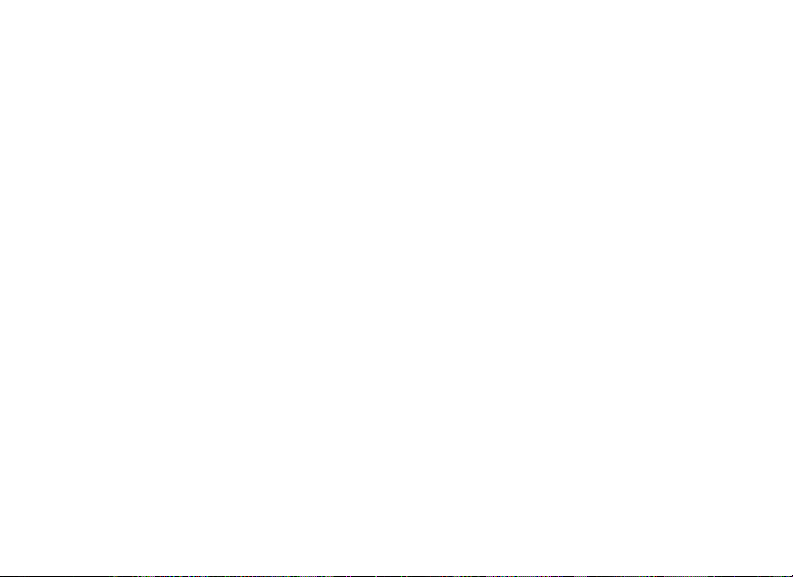
Congratulations on your purchase of the Tasco® Digital Trail Camera! This
weatherproof, rugged trail camera is designed to record still images or movie
clips of outdoor wildlife activity. This instruction manual will help you understand,
setup, and use your Cam to achieve the best possible results.
Tasco Digital Trail Cam Features
If you’ve been looking for a digital game scouting or surveillance camera that has all the essential
features but without the unwanted frills, expense, or confusing operational menus of some less
eective o-brand “game cams”, the Tasco Trail Cam will end your search. With one of the most
user friendly interfaces in the industry, this trail camera is easy to setup and use. The extra-wide
strap ensures a secure mount to the tree, and a padlock loophole keeps out would-be thieves.
The high resolution digital camera delivers crisp views of game in your area and stamps each
image with date, time and a moon phase icon. The Trail Cam can capture still images, or 14
second movie clips. All images, movies and events are recorded onto an SD card for convenient
transfer to your home computer. The camera will function day and night and sense game out to
30 feet. The oversized xenon ash will reach out up to 30 feet for nighttime images. A new photo
is taken every 30 seconds for as long as motion/heat events are detected. The LCD display makes
set up a breeze in the eld. The Trail Cam is rugged and weatherproof.
2
Page 3
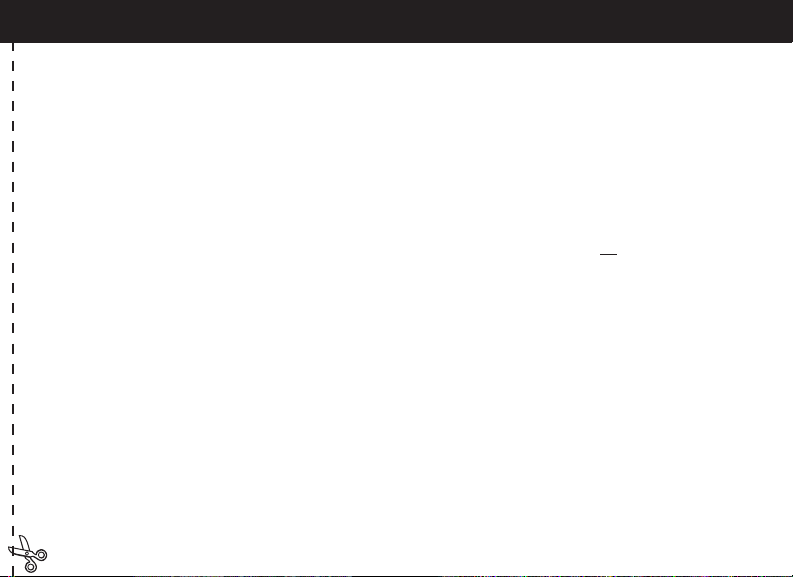
QUICK GUIDE: TASCO TRAIL CAMERA
1. Open the camera by releasing the latches on the right side of the camera. Install 4 “D” cell batteries (at base of all batteries
contacting springs), and insert an SD card (not included, use any capacity up to 2GB) in the slot to the right of the 5 buttons
(upside down, brand name facing you). Press the card down until you hear it click into place.
2. Press and release the Power switch. If you are using the camera for the rst time, you should set the date and time so your
photos will be “stamped” correctly. Briey press the Menu button-the “year” digits will blink on the display. Use the Up/Down
buttons to set the current year, then press Enter, and repeat to set the month and press Enter again. The display will then
change to let you set the date. After setting the date, press enter, and set the time (the “hour” digits will ash, use Up/Down to
set the hour and then minute. The time display uses the 24 hr standard, so 2:00 PM is indicated as “1400”, etc).
3. After the date and time have been set, and Enter is pressed, you have a choice of three operating modes: Still photos with
“Lo” resolution (this is the default setting if you don’t change it), Still photos with “Hi” resolution, or movie (video) mode. To
change modes, press Up or Down to cycle through the choices (each will blink), pressing Enter to set the mode you prefer.
4. In normal operating mode, the display will only show the still photo or movie clip icon in the lower left corner, an SD card
icon on the lower right, and one or more digits that indicate how many photo or movie les have been stored on the card. To
test the camera operation, wave your hand in front of the lens and PIR (passive infrared/motion) detector, while looking at
the LCD display. As long as events are being detected, a new still photo or movie clip (as set in previous step) will be recorded
every 30 seconds, indicated on the display by “SnAP”, then “SLP”. Note: for movie clips, the display will stay on “SnAP” for the 15
sec duration of each movie.
5. Thread the strap through the slots on the back of the Trail Cam and attach the buckles, then strap it onto a suitable tree,
making sure the strap is tight and the camera is aimed at the area you wish to observe. Turn on the camera (make sure a new
or empty SD card has been inserted) and leave the area-there is a 60 second delay after power on before the rst photo is
taken. Alkaline batteries typically last 30 days or more, depending on how often the Trail Cam is activated, how often the ash
res, ambient temperature, etc.
6. To look at your captured photos, make sure the power is o, and remove the SD card by pushing down lightly on the top
edge of the card-it will pop up for removal. Use an SD card reader with any PC or Mac to view, copy, or delete the photos
(standard JPG les) and movies (AVI les) inside the “DCIM/100MEDIA” folder on the card. Double click on an individual le
to see it, or open the les with the photo software of your choice.
3
Page 4
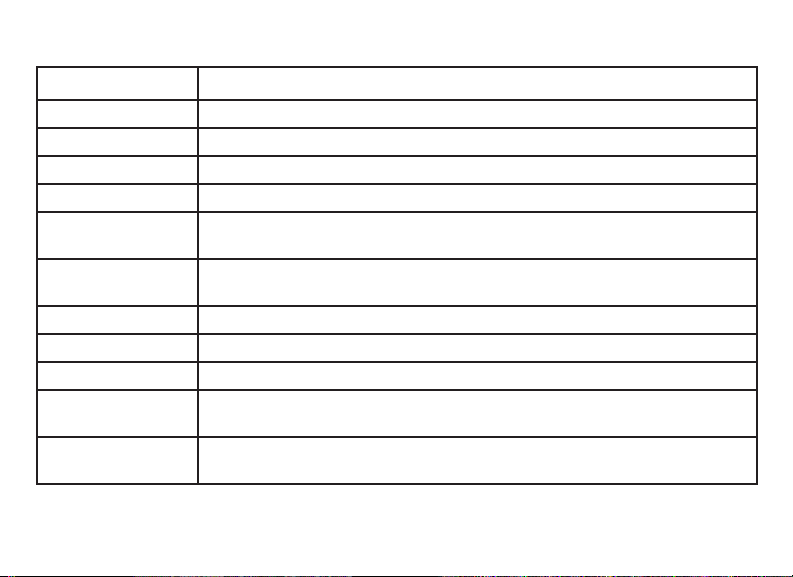
Digital Trail Cam Specications
Lens F/3.5, eective focal length 42mm. Sight range: 45 degrees
Flash High power electronic Xenon Flash. Range: 30 ft.
PIR Sensor Low noise, high sensitivity passive infrared sensor. Range: 30 ft.
Motion LED Indicator Yes
Display Monochrome LCD. Auto-o: 3 min. 2-digit event and image display.
File Format Standard JPEG format (.jpg) still photos. Video movie clips (.avi). DCF ver. 1.0 le
Photo Modes 1.3MP or 3MP* still photo, or AVI video (320x240 pixels per frame, 10 frames per
Exposure Auto
White Balance Auto
Power Supply 4 x “D” size alkaline batteries
Battery Life Alkaline batteries: Approximately 90 days (dependant on temperature, camera
Card Compatibility Up to 8 GB maximum capacity secure digital (SD)cards. The use of MMC cards is
management.
second rate, 14 second length)
activity and ash usage).
not recommended.
* High resolution photos processed via software interpolation before storage
4
Page 5

Glossary
PIR—Passive Infrared Sensor. Senses motion like typical security motion detector. Requires infrared energy
(heat) in addition to motion to trip sensor to assure detection of live animals.
Image—A digital picture recorded on the SD Card when motion is sensed. Images are taken at the desired
delay between images.
Image Delay—Time elapsed between photos while events are sensed and recorded. This is xed at 30 second
intervals in the Trail Cam.
Camera Flash—Xenon Flash used for low light photography. Automatically res if required.
SD Card—Memory card used to store images and events. Compatible with up to 8GB capacity SD card.
Battery Life—Time that camera will function in the eld. Dependent on temperature, number of images and
number of ashes during that time.
Setup—Using the display menu and buttons to set the date/time, and still photo or movies option.
Trigger Speed—Time delay between a subject passing in front of PIR sensor and the image capture of that
subject. All Tasco Trail Cameras have a trigger speed of less than one second.
5
Page 6

Front of Camera
PIR
Flash
Camera
Lens
Control Panel
Inside Front
LCD
Display
SD Card Slot
Button & Display
Detail
PIR Detected (or
Low Battery) LED
Lock
Tab
Setup,
Menu &
Power
Buttons
Parts
Guide
6
Page 7

Setup and Operation Guide
1. Open the Cam by pulling out on the two latches on the right side. Install 4 “D” cell batteries (at base of all
batteries contacting springs), and insert an SD card (not included, use any capacity from 16MB to 8GB. Do not
substitute MMC cards.) in the slot to the right of the 5 buttons as indicated on the slot cover (upside down,
with the notched corner of the card on the left and metal contacts of the card facing the back of the slot). Press
the card down until you hear it click into place. If the Cam is turned on without a card in place, it may not turn
o-reset it by pulling one of the batteries out partway, insert a new or empty SD card, and put the battery back
in place. Only remove or insert cards with power o.
2. If you are using the camera for the rst time, you should set the date and time so your photos will be
“stamped” correctly. Briey press the Menu button-the rst two digits of the
year will ash, prompting you to enter the year (a). Use the Up/Down buttons
to set the current year, then press ENTER. Set the month the same way, and
press ENTER again. The display will then change to let you set the day, with
only the last two digits blinking (b). Again use the Up/Down buttons to
change the day if necessary and press ENTER. To set the time, use Up/Down to
set the hour and minute. The time display uses the 24 hr standard, so 2:00 PM
is indicated as “1400”, etc.
3. After the date and time have been set, press ENTER. Then the camera
icon will and the word “Lo” will blink (c). By pressing UP/DOWN, the camera
will cycle between Lo resolution still photo, Hi resolution still photo, and
movie (video) modes. Choose the mode that you want and press ENTER. The
“Lo” setting will allow you to take lower resolution images and therefore
accumulate more images on your card while the “HI” setting will give you high
a
b
c
7
Page 8

Setup Guide (cont.)
resolution images of better quality but fewer images can be stored to the card. In Movie mode a 14 second AVI
le will be recorded to the SD Card each time the camera is triggered.
4. Pressing ENTER again after the resolution options will go to the Format screen next. Formatting is
recommended before you re-use an old SD card, and is a quick way to erase all of the photos/videos after
you’ve saved any you wish to keep. The display will read “FoNo”, with “No” and
the SD card icon blinking (d). Press ENTER when “No” is ashing if you don’t
want to format the card. To format the card, press either UP/DOWN button
and the “Fo” portion will blink. Press ENTER and the display will change to “Y
N” with the SD card icon blinking. “N” (NO) is the default, so pressing ENTER
will cancel the formatting, then pressing and holding MENU will exit menu
mode. If you are certain that you want to format the card and DELETE all data and images on the card,
then press either UP/DOWN button to select “Y” (YES). With “Y” ashing, press ENTER- the display will briey
change to “SdFr”. After the card has been formatted, the camera will exit the MENU mode and is ready to take
images.
5. Press and hold MENU to exit Menu mode at any time once you have nished changing any of the menu
item settings or using one of the menu options.
6. In normal operating mode, the display will only show the still photo or movie clip icon in the lower left
corner, an SD card icon on the lower right, and one or more digits that indicate how many photo or movie
les have been stored on the card. To test the camera operation, wave your hand in front of the lens and PIR
(passive infrared/motion) detector, while looking at the LCD display. As long as events are being detected, a
new still photo or movie clip (as set in the menu) will be recorded every 30 seconds, indicated on the display
d
8
Page 9

Setup Guide (cont.)
by “SnAP”, then “SLP” (Sleep). Note: for movie clips, the display will stay on “SnAP” for the 14 sec duration of each
movie.
7. Thread the strap through the slots on the back of the Cam and attach the buckles, then strap it onto a
suitable tree, making sure the strap is tight and the camera is aimed at the area you wish to observe. The
red LED lamp on the front of the camera can help you determine how large an area is covered, as it will ash
when an “event” is detected. Turn on the camera (make sure a new or empty SD card has been inserted) and
leave the area-there is a 60 second delay after power on before the rst photo is taken. Batteries typically last
30 days or more, depending on how often the Cam is activated by events, how often the ash res, ambient
temperature, etc. The red LED lamp will stay on continually to indicate a low battery condition.
8. To view your captured photos, make sure the power is o, and remove the SD card by pushing down lightly
on the top edge of the card-it will pop up for removal. Insert it into an SD card reader (available at most
computer, photo, or electronics dealers) connected via USB to your PC or Mac to view, copy, or delete the
photos (standard JPG les) and movies (AVI les) inside the “DCIM/100MEDIA” folder on the card. Double click
on an individual le to see it, or open the les using the photo software of your choice.
9
Page 10

Additional Notes
MOON PHASE STAMP
All new Trail Cam models have a “moon phase” stamp feature. This links the current date (as set by the user in
the setup procedure) to the phase of the moon on that date (this data is stored on an internal memory chip),
and imprints a icon on your photo which represents the moon phase when the photo was taken. The moon
phase icon will appear on your photos in the lower left, next to the Tasco logo. Some hunters will nd this to
be a useful reference, as it can help determine if particular animals are inactive at night when a full or nearly
full moon is present, causing them to be more visible to predators. Or, if some of your night photos seem to
have a darker or lighter background (beyond the range of the ash), you can see if that was related to how
bright the moon was at the time. The icons for the various phases of the moon are shown below:
New Full
ABOUT THE PIR SENSOR
The sensor that triggers the trail camera is Passive Infra Red, or PIR. Infrared energy is essentially heat energy.
The PIR detector operates by sensing a change in the infrared level in its detection zone. This zone is a cone
in the center 30 degrees of the camera’s eld of view. The camera establishes an average long-term infrared
level. When this level increased suddenly the PIR detector signals the camera to record a picture and/or an
event. Because of this eect, the PIR detector will be more sensitive at night, when the average temperature
is lower.
You can use the red LED indicator on the front of the camera to conrm the detection zone.When PIR is
sensed, this “PIR detected” indicator will light. The camera’s eld of view is a 45 degree cone, centered on the
PIR detection zone.
10
Waxing > Waning > New
Page 11

ONE YEAR LIMITED WARRANTY
Congratulations on the purchase of your new Tasco product. You have chosen one
of the nest values available today. This product carries Tasco’s ONE YEAR LIMITED
WARRANTY. This produc t is warranted against original defects in material and/or
workmanship for the length of time specied by this warranty, provided, however,
that the unit has not been abused, taken apart or tampered with in any way
whatsoever.
This warranty is limited to the original purchaser and is not transferable. This warranty
applies only to products purchased in the United States of America. Any return
made under this warranty must be accompanied by the items listed below:
SEND TO: TASCO
Attn.: Repairs
8500 Marshall Drive
Lenexa, Kansas 66214
Tasco shall not be liable for any consequential, incidental or contingent damages
whatsoever. Some states do not allow the exclusion of incidental or consequential
damages, so the above limitation or exclusion may not apply to you. This warranty
gives you specic legal rights, and you may have other rights which vary from state
to state.
Non-warranty repairs or refurbishing of your Tasco product are always provided at a
reasonable cost. For products purchased outside the United States please contact
your local dealer for applicable warranty information.
1) A check/money order in the amount of $10.00 to cover the cost of
postage and handling
2) Name and address for product return
3) An explanation of the defect
4) Proof of Date Purchased
5) Product should be well packed in a sturdy outside shipping carton to
prevent damage in transit, with return postage prepaid to the address
listed below:
©2010 B.O.P Tasco, TM, ®, denote trademarks of B.O.P
FCC Note:
This equipment has been tested and found to
comply with the limits for a Class B digital device,
pursuant to Part 15 of the FCC Rules. These limits are
designed to provide reasonable protection against
harmful interference in a residential installation. This
equipment generates, uses and can radiate radio
frequency energy and, if not installed and used in
accordance with the instructions, may cause harmful
interference to radio communications. However,
there is no guarantee that interference will not occur
in a particular installation. If this equipment does
cause harmful interference to radio or television
reception, which can be determined by turning the
equipment o and on, the user is encouraged to try
to correct the interference by one or more of the
following measures:
· Reorient or relocate the receiving antenna.
·
Increase the separation between the equipment and
receiver
.
· Connect the equipment into an outlet on a circuit
dierent from that to which the receiver is
connected.
· Consult the dealer or an experienced radio/TV
technician for help.
Shielded interface cable must be used with the
equipment in order to comply with the limits for a
digital device pursuant to Subpart B of Part 15 of FCC
Rules.
Specications and designs are subject to change
without any notice or obligation on the part of the
manufacturer.
Page 12

For further questions or additional information please contact:
Tasco
9200 Cody, Overland Park, Kansas 66214
(800) 423-3537 • www.tasco.com
©2010 B.O.P.
