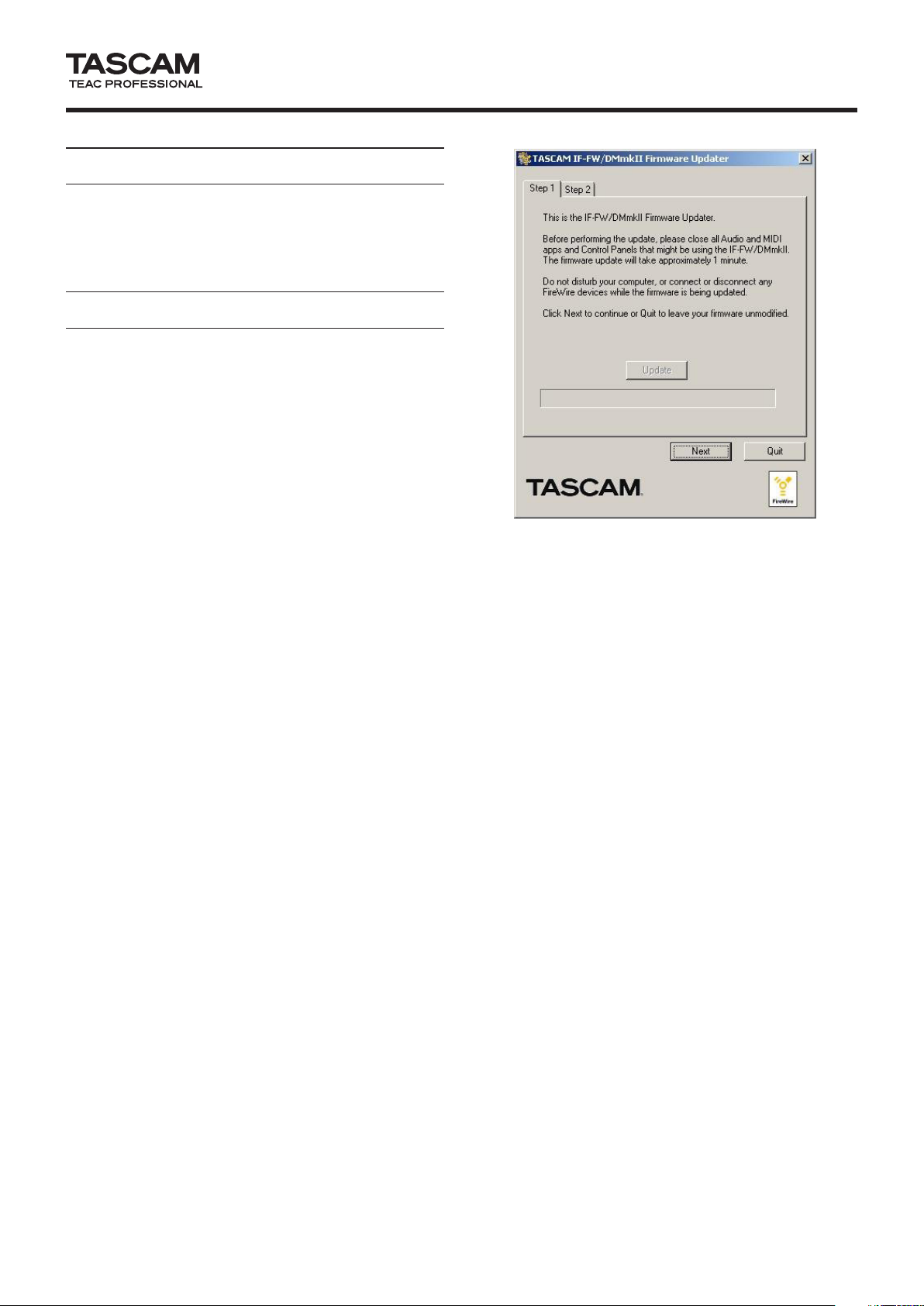
I F- FW/ D M @# Release Notes
Updates
Always ensure that you are running the latest driver
software and IF-FW/DMmkII firmware by visiting TASCAM’s
web site at http://www.tascam.com.
How to Update
Windows driver
ª
Double-click the “IFFWDMmkII.exe” installer file to launch
it. Follow the same procedures used to install V1.00 given
in the “Configuring the Computer” section of the user
manual.
Mac driver
ª
Download the dmg-format file that contains the installer,
and double-click it to mount the disk image on the
computer. Double-click the “IFFWDMmkII_Installer.pkg”
file, and follow the instructions given. An administrator
password is necessary to install the driver. License and
Readme files are shown at the same time.
Firmware
ª
V1.10 of the firmware is released along with the V1.10
drivers. This version fixes a known problem with loss of
audio connection that previously required a hardware
power cycle to recover from. The DM-3200/4800 and IFFW/DMmkII must be installed and turned on, and the
FireWire cable connected between the computer and
mixer before performing the firmware update.
Driver V1.10 is required to run the Firmware V1.10 updater.
If you need to revert the driver to V1.10 and you do not
know how, please contact TASCAM customer support.
For Mac OS X
After installing the driver, download and double click on
the V1.10 Firmware Updater file and follow the instructions
given to update the firmware.
For Windows
After installing the driver, download and run the V1.10
Firmware Updater program, and follow the on screen
instructions.
TASCAM IF-FW/DMmkII
Firmware: 1.10, Windows driver: 1.21, Mac OSX driver: 1.21 1
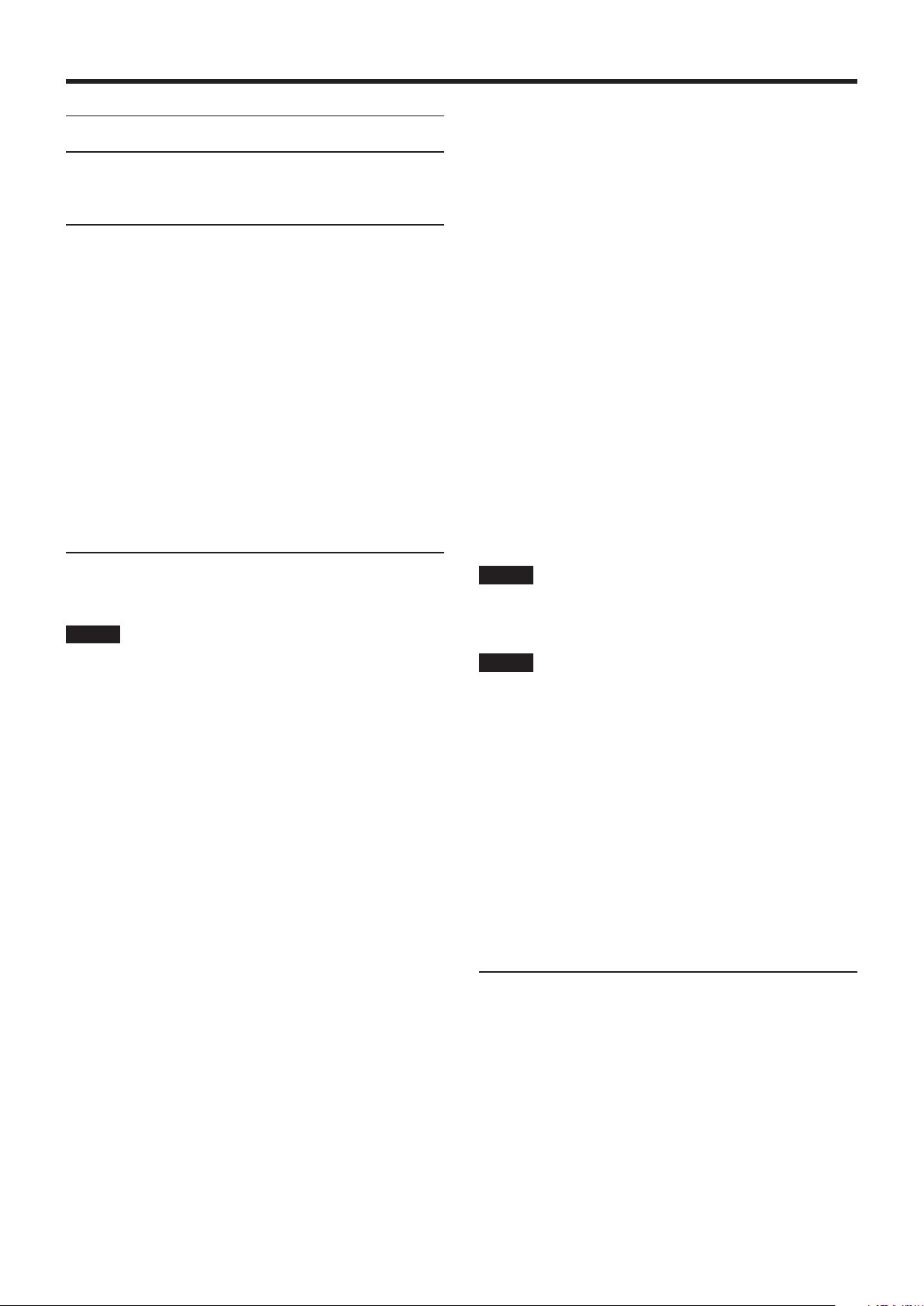
2 Firmware: 1.10, Windows driver: 1.21, Mac OSX driver: 1.21
TASCAM IF-FW/DMmkII
Release Notes
New Features
This section describes the new features for each revision of
the IF-FW/DMmkII drivers and firmwares.
New Features in V1.21
Windows Driver
ª
Performance
V1.21 improves stability and execution ability.
Mac OS X Driver
ª
Compatibility
This driver is compatible with both 32-bit and 64-bit
kernels of Snow Leopard OS X 10.6.0 or later.
Performance
Improvements have been made to reduce system burdens
even with complex DAW projects.
New Features in V1.20 (Windows only)
Select and right-click “DPC Spike Checker” (Start > All
Programs > TASCAM > IFFWDMmkII > DPC Spike Checker).
Select “Run as Administrator” and launch the program
WDM 88.2kHz and 96kHz Support
Windows Vista and Windows 7 do not allow the mixer
to switch the sample rate between 1xFS and 2xFS rates
seamlessly. Please use the following steps:
Changing from 44.1 kHz / 48 kHz to 88.2 kHz / 96 kHz
1. Open Control Panel
2. Open Sound (the speaker icon)
3. Select Playback tab (the first one)
4. Select the IF-FW/DMmkII Audio entry
5. Click Properties
6. The properties dialog comes up, select the Advanced
Tab
7. Select the desired sample rate (88.2 or 96) in the pull
down menu (choose the 24 bit version)
8. Change the sample rate to 88.2/96 on the DM-3200 or
DM-4800
9. Click Apply or OK
NOTE
Performing step 9 before step 8 results in an error.
NOTE
If the IF-FW/DMmkII firmware version is older than V1.10 (for
example, V1.02), update the driver and firmware to V1.10 first
before updating the driver to V1.20.
Windows Driver
ª
Compatibility
This driver is now compatible with:
Windows 7 32 bit
Windows 7 64 bit
WASAPI
This driver is now compatible with WASAPI mode in Sonar
8 and other DAWs.
WDM
This driver now presents 8 channels of audio to the WDM
interface. The Control Panel allows any of the 32 IF-FW/
DMmkII audio channels to be selected for these 8.
Input and Output channels can be mapped individually.
A Reset button allows the channel assignments to be
reverted to a simple mapping.
DPC Spike Checker
DPC Spike Checker has been made compatible with 64-bit
editions of Windows XP, Windows Vista and Windows 7.
Run with administrator privileges when using DPC Spike
Checker on Windows Vista or Windows 7.
Changing from 88.2 kHz / 96 kHz to 44.1 kHz / 48 kHz
NOTE
The Audio Properties dialog advanced tab is not visible.
1. Change the sample rate on the DM-3200/DM-4800 first.
2. Open Control Panel
3. Open Sound (the speaker icon)
4. Select Playback tab (the first one)
5. Select the IF-FW/DMmkII Audio entry
6. Click Properties
7. The properties dialog comes up, select the Advanced
Tab
8. Select the desired sample rate (44.1 or 48) in the pull
down menu (choose the 24 bit version)
9. Click Apply or OK.
New Features in V1.10
Windows Driver
ª
Compatibility
This driver is now compatible with:
Windows XP 32 bit with Service Pack 3
Windows XP 64 bit with Service Pack 2
Windows Vista 32 bit with Service Pack 1
Windows Vista 64 bit with Service Pack 1
