Page 1
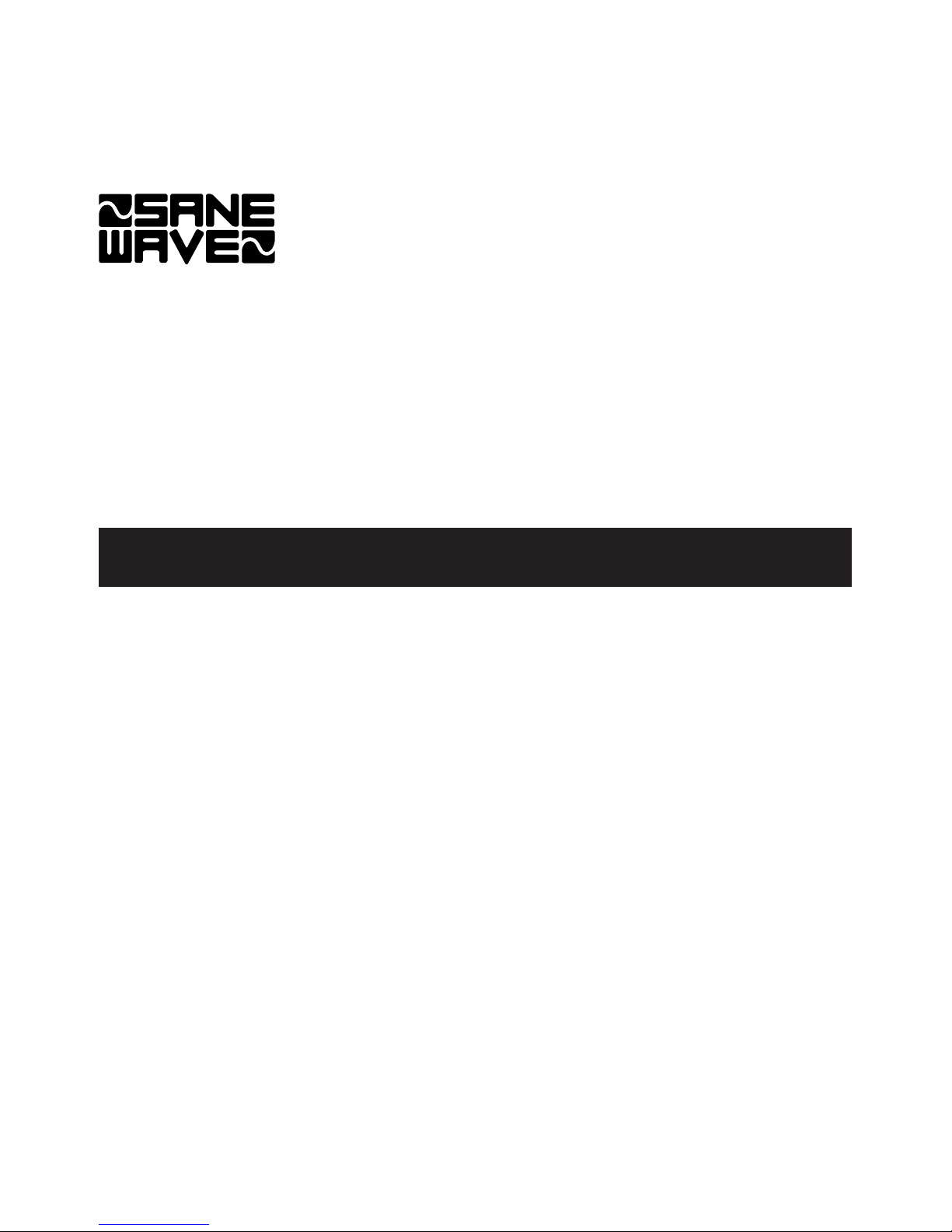
»
D00830000B
OWNER'S MANUAL
IF-FW/DM
FireWire Interface Card
Page 2
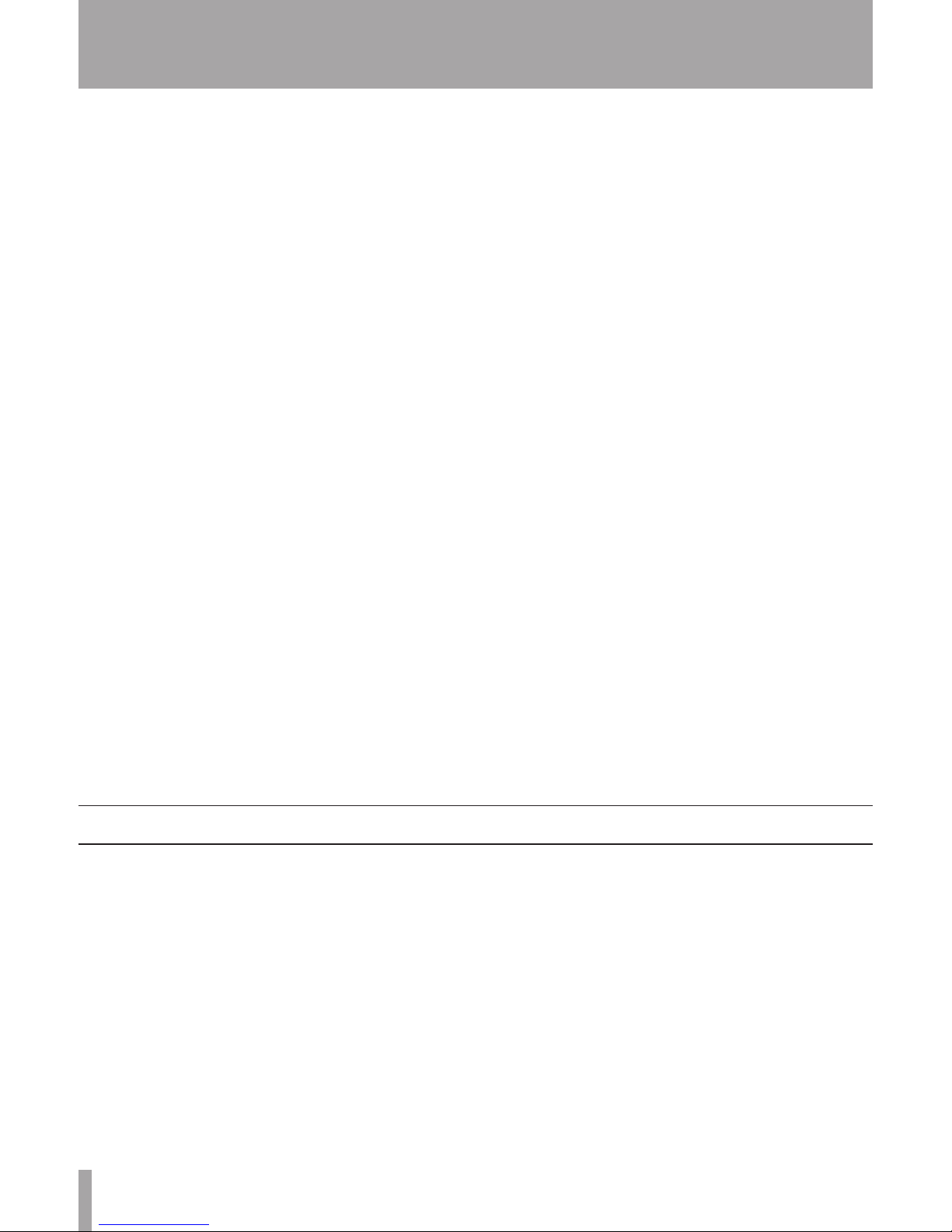
2 TASCAM IF-FW/DM Owner's Manual
SETUP ........................................7
IF-FW/DM Interface Setup ...............7
CUBASE / NUENDO .....................7
SONAR ..........................................7
LOGIC ...........................................7
DIGITAL PERFORMER .................7
SYSTEM CLOCKING ........................8
MASTER CLOCK ..........................8
CLOCK SETTINGS .......................8
96 k & 88.2 k Operation ............8
IF-FW/DM & MIXER ROUTING ........8
MIXER OUTPUTS .........................8
DM-3200 ...................................8
DM-24 .......................................9
MIXER INPUTS .............................9
DM-3200 ...................................9
DM-24 .......................................9
THE IF-FW/DM CONTROL PANEL
(WINDOWS) ................................10
ENABLE WDM ............................11
Table of contents
INTRODUCTION .......................2
FEATURES ........................................3
SYSTEM REQUIREMENTS ..............3
Macintosh .....................................3
Windows .......................................3
DM-3200 Requirements ...............3
DM-24 Requirements ...................3
Trademarks ...................................3
INSTALLATION ..........................4
CONFIGURE FOR YOUR MIXER .....4
INSTALLING THE IF-FW/DM ............4
MAKING CONNECTIONS .................5
CONFIGURING THE COMPUTER ....5
Macintosh .....................................5
Windows .......................................6
Windows 64-Bit ............................6
Thank you for purchasing the TASCAM
I F -F W /DM Fi r eWi r e a u dio ca r d fo r
TASCAM mixers. It is designed to provide
audio and MIDI interfacing between your
TASCAM mixer and your computer based
DAW, essentially turning your TASCAM
mixer into a FireWire audio/MIDI interface.
Please take some time to look through this
Owner’s Manual and familiarize yourself
with the IF-FW/DM’s features, setup and
operation. We suggest you pay particular
attention to the setup notes for your com-
puter platform of choice (Mac or PC). You
may also need to refer to your software’s
documentation for a clear understanding of
how to set up an audio/MIDI interface from
within your software. Your experience with
the IF-FW/DM will be greatly enhanced by a
good working knowledge of your audio software.
Be sure to check the TASCAM web site at
www.tascam.com to ensure you have the
latest software updates for your IF-FW/DM.
Introduction
Page 3

O
TASCAM IF-FW/DM Owner's Manual 3
Introduction
The IF-FW/DM provides the following interfacing between your TASCAM mixer and a
host computer via FireWire:
• 24 channels of Input to the mixer from the
computer at 44.1k and 48k sample rates
• 24 channels of Output from the mixer to
the computer at 44.1k and 48k sample
rates
• 1 MIDI port In and Out from the computer
Features
Macintosh
• OS: MacOS X 10.3.5 or higher
• Computer: Apple Macintosh series with
on-board FireWire
• Minimum: G4/800 MHz
• Recommended: Dual G4/1 GHz or higher
• Memory (RAM): 256MB or more
Windows
• OS: Microsoft® Windows® XP Home
Edition or XP Professional with Service
Pack 2
• Computer: Windows® XP Compatible
PC equipped with an IEEE 1394/FireWire
Port
• Minimum: Pentium®, Celeron®, or
Pentium® compatible processor 1.5 GHz
or higher
• Recommended: Pentium® IV/2 GHz or
higher
• Memory (RAM): 256MB or more
DM-3200 Requirements
The DM-3200 must be running software
V1.20 or higher t o use the IF-FW /DM.
Please refer to www.tascam.com to obtain
this update. Do not proceed to install the
IF-FW/DM until your DM-3200 is running
V1.20 or higher.
DM-24 Requirements
The DM-24 must be running V3.00 software
to use the IF-FW/DM. Please refer to www.
tascam.com or your local service center to
obtain this update. Do not proceed to install
the IF-FW/DM until your DM-24 is running
V3.00 or higher.
System Requirements
Windows and Windows XP are trademarks
of Microsoft Corporation.
Macintosh, MacOS, MacOS X and FireWire
™ are trademarks of Apple Computer.
All other trademarks are the property of their
respective holders.
Trademarks
Page 4
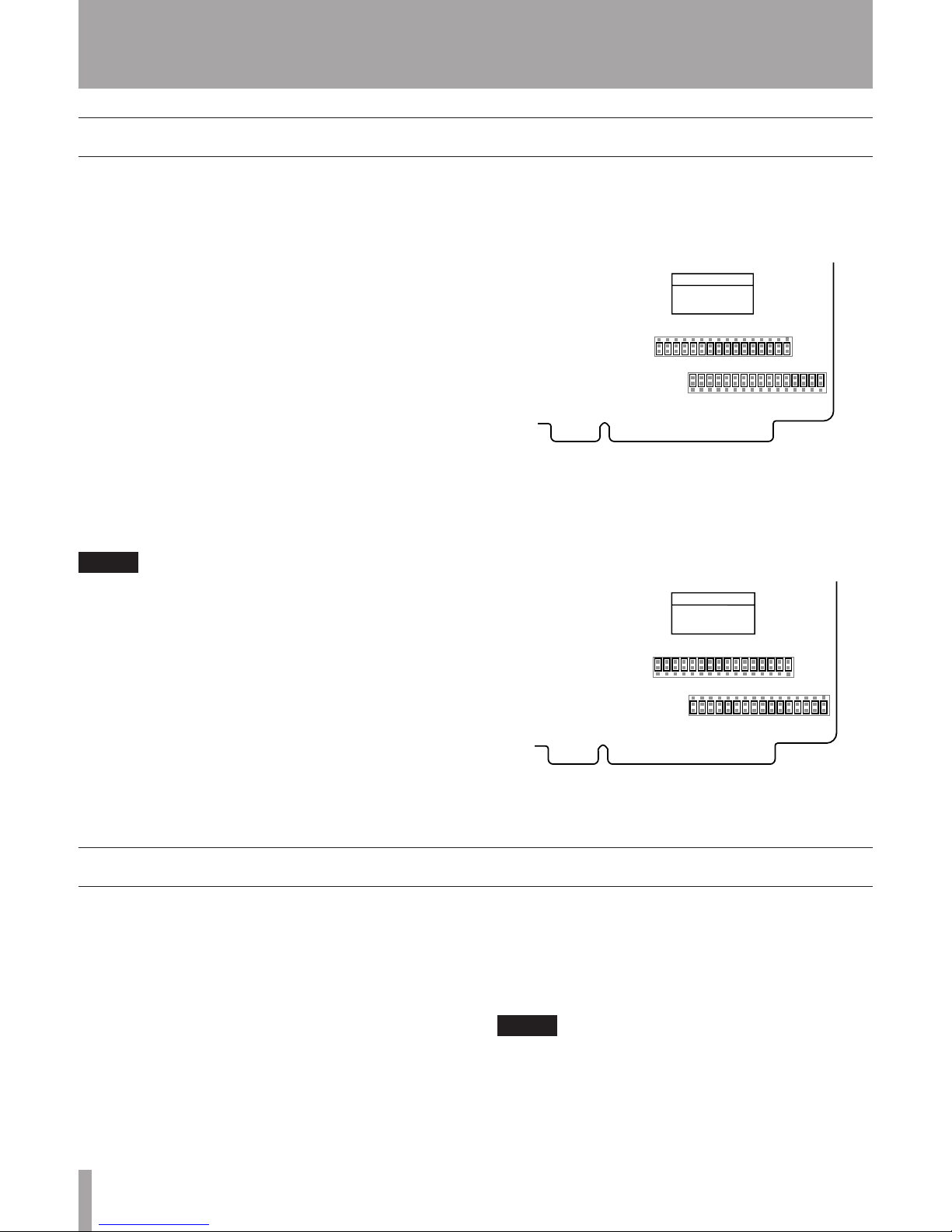
4 TASCAM IF-FW/DM Owner's Manual
OInstallation
Installing the IF-FW/DM
1. Remove the five screws holding the blank
plate or card currently installed in Slot 1
then remove the plate or card.
2. Insert the IF-FW/DM into Slot 1, making sure that the card edges slide into the
white plastic guide inside Slot 1. Push it
all the way in until it clicks and the card
back plate is flush with the mixer’s back
panel. Excessive force is not required - if
it does not click in easily, remove it and
start again with attention to the guides.
3. Replace the five screws to hold the card in
place.
NOTE
• The IF-FW/DM must be installed in to the
mixer’s Slot 1. It will not function in Slot 2.
• The following installation must be done with
the mixer’s power OFF and disconnected.
There is a series of jumpers on the IF-FW/
DM that set its operating mode. These jumpers must be in the correct position to operate
with a DM-3200 or DM-24, which communicate with the IF-FW/DM via different
operating modes.
Early IF-FW/DM cards shipped configured
for the DM-24. From the time of DM-3200
software version 1.20 availability, IF-FW/
DM cards began shipping configured for the
DM-3200.
Please confirm your card’s configuration
with the following pictures and instructions
then make any necessary changes before
installing the IF-FW/DM into your mixer.
NOTE
• The IF-FW/DM will not function if incor-
rectly configured for your mixer. Installing
an incorrectly configured card will not harm
anything.
• The IF-FW/DM must be installed in either
mixer’s Slot 1. It will not function in Slot 2.
Use commonly available needle-nose pliers
to carefully change the configuration of the
card as shown.
Picture 1 is IF-FW/DM Configured for a
DM-3200. Note that jumpers J11 through
J43 are across pin rows 2 and 3.
Picture 2 is IF-FW/DM Configured for a
DM-24. Note that jumpers J11 through J43
are across pin rows 1 and 2.
Configure For Your Mixer
J11 - J43
SDT : 1-2 (default)
LVDS : 2-3
Card edge
U43
U42
U41
U40
U26
U25
U24
U23
U35
U34
U32
U31
U18
U17
U16
U15
U39
U38
U37
U36
U22
U21
U20
U19
U30
U29
U28
U27
U14
U13
U12
U11
1
2
3
3
2
1
For DM-24
Picture 2
J11 - J43
SDT : 1-2 (default)
LVDS : 2-3
Card edge
U43
U42
U41
U40
U26
U25
U24
U23
U35
U34
U32
U31
U18
U17
U16
U15
U39
U38
U37
U36
U22
U21
U20
U19
U30
U29
U28
U27
U14
U13
U12
U11
1
2
3
3
2
1
For DM-3200
Picture 1
Page 5

O
TASCAM IF-FW/DM Owner's Manual 5
Installation
1. Connect one end of the provided FireWire
cable to the IF-FW/DM and the other
end to an available FireWire port on your
computer. An inferior FireWire cable can
negatively affect the performance of the
system.
• For Wind ows install ations, do no t
make this connection until instructed to
do so by the driver installer.
2. Making the following MIDI connections
is only necessary for IF-FW/DM use with
the DM-24 mixer. The DM-3200’s USB
connection provides MIDI communication for DAW control and MTC.
a. Connect the MIDI Input of the IF-FW/
DM to the MIDI Output of the mixer if
you plan to use the IF-FW/DM’s MIDI
In port to get control surface messages
to a DAW.
b. Connect the MIDI Output of the IF-FW/
DM to the MIDI Input of the mixer if
you plan to drive the mixer’s automation from MTC provided by the DAW
or if you require time code display from
the DAW in the mixer’s readout from
the IF-FW/DM’s MIDI Out port.
• If you will not be using MIDI communication between the mixer and the
DAW for surface control or time code,
the IF-FW/DM’s MIDI port may be
used as an additional MIDI port by the
DAW’s sequencer. It can be used to
connect a MIDI controller, sound module or sampler.
NOTE
• The IF-FW/DM must be connected by itself
on a FireWire bus. More than one FireWire
connector on a computer does not mean
each connector has its own bus. More
often, all connectors go to the same bus
on the computer. If you require additional
FireWire devices, it is necessary to add a
FireWire card, thus adding a separate bus,
for those devices.
• The maximum FireWire cable length is 3
meters.
Making Connections
Configuring the Computer
The IF-FW/DM uses the FireWire audio/
MIDI services provided by OSX, so it is not
necessary to install drivers. You must have
OSX 10.3.5 or higher installed on your Mac
to use the IF-FW/DM. Previous operating
systems do not include the correct built-in
services.
1. Make the connections as described above.
2. Power up the Mac
3. Power up the mixer
4. Open Audio/MIDI set and verify that the
IF-FW/DM device is present
5. Configure your DAW to use the IF-FW/
DM Core Audio device according to the
instructions for your application.
Macintosh
Page 6

6 TASCAM IF-FW/DM Owner's Manual
O
It is necessary to install driver software in
order for Windows to recognize the IF-FW/
DM. An installer is provided for this purpose, the drivers cannot be installed manually from Windows Device Manager. On the
CD-ROM that came with your IF-FW/DM
is a PC Driver installer. Launch the installer
from the CD or copy it to your hard drive
and launch it from there. The installer is
launched by clicking “setup.exe”.
NOTE
The IF-FW/DM should be disconnected from
the PC to begin driver installation.
1. Launch the driver installer and carefully
follow the on-screen instructions in the
Installation Wizard.
2. When presented with any Windows Logo
warnings, click Continue Anyway.
3. Follow the steps on all screens of the
Installation Wizard through the Windows
“New Hardware Wizard”.
• You will be prompted to connect the
IF-FW/DM to the computer at this
point.
4. The New Hardware dialog will appear in
the lower right of the Windows desktop.
5. When presented with any Windows Logo
warnings, click Continue Anyway.
6. Installation activity will continue in the
New Hardware dialog in the lower right
of the Windows desktop. Do not click on
anything during this activity - allow it to
finish.
7. “Your new hardware is installed and
ready to use” will appear in the lower
right of the Windows desktop.
8. Click “Next” in the Setup/Installation
window.
9. The Setup/Installation window will present a “Finished” message. Click Exit.
10. Your IF-FW/DM is installed and ready to
use.
Windows 64-Bit
Windows driver versio n 1 .10 & high er
includes untested 64-bit drivers (requires
64-bit PC hardware and 64-bit Windows
OS). This is not officially supported.
Installation
Windows
Page 7

O
TASCAM IF-FW/DM Owner's Manual 7
Setup
1. Select Audio under the Options menu
2. C lick the Drivers tab and enable the
desired Inputs and Outputs
3. Click the General tab and select IF-FW/
DM devices for the Playback and Record
Timing Masters
4. Click on Wave Profiler (run this any time
you change anything in this window)
5. Click on Yes to profile the interface. The
sample rate corresponding to the sample
rate set on the mixer will show “OK”.
Other sample rates will show “not available”. Close this window
6. Click OK
SONAR
IF-FW/DM Interface Setup
Below are brief instructions for setting up
common DAW software applications to use
the IF-FW/DM interface. If your application
is not covered here, but does support ASIO
(PC), WDM (PC) or Core Audio (Mac), or if
you need more detailed instructions to configure your application, please refer to the
documentation for your application to set up
an audio/MIDI interface.
Cubase / Nuendo
1. Select Device Setup under the Devices
menu
2. Select VST Multitrack
3. Select ASIO IFFWDM under the ASIO
Driver pulldown
4. Click Apply then click OK
Logic
1. Under the Logic menu, select Preferences
> Audio Hardware & Drivers
2. Ensure that Core Audio is checked and
click the triangle on the left to expand the
window
3. Select the IF-FW/DM in the Driver pulldown
4. Click OK
1. Under the Setup menu, select Configure
Audio System > Configure Hardware
Driver
2. Highlight the IF-FW/DM to make it the
selected Core Audio device for DP
3. C o nfigure the Buffe r Siz e and Host
Buffer Multiplier according to your Mac’s
capabilities. Generally, less powerful Macs
will require higher settings
4. Click OK
Digital Performer
Page 8

8 TASCAM IF-FW/DM Owner's Manual
OSetup
The IF-FW/DM appears to a mixer just like
any other optional I/O card except that it has
24 channels of I/O instead of 8.
IF-FW/DM & Mixer Routing
Mixer Outputs
DM-3200
By default, the DM-3200 duplicates busses 1
- 8 on IF-FW/DM mixer outputs 17 - 24.
Also available are the Direct Outputs from
channels 1 - 16. By default, those appear on
IF-FW/DM mixer outputs 1 - 16.
These routing settings can be changed in the
OUTPUT tab of the DM-3200’s ROUTING
screen.
If it becomes necessary to switch between
44.1k and 48k sample rates on the mixer,
the following steps are required for correct
operation:
1. Disconnect the FireWire cable between
the DM-24 and the IF-FW/DM.
2. Change the sample rate on the DM-24.
3. Re-connect the FireWire cable.
NOTE
30 seconds must elapse between disconnection and reconnection of the FireWire cable.
96 k & 88.2 k Operation
The IF-FW/DM does not support these sample rates.
System Clocking
When configured with the IF-FW/DM, the
mixer must be the master clock relative to
the computer DAW. The mixer itself may be
clocked to an external source other than the
DAW.
Master Clock
Clock Settings
Page 9

TASCAM IF-FW/DM Owner's Manual 9
Setup
DM-3200
The IF-FW/DM’s mixer inputs must be
configured in banks of 8 in the CH1-16 IN
and CH17-24 IN layer select of the mixer’s
Routing screen.
For 24 channel operation:
• Set INPUT CH1-8 to A:SLOT1,1-8
• Set INPUT CH9-16 to B:SLOT1, 9-16
• Set INPUT CH17-24 to A:SLOT1, 17-24
DM-24
The IF-FW/DM’s mixer inputs must be configured in banks of 8 in the CH1-16 IN and
CH17-24 IN tabs of the mixer’s I/O screen.
For 24 channel operation:
• S e t RETUR N CH1 - 8 to A:SL O T 1 ,
Trk1-8, FW 1-8
• Set RETURN CH9- 1 6 to B:S L OT1,
Trk9-16, FW 9-16
• Set RETURN CH17-24 to A:SLO T1,
Trk17-24, FW 17-24
Set the INPUT SOURCE to RETURN
Mixer Inputs
DM-24
By default, the DM-24 duplicates busses 1 8 on IF-FW/DM mixer outputs 1 - 8, 9 - 16,
and 17 - 24.
Also available are the Direct Outputs from
channels 1 - 16 on the DM-24. By default,
those appear on IF-FW/DM mixer outputs 1
- 16.
These routing settings can be changed in the
OUTPUT tab of the DM-24’s I/O screen.
Page 10

10 TASCAM IF-FW/DM Owner's Manual
OSetup
The IF-FW/DM Control Panel is found here:
Start Menu > All Programs > TASCAM
IFFWDM > IFFWDM Control Panel.
IF-FW/DM Control Panel (Windows)
There are three sliders available in the control panel. Generally, lower audio buffer
settings offer lower latency but require a
more powerful computer. It may be necessary to experiment with these settings to find
the lowest setting your computer is capable
of running. The most common symptom of
settings that are too low for a particular computer is clicks & pops in the audio.
The three sliders are:
Stream buffer depth
Use this slider to control the size of the
incoming 1394 audio stream. The larger
the buffer size, the more latency in the
audio. Too small of a buffer size can
introduce clicks and pops in the audio.
ASIO buffer depth
Use this slider to reduce/increase latency
when using a Steinberg ASIO application
or when using Sonar in ASIO mode.
WDM sound buffer depth
Use this slider to reduce/increase latency
when using a WDM application such as
Sonar.
After adjusting the sliders, press Apply to set
the changes.
NOTE
If the status says “trying to lock” and does not
change in several seconds, reboot the computer. This may happen if the sample rate or
clock source for the mixer is changed without
removing the FireWire cable first.
Page 11

TASCAM IF-FW/DM Owner's Manual 11
Setup
Enable WDM
When first installed, the IF-FW/DM will 4
active stereo pairs of audio through its WDM
driver. If you are using a DAW that cannot use ASIO and you want to access all 24
channels of audio, click this option. It may
take 1 to 2 minutes for Windows to finish
reconfiguring with a total of 12 stereo pairs
of WDM audio. This affects the start-up time
of the computer as well.
Page 12

Printed in China
TEAC CORPORATION
Phone: +81-422-52-5082 www.tascam.com
3-7-3, Nakacho, Musashino-shi, Tokyo 180-8550, Japan
TEAC AMERICA, INC.
Phone: +1-323-726-0303 www.tascam.com
7733 Telegraph Road, Montebello, California 90640
TEAC CANADA LTD.
Phone: +1905-890-8008 Facsimile: +1905-890-9888 www.tascam.com
5939 Wallace Street, Mississauga, Ontario L4Z 1Z8, Canada
TEAC MEXICO, S.A. De C.V
Phone: +52-555-581-5500 www.tascam.com
Campesinos No. 184, Colonia Granjes Esmeralda, Delegaacion Iztapalapa CP 09810, Mexico DF
TEAC UK LIMITED
Phone: +44-8541-302511 www.tascam.co.uk
Unit 19 & 20. The courtyards hatters Lane Watford, Hertfordshire. WD18 8TE, U.K.
TEAC EUROPE GmbH
Phone: +49-611-71580 www.tascam.de
Bahnstrasse 12, 65205 Wiesbaden-Erbenheim, Germany
TEAC ITALIANA S.p.A.
Phone: +39-02-66010500 www.teac.it
Via C. Cantù 11, 20092 Cinisello Balsamo, Milano, Italy
»
IF-FW/DM
