Page 1

Targus X-MeM
External Drive
USER’S GUIDE
Making Your Mobile Life Easier.
Page 2
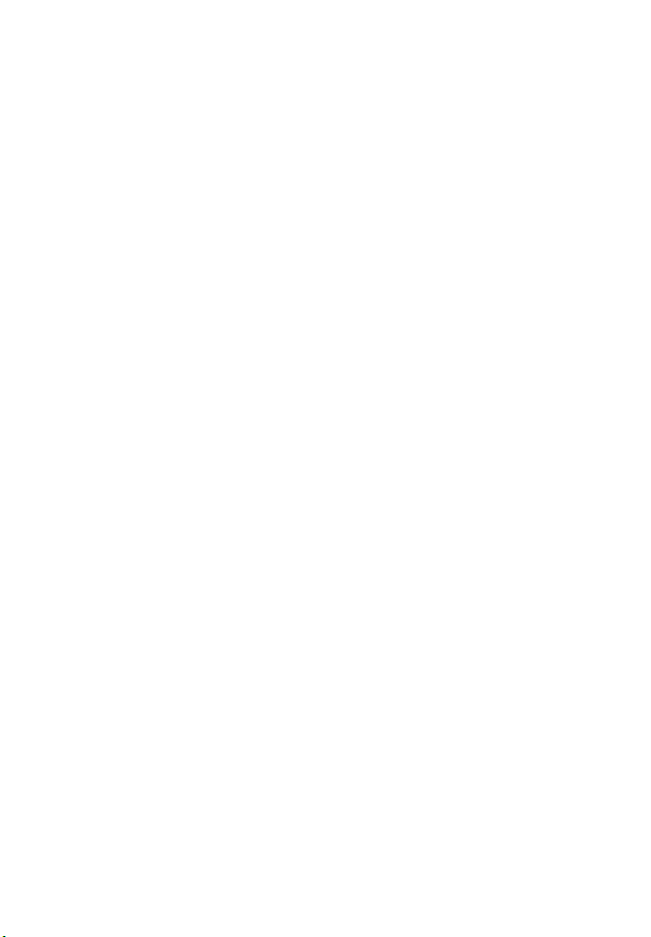
X-MeM® External Drive
Introduction
Congratulations on your purchase of the Targus
X-MeM External Drive. The drive is an ultraportable device that combines the convenience
of a memory card reader with the capacity of an
external hard disk drive (up to 60GB).
The drive’s MD9 uni-cable connects to your
computer’s USB or FireWire (IEEE1394) port
using the supplied USB or FireWire adapter —
no separate interface devices or cables are
required. With the drive:
• You can hot swap the X-MeM HDD Pak (hard
disk drive media).
• The Plug and Play operation is supported.
• All current and future X-MeM HDD Paks are
compatible.
2
In addition to this user’s guide, this package
contains the Targus X-MeM External Drive, an
AC power adapter and the device driver software
CD-ROM.
Page 3
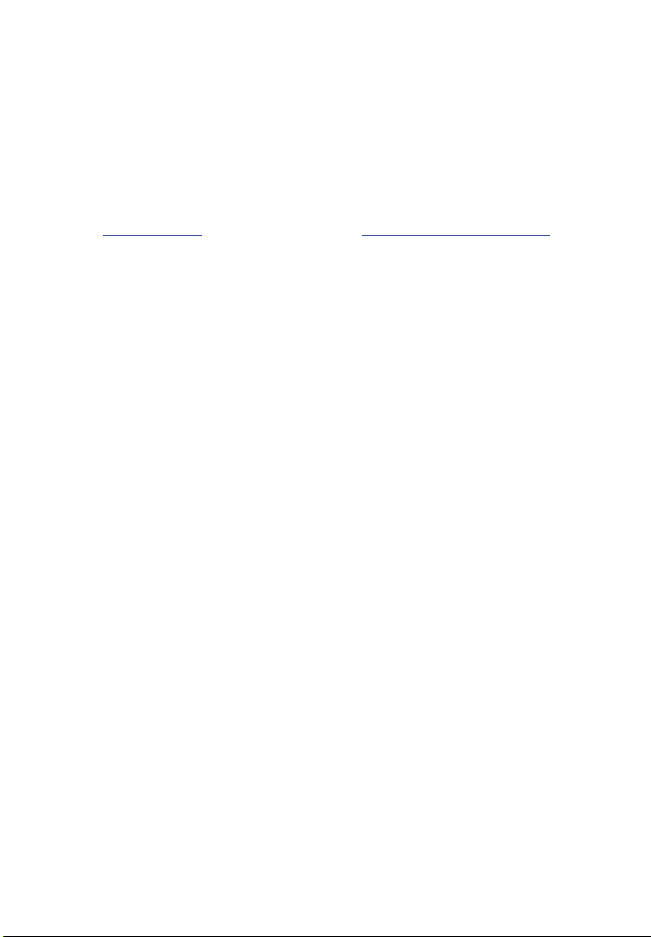
®
X-MeM
External Drive 3
System Requirements
To use the drive, your computer must meet the
following hardware requirements and run one of
the operating systems listed below.
Hardware Operating System
• PC with an Intel® Pentium®
processor or equivalent and
a hard disk drive
• USB version 1.1 or FireWire
(IEEE1394) interface
• CD-ROM drive
• Windows
Me/2000/XP
• Mac OS 8.6 and higher
®
98/98SE/
Page 4
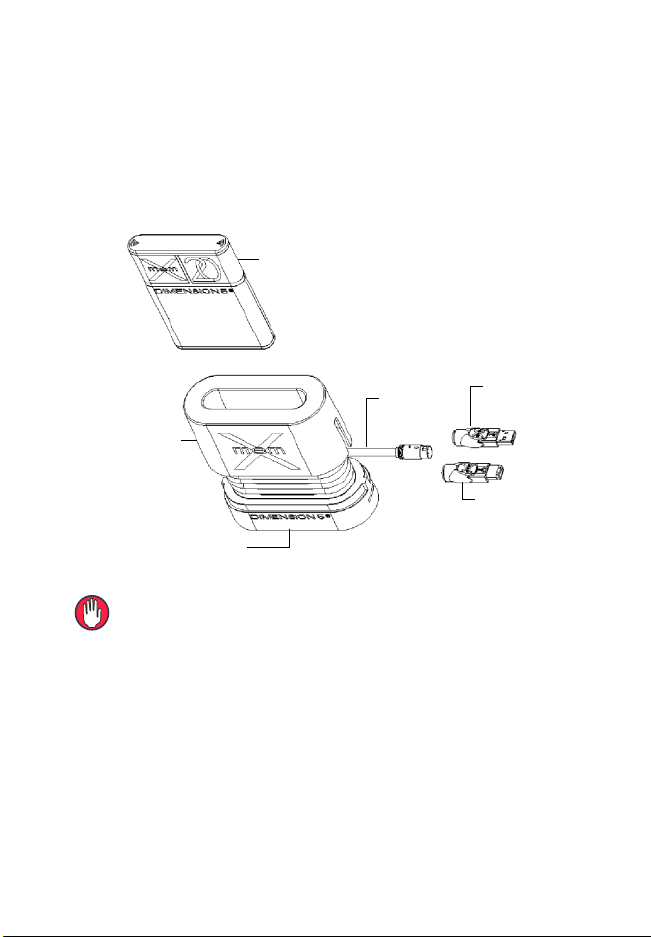
®
X-MeM
External Drive 4
Connecting the X-MeM External Drive to Your Computer
X-MeM
HDD pak
Cable
cover
X-MeM drive
Parts overview
WARNING: If you are running the Mac OS 8.6 and higher,
you must install the driver software BEFORE connecting
the device to your computer. See “Installing the Driver
Software” on page 6.
To connect the drive to your computer:
MD9
cable
USB
adapter
FireWire
adapter
Page 5
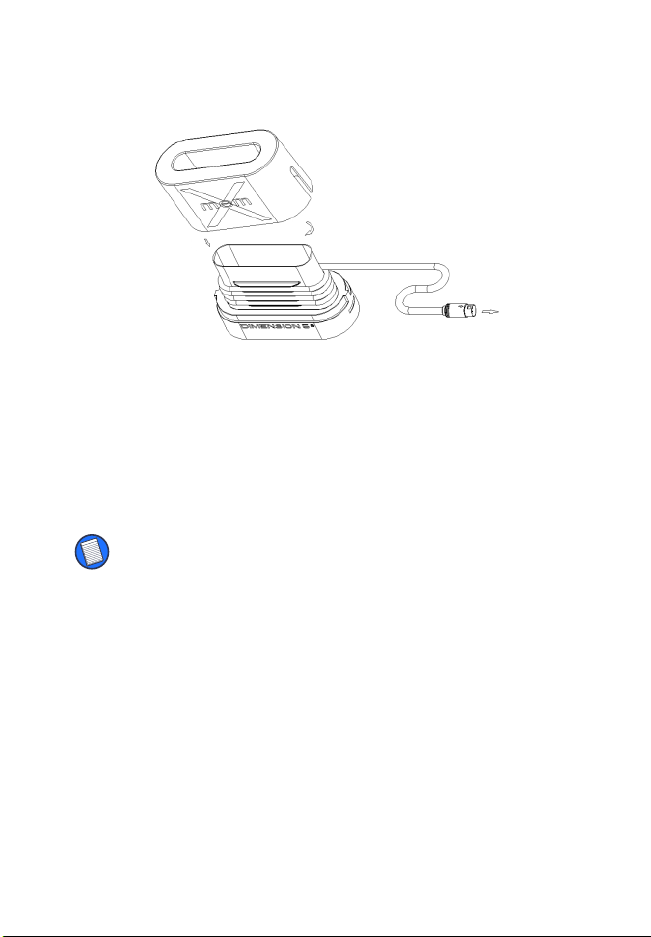
®
X-MeM
External Drive 5
1 Lift up and remove the cable cover.
Removing the cover and unwrapping the MD9 uni-cable
2 Unwrap the cable to the required length and
replace the cover.
3 Connect the supplied AC power adapter to
the AC power jack on the drive and plug it
into an available wall outlet.
NOTES: You must use the AC power adapter if you are
using the Firewire connection. However, the AC power
adapter is optional if you are using the USB connection.
If you are using the Firewire connection, you must connect
the AC power adapter to the X-MeM External Drive before
connecting the drive to your computer.
Page 6
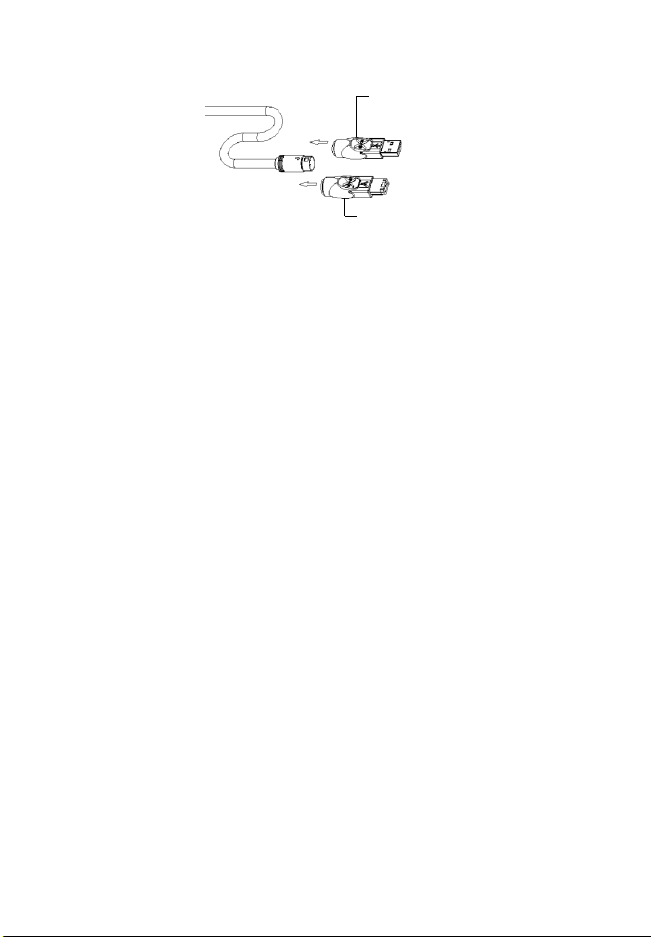
®
X-MeM
External Drive 6
USB
adapter
FireWire
adapter
Plugging the MD9 uni-cable into an adapter
4 Plug the MD9 uni-cable into either the USB
or FireWire adapter, then plug the adapter
into an available USB or FireWire port on
your computer.
5 Insert the X-MeM HDD Pak into the drive.
Depending on your computer’s operating
system, you may need to install the driver
software before using the drive.
Installing the Driver Software
Windows® Me/2000/XP Operating Systems
If you are running the Windows® Me/2000/XP or
Mac OS X operating system, the default device
drivers are automatically installed and no
additional driver installation is required.
Page 7
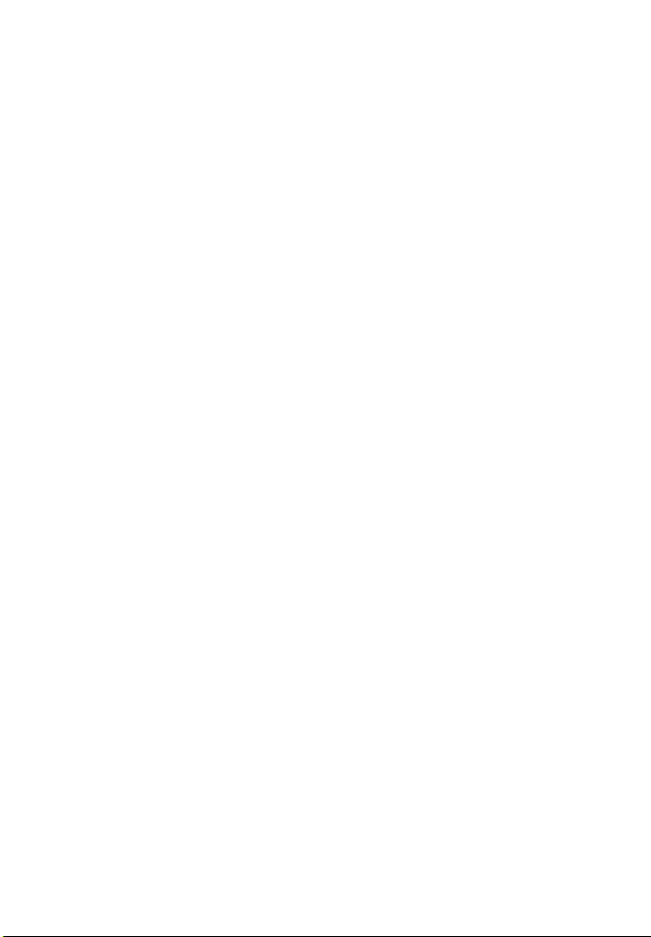
®
X-MeM
Windows
External Drive 7
®
98/98SE Operating
Systems
1 Insert the driver software CD-ROM into your
computer’s CD-ROM drive.
2 Click Start, Run, then enter D:\Win98\Setup.exe
(where D: is the path of your CD-ROM drive)
and click OK.
3 To complete installation, follow the
on-screen procedures.
Mac OS 8.6 and Higher (Except Mac OS X)
If you are running the Mac OS 8.6 and higher,
you must install the driver software BEFORE
connecting the device to your computer. To do
this:
1 Insert the driver software CD-ROM into your
computer’s CD-ROM drive.
The X-MeM icon appears on the desktop.
2 Double-click the Targ us X-MeM icon.
The X-MeM screen appears.
3 Double-click the X-MeM installer file for your
operating system and follow the on-screen
instructions.
4 Connect the drive to your computer. See
“Connecting the X-MeM External Drive to
Your Computer” on page 4.
Page 8
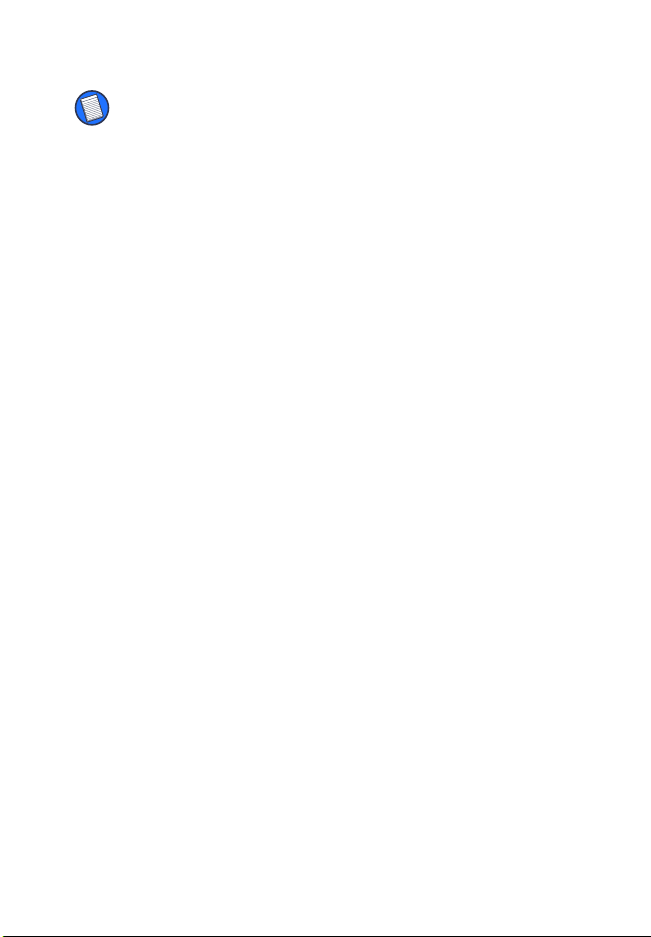
®
X-MeM
External Drive 8
NOTE: After you install the driver software and connect the
drive to your computer, the X-MeM icon automatically
appears (mounts) on your computer’s desktop. To remove
(unmount) the icon from your desktop see “Mounting and
Unmounting the X-MeM External Drive and Partitions” on
page 14.
Configuring the X-MeM External Drive as a Removable Device
If you are running the Windows® 98/98SE
operating system, after you connect the drive to
your computer and install the driver software,
you can configure the drive as a removable
device. To do this:
1 Right-click the My Computer icon.
2 Click Properties.
Page 9

®
X-MeM
External Drive 9
The System Properties screen appears.
Sample System Properties screen
3 Expand Disk drives and select the drive
model that corresponds to your device, such
as the IBM-DARA-206000 shown in the
sample System Properties screen.
4 Click Properties.
The Properties screen appears.
5 Select Removable so that a check mark
appears and click OK.
Page 10
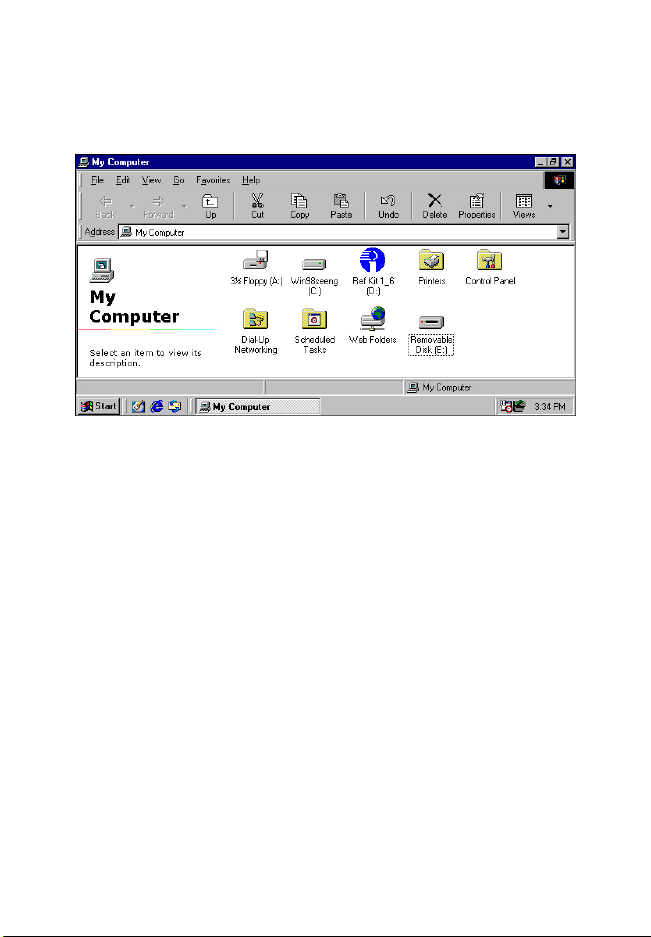
®
X-MeM
External Drive 10
The drive now appears as a removable hard disk
drive in the My Computer screen.
Sample My Computer window
Configuring the X-MeM External Drive (FireWire Connection Only)
If you are running the Mac OS 8.6 and higher or
Mac OS X, and you are using the FireWire
connection, you can view the drive’s volume and
size, partition the HDD media pak, format
partitions, change the mount status, set
password and write protection and create
auto-backup files from the X-MEM Configuration
screen.
Page 11

®
X-MeM
External Drive 11
To access the X-MEM Configuration screen:
1 Click the Apple menu and select Control
Panels, then X-MEM Configuration.
Sample Control Panels drop-down menu
Page 12
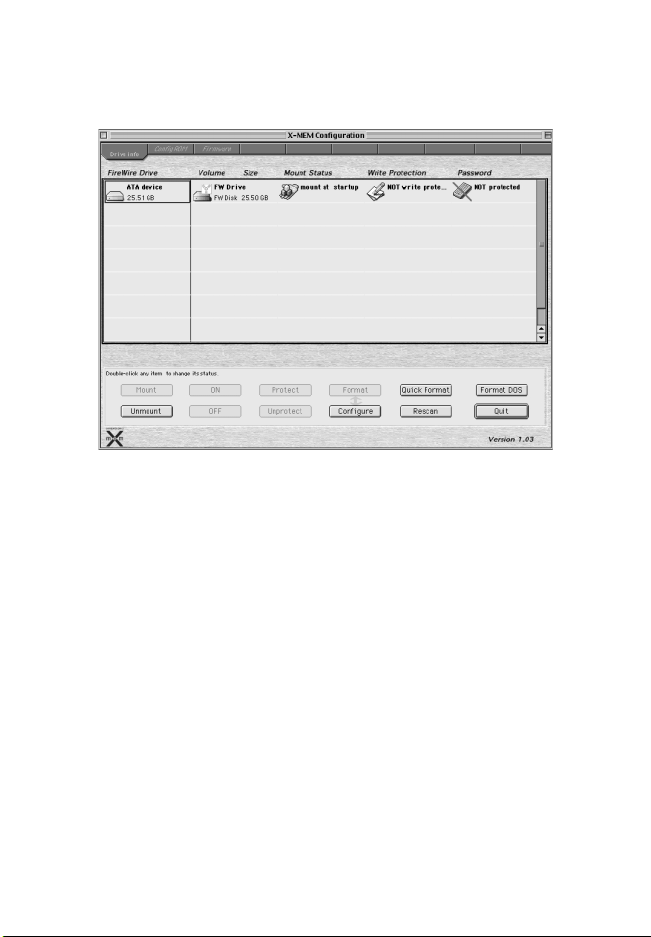
®
X-MeM
External Drive 12
The X-MEM Configuration screen appears.
Sample X-MEM Configuration screen
You can now view and change the drive’s
settings. To refresh the status of the drive, click
Rescan.
Partitioning the HDD Media Pak
Creating a partition on the HDD media pak:
1 Access the X-MEM Configuration screen.
2 Double-click ATA Device.
Page 13
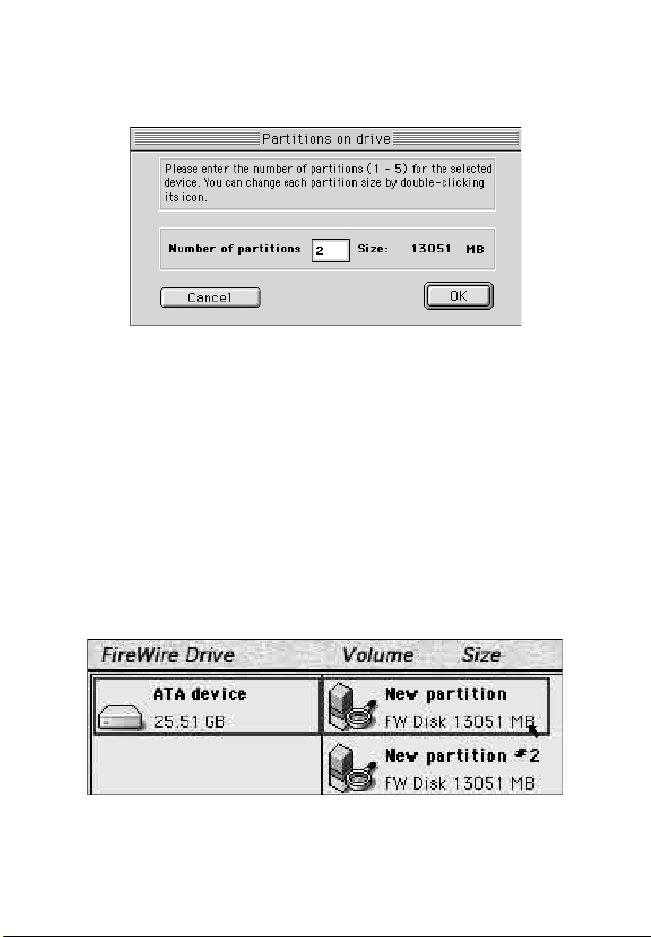
®
X-MeM
External Drive 13
The Partitions on drive screen appears.
Sample Partitions on drive screen
3 Next to the Number of partitions field, enter
the number of partitions you want to create.
4 Click OK.
You can now adjust the size of the partitions.
Adjusting the Partition Size
1 From the X-MEM Configuration screen,
locate the partition you want to adjust and
double-click it.
Sample X-MEM Configuration screen
Page 14

®
X-MeM
External Drive 14
2 Next to the Size field, enter the size, in
megabytes, that you want the partition to
hold.
Sample New partition screen
3 Click OK.
Formatting Partitions
1 Access the X-MEM Configuration screen.
2 Click Format.
3 Format the partition to the specifications that
you want.
Mounting and Unmounting the X-MeM External Drive and Partitions
After you install the driver software and connect
the drive to your computer, the X-MeM icon
automatically appears (mounts) on your
Page 15

®
X-MeM
External Drive 15
computer’s desktop. To remove the X-MeM icon
from your desktop, unmount the ATA device.
You can also mount and unmount partitions,
which appear as drives, and designate whether
the partitions are mounted during startup. To do
this:
1 Access the X-MEM Configuration screen.
2 Select the drive that you want to configure.
3 Double-click Mount to add or Unmount to
remove the device or partition from the
desktop.
Sample X-MEM Configuration screen
Page 16

®
X-MeM
External Drive 16
Setting the Mount at Startup Feature
To designate whether a drive is mounted at
startup:
1 Access the X-MEM Configuration screen.
2 Select the Mount Status section for the drive
you want to configure.
3 Double-click On if you want the drive to
mount or Off to remove mouting during
startup.
Sample X-MEM Configuration screen
Page 17

®
X-MeM
External Drive 17
Setting Password Protection
To protect the drive’s settings, you can activate
the password protection feature. To do this:
1 Access the X-MEM Configuration screen.
2 Select the Password section for the drive you
want to protect.
3 Click Protect.
Sample X-MEM Configuration window
Setting Write Protection
To set write protection for a drive:
1 Access the X-MEM Configuration screen.
2 Select the Write Protection section for the
drive you want to protect.
Page 18

X-MeM
3 Click On.
®
External Drive 18
Sample X-MEM Configuration screen
The Enter the password... screen appears.
Enter the password... screen
4 Enter a password using two or more letters.
5 Click OK.
Page 19

®
X-MeM
External Drive 19
Creating Auto-Backup Files
The X-MeM Auto-Backup Script, located on the
supplied CD-ROM, is an AppleScript program
that works with the X-MeM External Drive’s driver
software to back up data. This program works
with the FireWire connection only.
When the drive is mounted on the desktop, the
driver software prompts the operating system to
execute the Autostarter script. When Autostarter
runs, all files in the Auto-Backup folder are
copied to the drive, replacing all existing files.
To access the X-MeM Auto-Backup Script and
begin backing up files:
1 Insert the driver software CD into your
computer’s CD-ROM drive.
2 Click the X-MeM icon.
The X-MeM screen appears.
3 Copy X-MeM Auto-Backup Scripts from the
CD-ROM to the X-MeM folder.
4 In the startup disk, create an Auto-Backup
folder.
5 Drag the files that you want to back up into
the Auto-Backup folder.
Page 20

®
X-MeM
External Drive 20
NOTE: Advanced users can write their own Autostarter
script. After writing the script, name it “Autostarter” and
save it in an Applet format. Move the script into the X-MeM
External Drive’s root category. When the drive is mounted,
the operating system executes the new script
automatically.
Technical Support
In the unlikely event that you encounter a
problem with your Targus accessory, please
contact our technical support team at:
Email: techsupport@targus.com
Internet: http://www.targus.com/support.asp
Have the following information available:
• A detailed description of the problem including
exact error messages and when in the process
each message appears.
• The name and version number of your
operating system.
• What steps you perform to create the problem.
• If this is a new problem, whether you have
recently changed your system configuration,
upgraded hardware or installed new software.
• For Macintosh users, be prepared to send us a
copy of your Apple System Profiler.
Page 21

®
X-MeM
External Drive 21
Our knowledgeable staff is also available to
answer your questions through one of the
following telephone numbers.
US
Monday through Friday, 8:00 a.m. (08:00) to 8:00
p.m. (20:00) Eastern time: 800-283-6325
Canada
Monday through Friday, 9:00 a.m. (09:00) to 5:00
p.m. (17:00) Eastern time: 888-827-4877
Europe
Belgium +32 0 02-717-2451
Denmark +45 0 35-25-8751
France +33 0 1-64-53-9151
Germany +49 0 21-16-579-1151
Italy +39 0 24-827-1151
Netherlands +31 0 53-484-9470
Spain +34 0 91-745-6221
Sweden +46 0 8-751-4058
Switzerland +41 0 1-212-0007
United Kingdom +44 0 20-7744-0330
Eastern Europe & others +31 0 53-484-9479
Page 22

®
X-MeM
External Drive 22
Product Registration
For more efficient customer service and to activate the
product’s warranty, Targus recommends that you register
your Targus accessory shortly after purchasing it.
To register your Targus accessory, go to:
http://www.targus.com/registration.asp
You will need to provide your full name, email address,
phone number, and company information (if applicable).
Warranty
Targus warrants this product to be free from defects in
materials and workmanship for two years. If your Targus
accessory is found to be defective within that time, we will
promptly repair or replace it. This warranty does not cover
accidental damage, wear and tear, or consequential or
incidental loss. Under no conditions is Targus liable for loss
of, or damage to a computer; nor loss of, or damage to,
programs, records, or data; nor any consequential or
incidental damages, even if Targus has been informed of
their possibility. This warranty does not affect your statutory
rights.
Warranty Registration at:
http://www.targus.com/registration.asp
Regulatory Compliance
This device complies with Part 15 of the FCC Rules.
Operation is subject to the following two conditions: (1) This
device may not cause harmful interference, and (2) This
device must accept any interference received, including
interference that may cause undesired operation.
Page 23

®
X-MeM
External Drive 23
FCC Statement
Tested to Comply
This equipment has been tested and found to comply with
the limits of a Class B digital device, pursuant to Part 15 of
the FCC Rules. These limits are designed to provide
reasonable protection against harmful interference in a
residential installation. This equipment generates, uses, and
can radiate radio frequency energy and if not installed and
used in accordance with the instructions, may cause
harmful interference to radio communications. However,
there is no guarantee that interference will not occur in a
particular installation.
If this equipment does cause harmful interference to radio or
television reception, which can be determined by turning the
equipment off and on, the user is encouraged to try to
correct the interference by one or more of the following
measures:
• Reorient or relocate the receiving antenna
• Increase the separation between the equipment and
receiver
• Move the computer away from the receiver
• Connect the equipment into an outlet on a circuit different
from that to which the receiver is connected.
Windows is a registered trademark of Microsoft Corporation. Macintosh is a registered
trademark of Apple Computer, Inc. X-MeM is a registered trademark of Dimension 5. All other
trademarks are the property of their respective owners.
Page 24

Making Your Mobile Life Easier.
Features and specifications are subject to change without notice. © 2002 Targus Corp.
BRUSSELS HANNOVER BARCELONA TOKYO MILANO AMSTERDAM SINGAPORE LONDON PARIS NEW YORK LOS ANGELES TORONTO HONG KONG SYDNEY
Visit our Web site at: www.targus.com
