Page 1
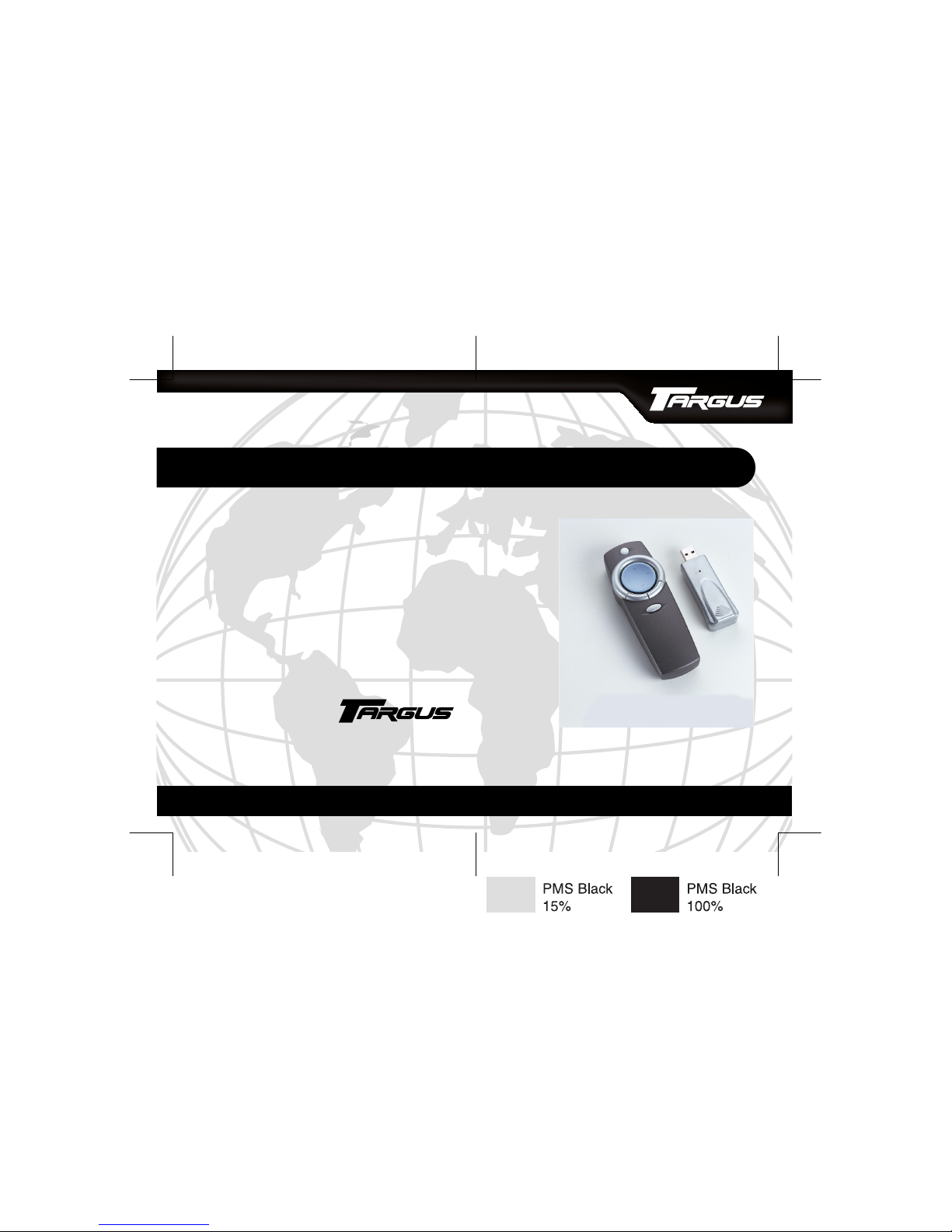
BRUSSELS HANNOVER BARCELONA TOKYO MILAN AMSTERDAM SINGAPORE LONDON PARIS NEW YORK LOS ANGELES TORONTO HONG KONG SYDNEY
Targus Wireless
Remote Presenter
USER’S GUIDE
Making Your Mobile Life Easier.
Making Your Mobile Life Easier.
Visit our Web site at: www.targus.com
Features and specifications are subject to change without notice.
© 2005 Targus Group International, Inc. and Targus, Inc.
PAUM30U / 400-0110-001C
Page 2
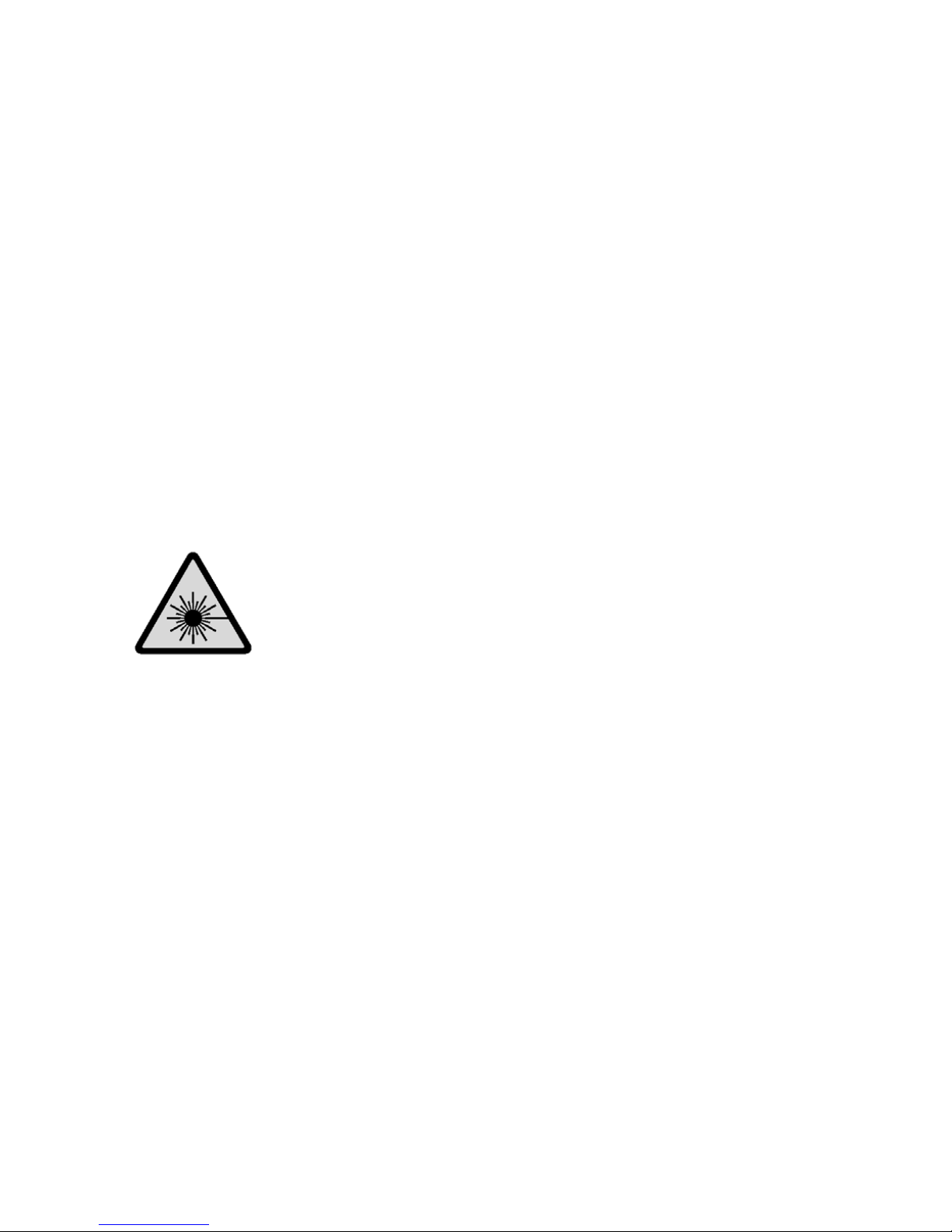
2
CAUTION
LASER RADIATION. DO NOT STARE INTO THE BEAM OR VIEW
DIRECTLY WITH OPTICAL INSTRUMENTS. CLASS II LASER
PRODUCT.
NEVER POINT A LASER BEAM INTO A PERSON’S EYES OR VIEW A
LASER BEAM DIRECTLY, AS PROLONGED EXPOSURE CAN BE
HAZARDOUS TO THE EYES.
MOMENTARY EXPOSURE FROM A LASER POINTER, SUCH AS AN
INADVERTENT SWEEP OF THE LIGHT ACROSS A PERSON'S EYES,
MAY CAUSE TEMPORARY FLASH BLINDNESS SIMILAR TO THE
EFFECT OF A CAMERA FLASH BULB. ALTHOUGH THIS CONDITION
IS TEMPORARY, IT CAN BECOME MORE DANGEROUS IF THE
EXPOSED PERSON IS ENGAGED IN A VISION-CRITICAL ACTIVITY
SUCH AS DRIVING.
Page 3
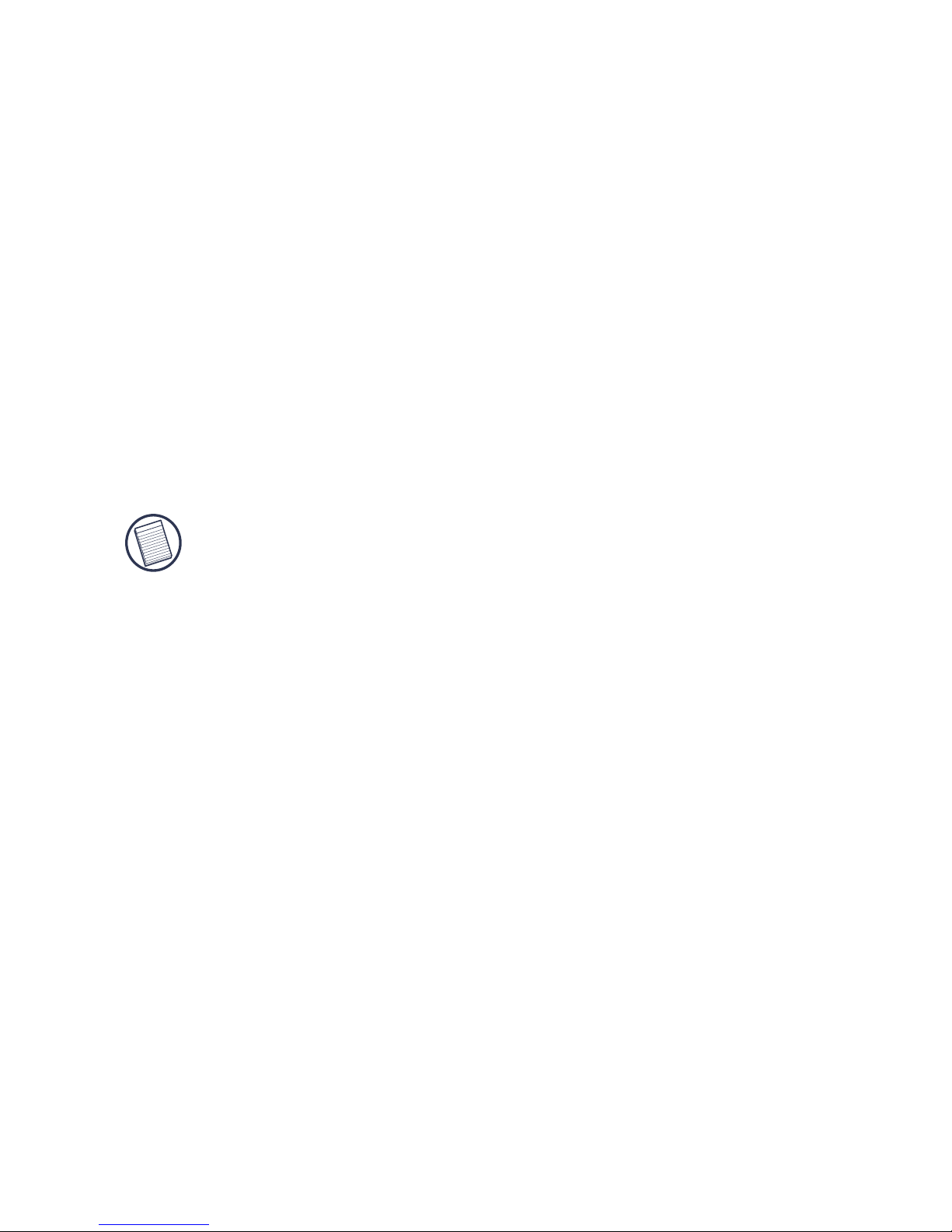
3
TARGUS WIRELESS REMOTE
P
RESENTER
Introduction
Congratulations on your purchase of the Targus Wireless
Remote Presenter. The presenter is a combination remote
control mouse and laser pointer. With the presenter you can
control cursor movement anywhere within 33 feet (10 m) of its
receiver and project a red laser pointer beam.
NOTE: The actual effective distance may increase or decrease
depending on the surrounding environment.
The Targus Wireless Remote Presenter also features a sixteen
point, directional cursor pad and primary and secondary
buttons (left and right mouse click buttons) that emulate the
page up and down keys when in PowerPoint
®
mode.
In addition to this user’s guide, this package contains the
Targus Wireless Remote Presenter, it’s receiver and an
extension cable.
Page 4
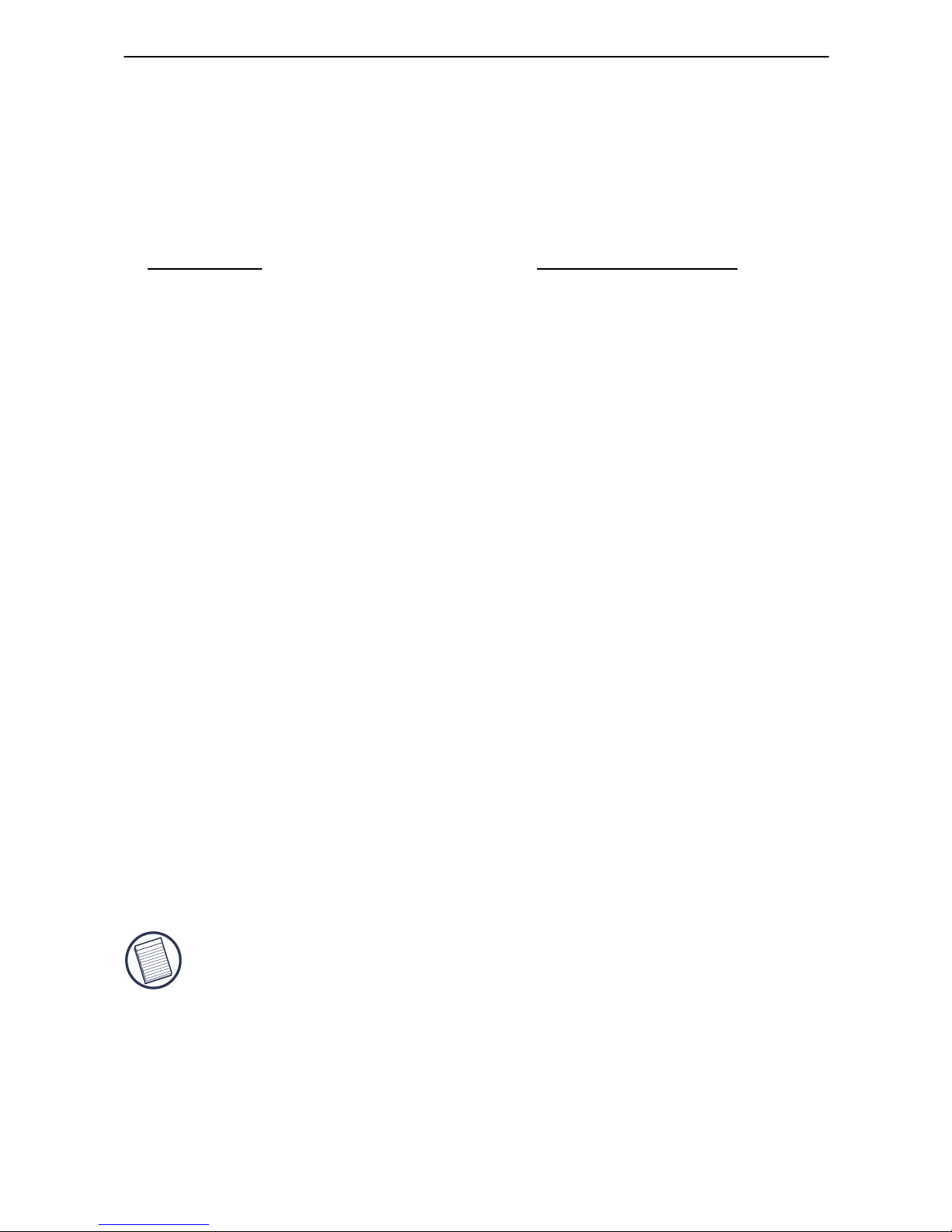
4
Targus Wireless Remote Presenter
System Requirements
To use the presenter, your computer must meet the following
hardware requirements and run one of the operating systems
listed below.
Connecting the Receiver and
Installing the Default Driver
To connect the receiver to your computer, plug the standard
USB end of the receiver into an available USB port on your
computer. Alternatively, you can use the supplied USB
extension cable to connect the receiver to your computer for
additional length.
Your computer’s operating system identifies the receiver as a
“USB Human Interface Device” and begins installing the
default driver. Follow any on-screen procedures to complete
the default driver installation.
NOTE: If you are running the Windows
®
98/Me operating
system, you may be prompted to insert the installation
CD-ROM that came with your computer.
You are now ready to begin using the presenter.
Hardware
Operating System
• PC with an Intel® Pentium®
processor or equivalent and a hard
disk drive
• At least 64 MB RAM
• USB interface
• Windows
®
98
• Windows
®
Me
• Windows
®
2000
• Windows
®
XP
Page 5

5
Targus Wireless Remote Presenter
Using the Targus Wireless Remote
Presenter
Targus Wireless Remote Presenter
Changing Modes
To maximize its features, the presenter has two modes of
operation, Mouse and PowerPoint. The presenter’s default
setting is Mouse mode. To change modes, press the Function
button.
The various mode features are listed in the table below.
Button Mouse Mode PowerPoint Mode
Laser pointer Activates the laser
pointer beam
Same as Mouse
mode
Main mouse Controls cursor
movement
Same as Mouse
mode
Laser
pointer
button
Main
mouse
button
Left
mouse
button
Right
mouse
button
Function
button
Laser
beam
Page 6

6
Targus Wireless Remote Presenter
Safety Measures
• Never point the presenter at people, especially their faces, or
look directly into the presenter’s laser beam, to avoid
possible eye damage.
• Avoid pointing the presenter’s laser beam at a mirror or other
highly reflective surface.
• Keep the presenter away from young children.
• Never view the presenter’s laser beam using telescopic
devices, such as a microscope or binoculars.
• Any attempt to disassemble, adjust or repair the presenter
may result in exposure to laser light or other safety hazards.
• This is a Class II Laser Product.
Specifications
Electrical/Presenter
Left mouse Primary mouse
button
Emulates the Page
down key
Right mouse Secondary mouse
button
Emulates the Page
up key
Interface USB
Buttons Mouse (3), Laser (1), Function (1)
Channel Number One
ID Number 256
Battery life 30 to 60 days, depending on
amount of use
Button Mouse Mode PowerPoint Mode
Page 7

7
Targus Wireless Remote Presenter
Receiver
Input power Two AAA batteries (3 Volt, DC)
Transmission Radio Frequency
Modulation frequency 433 MHz (Europe/Australia)
900 MHz (North America)
Effective distance Up to 33 feet (10 m)
Power consumption Mouse – 10 mA, Laser – 18 mA
Standby Mode 0.6 mA (two seconds)
Sleep Mode 1 uA
Compatibility Fully Compatible with PC/AT
Compatibility software Windows
®
98/Me/2000/XP
operating system
Laser wavelength at
peak emission 645-665 nm
Laser Spot size at
16.5 feet (5 m) 0.16” to 0.32” (4 to 8 mm)
Laser Cw output power 1mW (maximum)
Weight 3.2 ounces (90 g)
Dimensions (L x W x H) 4.9” x 1.7” x 0.8”
(12.6 x 4.4 x 2.2 cm)
Interface USB
Power DC 5V, 500mA Max
Button ID Setting
Weight 0.56 ounces (16 g)
Dimension (L x W x H) 3” x 1” x 0.63”
(7.8 x 2.6 x 1.6 cm)
Page 8

8
Targus Wireless Remote Presenter
Troubleshooting
The presenter is not working or is interfering with another
remote device – what should I do?
The presenter has 256 identification codes that allow it to
operate without interference from other radio frequency
devices. The presenter and its receiver must be set to the same
identification code to function properly. To set the
identification code:
1 Using a bent paper clip or similar object, press and release
the red ID button on the top of the receiver.
Receiver
2 Within ten seconds, press and hold the presenter’s left and
right mouse buttons at the same time for two seconds, then
release both keys.
3 Press any mouse key to capture the presenter’s new
identification code.
ID button
USB
connector
Page 9

9
Targus Wireless Remote Presenter
What do I do if the response time of the presenter’s mouse
is slow or intermittently stops working?
• Increase the distance between the presenter’s receiver and
the rest of your computer equipment. Use the USB extension
cable if necessary.
• Make sure that the presenter is within 16.5 feet of its
receiver.
• Increase the distance between the presenter’s receiver and
the base units of other wireless devices.
• Turn off any wireless devices and their base units that are
near the presenter’s receiver.
• Replace the batteries.
Technical Support
For technical questions, please visit:
US
Internet: www.targus.com/support
Australia
Internet: www.targus.com/au
Email: infoaust@targus.com
Telephone: 1800-641-645
New Zealand
Telephone: 0800-633-222
Page 10

10
Targus Wireless Remote Presenter
Product Registration
Targus recommends that you register your Targus accessory shortly after
purchasing it. To register your Targus accessory, go to:
http://www.targus.com/registration.asp
You will need to provide your full name, email address, phone number,
and company information (if applicable).
Warranty
Targus warrants this product to be free from defects in materials and
workmanship for one year. If your Targus accessory is found to be
defective within that time, we will promptly repair or replace it. This
warranty does not cover accidental damage, wear and tear, or
consequential or incidental loss. Under no conditions is Targus liable for
loss of, or damage to a computer; nor loss of, or damage to, programs,
records, or data; nor any consequential or incidental damages, even if
Targus has been informed of their possibility. This warranty does not
affect your statutory rights.
Regulatory Compliance
This device complies with Part 15 of the FCC Rules. Operation is
subject to the following two conditions: (1) This device may not cause
harmful interference, and (2) This device must accept any interference
received, including interference that may cause undesired operation.
FCC Statement
Test ed to Com p ly
This equipment has been tested and found to comply with the limits of a
Class B digital device, pursuant to Part 15 of the FCC Rules. These
limits are designed to provide reasonable protection against harmful
interference in a residential installation. This equipment generates, uses,
and can radiate radio frequency energy and if not installed and used in
accordance with the instructions, may cause harmful interference to
radio communications. However, there is no guarantee that interference
will not occur in a particular installation.
Page 11

11
Targus Wireless Remote Presenter
If this equipment does cause harmful interference to radio or television
reception, which can be determined by turning the equipment off and
on, the user is encouraged to try to correct the interference by one or
more of the following measures:
• Reorient or relocate the receiving antenna;
• Increase the separation between the equipment and receiver;
• Move the computer away from the receiver;
• Connect the equipment into an outlet on a circuit different from that
to which the receiver is connected.
Intel and Pentium are registered trademarks of Intel Corporation. Windows and PowerPoint are
registered trademarks of Microsoft Corporation. All trademarks and registered trademarks are the
property of their respective owners. Features and specifications subject to change without notice.
© 2005, Targus Group International, Inc. and Targus, Inc., Anaheim, CA 92806 USA.
