Page 1
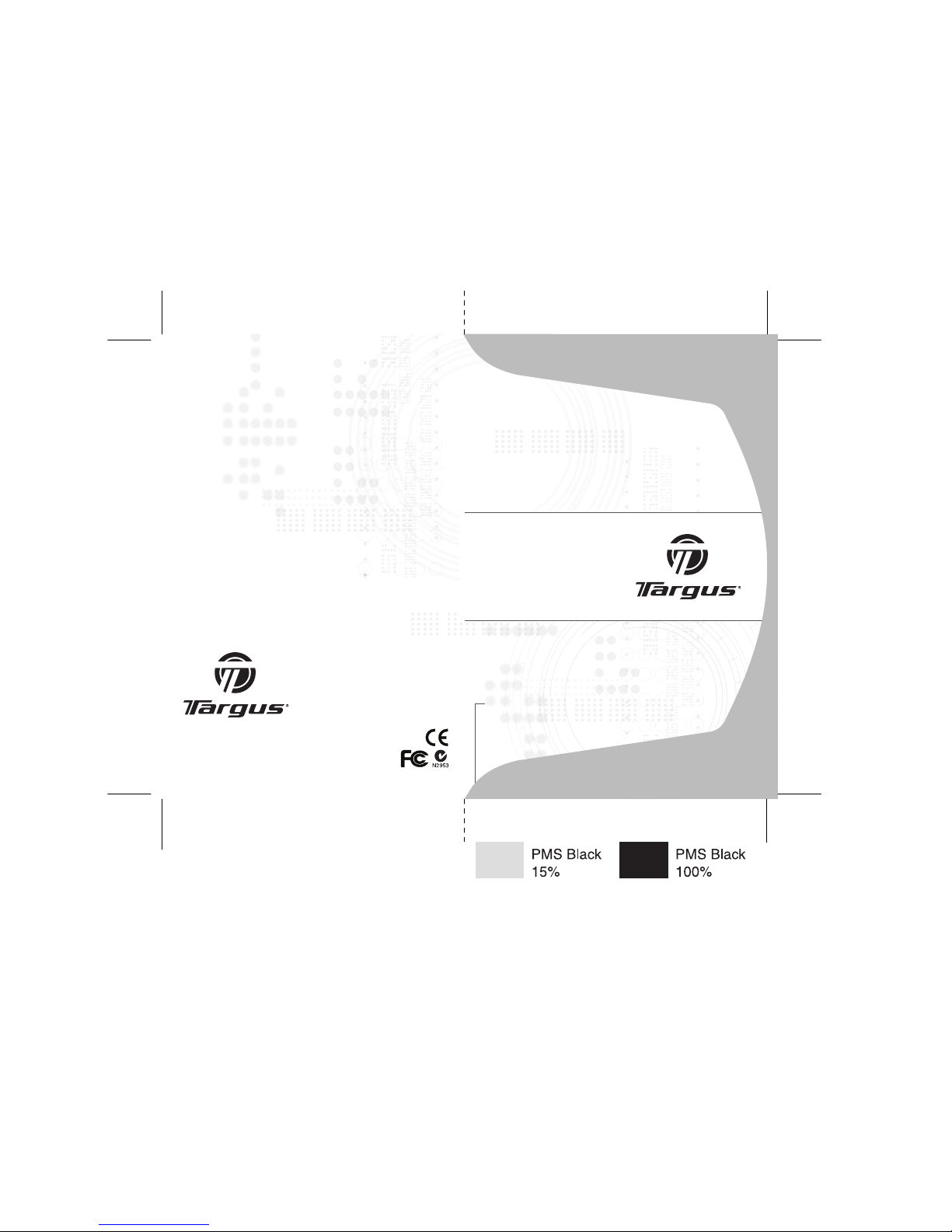
USER GUIDE
Wireless Optical
Rechargeable
Full-size Notebook
Mouse
Visit our Website at www.targus.com Features an d specifications
subject to chang e without notice. © 2007 Targus Group International,
Inc. and Targus, Inc.
AMW22US / 410-08 89-001C
Page 2
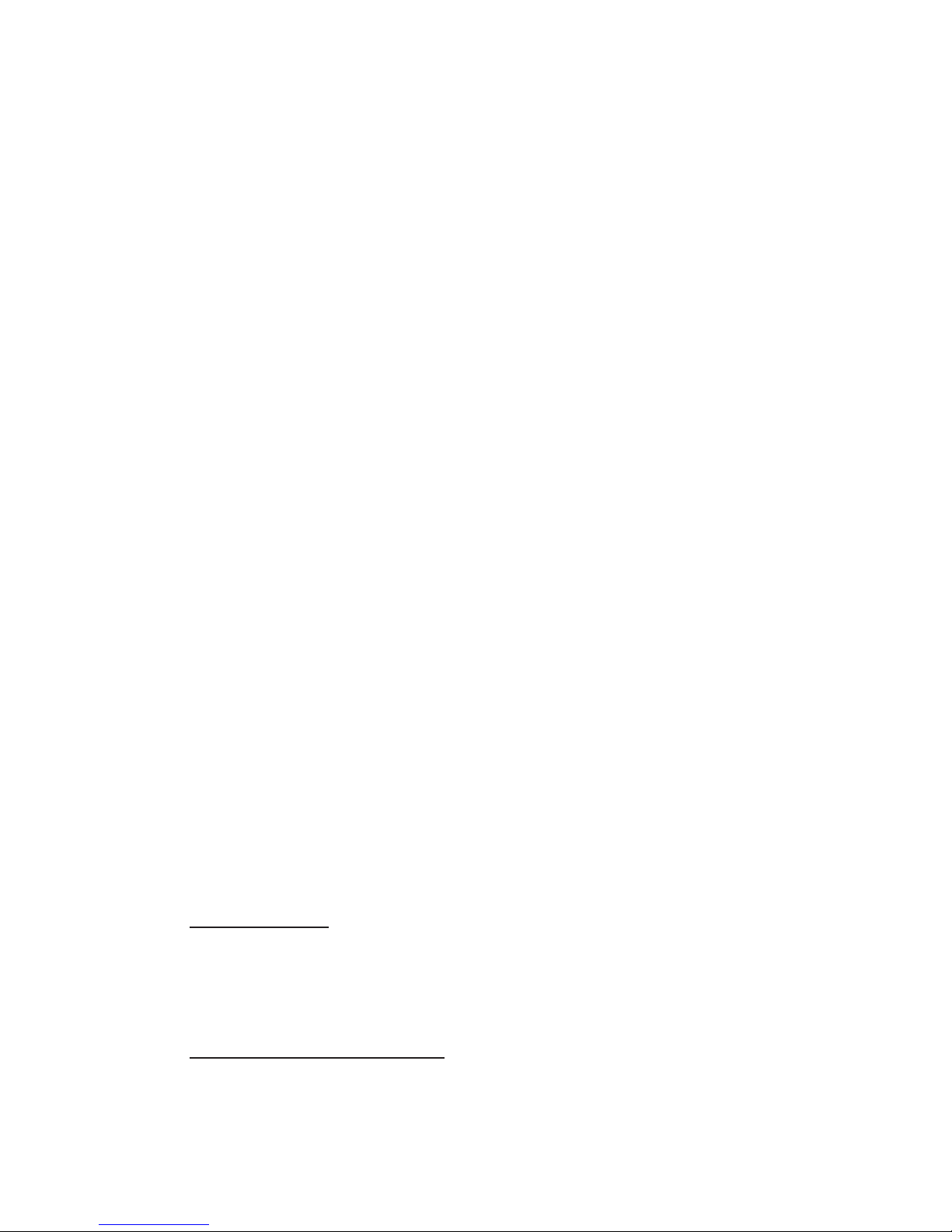
Introduction
This product contains:
System Requirements
Hardware
• PC
• USB interface
Operating System
TARGUS WIRELESS
OPTICAL
RECHARGEABLE
FULL-SIZE NOTEBOOK
MOUSE
Congratulations on your purchase of the Targus wireless
optical rechargeable full-size notebook mouse. The
ergonomic design provides maximum comfort for both left
and right-handed users. This mouse featues wireless
technology that allows for a clutter-free workspace and
the rechargeable function eliminates down-time.
• Full-size notebook mouse
• USB receiver
• Charging cable
• 2 x AA rechargeable batteries
• User guide
• Windows® 98SE/2000/Me/XP
• Windows Vista™
• Mac OS X (10.x or greater)
1
Page 3
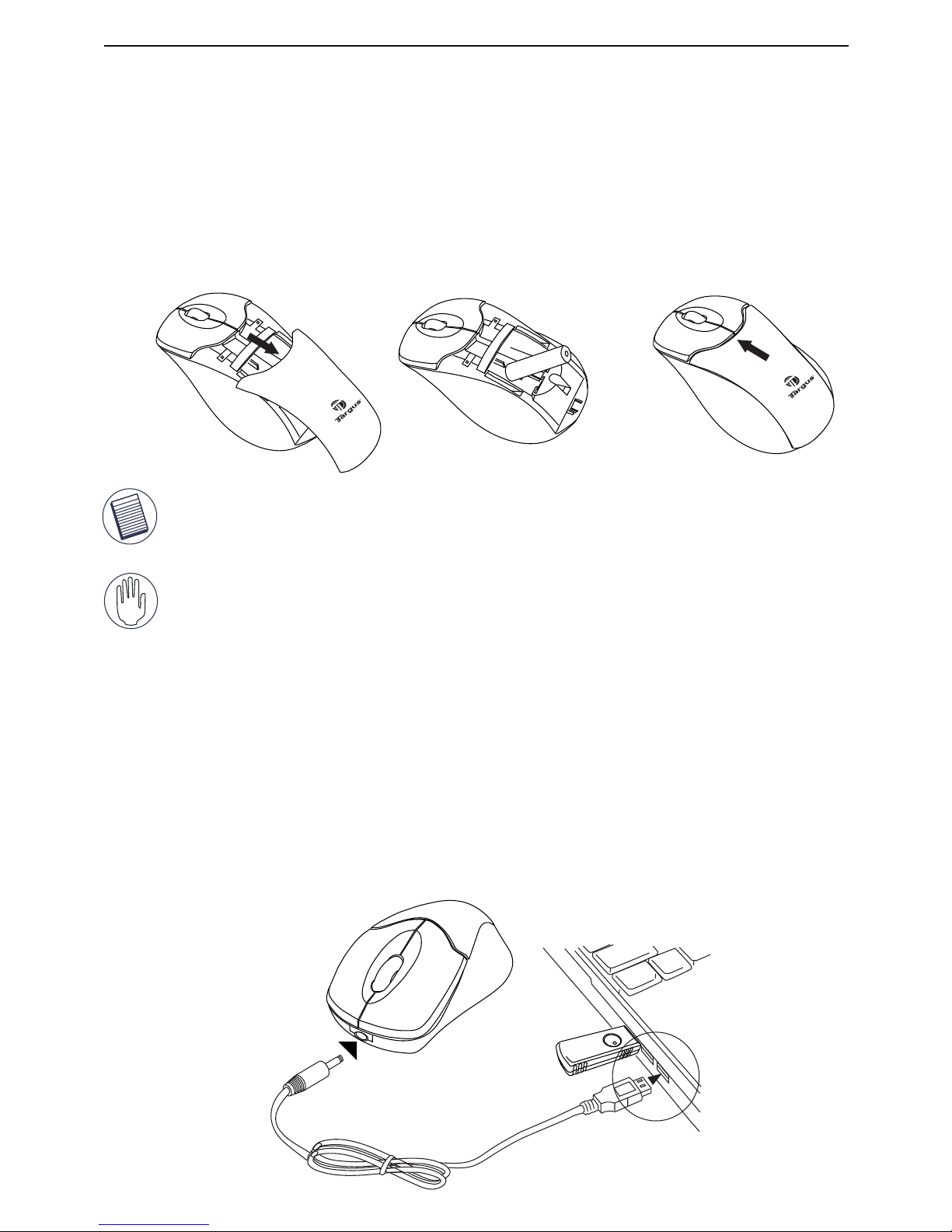
1 Remove the battery cover from the top of the mouse.
2 Insert the supplied batteries, making sure that the positive (+)
and negative (-) ends of each battery match the polarity
indicators inside the battery housing.
3 Slide the battery cover back into place until it clicks into position.
Installing the Batteries
WARNINGS: When replacing the batteries, you may use alkaline or other
heavy-duty NiMH batteries. Never use an alkaline with a NiMH battery in a
device. Do not mix alkaline and NiMH batteries. Also, avoid mixing new and
used batteries.
NOTE: Use only rechargeable batteries (supplied) when trying to utilize the
recharging function.
Using the Recharging feature
This mouse is equipped with a battery recharging feature. Please refer
to the diagram below. The mouse still functions wirelessly while
recharging.
Targus wireless optical rechargeable full-size notebook mouse
NOTE: You must re-establish the connection link every time you
change the batteries.
2
Page 4

Targus wireless optical rechargeable full-size notebook mouse
Operating Notes for Wireless Mice with
Recharging Feature via USB Cable
1. Install the included batteries and charge for at least 8 hours before
use. And please make sure only rechargeable batteries (the ones
that come with your product) are used.
2. Your computer needs to stay powered on for the mouse to charge.
Follow these steps to prevent your computer from going in to
Standby or Hibernate:
a) Click “Start”
b) Click “Control Panel”
c) Click “Performance and Maintenance” (Skip in Classic View)
d) Click “Power Options”
e) Make sure “System Standby:” and “System Hibernates:” under “Plugged
in” are set to “Never”
3. If you use your notebook computer’s LCD monitor, please do not
close the lid. (Please ignore this step if you use an external monitor
with your notebook lid closed.)
4. If your mouse does not respond after a period of inactivity, please
wake it up by pressing one of the buttons on the mouse or moving
the mouse around.
3
Page 5

Targus wireless optical rechargeable full-size notebook mouse
Using the Mouse
(A) Plug the USB receiver into an available USB port on your
computer.
(B) Press and release the setup key on the receiver.
(C) Press the setup key on the bottom of the mouse.
You are now ready to use the mouse.
(C)
NOTE: while the mouse is functioning, optical light is visible to the naked
eye. be careful not to look directly into the emitter hole while the mouse is
active.
Mouse Power Management
• To power off the mouse, press and hold the setup key on the bottom
of the mouse for 3 seconds. Press and hold the setup key for 1 second
to turn on the mouse.
• During the operation, the Power Saving feature allows the mouse to
go into “sleep mode” after 8 minutes of inactivity. Click any mouse
button to reactivate the mouse.
(B)
(A)
4
Page 6

US Internet: www.targus.com/support.asp
Australia Internet: www.targus.com/au
Email: infoaust@targus.com
Telephone: 1800-641-645
New Zealand Telephone: 0800-633-222
This device complies with Part 15 of the FCC Rules. Operation is subject to the following two conditions: (1) This
device may not cause harmful interference, and (2) This
device must accept any interference received, including
interference that may cause undesired operation.
Regulatory Compliance
Targus warrants this product to be free from defects in
materials and workmanship for one year. If your Targus
accessory is found to be defective within that time, we will
promptly repair or replace it. This warranty does not cover
accidental damage, wear and tear, or consequential or
incidental loss. Under no conditions is Targus liable for loss
of, or damage to a devices nor loss of, or damage to,
programs, records, or data; nor any consequential or
incidental damages, even if Targus has been informed of
their possibility. This warranty does not affect your
statutory rights.
Targus recommends that you register your Targus
accessory shortly after purchasing it. Go to:
http://www.targus.com/registration.asp. You will need to
provide your full name, email address, phone number, and
company information (if applicable).
Warranty
Technical Support
Product Registration
For technical questions, please visit:
Targus wireless optical rechargeable full-size notebook mouse
5
Page 7

This equipment has been tested and found to comply with the
limits of a Class B digital device, pursuant to Part 15 of the FCC
Rules. These limits are designed to provide reasonable protection
against harmful interference in a residential installation. This
equipment generates, uses, and can radiate radio frequency
energy and if not installed and used in accordance with the
instructions, may cause harmful interference to radio communications. However, there is no guarantee that interference will not
occur in a particular installation. If this equipment does cause
harmful interference to radio or television reception, which can be
determined by turning the equipment off and on, the user is
encouraged to try to correct the interference by one or more of the
following measures:
• Reorient or relocate the receiving antenna;
• Increase the separation between the equipment and receiver;
• Connect the equipment into an outlet on a circuit different from
that to which the receiver is connected;
• Consult the dealer or an experienced radio/TV technician for
help.
FCC Statement
Tested to Comply
Changes or modifications not authorized by the party responsible
for compliance could void the user’s authority to operate this
product.
Declaration of Conformity
Hereby, Targus, declares that this device is in compliance with the
essential requirements and other relevant provisions of Directive
1999/5/EC.
Microsoft, Windows, and Windows Vista are either registered trademarks or trademarks of
Microsoft Corporation in the United States and/or other countries. All trademarks and
registered trademarks are the properties of their respective owners. All rights reserved.
Features and specifications subject to change without notice. © 2007, Targus Group
International, Inc. and Targus, Inc., Anaheim, CA 92806 USA.
Targus wireless optical rechargeable full-size notebook mouse
6
