Page 1
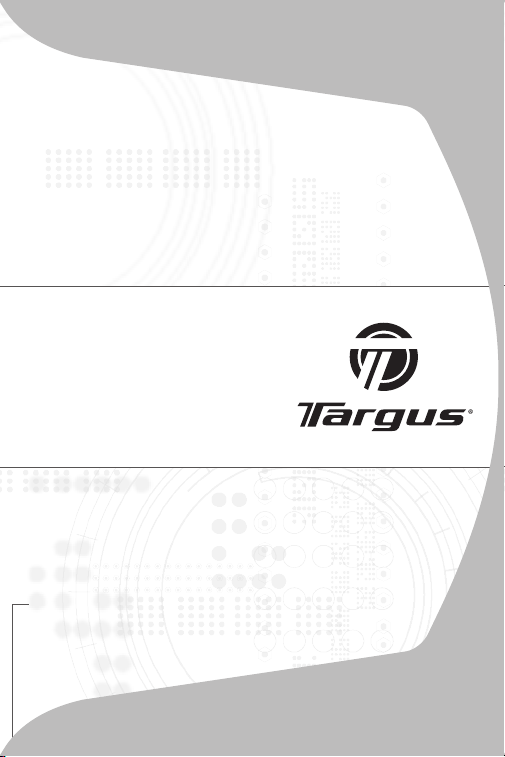
Wireless
Multimedia
Presenter with
Trackball
USER GUIDE
Page 2
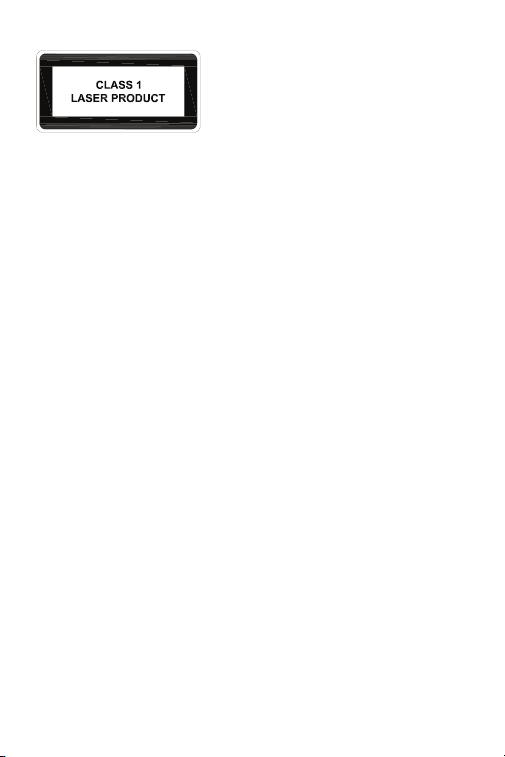
CAUTION
2
LASER RADIATION. DO NOT STARE INTO
THE BEAM OR VIEW DIRECTLY WITH
OPTICAL INSTRUMENTS. CLASS I LASER
PRODUCT.
NEVER POINT A LASER BEAM INTO A
PERSON’S EYES OR VIEW A LASER BEAM
DIRECTLY, AS PROLONGED EXPOSURE CAN
BE HAZARDOU S TO THE EYES.
MOMENTARY EXPOSURE FROM A LASER
POINTER, SUCH AS AN INADVERTENT
SWEEP OF THE LIGHT ACROSS A PERSON'S
EYES, MAY CAUSE TEMPORARY FLASH
BLINDNESS SIMILAR TO THE EFFECT OF A
CAMERA FLASH BULB. ALTHOUGH THIS
CONDITION IS TEMPORARY, IT CAN
BECOME MORE DANGEROUS IF THE
EXPOSED PERSON IS ENGAGED IN A
VISION-CRITICAL ACTIVITY SUCH AS
DRIVING.
Page 3
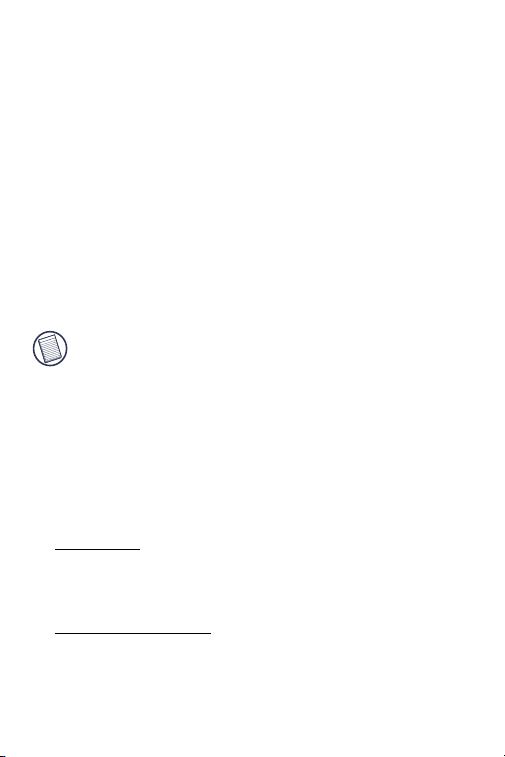
TARGUS WIRELESS
3
MULTIMEDIA
PRESENTER WITH
TRACKBALL
Introduction
Congratulations on your purchase of the Targus Wireless
Multimedia Presenter with Trackball. The presenter is a
combination trackball mouse and multimedia presenter. With
thepresenter you can control cursor movement anywhere
within 20m of its receiver and project ared laser pointer beam.
NOTE: THE ACTUAL EFFECTIVE DISTANCE MAY INCREASE OR DECREASE
DEPENDING ON THE SURROUNDING ENVIRONMENT.
The Targus Wireless Multimedia Presenter also features
primary and secondary buttons (left and right mouse click
buttons) that emulate the page up/down keys when in
Presenter Mode and volume up/volume down keys when in
Multimedia Mode.
System Requirements
Hardware
• PC
• USB interface
Operating System
• Windows® 98SE/ME/2000/XP
• Windows Vista™
Page 4

Targus Wireless Multimedia Presenter with Trackball
4
Installing the Batteries
1 Remove the battery cover located on the bottom of the
presenter.
Connect Button
Battery Cover
2 Insert the supplied batteries, making sure that the
positive (+) and negative (-) ends ofeach battery match the
polarity indicators inside the battery housing.
WARNINGS: WHEN REPLACING THE BATTERIES, YOU MAY USE ALKALINE
OR OTHER HEAVY-DUTY NIMH BATTERIES. NEVER COMBINE ANALKALINE
WITH A NIMH BATTERY IN A DEVICE.
AVOID MIXING NEW AND USED BATTERIES IN A DEVICE.
3 Slide the battery cover back into position until it “clicks”
firmly into place.
Batteries
Page 5
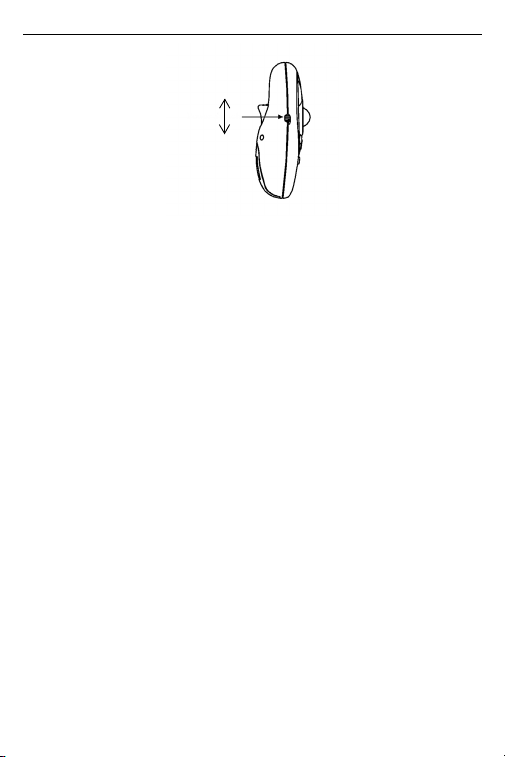
Targus Wireless Multimedia Presenter with Trackball
5
OFF
ON
4 Turn the power switch located on the side of the
presenter to the “On” position.
Connecting the Receiver
and Installing theDefault
Device Drivers
1 Plug the USB receiver into an available USB port on your
computer.
Windows®98SE/Me Operating Systems
The Add New Hardware Wizard appears.If it does not, the
operating system has installed the default driver automatically. No othersteps are necessary.
2 Click Next.The locate driver screen appears.
3 Select Search for the best driver for your device.
(Recommended) and then click Next.The wizard searches for
the appropriate device driver.
4 Click Next, then Finish to complete the driver installation.
Page 6

Targus Wireless Multimedia Presenter with Trackball
6
Windows®2000
/XP & Windows Vista™
The Found New Hardware Wizard appears.
If it does not, the operating system has installed the default
driver automatically. No othersteps are necessary.
5 Click Next.The wizard searches for the appropriate device
driver.
6 Click Next, then Finish to complete the driver installation.
Establishing a Communications Link
After your computer detects the USB receiver and the driver
software is installed, you mustestablish a communications link
between the presenter and its receiver BEFORE you canuse the
presenter.
Make sure that your computer is turned on and has detected the
USB receiver before youestablish a communications link.
The light emitter diode (LED) illuminates to indicate your computer
has detected the receiver.
1 Press and release the Connection button on the receiver.
Connection button
The receiver’s LED turns off.
2 Press and release the Connection button, located on the bottom
of the presenter.The receiver’s LED resumes glowing when the set
up has been completed.
You are now ready to use the presenter.
Page 7

Targus Wireless Multimedia Presenter with Trackball
7
Using the Presenter
The presenter’s default setting is Mouse mode. To change
modes, press the Mode select button. The mode indicator
LED illuminates to indicate the mode you are currently in:
• Green LED - Mouse mode
• Red LED - Presentation mode
• Yellow LED - Multimedia mode
Functionality
The presenter provides 3 working modes:
Mouse Mode
In Mouse Mode the device will work as a Mouse and
provides functionalities as follows:
NOTE: THE FOLLOWING KEYS DO NOT WORK UNDER THE WINDOWS 98
OPERATING SYSTEM:
• Internet hot key
• E-mail hot key
Page 8

Targus Wireless Multimedia Presenter with Trackball
8
Presenter Mode
In Presenter Mode the device will work as a Wireless
Presenter and provide the functionalities as follows:
NOTE: THE FOLLOWING KEYS DO NOT WORK UNDER THE WINDOWS 98
OPERATING SYSTEM:
• Internet hot key
• E-mail hot key
Page 9
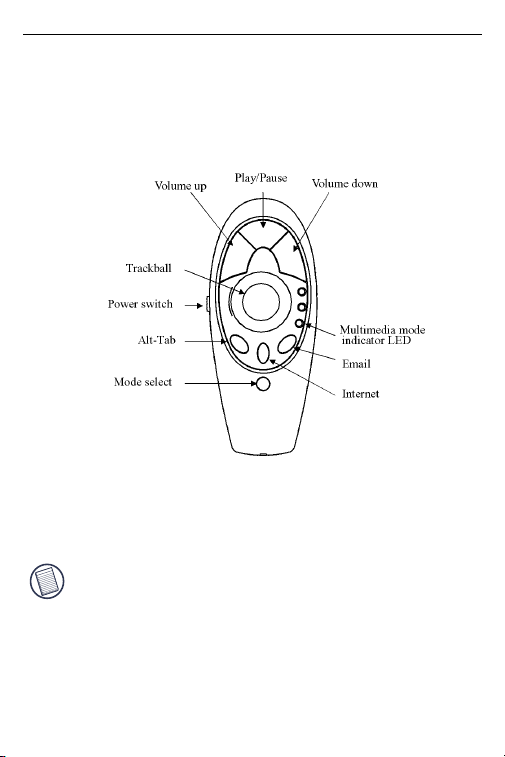
Targus Wireless Multimedia Presenter with Trackball
9
Multimedia Mode
In Multimedia Mode the device will provide functionalities as
follows:
NOTE: THE FOLLOWING KEYS DO NOT WORK UNDER THE WINDOWS 98
OPERATING SYSTEM:
• Internet hot key
• Multimedia functions: play/pause, volume up, volume down
• E-mail hot key
Page 10

Targus Wireless Multimedia Presenter with Trackball
10
Laser Pointer
The laser pointer can be activated anytime, in all modes,
by pressing the laser pointer trigger located on the bottom
of the presenter.
Laser Pointer
Trigger
Bottom-side of presenter
Operating Hints
For optimal performance and RF reception:
• Place the receiver at least 15 cm away from all electrical
devices, such as your monitor, speakers or external storage devices.
• The presenter will enter a suspend mode at the same time
your computer does. To activate, roll the trackball.
• If your computer has a metal case that contains aluminum or
magnesium, use the presenter to the side. The display panel may
interfere with the radio frequency signal if you use the presenter
directly in front of the computer.
Page 11

Targus Wireless Multimedia Presenter with Trackball
11
Things to Remember
Batteries
• General
• You must establish a communications link every time you
change the batteries.
• To extend the life of your batteries, turn off the presenter
when not in use.
• The LED will flash to indicate the batteries need to be
changed.
Safety Measures
• Never point the presenter at people, especially their
faces, or look directly into the presenter’s laser beam, to
avoid possible eye damage.
• Avoid pointing the presenter’s laser beam at a mirror or
other highly reflective surface.
• Keep the presenter away from young children.
• Never view the presenter’s laser beam using telescopic
devices, such as a microscope or binoculars.
• Any attempt to disassemble, adjust or repair the presenter
may result in exposure to laserlight or other safety hazards.
• This is a Class I Laser Product.
Page 12

Targus Wireless Multimedia Presenter with Trackball
12
Specifications
Presenter
Interface
Trackball Resolution
RF Channels
Security IDs
Power supply
RF output power
Frequency
Effective distance
Power consumption
Weight - without batteries
Dimensions (L x W x H)
Receiver
Interface
Power consumption
Weight
Dimension (L x W x H)
Wireless/Radio Frequency
Up to 300 DPI
8
4096
Two AAA batteries, Alkaline
< 0 dBm
2.4GHz
20m
Working mode <45mA
Standby mode <700 uA
Sleep mode <300 uA
60g
120 x 50 x 34 mm
USB
<45 mA
15g
68.7 x 23.7 x 14 mm
Page 13

Targus Wireless Multimedia Presenter with Trackball
13
Troubleshooting
What do I do if the presenter does not work?
• Make sure that the polarity of the batteries is correct. The
positive (+) and negative (-) endsof each battery must
match the positive (+) and negative (-) connections in
the batteryhousing.
• Check that the receiver’s USB connector is firmly
attached to the USB port on yourcomputer.
• Verify that the device drivers are installed.
• Make sure you have established a communications link
between the presenter and itsreceiver. See “Establishing
a Communications Link”.
What do I do if the response time of the
presenter is slow or the presenterintermittently
stops working?
• Turn off any wireless devices and their base units that are
near the presenter’s receiver.
• Increase the distance between the presenter’s receiver
and the rest of your computerequipment. Use the USB
extension cable if necessary.
• Make sure that the presenter is within 20m of its receiver.
• Replace the batteries.
I can’t use the presenter while another RF
device is in use – what should Ido?
• Reestablish a communications link. The presenter has
4096 identification codes that allowit to operate without
interference from other radio frequency devices. The
presenter and itsreceiver must be set to the same identification code to function properly. To reestablish acommunications link, See “Establishing a Communications Link”.
Page 14

Targus Wireless Multimedia Presenter with Trackball
14
Technical Support
For technical questions, please visit:
US Internet: www.targus.com/support.asp
Australia Internet: www.targus.com.au
Email: infoaust@targus.com
Telephone: 1800-641-645
New Zealand Telephone: 0800-633-222
Product Registration
Targus recommends that you register your Targus accessory
shortly after purchasing it. Go to:
http://www.targus.com/registration.asp. You will need to
provide your full name, email address, phone number, and
company information (if applicable).
Warranty
Targus warrants this product to be free from defects in materials and workmanship for one year. If your Targus accessory is
found to be defective within that time, we will promptly repair
or replace it. This warranty does not cover accidental damage,
wear and tear, or consequential or incidental loss. Under no
conditions is Targus liable for loss of, or damage to a devices
nor loss of, or damage to, programs, records, or data; nor any
consequential or incidental damages, even if Targus has been
informed of their possibility. This warranty does not affect your
statutory rights.
Regulatory Compliance
This device complies with Part 15 of the FCC Rules. Operation is subject to the following two conditions: (1) This device
may not cause harmful interference, and (2) This device must
accept any interference received, including interference that
may cause undesired operation.
Page 15

Targus Wireless Multimedia Presenter with Trackball
15
FCC Statement
Tested to Comply
This equipment has been tested and found to comply with the limits of
a Class B digital device, pursuant to Part 15 of the FCC Rules. These
limits are designed to provide reasonable protection against harmful
interference in a residential installation. This equipment generates,
uses, and can radiate radio frequency energy and if not installed and
used in accordance with the instructions, may cause harmful interference to radio communications. However, there is no guarantee that
interference will not occur in a par ticular installation. If this equipment
does cause harmful interference to radio or television reception, which
can be determined by turning the equipment off and on, the user is
encouraged to try to correct the interference by one or more of the
following measures:
• Reorient or relocate the receiving antenna;
• Increase the separation between the equipment and receiver;
• Connect the equipment into an outlet on a circuit different from that to
which the receiver is connected;
• Consult the dealer or an experienced radio/TV technician for help.
Changes or modifications not authorized by the party responsible for
compliance could void the user’s authority to operate this product.
Declaration of Conformity
Hereby, Targus, declares that this device is in compliance with the
essential requirements and other relevant provisions of Directive
1999/5/EC.
Microsoft, Windows, and Windows Vista are either registered trademarks or trademarks of Microsoft
Corporation in the United States and/or other countries. All trademarks and registered trademarks are
the properties of their respective owners. All rights reserved.
Features and specifications subject to change without notice. © 2006, Targus Group International, Inc.
and Targus, Inc., Anaheim, CA 92806 USA.
Page 16

Visit our Website at www.targus.com Features a nd
specification s subject to chan ge without not ice.
© 2006 Targus Group Internati onal, Inc. and Targus, Inc.
AMP01US / 410-0020-001C
