Page 1
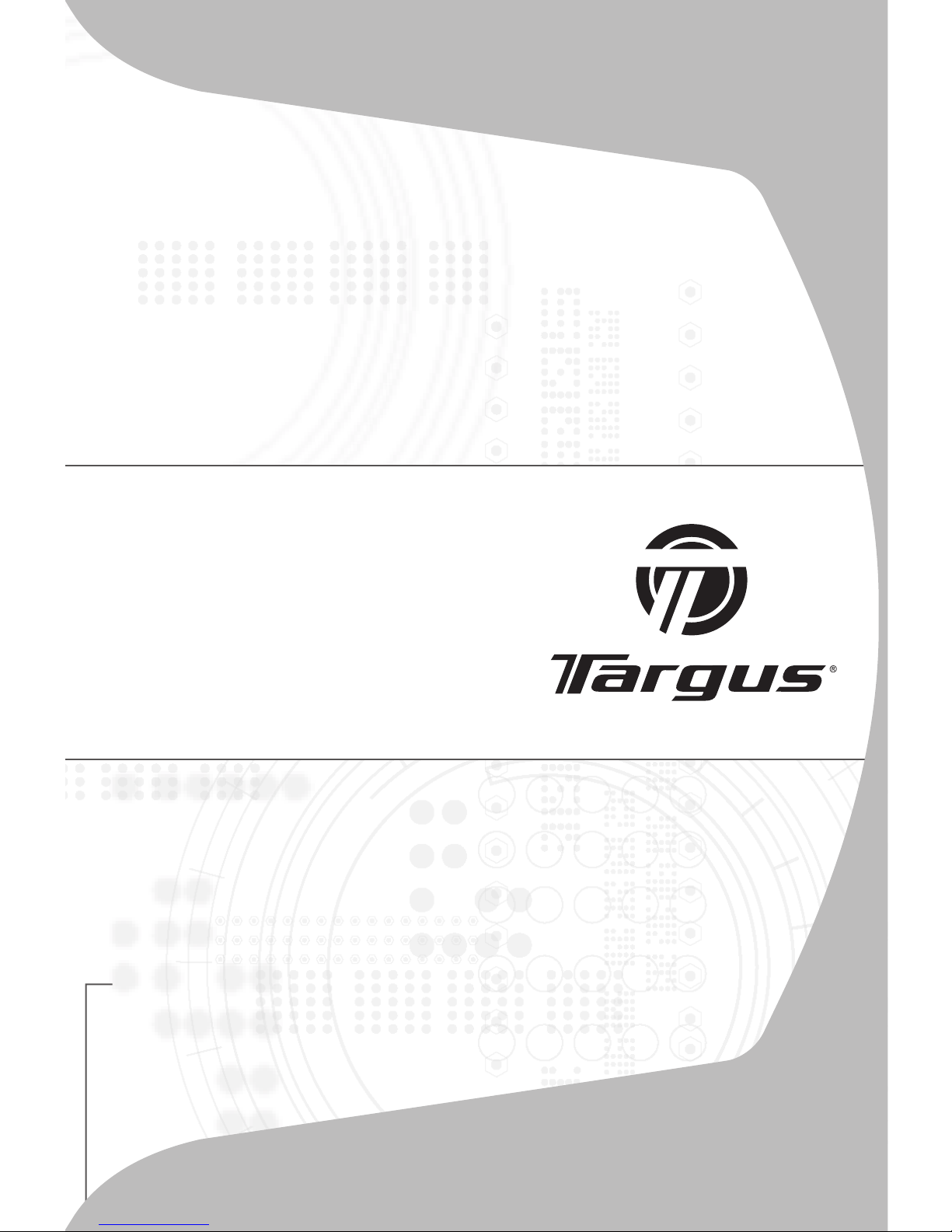
USER GUIDE
wireless
multimedia
presenter
with trackball
Page 2
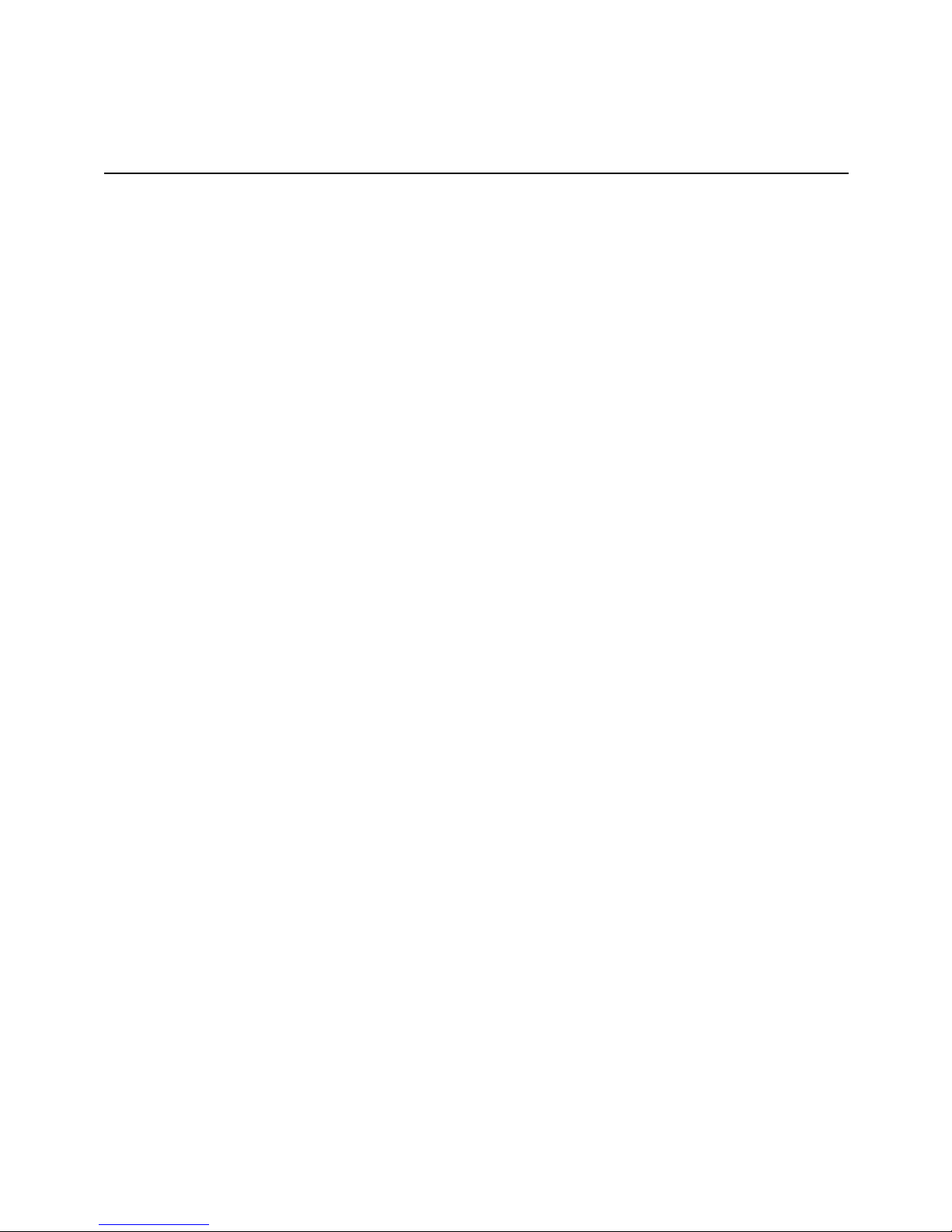
Table of Contents
English
Wireless Multimedia Presenter with Trackball ............................2
Deutsch
Drahtloses multimediavorführgerät Mit trackball von Targus .....17
Español
Presentador inalámbrico para multimedia de Targus ...............32
Français
Télécommande multimédia sans fil Targus .............................47
Italiano
Targus draadloze multimediapresenter .....................................62
Nederlands
Targus wireless multimedia Presenter ...................................77
Português
Apresentador multimédia sem Fios da Targus .......................92
Finnish
Pallohiirellä Varustettu Targusmultimediakaukosäädin ............107
1
Page 3
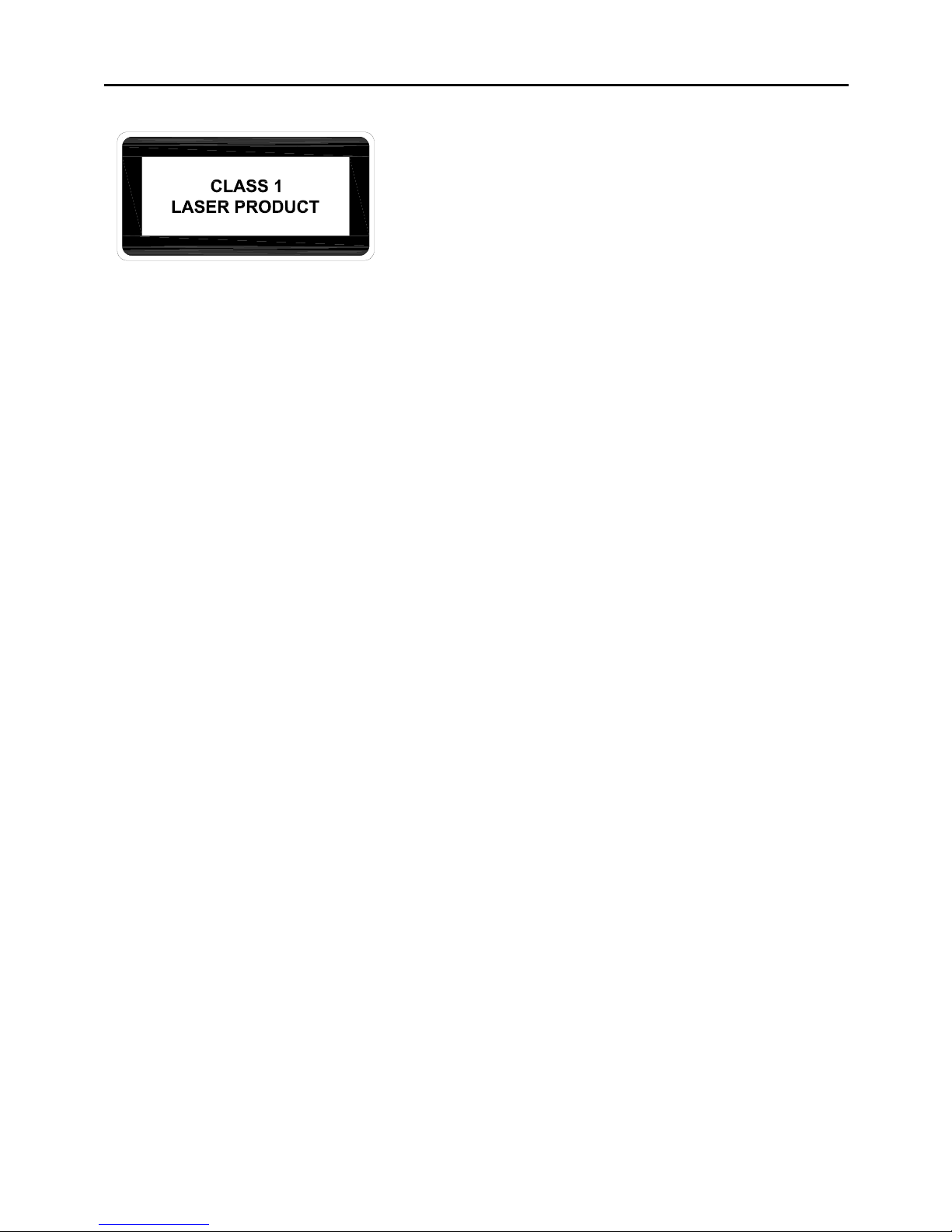
CAUTION
LASERRADIATION.DONOTSTAREINTOTHEBEAMORVIEW
DIRECTLY WITH OPTICAL INSTRUMENTS. CLASS I LASER PRODUCT.
NEVER POINT A LASER BEAM INTO A PERSON’S EYES OR VIEW A
LASER BEAM DIRECTLY, AS PROLONGED EXPOSURE CAN BE
HAZARDOUS TO THE EYES.
MOMENTARY EXPOSURE FROM A LASER POINTER, SUCH AS AN
INADVERTENT SWEEP OF THE LIGHT ACROSS A PERSON'S EYES,
MAY CAUSE TEMPORARY FLASH BLINDNESS SIMILAR TO THE
EFFECTOFACAMERAFLASHBULB.ALTHOUGHTHISCONDITIONIS
TEMPORARY, IT CAN BECOME MORE DANGEROUS IF THE EXPOSED
PERSON IS ENGAGED IN A VISION-CRITICAL ACTIVITY SUCH AS
DRIVING.
2
Page 4
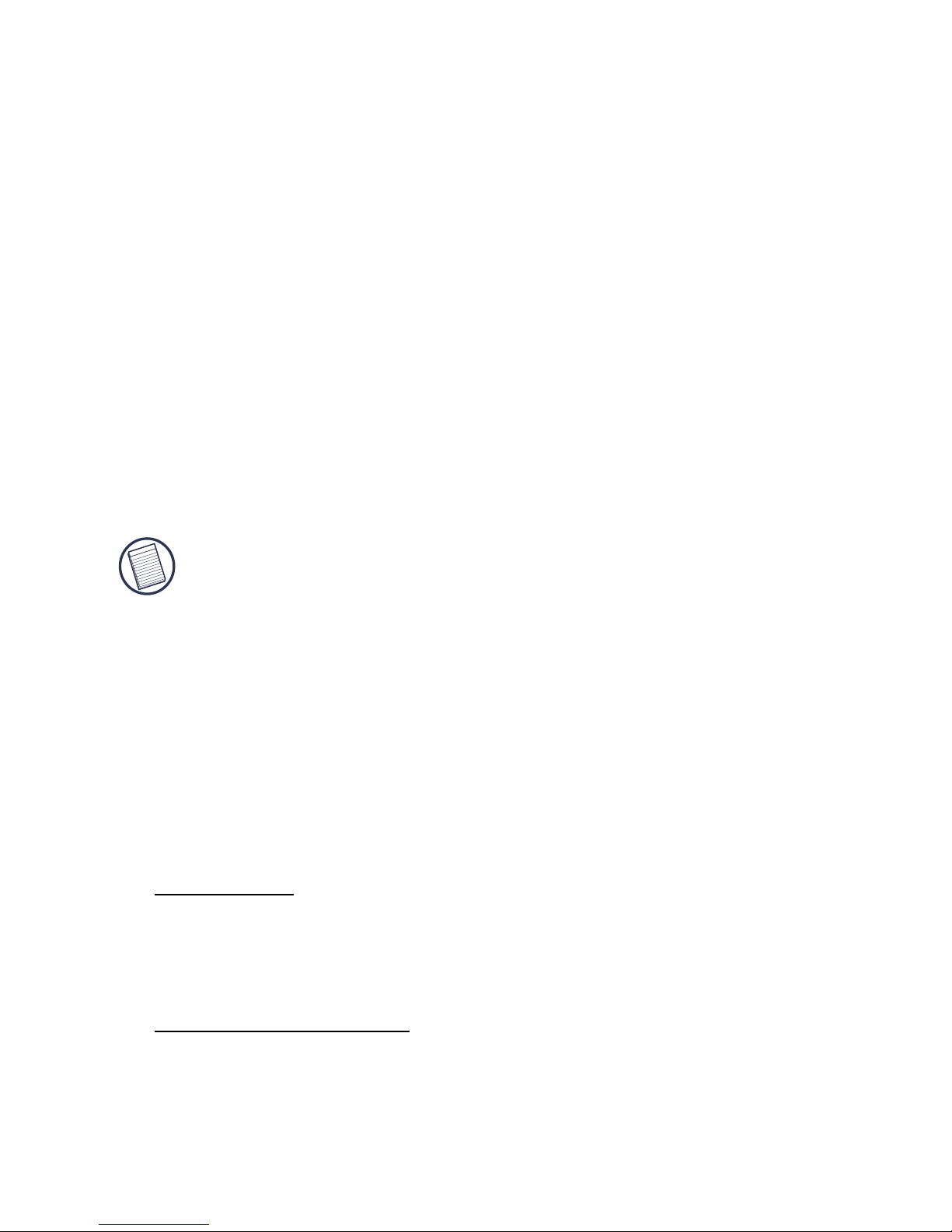
Introduction
System Requirements
Hardware
•PC
• USB interface
Operating System
• Windows®98SE/ME/2000/XP
TARGUS WIRELESS
MULTIMEDIA
PRESENTER WITH
TRACKBALL
Congratulations on your purchase of the Targus Wireless
Multimedia Presenter with Trackball. The presenter is a
combination trackball mouse and multimedia presenter. With
thepresenter you can control cursor movement anywhere
within 20m of its receiver and project ared laser pointer beam.
NOTE: THE ACTUAL EFFECTIVE DISTANCE MAY INCREASE OR DECREASE
DEPENDING ON THE SURROUNDING ENVIRONMENT.
The Targus Wireless Multimedia Presenter also features
primary and secondary buttons (left and right mouse click
buttons) that emulate the page up/down keys when in
Presenter Mode and volume up/volume down keys when in
Multimedia Mode.
• Windows Vista™
3
Page 5

Installing the Batteries
3 Slide the battery cover back into position until it “clicks”
firmly into place.
Connect Button
Battery Cover
Batteries
1 Remove the battery cover located on the bottom of the
presenter.
2 Insert the supplied batteries, making sure that the
positive (+) and negative (-) ends ofeach battery match the
polarity indicators inside the battery housing.
WARNINGS: WHEN REPLACING THE BATTERIES, YOU MAY USE ALKALINE
OR OTHER HEAVY-DUTY NIMH BATTERIES. NEVER COMBINE ANALKALINE
WITH A NIMH BATTERY IN A DEVICE.
AVOID MIXING NEW AND USED BATTERIES IN A DEVICE.
Targus Wireless Multimedia Presenter with Trackball
4
Page 6
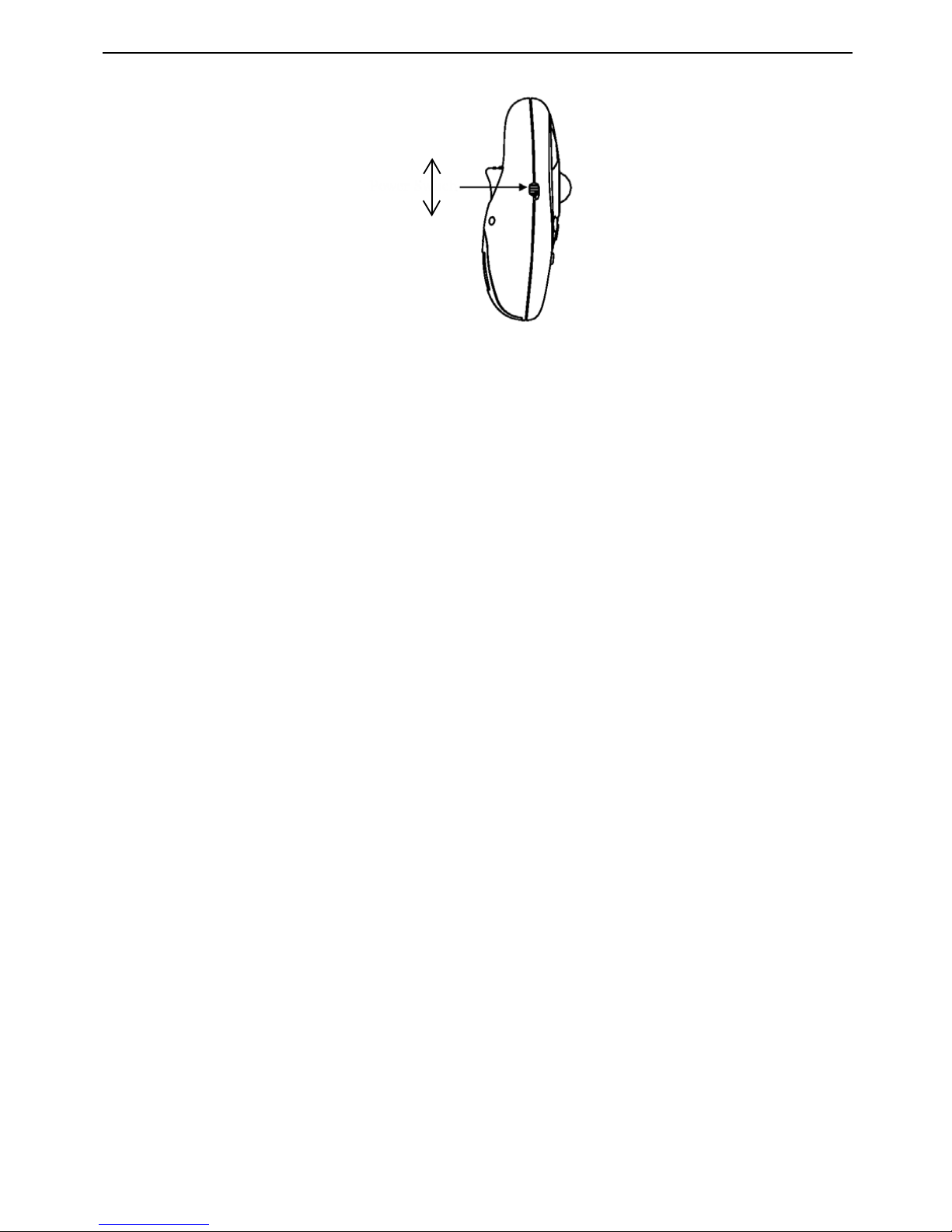
Targus Wireless Multimedia Presenter with Trackball
OFF
ON
4 Turn the power switch located on the side of the
presenter to the “On” position.
Connecting the Receiver
and Installing theDefault
Device Drivers
1 Plug the USB receiver into an available USB port on your
computer.
Windows®
98
SE/Me Operating Systems
The Add New Hardware Wizard appears.If it does not, the
operating system has installed the default driver automatically. No othersteps are necessary.
2 Click Next.The locate driver screen appears.
3 Select Search for the best driver for your device.
(Recommended) and then click Next.The wizard searches for
the appropriate device driver.
4 Click Next, then Finish to complete the driver installation.
5
Page 7
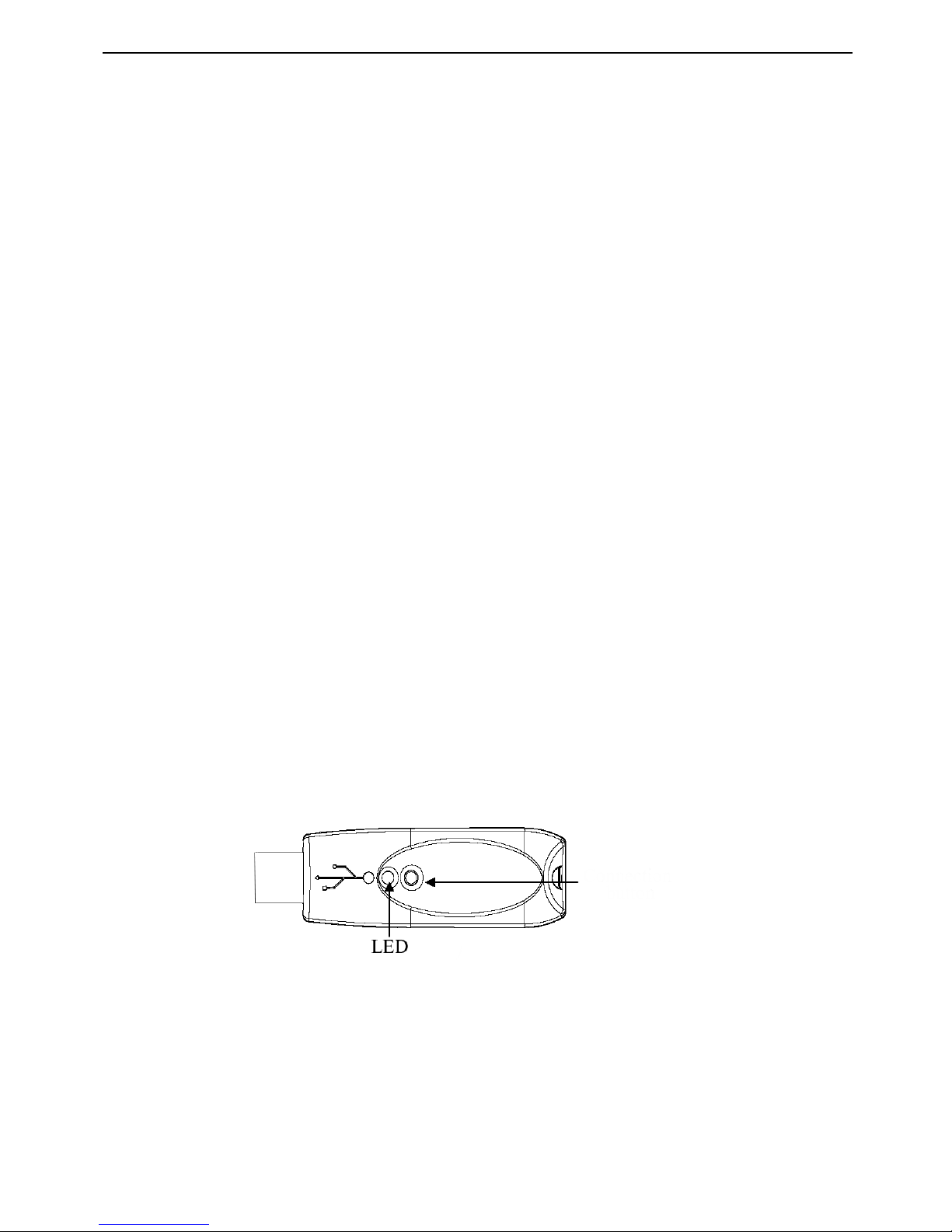
Targus Wireless Multimedia Presenter with Trackball
Establishing a Communications Link
Connection button
The Found New Hardware Wizard appears.
If it does not, the operating system has installed the default
driver automatically. No othersteps are necessary.
5 Click Next.The wizard searches for the appropriate device
driver.
6 Click Next, then Finish to complete the driver installation.
After your computer detects the USB receiver and the driver
software is installed, you mustestablish a communications link
between the presenter and its receiver BEFORE you canuse the
presenter.
Make sure that your computer is turned on and has detected the
USB receiver before youestablish a communications link.
The light emitter diode (LED) illuminates to indicate your computer
has detected the receiver.
1 Press and release the Connection button on the receiver.
The receiver’s LED turns off.
2 Press and release the Connection button, located on the bottom
of the presenter.The receiver’s LED resumes glowing when the set
up has been completed.
You are now ready to use the presenter.
Windows®
2000
/XP/
Windows Vista™
Operating
Systems
6
Page 8
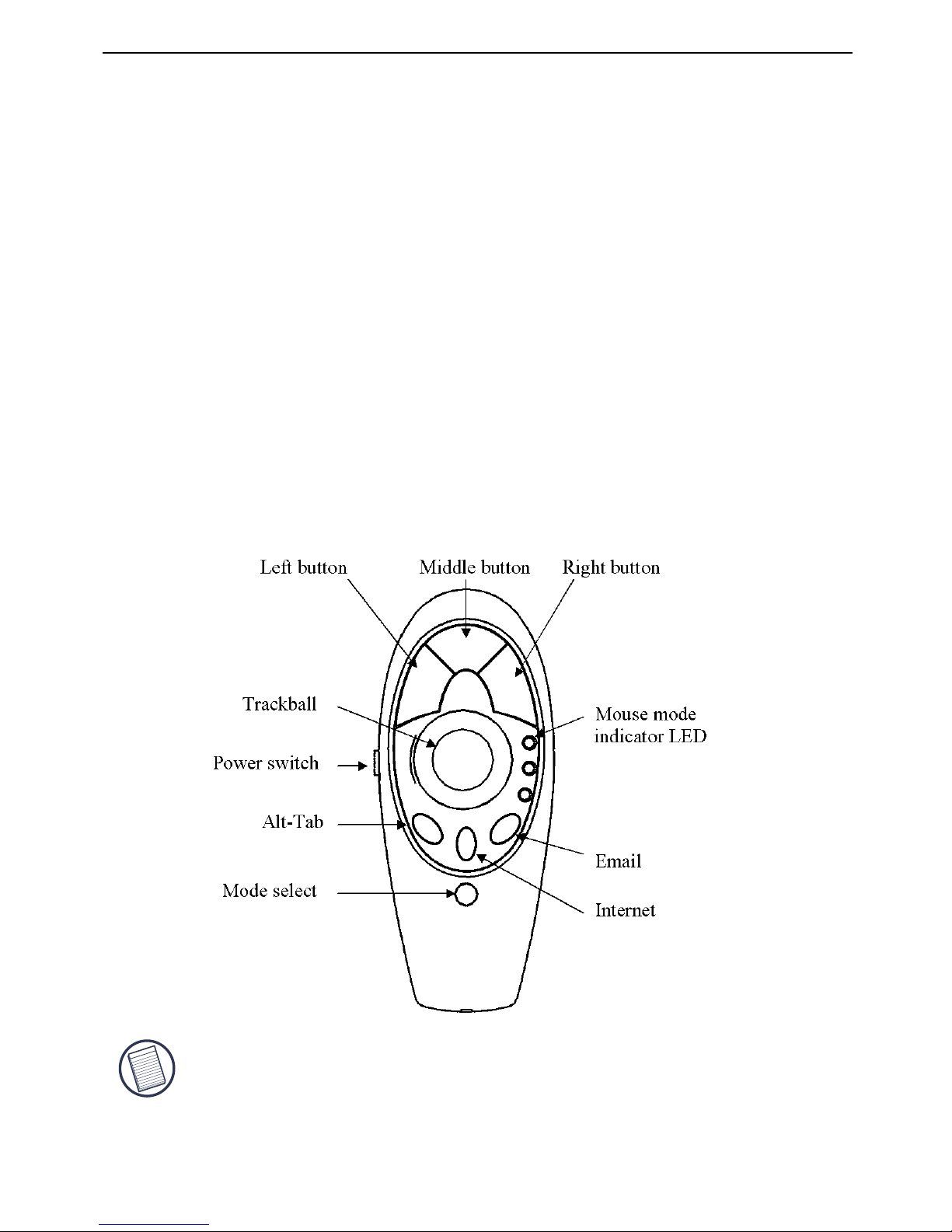
Targus Wireless Multimedia Presenter with Trackball
Using the Presenter
• Green LED - Mouse mode
• Red LED - Presentation mode
• Yellow LED - Multimedia mode
Functionality
The presenter provides 3 working modes:
Mouse Mode
• Internet hot key
• E-mail hot key
The presenter’s default setting is Mouse mode. To change
modes, press the Mode select button. The mode indicator
LED illuminates to indicate the mode you are currently in:
In Mouse Mode the device will work as a Mouse and
provides functionalities as follows:
NOTE: THE FOLLOWING KEYS DO NOT WORK UNDER THE WINDOWS 98
OPERATING SYSTEM:
7
Page 9
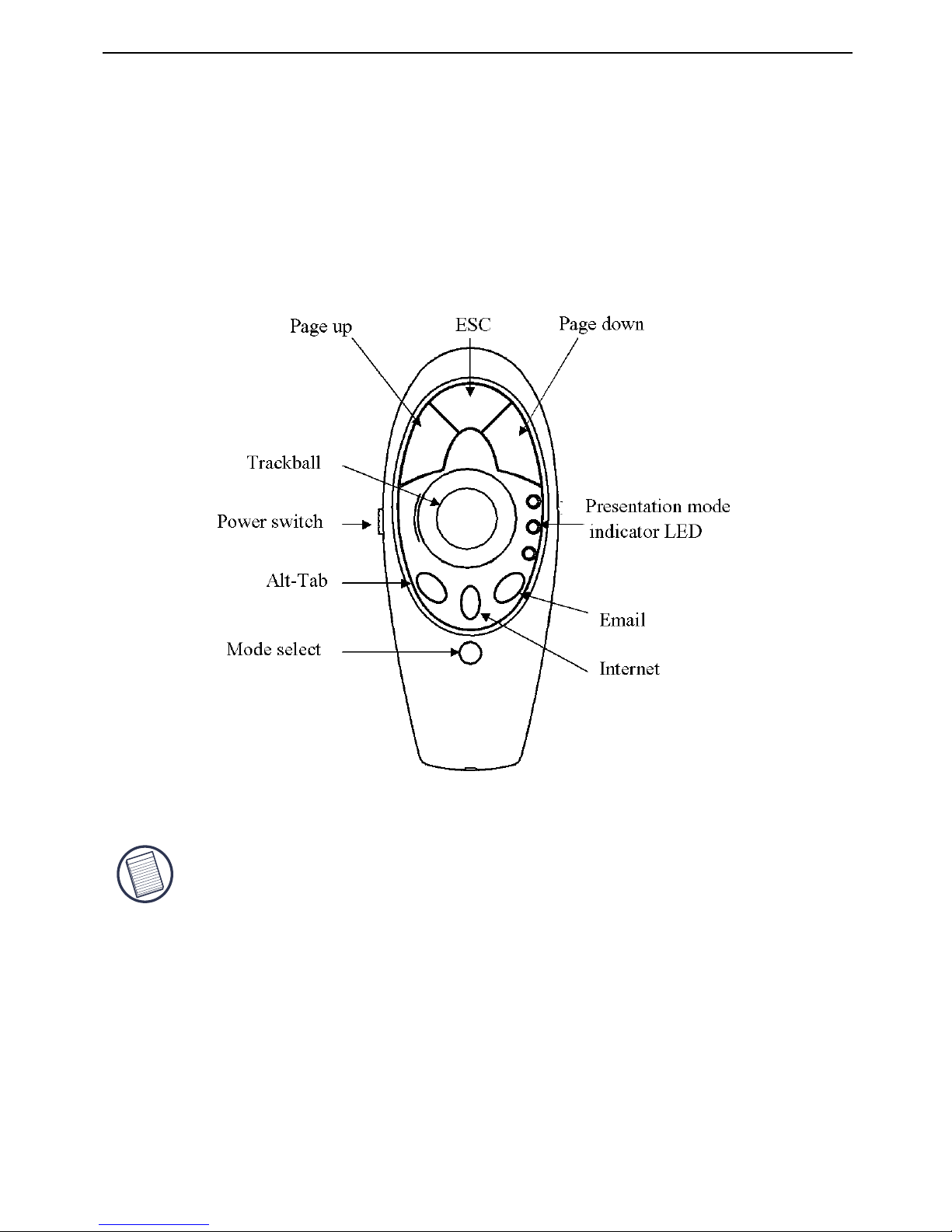
Targus Wireless Multimedia Presenter with Trackball
NOTE: THE FOLLOWING KEYS DO NOT WORK UNDER THE WINDOWS 98
OPERATING SYSTEM:
• Internet hot key
• E-mail hot key
Presenter Mode
In Presenter Mode the device will work as a Wireless
Presenter and provide the functionalities as follows:
8
Page 10
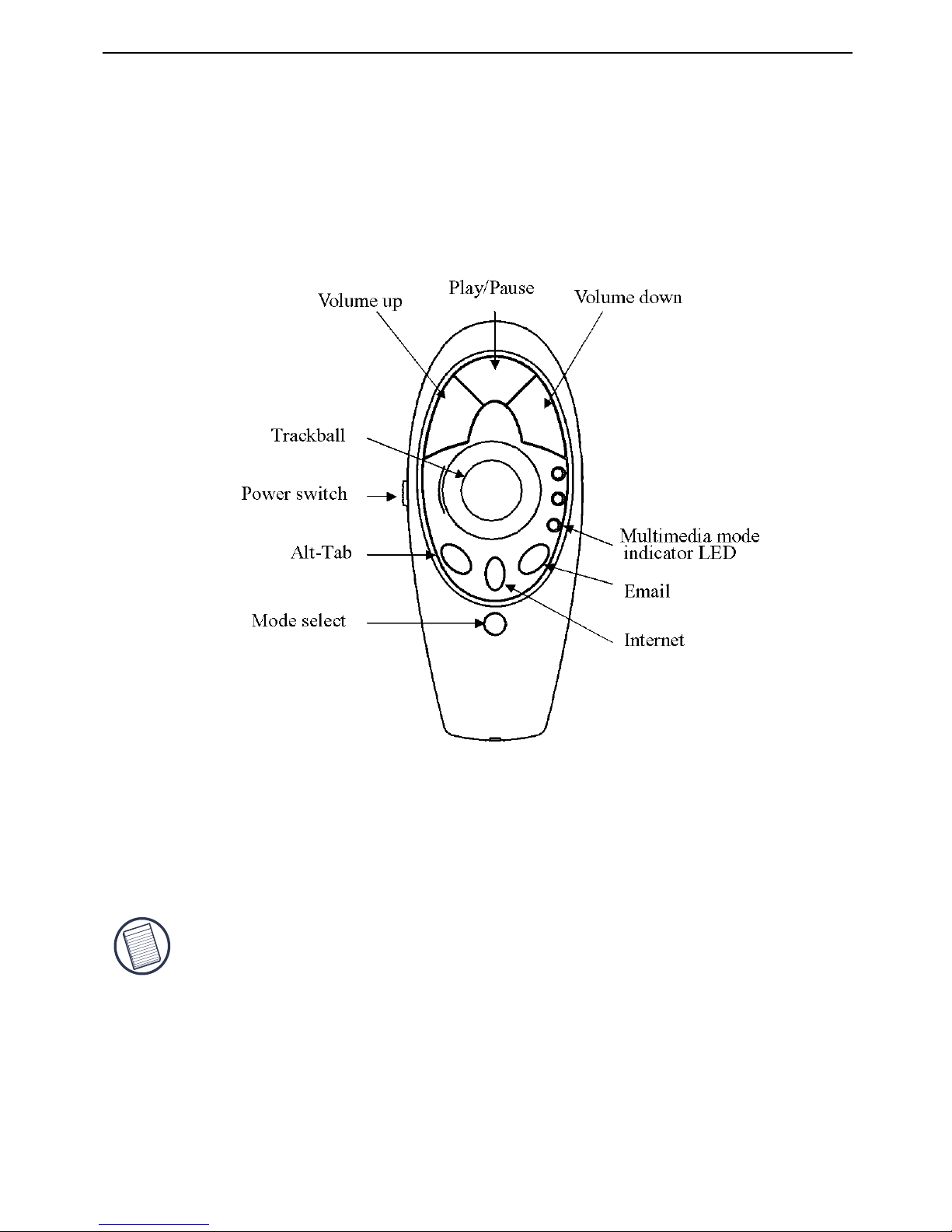
Targus Wireless Multimedia Presenter with Trackball
Multimedia Mode
NOTE: T
HE FOLLOWING KEYS DO NOT WORK UNDER THE WINDOWS 98
OPERATING SYSTEM:
• Internet hot key
• Multimedia functions: play/pause, volume up, volume down
• E-mail hot key
In Multimedia Mode the device will provide functionalities as
follows:
9
Page 11
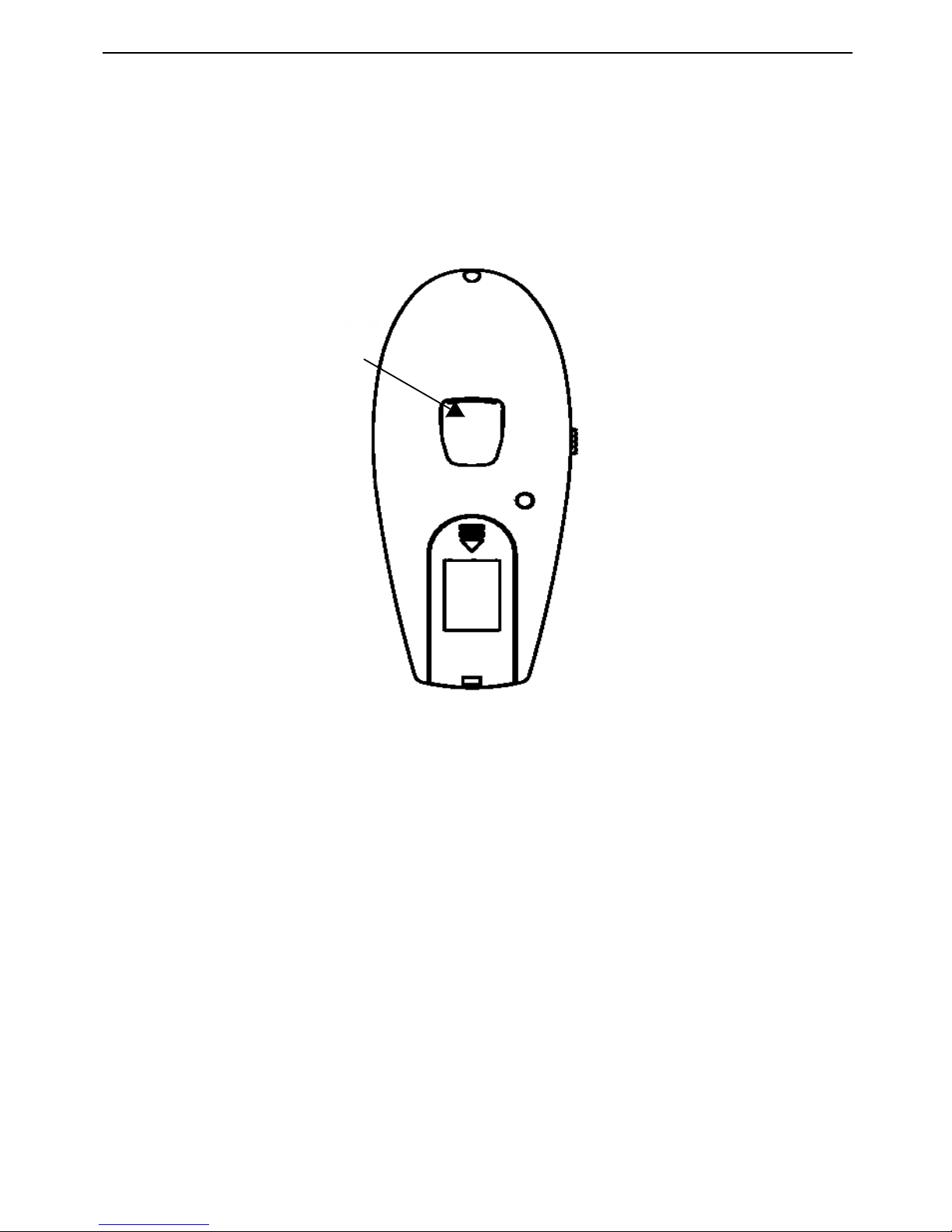
Targus Wireless Multimedia Presenter with Trackball
Laser Pointer
Bottom-side of presenter
Operating Hints
Laser Pointer
Trigger
The laser pointer can be activated anytime, in all modes,
by pressing the laser pointer trigger located on the bottom
of the presenter.
For optimal performance and RF reception:
• Place the receiver at least 15 cm away from all electrical
devices, such as your monitor, speakers or external storage devices.
• The presenter will enter a suspend mode at the same time
your computer does. To activate, roll the trackball.
• If your computer has a metal case that contains aluminum or
magnesium, use the presenter to the side. The display panel may
interfere with the radio frequency signal if you use the presenter
directly in front of the computer.
10
Page 12
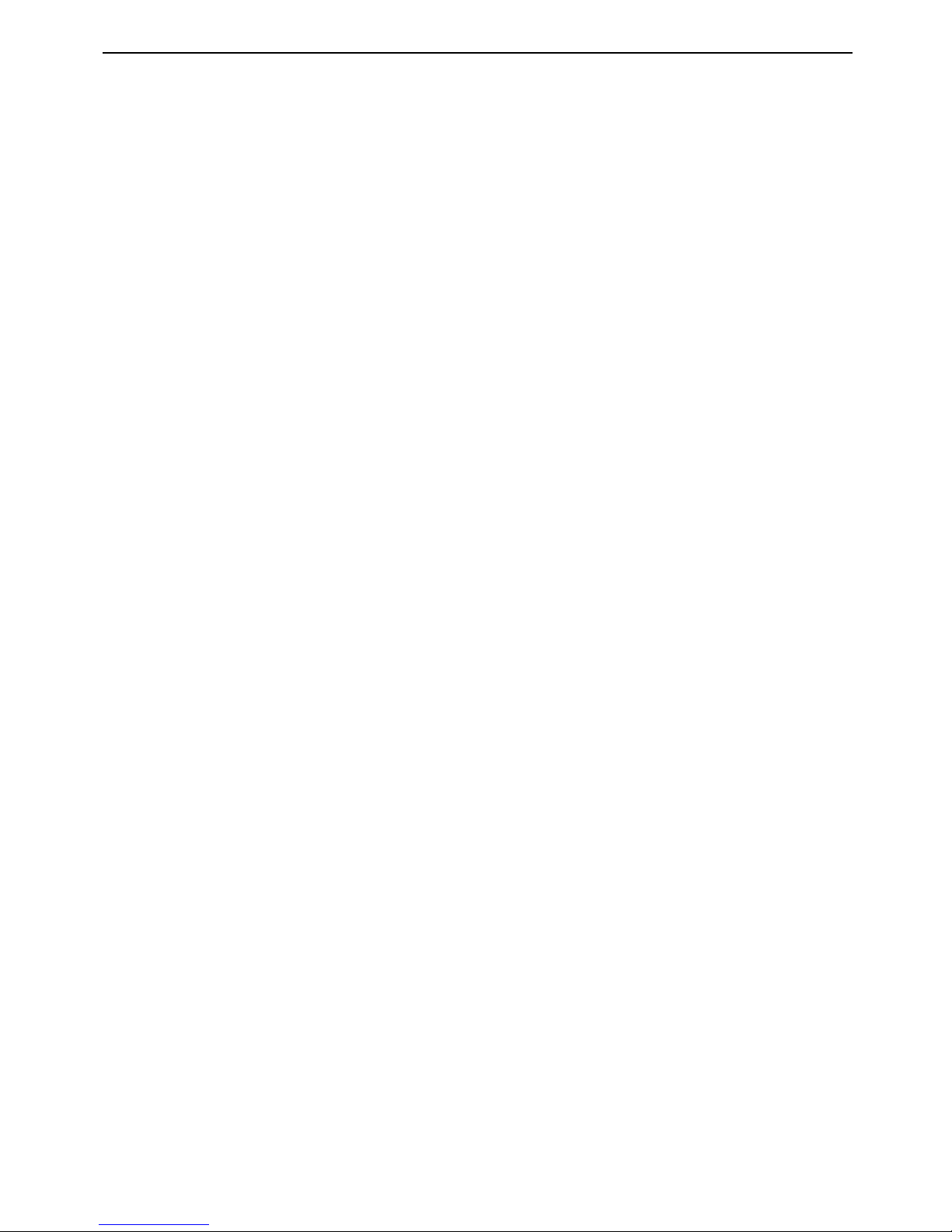
Targus Wireless Multimedia Presenter with Trackball
Things to Remember
Batteries
Safety Measures
• General
• You must establish a communications link every time you
change the batteries.
• To extend the life of your batteries, turn off the presenter
when not in use.
• The LED will flash to indicate the batteries need to be
changed.
• Never point the presenter at people, especially their
faces, or look directly into the presenter’s laser beam, to
avoid possible eye damage.
• Avoid pointing the presenter’s laser beam at a mirror or
other highly reflective surface.
• Keep the presenter away from young children.
• Never view the presenter’s laser beam using telescopic
devices, such as a microscope or binoculars.
• Any attempt to disassemble, adjust or repair the presenter
may result in exposure to laserlight or other safety hazards.
• This is a Class I Laser Product.
11
Page 13
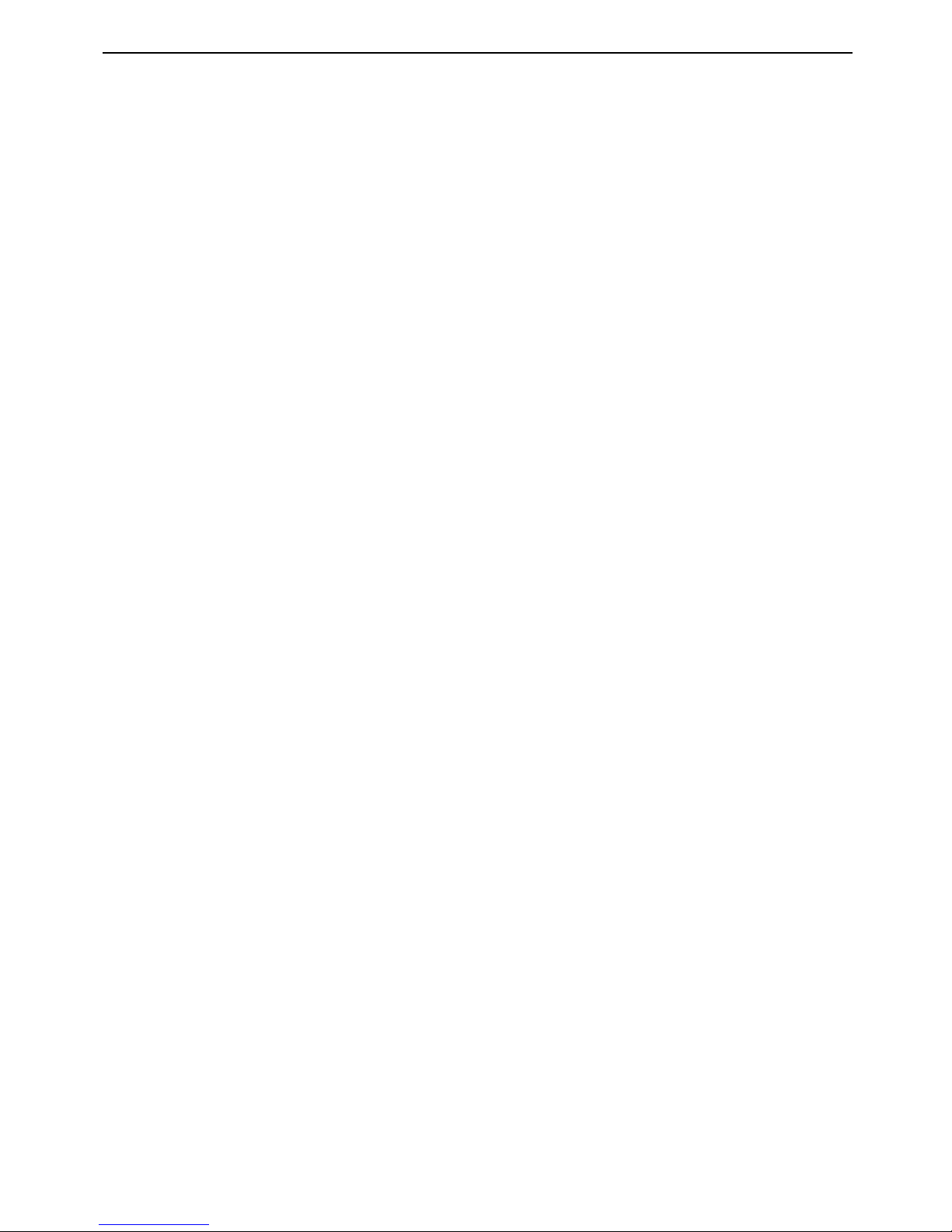
Targus Wireless Multimedia Presenter with Trackball
Specifications
Presenter
Receiver
Interface
Wireless/Radio Frequency
Trackball Resolution
Up to 300 DPI
RF Channels
8
Security IDs
4096
Power supply
Two AAA batteries, Alkaline
RF output power
<0dBm
Frequency
2.4GHz
Effective distance
20m
Power consumption
Working mode <45mA
Standby mode <700 uA
Sleep mode <300 uA
Weight - without batteries
60g
Dimensions (L x W x H)
120 x 50 x 34 mm
Interface
USB
Power consumption
<45 mA
Weight
15g
Dimension(LxWxH)
68.7 x 23.7 x 14 mm
12
Page 14
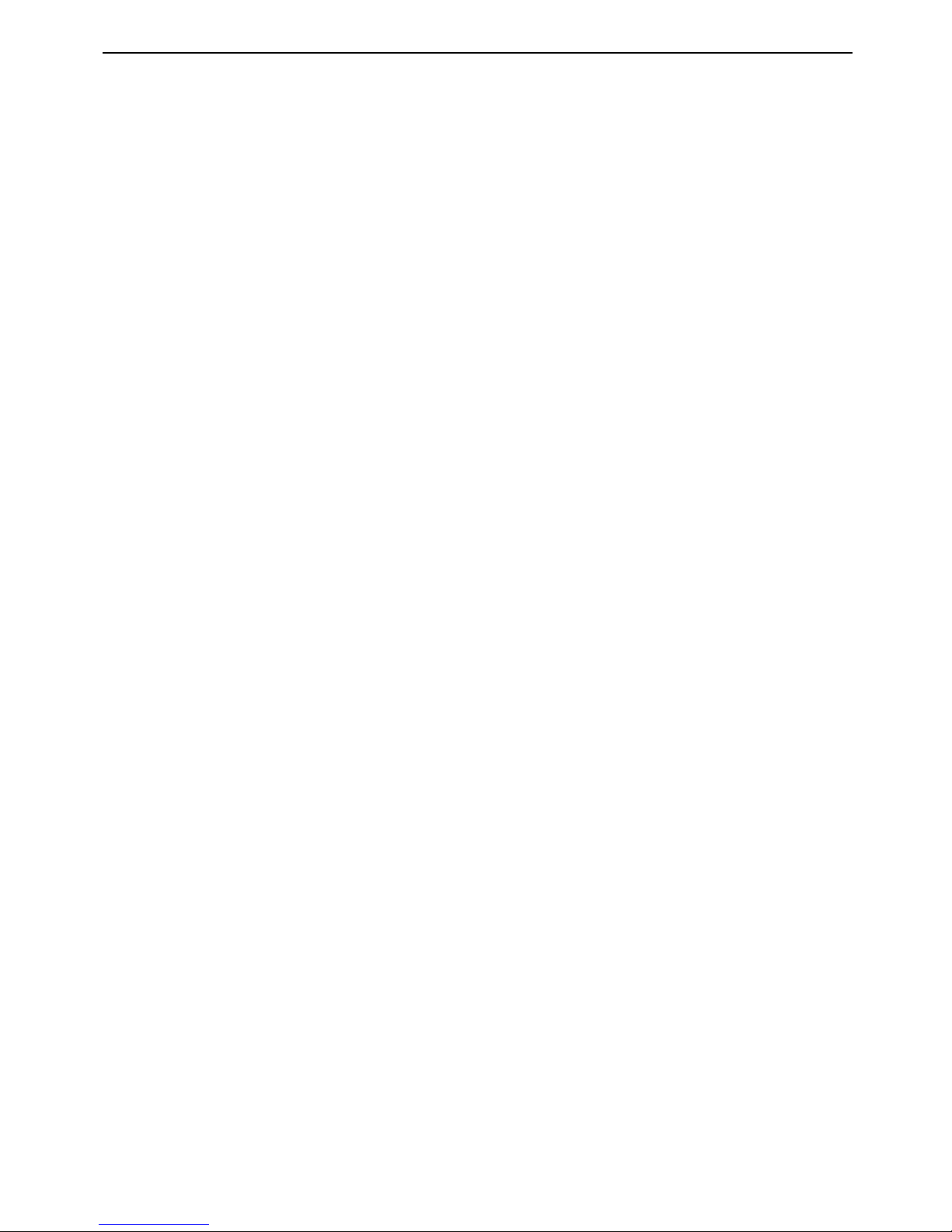
Targus Wireless Multimedia Presenter with Trackball
Troubleshooting
What do I do if the presenter does not work?
• Make sure that the polarity of the batteries is correct. The
positive (+) and negative (-) endsof each battery must
match the positive (+) and negative (-) connections in
the batteryhousing.
• Check that the receiver’s USB connector is firmly
attached to the USB port on yourcomputer.
• Verify that the device drivers are installed.
• Make sure you have established a communications link
between the presenter and itsreceiver. See “Establishing
a Communications Link”.
• Turn off any wireless devices and their base units that are
near the presenter’s receiver.
• Increase the distance between the presenter’s receiver
and the rest of your computerequipment. Use the USB
extension cable if necessary.
• Make sure that the presenter is within 20m of its receiver.
• Replace the batteries.
What do I do if the response time of the
presenter is slow or the presenterintermittently
stops working?
I can’t use the presenter while another RF
device is in use – what should Ido?
• Reestablish a communications link. The presenter has
4096 identification codes that allowit to operate without
interference from other radio frequency devices. The
presenter and itsreceiver must be set to the same identification code to function properly. To reestablish acommunications link, See “Establishing a Communications Link”.
13
Page 15
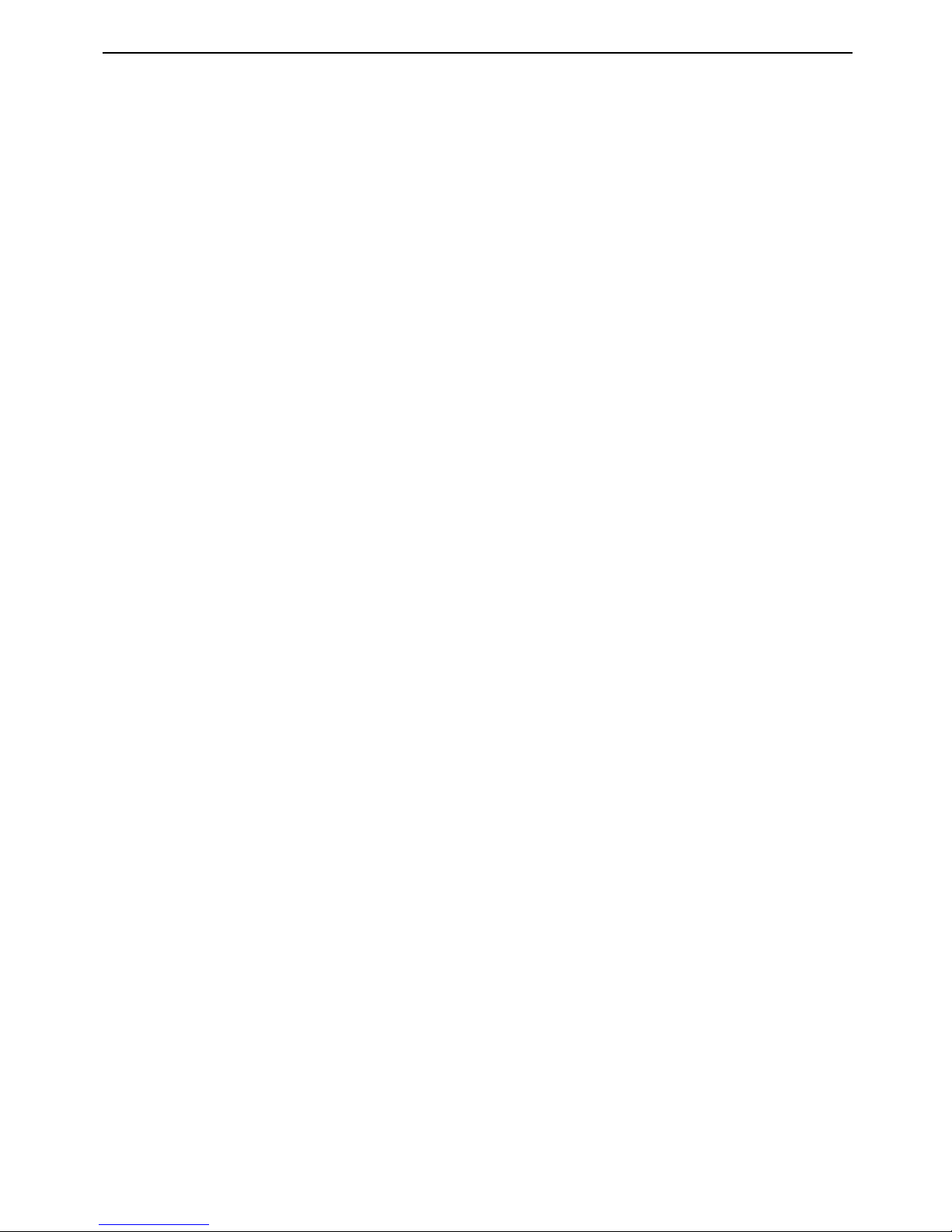
Targus Wireless Multimedia Presenter with Trackball
Technical Support
For technical questions, please visit:
Internet: http://www.targus.com/support.asp
Email: English techuk@targus.com
French techfr@targus.com
German techde@targus.com
Spanish teches@targus.com
Italian techit@targus.com
Dutch technl@targus.com
Our knowledgeable staff is also available to answer
your questions through one of the
following telephone numbers.
Austria +43 01 795 676 42
Belgium +32 0 02-717-2451
Denmark +45 35-25-87 51
Finland +358 (0) 922948016
France +33 01-6453-9151
Germany +49 0211-6579-1151
Italy +39 02-4827-1151
Netherlands +31 02 0504 0671
Norway +47 (0) 22577729
Spain +34 0 91 745 6221
Sweden +46 08-751-4058
Switzerland +41 01-212-0007
United Kingdom +44 020-7744-0330
Eastern Europe & others +31 0 20 5040671
14
Page 16
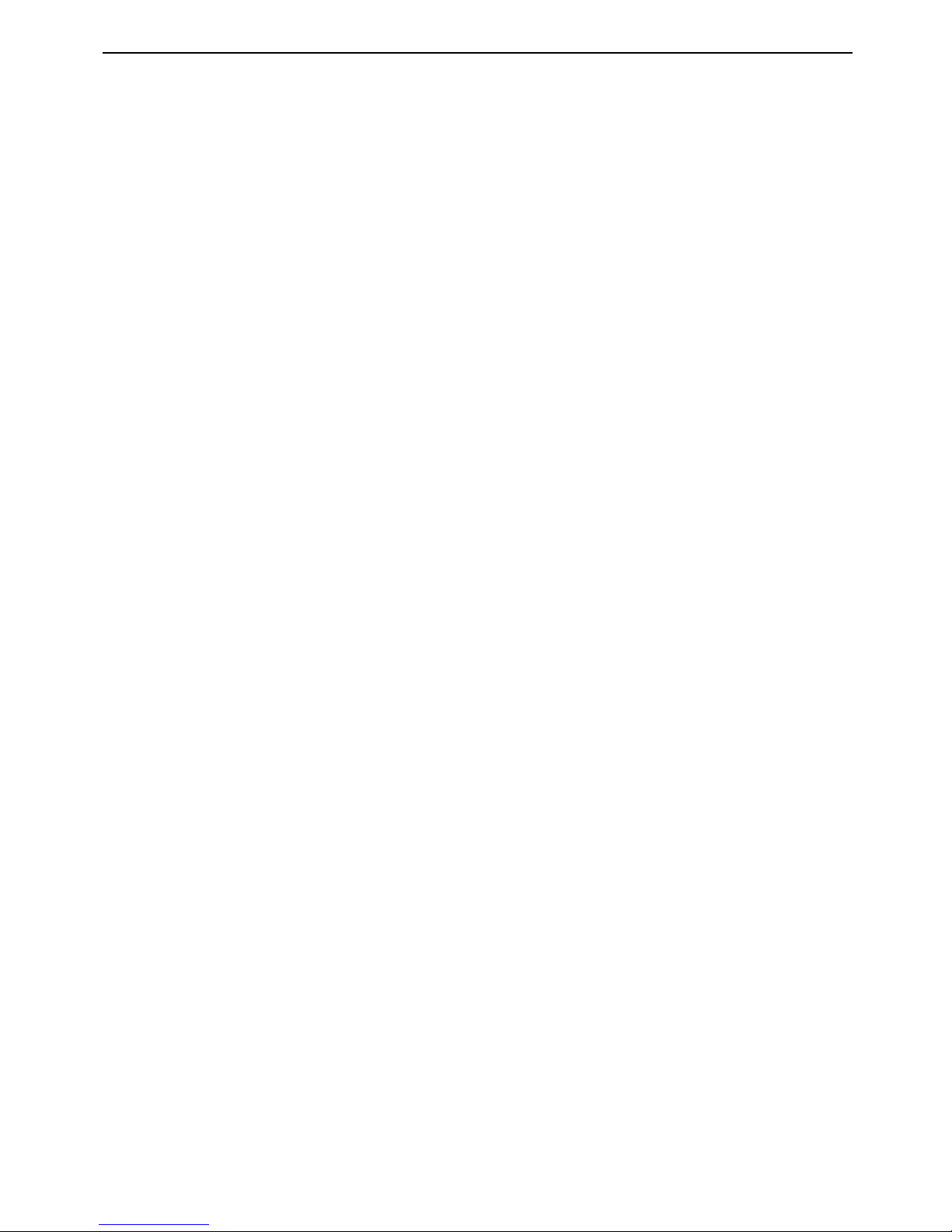
Targus Wireless Multimedia Presenter with Trackball
Product Registration
Targus recommends that you register your Targus accessory
shortly after purchasing it. To register your Targus accessory, go
to: http://www.targus.com/registration.asp
You will need to provide your full name, email address, phone
number, and company information (if applicable).
Warranty
Targus warrants this product to be free from defects in materials
and workmanship for two years. If your Targus accessory is found
to be defective within that time, we will promptly repair or replace
it. This warranty does not cover accidental damage, wear and
tear, or consequential or incidental loss. Under no conditions is
Targus liable for loss of, or damage to a computer; nor loss of, or
damage to, programs, records, or data; nor any consequential or
incidental damages, even if Targus has been informed of their
possibility. This warranty does not affect your statutory rights.
Regulatory Compliance
This device complies with Part 15 of the FCC Rules. Operation is
subject to the following two conditions: (1) This device may not
cause harmful interference, and (2) This device must accept any
interference received, including interference that may cause
undesired operation.
15
Page 17
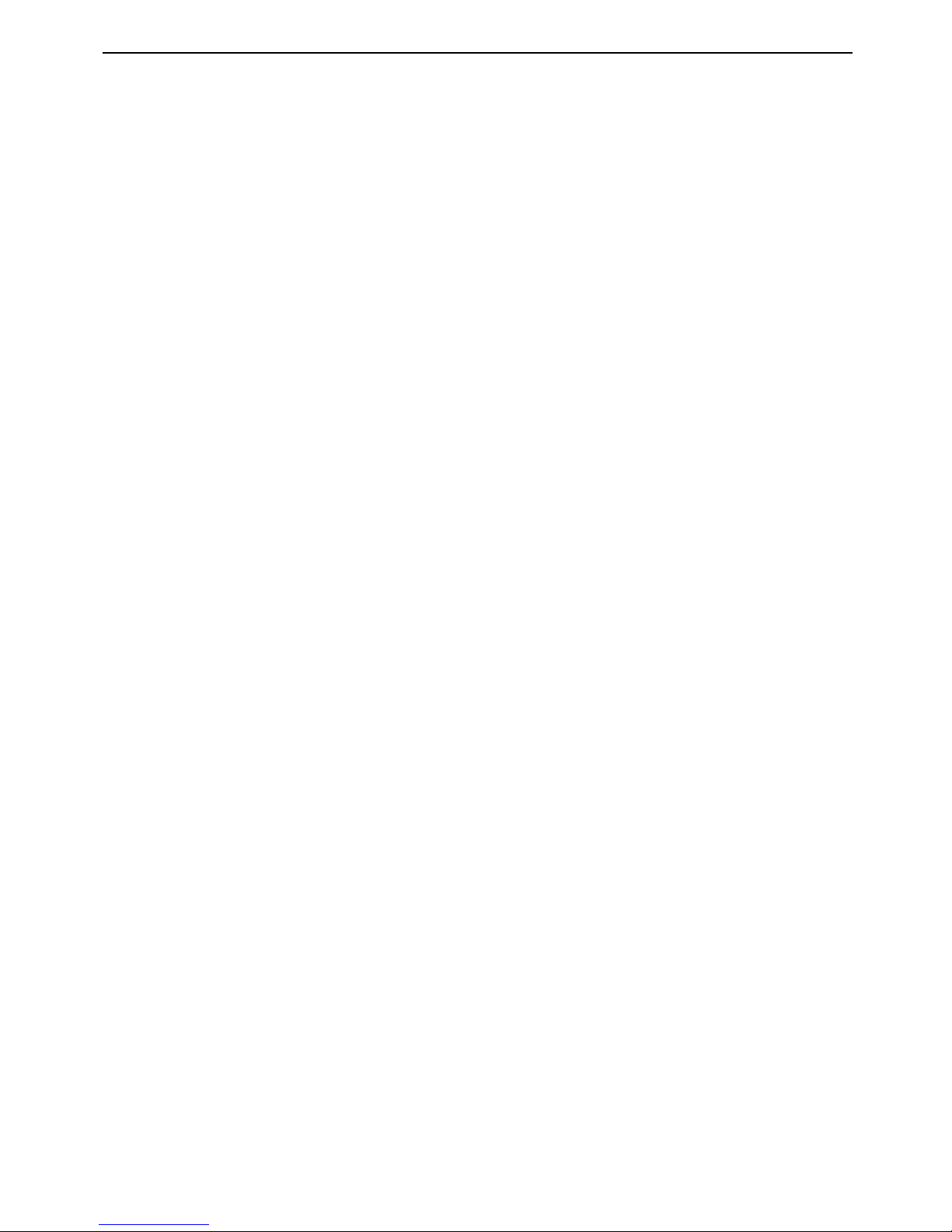
Targus Wireless Multimedia Presenter with Trackball
FCC Statement
Tested to Comply
This equipment has been tested and found to comply with the
limits of a Class B digital device, pursuant to Part 15 of the FCC
Rules. These limits are designed to provide reasonable protection
against harmful interference in a residential installation. This
equipment generates, uses, and can radiate radio frequency
energy and if not installed and used in accordance with the
instructions, may cause harmful interference to radio communications. However, there is no guarantee that interference will not
occur in a particular installation.
If this equipment does cause harmful interference to radio or
television reception, which can be determined by turning the
equipment off and on, the user is encouraged to try to correct the
interference by one or more of the following measures:
• Reorient or relocate the receiving antenna;
• Increase the separation between the equipment and receiver;
• Connect the equipment into an outlet on a circuit different from
that to which the receiver is connected;
• Consult the dealer or an experienced radio/TV technician for
help.
Changes or modifications not authorized by the party responsible
for compliance could void the user’s authority to operate this
product.
Declaration of Conformity
Hereby, Targus, declares that this device is in compliance with the
essential requirements and otherrelevant provisions of Directive
1999/5/EC.
Targus Recycling Directive
At the end of this product’s useful life please dispose at an appropriate
recycling collection point providedin your country. Targus recycling policy
is available for viewing at: www.targus.com/recycling
Microsoft, Windows, and Windows Vista are either registered trademarks or trademarks of Microsoft
Corporation in the United States and/or other countries. All trademarks and registered trademarks are
the properties of their respective owners. All rights reserved.
16
Page 18
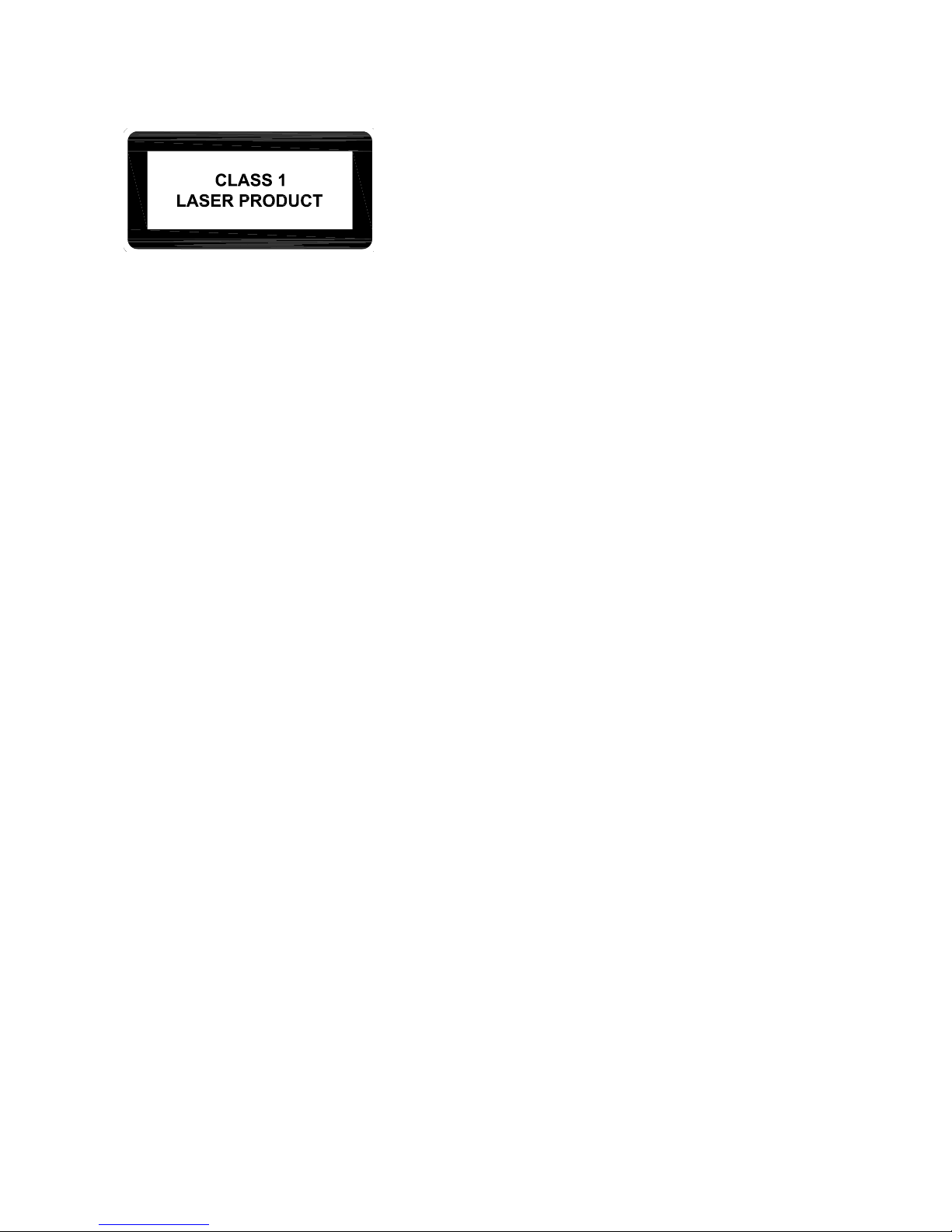
VORSICHT
LASERSTRAHLUNG. NICHT IN DEN STRAHL BLICKEN ODER DIREKT MIT
OPTISCHEN GERÄTEN ANSEHEN. LASERPRODUKT DER KLASSE I.
DER LASERSTRAHL DARF NICHT AUF DIE AUGEN EINER ANDEREN
PERSON GERICHTET ODER DIREKT ANGESEHEN WERDEN, WEIL EINE
LÄNGERE EXPOSITION SCHÄDLICH FÜR DIE AUGEN IST.
EINE KURZE EXPOSITION DES LASERZEIGERS WIE EIN ZUFÄLLIGES
SCHWENKEN DES LICHTES ÜBER DIE AUGEN KÖNNTE EINE
VORÜBERGEHENDE BLITZERBLINDUNG VERURSACHEN, DIE DEM
EFFEKT EINES KAMERABLITZLICHTES ÄHNELT. OBWOHL DIESER
ZUSTAND VORÜBERGEHEND IST, KANN ER GEFÄHRLICH SEIN,
WENN DIE ANGESTRAHLTE PERSON EINE FÜR DIE SICHT KRITISCHE
AKTIVITÄT AUSFÜHRT, WIE Z.B. AUTOFAHREN.
17
Page 19
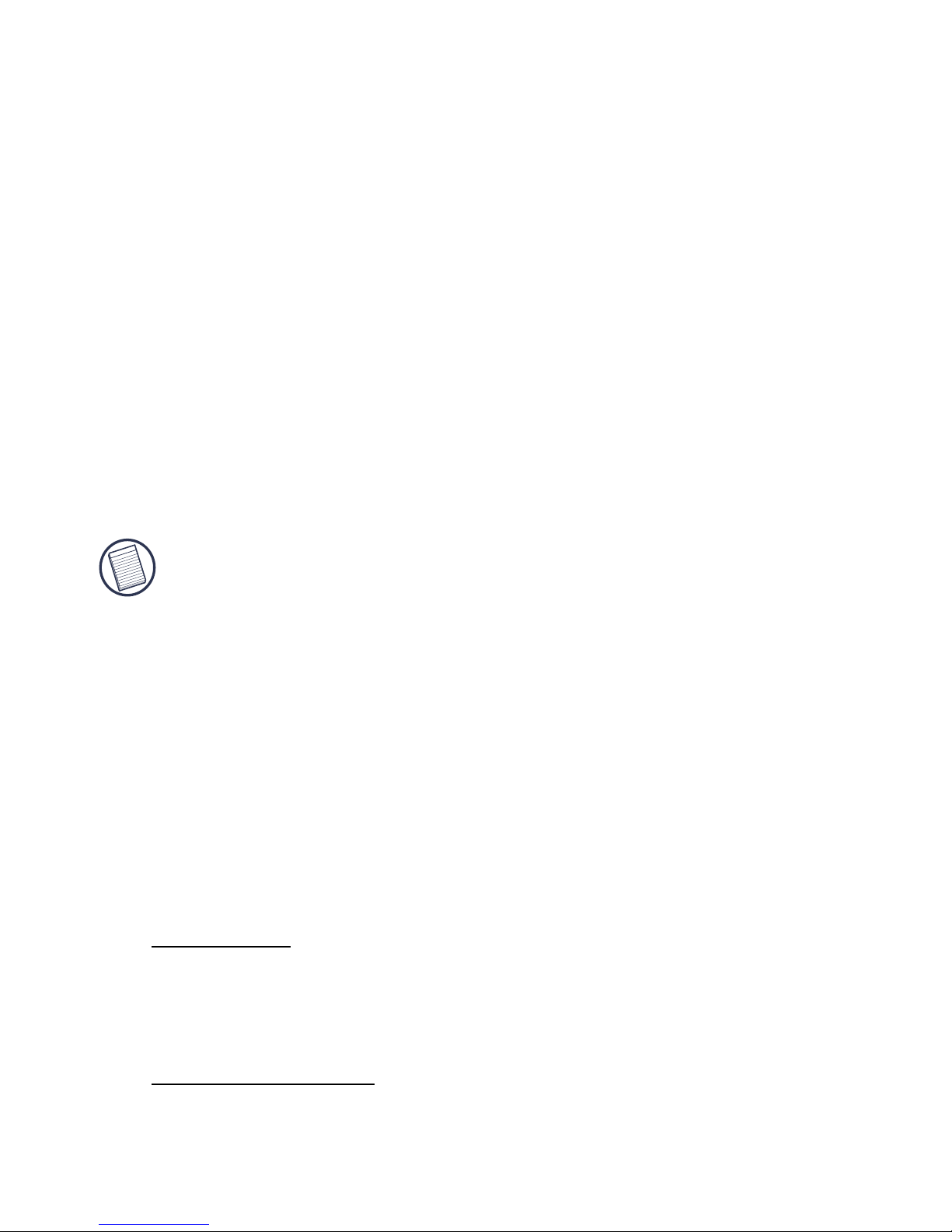
DRAHTLOSES MULTIMEDIA-
VORFÜHRGERÄT MIT TRACKBALL
VON TARGUS
Einleitung
Systemanforderungen
Hardware
•PC
•USB-Schnittstelle
Betriebssystem
• Windows®98SE/ME/2000/XP
Wir gratulieren Ihnen zum Kauf dieses drahtlosen
Multimedia-Vorführgerät von Targus. Der Presenter ist eine
Kombination aus Trackball-Maus und MultimediaVorführgerät. Mit dem Presenter können Sie eine Kursorbewegung innerhalb von 20metern seines Empfängers
steuern und einen roten Laserzeigerstrahl projizieren.
Das drahtloses Multimedia-Vorführgerät von Targus
besitzt außerdem primäre undsekundäre Tasten (linke
und rechte Mausklicktasten), die im Vorführmodus die Bildoben/unten-Tasten und im Multimedia-Modus die Lautstärkeauf/ab-Tasten simulieren.
HINWEIS: DIE TATSÄCHLICHE WIRKUNGSVOLLE DISTANZ KANN ABHÄNGIG
VONDER
UMGEBUNG ZU-ODER ABNEHMEN.
• Windows Vista™
18
Page 20
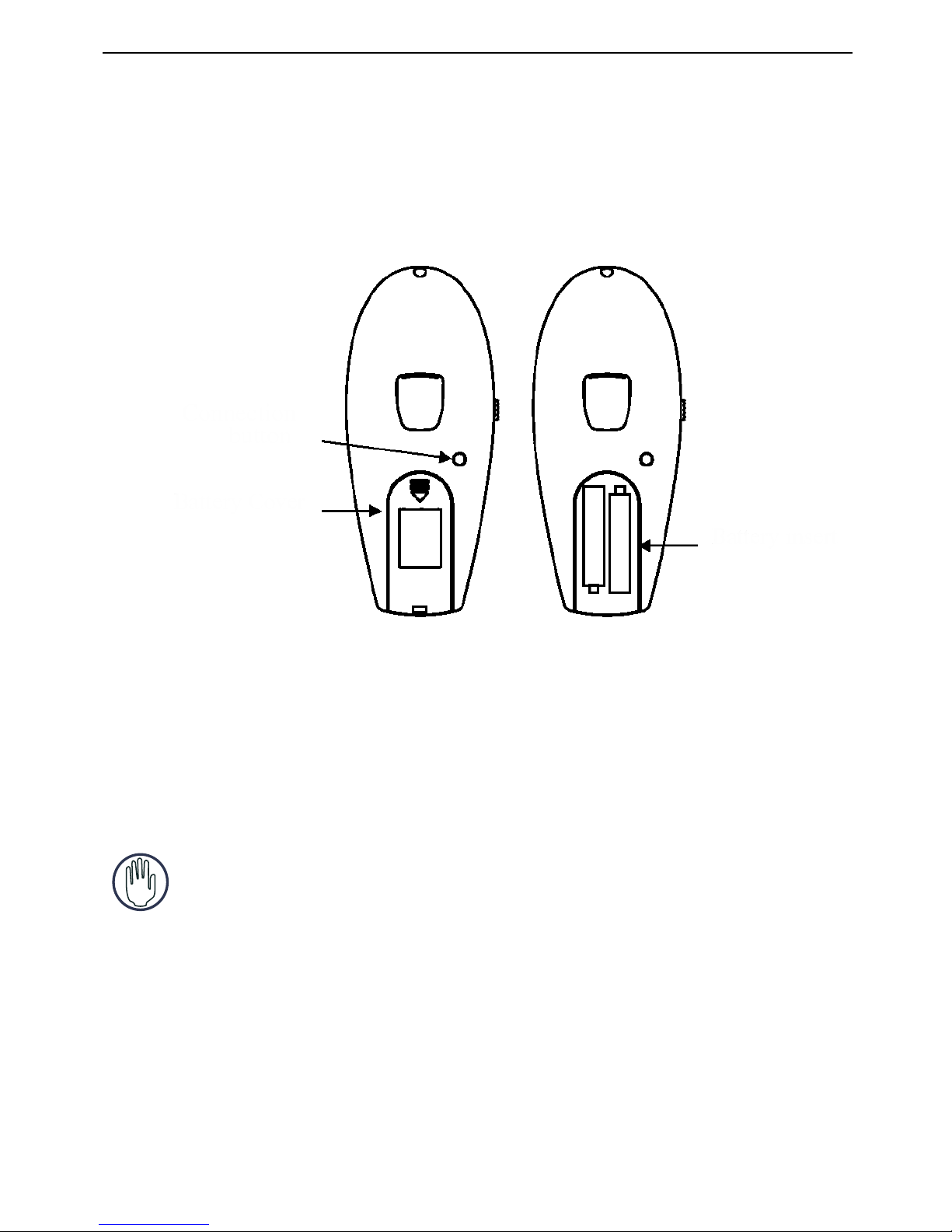
Drahtloses Multimedia-Vorführgerät Mit Trackball von Targus
Batterien einlegen
3 Den Deckel vom Batteriefach zuschieben, bis es “klickt”.
Batteriefach
Batterien
Verbindungstaste
1 Den Deckel zum Batteriefach des Vorführgerätes von
dessen Unterseite entfernen.
2 Die mitgelieferten Batterien einlegen. Der Plus (+) und
Minus (-) Pol der Batterien muss mit den Polaritätssymbolen
im Batteriefach übereinstimmen.
WARNHINWEISE: ZUM BATTERIEAUSTAUSCH KÖNNEN ALKALI-ODER
ANDERE LEISTUNGSSTARKE NIMH-BATTERIEN VERWENDET WERDEN.
A
LKALI-UND NIMH-BATTERIEN DÜRFEN NICHT ZUSAMMEN VERWENDET
WERDEN
. NEUE UND GEBRAUCHTE BATTERIEN DÜRFEN NICHT ZUSAMMEN
VERWENDET WERDEN
.
19
Page 21

Drahtloses Multimedia-Vorführgerät Mit Trackball von Targus
4 Den Netzschalter seitlich am Vorführgerät auf "An” stellen.
1 Den USB-Empfänger an eine freie USB-Buchse am
Computer anschließen.
Windows®98
SE/Me Betriebssysteme
2 Weiter klicken.
Die Bildschirmanzeige "Treiber finden" erscheint.
AUS
AN
Netzschalter
Anschluss des Empfängers und
Installationder Standardtreiber
Das Hilfsprogramm "Neue Hardware Hinzufügen" erscheint.
Wenn nicht, hat das Betriebssysten den Standardtreiber
automatisch installiert. Es sindkeine weiteren Schritte
notwendig.
3 Wählen Sie “Nach dem besten Treiber für Ihr Gerät
suchen” (wird empfohlen) und dann“Weiter” klicken.Das
Hilfsprogramm wird nach dem geeigneten Gerättreiber
suchen.
4 Zuerst “Weiter” und dann “Beenden” klicken, um die
Treiberinstallierung zu beenden.
20
Page 22
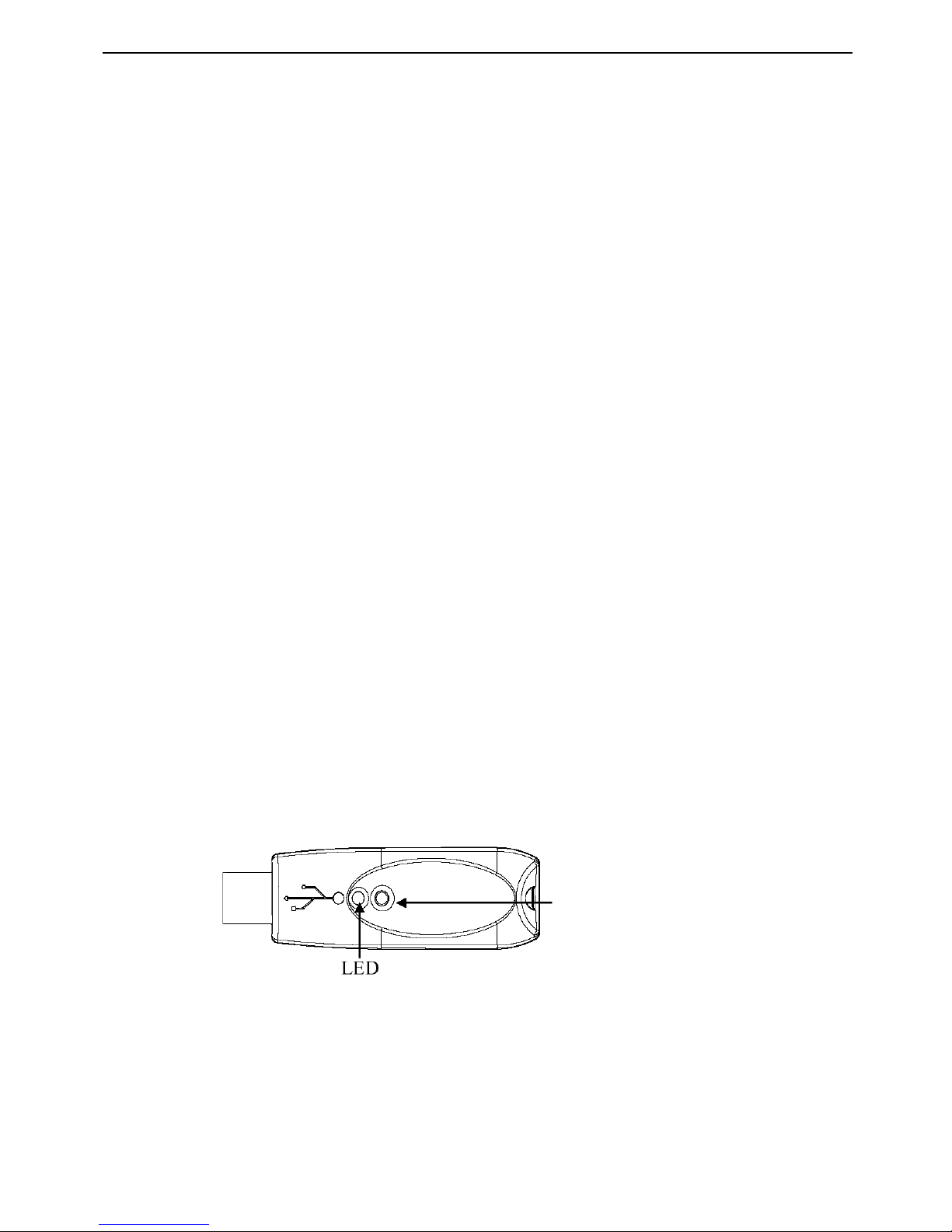
Drahtloses Multimedia-Vorführgerät Mit Trackball von Targus
Die Kommunikationsverbindung
einrichten
1 Die Verbindungstaste am Empfänger kurz drücken.
Die LED des Empfängers geht aus.
2 Die Verbindungstaste unten am Vorführgerät kurz drücken.
Das Vorführgerät ist nun einsatzbereit.
Verbindungstaste
Das Hilfsprogramm "Neue Hardware gefunden"
erscheint.
Wenn nicht, hat das Betriebssystem den Standardtreiber
automatisch installiert. Es sind keine weiteren Schritte
notwendig.
Das Hilfsprogramm wird nach dem geeigneten
Gerättreiber suchen.
6 Zuerst “Weiter” und dann “Beenden” klicken, um die
Treiberinstallierung zu beenden.
Wenn der Computer den installierten USB-Empfänger und
die Treibersoftware gefunden hat, muss zwischen dem
Vorführgerät und seinem Empfänger eine Kommunikationsverbindung hergestellt werden, BEVOR das Vorführgerät
verwendet werden kann.
Der Computer muss eingeschaltet sein und den USBEmpfänger gefunden haben, bevor die Kommunikationsverbindung hergestellt werden kann.
Die LED des Empfängers geht wieder an, wenn die
Einrichtung abgeschlossen ist.
Windows® 2000 / XP / Windows Vista™
Betriebssysteme
21
Page 23
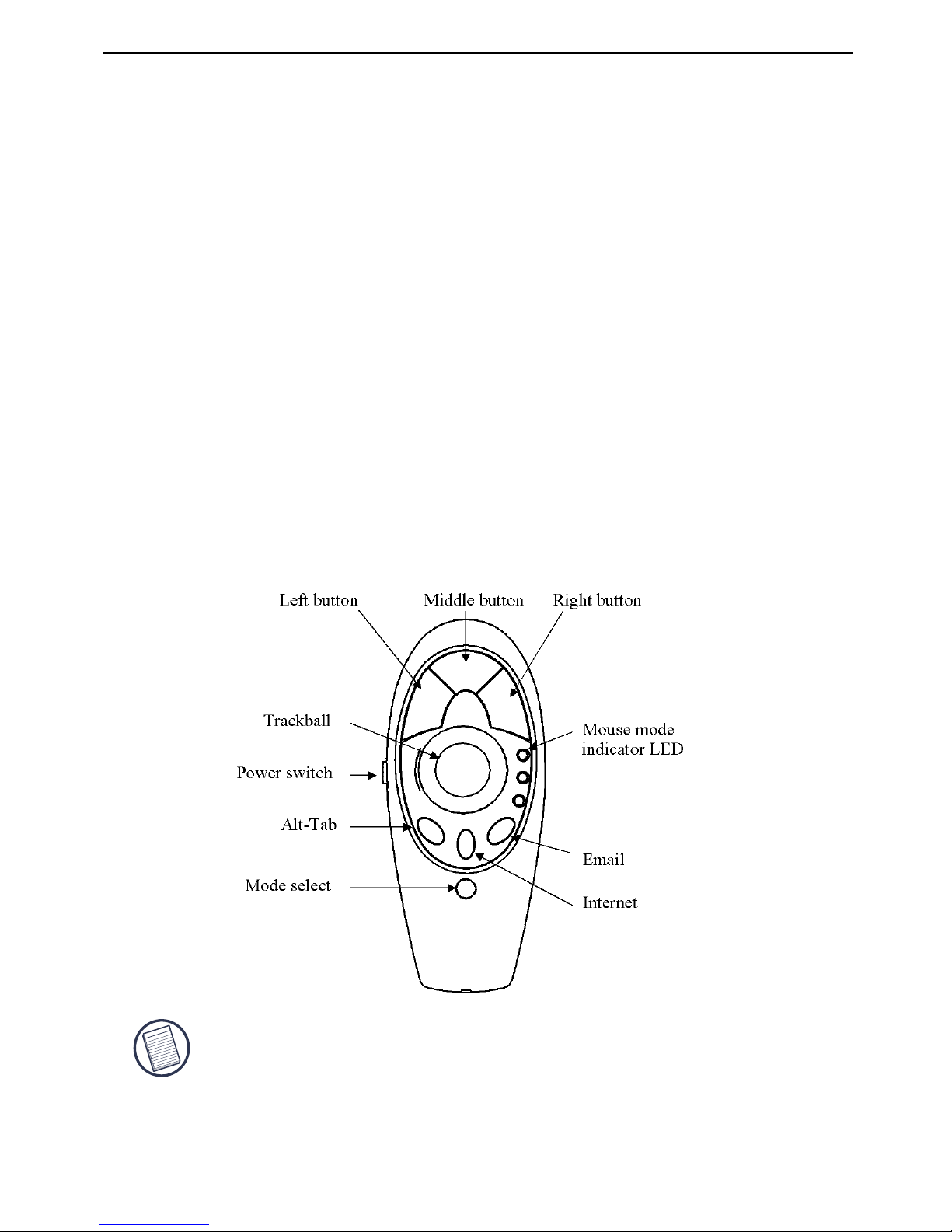
Drahtloses Multimedia-Vorführgerät Mit Trackball von Targus
Bedienung des Vorführgerätes
• Grüne LED - Maus-Modus
• Rote LED - Vorführ-Modus
• Gelbe LED - Multimedia-Modus
Betriebsweise
Das Vorführgerät verfügt über 3 Arbeitsmodi:
Maus-Modus
Im Mausmodus arbeitet das Gerät wie eine
Trackball-Maus mit den folgenden Funktionen:
HINWEIS: IM BETRIEBSSYSTEM WINDOWS 98 FUNKTIONIEREN DIE
FOLGENDEN
TASTEN NICHT
:
• Internet Hot Key
• E-mail Hot Key
Die vorgegebene Einstellung des Vorführgerätes ist der
Maus-Modus. Der Modus kann mittels Modus-Wahltaste
geändert werden. Die LED der Modusanzeige leuchtet und
zeigt den aktuellen Modus an:
22
Page 24

Drahtloses Multimedia-Vorführgerät Mit Trackball von Targus
Vorführ-Modus
HINWEIS: I
M BETRIEBSSYSTEM WINDOWS 98 FUNKTIONIEREN
DIE FOLGENDEN
TASTEN NICHT
:
• Internet Hot Key
• E-mail Hot Key
Im Vorführmodus arbeitet das Gerät wie ein drahtloses
Vorführutensil mit den folgenden Funktionen:
23
Page 25
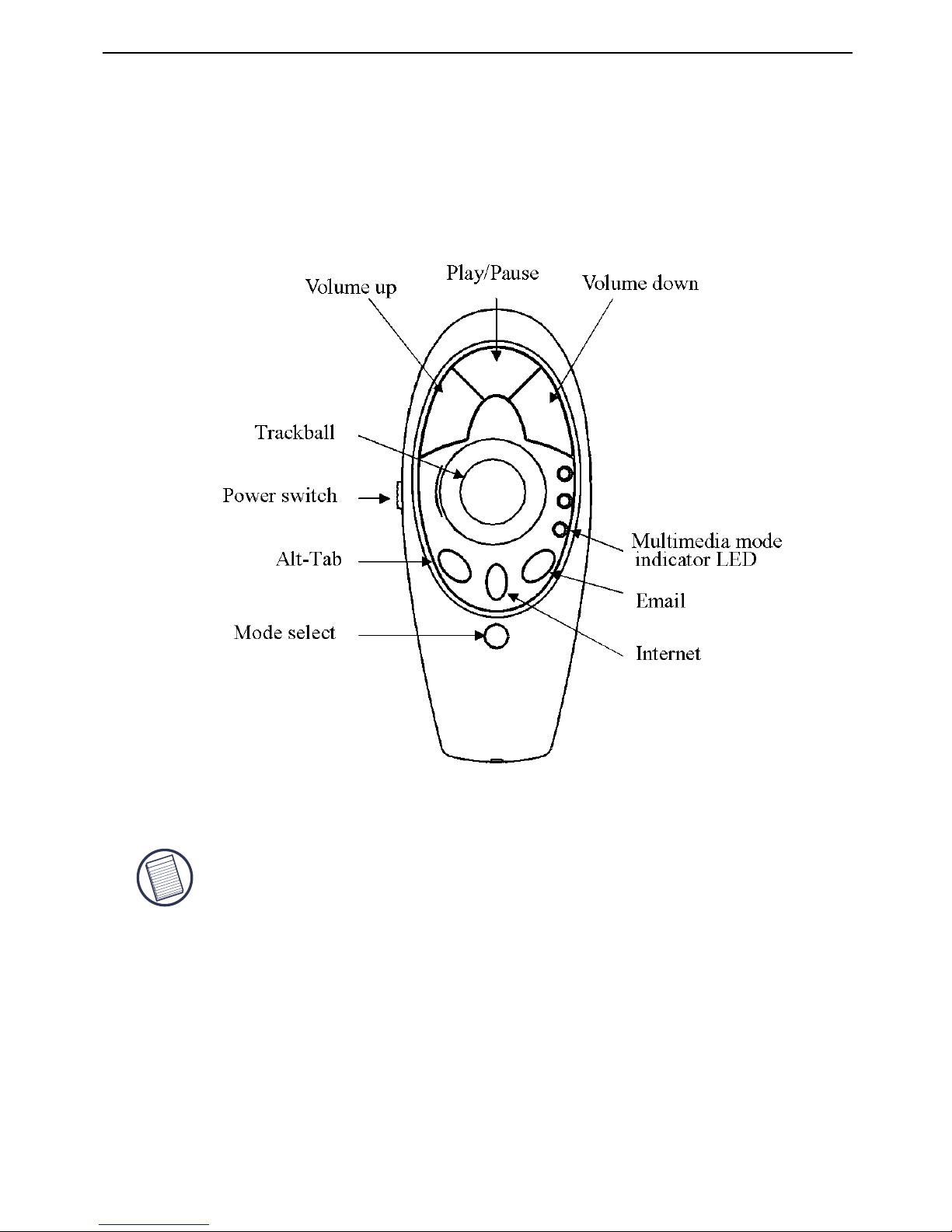
Drahtloses Multimedia-Vorführgerät Mit Trackball von Targus
Multimedia-Modus
Im Multimedia-Modus besitzt das Gerät die folgenden Funktionen:
HINWEIS: IM BETRIEBSSYSTEM WINDOWS 98 FUNKTIONIEREN DIE
FOLGENDEN
TASTEN NICHT:
• Internet Hot Key
• Multimedia-Funktionen: Abspielen/Pausieren,
Lautstärke auf, Lautstärke ab
• E-mail Hot Key
24
Page 26
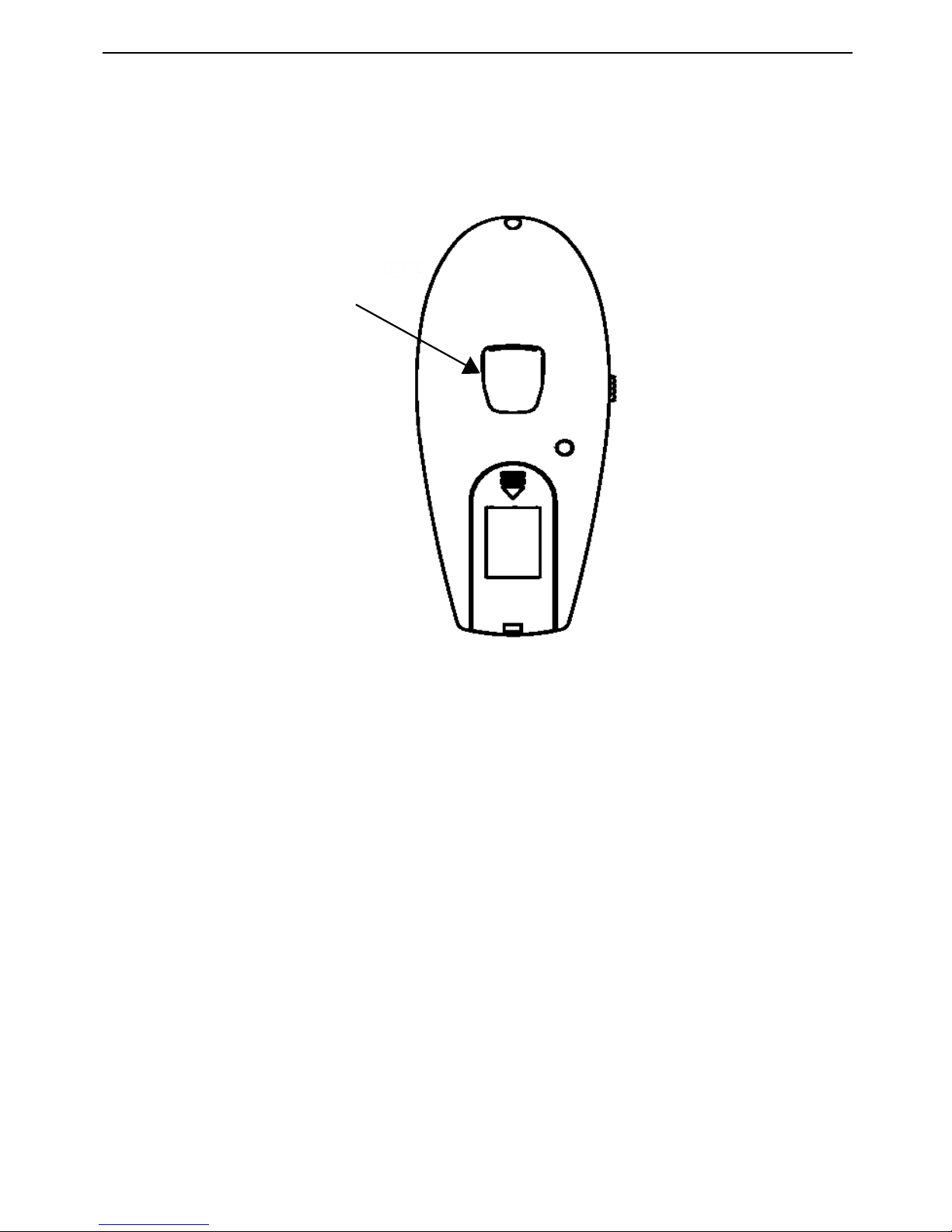
Drahtloses Multimedia-Vorführgerät Mit Trackball von Targus
Laserzeiger
Unterseite des Vorführgerätes
Bedienungshinweise
Zur bestmöglichen Leistung und zum besten RF-Empfang:
Laserzeigerschalter
Der Laserzeiger kann jederzeit in allen Modi aktiviert
werden, indem der Laserzeigerschalter an der Unterseite
des Vorführgerätes gedrückt wird.
• Den Empfänger mindestens 15 cm von allen
Elektrogeräten, wie Monitor, Lautsprechern oder externen
Speichergeräten aufstellen.
• Das Vorführgerät wird zeitgleich mit dem Computer in
den Pausieren-Modus wechseln. Den Trackball rollen, um
das Gerät zu aktivieren.
• Wenn Ihr Computer ein Metallgehäuse mit Aluminium
oder Magnesium hat, muss das Vorführgerät seitlich
davon verwendet werden. Die Anzeigetafel könnte
mit dem Funkfrequenzsignal interferieren, wenn das
Vorführgerät direkt vor dem Computer verwendet wird.
25
Page 27
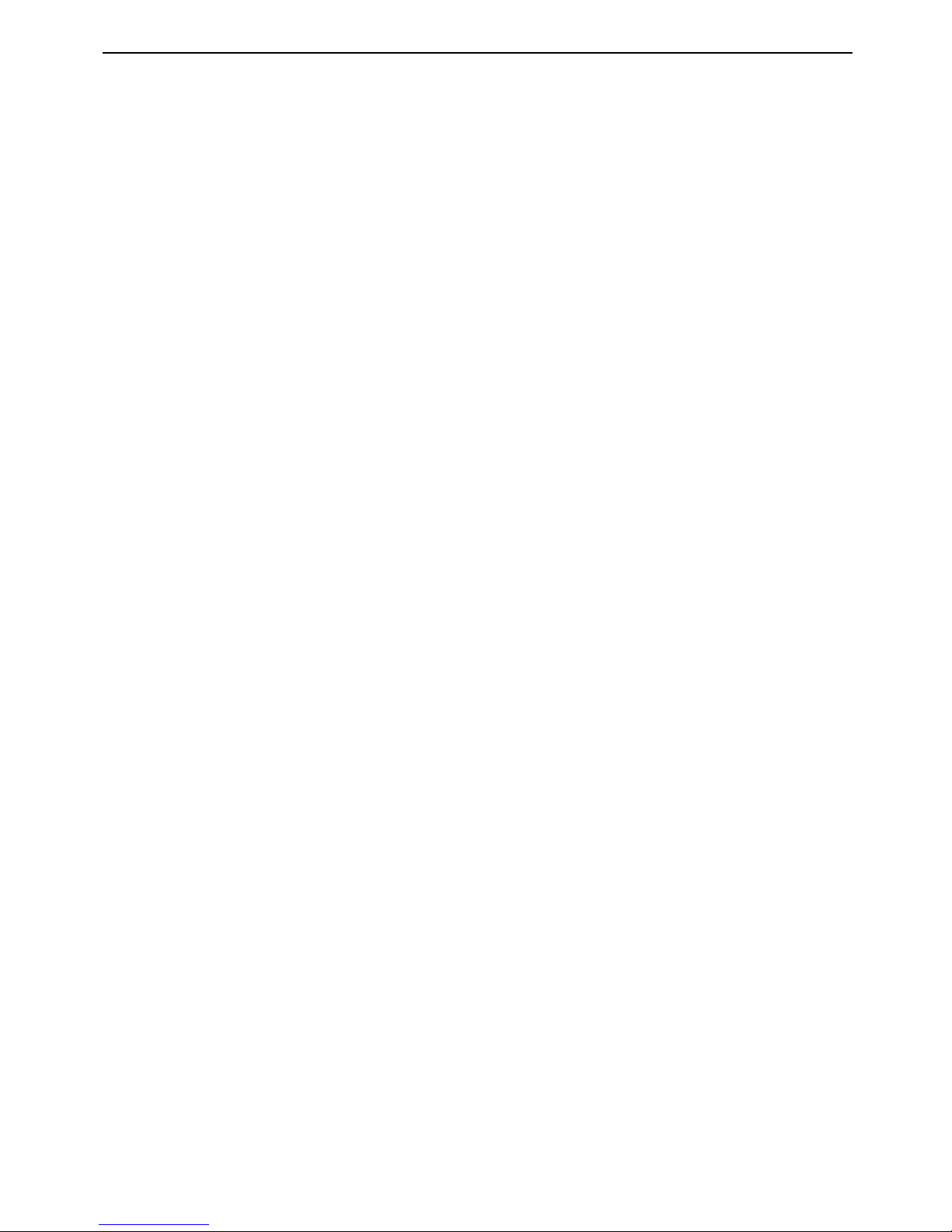
Drahtloses Multimedia-Vorführgerät Mit Trackball von Targus
Wissenswertes
Batterien
Allgemeine Informationen
Sicherheitsmaßnahmen
• Dies ist ein Laserprodukt der Klasse I.
• Nach jedem Batteriewechsel muss die Kommunika
tionsverbindung erneut hergestellt werden.
• Das Vorführgerät bei Nichtgebrauch ausschalten, um
Batterie zu sparen.
• Die LED wird blinken, wenn die Batterien ausgetauscht
werden müssen.
• Das Vorführgerät darf niemals auf andere Personen,
besonders deren Gesichter, gerichtet werden und man
darf nicht direkt in den Laserstrahl des Vorführgerätes
schauen, weil die Augen dadurch Schaden nehmen
könnten.
• Der Laserstrahl des Vorführgerätes sollte nicht auf
einen Spiegel oder eine andere hochreflektierende
Oberfläche gerichtet werden.
• Das Vorführgerät vor kleinen Kindern unzugänglich
aufbewahren.
• Den Laserstrahl des Vorführgerätes nicht durch
teleskopische Geräte, wie z.B. einem Mikroskop oder
Fernglas, ansehen.
• Jeder Versuch, das Vorführgerät auseinander zu bauen,
nachzustellen oder zu reparieren, könnte zur Laserlichtex
position oder anderen Sicherheitsgefahren führen.
26
Page 28
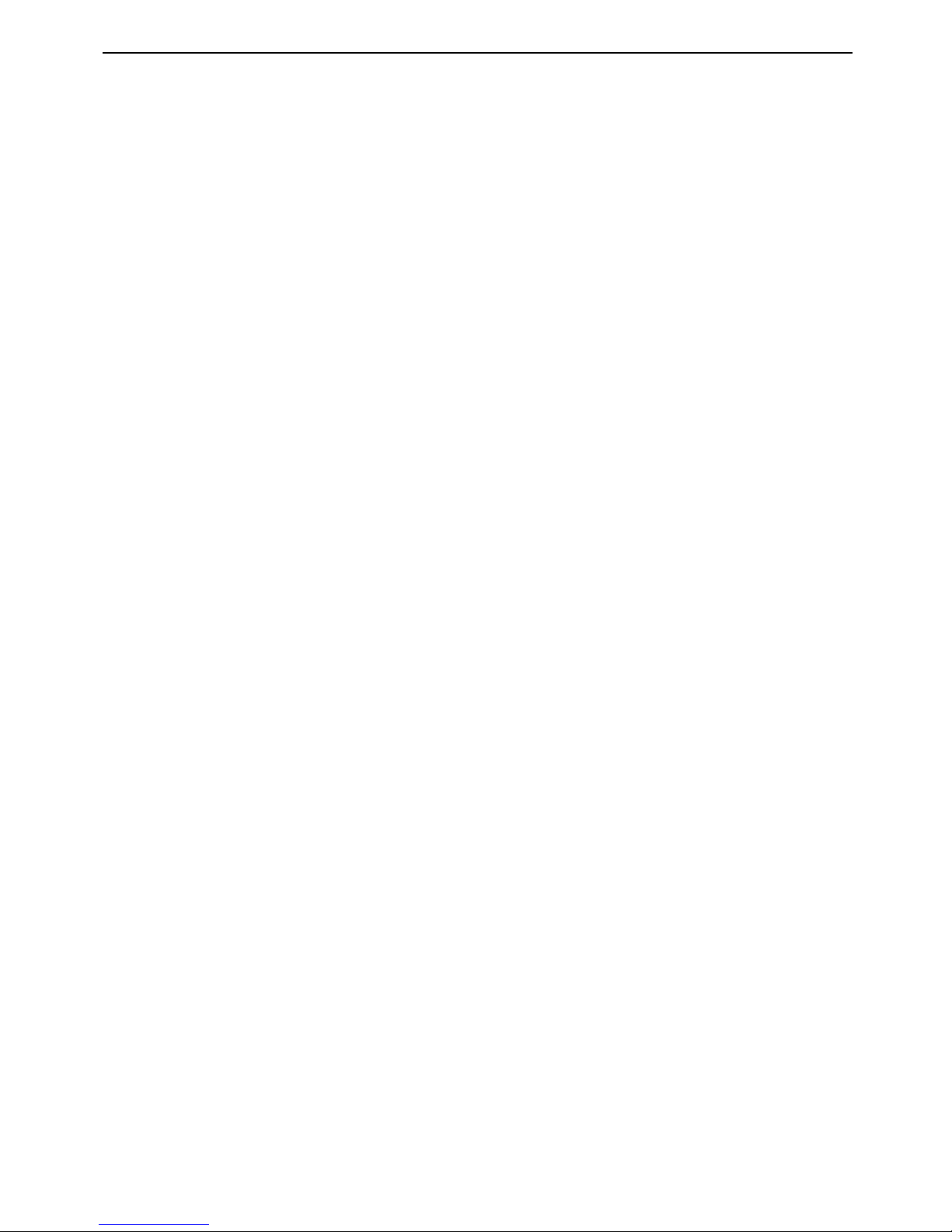
Drahtloses Multimedia-Vorführgerät Mit Trackball von Targus
Spezifikationen
Vorführgerät
Empfänger
Schnittstelle
Funk/Radiofrequenz
Trackballauflösung
bis zu 300 DPI
RF-Kanäle
8
Sicherheitskennzahlen
4096
Stromversorgung
Zwei AAA-Batterien, Alkali
RF-Ausgangsleistung
<0dBm
Frequenz
2,4GHz
Wirksame Distanz
20m
Stromverbrauch
Arbeitsmodus <45 mA
Bereitschaftsmodus <700 uA
Pausemodus <300 uA
Gewicht - ohne Batterien
60g
Abmessungen (L x B x H)
120 x 50 x 34 mm
Schnittstelle
USB
Stromverbrauch
<45 mA
Gewicht
15g
Abmessung (L x B x H)
68,7 x 23,7 x 14 mm
27
Page 29
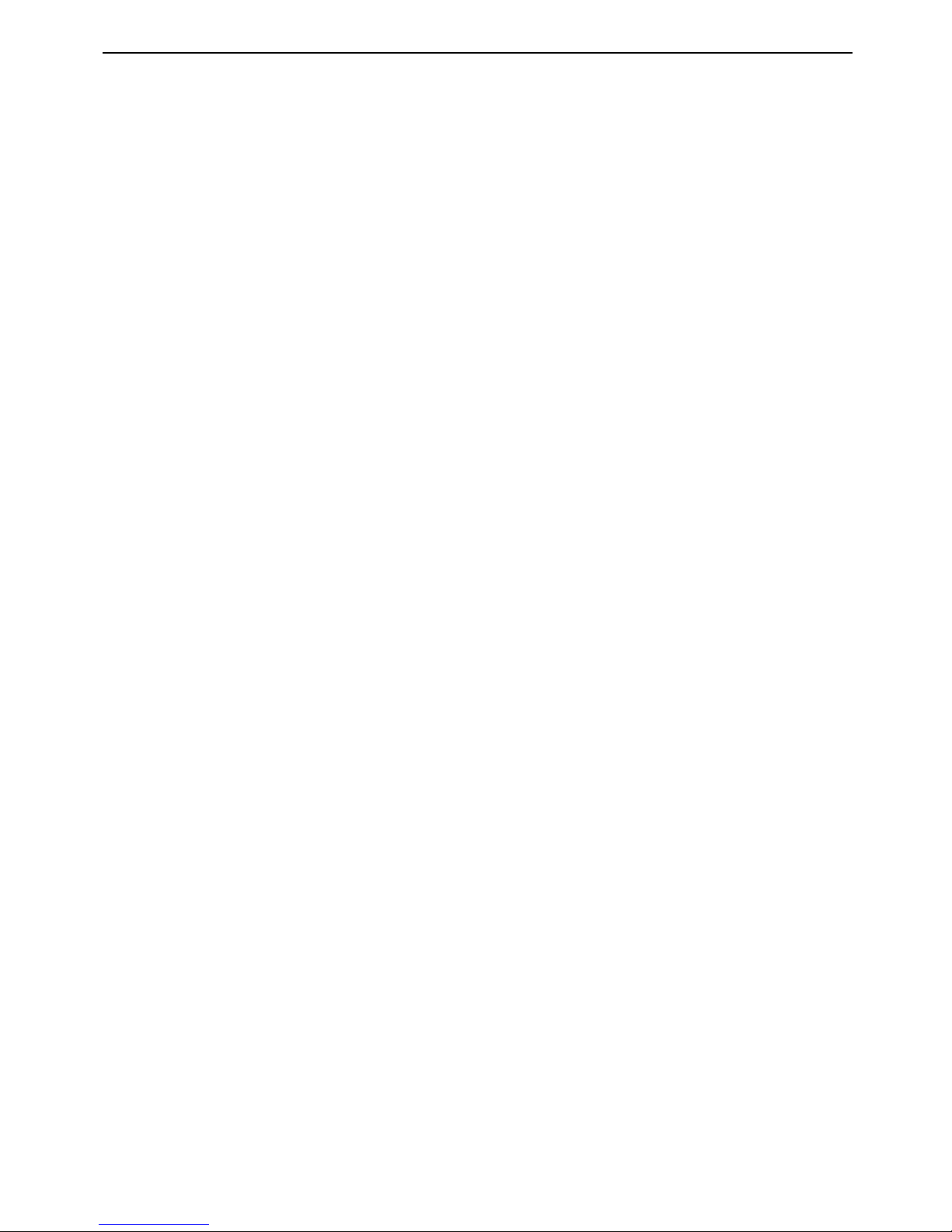
Drahtloses Multimedia-Vorführgerät Mit Trackball von Targus
Fehlerbehebung
Was ist zu tun, wenn das Vorführgerät nicht
funktioniert?
Was ist zu tun, wenn die Ansprechzeit des
Vorführgerätes langsam ist oder
zeitweise aussetzt?
• Die Polarität der Batterien überprüfen. Der positive (+)
und negative (-) Pol der Batterien muss mit den positiven
(+) und negativen (-) Anschlüssen im Batteriefach
übereinstimmen.
• Der USB-Stecker des Empfängers muss fest an die
USB-Buchse des Computers angeschlossen sein.
• Prüfen, ob die Gerättreiber installiert sind.
• Prüfen, ob eine Kommunikationsverbindung zwischen
dem Vorführgerät und seinem Empfänger hergestellt
wurde. Siehe “Die Kommunikationsverbindung
einrichten”.
• Drahtlose Geräte und ihre Grundgeräte/Sockel
ausschalten, die sich in der Nähe des Empfängers des
Vorführgerätes befinden.
• Den Abstand zwischen dem Empfänger des
Presenter und der restlichen Computerausrüstung
vergrößern. Bei Bedarf das USB-Verlängerungskabel
verwenden.
• Sicherstellen, dass das Presenter sich innerhalb von 20m
seines Empfängers befindet.
• Batterien austauschen.
Ich kann das Vorführgerät nicht benutzen, wenn
ein anderes RF-Gerät in Gebrauch ist. Was ist zu
tun?
• Nochmals eine Kommunikationsverbindung herstellen.
Das Vorführgerät hat 4096 Identifizierungskennzahlen,
mit deren Hilfe es ohne Störung von anderen
Funkfrequenzgeräten arbeiten kann. Um richtig zu funktionie
ren, müssen das Vorführgerät und sein Empfänger auf
dieselbe Identifikationskennzahl eingestellt sein. Zur
erneuten Herstellung der Kommunikationsverbindung,
Siehe “Die Kommunikationsverbindung einrichten” .
28
Page 30
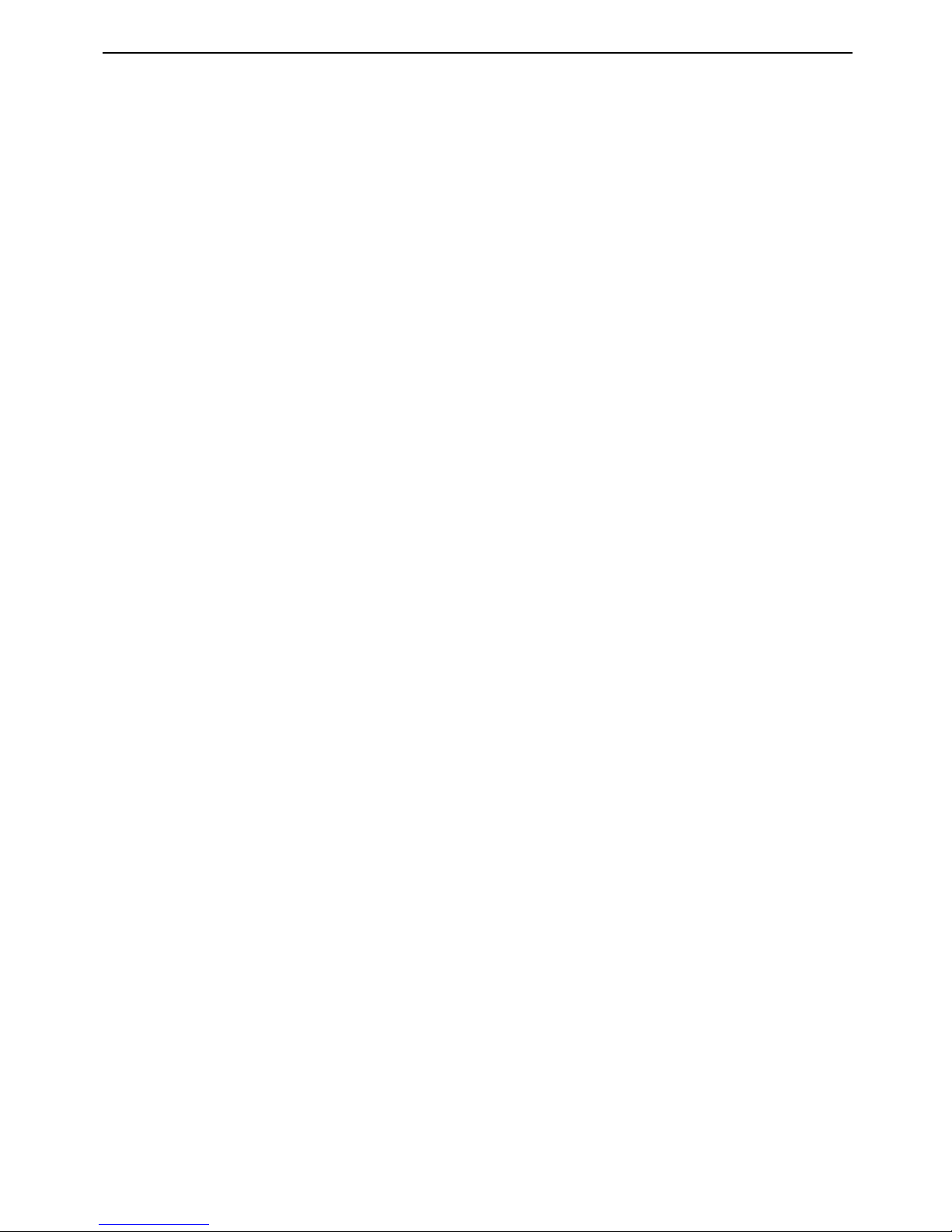
Drahtloses Multimedia-Vorführgerät Mit Trackball von Targus
Technische Unterstützung
Wenn Sie technische Fragen haben, besuchen Sie bitte:
Internet: http://www.targus.com/support.asp
E-Mail: Englisch techuk@targus.com
Französisch techfr@targus.com
Deutsch techde@targus.com
Spanisch teches@targus.com
Italienisch techit@targus.com
Holländisch technl@targus.com
Unser Expertenteam steht Ihnen auch telefonisch zur
Beantwortung Ihrer Fragen zur
Verfügung.
Österreich +43 01 795 676 42
Belgien +32-(0) 02-717-2451
Dänemark +45-35-25-8751
Finnland +35 8 922948016
Frankreich +33-(0) 1-64-53-9151
Deutschland +49-(0) 211-657 911 51
Italien +39 (02) 4827-1151
Niederlande +31-(0) 2-0504-0671
Norwegen +47 2 2577729
Spanien +34-(0) 91-745-6221
Schweden +46-(0) 8-751-4058
Schweiz +41-(0) 1-212-0007
Großbritannien +44-(0) 20-7744-0330
Osteuropa & sonstige Länder +31 (0) 20-5040671
29
Page 31

Drahtloses Multimedia-Vorführgerät Mit Trackball von Targus
Produktregistrierung
Garantie
Behördliche Genehmigungen/Zulassungen
FCC-Bescheinigung
Auf Konformität getestet
• Die Empfangsantenne neu ausrichten oder woanders aufstellen.
• Die Distanz zwischen Ausrüstung und Empfänger vergrößern.
Targus empfiehlt die Registrierung des Targus-Zubehörs sofort nach dem Kauf.
Die Registrierung vonTargus-Zubehör erfolgt unter:
http://www.targus.com/registration.asp
Geben Sie bitte Ihren vollständigen Namen, Ihre E-Mail-Adresse,
Telefonnummer und Firmeninformationen an (falls zutreffend).
Targus garantiert zwei (2) Jahre lang, dass Zubehör von Targus frei von Fehlern
im Material und in der Verarbeitung ist. Erweist sich Ihr Targus-Zubehör während
dieser Zeit als fehlerhaft, wird es umgehend repariert oder ersetzt. Diese
Garantie deckt weder zufällige oder mittelbare Schäden, noch Abnutzung oder
Verschleiß ab. Unter keinen Umständen haftet Targus für Verlust oder Schäden
an Computern bzw. für Verlust oder Schäden an Programmen, Aufzeichnungen
oder Daten. Targus haftet auch nicht für mittelbare oder zufällige Schäden,
selbst wenn Targus über deren Möglichkeit informiert wurde. Diese Garantie hat
keinen Einfluss auf Ihre gesetzlichen Rechte.
Dieses Gerät erfüllt die Voraussetzungen von Teil 15 der FCC- Regeln. Der
Betrieb unterliegt den folgenden beiden Bedingungen: (1) Dieses Gerät darf
keine störenden Interferenzen verursachen, und (2) dieses Gerät muss alle
empfangenen Interferenzen aufnehmen, einschließlich Interferenzen, die ein
unerwünschtes Betriebsverhalten verursachen können.
Dieses Gerät wurde getestet und ist mit den Grenzwerten eines digitalen Geräts
der Klasse B (gemäß Teil 15 der FCC-Regeln) konform. Diese Grenzwerte
wurden zur Gewährleistung eines angemessenen Schutzes gegen störende
Interferenzen bei einer Installation in Wohngebieten erstellt. Dieses Gerät
erzeugt und nutzt RF-Energie und kann diese abstrahlen. Bei unsachgemäßer
Installation und einer Verwendung, die nicht gemäß den Anweisungen
erfolgt, können störende Interferenzen in der Radiokommunikation auftreten.
Es liegt jedoch keine Garantie vor, dass bei bestimmten Installationen keine
Interferenzen auftreten.
Falls dieses Gerät beim Radio- oder Fernsehempfang störende Interferenzen
verursacht, was durch einAus- und Einschalten des Geräts festgestellt
werden kann, sollte der Benutzer versuchen, die Interferenzen anhand einer
oder mehrerer der folgenden Maßnahmen zu beseitigen:
• Die Ausrüstung an eine Steckdose mit einem anderen Stromkreis als dem des
Empfängers anschließen.
• Für persönliche Unterstützung wenden Sie sich bitte an Ihren Händler oder
einen erfahrenen Radio/TV-Techniker.
30
Page 32

Drahtloses Multimedia-Vorführgerät Mit Trackball von Targus
Konformitätserklärung
Targus Recycling Richtlinie
Hiermit erklärt Targus, dass sich das Gerät Gerätetyp in
Übereinstimmung mit den grundlegenden Anforderungen und den
übrigen einschlägigen Bestimmungen der Richtlinie 1999/5/EG
befindet. Dieses Gerät hat einen niedrigen Energiebedarf. Gerät ist
nur für Büro und häuslichen Bereich bestimmt. Dieses Produkt kann
in allen CE Ländern verwendet werden.
Bitte werfen Sie das Gerät nicht in den normalen Hausmüll!
Entsorgen Sie es bei denIhnen bekannten Recyclingstellen in Ihrer
Nähe. In jedem Ort werden Ihnen diese Sammelstellen zu Verfügung
gestellt. Die Targus Recycling-Richtlinien können Sie einsehen unter:
www.targus.com/recycling
Microsoft, Windows und Windows Vista sind eingetragene Marken der Microsoft Corporation in den
USA und/oder in anderen Ländern. Alle eingetragenen Marken sind das Eigentum des jeweiligen
Eigentümers. Alle Rechte vorbehalten.
Änderungen oder Modifikationen, die nicht von der für die Konformität
verantwortlichen Partei genehmigt wurden, können zum Verlust des
Benutzerbetriebsrechts führen
31
Page 33

PRECAUCIÓN
RADIACIÓN LÁSER. NO MIRE DIRECTAMENTE EL RAYO NI LO
OBSERVEDIRECTAMENTEATRAVÉSDEINSTRUMENTOSÓPTICOS.
PRODUCTO LÁSER DE CLASE I.
NUNCA APUNTE UN RAYO LÁSER A LOS OJOS DE UNA PERSONA, NI
VEA DIRECTAMENTE EL RAYO LÁSER, YA QUE LA EXPOSICIÓN
PROLONGADA PUEDE SER NOCIVA PARA LA VISTA.
LA EXPOSICIÓN MOMENTÁNEA A UN PUNTERO LÁSER, TAL COMO EL
MOVIMIENTO INADVERTIDO DEL HAZ DE LUZ HACIA LOS OJOS DE
UNA PERSONA, PUEDE CAUSAR UNA CEGUERA TEMPORAL
PARECIDA AL EFECTO DEL FLASH DE UNA CÁMARA FOTOGRÁFICA.
AUNQUE ESTA CONDICIÓN ES MOMENTÁNEA, PUEDE SER MÁS
PELIGROSA SI LA PERSONA EXPUESTA ESTÁ REALIZANDO UNA
ACTIVIDAD EN LA QUE LA VISTA ES MUY IMPORTANTE, TAL COMO
CONDUCIR.
32
Page 34

PRESENTADOR INALÁMBRICO
PARA MULTIMEDIA DE TARGUS
Introducción
NOTA: LA DISTANCIA EFICAZ REAL PUEDE AUMENTAR O DISMINUIR
SEGÚN LAS CONDICIONES DEL ENTORNO
.
Requisitos del sistema
Hardware
•PC
• Interfase USB
Sistema operativo
• Windows®98SE/ME/2000/XP
Felicidades por su compra de un Presentador inalámbrico
para multimedia de Targus. El presentador es una
combinación de ratón con bola de guía y un presentador para multimedia. Con el presentador, usted puede
controlar el movimiento del cursor en cualquier lugar, hasta a
20m de distancia de su receptor, y proyectar un rayo láser
apuntador de color rojo .
El Presentador inalámbrico para multimedia de Targus
también viene con botones primarios y secundarios (los
botones derecho e izquierdo del ratón), que emulan las
teclas de subir página y bajar página cuando se usa en
modo de presentador, y de subir/bajar volumen cuando se
usa en modo para multimedia.
• Windows Vista™
33
Page 35

Cómo instalar las pilas
1 Retire la cubierta de las pilas ubicada en la parte inferior
del presentador.
ADVERTENCIAS: CUANDO CAMBIE LAS PILAS, PUEDE USAR PILAS
ALCALINAS U OTRAS PILAS DE NIMH DE
LARGA DURACIÓN
.NUNCA
COMBINE EL USO DE UNA PILA ALCALINA CON UNA PILA DE
NIMH
EN EL MISMO
DISPOSITIVO
.
E
VITE USAR PILAS NUEVAS CON PILAS USADAS EN UN DISPOSITIVO.
3 Deslice la cubierta de las pilas hasta que se trabe en su sitio.
4 Mueva el interruptor de encendido, ubicado en un lado
del presentador, a la posición
"encendido".
botón de
las pilas
cubierta de
conexión
pilas
apagado
encendido
interruptor
de encendido
Presentador inalámbrico para multimedia de Targus
2 Instale las pilas suministradas, verificando que los polos
positivo (+) y negativo (-) de cada pila coincidan con los
indicadores de polaridad ubicados dentro del receptáculo
de las pilas.
34
Page 36

Presentador inalámbrico para multimedia de Targus
1 Enchufe el receptor USB a un puerto USB disponible
de su ordenador.
Aparece el Asistente para añadir nuevo equipo.
2 Pulse sobre Siguiente.
El despliegue de búsqueda de driver aparece en pantalla.
3 Elija Buscar el mejor driver para mi dispositivo.
(Recomendado) y luego pulse sobre
Siguiente.
El asistente busca el driver de dispositivo adecuado.
4 Pulse sobre Siguiente, luego sobre Terminar,
para completar la instalación del driver.
Aparece el Asistente para añadir nuevo equipo.
1 Pulse sobre Siguiente.
El asistente busca el driver de dispositivo adecuado.
2 Pulse sobre Siguiente, luego sobre Terminar,
para completar la instalación del driver.
Cómo conectar el receptor e
instalar losdrivers
predeterminados de dispositivo
Sistemas operativos Windows®
98
SE/Me
Si esto no ocurre, el sistema operativo ha
instalado automáticamente el driver predeterminado.
No hace falta realizar más pasos.
Si esto no ocurre, el sistema operativo ha
instalado automáticamente el driver predeterminado.
No hace falta realizar más pasos.
Sistemas operativos
Windows® 2000 /
XP / Windows Vista™
35
Page 37

Presentador inalámbrico para multimedia de Targus
1 Oprima y suelte el botón de conexión del receptor.
El LED del receptor se apaga.
Ahora está listo para usar el presentador.
Cómo usar el presentador
• LED verde - Modo de ratón
• LED rojo - Modo de presentador
• LED amarillo - Modo para multimedia
botón de conexión
Cómo establecer un enlace de
comunicaciones
Después de que su ordenador detecte el receptor USB y de que
se instale el software del driver predeterminado, usted debe
establecer un enlace de comunicaciones entre el presentador y
su receptor, ANTES de poder usar el presentador.
Verifique que su ordenador esté encendida y que haya detectado el
receptor USB antes de establecer un enlace de comunicaciones.
El diodo electroluminiscente (LED, por sus siglas en inglés) se
enciende para indicar que su ordenador ha detectado el receptor.
2 Oprima y suelte el botón de conexión ubicado en la parte
inferior del presentador.
El LED del receptor se volverá a encender al completar
la instalación.
El modo predeterminado del presentador es el modo de ratón.
Para cambiar de modo, oprima el botón de selección de modo. El
LED indicador de modo se enciende para mostrar el modo en que
se encuentra en ese momento:
36
Page 38

Presentador inalámbrico para multimedia de Targus
Funciones
El presentador le ofrece 3 modos de operación:
Modo de ratón
NOTA: L
AS SIGUIENTES TECLAS NO FUNCIONAN CON EL SISTEMA
OPERATIVO
WINDOWS 98:
• Tecla de activación de Internet
• Tecla de activación de correo electrónico
En el modo de ratón, el dispositivo funciona como ratón
con bola de guía y le ofrece las siguientes funciones:
37
Page 39

Presentador inalámbrico para multimedia de Targus
Modo de presentador
NOTA: LAS SIGUIENTES TECLAS NO FUNCIONAN CON EL SISTEMA
OPERATIVO WINDOWS 98:
• Tecla de activación de Internet
• Tecla de activación de correo electrónico
En el modo de presentador, el dispositivo funciona como
un presentador inalámbrico y le ofrece las siguientes
funciones:
38
Page 40

Presentador inalámbrico para multimedia de Targus
Modo para multimedia
NOTA: L
AS SIGUIENTES TECLAS NO FUNCIONAN CON EL SISTEMA
OPERATIVO
WINDOWS 98:
• Tecla de activación de Internet
• Tecla de activación de correo electrónico
• Funciones para multimedia: reproducir/pausa, subir
volumen, bajar volumen
En el modo para multimedia, el dispositivo le ofrece las
siguientes funciones:
39
Page 41

Presentador inalámbrico para multimedia de Targus
Apuntador láser
Lado inferior del presentador
Consejos de operación
Para un funcionamiento y recepción de RF óptimos:
gatillo del
apuntador láser
El apuntador láser se puede activar en cualquier momento,
en cualquier modo, al apretar el gatillo del apuntador láser,
ubicado en la parte inferior del presentador.
• Coloque el receptor al menos a 15 cm de distancia de
todos los dispositivos eléctricos, tales como su monitor,
sus altavoces o los dispositivos externos de almace
namiento.
• El presentador pasa al modo de inactividad en el
mismo momento en que lo hace su ordenador. Para
activarlo, haga rodar la bola de guía.
• Si su ordenador tiene una cubierta de metal que
contiene aluminio o magnesio, use el presentador a un
lado de la misma. El tablero de despliegue puede
interferir con la señal de radiofrecuencia si usa el presenta
dor directamente frente al ordenador.
40
Page 42

Presentador inalámbrico para multimedia de Targus
Recordatorio
Pilas
Generalidades
Medidas de seguridad
• Cada vez que cambie las pilas, debe establecer un enlace
de comunicaciones.
• Para prolongar la vida útil de sus pilas, apague el
presentador cuando no lo use.
• El LED brillará en forma intermitente para indicar que se
debe cambiar las pilas.
• Nunca apunte el presentador contra una persona, en
especial a sus rostros, ni mire directamente al rayo
láser del presentador, para evitar la posibilidad de dañarse
la vista.
• Evite apuntar el rayo láser del presentador a un
espejo u otra superficie altamente reflectante.
• Mantenga el presentador lejos de los niños pequeños.
• Nunca mire el rayo láser del presentador mientras usa
dispositivos telescópicos tales como un microscopio o
bino-culares.
• Todo intento de desarmar, ajustar o reparar el presentador
puede ocasionar la exposición a la luz láser o poner en
peligro su seguridad.
• Este es un producto láser de Clase I.
41
Page 43

Presentador inalámbrico para multimedia de Targus
Especificaciones
Presentador
Receptor
Interfase
Inalámbrico/Radiofrecuencia
Resolución de bola de guía
Hasta de 300 dpi
Canales de RF
8
Códigos de identificación de
seguridad
4096
Suministro eléctrico
Dos pilas alcalinas, tamaño AAA
Potencia de salida de RF
<0dBm
Frecuencia
2,4 GHz
Distancia útil
20m
Consumo de energía
Modo activo <45 mA
Modo en espera <700 uA
Modo inactivo <300 uA
Peso - sin pilas
60g
Dimensiones (l x a x a)
120 x 50 x 34 mm
Interfase
USB
Consumo de energía
<45 mA
Peso
15g
Dimensiones (l x a x a)
68,7 x 23,7 x 14 mm
42
Page 44

Presentador inalámbrico para multimedia de Targus
Resolución de problemas
¿Qué hago si el presentador no funciona?
• Verifique que los polos de las pilas estén orientados correctamente.
Los polos positivo (+) y negativo (-) de cada pila deben coincidir
con los indicadores de polaridad ubicados dentro del receptáculo
de las pilas.
• Verifique que el conector USB del receptor esté bien
conectado al puerto USB de su ordenador.
• Verifique que se hayan instalado los drivers de dispositivo.
• Verifique haber establecido un enlace de comunicaciones
entre el presentador y su receptor. Lea “Cómo establecer un
enlace de comunicaciones”.
¿Qué hago si el tiempo de respuesta del presentador es muy lento o si deja de funcionar por
momentos?
• Apague todo dispositivo inalámbrico y su unidad de base que
se encuentre cerca del receptor del presentador.
• Aumente la distancia entre el receptor del presentador y el
resto de su equipo. Si es necesario, use el cable de extensión
USB
• Asegúrese de que el presentador esté a menos de 20m de
distancia de su receptor.
• Cambie las pilas.
No puedo usar el presentador mientras se está
usando otro dispositivo de RF. ¿Qué debo hacer?
• Vuelva a establecer un enlace de comunicaciones. El presenta
dor tiene 4096 códigos deidentificación, que le permiten
funcionar sin la interferencia ocasionada por otrosdispositivos
de radiofrecuencia. El presentador y su receptor deben estar
ajustados almismo código de identificación, para que puedan
funcionar bien. Lea “Cómo establecer unenlace de comunicacio
nes” para volver a establecer un enlace decomunicaciones.
43
Page 45

Presentador inalámbrico para multimedia de Targus
Soporte técnico
Si tiene preguntas técnicas, por favor visite:
Internet: http://www.targus.com/support
Correo electrónico:
Inglés techuk@targus.com
Francés techfr@targus.com
Alemán techde@targus.com
Español teches@targus.com
Italiano techit@targus.com
Holandés technl@targus.com
Austria +43 01 795 676 42
Bélgica +32 0 02-717-2451
Dinamarca +45 0 35-25-8751
Finlandia +35 8 922948016
Francia +33 0 1-64-53-9151
Alemania +49 (0) 211-657-911-51
Italia +39 (02) 4827-1151
Noruega +47 2 2577729
Países Bajos +31 0 2-0504-0671
España +34 0 91-745-6221
Suecia +46 0 8-751-4058
Suiza +41 0 1-212-0007
El Reino Unido +44 0 20-7744-0330
Europa Oriental y otros +31 0 20-5040671
Nuestro personal experto también puede contestarle sus
preguntas a través de uno de los siguientes números
telefónicos.
44
Page 46

Presentador inalámbrico para multimedia de Targus
Registro del producto
Garantía
Conformidad con las normas
Declaración de FCC
Prueba de cumplimiento
Targus le recomienda registrar su accesorio Targus inmediatamente después de
adquirirlo. Para registrar su accesorio Targus, visite:
http://www.targus.com/registration.aspQuizás deba indicar su nombre
completo, su dirección de correo electrónico, su número de teléfono e
información de su empresa (si corresponde).
Targus garantiza que este producto no tendrá defectos en los materiales ni la
mano de obra durante dos años. Si dentro de ese lapso se determina que el
accesorio Targus está defectuoso, lo repararemos o reemplazaremos sin
demora. Esta garantía no cubre daños accidentales, el uso y desgaste natural
ni las pérdidas resultantes o incidentales. Targus no es responsable, bajo
circunstancia alguna, por pérdidas o daños al ordenador ni por pérdida de
programas, registros o datos ni daños a los mismos, así como tampoco por
daños resultantes o incidentales algunos, incluso si a Targus se le informó de
la posibilidad que existieran. La presente garantía no afecta los derechos que la
ley le otorga.
Este dispositivo cumple con la Parte 15 de las Normas de FCC. Su uso
está sometido a las dos condiciones siguientes: (1) Este dispositivo no debe
causar interferencia nociva, y (2) este dispositivo debe aceptar toda
interferencia que reciba, incluyendo aquella que ocasione un funcionamientoindeseado.
Este equipo fue sometido a prueba y se ha determinado que cumple los
límites indicados para un dispositivo digital de Clase B, en virtud de la Parte
15 de las Normas de FCC. Estos límites se han impuesto para ofrecer una
protección razonable contra la interferencia nociva en una instalación en el
hogar. Este equipo genera, usa y puede irradiar energía de radiofrecuencia y,
si no se instala y usa de acuerdo a las instrucciones, puede causar una
interferencia nociva a las comunicaciones radiales. Sin embargo, no se
garantiza que en una instalación específica no se produzca interferencia.
Si este equipo causa interferencia nociva a la recepción de radio o de
televisión, lo que se puede determinar encendiendo y apagando el equipo, se
anima al usuario a que trate de corregir la interferencia aplicando una o más de
las siguientes medidas:
• Reorientar o reubicar la antena receptora
• Aumentar la distancia que separa al equipo del receptor
• Conecte el equipo a un enchufe de circuito diferente a aquel al que esté
conectado el receptor
• Consulte al distribuidor o a un técnico de radio/televisión para más ayuda.
45
Page 47

Presentador inalámbrico para multimedia de Targus
Declaración de Conformidad
Directiva de reciclaje de Targus
Por medio de la presente Targus declara que al equipo
cumple con los requisitos esenciales y cualesquiera otras
disposiciones aplicables o exigibles de la Directiva 1999/5/CE. Este
dispositivo es de baja potencia. Dispositivo diseñado para uso
profesional y domestico únicamente. Este producto puede utilizarse
en cualquier país de la CE.
Al final de la vida útil de este producto le rogamos lo disponga en
un punto de recogida para reciclaje situado en su país. La política
de reciclaje de Targus está disponible para su consulta en:
www.targus.com/recycling
Microsoft, Windows y Windows Vista son marcas registradas o marcas comerciales de Microsoft Corporation en los Estados Unidos y/o en otros países. Todas las
marcas comerciales y marcas registradas son propiedad de sus titulares
respectivos. Todos los derechos reservados.
Los cambios o modificaciones no autorizados por la parte responsable del cumplimiento podrían anular la autoridad del usuario para
utilizar este producto.
46
Page 48

AVERTISSEMENT
RAYONNEMENT LASER. NE JAMAIS REGARDER DROIT DANS LE
RAYON NI L'OBSERVER DIRECTEMENT AU MOYEN D'UN
QUELCONQUE DISPOSITIF OPTIQUE. APPAREIL LASER CLASSE I.
NE JAMAIS POINTER UN RAYON LASER VERS LES YEUX D'UNE
PERSONNE OU REGARDER DROIT DANS UN RAYON LASER, CAR
TOUTE EXPOSITION PROLONGÉE EST DANGEREUSE POUR LES YEUX.
L'EXPOSITION MOMENTANÉE À UN POINTEUR LASER – PAR
EXEMPLE, AU CAS OÙ LE RAYON BALAIE ACCIDENTELLEMENT LES
YEUX D'UNE PERSONNE – PEUT PROVOQUER UNE CÉCITÉ
TEMPORAIRE SEMBLABLE À L'EFFET DU FLASH PHOTOGRAPHIQUE.
BIEN QUE CET ÉTAT SOIT TEMPORAIRE, IL PEUT ÊTRE AGGRAVÉ SI
LA PERSONNE ATTEINTE EST ENGAGÉE DANS UNE ACTIVITÉ POUR
LAQUELLE LA VUE EST ESSENTIELLE, COMME LA CONDUITE D'UN
VÉHICULE.
47
Page 49

TÉLÉCOMMANDE MULTIMÉDIA
SANS FIL TARGUS
Introduction
REMARQUE : DANS LA PRATIQUE, LE RAYON D'ACTION RÉEL PEUT
AUGMENTER OU DIMINUER PAR RAPPORT À
CETTE VALEUR SELON L
'ENVIRONNEMENT.
Configuration requise
Matériel
• Ordinateur
• Interface USB
Système d'exploitation
• Windows
®
98SE/ME/2000/XP
Félicitations pour votre achat d'une télécommande
multimédia sans fil Targus. Cette télécommande
combine une souris à mollette et une télécommande
multimédia. Celle-civous permet de commander les
déplacement du curseur dans un rayon de 20mètres et
projeter un rayon laser.
La télécommande multimédia sans fil Targus comprend
aussi des boutons primaires et secondaires (boutons de
souris gauche et droit) qui stimulent les touches Page
précédente/ Page suivante en mode télécommande et
les touches d'augmentation/de diminution du volume
sonore en mode multimédia.
• Windows Vista™
48
Page 50

Télécommande multimédia sans fil Targus
Installation des piles
AVERTISSEMENT : LORSQUE VOUS REMPLACEZ LES PILES, UTILISEZ
TOUJOURS DES PILES ALCALINES OU DES
BATTERIES
NIMH À GRANDE
CAPACITÉ
. NE MÉLANGEZ JAMAIS DES PILES ALCALINES ET DES
PILES
NIMH DANS LE
MÊME APPAREIL
.
ÉVITEZ DE MÉLANGER DES
PILES NEUVES ET DES PILES USAGÉES DANS LE MÊME APPAREIL
.
compartiment
des piles
piles
touche de
connexion
arrêt
marche
ÖÖÖÖ l'interrupteur
ÖÖÖÖ d'alimentation
1 Retirez le couvercle du compartiment des piles, qui se
trouve sur le fond de la télécommande.
2 Insérez les piles fournies, en veillant à orienter les bornes
positives (+) et négatives (-) des piles selon les indica
tions de polarité à l'intérieur du compartiment.
3 Remettez le couvercle du compartiment des piles en le
glissant jusqu'à ce qu'il s'emboîte fermement en cliquant.
4 Actionnez l'interrupteur d'alimentation, qui se trouve sur
le côté de la télécommande, sur la position de marche
(« On »).
49
Page 51

Télécommande multimédia sans fil Targus
L'assistant Ajout de nouveau matériel apparaît.
2 Cliquez sur Suivant.
La fenêtre d'identification du pilote s'ouvre alors.
L'assistant cherche le pilote qui convient pour le dispositif.
L'Assistant Nouveau matériel détecté s'affiche.
#LIQUEZÖSURÖSuivant
L'assistant cherche le pilote qui convient pour le dispositif.
Connexion du récepteur et
installation despilotes par défaut
%NFICHEZЦLEЦR¢CEPTEURЦ53"ЦDANSЦUNЦPORTЦ53"ЦLIBREЦDEЦVOTREЦ
ЦЦЦЦЦORDINATEUR
Systèmes d'exploitation Windows
MD
98
SE/Me
Sinon, le système d'exploitation a déjà automatiquement installé le pilote par défaut. Aucune démarche
supplémentaire n'est requise.
3 Choisissez Rechercher le meilleur pilote
pour ce périphérique. (Recommandé), puis
cliquez sur Suivant.
4 Cliquez sur Suivant,puissurTerminer pour achever
l'installatin du pilote.
Sinon, le système d'exploitation a déjà automatiquement installé le pilote par défaut. Aucune démarche
supplémentaire n'est requise.
3 Cliquez sur Suivant,puissurTerminer pour achever
l'installatin du pilote.
Systèmes d'exploitation Windows® 2000 /
XP / Windows Vista™
50
Page 52

Télécommande multimédia sans fil Targus
Établissement d'un lien de
communication
La télécommande est alors prête à être utilisée.
Utilisation de la télécommande
• DEL verte - mode souris
• DEL rouge - mode présentation
• DEL jaune - mode multimédia
touche de connexion
Quand l'ordinateur aura détecté le récepteur USB et que le pilote
se sera installé, vous devrez établir le lien de communication
entre la télécommande et le récepteur AVANT de pouvoir utiliser la
télécommande.
Assurez-vous que l'ordinateur est allumé et qu'il a détecté le
récepteur USB avant d'établir le lien de communication.
La diode électroluminescente (DEL) s'allumera pour indiquer que
l'ordinateur a détecté le récepteur.
1 Appuyez momentanément sur la touche de connexion du
récepteur. La DEL du récepteur s'éteint.
2 Appuyez momentanément sur la touche de connexion, qui se
trouve sur le fond de la télécommande.
La DEL du récepteur se remet à briller dès que les réglages
sont faits.
Par défaut, la télécommande est en mode souris. Pour changer
de mode, appuyez sur la touche de sélection de mode. La DEL de
l'indicateur de mode s'allume pour vous indiquer le mode courant de
la télécommande :
51
Page 53

Télécommande multimédia sans fil Targus
Fonctionnalité
La télécommande peut fonctionner en trois modes :
Mode souris
REMARQUE – L
ES TOUCHES SUIVANTES NE FONCTIONNENT PAS
AVEC LE SYSTÈME D
'EXPLOITATION WINDOWS
98 :
• Touche d'accès direct à l'Internet
• Touche d'accès direct au courriel
En mode souris, le dispositif fonctionne comme une
boule de commande et procure les fonctionnalités
suivantes :
52
Page 54

Télécommande multimédia sans fil Targus
Mode télécommande
REMARQUE – L
ES TOUCHES SUIVANTES NE FONCTIONNENT
PAS AVEC LE SYSTÈME D
'EXPLOITATION WINDOWS
98 :
• Touche d'accès direct à l'Internet
• Touche d'accès direct au courriel
En mode télécommande, le dispositif fonctionne comme
une télécommande sans fil et procure les fonctionnalités
suivantes :
53
Page 55

Télécommande multimédia sans fil Targus
Mode multimédia
REMARQUE – L
ES TOUCHES SUIVANTES NE FONCTIONNENT
PAS AVEC LE SYSTÈME D'EXPLOITATION WINDOWS
98 :
• Touche d'accès direct à l'Internet
• Touche d'accès direct au courriel
En mode multimédia, le dispositif procure les fonctionnalités suivantes :
• Fonctions multimédia : lecture/pause, augmentation du
volume sonore, diminution du volume sonore
54
Page 56

Télécommande multimédia sans fil Targus
Pointeur laser
Télécommande vue de dessous
Conseils pratiques
pointeur laser
Le pointeur laser peut être activé à tout moment, dans tous
les modes, en appuyant sur la détente qui se trouve sur le
fond de la télécommande.
• Posez le récepteur à une distance d'au moins
15 centimètres de tout appareil électrique (exemple :
moniteur, haut-parleurs ou mémoires extérieures).
• La télécommande entrera en mode veille en même
temps que l'ordinateur. Pour l'activer, tournez la boule de
commande.
• Si votre ordinateur est doté d'une enceinte métallique
qui contient de l'aluminium ou du magnésium, utilisez la
télécommande sur le côté. Le panneau d'affichage peut
interférer avec le signal RF si vous utilisez la télécommande
droit devant l'ordinateur.
55
Page 57

Télécommande multimédia sans fil Targus
Rappels
Piles
Généralités
Consignes de sécurité
• Vous devez établir un lien de communication chaque fois
que vous remplacez les piles.
• Pour prolonger la durée de vie des piles, éteignez la
télécommande lorsque vous ne vous en servez pas.
• La DEL clignotera pour indiquer que les piles doivent être
remplacées.
• Ne pointez jamais le laser vers des personnes ; évitez
surtout de le pointer vers le visage etde regarder droit
dans le rayon laser, pour éviter tout risque de lésion.
• Évitez de pointer le rayon laser de la télécommande dans
un miroir ou toute autre surfaceréfléchissante.
• Gardez la télécommande hors de la portée des jeunes
enfants.
• N'observez jamais le rayon laser au moyen d'un
appareil téléscopique, comme unmicroscope ou des
jumelles.
• Toute tentative de démontage, de réglage ou de
réparation de la télécommande crée unrisque
d'exposition aux rayonnements laser et d'autres dangers.
• Ceci est un appareil laser de classe I.
56
Page 58

Télécommande multimédia sans fil Targus
Spécifications
Télécommande
Récepteur
Interface
Fréquence radio sans fil
300 DPI
Canaux RF
8
Codes de sécurité
4096
Alimentation
Deux piles alcalines AAA
Puissance RF de sortie
<0dBm
Fréquence
2,4 GHz
Rayon de travail
20mètres
Consommation d'énergie
Mode actif < 45 mA
Mode d'attente < 700 uA
Mode sommeil < 300 uA
Poids - sans piles
60grammes
Dimensions
(LONG. x LARG. x HAUT.)
120 x 50 x 34 mm
Interface
USB
Consommation d'énergie
<45mA
Poids
15grammes
Dimensions
(LONG. x LARG. X HAUT.)
68,7x23,7x14mm
Résolution maximale de
la boule de commande
57
Page 59

Télécommande multimédia sans fil Targus
Dépannage
Que puis-je faire si la télécommande ne fonctionne pas?
• Vérifiez que les piles sont installées avec la bonne
polarité. Les bornes positives (+) etnégatives (-) des
piles doivent correspondre aux connexions positives (+)
et négatives (-) du compartiment des piles.
• Vérifiez que le récepteur USB est solidement enfiché dans
le port USB de l'ordinateur.
• Vérifiez que les pilotes des dispositifs sont bien installés.
• Assurez-vous que le lien de communication a bien été
établi entre la télécommande et le récepteur. Voir
“Établissement d'un lien de communication”.
Que puis-je faire si le temps de réponse de la télécommande est trop longou si la télécommande cesse de
fonctionner de manière intermittante?
• Éteignez tous les dispositifs sans fil qui se trouvent à
proximité du récepteur de la télécommande, ainsi que
leurs modules de base.
• Éloignez le récepteur de la télécommande du reste de
votre matériel informatique. Utilisez le câble de rallonge
USB s'il y a lieu.
• Assurez-vous que la télécommande se trouve dans un
rayon de 20mètres du récepteur.
• Remplacez les piles.
Il m'est impossible d'utiliser la télécommande quand
un autre dispositif RF fonctionne – que puis-je faire?
• Rétablissez le lien de communication. La télécom
mande possède 4 096 codes d'identification,
permettant de l'utiliser sans interférer avec les autres
dispositifs qui utilisent les ondes radio. La télécommande
et le récepteur doivent être réglés sur le même
coded'identification pour fonctionner convenablement.
Pour rétablir le lien de communication, Voir “Établisse
ment d'un lien de communication” .
58
Page 60

Télécommande multimédia sans fil Targus
Support technique
Pour les questions techniques, merci de visiter :
Internet : http://www.targus.com/support
Courrier électronique : Anglais techuk@targus.com
Français techfr@targus.com
Allemand techde@targus.com
Espagnol teches@targus.com
Italien techit@targus.com
Hollandais technl@targus.com
l'Autriche +43 01 795 676 42
Allemagne +49 0 21-16-579-1151
Belgique +32 0 02-717-2451
Danemark +45 0 35-25-8751
Espagne +34 0 91-745-6221
Finlande +35 8 922948016
France +33 0 1-64-53-9151
Italie +39 (02) 4827-1151
Hollandes +31 02-0504-0671
Norvège +47 2 257772
Royaume-Uni +44 0 20-7744-0330
Suède +46 0 8-751-4058
Suisse +41 0 1-212-0007
Europe de l'Est et autres pays +31 0 20-05040671
Nos employés qualifiés sont également disponibles aux
numéros de téléphone ci-dessous pour répondre à vos
questions.
59
Page 61

Télécommande multimédia sans fil Targus
Enregistrement du produit
Garantie
Respect de la réglementation
Déclaration de la FCC
Te st é e t co nfo rm e
• Réorienter l'antenne réceptrice ou la placer à un autre endroit;
• Éloigner davantage l'appareil du récepteur;
Targus vous conseille vivement d'enregistrer votre accessoire Targus dans les
plus brefs délais après son achat. Pour l'enregistrer connectez-vous à :
http://www.targus.com/registration.asp
Vous serez invité à fournir votre nom complet, votre adresse de courriel et des
renseignements sur votre entreprise (le cas échéant).
Targus garantit ce produit contre tout défaut de matériel ou de fabrication pour
une durée de deux ans. Si votre accessoire Targus s'avère défectueux sous
cette garantie, nous veillerons à le remplacer ou à le réparer au plus vite.
Cette garantie ne couvre pas les dommages résultant d'accidents, l'usure
normale oules pertes consécutives ou accessoires. En aucun cas, Targus ne
pourra être tenu responsable de la perte matérielle ou de l'endommagement
d'un ordinateur, ni de la perte de programmes, d'enregistrements oude
données ou de leur endommagement, ni de tout autre dommage indirect ou
accidentel, même si Targus a été préalablement informé de cette possibilité.
Cette garantie n'a aucun effet sur vos droits statutaires.
Cet appareil est conforme à la section 15 des règlements de la FCC
(Federal Communication Commission). Son utilisation est soumise aux
deux conditions suivantes : 1) Cet appareil ne peut provoquer de brouillage
préjudiciable. 2) Cet appareil doit absorber toute interférence réceptionnée,
même si cela provoque des effets indésirables sur son fonctionnement.
Cet appareil a été testé et déclaré conforme aux limites des appareils
numériques de Classe B, selon la section 15 des règlements de la FCC
(Federal Communication Commission). Ces limites sont conçues pour assurer
une protection raisonnable contre un brouillage préjudiciable lorsque l'appareil
est utilisé dans un milieu résidentiel. L'appareil génère, utilise et peut diffuser de
l'énergie sur les fréquences radio et, s'il n'est pas installé et utilisé conformément
au mode d'emploi, il peut brouiller les communications radio. Il n'y a aucune
garantie qu'un brouillage ne se produira pas dans un milieu particulier.
Si cet appareil brouille les communications radio ou télévision, comme cela peut
être confirmé en éteignant puis en allumant l'appareil, l'utilisateur peut tenter
de corriger toute interférence en essayant une ou plusieurs des méthodes
suivantes :
60
Page 62

Télécommande multimédia sans fil Targus
Conformément à la directive
Politique de recyclage TARGUS
• Brancher l'appareil sur une autre prise de courant ou un circuit
électrique différent de celui auquel lerécepteur est connecté;
• Pour toute aide, consulter le distributeur ou un technicien
expérimenté radio/TV.
Cet appareil se situe au-dessous de la classification Class 1
conformément à la R&TTE Directive (99/5/EC). Cet appareil
fonctionne en faible puissance. L'appareil est prévu pour un usage
au bureau ou à la maison. Cet accessoire peut être utilisé dans tous
les pays européens.
Lorsque ces produits ne sont plus utilisables, merci de les apporter
à un centre de recyclage approprié dans votre pays. La politique de
recyclage TARGUS est consultable à l'adresse
www.targus.com/recycling
Microsoft, Windows et Windows Vista sont des marques déposées ou commerciales de
Microsoft Corporation aux États-Unis et/ou dans d'autres pays. Toutes les marques
commerciales et déposées sont les propriétés de leurs détenteurs respectifs. Tous droits
réservés.
Toute modification non autorisée par les autorités responsables de
la conformité peut entraîner la révocation du droit d'utilisation de ce
produit.
61
Page 63

ATTENZIONE
RADIAZIONI LASER. NON FISSARE LO SGUARDO SUL FASCIO E NON
GUARDARE DIRETTAMENTE TRAMITE STRUMENTI OTTICI. PRODOTTO LASER DI CLASSE 1.
NON PUNTATE MAI UN FASCIO LASER AGLI OCCHI DI UNA PERSONA, E NON GUARDATE MAI DIRETTAMENTE AD UN FASCIO
LASER, IN QUANTO L'ESPOSIZIONE PROLUNGATA PUÒ ESSERE
NOCIVA PER GLI OCCHI.
LA MOMENTANEA ESPOSIZIONE AD UN PUNTATORE LASER, COME
PER ESEMPIO UN GESTO INVOLONTARIO DEL RAGGIO VERSO GLI
OCCHI DI UNA PERSONA, PUÒ CREARE UNA CECITÀ TEMPORANEA
SIMILE ALL'EFFETTO DEL FLASH DI UNA MACCHINA FOTOGRAFICA.
BENCHÈ TALE CONDIZIONE SIA TEMPORANEA, PUÒ DIVENTARE PIÙ
PERICOLOSA SE LA PERSONA ESPOSTA È IMPEGNATA IN UN'ATTIVITÀ PER LA QUALE È IMPORTANTE UNA BUONA VISIONE, COME,
PER ESEMPIO, LA GUIDA DI UN AUTOMEZZO.
62
Page 64

TARGUS WIRELESS MULTIMEDIA
PRESENTER
Introduzione
NOTA: LA DISTANZA EFFETTIVA PUÒ AUMENTARE O DIMINUIRE A
SECONDA DELL
'AMBIENTE CIRCOSTANTE.
I requisiti del sistema
Hardware
•PC
• Interfaccia USB
Sistema operativo
• Windows®98SE/ME/2000/XP
Congratulazioni per aver acquistato un Targus Wireless
Multimedia Presenter. Il presenter è una combinazione tra
un mouse trackball e un presenter multimediale. Tramite il
presenter potete controllare il movimento del cursore da
qualunque posizione in un raggio di 20mt dal suo ricevitore,
e proiettare un puntatore a fascio laser rosso.
Il Targus Wireless Multimedia Presenter, inoltre, è fornito
di pulsanti primari e secondari (pulsanti per cliccare sul
mouse a sinistra e a destra) che emulano i tasti "page
up/down" quando si è in modalità Presenter e i tasti di
"volume up/volume down" quando si è in modalità
Multimediale.
• Windows Vista™
63
Page 65

Targus Wireless Multimedia Presenter
Inserimento delle batterie
1 Togliere il coperchio delle batterie situato sotto il presenter.
ATTENZIONE: QUANDO SOSTITUITE LE BATTERIE, POTETE USARE
BATTERIE ALCALINE O ALTRE BATTERIE
NIMH A
LUNGA DURATA
.NON
MISCHIATE MAI BATTERIE ALCALINE INSIEME A BATTERIE
NIMH IN UN
APPARECCHIO.
E
VITATE DI MISCHIARE BATTERIE NUOVE A BATTERIE USATE IN UN
APPARECCHIO
.
delle batterie
coperchio
batterie
tasto di
connessione
Off
On
pulsante di
accensione
2 Inserire le batterie fornite, assicurandosi che il polo
positivo (+) e quello negativo (-) di ciascuna batteria
corrisponda con gli indicatori di polarità all'interno
dello scomparto batterie.
3 Riposizionare il coperchio del comparto batterie assicu
randosi che sia ben inserito.
4 Mettete il pulsante di accensione situato sul lato del
presenter nella posizione “On”.
64
Page 66

Targus Wireless Multimedia Presenter
Sistemi operativi Windows®98
SE/Me
Compare la schermata per aggiungere il Nuovo Hardware.
2 Cliccare su N
EXT.
Compare lo schermo di localizzazione del driver.
Il sistema fa la ricerca del driver adatto all'apparato.
Compare la schermata di Individuazione del Nuovo Hardware.
#LICCAREÖSUÖN
EXT
Il sistema fa la ricerca del driver adatto all'apparato.
Connessione del ricevitore ed
installazionedei driver predefiniti
per l'apparato
1 Inserire il ricevitore USB in una porta USB disponibile del
Vostro computer.
Se ciò non avviene, il sistema operativo ha installato
automaticamente il driver predefinito. Nessun altro passo è
necessario.
3 Selezionare R
ICERCA IL MIGLIOR DRIVER PER IL TUO
APPARATO
.(RACCOMANDATO) e poi clicca su NEXT.
4 Cliccare su N
EXT, poi su FINISH per completare
l'installazione del driver.
Se ciò non avviene, il sistema operativo ha installato
automaticamente il driver predefinito. Nessun altro passo è
necessario.
3 Cliccare su N
EXT, poi su FINISH per completare
l'installazione del driver.
Sistemi operativi Windows® 2000 / XP /
Windows Vista™
65
Page 67

Targus Wireless Multimedia Presenter
Stabilire di un link di
comunicazione
1 Premete e rilasciate il tasto di Connessione del ricevitore.
Il LED del ricevitore si spegne.
Il presenter è adesso pronto per essere utilizzato.
Utilizzazione del Presenter
• LED verde: modalità di Mouse
• LED rosso: modalità di Presentazione
• LED giallo: modalità Multimediale
tasto di connessione
Una volta che il vostro computer ha individuato il ricevitore
USB e il software del driver è statoinstallato, dovete stabilire
un link di comunicazione tra il presenter ed il suo ricevitore
PRIMA che possiate utilizzare il presenter.Assicuratevi che il
computer sia acceso e che abbia individuato il ricevitore
USB prima che stabiliate un link di comunicazione.Il diodo a
emissione luminosa (LED) si illumina per indicare che il
computer ha individuato ilricevitore.
2 Premete e rilasciate il tasto di Connessione, situato
sotto il presenter.
Il LED del ricevitore si riaccende quando l'impostazione
è completa.
L'impostazione predefinita del presenter è modalità Mouse.
Per cambiare modalità, premete il pulsante di selezione
della modalità. Il LED indicatore della modalità si illumina per
indicare la modalità in cui vi trovate:
66
Page 68

Targus Wireless Multimedia Presenter
Funzioni
Il presenter possiede 3 modi funzionali:
Modalità Mouse
NOTA: I
SEGUENTI TASTI NON FUNZIONANO CON IL
SISTEMA OPERATIVO
WINDOWS 98:
• La hot key per Internet
• La hot key per l'e-mail
Nella modalità Mouse l'apparato funziona come un Mouse
Trackball e possiede le seguenti funzioni:
67
Page 69

Targus Wireless Multimedia Presenter
Modalità Presenter
NOTA: I SEGUENTI TASTI NON FUNZIONANO CON IL SISTEMA
OPERATIVO
WINDOWS 98:
• La hot key per Internet
• La hot key per l'e-mail
Nella modalità Presenter l'apparato funziona come un
Presenter Wireless e possiede le seguenti funzioni:
68
Page 70

Targus Wireless Multimedia Presenter
Modalità Multimediale
NOTA: I
SEGUENTI TASTI NON FUNZIONANO CON IL SISTEMA
OPERATIVO
WINDOWS 98:
• La hot key per Internet
• Le funzioni multimediali: play/pausa, volume up, volume down
• La hot key per l'e-mail
Nella modalità Multimediale l'apparato possiede le seguenti
funzioni:
69
Page 71

Targus Wireless Multimedia Presenter
Puntatore Laser
Vista del presenter di sotto
Consigli operativi
Per una prestazione e ricezione RF ottimale:
controllo del
puntatore laser
Il puntatore laser può essere attivato in qualsiasi momento,
in tutte le modalità, premendo il comando di controllo del
puntatore laser situato sotto il presenter.
• Collocate il ricevitore ad almeno 15 cm da tutte le
apparecchiature elettriche, come il vostro monitor, gli
speakers o gli apparati esterni di storage.
• Il presenter entra in modalità di sospensione nello
stesso momento in cui lo fa il vostro computer. Per
attivarlo, muovete la trackball.
70
Page 72

Targus Wireless Multimedia Presenter
Cose da ricordare
Batterie
Generali
Misure di sicurezza
• Se il vostro computer ha una custodia di metallo che
contiene alluminio o magnesio, utilizzate il presenter di
lato. Il pannello di visualizzazione può interferire con il
segnale di radiofrequenze se utilizzate il presenter
direttamente di fronte al computer.
• Dovete stabilire un link di comunicazione ogni qualvolta
cambiate le batterie.
• Per allungare la vita delle batterie, spegnete il presenter
quando non viene usato.
• Il LED lampeggia per indicare che le batterie devono
essere sostituite.
• Non puntate mai il presenter verso le persone, special
mente ai loro visi, e non guardate direttamente al fascio
laser del presenter, per evitare possibili danni agli occhi.
• Evitate di puntare il fascio laser del presenter verso
specchi od altre superfici ad alta riflettività.
• Tenere lontano il presenter dalla portata dei bambini.
• Non guardare mai il fascio laser del presenter usando
apparecchi telescopici, come, per esempio, microscopi o
binocoli.
• Ogni tentativo di smontare, aggiustare o riparare il
presenter può portare all'esposizione ai raggi laser o ad
altri pericoli per la sicurezza.
• Questo è un prodotto laser di classe 1.
71
Page 73

Targus Wireless Multimedia Presenter
Specifiche
Presenter
Ricevitore
Interfaccia
Wireless/Radiofrequenze
Risoluzione della Trackball
Fino a 300 DPI
Canali RF
8
Identificazioni di sicurezza
4096
Alimentazione
Due batterie AAA alcaline
Potenza d'uscita RF
<0dBm
Frequenza
2.4GHz
Distanza effettiva
20mt
Consumo energetico
Modalità attivo <45mA
Modalità di "Standby" <700 uA
Modalità di "Sleep" <300 uA
Peso - senza batterie
60gr
Dimensioni
(Lunghezza x Larghezza x Altezza)
120 x 50 x 34 mm
Interfaccia
USB
Consumo energetico
<45 mA
Peso
15gr
Dimensioni
68,7 x 23,7 x 14 mm
(Lunghezza x Larghezza x Altezza)
72
Page 74

Targus Wireless Multimedia Presenter
Risoluzione dei problemi
Cosa devo fare se il presenter non funziona?
• Assicuratevi che la polarità delle batterie sia corretta. Il polo
positivo (+) e quello negativo (-) di ciascuna batteria deve
corrispondere al collegamento positivo (+) e a quello negativo (-)
dello scomparto batterie.
• Controllate che il connettore del ricevitore USB sia fermamente
collegato alla porta USB del vostro computer.• Verificate che i
driver dell'apparato siano installati.
• Assicuratevi di aver stabilito un link di comunicazione tra il
presenter ed il ricevitore. Vedi “Stabilire di un link di comunicazi
one”.
• Spegnete gli altri apparati wireless e le loro unità di base
situati nelle vicinanze del ricevitore del presenter.
• Aumentate la distanza tra il ricevitore presenter ed il resto delle
apparecchiature del vostro computer. Usate, se necessario, il cavo
di estensione USB.
• Assicuratevi che il presenter sia nel raggio di 20mt dal ricevitore.
• Sostituite le batterie.
Cosa devo fare se i tempi di risposta del
presenter sono lenti o se questo funziona ad
intermittenza?
Non riesco ad utilizzare il presenter quando vi
è un altro apparato RF in uso – cosa devo fare?
• Ristabilite un link di comunicazione. Il presenter ha 4096 codici
di identificazione che gli consentono di operare senza interfer
enze da altri apparecchi di radiofrequenza. Il presenter ed il
ricevitore devono essere impostati sullo stesso codice di
identificazione per funzionare correttamente. Per ristabilire un link
di comunicazione, Vedi “Stabilire di un link di comunicazione”.
73
Page 75

Targus Wireless Multimedia Presenter
Supporto tecnico
In caso di quesiti tecnici, visitare:
Internet: http://www.targus.com/support.asp
Email: Inglese techuk@targus.com
Francese techfr@targus.com
Tedesco techde@targus.com
Spagnolo teches@targus.com
Italiano techit@targus.com
Olandese technl@targus.com
l'Austria +43 01 795 676 42
Belgio +32-(0) 02-717-2451
Danimarca +45-35-25-8751
Finlandia +35 8 922948016
Francia +33-(0) 1-64-53-9151
Germania +49-(0) 211-657-911-51
Italia +39 (02) 4827-1151
Norvegia +47 2 2577729
Paesi Bassi +31-(0) 2-0504-0671
Spagna +34-(0) 91-745-6221
Svezia +46-(0) 8-751-4058
Svizzera +41-(0) 1-212-0007
Regno Unito +44-(0) 20-7744-0330
Europa dell'est e altri Paesi +31-(0) 20-05040671
Il nostro staff di tecnici esperti è anche disponibile per rispondere
telefonicamente alle vostre domande. Potete quindi chiamare uno
dei numeri seguenti.
74
Page 76

Targus Wireless Multimedia Presenter
Registrazione del prodotto
Garanzia
Conformità alla normativa
Dichiarazione della FCC
Testato per la conformità
Targus vi raccomanda di registrare il vostro prodotto Targus subito dopo averlo
acquistato. Per registrare il vostro prodotto Targus, visitate:
http://www.targus.com/registration.asp Dovrete fornire il vostro nome e
cognome, l'indirizzo e-mail, il numero di telefono, e le informazioni
dell'azienda (se applicabili).
Targus garantisce per la durata di due anni che questo prodotto è privo di
difetti di materiale e di manodopera. Se l'accessorio Targus dovesse rivelarsi
difettoso durante questo periodo, verrà riparato osostituito. Questa garanzia
non copre i danni accidentali, la normale usura e perdita consequenziale o
accidentale. In nessuna circostanza Targus sarà responsabile per perdita di
dati o danni a computer e/o programmi, dati memorizzati o qualsiasi altro danno
consequenziale o accidentale, anche nel caso Targus sia stata informata di
questa possibilità. Questa garanzia non influisce sui diritti statutari dell'utente.
Questo apparato è conforme alla Parte 15 delle Norme FCC (Federal
Communications Commission). La sua operatività è soggetta alle due condizioni
sottostanti: (1) Questo apparato può non creare interferenze, e (2) Questo
apparato deve accettare eventuali interferenze ricevute, comprese quelle
interferenze che possono causare operazioni non desiderate.
Questo apparato è stato testato e si è riscontrato essere conforme ai limiti stabiliti
per gli apparati di Classe B digitale, ai sensi della Parte 15 del regolamento
della FCC. Questi limiti sono stabiliti per fornire una protezione ragionevole
dalle interferenze in installazioni residenziali. Questo apparecchio genera,
utilizza, e può emettere energia da radiofrequenze, e qualora non venisse
installato ed utilizzato secondo le istruzioni, può creare interferenze alle
comunicazioni radio. Comunque, non vi sono garanzie che non avvengano
interferenze in particolari installazioni.
Qualora questo apparecchio dovesse creare interferenze per la ricezione di
radio o televisioni, che possono essere determinate dall'accensione e dallo
spegnimento dell'apparato, al cliente viene consigliato di provare a correggere
l'interferenza tramite l'utilizzo di una o piu' di una delle seguenti soluzioni:
• Riorientare o riposizionare l'antenna ricevente
• Aumentare la distanza tra l'apparecchio ed il ricevitore
• Collegare l'apparato in una presa di un circuito diverso da quello al
quale è collegato il ricevitore
• Consulta il rivenditore o un tecnico radio/TV specializzato per
ricevere supporto.
75
Page 77

Targus Wireless Multimedia Presenter
Conformemente alle Direttive
Direttive di Riciclaggio Targus
Questa periferica rientra nella categoria Classe 1 conformemente
alle Direttive R&TTE (99/5/EC). Questa periferica è a basso
consumo ed è eslcusivamente utilizzabile in casa e in ufficio.
Questo prodotto può essere utilizzato in tutti i Paesi della Comunità
Europea.
Disporre il prodotto alla fine del suo ciclo di vita utile, in un punto
appropriato di raccolta per il riciclaggio collocato nel tuo territorio.
www.targus.com/recycling
Microsoft, Windows, e Windows Vista sono marchi registrati o marchi di fabbrica di
Microsoft Corporation negli Stati Uniti e/o in altri Paesi. Tutti i marchi di fabbrica e i
marchi registrati sono di proprietà dei rispettivi depositari. Tutti i diritti riservati.
Qualsiasi modifica o alterazione non autorizzata dalla parte
responsabile per gli aspetti di conformità potrebbe annullare il diritto
dell'utente all'utilizzo di questo prodotto.
76
Page 78

WAARSCHUWING
LASERSTRALING. STAAR NIET IN DE STRAAL EN KIJK NIET DIRECT
MET OPTISCHE INSTRUMENTEN. LASERPRODUCT VAN CATEGORIE I.
RICHT NOOIT EEN LASERSTRAAL NAAR DE OGEN VAN IEMAND EN
KIJK ZELF NOOIT DIRECT IN DE STRAAL, AANGEZIEN LANGDURIGE
BLOOTSTELLING GEVAARLIJK KAN ZIJN VOOR DE OGEN.
KORTE BLOOTSTELLING AAN EEN LASERAANWIJZER,
BIJVOORBEELD ALS U ONOPZETTELIJK MET HET LICHT ZOU
ZWAAIEN OVER DE OGEN VAN IEMAND, KAN TIJDELIJKE
FLITSBLINDHEID VEROORZAKEN ZOALS BIJ EEN FLITS VAN EEN
FOTOTOESTEL. HOEWEL DIT VAN VOORBIJGAANDE AARD ZAL ZIJN,
KAN DE BLOOTSTELLING GEVAARLIJK ZIJN VOOR IEMAND DIE EEN
ACTIVITEIT UITOEFENT WAARVOOR HET ZICHT VAN VITAAL BELANG
IS, ZOALS AUTORIJDEN.
77
Page 79

TARGUS DRAADLOZE MULTIMEDIA-
PRESENTER
Inleiding
N.B.: DE WERKELIJKE AFSTAND KAN, AFHANKELIJK VAN DE OMGEVING,
MEER OF MINDER BEDRAGEN.
Systeemvereisten
Hardware
•pc
• USB-interface
Besturingssysteem
• Windows®98SE/ME/2000/XP
Wij danken u voor de aanschaf van een Targus
draadloze multimedia-presenter. De presenter is een
combinatie van een trackball-muis en een multimediapresenter. Met de presenter kunt u de bewegingen van de
cursor regelen binnen een straal van 20 m van de ontvanger en een rode laseraanwijzerstraal projecteren.
De Targus - draadloze multimedia-presenter heeft eveneens
primaire en secundaire knoppen (linker- en rechtermuisknop) die werken als de toetsen voor volgende en
vorige pagina wanneer u in de modus Presenter bent, en de
toetsen voor hoger of lager volume wanneer u in de modus
Multimedia bent.
• Windows Vista™
78
Page 80

Plaatsing van de batterijen
1 Verwijder het batterijenluikje onderaan de presenter.
WAARSCHUWINGEN: U KUNT DE BATTERIJEN VERVANGEN MET
ALKALISCHE OF ANDERE
NIMH-BATTERIJEN
VOOR ZWAAR GEBRUIK
.EEN
ALKALISCHE BATTERIJ MAG ECHTER NOOIT MET EEN
NIMH-BATTERIJ
IN HETZELFDE
APPARAAT WORDEN GEBRUIKT.
G
EBRUIK NOOIT NIEUWE EN OUDE BATTERIJEN TEGELIJKERTIJD IN EEN TOESTEL.
batterijenluikje
batterijen
knop verbinding
Aan
Uit
2 Plaats de meegeleverde batterijen en zorg ervoor dat
de positieve (+) en negatieve (-) uiteinden van iedere
batterij overeenstemmen met de polariteitstekens
in het batterijencompartiment.
Schuif het batterijenluikje terug totdat u een “klik” hoort en
het stevig vastzit.
3 Draai de schakelaar aan de zijkant van de presenter op
"Aan”.
Targus draadloze multimedia-presenter
79
Page 81

Targus draadloze multimedia-presenter
Windows
®
98
SE/Me-besturingssystemen
De wizard Nieuwe hardware toevoegen verschijnt.
2 Klik op Volgend.
Het scherm Stuurprogramma zoeken verschijnt.
De wizard zoekt naar het goede stuurprogramma.
De wizard Nieuwe hardware gevonden verschijnt.
Aansluiting van de ontvanger en
installatievan de standaard
stuurprogramma's
1 Sluit de USB-ontvanger aan op een beschikbare
USB-poort van uw computer.
Indien dit niet het geval is, heeft het besturingssysteem
het standaard stuurprogramma automatisch geinstalleerd.
U hoeft niets anders te doen.
3 Selecteer Zoeken naar het beste stuurprogramma
voor uw toestel (aanbevolen) en klik vervolgens op
Volg e n d.
4 Klik op Volg end en daarna op Voltooien om de
installatie van het stuurprogramma te be‘indigen.
Indien dit niet het geval is, heeft het besturingssysteem
het standaard stuurprogramma automatisch geinstalleerd.
U hoeft niets anders te doen.
1 Klik op Volgend. De wizard zoekt naar het goede
stuurprogramma.
2 Klik op Volg end en daarna op Volto o ien om de
installatie van het stuurprogramma te be‘indigen.
Windows® 2000
/ XP /
Windows Vista™
-besturingssystemen
80
Page 82

Targus draadloze multimedia-presenter
1 Druk op de toets Verbinding van de ontvanger en laat los.
De lichtdiode van de ontvanger brandt niet meer.
2 Druk op de knoop Verbinding onderaan de presenter en laat los.
U bent nu klaar om de presenter te gebruiken.
Gebruik van de presenter
• Groene lichtdiode - modus Muis
• Rode lichtdiode - modus Presentatie
• Gele lichtdiode - modus Multimedia
knoop verbinding
Een communicatiekoppeling
installeren
Wanneer uw computer de USB-ontvanger heeft gevonden en de
software van het standaard besturingsprogramma geinstalleerd is,
moet u VOOR gebruik van de presenter een communicatiekoppeling tot stand brengen tussen de presenter en de ontvanger.
Uw computer moet aan staan en de USB-ontvanger hebben
gevonden, alvorens u een communicatiekoppeling tot stand brengt.
De lichtdiode brandt om erop te wijzen dat uw computer de
ontvanger heeft gevonden.
De lichtdiode van de ontvanger begint opnieuw te branden,
zodra de installatie is be‘indigd.
De standaard instelling van presenter is de modus Muis. Druk op de
knop Modus selecteren om tussen de modi te verwisselen. De
lichtdiode van de modus brandt en toont aan welke modus u
momenteel gebruikt.
81
Page 83

Targus draadloze multimedia-presenter
Functionaliteit
De presenter biedt 3 werkmodi:
modus Muis
N.B.:
DE VOLGENDE TOETSEN WERKEN NIET MET EEN WINDOWS
98-BESTURINGSSYSTEEM.
• internet-sneltoets
• E-mail-sneltoets
In de modus Muis werkt het apparaat als een
trackball-muis en hebt u de volgende functionaliteiten:
82
Page 84

Targus draadloze multimedia-presenter
Presentermodus
N.B.:
DE VOLGENDE TOETSEN WERKEN NIET MET EEN WINDOWS
98-BESTURINGSSYSTEEM.
• internet-sneltoets
• E-mail-sneltoets
In de modus Presenter werkt het apparaat als een
draadloze presenter en hebt u de volgende functionaliteiten:
83
Page 85

Targus draadloze multimedia-presenter
Multimediamodus
N.B.:
DE VOLGENDE TOETSEN WERKEN NIET MET EEN WINDOWS
98-BESTURINGSSYSTEEM.
• internet-sneltoets
• E-mail-sneltoets
In de modus Multimedia biedt het apparaat de volgende
functionaliteiten:
• Multimediafuncties: spelen/pauzeren, hoger volume, lager
volume
84
Page 86

Targus draadloze multimedia-presenter
Laseraanwijzer
Onderzijde van presenter
Tips bij de werking
Voor de beste resultaten en de beste RF-ontvangst:
starter
De laseraanwijzer kan te allen tijde worden geactiveerd in
iedere modus door te drukken op de starter ervan onderaan
de presenter.
• Plaats de ontvanger ten minste 15cm verwijderd van alle
elektrische toestellen, zoals uw monitor, speakers of
externe opslagapparatuur.
• De presenter gaat tegelijkertijd met uw computer in de
modus Onderbreken. Rol de trackball om te activeren.
• Gebruik de muis niet op metalen oppervlakken. Metaal
(zoals ijzer, aluminium of koper) werkt afschermend op de
radiotransmissie waardoor het mogelijk is dat de muis
langzaam reageert of tijdelijk uitvalt.
85
Page 87

Targus draadloze multimedia-presenter
Geheugensteuntjes
Batterijen
Algemeen
Veiligheidsmaatregelen
• U moet een communicatiekoppeling tot stand brengen
telkens u de batterijen vervangt.
• Schakel de presenter uit wanneer u hem niet gebruikt,
voor een langere gebruiksduur van de batterijen.
• De lichtdiode knippert wanneer de batterijen moeten
worden vervangen.
• Richt de presenter nooit naar anderen, in het bijzonder
niet naar hun gezicht, en kijk zelf nooit direct in de
laserstraal van de presenter, om mogelijk oogletsel te
vermijden.
• Richt de laserstraal van de presenter ook niet naar
een spiegel of een ander zeer reflecterend oppervlak.
• Houd de presenter uit de buurt van kleine kinderen.
• Kijk nooit naar de laserstraal van de presenter met een
telescopisch apparaat, zoals een microscoop of verreki
jker.
• Iedere poging om de presenter te demonteren, bij te
stellen of te repareren kan resulteren in blootstelling aan
laserlicht of andere gevaren.
• Dit is een laserproduct van categorie I.
86
Page 88

Targus draadloze multimedia-presenter
Specificaties
Presenter
Ontvanger
Interface
Draadloos/radiofrequentie
Trackball-resolutie
Tot 300 DPI
RF-kanalen
8
Beveiligings-ID's
4096
Voeding
Twee alkalische AAA-batterijen
RF-uitgangsenergie
<0dBm
Frequentie
2,4 GHz
Effectieve afstand
20m
Energieverbruik
Werkmodus <45 mA
Stand-bymodus <700 uA
Slaapmodus <300 uA
Gewicht - zonder batterijen
60g
Afmetingen (L x B x H)
120 x 50 x 34 mm
Interface
USB
Energieverbruik
<45 mA
Gewicht
15g
Afmetingen (L x B x H)
68,7 x 23,7 x 14 mm
87
Page 89

Targus draadloze multimedia-presenter
Problemen oplossen
Wat doe ik indien de presenter niet werkt?
• Controleer of de polariteit van de batterijen correct is. De
positieve (+) en negatieve (-) uiteinden van iedere batterij
moeten overeenstemmen met de positieve (+) en negatieve (-)
aansluitingen in het batterijencompartiment.
• Controleer of de USB-steker van de ontvanger goed in de
USB-poort van uw computer steekt.
• Verifieer of de stuurprogramma's van de apparatuur zijn
geïnstalleerd.
• Controleer of u een communicatiekoppeling tot stand hebt gebracht
tussen de presenter en de ontvanger. Zie “Een communicatiekop
peling installeren” op pagina 85.
Wat doe ik, wanneer de presenter langzaam werkt
of soms helemaal nietwerkt?
• Schakel alle draadloze apparatuur en hun basistoestellen in de
nabijheid van de ontvanger van de presenter uit.
• Verhoog de afstand tussen de ontvanger van de
presenter en de andere computerapparatuur. Gebruik de
USB-verlengdraad, indien nodig.
• Controleer of de presenter binnen 20 m van de ontvanger staat.
• Vervanging van de batterijen.
Ik kan de presenter niet tegelijkertijd met een
ander RF-toestel gebruiken. Wat moet ik doen?
• Opnieuw een communicatiekoppeling installeren. De
presenter heeft 4096 identificatiecodes waarmee zonder
interferentie van andere radiofrequentieapparatuur kan
worden gewerkt. De presenter en de ontvanger moeten
op dezelfde identificatiecode worden ingesteld om goed te
werken. Zie “Een communicatiekoppeling installeren”
oppagina 85 om op nieuw een communicatiekoppeling te
installeren.
88
Page 90

Targus draadloze multimedia-presenter
Technische ondersteuning
Met technische vragen kunt u terecht op:
Internet: http://www.targus.com/support
Email: Engels techuk@targus.com
moc.sugrat@rfhcetsnarF
Duits techde@targus.com
Spaans teches@targus.com
Italiaans techit@targus.com
Hollands technl@targus.com
Ook kunnen wij uw vragen tevens telefonisch beantwoorden.
Oostenrijk +43 01 795 676 42
België +32 0 02-717-2451
Denemarken +45 0 35-25-8751
Frankrijk +33 0 1-64-53-9151
Duitsland +49 0 21-16-579-1151
Finland +35 8 922948016
Italië +39 (02) 4827-1151
Nederland +31 0 2-0504-0671
Noorwegen +47 2 2577729
Spanje +34 0 91-745-6221
Zweden +46 0 8-751-4058
Zwitserland +41 0 1-212-0007
Groot-Brittannië +44 0 20-7744-0330
Oost-Europa en overige landen +31 0 20-5040671
89
Page 91

Targus draadloze multimedia-presenter
Productregistratie
Garantie
Naleving van de bepalingen
FCC-verklaring
Getest om aan de bepalingen te voldoen
Targus raadt aan dat u uw Targus-product zo snel mogelijk na de aankoop
registreert. U kunt uw Targus product registreren op:
http://www.targus.com/registration.asp
U zult uw volledige naam, e-mailadres, telefoonnummer en bedrijfsinformatie
(indien van toepassing) moeten opgeven.
Targus biedt de garantie dat dit product gedurende twee jaar vrij is van
tekortkomingen in materiaal en vakmanschap. Als uw Targus-product binnen die
periode defect raakt, zullen wij het onmiddellijk herstellen of vervangen. Deze
garantie is niet van toepassing op schade door ongelukken, slijtage of
bijkomende of incidentele schade. Targus is onder geen beding aansprakelijk
voor verlies of beschadiging van een computer, verlies of beschadiging van
programma's, records of gegevens, of bijkomende of gevolgschade, zelfs als
Targus is gewezen op die mogelijkheid. Deze garantie is niet van invloed op uw
wettelijke rechten.
Dit toestel voldoet aan hoofdstuk 15 van de Amerikaanse FCC-bepalingen
(Federal Communications Commission). Bij de werking dienen de twee
volgende zaken in acht te worden genomen: 1) dit toestel mag geen
schadelijke interferentie veroorzaken en 2) moet interferentie accepteren die
een ongewenstewerking kan hebben.
Dit apparaat heeft in tests bewezen te voldoen aan de limieten gesteld in de
‘FCC’-bepalingen, deel 15 voor een digitaal toestel van categorie B. Deze
limieten zijn bepaald om een redelijke bescherming te bieden tegen
schadelijke interferentie in een woongebied. Deze apparatuur produceert,
gebruikt en straalt radiofrequentie-energie uit en kan schadelijke interferentie
met radiocommunicatie veroorzaken, indien niet gebruikt overeenkomstig de
instructies. Er wordt echter geen garantie gegeven dat voor een bepaalde
installatie geen interferentie zal optreden.
Indien deze apparatuur schadelijke interferentie met radio- of televisieontvangst veroorzaakt (dit kan worden bepaald door de apparatuur aan en uit te
schakelen), moet de gebruiker de interferentie proberen te verhelpen via een
van de onderstaande maatregelen:
• de ontvangstantenne herrichten of verplaatsen;
• de afstand verhogen tussen de apparatuur en de ontvanger;
• de apparatuur aansluiten op een contact van een andere stroomkring dan
deze waarmee de ontvangeris verbonden;
• Raadpleeg de dealer of een ervaren Radio-/ Televisietechnicus voor hulp.
90
Page 92

Targus draadloze multimedia-presenter
Bewijs van overeenkomst
Targus Recycle Policy
Dit apparaat valt onder Class 1 Classificatie volgens de richtlijenn
van R&TTE (99/5/EC). Laagspanning. Dit apparaat is uitsluitend
geschikt voor kantoor en thuisgebruik. Dit product kan in alle CE
landen worden gebruikt.
Wanneer het apparaat niet meer wordt gebruikt, voert u het dan af via
een officieel recylcle punt. De Targus Recycle Policy is te vinden op
www.targus.com/recycling
Microsoft, Windows en Windows Vista zijn gedeponeerde handelsmerken of handelsmerken van
Microsoft Corporation in de Verenigde Staten en/of andere landen. Alle handelsmerken en
gedeponeerde handelsmerken zijn eigendom van de respectievelijke eigenaars. Alle rechten
voorbehouden.
Wijzigingen of aanpassingen die niet zijn goedgekeurd door de
verantwoordelijke partij kunnen ertoe leiden dat het product niet
meer mag worden gebruikt
91
Page 93

ADVERTÊNCIA
RADIAÇÃO LASER. NÃO OLHE FIXAMENTE PARA O RAIO NEM VEJA
DIRECTAMENTE COM INSTRUMENTOS ÓPTICOS. PRODUTO LASER
DA CLASSE I.
NUNCA APONTE UM RAIO LASER PARA OS OLHOS DE UMA PESSOA
NEM VEJA UM RAIO LASER DIRECTAMENTE, UMA VEZ QUE A
EXPOSIÇÃO PROLONGADA PODE SER PERIGOSA PARA OS OLHOS.
A EXPOSIÇÃO MOMENTÂNEA A UM PONTEIRO LASER, TAL COMO A
PASSAGEM INADVERTIDA DA LUZ PELOS OLHOS DE UMA PESSOA,
PODE CAUSAR CEGUEIRA TEMPORÁRIA SEMELHANTE AO EFEITO
DO FLASH DE UMA MÁQUINA FOTOGRÁFICA. APESAR DE ESTA
CONDIÇÃO SER TEMPORÁRIA, ELA PODE TORNAR-SE MAIS
PERIGOSA SE A PESSOA ESTIVER ENVOLVIDA NUMA ACTIVIDADE
PARA A QUAL A VISÃO SEJA ESSENCIAL, COMO CONDUZIR
92
Page 94

APRESENTADOR MULTIMÉDIA SEM
FIOS DA TARGUS
Introdução
NOTA: A
DISTÂNCIA EFECTIVA REAL PODE AUMENTAR OU DIMINUIR
DEPENDENDO DO AMBIENTE CIRCUNDANTE
.
Requisitos do Sistema
Hardware
•PC
• Interface de USB
Sistema Operativo
• Windows®98SE/ME/2000/XP
Parabéns pela sua compra de um Apresentador
Multimédia Sem Fios da Targus. O apresentador é uma
combinação de rato de bola e apresentador de multimédia. Com o apresentador você pode controlar o movimento
do cursor em qualquer local a menos de 20 m do seu
receptor e projectar um raio de ponteiro laser vermelho.
O Apresentador Multimé dia Sem Fios da Targus
também tem botões principais e secundários (botões de
clicar esquerdo e direito de rato) que imitam as teclas de
página para cima/ para baixo quando em Modo de Apresentador, e aumento de som /diminuição de som ,quando no
Modo de Multimédia.
• Windows Vista™
93
Page 95

Instalação das Pilhas
ADVERTÊNCIAS: QUANDO SUBSTITUIR AS PILHAS, PODE USAR
PILHAS ALCALINAS OU OUTRAS PILHAS
NIMH DE
ALTO RENDIMENTO
. NUNCA COMBINE UMA PILHA ALCALINA COM UMA NIMH
NUM MESMO APARELHO.
E
VITE MISTURAR PILHAS NOVAS
E USADAS NUM MESMO APARELHO.
pilhas
tampa das pilhas
botão de Conexão
interruptor de energia
1 Remova a tampa das pilhas localizada na parte inferior
do apresentador.
Apresentador Multimédia Sem Fios da Targus
2 Insira as pilhas fornecidas, assegurando-se de que
as extremidades positiva (+) e negativa (-) de cada
uma delas correspondem aos indicadores de polaridade
no interior da caixa para as pilhas.
3 Deslize a tampa das pilhas para a sua posição, até
ouvir um “click” indicando que está firmemente no lugar.
4 Ligue o interruptor de energia localizado no lado do
apresentador para a posição de “On” (ligar).
94
Page 96

Apresentador Multimédia Sem Fios da Targus
Sistemas Operativos Windows
®
98
SE/Me
2 Clique Seguinte.
A tela de Localizar a driver aparece.
O assistente procura a driver apropriada para o aparelho.
O Assistente de Encontrado Hardware Novo aparece.
1 Clique Seguinte.
O assistente procura a driver apropriada para o aparelho.
Conexão do Receptor e
Instalação das Drivers Padrão do
Aparelho
1 Insira o receptor USB numa porta USB disponível no seu
computador.
O Assistente de Adicionamento de Hardware Novo
aparece.
Se não aparecer, o sistema operativo instalou a driver
padrão automaticamente. Não são necessárias quaisquer
outras etapas.
3 Seleccione Procurar a melhor driver para o seu
aparelho. (Recomendado) e depois clique Seguinte.
4 Clique Seguinte, depois Terminar para completar a
instalação da driver.
Se não aparecer, o sistema operativo instalou a driver
padrão automaticamente. Não são necessárias quaisquer
outras etapas.
2 Clique Seguinte, depois Terminar para completar a
instalação da driver.
Sistemas Operativos
Windows®
2000
/XP/
Windows Vista™
95
Page 97

Apresentador Multimédia Sem Fios da Targus
Estabelecer um Elo de Comunicação
1 Pressione e liberte o botão de Conexão existente no receptor.
O LED do receptor acende-se.
Está, agora, pronto/a para utilizar o apresentador.
Utilização do Apresentador
• LED Verde - modo de Rato
• LED Vermelho - modo de Apresentação
• LED Amarelo - modo de Multimédia
botão de Conexão
Depois de o seu computador detectar o receptor USB e o software
da driver estar instalado ,deve estabelecer um elo de comunicação
entre o apresentador e o seu receptor ANTES de poder utilizar o
apresentador.
Assegure-se de que o seu computador está ligado e detectou o
receptor USB antes de estabelecer um elo de comnunicação.
O diodo emissor de luz (LED) ilumina-se para indicar que o seu
computador detectou o receptor.
2 Pressione e liberte o botão de Conexão, localizado na parte
inferior do apresentador.
O LED do receptor volta a brilhar quando a instalação estiver
completa.
A definição padrão do apresentador é o modo de Rato. Para
mudar de modo, pressione o botão de seleccionar Modo. O
LED indicador de modo ilumina-se para indicar o modo emque
está no momento:
96
Page 98

Apresentador Multimédia Sem Fios da Targus
Funcionalidade
O apresentador providencia 3 modos de trabalho:
Modo de Rato
NOTA: AS TECLAS SEGUINTES NÃO FUNCIONAM COM O SISTEMA
OPERATIVO
WINDOWS 98:
• tecla directa de Internet
• tecla directa de e-mail
No Modo de Rato, o aparelho funcionará como um
Rato de Bola e providenciará as seguintes funcionalidades:
97
Page 99

Apresentador Multimédia Sem Fios da Targus
Modo de Apresentador
NOTA: A
S TECLAS SEGUINTES NÃO FUNCIONAM COM O SISTEMA
OPERATIVO WINDOWS 98:
• tecla directa de Internet
• tecla directa de e-mail
No Modo de Apresentador, o aparelho funcionará como
um Apresentador Sem Fios e providenciará as seguintes
funcionalidades:
98
Page 100

Apresentador Multimédia Sem Fios da Targus
Modo de Multimédia
NOTA: AS TECLAS SEGUINTES NÃO FUNCIONAM COM O SISTEMA
OPERATIVO
WINDOWS 98:
• tecla directa de Internet
• tecla directa de e-mail
No Modo de Multimédia, o aparelho providenciará as
seguintes funcionalidades:
• Funções de multimédia: correr/pausa, aumento de som,
diminuição de som
99
