Page 1
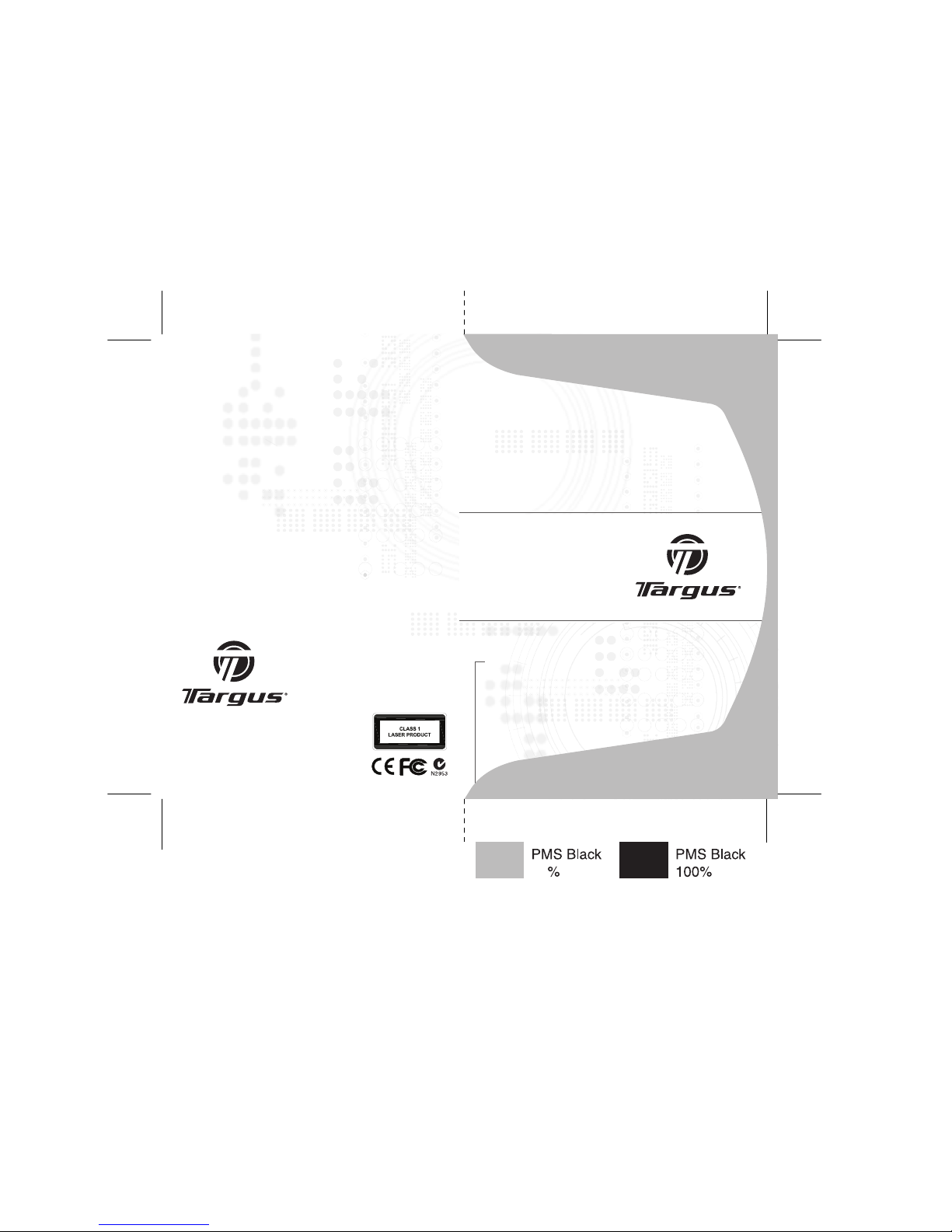
USER GUIDE
Visit our Website at www.targus.com Features an d
specifications s ubject to change without notice.
© 2008 Targus Group Inte rnational, Inc. and Targus, Inc.
AMW28AU / 410-14 44-009A
Wireless laser
Stow-N-GoTM
Rechargeable
Notebook Mouse
30
Page 2

CAUTION
LASER RADIATION. DO NOT STARE INTO THE
BEAM OR VIEW DIRECTLY WITH OPTICAL
INSTRUMENTS. CLASS I LASER PRODUCT.
NEVER POINT A LASER BEAM INTO A
PERSON’S EYES OR VIEW A LASER BEAM
DIRECTLY, AS PROLONGED EXPOSURE CAN
BE HAZARDOUS TO THE EYES.
MOMENTARY EXPOSURE FROM A LASER
POINTER, SUCH AS AN INADVERTENT
SWEEP OF THE LIGHT ACROSS A PERSON’S
EYES, MAY CAUSE TEMPORARY FLASH
BLINDNESS SIMILAR TO THE EFFECT OF
A CAMERA FLASH BULB. ALTHOUGH THIS
CONDITION IS TEMPORARY, IT CAN BECOME
MORE DANGEROUS IF THE EXPOSED
PERSON IS ENGAGED IN A VISION-CRITICAL
ACTIVITY SUCH AS DRIVING.
1
Page 3
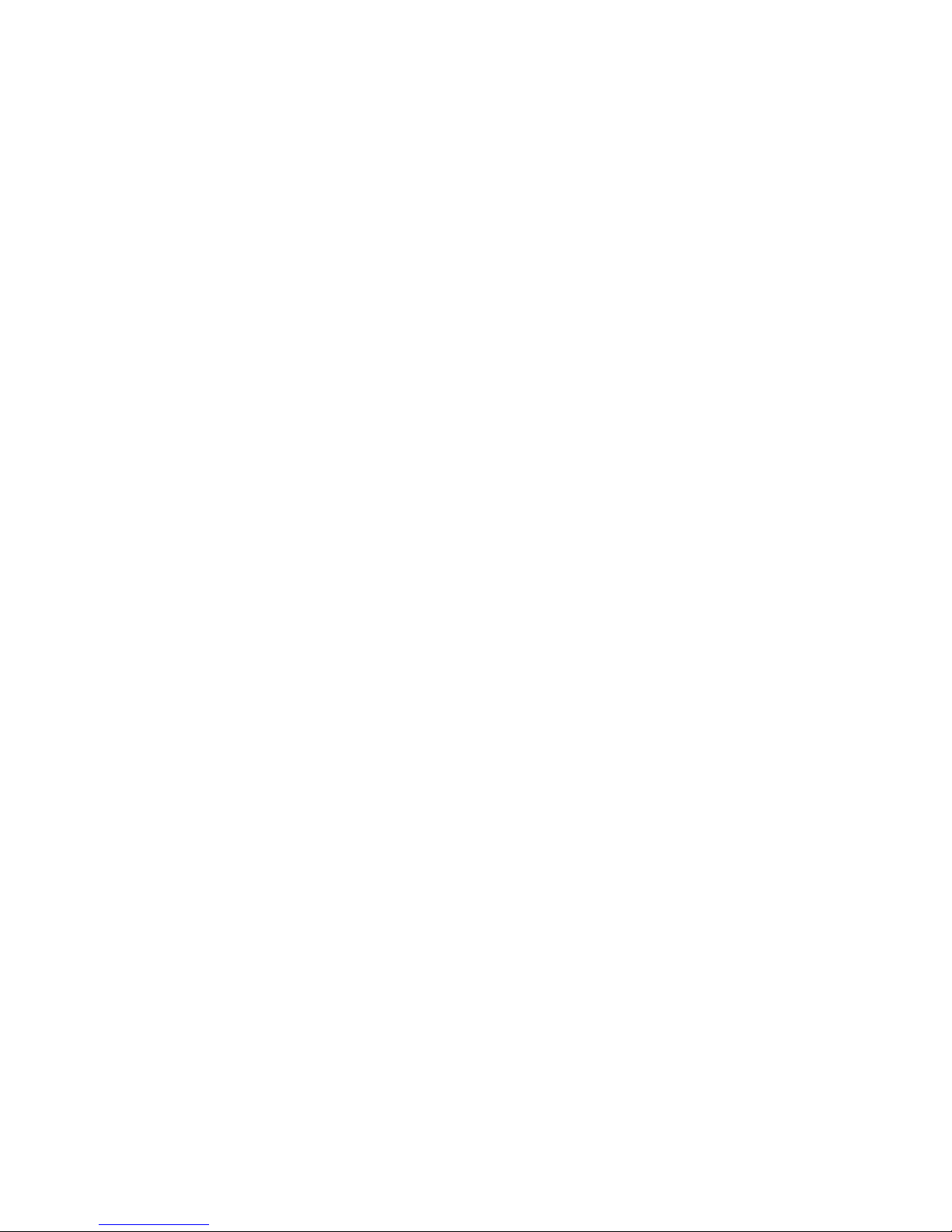
WIRELESS LASER
STOW-N-GO™
RECHARGEABLE
NOTEBOOK MOUSE
Introduction
Congratulations on your purchase of the Wireless laser StowN-Go
TM
Rechargeable Notebook Mouse. This mouse features
a resolution changing function for users who require more
precision with different types of applications. The Stow-N-Go
receiver clips onto the mouse for ease of use while traveling or
on the go. This mouse also features a 4-way scrolling tilt-wheel
which allows for both vertical and horizontal navigation.
System Requirements
Hardware
• USB interface
Operating System
• Microsoft Windows® 2000
• Microsoft Windows® Windows Vista™
• Mac OS X 10.2.8 (or greater)
2
Page 4
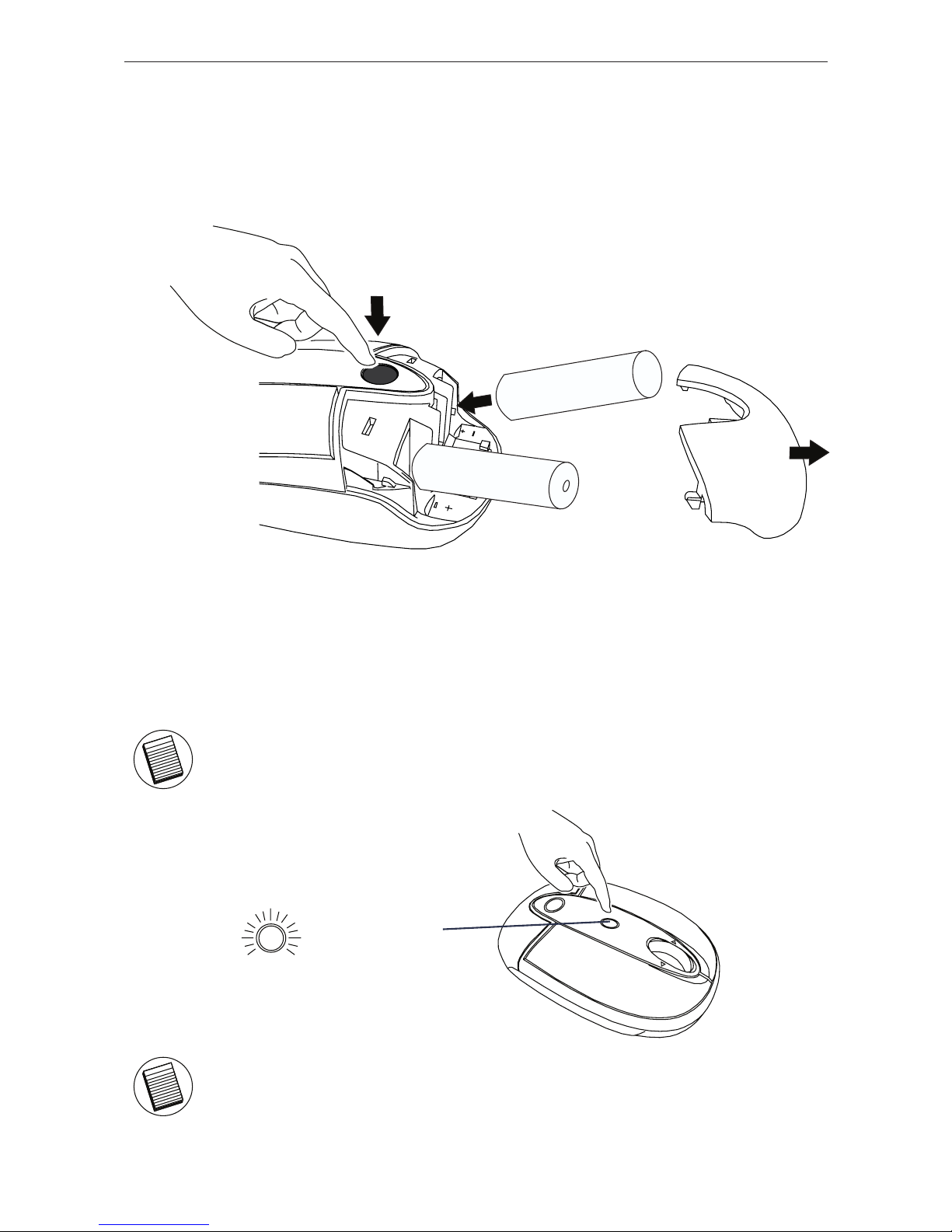
Wireless laser Stow-N-Go
TM
Rechargeable Notebook Mouse
Installing the Batteries
(1)
(2)
DPI switching
button
1. Remove the battery cover from the back of the mouse. Lift the
cover off from the back of the mouse.
2. Insert two AAA-size batteries, making sure that the positive (+)
and negative (-) ends of each battery match the polarity indicators
inside the battery compartment. To replace the battery cover, place
the cover on top of the mouse and slide forward until it clicks into
place.
NOTE: WHEN POWER IS ON, THE MOUSE GOES INTO “SLEEP MODE” AFTER 8
MINUTES OF INACTIVITY. TO ACTIVATE THE MOUSE, PRESS ANY MOUSE KEY.
NOTE: WHEN THE BATTERY IS LOW, THE LOW POWER INDICATOR LIGHT
LOCATED IN THE DPI SWITCHING BUTTON WILL FLASH.
3
Page 5

Wireless laser Stow-N-Go
TM
Rechargeable Notebook Mouse
Charging the Mouse
This mouse comes with rechargeable batteries. For best
results, you should charge the mouse, via the supplied
USB charge cable, at least 8 hours before using it. To do
this:
1 Connect the cable’s USB connector into an available
USB port on your computer.
2 Connect the other end to the mouse.
(1)
(2)
NOTE: TO CONTINUOUSLY CHARGE THE MOUSE VIA THE USB CHARGE CABLE,
YOUR COMPUTER MUST BE ON AND AWAKE. FOR BEST RESULTS, TURN OFF
YOUR COMPUTER’S POWER MANAGEMENT FEATURE WHILE CHARGING THE
MOUSE. YOU MAY CONTINUE TO USE THE MOUSE WHILE IT IS RECHARGING.
4
Page 6

Wireless laser Stow-N-Go
TM
Rechargeable Notebook Mouse
Operating Notes for Wireless Mice with
Recharging Feature via USB Cable
1. Charge the mouse for at least 8 hours before using it. And
please make sure only rechargeable batteries (the ones that
come with your product) are used.
2. Your computer needs to stay powered on for the mouse to
charge. Follow these steps to prevent your computer from going in
to Standby or Hibernate:
a) Click “Start”
b) Click “Control Panel”
c) Click “Performance and Maintenance” (Skip in Classic View)
d) Click “Power Options”
e) Make sure “System Standby:” and “System Hibernates:” under
“Plugged in” are set to “Never”
3. If you use your notebook computer’s LCD monitor, please do
not close the lid. (Please ignore this step if you use an external
monitor with your notebook lid closed.)
4. If your mouse does not respond after a period of inactivity,
please wake it up by pressing one of the buttons on the mouse or
moving the mouse around.
5
Page 7

Wireless laser Stow-N-Go
TM
Rechargeable Notebook Mouse
Establishing the Connection
(A) Remove the USB receiver from the bottom of the mouse.
This will activate the on/off switch.
NOTE: TO TURN THE MOUSE OFF, SIMPLY PLACE THE USB RECEIVER BACK
INTO THE STORAGE SLOT. THIS WILL MAXIMIZE BATTERY LIFE WHEN NOT
IN USE.
(A)
(B)
(C)
(D)
(B) Plug the USB receiver into an available USB port on your
computer.
(C) Press and release the setup key on the receiver.
(D) Press the setup key on the bottom of the mouse.
This device has 256 identification codes that allow the mouse
and its receiver to operate without interference from other radio
frequency devices. If you experience interference during use,
repeat steps C and D to change the connection channel.
6
Page 8

Wireless laser Stow-N-Go
TM
Rechargeable Notebook Mouse
Installing the tilt-wheel software
driver
This mouse is equipped with a 4-way scrolling function.
To enable the tilt-wheel function, the software driver must be
installed.
1. Please download the software driver (Model # AMW28) from the
official Targus web site: http://www.targus.com
Save the setup.exe file to your computer and double click on the
icon to launch the installation process.
2. The Installation Wizard window will prompt.
Follow the on-screen instructions to complete the installation.
NOTE: THE TILT-WHEEL FEATURE IS SUPPORTED BY THE MAC OPERATING
SYSTEM. NO DRIVER INSTALLATION IS NECESSARY. THE FOLLOWING STEPS
ARE FOR WINDOWS OPERATING SYSTEMS ONLY.
NOTE: PLEASE SELECT THE “3 BUTTON MOUSE” OPTION WHEN PROMPTED
TO DO SO.
After the software driver is successfully installed, there will be a
“Tilt Mouse” icon located in the task bar.
7
Page 9

Wireless laser Stow-N-Go
TM
Rechargeable Notebook Mouse
Using the 4-way scrolling tilt-wheel
Pressing the scroll-wheel left or right, enables the horizontal
scrolling feature.
NOTE: DOUBLE CLICK ON THE “TILT MOUSE” ICON IN THE TASK BAR WILL
LAUNCH THE MOUSE SETTINGS SCREEN. YOU CAN EDIT THE SETTINGS AND
PREFERENCES IN THIS WINDOW.
Adjusting the DPI Setting
This mouse features 3 selectable resolution settings (1600 / 1200 /
800 DPI). By pressing the resolution switch, you can instantly adjust
the tracking speed of the mouse. When the DPI is set at 1600, the
indicator light will glow brightest and when it is set at 1200, the light
will become dimmer. The indicator will be off when the DPI is set
at 800 DPI. The setting will be saved when the mouse is turned
off. The indicator light will shut off in 10 seconds after selecting the
desired resolution.
Resolution
Selection
Button
LED status Indicator
1600 DPI
1200 DPI
800 DPI
8
Page 10

Wireless laser Stow-N-Go
TM
Rechargeable Notebook Mouse
Windows XP:
After selecting the desired resolution, you can also fine tune
the sensitivity. This can be adjusted in the “control panel” of the
Windows operating system.
Click on Start --> Setting --> Control Panel --> Mouse
In the “mouse properties” window, locate the “pointer options” tab.
Under “motion”, use the slider to change the speed of the mouse.
Click apply to confirm the changes.
Mac OS:
After selecting the desired resolution, you can also fine tune the
sensitivity. This can be adjusted in the “System Preference” of the
Mac operating system.
Click on the Apple logo --> System Preference --> Keyboard &
Mouse
In the “Keyboard & Mouse” window, locate the “Trackpad” tab.
Under “tracking speed”, use the slider to change the speed of the
mouse.
9
Page 11

Wireless laser Stow-N-Go
TM
Rechargeable Notebook Mouse
Technical Support
For technical questions, please visit:
US Internet: www.targus.com/support.asp
Australia Internet: www.targus.com/au
Email: infoaust@targus.com
Telephone: 1800-641-645
New Zealand Telephone: 0800-633-222
Product Registration
Targus recommends that you register your Targus accessory
shortly after purchasing it. Go to:
http://www.targus.com/registration.asp.
You will need to provide your full name, email address, country of
residence and product information.
Warranty
Targus warrants this product to be free from defects in materials
and workmanship for one year. If your Targus accessory is found
to be defective within that time, we will promptly repair or replace
it. This warranty does not cover accidental damage, wear and tear,
or consequential or incidental loss. Under no conditions is Targus
liable for loss of, or damage to devices; nor loss of, or damage
to, programs, records, or data; nor any consequential or incidental
damages, even if Targus has been informed of their possibility. This
warranty does not affect your statutory rights.
Regulatory Compliance
This device complies with Part 15 of the FCC Rules. Operation
is subject to the following two conditions: (1) This device may
not cause harmful interference, and (2) This device must accept
any interference received, including interference that may cause
undesired operation.
10
Page 12

Wireless laser Stow-N-Go
TM
Rechargeable Notebook Mouse
FCC Statement
Tested to Comply
This equipment has been tested and found to comply with the limits
of a Class B digital device, pursuant to Part 15 of the FCC Rules.
These limits are designed to provide reasonable protection against
harmful interference in a residential installation. This equipment
generates, uses, and can radiate radio frequency energy and if
not installed and used in accordance with the instructions, may
cause harmful interference to radio communications. However,
there is no guarantee that interference will not occur in a particular
installation. If this equipment does cause harmful interference to
radio or television reception, which can be determined by turning
the equipment off and on, the user is encouraged to try to correct
the interference by one or more of the following measures:
• Reorient or relocate the receiving antenna;
• Increase the separation between the equipment and receiver;
• Connect the equipment into an outlet on a circuit different from
that to which the receiver is connected;
• Consult the dealer or an experienced radio/TV technician for
help.
Changes or modifications not authorized by the party responsible
for compliance could void the user’s authority to operate this
product.
Declaration of Conformity
Hereby, Targus, declares that this device is in compliance with the
essential requirements and other relevant provisions of Directive
1999/5/EC.
Microsoft, Windows, and Windows Vista are either registered trademarks or trademarks
of Microsoft Corporation in the United States and/or other countries. All trademarks and
registered trademarks are the property of their respective owners. All rights reserved. Features
and specifications are subject to change without notice. © 2008. Targus Group International,
Inc. and Targus, Inc., Anaheim, CA 92806 USA
11
