Page 1
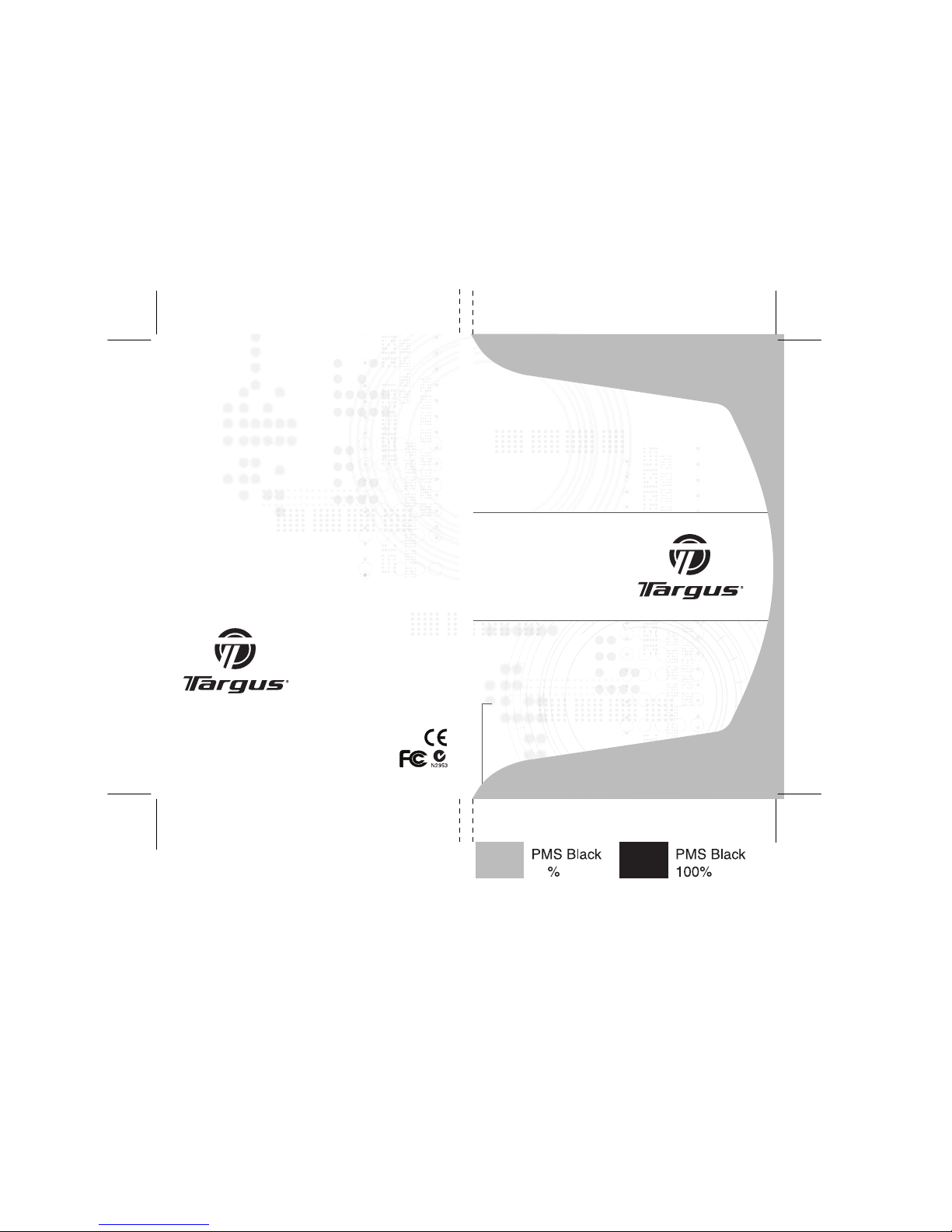
USER GUIDE
Wireless
Keypad and
Mouse Combo
PAKP003U v.2 / 410-0486-0 01C
30
Visit our Website at ww w.targus.com Features and
specifications s ubject to change without not ice.
© 2006 Targus Group Internation al, Inc. and Targus, Inc.
Page 2
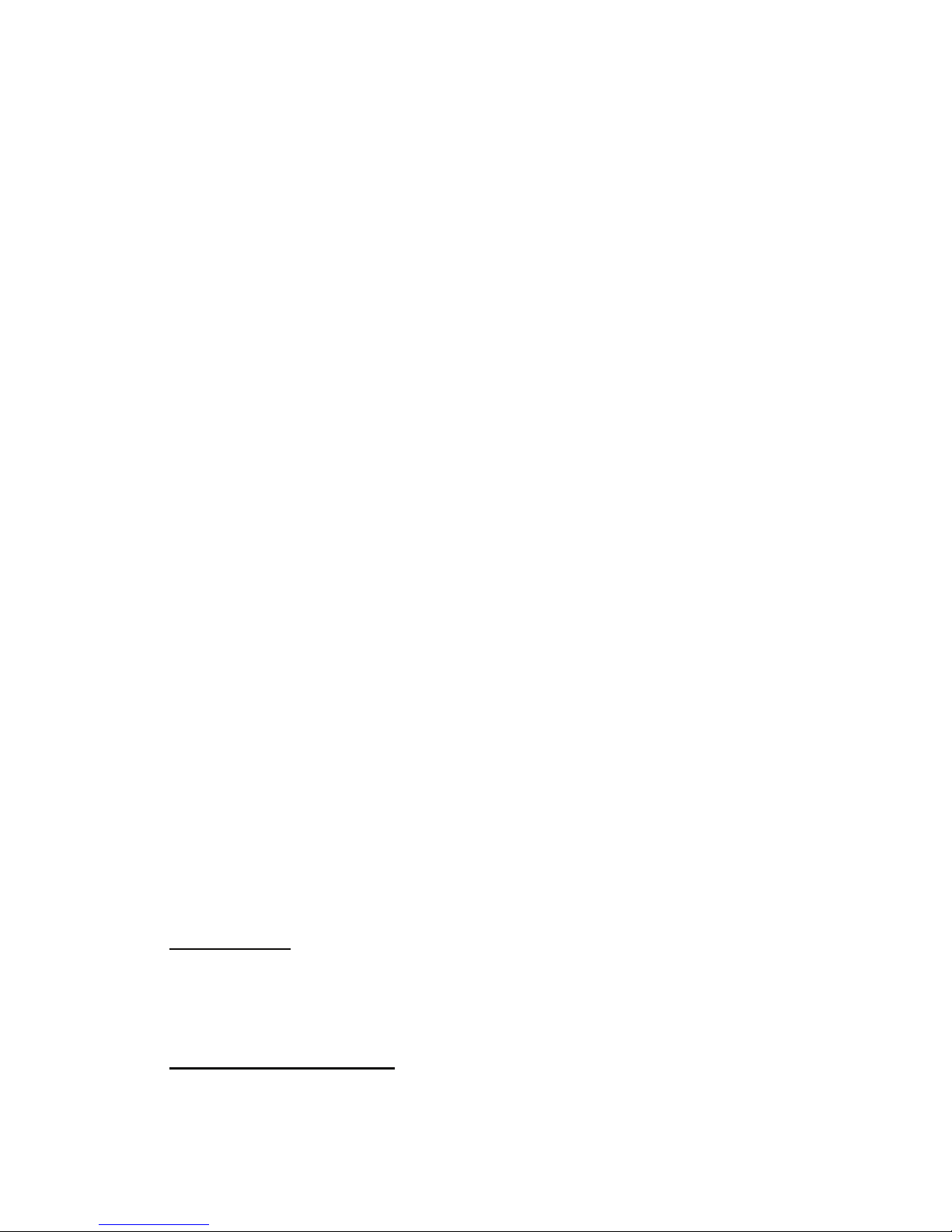
Introduction
Contents
System Requirements
Hardware
• PC with an Intel® Pentium® processor or equivalent
• USB 1.1 interface
Operating System
TARGUS WIRELESS
KEYPAD AND MOUSE
COMBO
Congratulations on your purchase of the Targus wireless
keypad and mouse combo. This combo set offers wireless
freedom with 27 MHz wireless connection. Both keypad and
mouse feature an on/off switch and recharging capability for
effective power management.
• Windows® 2000/XP
• Windows Vista™
In addition to this user’s guide, this package contains:
• Targus Wireless Keypad
• Targus Wireless Notebook Mouse
• USB receiver
• USB extention & charging cable
• 4 AAA rechargeable batteries (2 for mouse, 2 for keypad)
• Carrying pouch
1
Page 3
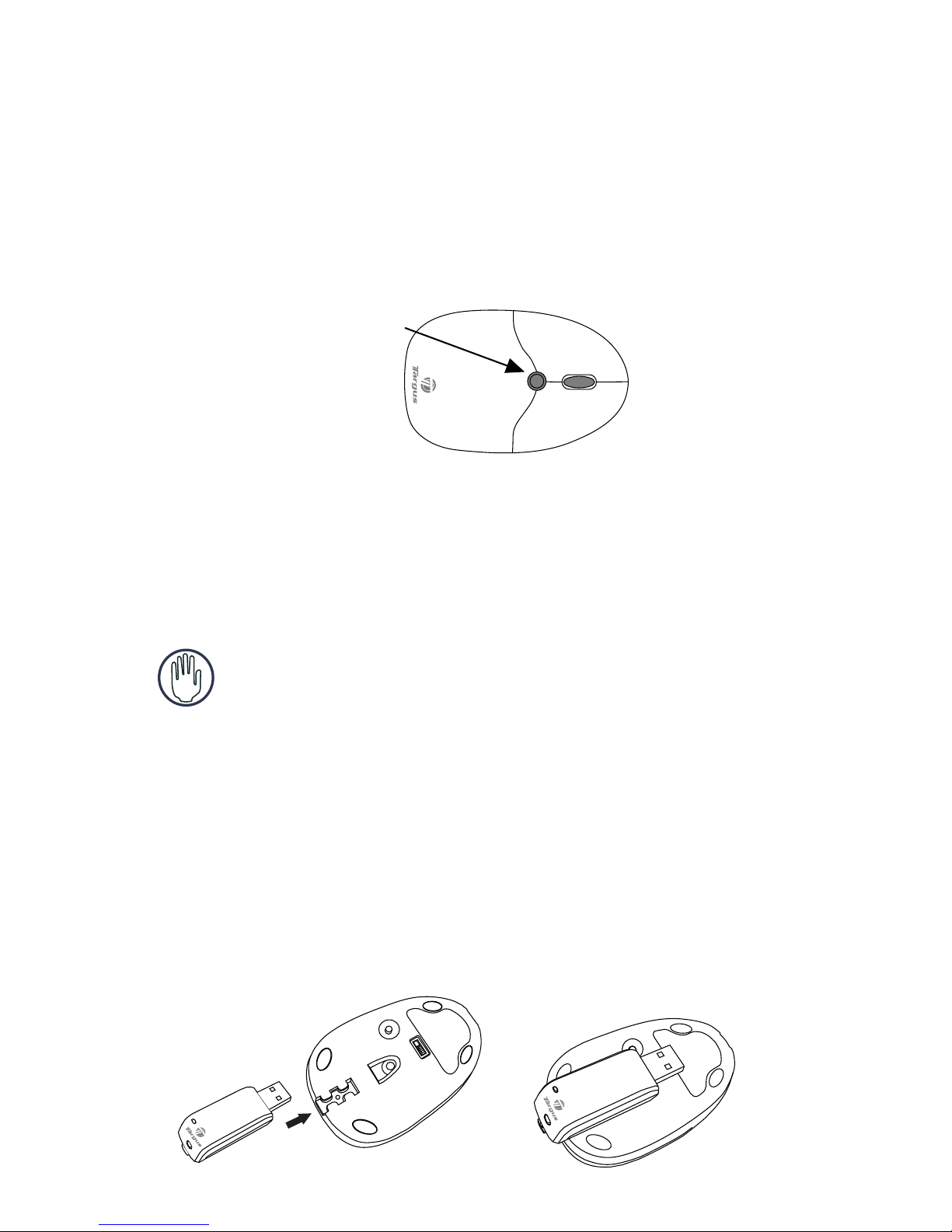
Targus Wireless Keypad and Mouse Combo
Installing the Batteries
Optical Mouse
1
Removing the battery cover
2 Insert the supplied batteries , making sure that the
positive (+) and negative (-) ends of each battery match
the polarity indicators inside the battery housing.
3 Slide the battery cover back into position until it “clicks”
firmly into place.
4 Turn on the mouse by sliding the on/off switch on the
bottom of the mouse to the “on” position.
Battery cover
release button
Remove the battery cover from the top of the mouse by
pressing the battery cover release button and sliding the
cover backwards.
WARNINGS: You must use NiMH rechargeable batteries.
Avoid mixing new and used batteries in a device.
If the mouse is not in use, there is a clip located at the bottom of the
mouse for storing the USB receiver. Slide the USB receiver into the slot
as shown.
2
Page 4
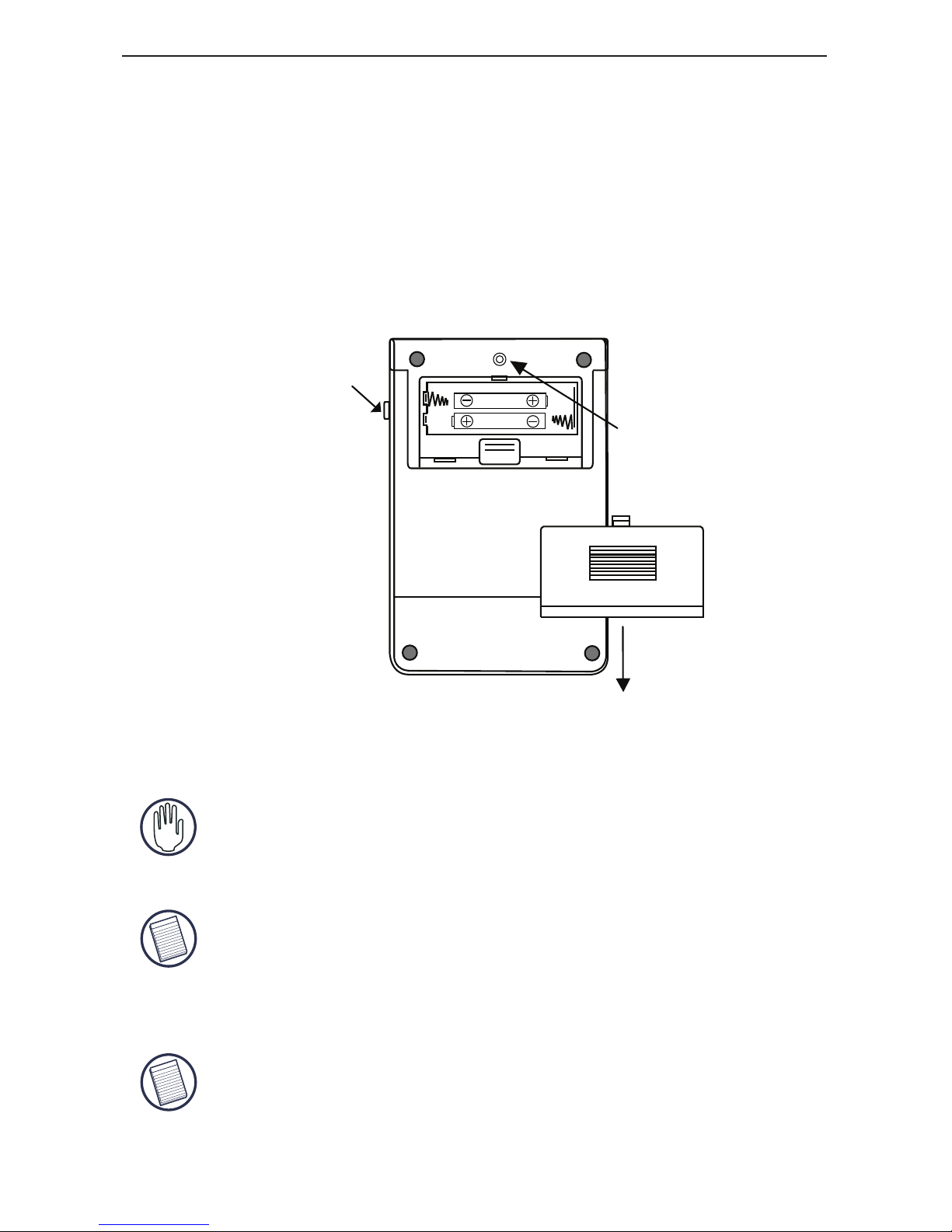
Targus Wireless Keypad and Mouse Combo
3 Turn on the keypad by sliding the Power switch on the
right side of the keypad to the “on” position.
on/off
switch
connect
button
NOTE: TO CONTINUOUSLY CHARGE THE BATTERIES VIA THE USB CHARGE CABLE,
YOUR COMPUTER MUST BE ON AND AWAKE . FOR BEST RESULTS , TURN OFF
YOUR COMPUTER ’S POWER MANAGEMENT / SLEEP MODE FEATURE WHILE
CHARGING THE MOUSE. FOR BEST RESULTS, YOU SHOULD CHARGE THE
BATTERIES VIA THE SUPPLIED USB CHARGE CABLE FOR AT LEAST 8 HOURS
BEFORE USING IT.
WARNING: YOU MUST USE NiMH RECHARGEABLE BATTERIES FOR THESE 2
DEVICES.
Wireless Keypad
1 Remove the battery cover located on the bottom of the
keypad.
2 Insert the supplied batteries , making sure that the
positive (+) and negative (-) ends of each battery match
the polarity indicators inside the battery housing.
NOTE: THE MOUSE AND KEYPAD CAN NOT BE CHARGED SIMULTANEOUSLY.
3
Page 5
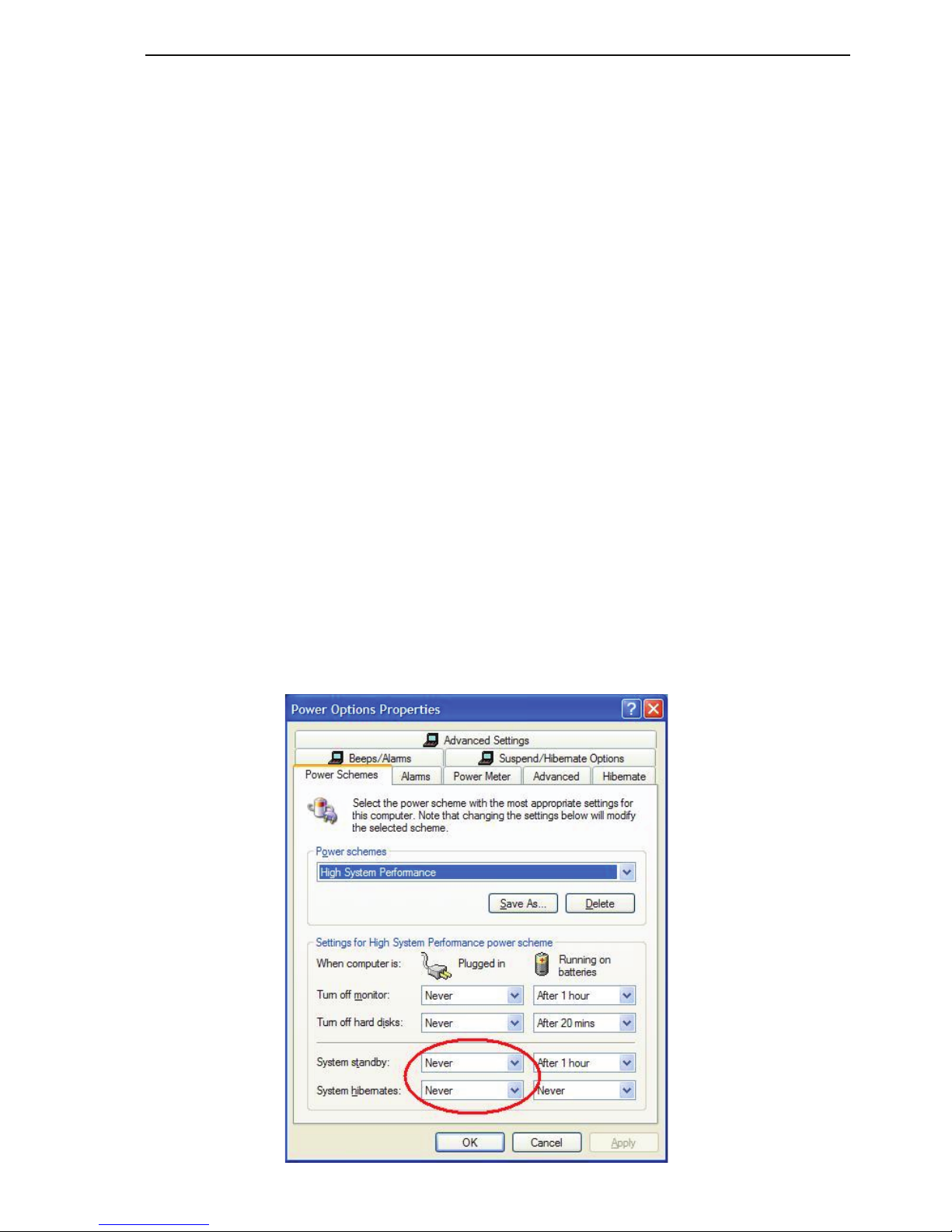
Operating Notes for Wireless Mice with
Recharging Feature via USB Cable
1. Charge the mouse for at least 8 hours before using it. And please
make sure only rechargeable batteries (the ones that come with your
product) are used.
2. Your computer needs to stay powered on for the mouse to charge.
Follow these steps to prevent your computer from going in to
Standby or Hibernate:
a) Click “Start”
b) Click “Control Panel”
c) Click “Performance and Maintenance” (Skip in Classic View)
d) Click “Power Options”
e) Make sure “System Standby:” and “System Hibernates:” under “Plugged
in” are set to “Never”
3. If you use your notebook computer’s LCD monitor, please do not
close the lid. (Please ignore this step if you use an external monitor
with your notebook lid closed.)
4. If your mouse does not respond after a period of inactivity, please
wake it up by pressing one of the buttons on the mouse or moving
the mouse around.
Targus Wireless Keypad and Mouse Combo
4
Page 6

Targus Wireless Keypad and Mouse Combo
Recharge cable
connector
Notebook
Desktop
Wireless Keypad
Connect the USB charge cable into the keypad and plug the
other USB tip into an available USB port on your computer.
Connecting the Receiver
Plug the USB receiver into an available USB port on your
computer.
The “Lock LED” light turns on.
You are now ready to set the identification code to establish
Lock LED
Connect button
a communication link with the receiver.
Charging the Batteries
Connect the USB charge cable into the mouse and plug the
other USB tip into an available USB port on your computer.
Recharge cable
connector
Opitcal Mouse
Notebook
Desktop
5
Page 7

Targus Wireless Keypad and Mouse Combo
Setting the Identification Code
After your computer detects the USB receiver you must set
the ID code between the receiver and the mouse as well as
between the receiver and the keypad BEFORE you can use
them. To do this, do the following:
NOTE: Make sure that your computer is turned on and
has detected the USB receiver before you set the ID
code.
Optical Mouse
1 Press and release the connect button on the receiver.
The Lock LED light turns off.
2 Press the setup key on the bottom of the mouse.
When the LED on the receiver is lit, the mouse is set up
with an ID and the receiver is locked.
You are now ready to use the mouse.
on/off switch
connect button
NOTE: The ID code between the receiver and the mouse
must be synchronized again if the batteries are
replaced. Please refer to “Setting the identification
code” for instructions.
6
Page 8

Targus Wireless Keypad and Mouse Combo
Wireless Keypad
1 Press and release the connect button on the receiver again.
When the light emitter diode (LED) on the receiver is lit,
the keypad is set up with an ID and the receiver is
locked. You are now ready to use the keypad.
Using the Keypad
Activate Num Lock
Definition of the keys:
Deactivate Num Lock
Definition of the keys:
Num
Lock
/ *
Bk Sp
7 8 9 -
4 5 6 +
1 2 3
Enter
0 00 .
Num
Lock
/ *
Bk Sp
Home PgUp -
+
End PgDn
Enter
Ins Del
Connect button
2 Press the connection button located on the back of the
keypad.
,
NOTE: The ID code between the receiver and the keypad
must be synchronize again if the batteries are replaced.
Please refer to “Setting the identification code” for
instructions.
7
Page 9
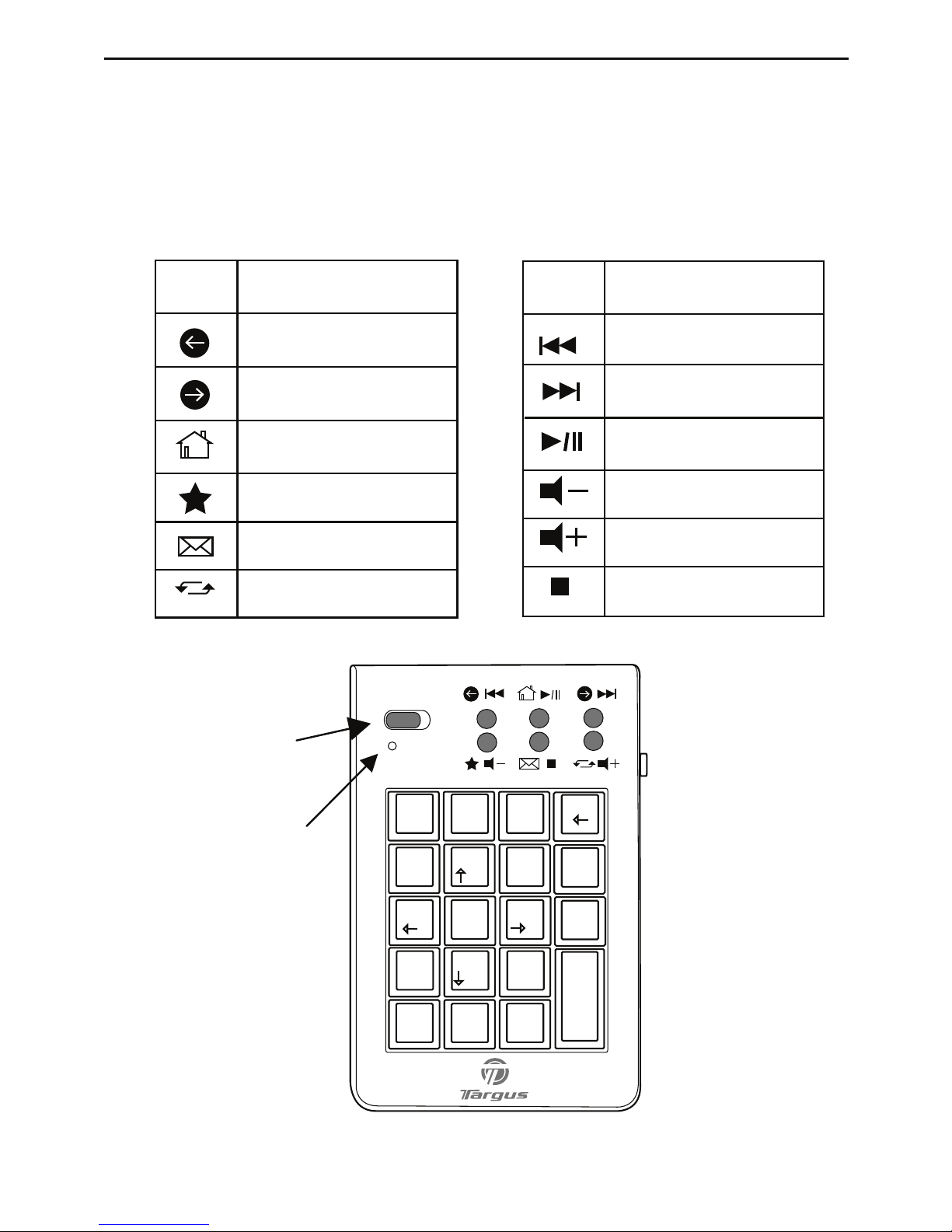
Internet / Media Hot Keys
Switch between Internet mode and media mode by sliding the button
located at the top of the number pad.
Targus Wireless Keypad and Mouse Combo
BkSp
Num
Lock
7
Home
4
1
End
0
Ins
/
*
8
5
2
00
,
.
Del
Enter
9
PgUp
6
-
+
3
PgDn
Num lock / signal
LED indicator
Mode switch
Internet Mode / Media Mode
Media Mode
Key
Function
Previous Track
Next Track
Play / Pause
Volume Down
Volume Up
Stop
Internet Mode
Key
Function
Back
Forward
Home
Favorite
E-Mail
Refresh
8
Page 10

• To power the mouse on and off, slide the on/off switch on the
bottom of the mouse to the desired position.
• To power the keypad on and off, slide the on/off switch
on the side of the keypad to the desired position.
• During the operation, the power saving feature allows the
mouse and keypad to go into “sleep mode” after 4 minutes of
inactivity. Click any mouse and keypad button to re-activate
the device.
• To save battery power, turn off the mouse and the keypad while
traveling or while not in use.
• The scroller wheel will glow when the power is low. To recharge
the mouse, plug in the USB Recharging Cable into the mouse
and plug the USB tip into the computer. The mouse is operational
while charging.
• The LED indicator will light when the power is low. To recharge
the keypad, plug in the USB Recharging Cable into the keypad,
and plug the USB tip into the computer. The keypad is
operational while charging.
Mouse and keypad Power
Management
Targus Wireless Keypad and Mouse Combo
9
Page 11

Comfortable Usage
Research suggests that physical discomfort and injury to
nerves, tendons, and muscles may be related to repetitive
motion, an improperly set up work area, incorrect body
posture, and poor work habits.
To reduce the risk of injury, follow these precautions:
• Stand, stretch, and move around several times every hour.
• Switch hands while performing tasks. Use shortcut keys
to avoid repetitive or awkward mouse movements.
• Relax your shoulders and keep your elbows at your sides.
Adjust the keyboard’s position so that you don’t have to
stretch to reach it.
• Adjust your position so that you don’t have to bend your
wrists to type; avoid placing your wrists on a sharp edge.
If you feel discomfort or numbness in your hands, wrists,
arms, shoulders, neck, or back while typing, consult a
qualified medical professional.
Things to Remember
Batteries
General
• To extend the life of your batteries, turn off the mouse and
keypad while not in use and during travel.
Power Saving Mode
Targus Wireless Keypad and Mouse Combo
• The mouse’s power saving mode feature activates after
about 4 minutes of non-operation. To activate the
mouse, move the mouse or press any button.
•
You must reset the ID code everytime you change the batteries.
10
Page 12

Targus Wireless Keypad and Mouse Combo
Troubleshooting
What do I do if the mouse does not work?
• Make sure that the polarity of the batteries is correct. The
positive (+) and negative (- ) ends of each battery must
match the positive (+) and negative (-) connections in the
battery housing.
• Check that the receiver’s USB connector is firmly
attached to the USB port on your computer.
• Verify that the device drivers are installed.
• Make sure you have established a communication link
between the mouse and its receiver. See “Setting the
Identification Code”.
When I use the mouse, other wireless devices work
more slowly or fail temporarily – what should I do?
• The mouse may cause interference with any cordless,
radio-based device that operates at 27 MHz, such as a
telephone, baby monitor, or toy. To reduce interference,
move the mouse’s receiver and the base unit of the
affected device as far away from each other as possible.
• You can also reset the mouse’s identification code. The
mouse has 4096 identification codes that allow the
mouse and its receiver to operate without interference
from other radio frequency devices. To do this, see
“Setting the Identification Code”.
• Make sure the batteries are fully charged.
11
Page 13

Targus Wireless Keypad and Mouse Combo
What do I do if the response time of the mouse is
slow or the mouse intermittently stops working?
Try one or more of the following:
• Increase the distance between the mouse’s receiver and
the base units of other wireless devices.
• Turn off any wireless devices and their base units that are
near the mouse’s receiver.
• If you are using the mouse on a metal surface, move it and
the receiver to a non-metal surface. Metals, such as iron,
aluminum or copper, shield the radio frequency
transmission and may slow down the mouse’s response
time or cause the mouse to fail temporarily.
• Recharge the batteries.
I can’t use the mouse while another RF mouse is in
use – what should I do?
• Reset the identification code. See “Setting the
Identification Code”.
• Increase the distance between the mouse’s receiver and
the rest of your computer equipment by using the
extension cable provided.
12
Page 14

Targus Wireless Keypad and Mouse Combo
Technical Support
For technical questions, please visit:
US Internet: www.targus.com/support.asp
Australia Internet: www.targus.com.au
Email: infoaust@targus.com
Telephone: 1800-641-645
New Zealand Telephone: 0800-633-222
Product Registration
This device complies with Part 15 of the FCC Rules. Operation is subject to the following two conditions: (1) This device
may not cause harmful interference, and (2) This device must
accept any interference received, including interference that
may cause undesired operation.
Regulatory Compliance
Targus warrants this product to be free from defects in materials and workmanship for one year. If your Targus accessory is
found to be defective within that time, we will promptly repair
or replace it. This warranty does not cover accidental damage,
wear and tear, or consequential or incidental loss. Under no
conditions is Targus liable for loss of, or damage to a devices
nor loss of, or damage to, programs, records, or data; nor any
consequential or incidental damages, even if Targus has been
informed of their possibility. This warranty does not affect your
statutory rights.
Targus recommends that you register your Targus accessory
shortly after purchasing it. Go to:
http://www.targus.com/registration.asp. You will need to
provide your full name, email address, phone number, and
company information (if applicable).
Warranty
13
Page 15

Targus Wireless Keypad and Mouse Combo
This equipment has been tested and found to comply with the limits of
a Class B digital device, pursuant to Part 15 of the FCC Rules. These
limits are designed to provide reasonable protection against harmful
interference in a residential installation. This equipment generates,
uses, and can radiate radio frequency energy and if not installed and
used in accordance with the instructions, may cause harmful interference to radio communications. However, there is no guarantee that
interference will not occur in a particular installation. If this equipment
does cause harmful interference to radio or television reception, which
can be determined by turning the equipment off and on, the user is
encouraged to try to correct the interference by one or more of the
following measures:
• Reorient or relocate the receiving antenna;
• Increase the separation between the equipment and receiver;
• Connect the equipment into an outlet on a circuit different from that to
which the receiver is connected;
• Consult the dealer or an experienced radio/TV technician for help.
Microsoft, Windows, and Windows Vista are either registered trademarks or trademarks
of Microsoft Corporation in the United States and/or other countries. All trademarks
and registered trademarks are the properties of their respective owners. All rights
reserved.
FCC Statement
Tested to Comply
Changes or modifications not authorized by the party responsible for
compliance could void the user’s authority to operate this product.
Declaration of Conformity
Hereby, Targus, declares that this device is in compliance with the
essential requirements and other relevant provisions of Directive
1999/5/EC.
14
