Page 1
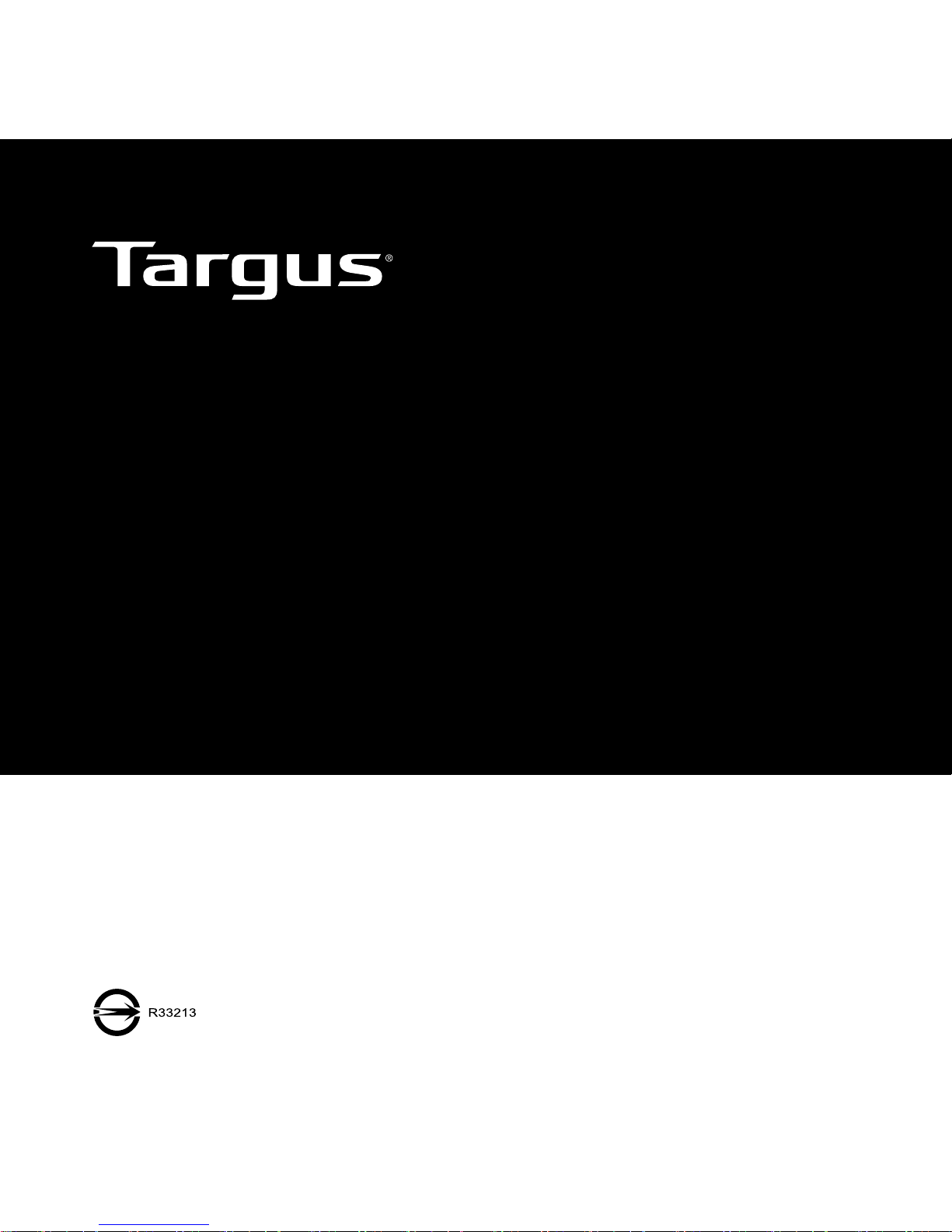
User Guide
AMW071
用戶指南 / 用户指南 / Petunjuk Pengguna / 説明書 / 사용자 가이드 / สำ�หรับโน้ตบุ๊ก
W071
HOT KEYS WIRELESS
BLUE TRACE MOUSE
Page 2
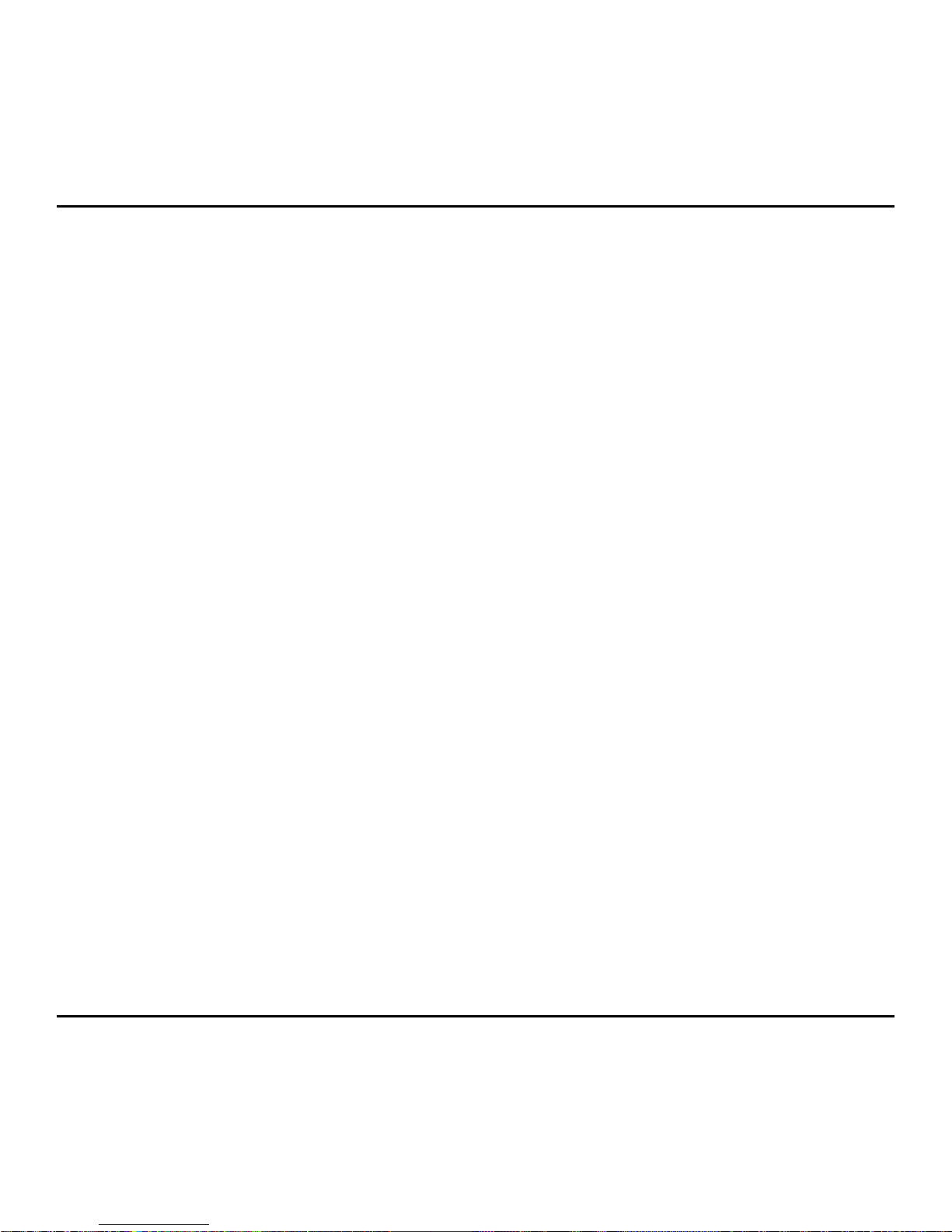
W071 Hot Keys Wireless Blue Trace Mouse
2
Table of Contents
English ...............................................................................................
3
繁體中文 ............................................................................................
9
简体中文 ...........................................................................................
15
Bahasa Indonesia .............................................................................
21
日本語 ...............................................................................................
27
한국어 ...............................................................................................
33
ภ�ษ�ไทย ...........................................................................................
40
Page 3
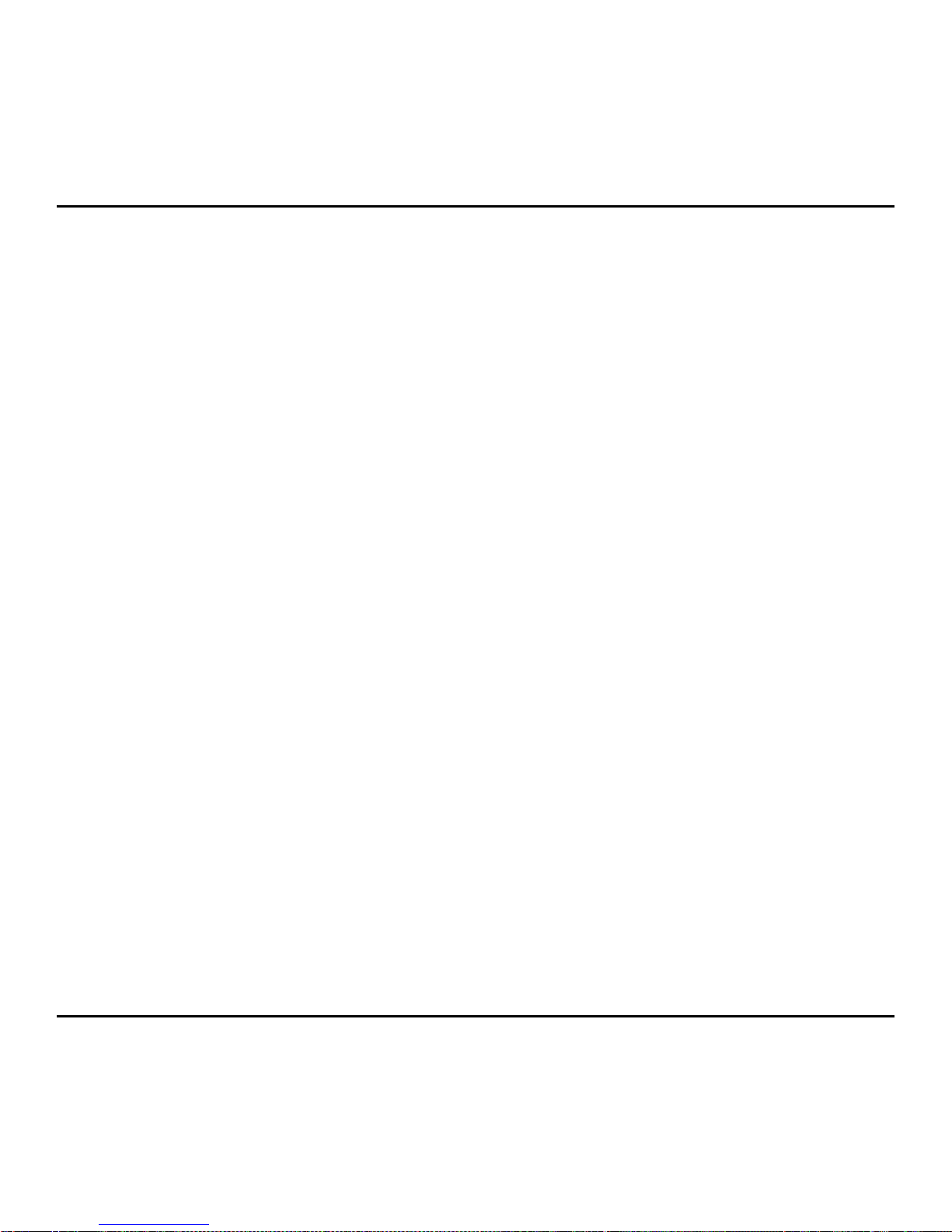
W071 Hot Keys Wireless Blue Trace Mouse
3
Introduction
Thank you for your purchase of the Targus W071 Hot Keys Wireless Blue Trace Mouse.
The USB receiver conveniently attaches to the mouse for ease of use while traveling or
on the go. This is a plug and play device so no additional software is required.
Contents
• Targus W071 Hot Keys Wireless Blue Trace Mouse
• 1 x AA Battery
• Mini USB Receiver
• User Guide
System Requirements
Hardware
• USB port
Operating System
• Microsoft Windows® 8
• Microsoft Windows
®
7
• Microsoft Windows Vista
®
• Microsoft Windows® XP
• Microsoft Windows® RT
• Mac OS
®
X 10.4 to 10.8
Page 4
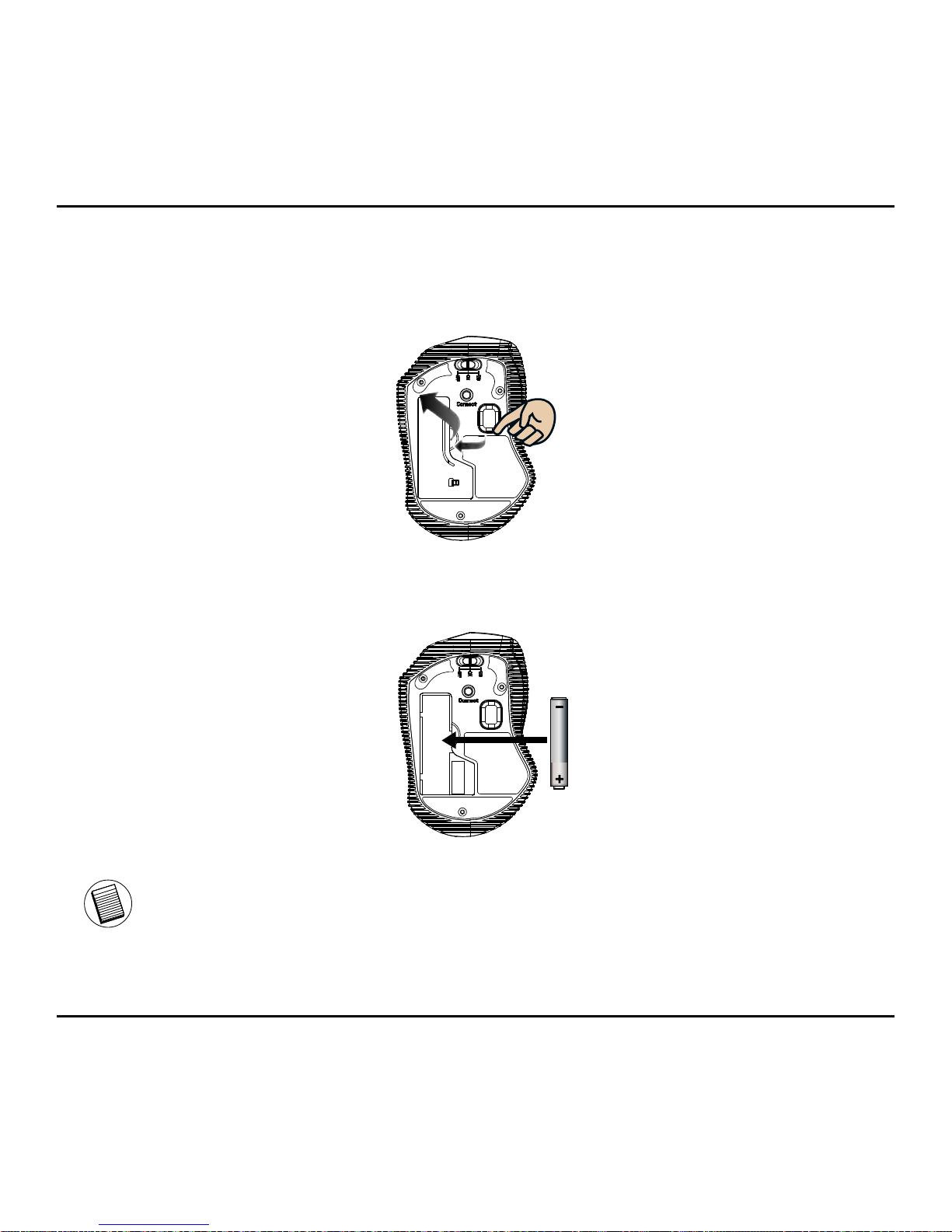
W071 Hot Keys Wireless Blue Trace Mouse
4
Installing the Battery
1. Remove the battery cover from the mouse.
2. Insert the AA battery, making sure that the positive (+) and negative (-) ends of each
battery match the polarity indicators inside the battery compartment.
NOTE: THE BATTERY SAFETY CLIP WILL NEED TO BE IN THE SECURE,
LOCKED POSITION BEFORE THE BATTERY COVER CAN BE PUT BACK IN
PLACE.
Pull
Page 5
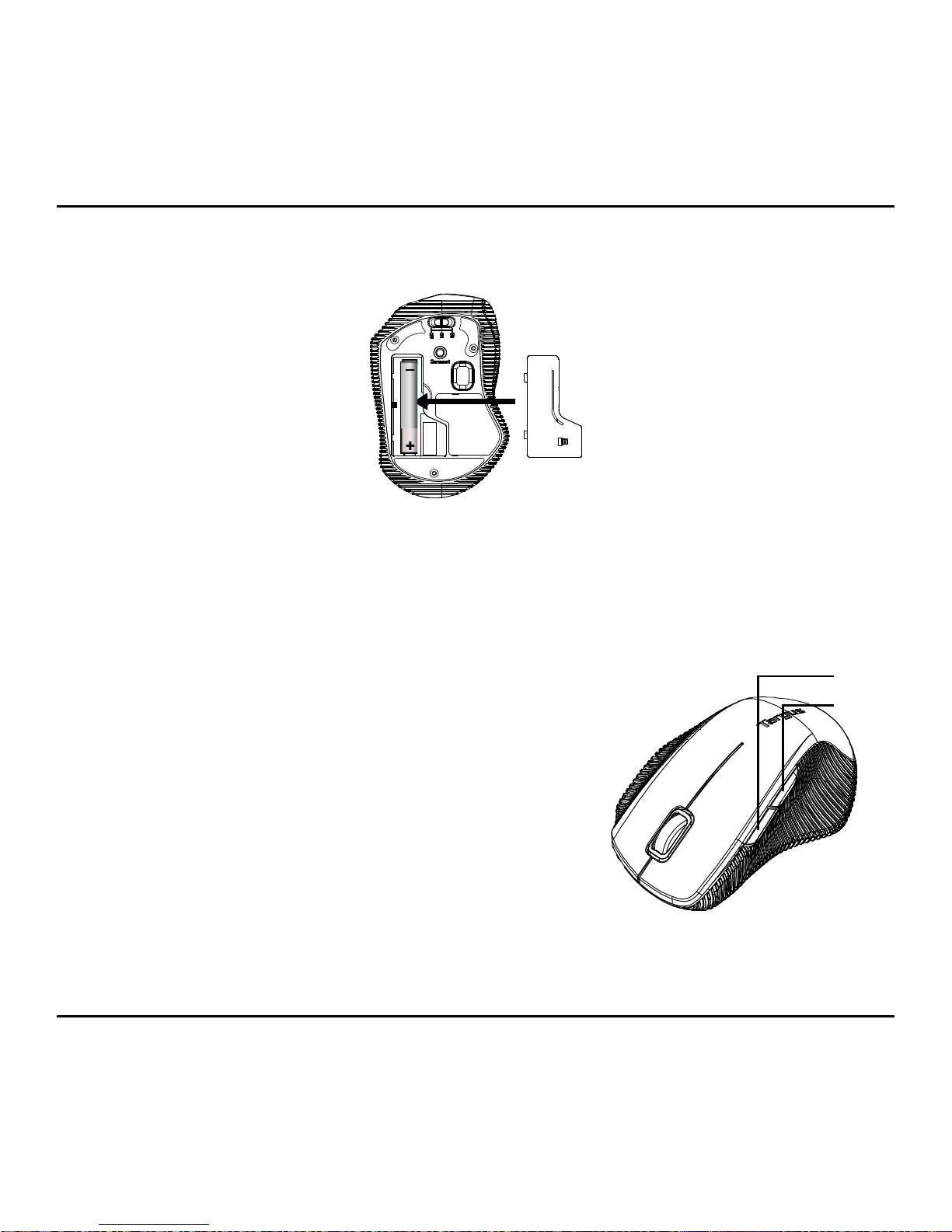
W071 Hot Keys Wireless Blue Trace Mouse
5
3. Replace the battery cover, carefully fit the cover until it clicks into place.
Establishing the Connection
Before using the mouse, please select the operation system type. Locate the switch of the
bottom of the mouse as shown.
OFF - Power Off
ON - Switch ON
(4th key-Backward: Windows® 7, Vista, XP,
5
th
key-Forward: Windows® 7, Vista, XP)
W8 - Switch to W8
(4th key- APPs Menu: Windows® 8, Windows® RT,
5
th
key- Charms Menu: Windows® 8, Windows® RT)
There is no function for the 4th & 5
th
keys
under Mac OS
®
5
th
key
4
th
key
Page 6
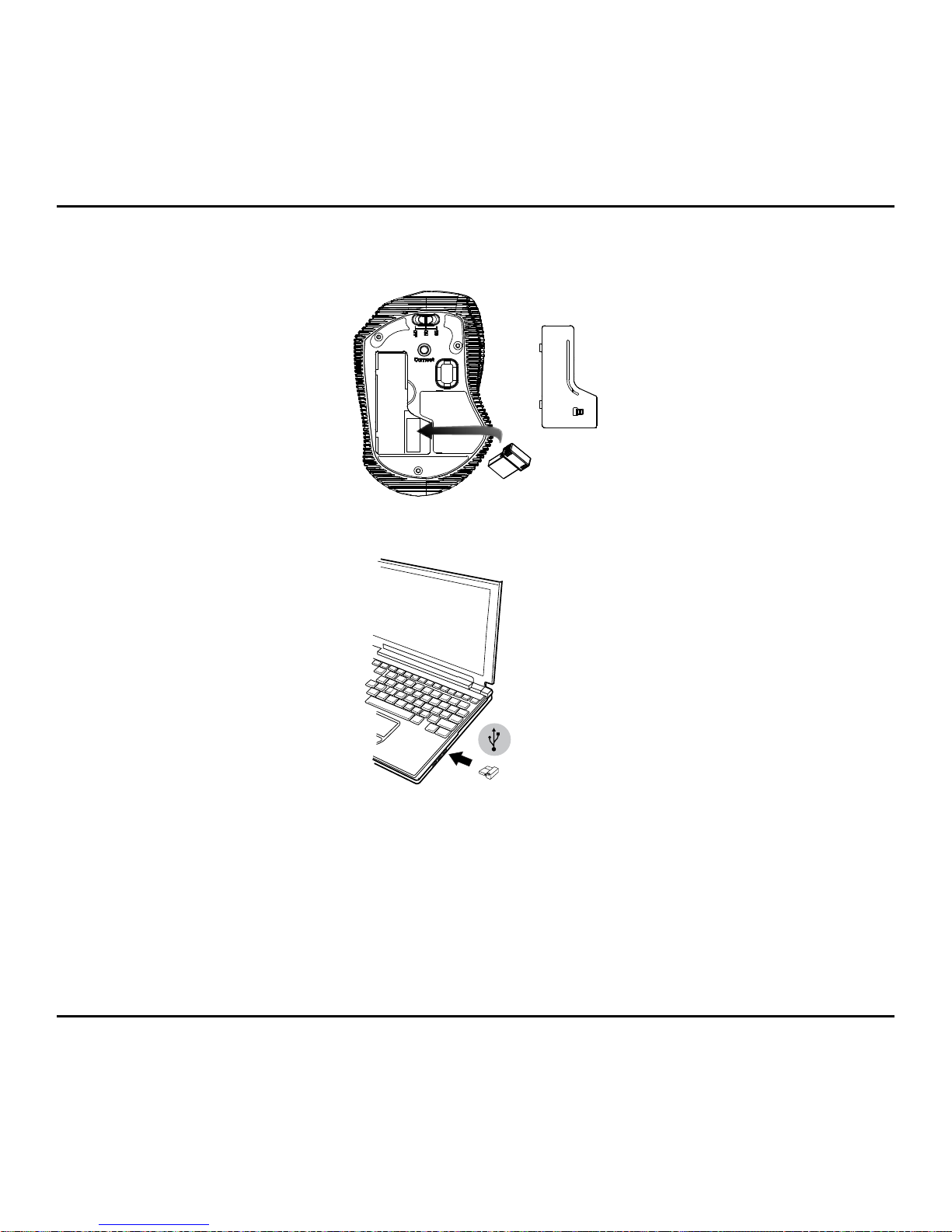
W071 Hot Keys Wireless Blue Trace Mouse
6
A. Remove the USB receiver from the mouse.
B. Plug the USB receiver into an available USB port on your computer.
C. This mouse is a plug and play device. It will automatically operate when the USB
receiver is connected to the computer.
D. The LED indicator on mouse flashes steadily when it is in pairing mode and stops
blinking when it is successfully paired with the receiver.
Page 7
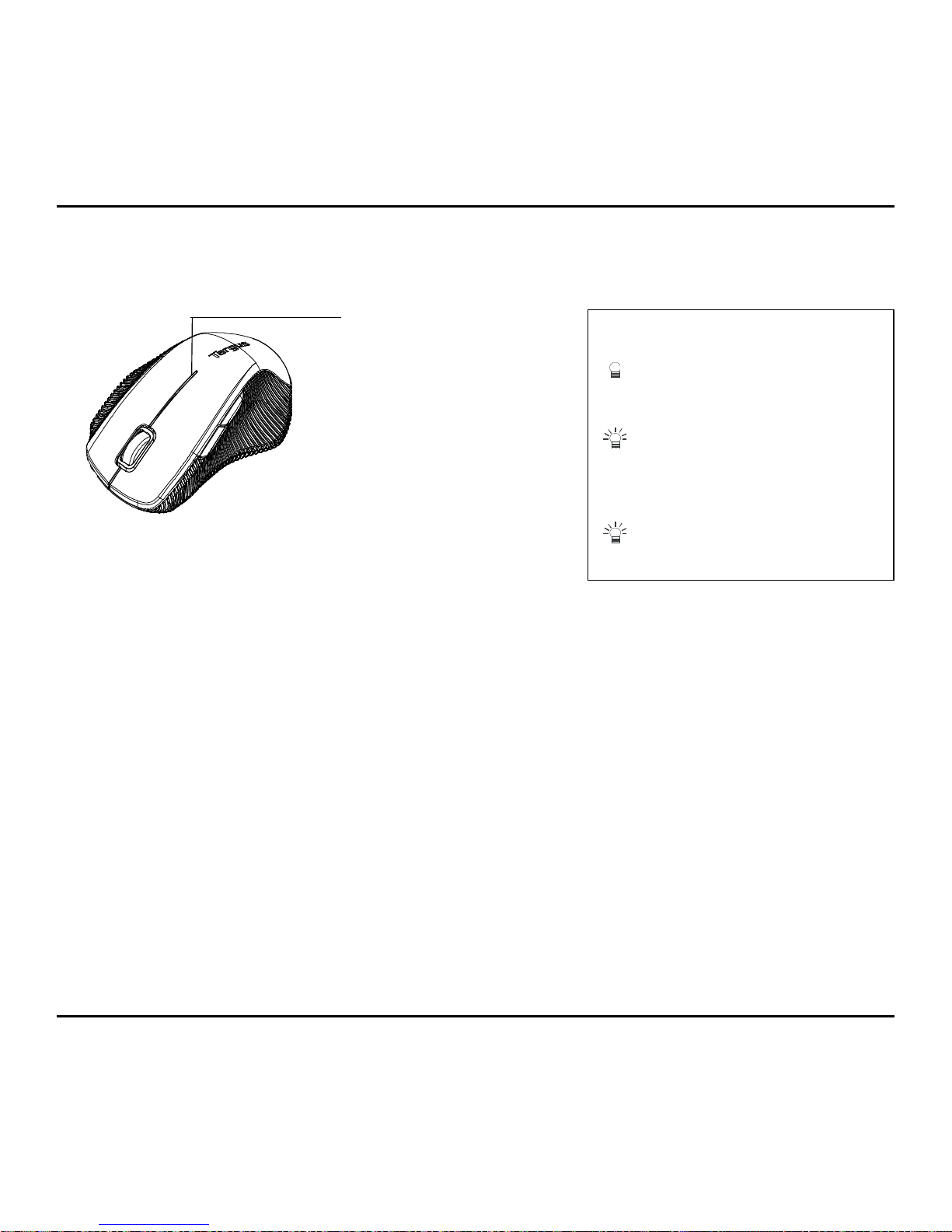
W071 Hot Keys Wireless Blue Trace Mouse
7
Low Battery Power Indicator
The light illuminates from the seam between the left and right buttons. It will turn on when
the power is low and batteries need to be replaced.
LED Indicator
LED is on for 3 sec.
Power ON
LED Blinks for 3 times
During Pairing (LED OFF when
paired or failed after 10 sec.)
LED Blinks for 10 sec.
Low Battery Warning
* Mouse Indicator
Page 8
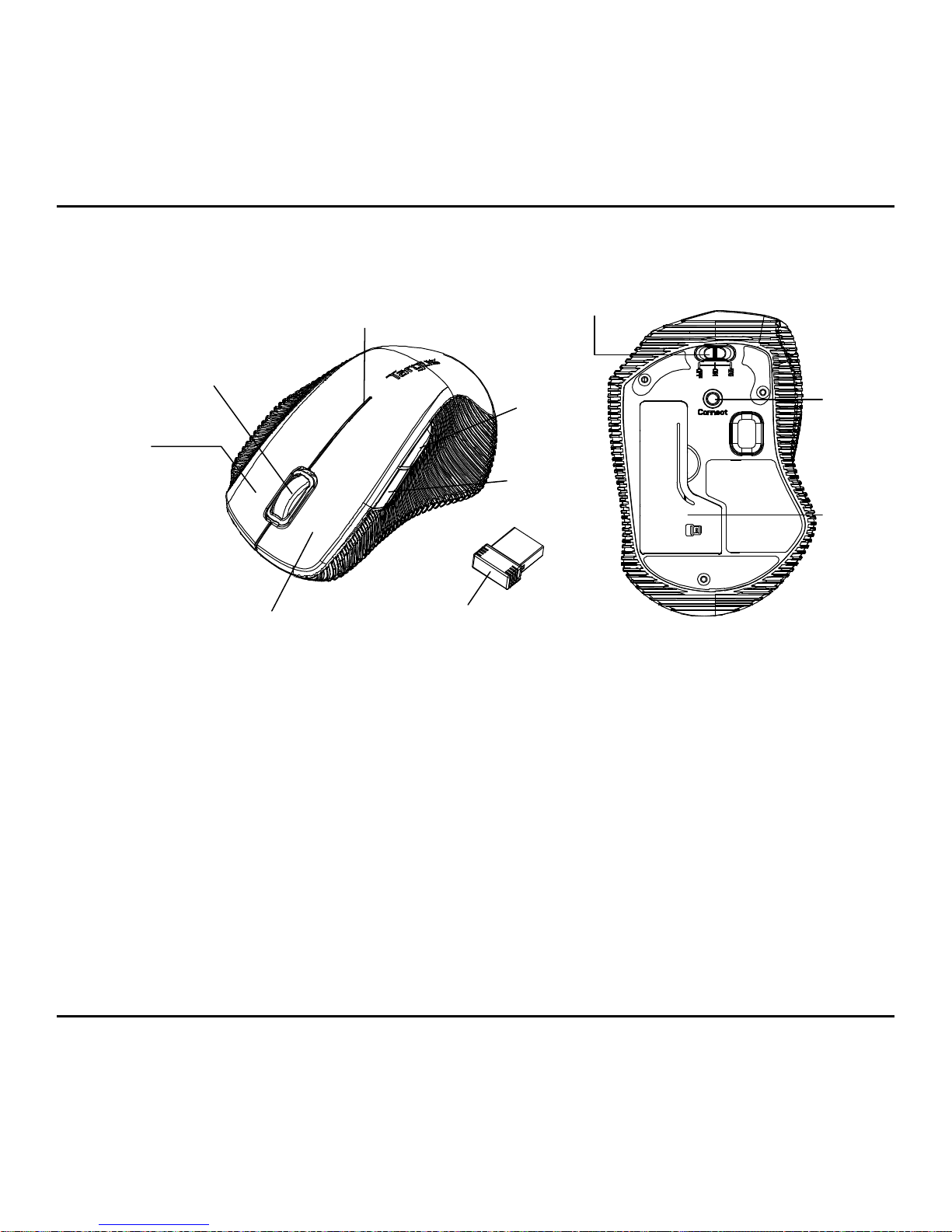
W071 Hot Keys Wireless Blue Trace Mouse
8
Five Keys Instruction
LED Indicator
ON/OFF Switch
Connect
button
Battery
cover
Scroll Wheel
Right button
Left button
Nano Receiver
Charms
Menu
(Forward)
APPs Menu
(Backward)
Page 9

W071 Hot Keys Wireless Blue Trace Mouse
9
介紹
感謝您購買Targus W071熱鍵無線藍光滑鼠。USB接收器可便地連接在滑鼠上,當旅行或
外出時,易於使用。這是一款隨插即用設備,所以無需使用附加的軟件。
內容物
• Targus W071熱鍵無線藍光滑鼠
• 一枚AA型電池
• 迷你型USB接收器
• 用戶指南
系統要求
硬件
• USB介面
操作系統
• Microsoft Windows® 8
• Microsoft Windows
®
7
• Microsoft Windows Vista
®
• Microsoft Windows® XP
• Microsoft Windows® RT
• Mac OS® X 10.4 至 10.8
Page 10
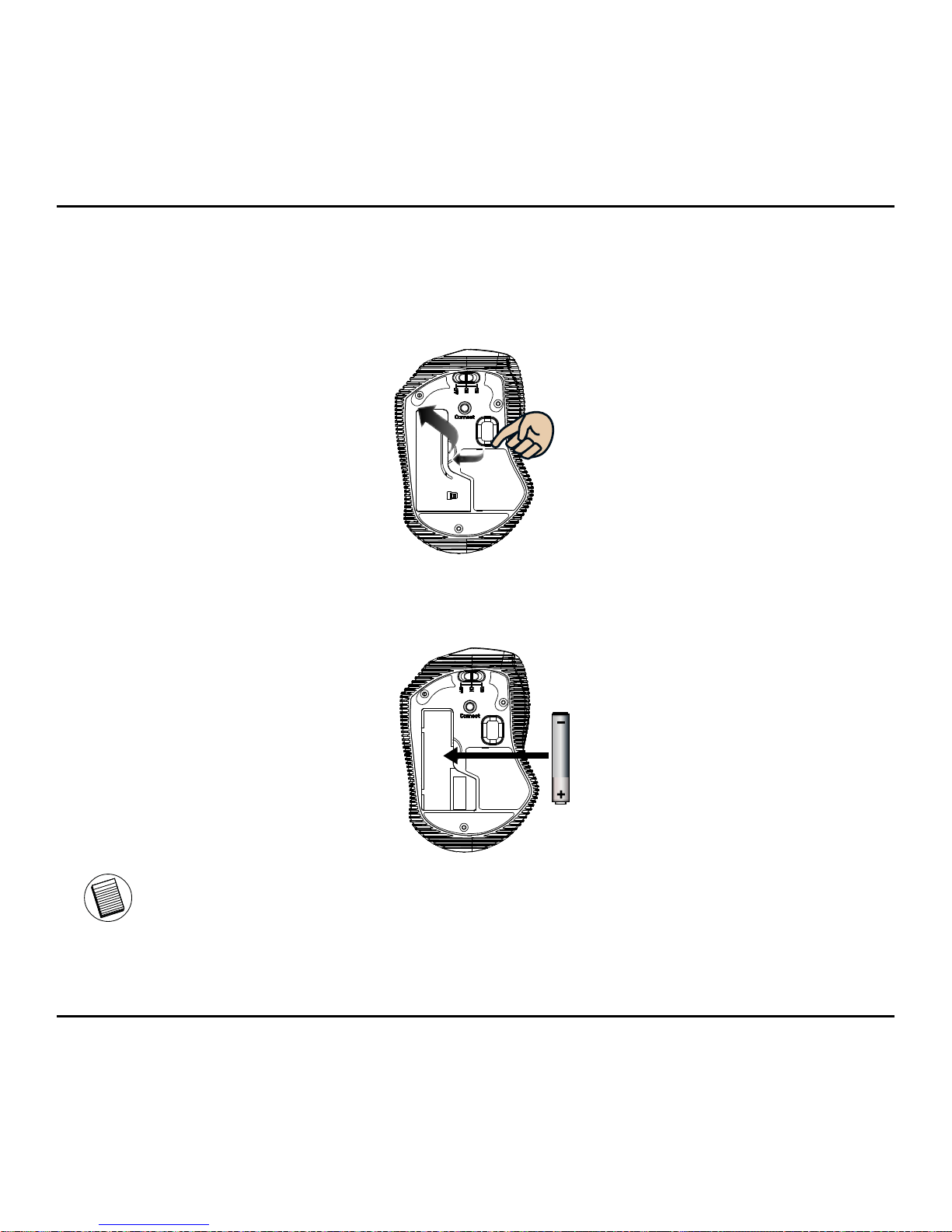
W071 Hot Keys Wireless Blue Trace Mouse
10
電池安裝
1. 取出電池蓋 。
2. 放入AA電池 , 確保每枚電池的正(+)負(-)極和電池盒中所標示的正負極保持一致。
注意:在將電池蓋裝回之前,需將電池保險夾子放置在一個安全的位置。
拉伸
Page 11
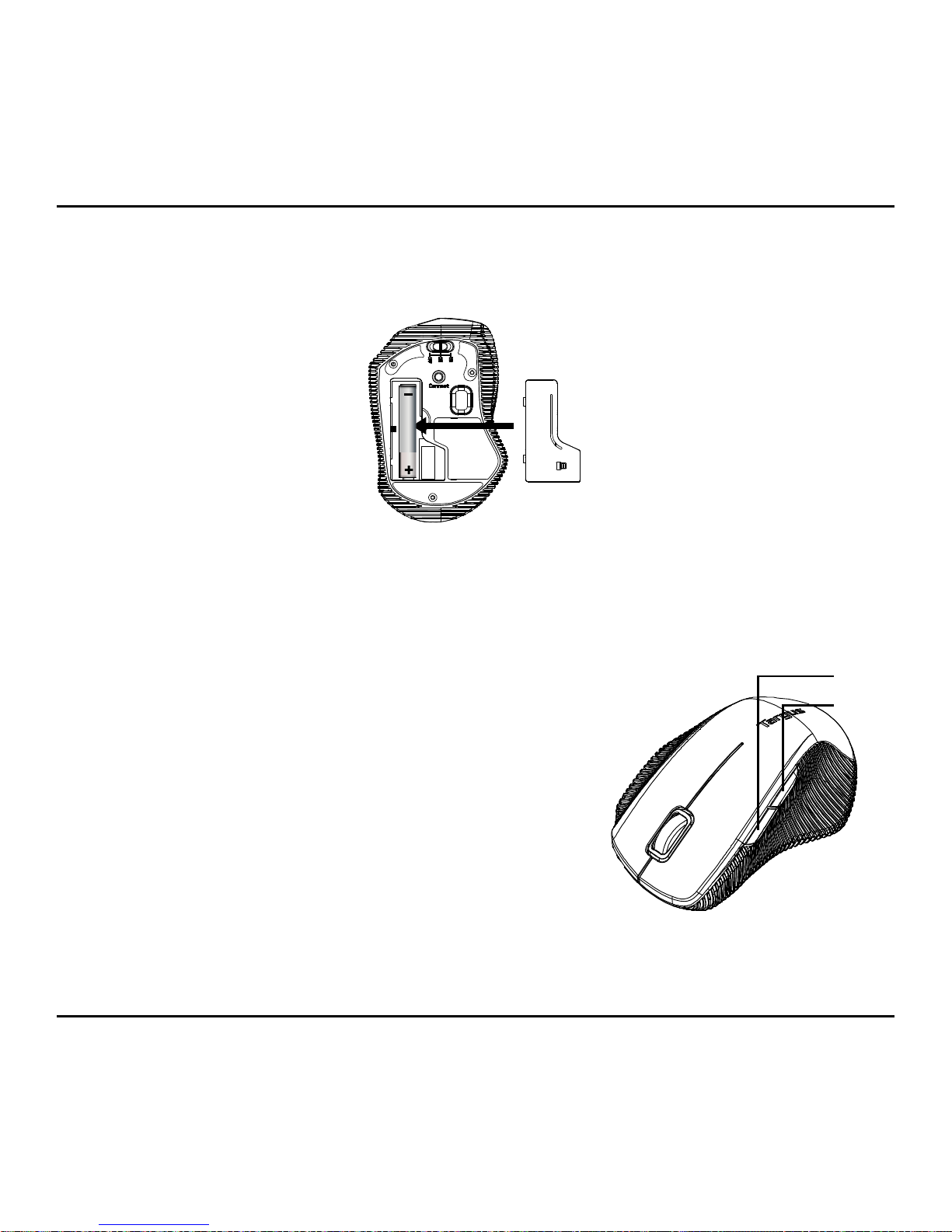
W071 Hot Keys Wireless Blue Trace Mouse
11
3. 將電池蓋裝回原處。小心安裝電池蓋,直到它卡入電池盒的正確位置為止。
連接
使用滑鼠前需先選擇作業系統類型,切換開關在滑鼠底部。
OFF-電源關閉
ON-電源開啟
(第4鍵--往後滾動 : Windows® 7, Vista, XP,
第5鍵--往前滾動 : Windows® 7, Vista, XP)
W8-切換到W8
(第4鍵-APP選單:Windows® 8, Windows® RT,
第5鍵-Charms工具列 : Windows® 8, Windows® RT)
第4鍵與第5鍵在Mac OS® 作業環境下沒有作用
第5鍵
第4鍵
Page 12
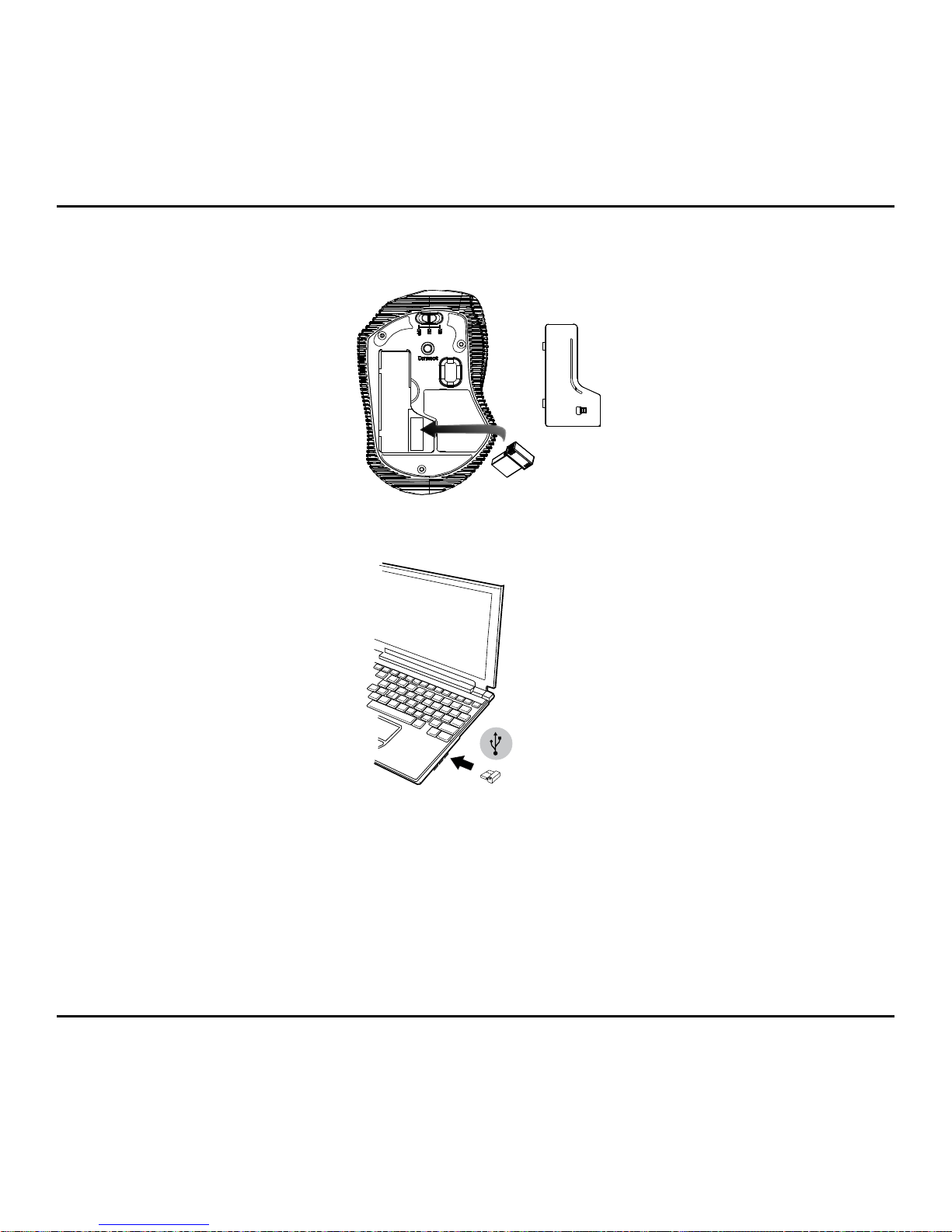
W071 Hot Keys Wireless Blue Trace Mouse
12
A. 將USB接收器從滑鼠的底部取下。
B. 將USB接收器插入電腦的可用USB埠中。
C. 這是一款隨插即用的滑鼠。此滑鼠在USB接收器連接到電腦上時會自動操作。
D. 當滑鼠處於配對模式,LED指示燈會持續閃爍,當滑鼠與接收器配對完成,LED指示
燈會熄滅。
Page 13
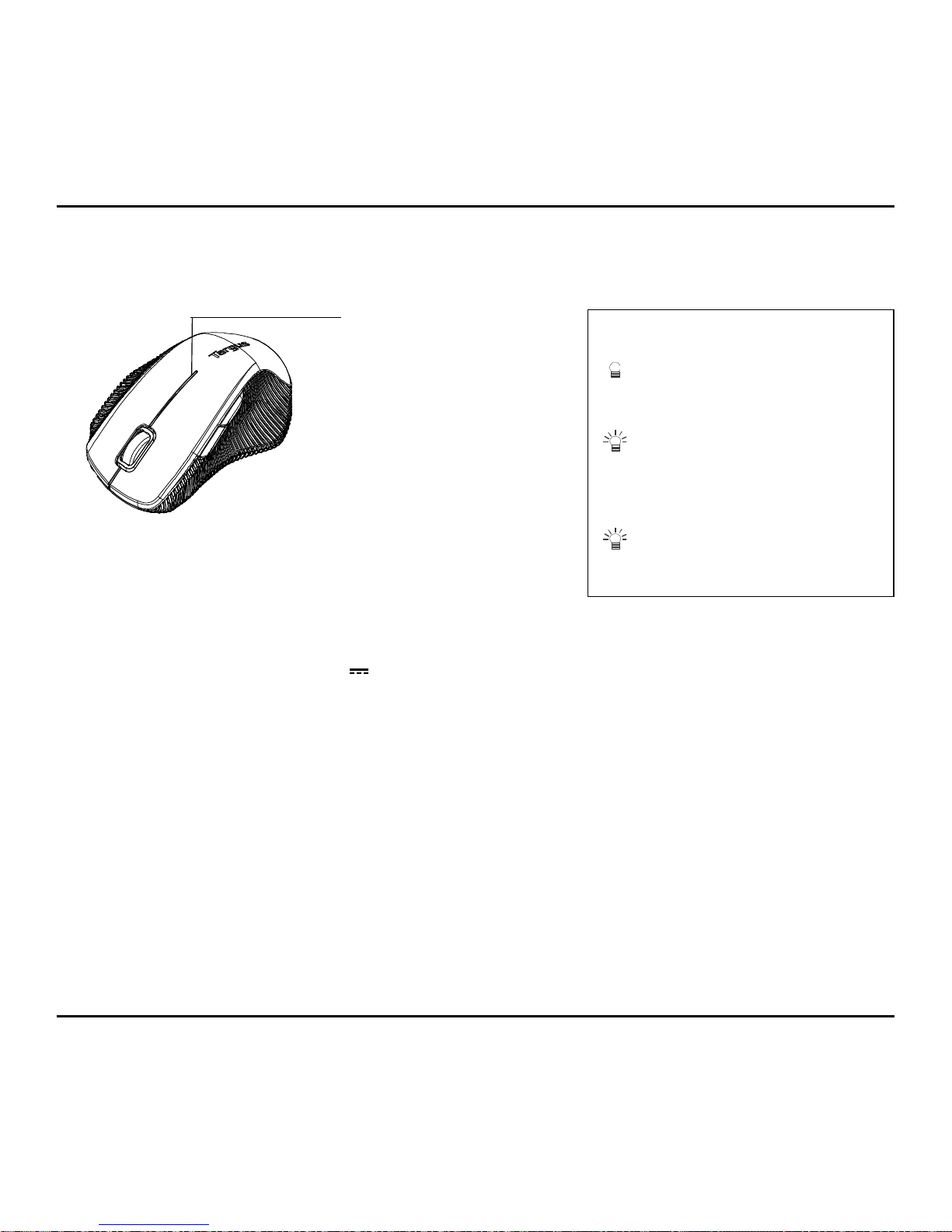
W071 Hot Keys Wireless Blue Trace Mouse
13
低電量指示燈
燈光會從左右鍵之間的縫隙照射出來。當它亮起,就表示電力不足,需要更換電池。
額定電壓/電流(Rating):1.5V 100 mA
LED指示燈
LED指示燈亮起3秒
電源開啟
LED指示燈閃爍3次
配對中(指示燈會在配對完
成或失敗10秒後熄滅)
LED指示燈閃爍10秒
電源不足警示
*
滑鼠指示燈
Page 14
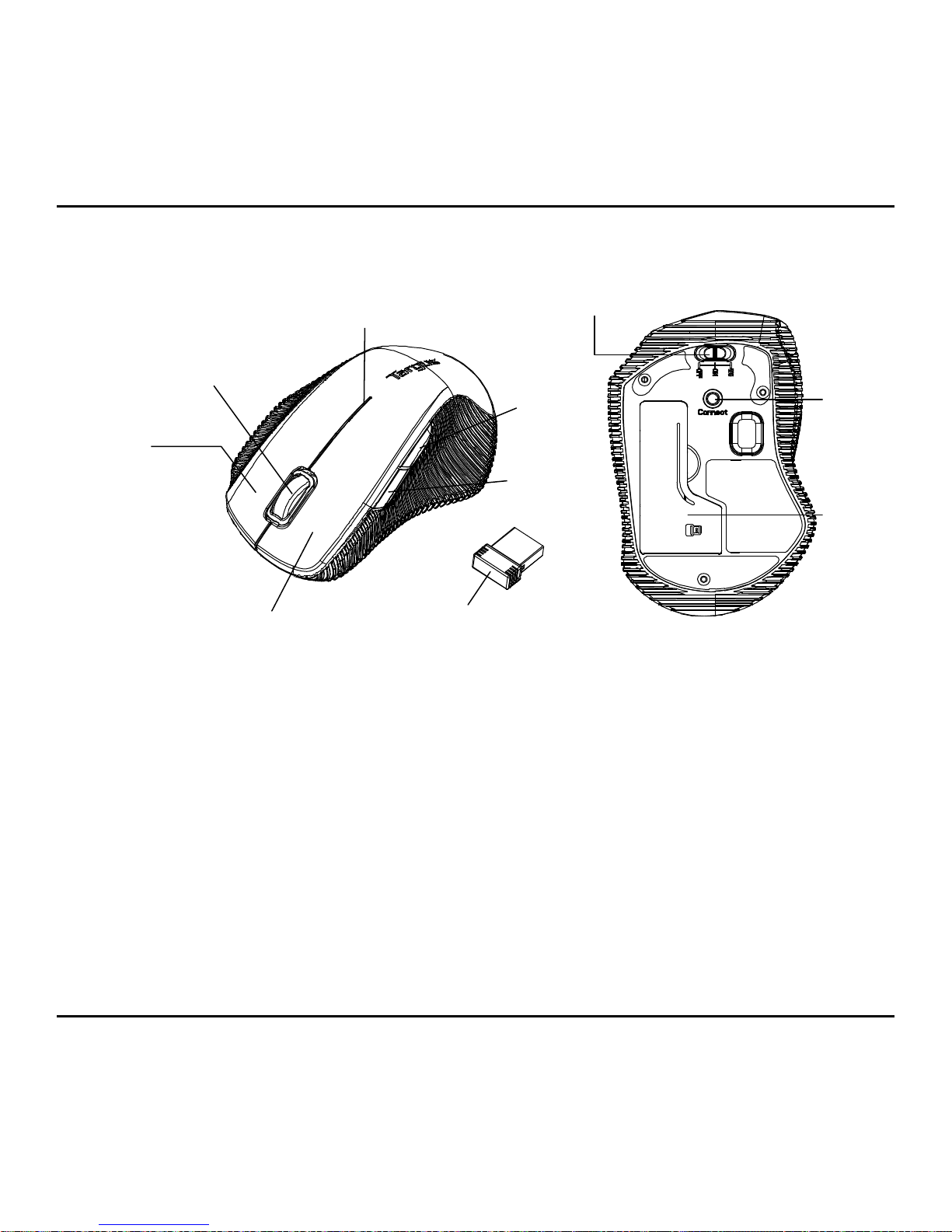
W071 Hot Keys Wireless Blue Trace Mouse
14
滑鼠鍵介紹
LED指示燈
ON/OFF開關
連結鍵
電池蓋
滾輪
右鍵
左鍵
Nano接收器
Charms
工具列
(往前滾動)
APPs 工具列
(往後滾動)
第十二條 經型式認證合格之低功率射頻電機,非經許可,公司、商號或使用者均
不得擅自變更頻率、加大功率或變更原設計之特性及功能。
第十四條 低功率射頻電機之使用不得影響飛航安全及干擾合法通信;經發現有干
擾現象時,應立即停用,並改善至無干擾時方得繼續使用。
前項合法通信,指依電信法規定作業之無線電通信。低功率射頻電機須忍受合法
通信或工業、科學及醫療用電波輻射性電機設備之干擾。
根據NCC低功率電波輻射性電機管理辦法 規定:
Page 15
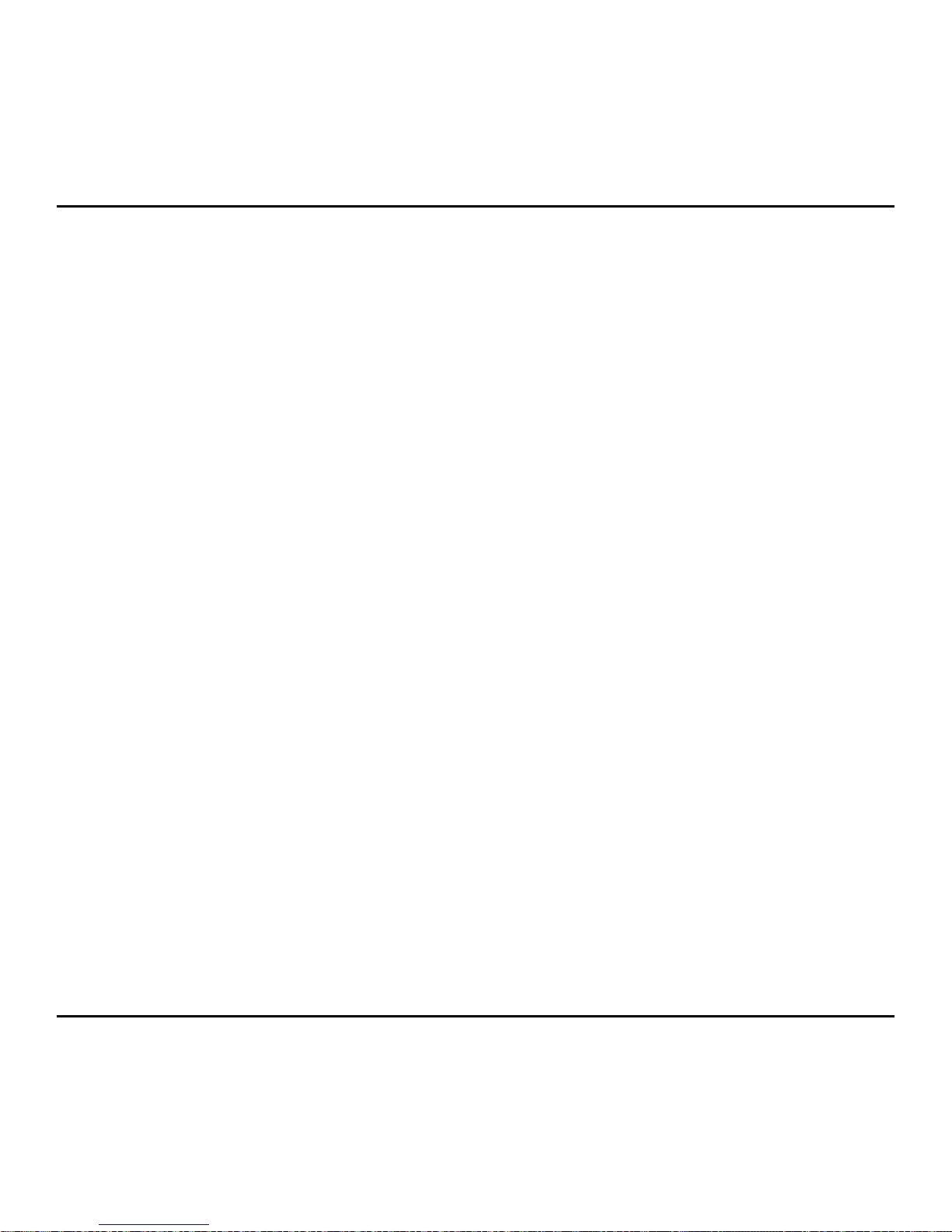
W071 Hot Keys Wireless Blue Trace Mouse
15
介绍
感谢您购买Targus W071热键无线蓝影鼠标。USB接收器简便地连接在鼠标上,当旅行或
外出时,易于使用。这是一款即插即用型装置,所以无需使用附加的软件。
目录
• Targus W071热键无线蓝影鼠标
• 一节AA型电池
• 迷你型USB接收器
• 用户指南
系統要求
硬件
• USB接口
操作系统
• Microsoft Windows® 8
• Microsoft Windows
®
7
• Microsoft Windows Vista
®
• Microsoft Windows® XP
• Microsoft Windows® RT
• Mac OS® X 10.4 至 10.8
Page 16

W071 Hot Keys Wireless Blue Trace Mouse
16
电池安装
1. 卸下鼠标上的电池仓盖。
2. 放入AA電池 , 确保每节电池的正(+)负(-)极和电池盒中所标示的正负极保持一致。
注:在将电池盖装回之前,需将电池保险夹放置在一个安全的位置。
拉伸拉伸
Page 17

W071 Hot Keys Wireless Blue Trace Mouse
17
3. 将电池盖装回原处。小心安装电池盖直到它卡入电池盒的正确位置为止。
连接
使用鼠标前,请先选择操作系统类型。如图所示,找到鼠标底部的开关。
OFF-关闭电源
ON-打开电源
(第4键--向后 : Windows® 7, Vista, XP,
第5键--向前 : Windows® 7, Vista, XP)
W8-切换至W8
(第4键-应用程序菜单:Windows® 8, Windows® RT,
第5键-Charms菜单:Windows® 8, Windows® RT)
Mac OS® 下的第4、5键没有功能
第5键
第4键
Page 18

W071 Hot Keys Wireless Blue Trace Mouse
18
A. 将USB接收器从鼠标的底部取下。
B. 將将USB接收器插入计算机的一个可用的USB端口中。
C. 这是一款即插即用的鼠标。此鼠标在USB接收器连接到计算机上时会自动工作。
D. 正在匹配时,鼠标上的LED指示灯稳定闪烁;与接收器匹配成功后,停止闪烁。
Page 19

W071 Hot Keys Wireless Blue Trace Mouse
19
低电量指示灯
低电量指示灯安装在鼠标左右键之间的接合处。当电池电量不足时,此指示灯会发光,因
此需要更换电池。
LED指示灯
LED亮起3秒
電源開啟
LED闪烁3次
正在匹配时(10秒后,无
论匹配成功或失败,LED都
将关闭)
LED闪烁10秒
低电量警告
*
鼠标指示灯
Page 20

W071 Hot Keys Wireless Blue Trace Mouse
20
五个按钮说明
LED指示灯
开关
连接按钮
电池仓盖
滚动滑轮
右键
左键
Nano接收器
Charms菜单
(向前)
应用程序 菜单
(向后)
Page 21

W071 Hot Keys Wireless Blue Trace Mouse
21
Pengenalan
Selamat akan pembelian Mouse Wireless Bluetrace W071 dengan akses cepat Targus Anda.
Penerima USB terhubung dengan mouse secara tepat untuk kemudahan penggunaan ketika
sedang dalam perjalanan atau bepergian. Ini merupakan perangkat pasang dan pakai jadi
tidak membutuhkan software tambahan lagi.
Daftar Isi
• Mouse Wireless Bluetrace W071 dengan akses cepat Targus
• 1 x Baterai AA
• Penerima USB Mini
• Petunjuk Pengguna
Permintaan Sistem
Hardware
• port USB
Sistem Pengoperasian
• Microsoft Windows® 8
• Microsoft Windows
®
7
• Microsoft Windows Vista
®
• Microsoft Windows® XP
• Microsoft Windows® RT
• Mac OS® X 10.4 untuk 10.8
Page 22

W071 Hot Keys Wireless Blue Trace Mouse
22
Memasang Baterai
1. Pindahkan penutup baterai dari atas mouse dengan menggunakan takik di belakang.
Angkat secara hati-hati penutup seperti tertera pada diagram.
2. Masukkan dua baterai ukuran AA, pastikan bahwa ujung positif (+) dan negatif (-) dari
setiap baterai sesuai dengan indikator kutub di dalam kompartemen baterai.
CATATAN: KLIP KEAMANAN BATERAI MEMBUTUHKAN KEAMANAN, KUNCI
POSISI SEBELUM PENUTUP BATERAI DAPAT DILETAKKAN KEMBALI.
Tariklah
Page 23

W071 Hot Keys Wireless Blue Trace Mouse
23
3. Ganti penutup baterai, sesuaikan secara perlahan dengan penutup sampai berbunyi
klik di tempatnya.
Membangun hubungan
Sebelum menggunakan mouse, harap memilih tipe sistem operasi. Temukan tombol onoff pada bagian bawah mouse sebagaimana terlihat.
OFF - Daya Mati
ON - Daya Hidup
(Tombol no. 4-Mundur: Windows® 7, Vista, XP,
tombol no. 5-Maju: Windows® 7, Vista, XP)
W8 - Beralih ke W8
(Tombol no. 4-Menu Aplikasi: Windows® 8, Windows® RT,
tombol no. 5-Menu Charms: Windows® 8, Windows® RT)
Fungsi tombol no 4 & 5 tidak berjalan pada Mac OS
®
Tombol no. 5
Tombol no. 4
Page 24

W071 Hot Keys Wireless Blue Trace Mouse
24
A. Pindahkan penerima USB dari mouse.
B. Masukkan steker penerima USB ke dalam port USB pada komputer Anda.
C. Mouse ini merupakan perangkat pasang dan pakai. Ia akan secara otomatis
beroperasi ketika penerima USB terhubung dengan komputer.
D. Indikator LED pada mouse berkedip secara terus-menerus ketika dalam modus
pencarian pasangan dan berhenti berkedip ketika telah terpasangkan dengan
penerima.
Page 25

W071 Hot Keys Wireless Blue Trace Mouse
25
Indikator Tenaga Baterai rendah
Cahaya bersinar dari lapisan antara tombol kiri dan kanan. Ia akan hidup ketika tenaga
sedang rendah dan baterai perlu diganti.
Indikator LED
LED menyala selama 3 detik.
Daya menyala.
LED berkedip sebanyak 3 kali
Selama proses pencarian
pasangan (LED mati ketika
telah terpasangkan atau gagal
terpasangkan setelah 10 detik.)
LED berkedip selama 10 detik.
Peringatan Baterai Lemah.
* Indikator moouse
Page 26

W071 Hot Keys Wireless Blue Trace Mouse
26
Instruksi Lima Tombol
Indikator LED
Tombol ON/OFF
Tombol
Penghubung
Penutup
Baterai
Roda Putar
Tombol kanan
Tombol kiri
Penerima Nano
Menu
Charms
(Maju)
Menu APPs
(Mundur)
Page 27

W071 Hot Keys Wireless Blue Trace Mouse
27
初めに
ワイヤレスオプティカルマウスをお買い上げいただきありがとうございます。マウスに
装着可能なUSBレシーバーで持ち運びにも便利。なこの製品は、プラグ&プレイ対応の
ため追加ドライバソフトは不要です。
内容物
• ワイヤレスオプティカルマウス
• 単三電池1個
• ミニUSBレシーバー
• ユーザーマニュアル
システム要件
ハードウェア
• USBポート
OS
• マイクロソフト・ウィンドウズ® 8
• マイクロソフト・ウィンドウズ® 7
• マイクロソフト・ウィンドウズVista®
• マイクロソフト・ウィンドウズ® XP
• マイクロソフト・ウィンドウズ® RT
• Mac OS® X 10.4 - 10.8
Page 28

W071 Hot Keys Wireless Blue Trace Mouse
28
電池の入れ方
1. マウスから電池カバーを取り外します。
2. 単3電池を入れます、プラス(+)極とマイナス(-)極の方向が電池収納部内の表示に合う
ように装着してください。
注意:電池収納部のカバーを再び閉める際には、安全クリップがしっかりと固定さ
れている必要があります。
잡아 당기기
Page 29

W071 Hot Keys Wireless Blue Trace Mouse
29
3. 電池収納部のカバーを注意深く合わせ、カチッと音がするまで押し込んで閉じてく
ださい。
接続
マウスを使用する前に、オペレーションシステムタイプを選択してください。図のよう
に、マウス底部のスイッチを確認します。
OFF - 電源オフ
ON - スイッチオン
(4番キー ― 後へ:Windows® 7, Vista, XP,
5番キー ― 前へ:Windows® 7, Vista, XP)
W8 - W8に切り替え
(4番キー ― アプリメニュー:Windows® 8, Windows® RT,
5番キー ― チャームメニュー:Windows® 8, Windows® RT)
Mac OS®では、4番および5番キーの機能はありません
5番キー
4番キー
Page 30

W071 Hot Keys Wireless Blue Trace Mouse
30
A. USBレシーバーをマウスの底部から取り外してください。
B. USBレシーバーをPCの使用可能なUSBポートに接続してください。
C. このマウスはプラグ&プレイのデバイスのため、USBレシーバーがPCに接続されれ
ば、自動的に作動します。
D. マウスがペアリングモードの時はLED表示が点滅し、レシーバーとのペアリングが成
功した際に点滅が終わります。
Page 31

W071 Hot Keys Wireless Blue Trace Mouse
31
電池残量低表示
左右ボタンの境界にあるライトが光ります。電池残量が少なくなり、交換が必要になっ
た際に点灯します。
LED表示
LEDが3秒間点灯
電源オン
LEDが3回点滅
ペアリング中(ペアリング
成功後または10秒経過して
失敗した後に消灯)
LEDが10秒間点滅
電池残量の警告
*
マウス表示
Page 32

W071 Hot Keys Wireless Blue Trace Mouse
32
5キーの説明
LED表示
オン/オフスイッチ
接続ボタン
電池カバー
スクロールホイール
右ボタン
左ボタン
ナノレシーバー
チャーム
メニュー
(前へ)
アプリ
メニュー
(後へ)
Page 33

W071 Hot Keys Wireless Blue Trace Mouse
33
소개
타거스 W071 핫 키 무선 블루트레이스 마우스 구입해 주셔서 감사합니다. 여행 중이나이동
중에 쉽게 사용할 수 있도록 USB 수신기가 마우스에 부착되어있습니다. 이 장치는
플러그앤플레이 방식의 장치이므로 별도의소프트웨어가 필요 없습니다.
내용물
• 타거스 W071 핫 키 무선 블루트레이스 마우스
• AA 건전지
• 미니 USB 수신기
• 사용 설명서
시스템 요구 사양
하드웨어
• USB 인터페이스
운영체제
• Microsoft Windows® 8
• Microsoft Windows
®
7
• Microsoft Windows Vista
®
• Microsoft Windows® XP
• Microsoft Windows® RT
• Mac OS® X 10.4 에 10.8
Page 34

W071 Hot Keys Wireless Blue Trace Mouse
34
배터리 삽입
1. 마우스의 건전지 뚜껑을 제거하세요
2. AA 건전지를 삽입하세요, 각 배터리의 양극(+)과 음극(-)이 배터리함 내부에 표시된
양극(+) 및 음극(-)과 일치하는지확인합니다.
참고: 배터리 덮개를 다시 끼울 때까지 배터리 안전 클립을 안전하고고정된 위치에
놔두어야 합니다.
잡아 당기기
Page 35

W071 Hot Keys Wireless Blue Trace Mouse
35
3. 딸깍 소리가 날 때까지 조심스럽게 배터리 덮개를 다시 끼웁니다.
연결 방법
마우스를 사용하기 전에, 운영체제 타입을 선택하세요. 마우스 아래쪽의 스위치가
보이도록 놓으세요.
OFF - 전원 OFF
ON - 전원 ON
(네 번째 키--뒤 쪽 : Windows® 7, Vista, XP,
다섯 번째 키--앞 쪽 : Windows® 7, Vista, XP)
W8 - W8로 변경
(네 번째 키- 앱 메뉴: Windows® 8, Windows® RT,
다섯 번째 키- 참 메뉴: Windows® 8, Windows® RT)
맥 OS®에서 네 번째 & 다섯 번째 키는 기능이 없습니다
다섯 번째 키
네 번째 키
Page 36

W071 Hot Keys Wireless Blue Trace Mouse
36
A. 마우스 밑면에 있는 USB 수신기를 분리합니다
B. USB 수신기를 컴퓨터의 USB 포트에 연결합니다.
C. 이 마우스는 플러그앤플레이 방식의 장치입니다. USB 수신기가컴퓨터에 연결되면
자동으로 작동을 시작합니다.
D. 마우스가 페어링 모드일 때는 LED 표시가 계속 깜빡이고 리시버와 성공적으로 어링을
마쳤을 때는 깜빡이지 않습니다.
Page 37

W071 Hot Keys Wireless Blue Trace Mouse
37
배터리 잔량 부족 표시등
왼쪽 버튼과 오른쪽 버튼 사이에 있는 표시등에 불이 들어옵니다. 전원이 부족하거나
배터리 교체가 필요할 때 이 표시등이 켜집니다.
LED 표시
3초 간 LED 점등
전원 ON
세 번 LED 깜빡임
페어링 중(페어링에 성공했
거나 실패했을 경우 10초 후
LED 꺼짐)
10초 동안 LED 깜빡임
낮은 건전지 잔량 경고
*
마우스 표시
Page 38

W071 Hot Keys Wireless Blue Trace Mouse
38
다섯 가지 키에 대한 설명
LED 표시
ON/OFF 스위치
연결 버튼
건전지 뚜껑
스크롤 휠
오른쪽 버튼
왼쪽 버튼
나노 리시버
참 메뉴
(앞 쪽)
앱 메뉴
(뒤 쪽)
Page 39

W071 Hot Keys Wireless Blue Trace Mouse
39
인증정보
Product name: Hot Keys Wireless Blue Trace Mouse (with Receiver)
Model: AMW071/AMW071R
AMW071 Rating: 1.5V
100 mA
AMW071R Rating: 5V
100 mA
KCC Applicant: Targus Asia Pacific Limited
Made in China
* 당해 무선설비는 전파혼신 가능성이 있으므로 인명안전과 관련된 서비스는 할 수 없음
KCC-CRM-TGS-AMW071
KCC-CRM-TGS-AMW071R
기 종 별 사 용 자 안 내 문
B급 기기
(가정용 정보통신기기)
이 기기는 가정용으로 전자파적합등록을 한 기기로서
주거지역에서는 물론 모든 지역에서 사용할 수 있습니다.
Page 40

W071 Hot Keys Wireless Blue Trace Mouse
40
ข้อแนะนำ�
ขอขอบคุณที่ท่�นเลือกซื้อ Targus W071 เม�ส์ไร้ส�ย Bluetrace พร้อมปุ่มลัด สำ�หรับเครื่อง
แลปท็อปของ ตัวรับสัญญ�ณ USB ขน�ดเล็กที่ให้ม�พร้อมกันมีขน�ดเล็กม�กพอที่จะเสียบค้�งไว้บน
เครื่องคอมพิวเตอร์ของท่�น หรือเพียงแค่จัดเก็บไว้ภ�ยในเม�ส์เมื่อท่�นต้องเดินท�ง เม�ส์ชนิดนี้เป็น
อุปกรณ์แบบปลั๊กแอนด์เพลย์ จึงไม่จำ�เป็นต้องติดตั้งซอฟต์แวร์ใดๆ เพิ่มเติม
สิ่งที่บรรจุอยู่ภ�ยใน
• W071 เม�ส์ไร้ส�ย Bluetrace พร้อมปุ่มลัด Targus
• แบตเตอรี่ AA
• ตัวรับสัญญ�ณ USB ขน�ดเล็ก
• คู่มือผู้ใช้
ข้อกำ�หนดระบบ
ฮ�ร์ดแวร์
• พอร์ต USB
ระบบปฏิบัติก�ร
• Microsoft Windows® 8
• Microsoft Windows
®
7
• Microsoft Windows Vista
®
• Microsoft Windows® XP
• Microsoft Windows® RT
• Mac OS® X 10.4 - 10.8
Page 41

W071 Hot Keys Wireless Blue Trace Mouse
41
วิธีก�รใส่แบตเตอรี่
1. ถอดฝ�ครอบแบตเตอรี่ออกจ�กตัวเม�ส์
2. ใส่แบตเตอรี่ขน�ด ใส่แบตเตอรี่ AA ตรวจสอบให้แน่ใจว่�ด้�นปล�ยขั้วบวก (+) และขั้วลบ(-) ของ
แบตเตอรี่แต่ละก้อนตรงกับเครื่องหม�ยบ่งชี้ขั้วภ�ยในช่องใส่แบตเตอรี่
หม�ยเหตุ: ควรใส่ด้�นหน้�ฝ�ครอบก่อนที่จะปิดด้�นหลังของฝ�ครอบลง
ดึง
Page 42

W071 Hot Keys Wireless Blue Trace Mouse
42
3. ใส่ฝ�ครอบแบตเตอรี่กลับเข้�ที่
ก�รสร้�งก�รเชื่อมต่อ
ก่อนเริ่มใช้เม�ส์ กรุณ�เลือกระบบปฏิบัติก�ร เปิดสวิตช์ที่อยู่ด้�นล่�งของเม�ส์ดังภ�พ
OFF - ปิดใช้ง�น
ON - เปิดสวิตช์
(ปุ่มที่ 4 - ไปข้�งหลัง Windows® 7, Vista, XP,
ปุ่มที่ 5 - ไปข้�งหน้� Windows® 7, Vista, XP)
W8 - เปลี่ยนไปยัง W8
(ปุ่มที่ 4 เมนู APPS ของ Windows® 8, Windows® RT,
ปุ่มที่ 5 เมนู Charms ของ Windows® 8, Windows® RT)
ไม่มีฟังก์ชั่นสำ�หรับปุ่มที่ 4 และ 5 ใน Mac OS
®
ปุ่มที่ 5
ปุ่มที่ 4
Page 43

W071 Hot Keys Wireless Blue Trace Mouse
43
1. เสียบตัวรับสัญญ�ณ USB ลงในพอร์ต USB ที่มีอยู่บนเครื่องคอมพิวเตอร์ของท่�น
2. เปิดใช้ง�นเม�ส์โดยก�รเลื่อนปุ่มเปิด-ปิดไปที่ตำ�แหน่ง ON ซึ่งอยู่ที่ส่วนล่�งของเม�ส์
3. เม�ส์ชนิดนี้เป็นอุปกรณ์แบบปลั๊กแอนด์เพลย์ ซึ่งจะทำ�ง�นโดยอัตโนมัติเมื่อตัวรับสัญญ�ณ USB
เชื่อมต่อกับคอมพิวเตอร์แล้ว
4. ไฟแสดงสถ�นะ LED ของเม�ส์จะกระพริบถี่เมื่ออยู่ในโหมดเชื่อมต่อและหยุดกระพริบเมื่อเชื่อม
ต่อกับตัวรับสัญญ�ณเรียบร้อย
Page 44

W071 Hot Keys Wireless Blue Trace Mouse
44
ไฟบ่งชี้อ�ยุก�รใช้ง�นแบตเตอรี่
มีแสงสว่�งออกม�จ�กร่องระหว่�งปุ่มซ้�ยและขว� ไฟนี้จะติดเมื่อแบตเตอรี่อยู่ในระดับต่ำ�และต้อง
เปลี่ยนใหม่
ไฟแสดงสถ�นะ LED
ไฟ LED ติดเป็นเวล� 3 วิน�ที
เปิดใช้ง�น
ไฟ LED กระพริบ 3 ครั้ง
อยู่ระหว่�งก�รเชื่อมต่อ (ไฟ LED
จะดับเมื่อเชื่อมต่อแล้ว หรือล้ม
เหลวหลังจ�ก 10 วิน�ที)
ไฟ LED กระพริบ 10 วิน�ที
เตือนแบตเตอรี่ต่ำ�
* สถ�นะของเม�ส์
Page 45

W071 Hot Keys Wireless Blue Trace Mouse
45
ก�รใช้ง�นปุ่มทั้งห้�
ไฟแสดงสถ�นะ LED
สวิตช์เปิด/ปิด
ปุ่มเชื่อมต่อ
ฝ�ครอบแบตเตอรี่
ล้อเลื่อน
ปุ่มขว�
ปุ่มซ้�ย
ตัวรับสัญญ�ณ Nano
เมนู
Charms
(ไปข้�งหน้�)
เมนู APPs
(ไปข้�งหลัง)
Page 46

W071 Hot Keys Wireless Blue Trace Mouse
46
Technical Support
For technical questions, please contact us via the following options:
Email
techsupport@targus.com
Internet
http://www.targus.com/support.asp
Telephone
Targus Asia Pacic – Hong Kong
Monday through Friday, 9:00 a.m. (09:00) to 5:30 p.m. (17:30): (+852) 2526-2620
Targus Asia Pacic – South Asia
Monday through Friday, 9:00 a.m. (09:00) to 6:00 p.m. (18:00): (+65) 6383-1330
Targus Australia
Monday through Friday, 9:00 a.m. (09:00) to 5:00 p.m. (17:00): (+61) 2-9807-1222
Targus Japan
Monday through Friday, 10:00 a.m. (10:00) to 5:00 p.m. (17:00): (+81) 3-3254-7070
Targus Korea
Monday through Friday, 9:00 a.m. (09:00) to 6:00 p.m. (18:00): (+82) 2-3272-0288
Targus Taiwan
Monday through Friday, 9:00 a.m. (09:00) to 5:30 p.m. (17:30): (+886) 2-2723-1836
Targus Thailand
Monday through Friday, 9:00 a.m. (09:00) to 6:00 p.m. (18:00): (+66) 0-2634-4201
Page 47

W071 Hot Keys Wireless Blue Trace Mouse
47
Warranty
Targus warrants this product to be free from defects in materials and workmanship
for three years. If your Targus accessory is found to be defective within that time,
we will promptly repair or replace it upon proof of purchase. This warranty does not
cover accidental damage, wear and tear, or consequential or incidental loss. Under no
conditions is Targus liable for loss of, or damage to, a computer or other device(s); nor
loss of, or damage to, programs, records, or data; nor any consequential or incidental
damages, even if Targus has been informed of their possibility. This warranty does not
affect your statutory rights.
This symbol on the product or in the instructions means that your electrical and
electronic equipment should be disposed at the end its life separately from your
household waste. There are separate collection system for recycling in the EU.
For more information, please contact the local authority or your retailer where you
purchased the product.
©2013 Manufactured or imported by Targus Asia Pacic Ltd., Unit 1202-07, 12/F, Miramar Tower, 132 Nathan Road,
Tsim Sha Tsui, Kowloon, HK. All rights reserved. Targus is either a registered trademark or trademark of Targus Group
International, Inc. in the United States and/or other countries. Features and specications are subject to change without notice.
All trademarks and registered trademarks are the property of their respective owners.
Page 48

3 YEAR LIMITED WARRANTY: We pride ourselves on the quality of our
products. For complete warranty details and a list of our worldwide oces, please
visit www.targus.com. Features and specications are subject to change without
notice. Microsoft, Windows and Windows Vista are registered trademarks or
trademarks of Microsoft Corporation in the United States and/or other countries.
Mac is a trademark of Apple Inc., registered in the U.S. and other countries.
Logitech is a registered trademark of Logitech International in the United States
and other countries. All trademarks and registered trademarks are the property
of their respective owners. ©2013 Targus Group International, Inc. Manufacturer/
Importer: Targus Asia Pacic Ltd., Unit 1202-07, 12/F, Miramar Tower, 132
NathanRoad, Tsim Sha Tsui, Kowloon, Hong Kong
410-2730-006B / AMW071AP
410-2731-006B / AMW07101AP
410-2732-006B / AMW07102AP
