Page 1
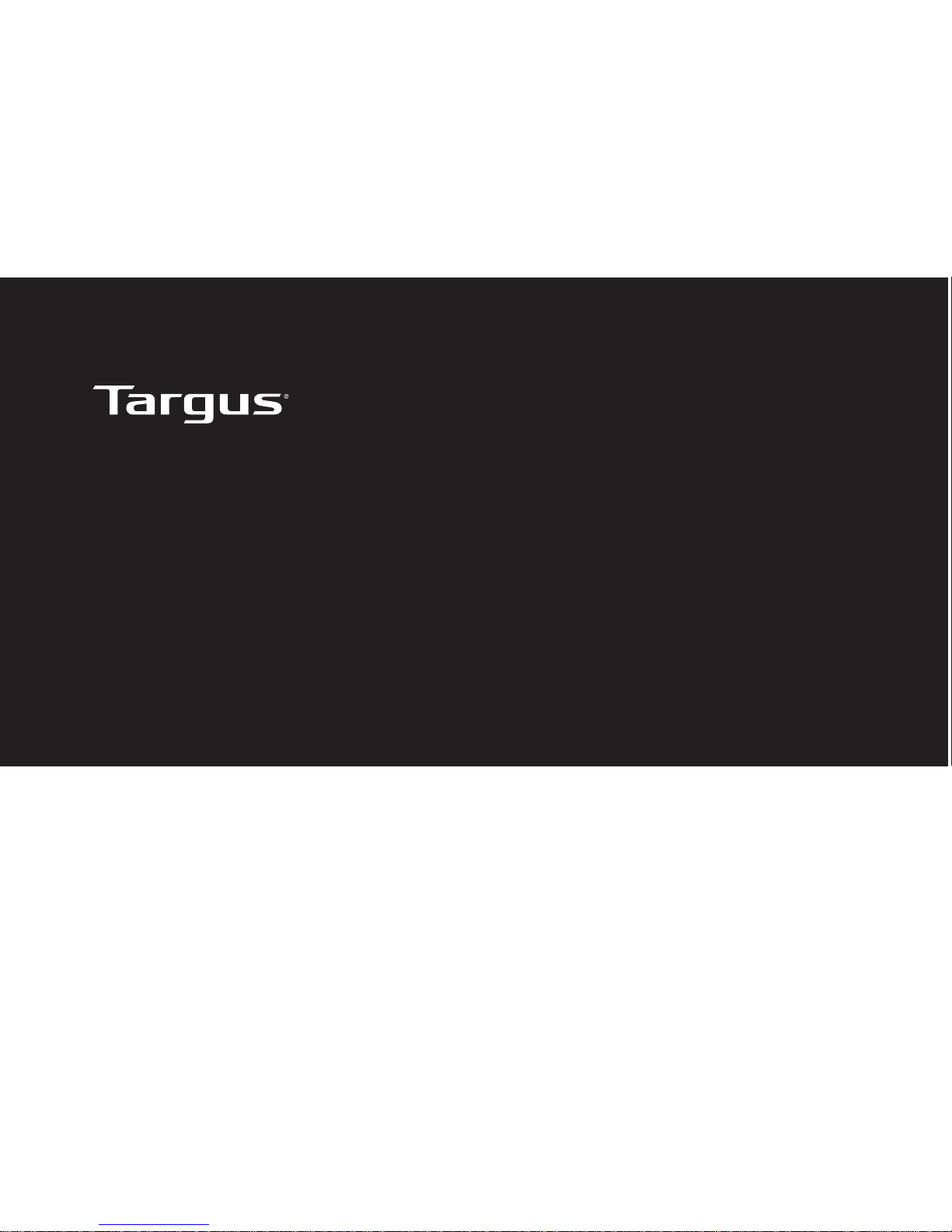
User Guide
Versavu™ Keyboard Case
for iPad® Air
THZ192UK/CH/NO/FR/DE
Page 2
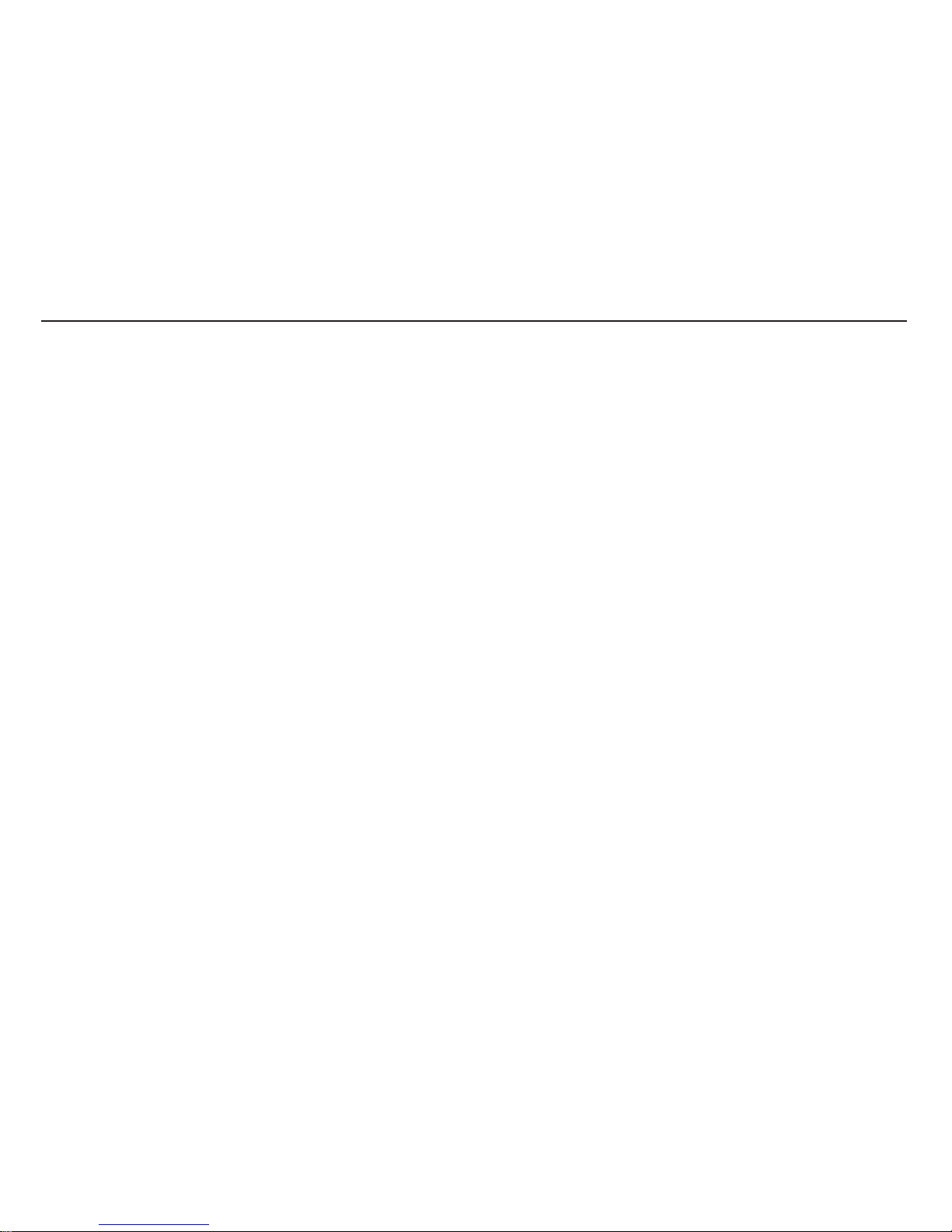
Table of Contents
GB – English,
Targus Versavu™ Keyboard Case for iPad
®
Air ������������������������������������������������������������������������������������������������������ 1
DE –
Deutsch, Targus Versavu™ Keyboard Case für iPad® Air
��������������������������������������������������������������������������������������������������� 3
DK –
Danish, Targus Versavu™ iPad® Air cover med tastatur
���������������������������������������������������������������������������������������������������� 5
FI –
Suomi, Targus Versavu™ -näppäimistökotelo iPad® Airille
�������������������������������������������������������������������������������������������������� 7
FR –
Français,
L´Étui à Clavier Targus Versavu™ pour iPad
®
Air ������������������������������������������������������������������������������������������������� 9
NO –
Norsk, Targus Versavu™ tastaturfutteral for iPad® Air
������������������������������������������������������������������������������������������������������ 11
SE –
Svenska,
Targus Versavu™ Tangentbordsväska för iPad
®
Air �������������������������������������������������������������������������������������������� 13
Targus Versavu™ Keyboard Case for iPad
®
Air
Page 3
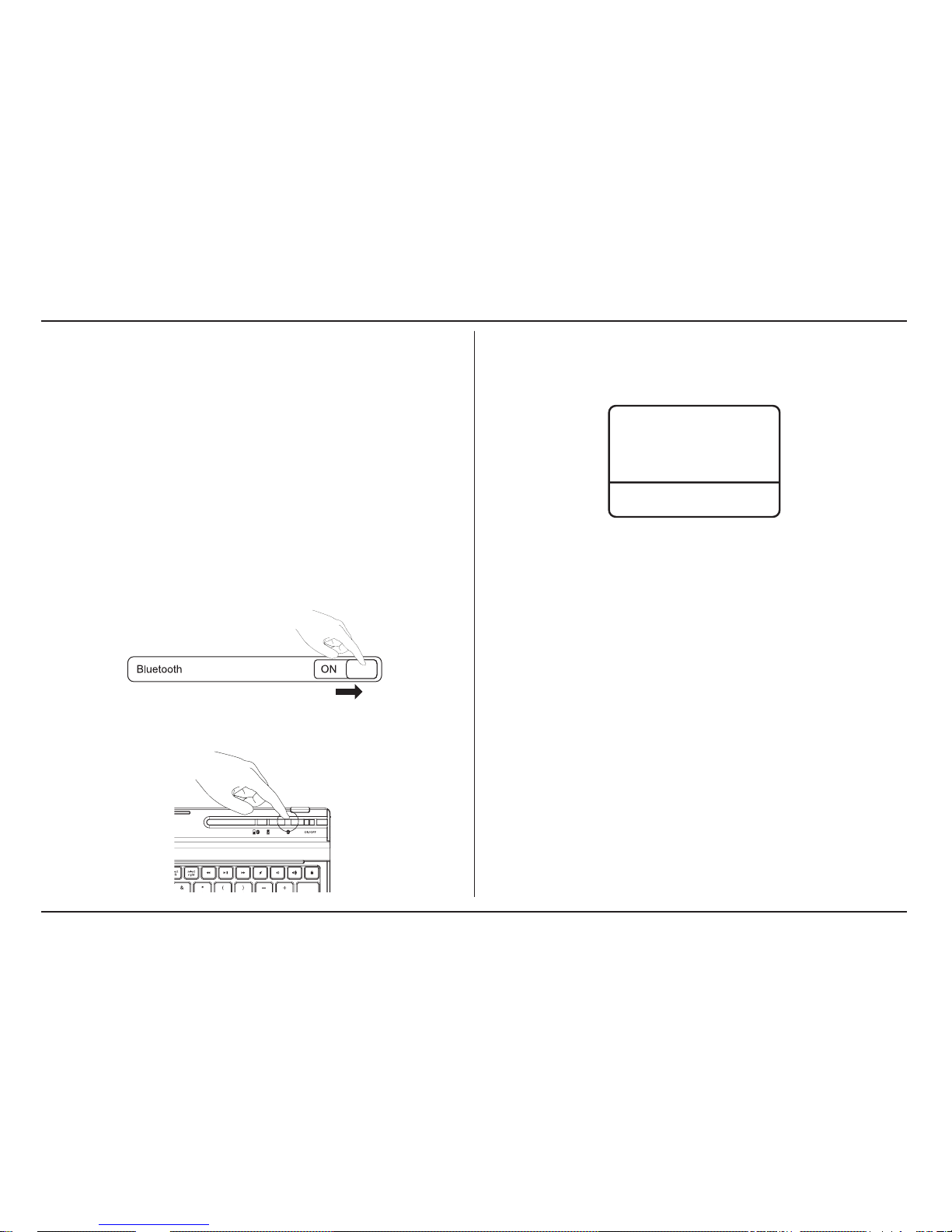
1
Targus Versavu™ Keyboard Case for iPad
®
Air
Introduction
Thank you for your purchase of the Versavu™ Keyboard Case for iPad® Air� This
keyboard uses Bluetooth technology which provides a seamless connection up to 33
feet (10 m) away� This keyboard is compatible with iPad
®
Air� Its compact size is ideal
for portability and travel�
Contents
• Versavu Keyboard and Case
• Micro USB Charging cable
• User Guide
System Requirements
Hardware
• iPad
®
Air
Establishing the Connection: iPad® Air
1� Switch ON the Bluetooth function of your iPad® Air�
2� Switch ON the Bluetooth Keyboard, press the Bluetooth button on your keyboard� The
Blue LED willl be blinking�
3� Once the Targus Bluetooth 3�0 Keyboard is listed as a found device in the Bluetooth
menu on the iPad Air, tap on the name and you will be prompted to enter a code as
shown�
4� Enter the code shown on the pop up message, followed by the enter key�
5� After pairing, the iPad
®
Air will show the status “Connected”�
6� Targus Bluetooth 3�0 Keyboard is now connected with your iPad
®
Air�
Note: To optimize the battery life of your iPad
®
Air make sure that the iPad® Air Cover
Lock/ Unlock option in the settings menus is set to OFF� This will keep the iPad
®
Air from
being accidentally awoken by a key press during transit�
Power Saving Mode
The Versavu Keyboard will go to sleep mode after it is abandoned for 10 minutes� To
optimize the keyboard battery life, we recommend that you turn it o when not in use.
Bluetooth Pairing Request
Enter the code “XXXX” on “Targus
Bluetooth 3�0 Keyboard”, followed by
the return or enter key�
Cancel
Page 4
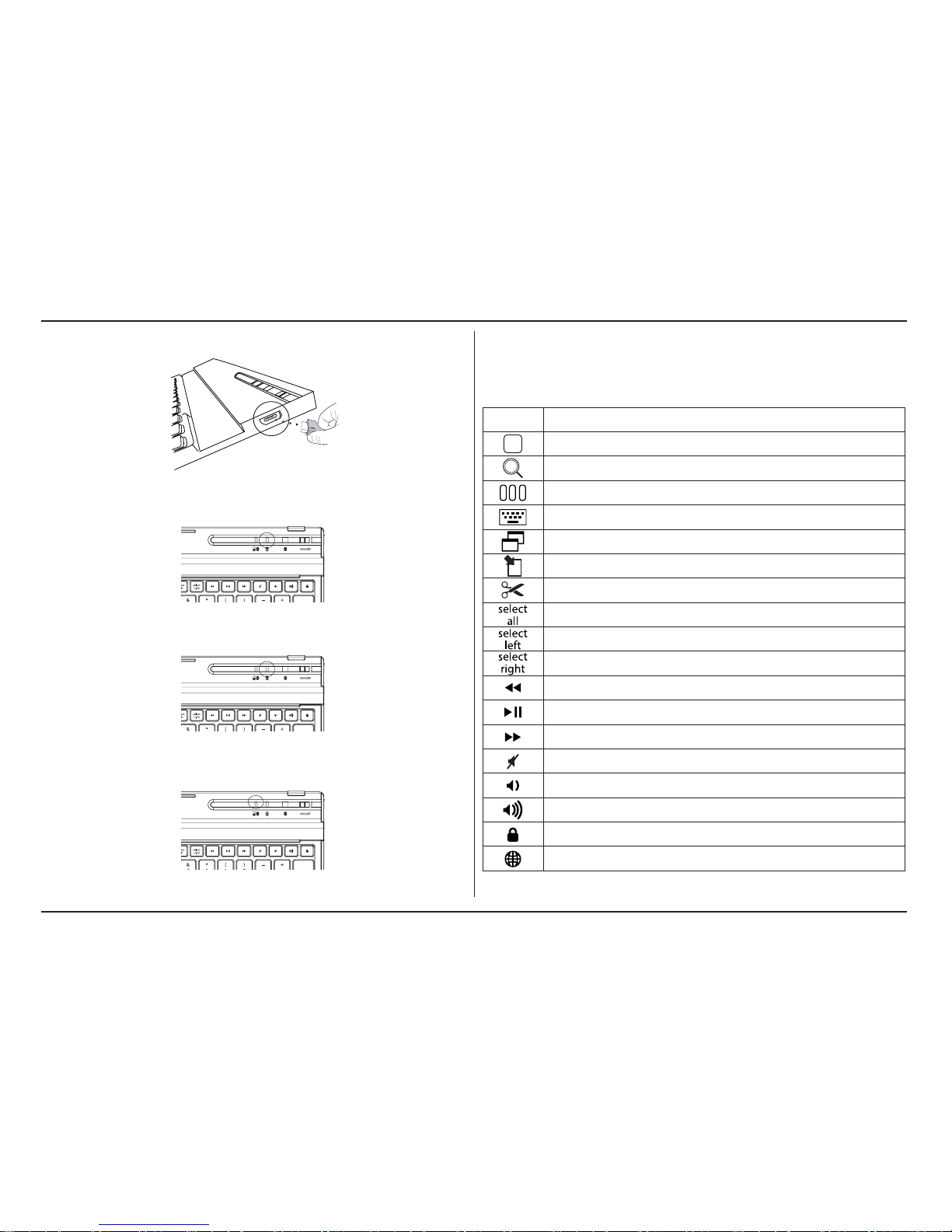
2
Targus Versavu™ Keyboard Case for iPad
®
Air
Charging the Keyboard
1� Connect the wirelesss keyboard to any USB outlet including a computer or iPad
®
Air Charger via the supplied USB cable� The Charging indicator light in yellow when
charging�
2� Charging is complete when the charging indicator turn in blue� A full charge will take
approximately 2 hours to complete�
Battery Life Indicator /
Bluetooth Connection Light
• This light will blink in blue when the keyboard switched to the Bluetooth Connection mode�
• This Light will blink twice every second when the power level drops below 15%�
• Keyboard will shut down when power level is below 10%�
• The battery will provide approximately 90 hours of use on a full battery charge�
Illustrate Key legend functions
Key
Function
Home
Search
App display
Show and hide the Keyboard on your display
Copy
Paste
Cut
Selects all text
Extend text selection one character to the left of the cursor
Extend text selection one character to the right of the cursor
Rewind or go to previous song, movie or slideshow
Play or pause songs, movies or slideshows
Fast forward or go to next song, movie or slideshow
Mute the sound on the iPad® Air
Decrease volume on the iPad® Air
Increase volume on the iPad® Air
Lock you display
Language shift
Page 5
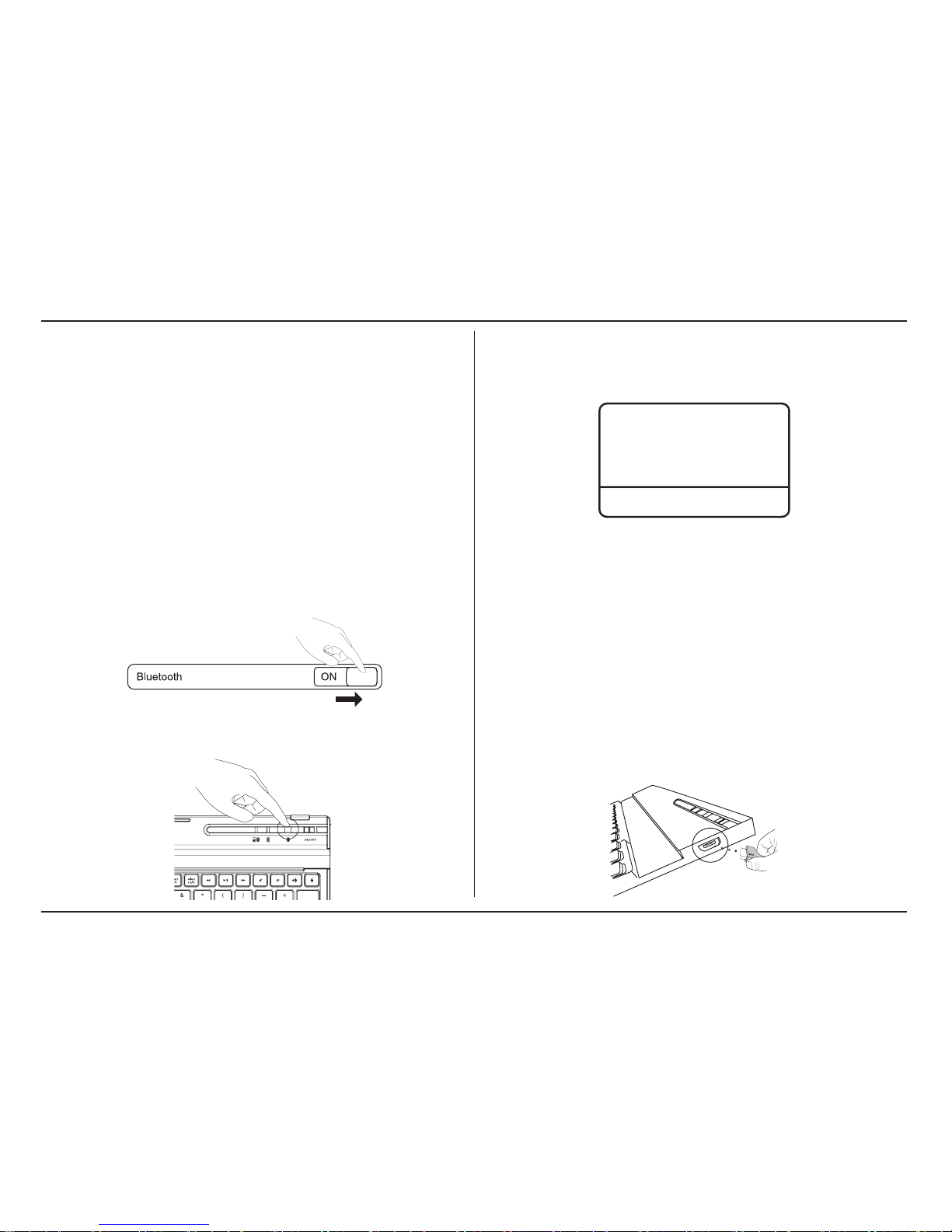
3
Targus Versavu™ Keyboard Case for iPad
®
Air
Einführung
Vielen Dank, dass Sie sich für das Versavu™ Keyboard Case für iPad® Air entschieden
haben� Die Tastatur verwendet die Bluetooth-Technologie, die eine schnurlose
Verbindung bis zu einer Entfernung von 10 m ermöglicht� Diese Tastatur ist mit dem
iPad
®
Air kompatibel� Ihre kompakte Größe verbessert die Tragbarkeit und eignet sich
ideal für unterwegs�
Inhalt
• Versavu Tastatur und Gehäuse
• Mini-USB-Ladekabel
• Benutzerhandbuch
Systemanforderungen
Hardware
• iPad
®
Air
Herstellen der Verbindung: iPad® Air
1� Schalten Sie die Bluetooth-Funktion Ihres iPad® Air ein�
2� Schalten Sie die Bluetooth Tastatur EIN und drücken Sie dann den Bluetooth Button
auf der Tastatur� Die blaue LED blinkt�
3� Sobald die Targus Bluetooth 3�0 Tastatur im Bluetooth-Menü des iPad® Air in der
Liste der gefundenen Geräte angezeigt wird, tippen Sie auf den Namen� Anschließend
werden Sie wie gezeigt aufgefordert, einen Code einzugeben�
4� Geben Sie den Code ein, der in der Popup-Meldung angezeigt wird, gefolgt von der
Enter-Taste�
5� Nach der Herstellung der verbindung zeigt der iPad
®
Air den Status "Verbunden"�
6� Die Targus Bluetooth 3�0 Tastatur ist jetzt verbunden mit Ihrem iPad
®
Air�
Hinweis: Um die Akkulaufzeit Ihres iPad
®
Air zu optimieren, stellen Sie sicher, dass
die Option „Cover Lock/Unlock“ des iPad
®
Air im Einstellungsmenü ausgeschaltet ist�
Dadurch wird verhindert, dass das iPad
®
Air beim Transport versehentlich durch das
Drücken einer Taste eingeschaltet wird�
Stromsparmodus
Die Versavu Tastatur geht nach 10 Minuten ohne Nutzung in einen Schlafmodus� Um
die Akkuleistung zu optimieren raten wir Ihnen die Tastatur vollständig aus zu schalten
wenn diese nicht genutzt wird�
Auaden der Tastatur
Bluetooth-Koppelungsanfrage
Geben Sie den Code „XXXX” unter
„Targus Bluetooth 3�0 Keyboard“
ein, gefolgt von der Return- oder
Enter-Taste�
Abbrechen
Page 6
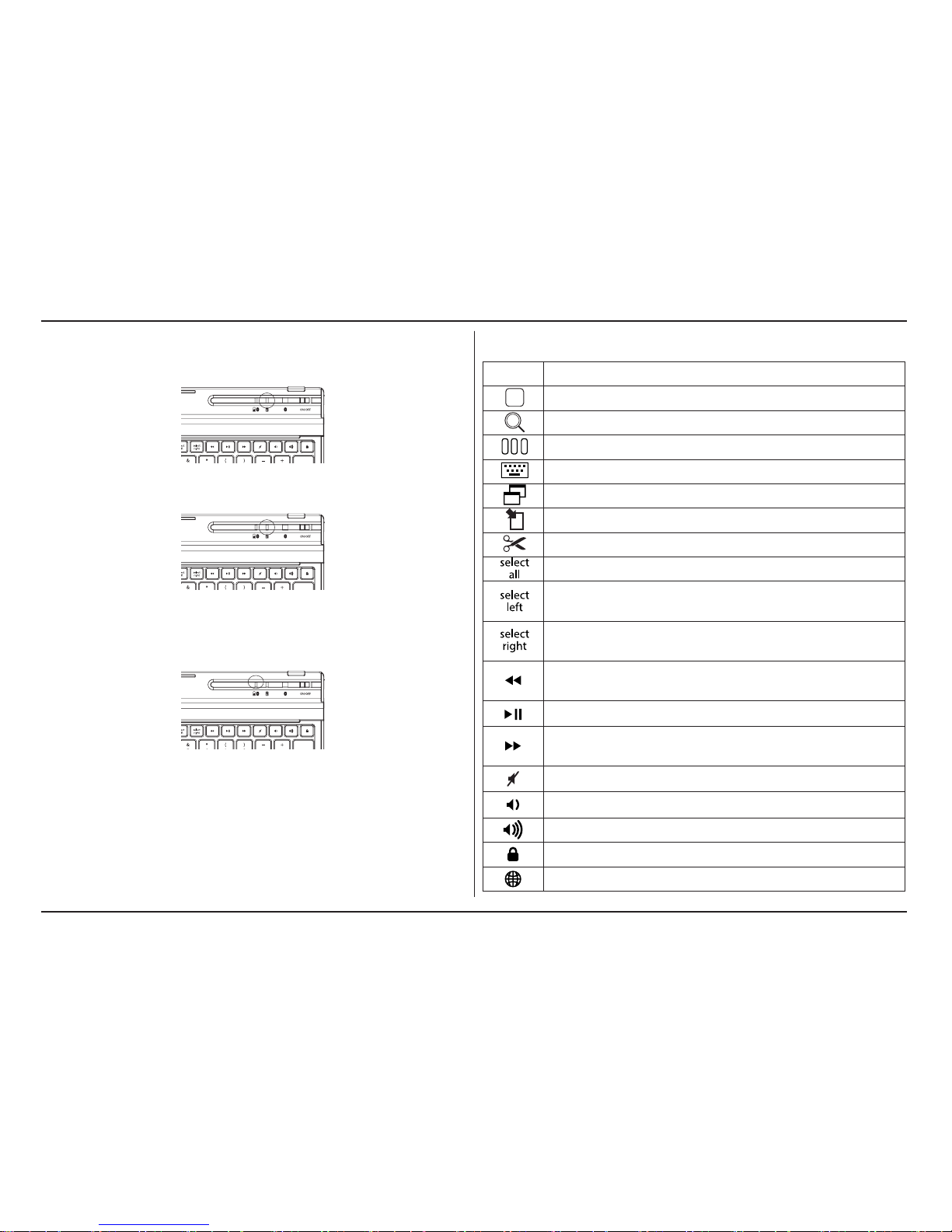
4
Targus Versavu™ Keyboard Case for iPad
®
Air
1� Verbinden Sie die Funktastatur über das beiliegende USB-Kabel mit einem USB-
Anschluss z�B� am Computer oder am Ladegerät für den iPad
®
Air. Beim Auaden
leuchtet die Auade-Anzeige gelb.
2. Das Gerät ist voll aufgeladen, wenn die Auade-Anzeige zu Blau wechselt. Ein voller
Ladevorgang nimmt etwa zwei Stunden in Anspruch�
Akkuladestandsanzeige /
Bluetooth Verbindungsleuchte
• Dieses Licht blinkt blau, wenn die Tastatur in den Bluetooth-Verbindungsmodus geht�
• Dieses Licht blinkt zweimal pro Sekunde, wenn der Ladezustand unter 15 % sinkt�
• Wenn der Ladezustand unter 10 % sinkt, schaltet sich die Tastatur aus�
• Bei voll aufgeladenem Akku kann die Tastatur etwa 90 Stunden lang benutzt werden�
Erläuterung der Tastenfunktione
Taste
Funktion
Startbildschirm
Suche
App-Anzeige
Die Tastatur auf Ihrem Display anzeigen und verbergen
Kopieren
Einfügen
Ausschneiden
Der gesamte Text wird ausgewählt
Die Textauswahl um ein Zeichen links vom Mauszeiger
erweitern
Die Textauswahl um ein Zeichen rechts vom Mauszeiger
erweitern
Zurückspulen oder zum nächsten Titel oder Film springen,
oder Diashow
Titel, Filme oder Diashow wiedergeben oder anhalten
Vorspulen oder zum nächsten Titel oder Film springen, oder
Diashow
Den Ton auf dem iPad® Air stummschalten
Die Lautstärke des iPad® Air verringern
Die Lautstärke des iPad® Air erhöhen
Ihr Display verriegeln
Sprache ändern
Page 7

5
Targus Versavu™ Keyboard Case for iPad
®
Air
Indledning
Tak for dit køb af Versavu™ iPad® Air cover med tastatur� Tastaturet anvender Bluetoothteknologi, som giver en problemfri forbindelse i en afstand på op til 10 m� Dette tastatur
er kompatibelt med iPad
®
Air� Den kompakte størrelse øger bærbarheden og er ideel
til rejser�
Indhold
• Versavu tastatur og mappe
• Mini USB-opladerkabel
• Brugervejledning
Systemkrav
Hardware
• iPad
®
Air
Sådan oprettes forbindelse: iPad® Air
1� Tænd for Bluetooth-funktionen på din iPad® Air�
2� Tænd Bluetooth-tastaturet, og tryk på Bluetooth-knappen på tastaturet� Den blå LED-
lampe begynder at blinke�
3� Når Targus Bluetooth 3�0 tastatur vises som lokaliseret enhed på Bluetooth-menuen
på iPad
®
Air, klikker du på navnet og bliver bedt om at indtaste en kode som vist�
Bluetooth parringskommando
Indtast koden “XXXX” på “Targus
Bluetooth 3�0 tastatur” og tryk
på enter�
Annuler
4� Indtast koden, der vises på pop-op meddelelsen, efterfulgt af enter�
5� Efter parringen vil din iPad
®
Air opdatere statusen til "Connected"�
6� Targus Bluetooth 3�0 tastaturet er nu forbundet med din iPad
®
Air�
Bemærk: For at optimere iPad
®
Air batteriets levetid skal du sørge for, at iPad® Air
omslagets lås/lås op-mulighed i indstillingsmenuen er indstillet til FRA� Dette vil forhindre
din iPad Air i utilsigtet "opvågning" ved et tastetryk under transport�
Strømbesparende tilstand
Versavu tastaturet vil gå i dvaletilstand efter det er forladt for 10 minutter� For at optimere
tastatur-batteriets levetid, foreslår vi at du slukker for det når det ikke anvendes�
Page 8

6
Targus Versavu™ Keyboard Case for iPad
®
Air
Opladning af tastaturet
1� Tilslut det trådløse tastatur til en hvilken som helst USB udgang inkl� en computer
eller iPad
®
Air oplader med det medfølgende USB kabel� Ladeindikatoren lyser gult
under opladningen�
2� Opladningen er færdig, når ladeindikatoren lyser blåt� Det tager circa 2 timer at lade
tastaturet helt op�
Batterilevetidsindikator /
Bluetooth-forbindelsesindikator
• Lampen blinker blåt, når tastaturet skifter til Bluetooth-forbindelsestilstand�
• Lampen vil blinke to gange i sekundet, når batteriniveauet falder til under 15%�
• Tastaturet slukker, når batteriniveauet er under 10%�
• Batteriet burde give cirka 90 timers brugstid, hvis det er fuldt opladt�
Beskrivelse af tastefunktioner
Taste
Funktion
Startskærmsbillede
Søg
App display
Vis og skjul dit tastatur på skærmen
Kopier
Indsæt
Klip
Vælger al tekst
Udvid den valgte tekst med et tegn til venstre for markøren
Udvid den valgte tekst med et tegn til højre for markøren
Spol tilbage eller gå til forrige sang, lm eller lysbilledeshow
Afspil eller pausér sange, lm eller lysbilledeshow
Spol frem eller gå til næste sang, lm eller lysbilledeshow
Slå lyden fra på iPad® Air
Reducér lydstyrken på iPad® Air
Øg lydstyrken på iPad® Air
Lås skærmen
Sprogskifte
Page 9

7
Targus Versavu™ Keyboard Case for iPad
®
5th Generation
Esittely
Kiitos, että ostit Versavu™-näppäimistökotelon iPad® Airille� Tämä näppäimistö käyttää
Bluetooth-teknologiaa, joka tarjoaa saumattoman yhteyden jopa 33 jalan (10 m) päähän�
Tämä näppäimistö on iPad
®
Air -yhteensopiva� sukupolven laitteiden kanssa� Sen
kompakti koko on ihanteellinen kannettavuutta ja matkustamista ajatellen�
Sisältö
• Versavu näppäimistö ja kotelo
• Mini-USB-latauskaapeli
• Käyttöopas
Järjestelmävaatimukset
Laitteisto
• iPad
®
Air
Establishing the Connection: iPad® Air
1� Ota käyttöön iPad® Air in Bluetooth-toiminto�
2�Laita näppäimistön Bluetooth-toiminto päälle (ON) painamalla näppäimistön Bluetooth-
painiketta� Sininen LED-merkkivalo vilkkuu�
3� Kun Targus Bluetooth 3�0 Keyboard näkyy löydettynä laitteena iPad® Airin Bluetooth-
valikossa, napauta nimeä� Näkyviin tulee kehotus kirjoittaa koodi, kuten kuvassa
näkyy�
Bluetooth-laiteparin
muodostamispyyntö.
Kirjoita Targus Bluetooth 3�0 Keyboard
-kohdaan koodi XXXX, paina sitten
Return tai Enter�
Peruuttaminen
4� Kirjoita avautuvassa viestissä näkyvä koodi ja paina Enter-näppäintä�
5� Kun laitepari on muodostettu, iPad
®
Airissa näkyy, että laitteet on yhdistetty toisiinsa�
6� Targus Bluetooth 3�0 Keyboard ja iPad
®
Air on nyt yhdistetty�
Huomautus: iPad
®
Airin akussa riittää virtaa pidempään, kun iPad® Airin kannen lukitus-
ja avaustoiminto on poistettu käytöstä asetusvalikossa�
Virransäästötila
Versavu-näppäimistö siirtyy unitilaan 10 minuutin käyttämättömän jakson jälkeen�
Optimoidaksesi näppäimistön pariston käyttöiän, suosittelemme sammuttamista kun
laite ei ole käytössä�
Näppäimistön lataaminen
Page 10

8
Targus Versavu™ Keyboard Case for iPad
®
5th Generation
1� Yhdistä langaton näppäimistö esimerkiksi tietokoneen tai iPad® Airin laturin USB-
liitäntään mukana toimitetulla USB-johdolla� Latauksen merkkivalo palaa latauksen
aikana keltaisena�
2� Lataus on valmis kun latauksen merkkivalo muuttuu siniseksi� Täyteen lataaminen
kestää noin 2 tuntia�
Akun tehon merkkivalo /
Bluetooth-yhteyden merkkivalo
• Merkkivalo vilkkuu sinisenä, jos näppäimistö on kytketty Bluetooth-yhteystilaan�
• Merkkivalo vilkkuu kahdesti sekunnissa, jos akun tehotaso on alle 15 %�
• Näppäimistö sammuu, jos akun tehotaso on alle 10 %�
• Akku toimii täydellä latauksella noin 90 käyttötuntia�
Piirros näppäinten toiminnoista
Näppäin
Toiminto
kotinäyttö
etsi
Sovellusnäyttö
Näytä ja piilota näppäimistö näytölläsi
kopioi
liimaa
leikkaa
Valitse kaikki teksti
Laajenna tekstivalintaa yksi merkki kursorin vasemmalle
puolelle
Laajenna tekstivalintaa yksi merkki kursorin oikealle puolelle
Kelaa taaksepäin tai siirry edelliseen lauluun, elokuvaan tai
diaesitykseen
Toista tai tauota lauluja, elokuvia tai diaesityksiä
Kelaa nopeasti eteenpäin tai siirry seuraavaan lauluun,
elokuvaan tai diaesitykseen
Mykistä iPad® Airin ääni�
Kasvata iPad® Airin äänenvoimakkuutta�
Vähennä iPad® Airin äänenvoimakkuutta�
Lukitse näyttösi
Kielen vaihtaminen
Page 11
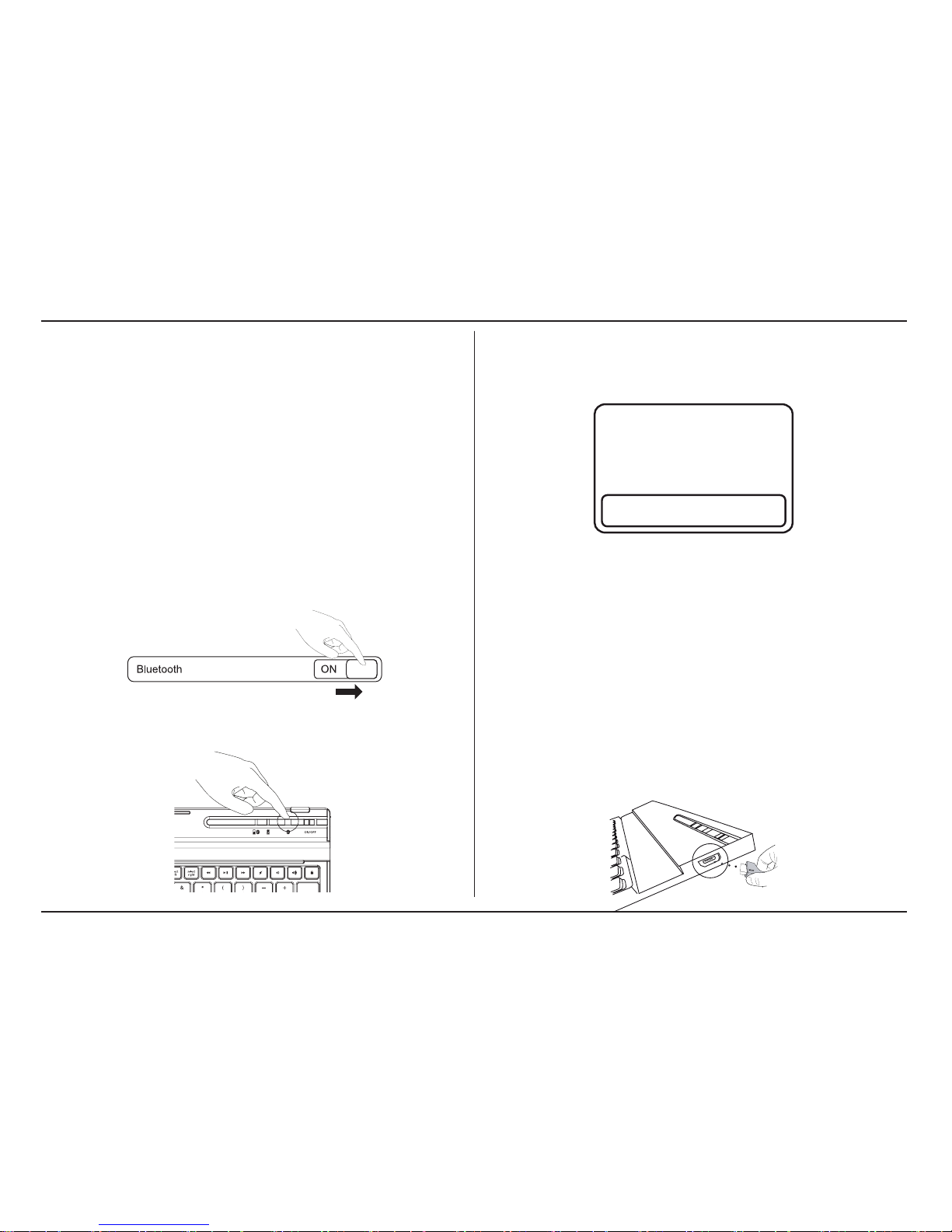
9
Targus Versavu™ Keyboard Case for iPad
®
Air
Introduction
Merci d´avoir acheté cet Étui à Clavier Targus Versavu™ pour iPad® Air� Ce clavier utilise
la technologie Bluetooth qui permet une connexion sans connexion jusqu’à 33 pieds
(10 m)� Ce clavier est compatible avec les iPad
®
Air� Sa taille compacte est idéale pour
faciliter la portabilité et le voyage�
Contenu
• Clavier Versavu et boîtier
• Câble de charge Mini USB
• Guide d’utilisation
Conguration Système
Appareil
• iPad
®
Air
Établir une connexion: iPad® Air
1� Activez la fonction Bluetooth de votre iPad® Air�
2� Pour mettre la fonction Bluetooth en marche, appuyez sur le bouton Bluetooth de votre
clavier� Le voyant bleu clignote�
3� Une fois que le Clavier Targus Bluetooth 3�0 est indiqué dans les dispositifs trouvés
dans le menu Bluetooth sur l'iPad
®
Air, cliquez sur le nom et un code vous sera
demandé comme indiqué�
�
Demande de jumelage Bluetooth
Saisissez le code « XXXX » sur le
« Clavier Targus Bluetooth 3�0 », puis
appuyez sur la touche Retour ou Entrer�
Annuler
4� Saisissez le code indiqué sur le message qui apparaît, puis appuyez sur la touche
Entrée�
5. Une fois le jumelage eectué, l´iPad
®
Air ache l´état « Connecté ».
6� Le Clavier Targus Bluetooth 3�0 est maintenant connecté à votre iPad
®
Air�
Remarque : Pour optimiser la durée de vie de la pile de votre iPad
®
Air, assurez-vous
que l’option de verrouillage/déverrouillage du couvercle du iPad
®
Air / dans le menu des
paramètres est réglé sur OFF (DÉSACTIVÉ)� Cela permet d’éviter que l’iPad
®
Air soit
activé si une touche est accidentellement pressée durant le transport�
Mode d’économie d’alimentation
Le clavier Versavu se met en mode de veille si aucune touche n’est pressée durant 10
minutes� Pour optimiser la durée de vie des piles du clavier, nous vous conseillons de le
désactiver lorsqu'il n'est pas utilisé�
Charger le clavier
Page 12

10
Targus Versavu™ Keyboard Case for iPad
®
Air
1. Branchez le clavier sans l dans un port USB, par exemple celui d´un ordinateur ou
d´un chargeur d´iPad
®
Air avec le câble USB fourni� Le voyant de recharge s´allume
en jaune pendant la recharge�
2� Une fois la recharge terminée, le voyant de recharge s´allume en bleu� Une recharge
complète prend 2 heures environ�
Indicateur de la Charge de la Batterie /
Voyant de Connexion Bluetooth
• Ce voyant clignote en bleu quand le mode de connexion Bluetooth du clavier est activé�
• Ce voyant clignote deux fois par seconde quand la charge de la batterie devient
inférieure à 15%�
• Le clavier s´éteint quand la charge de sa batterie devient inférieure à 10%�
• La batterie fournit une autonomie de 90 heures environ après une recharge complète�
Fonctions des touches
Touche
Fonction
Écran d’accueil
Recherche
Écran Applications
Acher et cacher le clavier sur l’achage
Copier
Coller
Couper
Sélectionner tout le texte
Étendre la sélection du texte d´un caractère à gauche du
curseur
Étendre la sélection du texte d´un caractère à droite du curseur
Rembobiner ou accéder à la plage, au lm ou au diaporama
précédent(e)
Mettre en lecture ou en pause la plage, le lm ou le diaporama
Avancer ou accéder à la plage, au lm ou au diaporama
suivant(e)
Mettre le son du iPad® Air en sourdine
Réduire le niveau du volume du iPad® Air
Augmenter le niveau du volume du iPad® Air
Verrouiller votre achage
Changer de langue
Page 13

11
Targus Versavu™ Keyboard Case for iPad
®
Air
Introduksjon
Takk for at du kjøpte Versavu™ tastaturfutteral for iPad® Air� Dette tastaturet anvender
Bluetooth-teknologi, noe som gir sømløs tilkobling opp til 10 meter (33 fot)� Dette
tastaturet er kompatibelt med iPad
®
Air� Dets kompakte størrelse er ideelt for mobilitet
og reiser�
Innhold
• Versavu Tastatur og veske
• Mini-USB Ladekabel
• Brukerveiledning
Systemkrav
Maskinvare
• iPad
®
Air
Opprette en tilkobling: iPad® Air
1� Skru ON (PÅ) Bluetooth-funksjonen på din iPad® Air�
2� Slå PÅ Bluetooth-tastaturet, trykk på Bluetooth-knappen på tastaturet� Den blå LED-
lampen blinker�
3� Så snart du ser Targus Bluetooth 3�0-tastaturet under dine enheter i Bluetooth-
menyen på iPad
®
Air, trykk på navnet og skriv inn en kode som vist�
Bluetooth
sammenkoblingsforespørsel
Skriv inn koden "XXXX" på "Targus
Bluetooth 3�0 Keyboard”, etterfulgt av
Return- eller Enter-tasten�
Avbryt
4� Skriv inn koden som vises i pop-up-meldingen etterfulgt av Enter-tasten�
5� Etter forbindelse viser iPad
®
Air status "Tilkoblet"�
6� Targs Bluetooth 3�0 Keyboard er nå tilkoblet din iPad
®
Air�
Merk: For optimalisering av batteriets levetid i din iPad
®
Air skal du påse at iPad® Air
Deksel låst/Ulåst-alternativ i innstillinger-menyene er stilt inn til OFF (AV)� Dette vil sørge
for at din iPad
®
Air ikke "vekkes" ved et uhell�
Strømspare-modus
Versavu Tastaturet vil gå i "sove-modus" etter 10 minutter uten aktivitet� For å
optimalisere batteriets levetid, anbefaler vi at du skrur av enheten når den ikke er i bruk�
Page 14

12
Targus Versavu™ Keyboard Case for iPad
®
Air
Å lade opp tastaturet
1� Koble det trådløse tastaturet til en innebygd USB-port på datamaskinen eller bruk
iPad
®
Air-laderen med USB-kabel�
2� Oppladningen er fullstendig når lampen lyser blått� En fullstendig oppladning tar
omtrent 2 timer�
Batterlevetidindikator /
Bluetooth-tilkoblingslys
• dette lyset blinker blått når tastaturet er i Bluetooth-tilkoblingsmodus
• dette lyset blinker to ganger i sekundet når strømnivået synker under 15 %
• tastaturet stenges ned når strømnivået er under 10 %
• batteriet vil vare i omtrent 90 timers bruk på fulladning
Illustrasjon av nøkkelfunksjoner
Nøkkel-
funksjon
hjem-skjerm
søk
App display
vis og skjul tastaturet i displayet
kopier
lim
klipp
velger all tekst
utvider tekstvalget et tegn til venstre fra pekeren
utvider tekstvalget et tegn til høyre fra pekeren
spol tilbake eller gå til foregående sang, lm eller lysbilde
spill av eller pause sanger, lmer eller lysbilder
spol fremover eller gå til neste sang, lm eller lysbilde
slå av lyden på iPad® Air
senk volumet på iPad® Air
øk volumet på iPad® Air
lås displayet
bytt språk
Page 15

13
Targus Versavu™ Keyboard Case for iPad
®
Air
Introduktion
Tack för ditt köp av Versavu™ Tangentbordsväska för iPad® Air� Detta tangentbord
använder Bluetooth-teknologi som tillhandahåller felfri anslutning på avstånd upp till 10
meter (33 fot)� Detta tangentbord är kompatibelt med iPad
®
Air� Dess kompakta storlek
är idealisk för resor�
Innehåll
• Versavu tangentbord och väska
• Mini USB-laddningskabel
• Användarmanual
Systemkrav
Hårdvara
• iPad
®
Air
Etablera anslutning: iPad® Air
1� Aktivera Bluetooth-funktionen på din iPad® Air�
2� Starta Bluetooth-tangentbordet, tryck på Bluetooth-knappen på ditt tangentbord� Den
blåa LED-lampan blinkar�
3. När Targus Bluetooth 3.0-tangentbordet är listat som en identierad enhet i Bluetooth-
menyn i iPad
®
Air pekar du på namnet� Du ombeds då att ange en kod såsom visas�
Begäran om Bluetooth-
ihopkoppling
Ange koden ”XXXX” på Targus
Bluetooth 3�0-tangentbordet, följt av
Retur- eller Enter-tangenten�
Avbryt
4� Ange koden som visas i popup-meddelandet, följt av Enter-tangenten�
5� Efter sammanlänkningen visas statusen "Connected" (Ansluten) på din iPad
®
Air�
6� Targus Bluetooth 3�0-tangentbordet är nu anslutet med din iPad
®
Air�
Obs! För att optimera batteritiden på din iPad
®
Air måste du se till att alternativet iPad®
Air-fodral – Lås/Lås upp i inställningsmenyn är satt på AV� Det förhindrar att din iPad
®
Air
väcks av misstag genom en tangenttryckning när du är på språng�
Energisparläge
Versavu-tangentbordet träder in i viloläget när inaktiv i tio minuter� För att optimera
tangentbordets batteritid rekommenderar vi att stänga av det när det inte används�
Page 16

14
Targus Versavu™ Keyboard Case for iPad
®
Air
Ladda tangentbordet
1� Anslut det trådlösa tangentbordet till ett USB-uttag, inklusive en dator eller iPad
®
Air-laddare med den medföljande USB-kabeln� Laddarens indikatorlampa lyser gult
under laddning�
2� Laddning är klar när laddningslampan lyser blått� En full laddning tar ungefär två
timmar�
Batteriindikator /
Bluetooth anslutningslampa
• Den här lampan lyser blått när tangentbordet ändras till anslutningsläget Bluetooth�
• Den här lampan blinkar två gånger varje sekund när strömnivån är under 15 %�
• Tangentbordet stängs av när strömnivån är under 10 %�
• Batteriet räcker till ungefär 90 timmars användning vid full laddning�
Tangentförklaring
Tangent
Funktion
Startskärm
Sök
App-visning
Visa eller dölj tangentbordet på displayen
Kopiera
Klistra in
Klipp ut
Markerar all text
Utökar textmarkeringen med ett tecken till vänster om markören
Utökar textmarkeringen med ett till höger om markören
Spola tillbaka eller till föregående låt, lm eller bildspel
Spela eller pausa låtar, lmer eller bildspel
Snabbspolning framåt eller gå till nästa låt, lm eller bildspel.
Tysta ljudet för din iPad® Air
Minska volymen för din iPad® Air
Öka volymen för din iPad® Air
Lås displayen
Skifta språk
Page 17

15
Targus Versavu™ Keyboard Case for iPad
®
Air
Technical Support
For technical questions, please visit:
Product Registration
Targus recommends that you register your Targus accessory shortly after
purchasing it� Go to:
http://www.targus.com/registration.asp
You will need to provide your full name, email address, country of
residence and product information�
TWO YEAR WARRANTY
1� Targus warrants to the original purchaser that its products are free from
defects in materials and workmanship for two years� This warranty is limited
to defects, materials and workmanship� 2� The benefits to the consumer
given by the warranty are in addition to other rights and remedies of the
consumer under law in relation to the goods to which the warranty relates� 3�
The warranty is given by Targus Europe Ltd., 5 New Square, Bedfont Lakes
Business Park, Feltham, Middlesex TW14 8HA, United Kingdom. 4. The
purchaser must provide the purchaser’s name, contact telephone number,
the Targus model number on the product, date and place of purchase with
receipt for purchase if required and describe the fault condition� 5� What
Targus must do:- (i) Targus will provide the purchaser with store return
information or a return authorisation so that the purchaser may return the
product for warranty inspection, (ii) If after inspection Targus finds the
product is defective in materials or workmanship, Targus shall replace (or
repair) the defective product at the discretion of Targus and ship the product
from Targus warehouse at its expense within three business days (Monday
to Friday excluding public holidays) of receiving the returned goods� If the
product is no longer available Targus reserves the right to replace with the
nearest corresponding product of no lesser quality, (iii) Targus will bear the
cost of return delivery to the purchaser regardless of the inspection test
result� The purchaser must bear the cost of the delivery to Targus� There is
no charge for inspection� 6� Our goods come with guarantees that cannot
be excluded under the Australian Consumer Law� You are entitled to a
replacement or refund for a major failure and for compensation for any other
reasonable foreseeable loss or damage� You are also entitled to have the
goods repaired or replaced if the goods fail to be of acceptable quality and
the failure does not amount to a major failure� 7� Please note: (i) Features
and specifications of all Targus products are subject to change without
notification, (ii) In some instances: Goods presented for repair may be
replaced by refurbished goods of the same type rather than being repaired�
Refurbished parts may be used to repair the goods, (iii) If goods accepted
for repair retain user-generated data: During the process of repair some or
all of your stored data may be lost� Please ensure that you have saved this
data elsewhere prior to repair�
Regulatory Compliance
This device complies with Part 15 of the FCC Rules� Operation is subject
to the following two conditions: (1) This device may not cause harmful
interference, and (2) This device must accept any interference received,
including interference that may cause undesired operation�
FCC Statement
Tested to Comply
This equipment has been tested and found to comply with the limits of a
Class B digital device, pursuant to Part 15 of the FCC Rules� These limits
are designed to provide reasonable protection against harmful interference
in a residential installation� This equipment generates, uses, and can radiate
radio frequency energy and if not installed and used in accordance with
the instructions, may cause harmful interference to radio communications�
However, there is no guarantee that interference will not occur in a particular
installation� If this equipment does cause harmful interference to radio or
television reception, which can be determined by turning the equipment off
and on, the user is encouraged to try to correct the interference by one or
more of the following measures:
• Denmark:
• Finland:
• France:
• Germany:
• Norway:
• Sweden:
• Switzerland:
• UK:
+45 35 25 87 51 (English)
+358 922948016 (English)
01-6453-9151 (French)
0211-6579-1151 (German)
+4722577729 (English)
08-751-4058 (English)
+41 (0) 44 212 0007 (French or German)
020-7744-0330 (English)
Page 18

16
Targus Versavu™ Keyboard Case for iPad
®
Air
• Reorient or relocate the receiving antenna;
• Increase the separation between the equipment and receiver;
• Connect the equipment into an outlet on a circuit different from that to
which the receiver is connected;
• Consult the dealer or an experienced radio/TV technician for help�
Changes or modifications not authorized by the party responsible for
compliance could void the user’s authority to operate this product�
Declaration of Conformity
Hereby, Targus, declares that this device is in compliance with the essential
requirements and other relevant provisions of Directive 1999/5/EC�
Battery Warning
You are cautioned that changes or modifications not expressly approved
by the party responsible for compliance could void your authority to operate
the equipment�
CAUTION: AVOID PROLONGED USE OF THE KEYBOARD WITHOUT
BREAKS�
Take regular breaks and keep a good posture� Consult your physician
prompty if you notice any lost of motion or pain in your wrist when using
the keyboard�
RF exposure warning
The equipment complies with FCC RF exposure limits set forth for an
uncontrolled environment�
The equipment must not be co-located or operating in conjunction with any
other antenna or transmitter�
This symbol on the product or in the instructions means that your electrical and
electronic equipment should be disposed at the end its life separately from your
household waste� There are separate collection system for recycling in the EU�
For more information, please contact the local authority or your retailer where you
purchased the product�
Page 19

2 YEARS LIMITED WARRANTY: We pride ourselves on the quality of our
products. For complete warranty details and a list of our worldwide oces,
please visit www�targus�com�
Features and specications are subject to change without notice. Bluetooth
is a registered trademark of Bluetooth SIG, Inc� Apple and iPad® are
trademarks of Apple Inc�, registered in the U�S� and other countries� All
trademarks and registered trademarks are the property of their respective
owners� ©2014 Targus Group International, Inc�
THZ192EU / 410-2983-003C
Keyboard model: AKB35
N2953
QD ID : B018080
FCC ID: OXM000052
