Page 1

USB Mobile Port Replicator
with Ethernet
NOTEBOOK COMPUTER
MOBILE PORT REPLICATOR
User’s Guide
Page 2
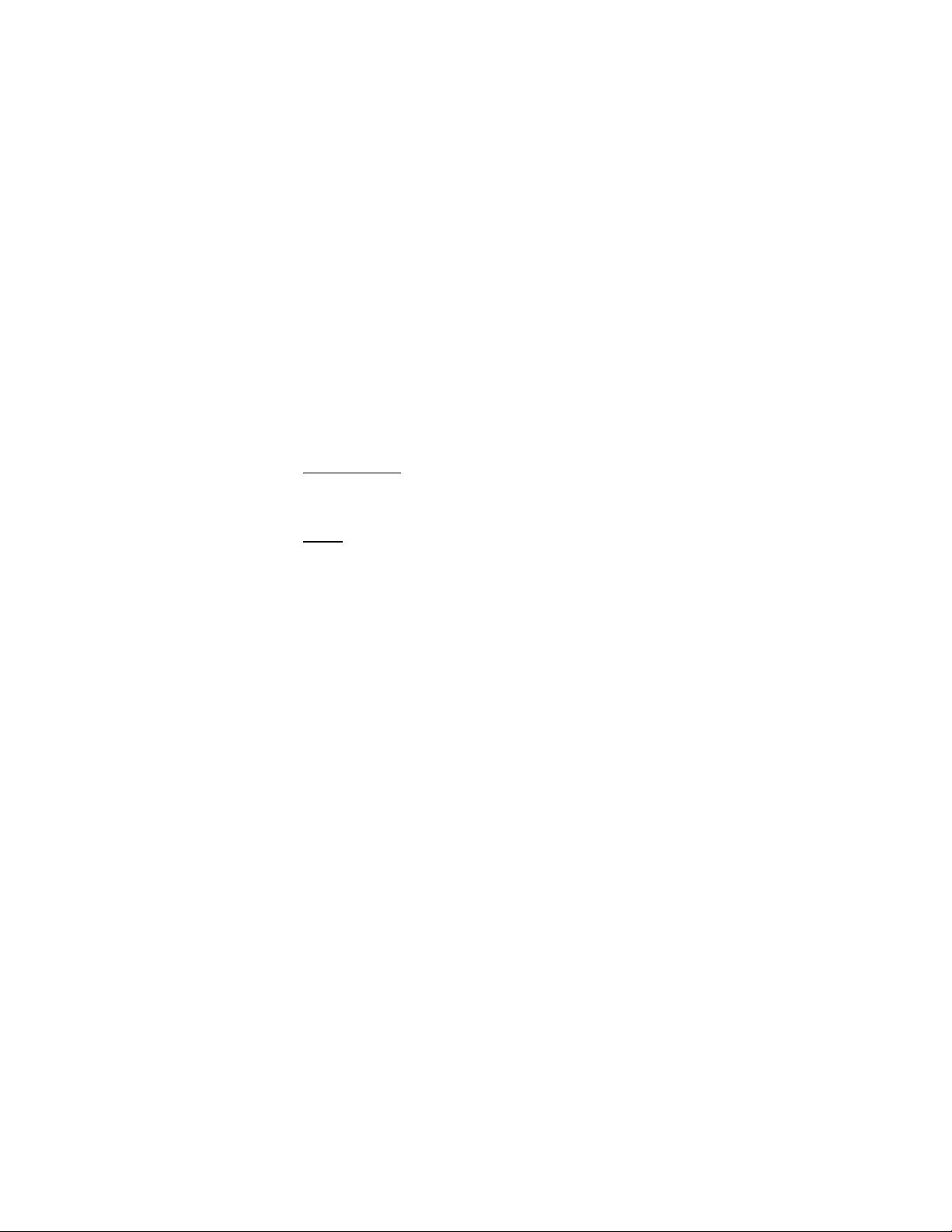
INTRODUCTION
Congratulations on your purchase of the Targus USB Mobile Port Replicator
with Ethernet! It is an intelligent expansion module that easily connects to a
PC or notebook via a USB port.
This user’s guide describes the port replicator’s features, and gives instructions
for connecting various devices and installing the software.
System Requirements
v USB V.1.1 compliant port
v Operating system: Windows 98 or Windows 2000
Contents
In addition to this user’s guide, the package contains:
v Targus USB Mobile Port Replicator with Ethernet
v 3-foot USB cable (A/B type, attached)
v AC power adapter
v Targus driver diskette
CONNECTING THE USB PORT REPLICATOR
The USB Mobile Port Replicator with Ethernet provides two USB ports, two
PS/2 ports, one RS232 serial port, one parallel port, and one RJ-45 Ethernet
port. This port replicator provides easy connectivity for network, serial, PS/2,
and other USB devices.
To get started, plug one end of the AC power adapter into the port replicator
and the other end into a wall outlet. Do not connect any devices at this time.
Once the port replicator is connected and the software installation is complete,
you can connect your devices and install any supporting software drivers.
Note: Your computer may be turned on or off when you connect the port
replicator.
Before you begin, make sure you can identify the ports on the port replicator
(Figures 1 and 2).
1
Page 3

Figure 1. USB Mobile Port Replicator Ports
Figure 2. End of the USB Mobile Port Replicator
Figure 3. USB Cable Coiled in the Cable Compartment
Figure 4. USB Mobile Port Replicator LED Lights
2
Page 4
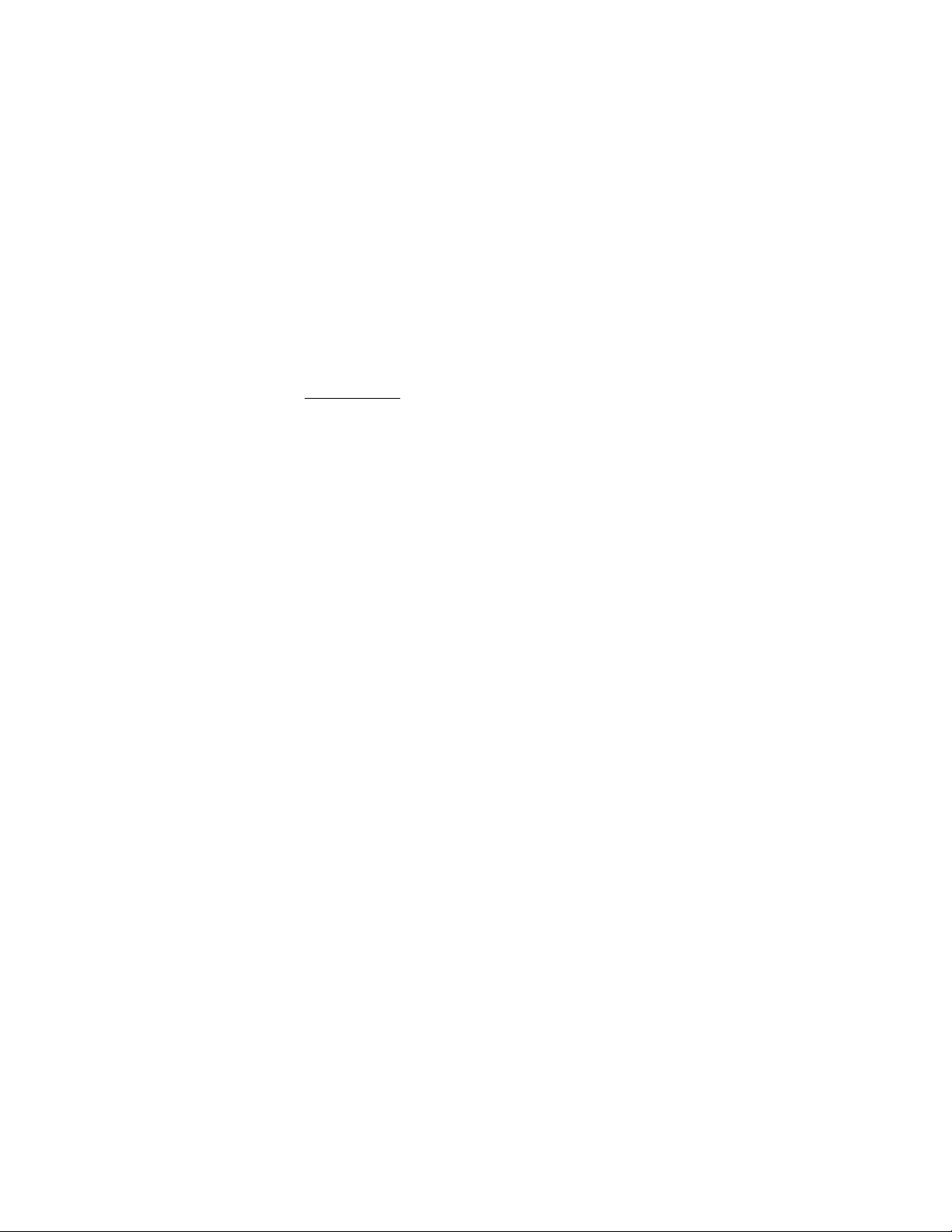
Open the USB cable compartment (Figure 3), uncoil the cable, and plug the
USB connector into the USB port of your computer.
LED Status Indicators
Once you connect the port replicator to the computer and turn on the
computer, the LED lights display as follows:
v The Hub Link and both USBs glow green.
v The serial (RS232) and parallel ports glow green when devices are
attached.
v The PS/2 port lights flash green when a device is first connected
or there is activity on the ports.
v The Tx/Rx light flash green when data is transmitted to or from
the network.
v The 100M light glows green when attached to a 100 Mb hub.
NOTE: The Ethernet port is compatible with 10 or 100 Mb networks,
however, the USB connection determines the actual network speed.
SOFTWARE INSTALLATION
This section explains how to install the drivers to support each port on the port
replicator. If your computer is off, turn it on now.
For the initial installation, you must install the software drivers for each port
and enable them for use. Do not skip any of the following procedures.
NOTE: The sequence in which Windows detects and installs the software
drivers for each port may vary depending on the model of your computer.
If you are running Windows 98, you may need your Windows 98 CD to
complete the installation. During the installation, you may be prompted to
insert the CD.
If you are running Windows 2000, you will only need the included Targus
driver diskette. Also, you will see the message Digital Signature Not Found
Do You want to continue installation? Y/N after each port is detected. Click
Y to continue driver installation.
3
Page 5
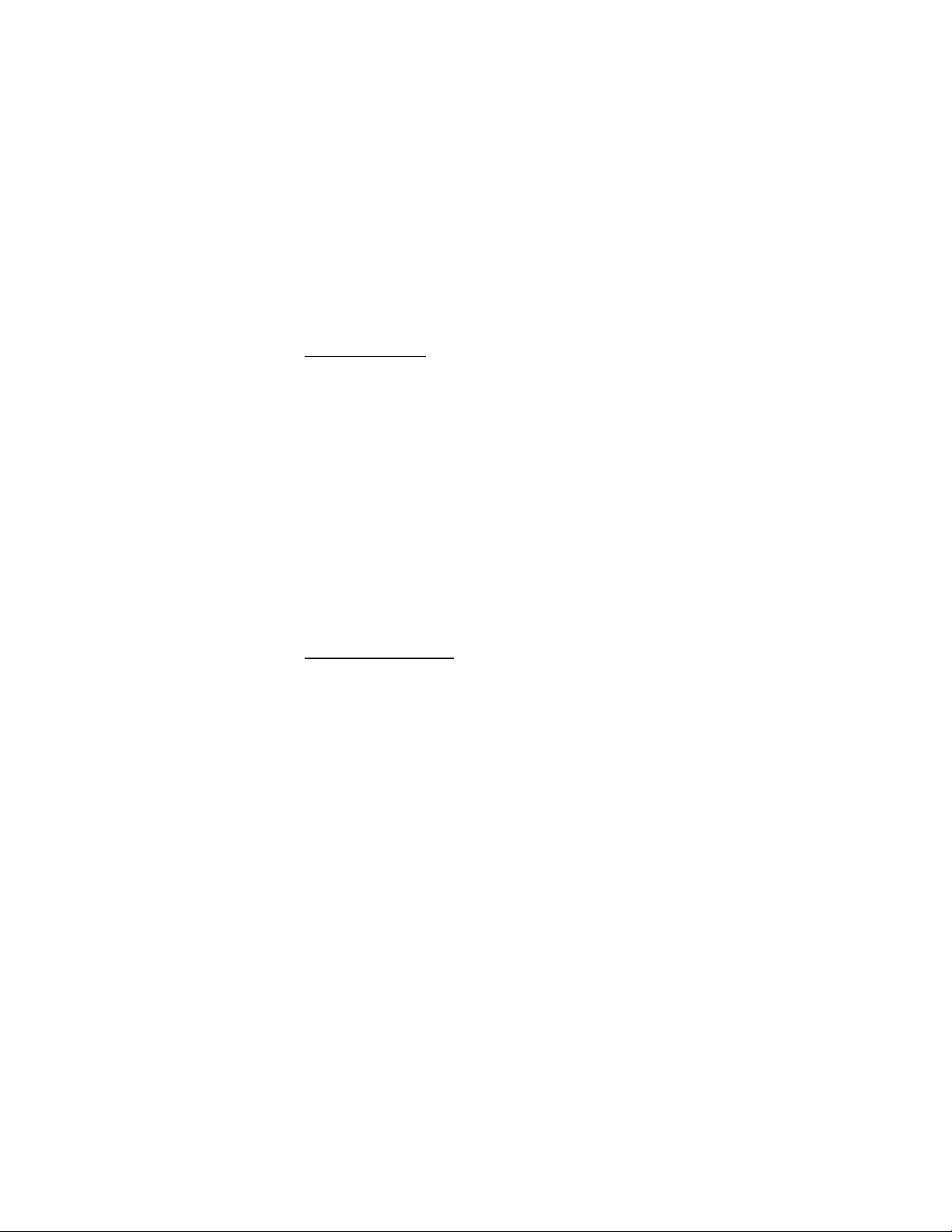
Installing USB Hub Support
The New Hardware Detected message box appears when your computer
finds the Generic Root Hub device.
Then the Add New Hardware Wizard window appears.
1 Click Next .
2 When the message, What would you like Windows to do?
appears, select Search for the best driver for your device, and
click Next.
3 Insert the Targus driver diskette.
4 Click Next .
The system locates the correct software driver.
5 Click Next to install the driver.
6 When the installation complete message appears, click Finish.
NOTE: This installation process repeats once before installing the other
drivers.
Installing the Ethernet Port Driver
The Found New Hardware Please wait... message box appears when your
computer finds the PA090 Ethernet.
1 Insert the Targus driver diskette (if not already inserted) and select
Floppy disk drives.
2 Click OK to search for the driver.
3 When the driver is found, click Next.
4 When the installation complete message appears, click Finish.
Your computer prompts you to reboot.
5 Click Yes.
NOTE: After installing the Ethernet Port Driver, you must reboot to
continue the installation process.
4
Page 6

After rebooting, any device driver that requires installation is
automatically detected and the Add New Hardware Wizard
window appears to complete the installation process.
Installing the Serial Port Driver
The New Hardware Detected message box appears, when your computer
finds the PA090 Serial Converter.
Then the Add New Hardware Wizard window appears.
1 Click Next .
2 When the message, What would you like Windows to do?
appears, select Search for the best driver for your device, and
click Next.
3 Insert the Targus driver diskette and select Floppy disk drives.
4 Click Next .
The system locates the correct software driver.
5 Click Next to install the driver.
6 When the installation complete message appears, click Finish.
Installing the Parallel Port Driver
The Found New Hardware Please wait... message box appears when your
computer finds the PA090 Parallel Interface Controller.
1 Insert the Targus driver diskette (if not already inserted) and
select Floppy disk drives.
2 Click Next to search for the software driver.
3 When the driver is found, click Next.
4 When the installation complete message appears, click Finish.
NOTE: Before connecting a printer to the port replicator, install the
printer’s software driver to avoid printing unknown formats or characters.
5
Page 7

Installing the PS/2 Port Drivers
Each PS/2 port installs a seperate port driver. The following steps repeat until
all PS/2 ports are configured.
The New Hardware Detected message box appears when your computer
finds the USB-PS/2 Converter.
Then the Add New Hardware Wizard window appears and installs the
supporting driver as a USB Human Interface Device.
1 When the message, What would you like Windows to do?
appears, select Search for the best driver for your device, and
click Next.
The system locates the correct software driver.
2 Click Next to install the driver.
3 When the installation complete message appears, click Finish.
Congratulations! You have installed the Targus USB Mobile Port Replicator
with Ethernet. The new ports available to you are: two USB, two PS/2, one
serial, one parallel, and one RJ-45 Ethernet port. They are numbered
sequentially following the existing ports in your computer.
Note: The Targus USB Mobile Port Replicator with Ethernet supports hot
Plug N Play (connecting and disconnecting the network cable while the
computer is on and connected to a network) if the notebook is still
powered on when you disconnect the USB cable. When you reconnect the
cable, the notebook will be automatically reconnected to the network.
6
Page 8

CONNECTING DEVICES TO THE PORT REPLICATOR
When connecting a new device to any port on the port replicator, the
corresponding software drivers must be installed. Consider the following
guidelines when preparing to connect new devices:
Ÿ If your operating system is Windows 98, you will be prompted by
a series of screens beginning with Add New Hardware Wizard.
You may need your Windows 98 CD to complete the installation
of the neccessary device driver.
Ÿ If your operating system is Windows 2000, the device driver will
install automatically.
Ÿ With either operating system, you must run the Setup or Install
that was included with your device.
Ÿ To load any device-specific software, assign the device to a port
as follows:
parallel printer PB1284-1 (USB port)
serial mouse or modem serial USB (COMx) where x is the
PS/2 mouse or keyboard no port name required; the device
Installing a Serial Mouse
After connecting a standard serial mouse to the serial port on the port
replicator, press the Reset button until the Link LED flashes (about 5
seconds). Pressing the Reset button resets the serial port. Do this each time
you restart your notebook computer and whenever connecting a serial device.
Installing a Serial Modem
Follow your modem installation instructions to add this device to your port
replicator. When prompted to select the port, choose the Serial USB (COMx),
where x is the COM port number assigned by your operating system.
number of the COM port
will be converted to emulate a USB
mouse or keyboard.
7
Page 9

Installing a Parallel Printer - First-Time Installation
Follow the installation instructions that come with your printer. When
prompted to select a port, choose PB1284-1 (USB port). If this port does not
appear in the list, choose the LPT1 port, complete the manufacturer’s setup for
your printer, and follow the instructions below for Printer Reconfiguration.
Printer Reconfiguration
Follow these instructions only if you are reconfiguring your printer from the
LPT1 port to the port replicator’s parallel port. Unplug the printer cable from
your notebook, and plug it into the port replicator parallel port. Select Start,
Settings, Printers. Right-click the printer device you are reassigning, and
select Properties. In the Printer Properties window, select Details or
Connection for the Printer. (Section titles vary, so check your printer’s user
manual for specific instructions.) Change the setting to PB1284-1 (USB port)
to redirect printing to the port replicator.
Installing a PS/2 Mouse or Keyboard
Plug the PS/2 mouse or keyboard into a PS/2 port on the port replicator. Once
the device is connected, it will be detected automatically as a USB mouse or
keyboard.
Installing Additional USB Devices
To install any USB device, plug it into a USB port on the port replicator.
Follow the installation instructions provided with your USB device.
Connecting to a Network
The steps to follow to connect your computer to a network depends on the
type of network you are using. If in doubt, see your network system
administrator.
HOT PLUG N PLAY SPECIAL NOTES
Global Suspend the Notebook Computer
When your notebook computer is in suspend mode, the port replicator will
also enter suspend mode to avoid power consumption. When your notebook
computer wakes up, the port replicator wakes up automatically.
8
Page 10

Using the Reset Button
The Reset button is used in conjunction with the serial port on the port
replicator. Whenever changing the serial devices connected to the serial port,
press and hold the Reset button until the Hub Link LED light blinks so that
the new device will be detected. Every time your notebook computer is
powered on, press and hold the Reset button until the Hub Link LED light
blinks (about 5 seconds).
PRODUCT LIMITATIONS
Your port replicator is splitting a single connection among a variety of devices
and connections. Because of this, some devices that need a large amount of
bandwidth will consume all of the available resources and can cause
performance issues with the other devices attached.
We recommend the following guidelines:
Ÿ Do not run multiple high speed devices at the same time, such as a
digital camera and scanner.
Ÿ If speed degradation does occur, close one or more USB
applications to improve device performance.
Ÿ There may be some temporary halting of some devices when a
high data transfer is occurring. For example, the USB or PS/2
mouse may respond slowly while a graphic print job is printing or
if you are experiencing heavy network traffic.
The parallel port is only compatible with printers and will only support
enhanced bi-directional printer features, such as your printer status.
An older mouse may not work with the port replicator because the driver
cannot find the serial port without a direct connection to the computer.
A PS/2 mouse attached to the port replicator is configured by the operating
system as a USB HID mouse. If the driver continues to look for the mouse on
the PS/2 port, enhanced features may not be available and your mouse will
function as a standard, two-button mouse.
9
Page 11

TROUBLESHOOTING
Perform these self-tests before calling technical support.
Device not Recognized
1 If a device attached to the port replicator is not recognized, press
and hold the Reset button until the lights flash. Verify that the
device is now recognized. If not, proceed to step 2.
2 Detach all cables from the port replicator, including the network
cable. Plug in the AC adapter. Connect the power cable to the
power input jack. Plug in each device, one at a time. Verify that
each device is recognized before plugging in the next one.
3 If a PS/2 or USB device is not recognized, plug it into a different
port on the port replicator. If the device is still not recognized, try
plugging it into the USB port on your notebook computer.
Verifying Devices are Installed Correctly
1 Move the cursor to My computer and click the right mouse
button.
2 Click Properties to display the System Properties window.
3 Click Device Manager and select ports COM and LPT.
The new path, Serial on USB [COM 2], appears in the window.
10
Page 12

Figure 5. Serial on USB [COM2]
Within that same window, you will have a PA090 Parallel
Interface device. Look under Universal Serial Bus controllers
to see the other devices now installed for the port replicator.
Verifying Network Connection
Click to expand the Network Adapters and PA090 Ethernet appears.
11
Page 13

Modem Connection
Figure 6. Serial Interface Controller
1 When attaching a modem to the serial (RS232) port, verify that
the port assigned to your modem is Serial USB (COMx) , where x
is the number of the COM port.
2 If Windows does not autodetect your modem on Serial USB
(COMx), rerun the Hardware Wizard.
3 Choose Select from a list instead of autodetect, then select Serial
USB (COMx) as the COM port.
12
Page 14

Printer
The parallel port is designed to support parallel printers. Data storage devices
must be connected directly to the parallel port on your notebook computer.
1 If your printer is not recognized, click Start , select Settings, then
select Printers.
2 Highlight your printer, right-click the mouse button, and select
Properties.
3 If the assigned port is LPT1, change it to PB1284-1 (USB port).
For a first-time printer installation:
1 Select the port PB1284-1 (USB port). If this port does not appear
in the list, choose LPT1 and proceed with your installation.
2 Once completed, set your printer port to PB1284-1 (USB port).
Mouse
If your mouse is attached to the serial port, the enhanced features (e.g. screen
scrolling) may not be available. The mouse will function as a standard, twobutton serial mouse.
If your mouse is attached to the PS/2 port, and the enhanced features are not
working, you may need to disable the built-in mouse drivers on your
computer. Please refer to the user manual provided with your device for
instructions.
FEDERAL COMMUNICATIONS COMMISSION (FCC)
STATEMENT
This device complies with Part 15 of the FCC rules. Operation is subject to
the following two conditions: (1) this device may not cause harmful
interference, and (2) this device must accept any interference received,
including interference that may cause undesired operation.
13
Page 15

TECHNICAL SUPPORT
In the unlikely event that you encounter problems with your Targus USB
Mobile Port Replicator with Ethernet, contact our technical support team at:
E-mail: TechSupport@targus.com
Web site: www.targus.com
Our knowledgeable staff is available to answer your technical questions
Monday through Friday, 8:00 A.M. until 8:00 P.M. Eastern time.
Telephone: 800-283-6325 (Toll Free)
WARRANTY
Targus warrants this product to be free from defects in material and
workmanship for one year. If your Targus accessory is found to be defective
within that time, Targus will repair or replace it. This warranty does not cover
damage from everyday wear and tear, or from transportation by a common
carrier.
Under no conditions is Targus liable for loss of, or damage to, a computer; nor
loss of, or damage to, programs, records, or data; nor any consequential or
incidental damages, even if Targus has been informed of their possibility.
Warranty registration at:
http://www.targus.com/product_registration.asp
Microsoft and Windows are registered trademarks of Microsoft Corporation. PS/2 is a trademark of
International Business Machines Corporation.
14
Page 16

The Leading Global Supplier of Portable Solutions
Visit our Web site at www.targus.com
NEW YORK • LOS ANGELES • TORONTO • TOKYO • HONG KONG
SINGAPORE • SYDNEY • LONDON • PARIS • BRUSSELS • HANNOVER
MILANO • BARCELONA • AMSTERDAM
Features and specifications are subject to change without notice. ©2000 Targus Corp.
400-0015-001A
