Page 1
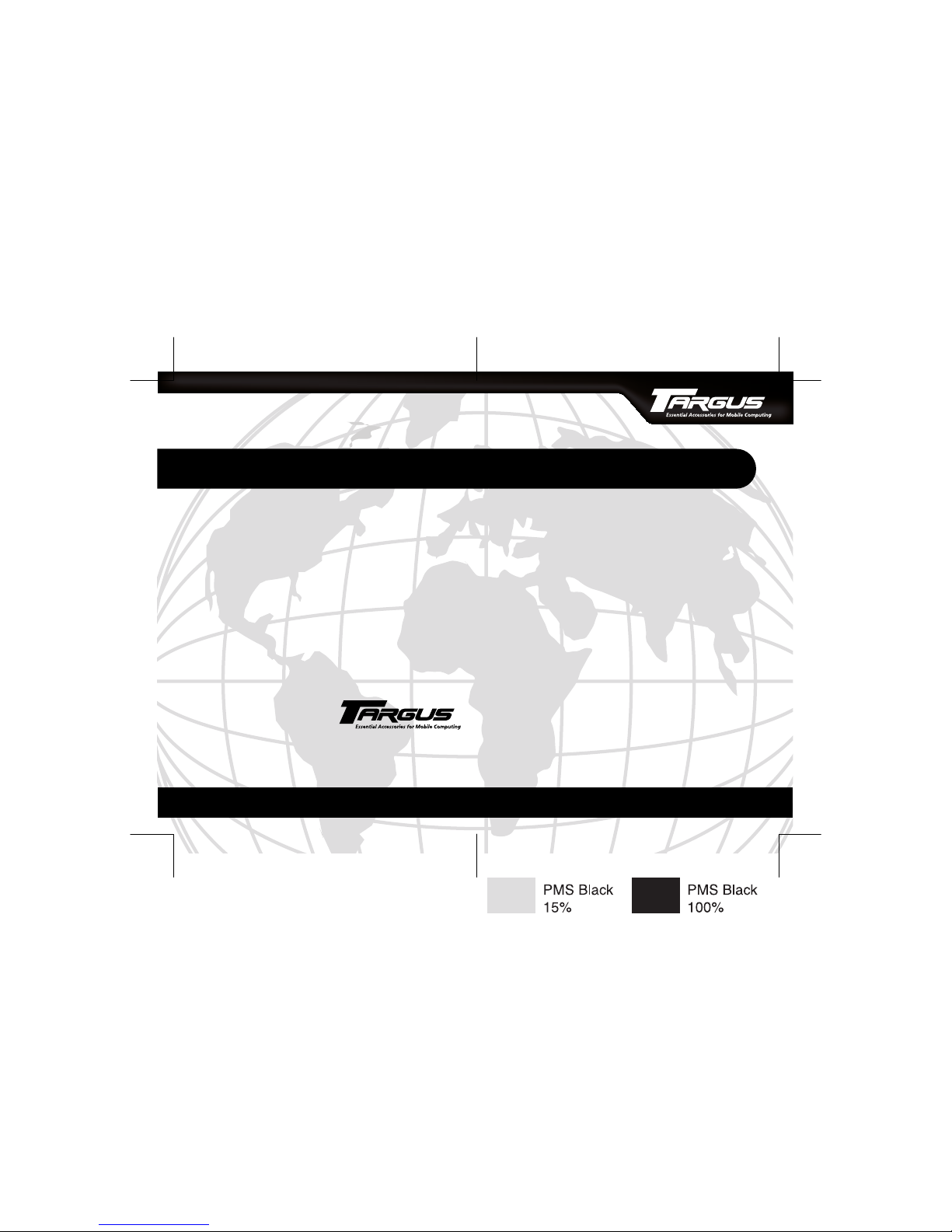
BRUSSELS HANNOVER BARCELONA TOKYO MILANO AMSTERDAM SINGAPORE LONDON PARIS NEW YORK LOS ANGELES TORONTO HONG KONG SYDNEY
Targus USB Memory
Drive and PocketSync
®
INSTALLATION GUIDE
Making Your Mobile Life Easier.
Making Your Mobile Life Easier.
Visit our Web site at: www.targus.com
Features and specifications are subject to change without notice. © 2002 Targus Corp.
400-0096-001A
Page 2
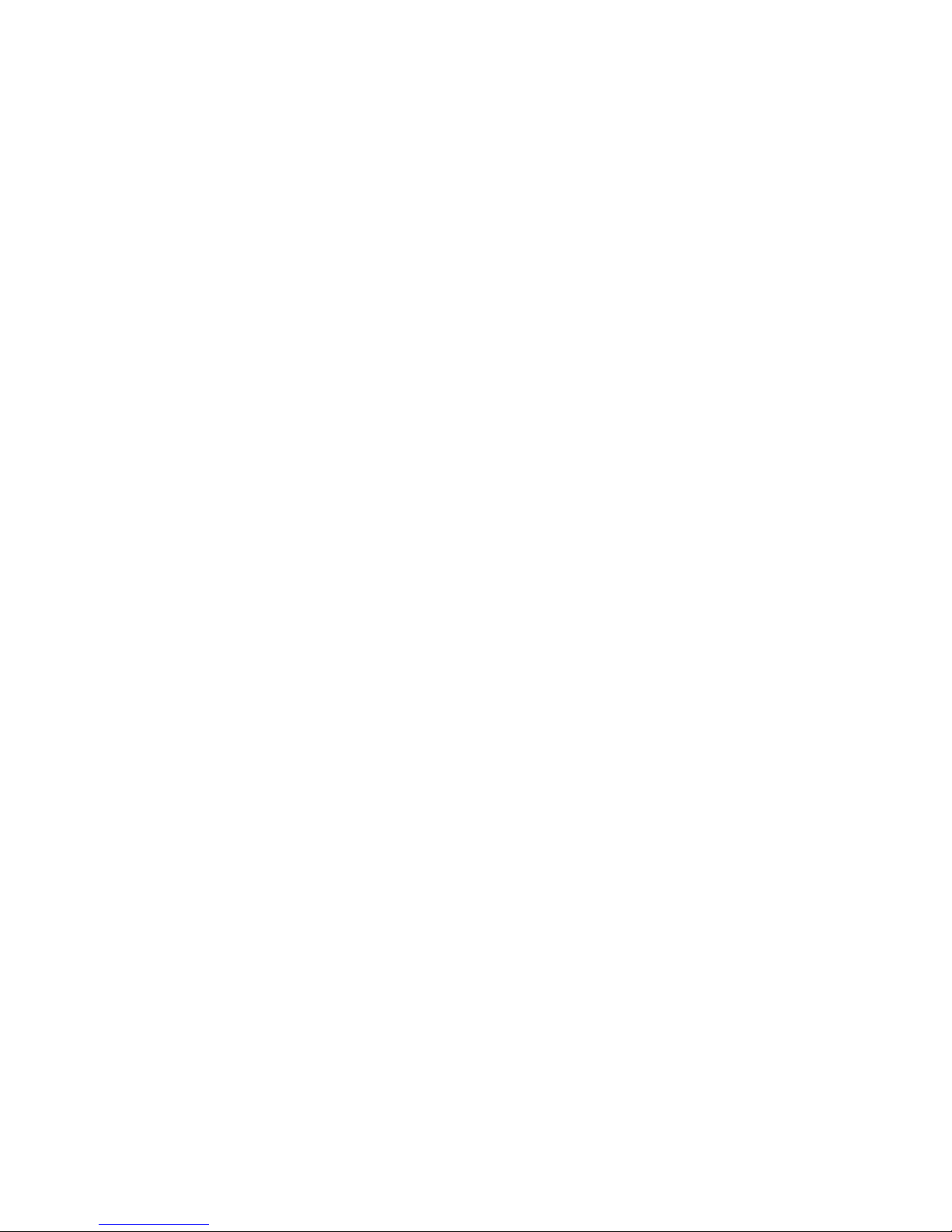
Page 3
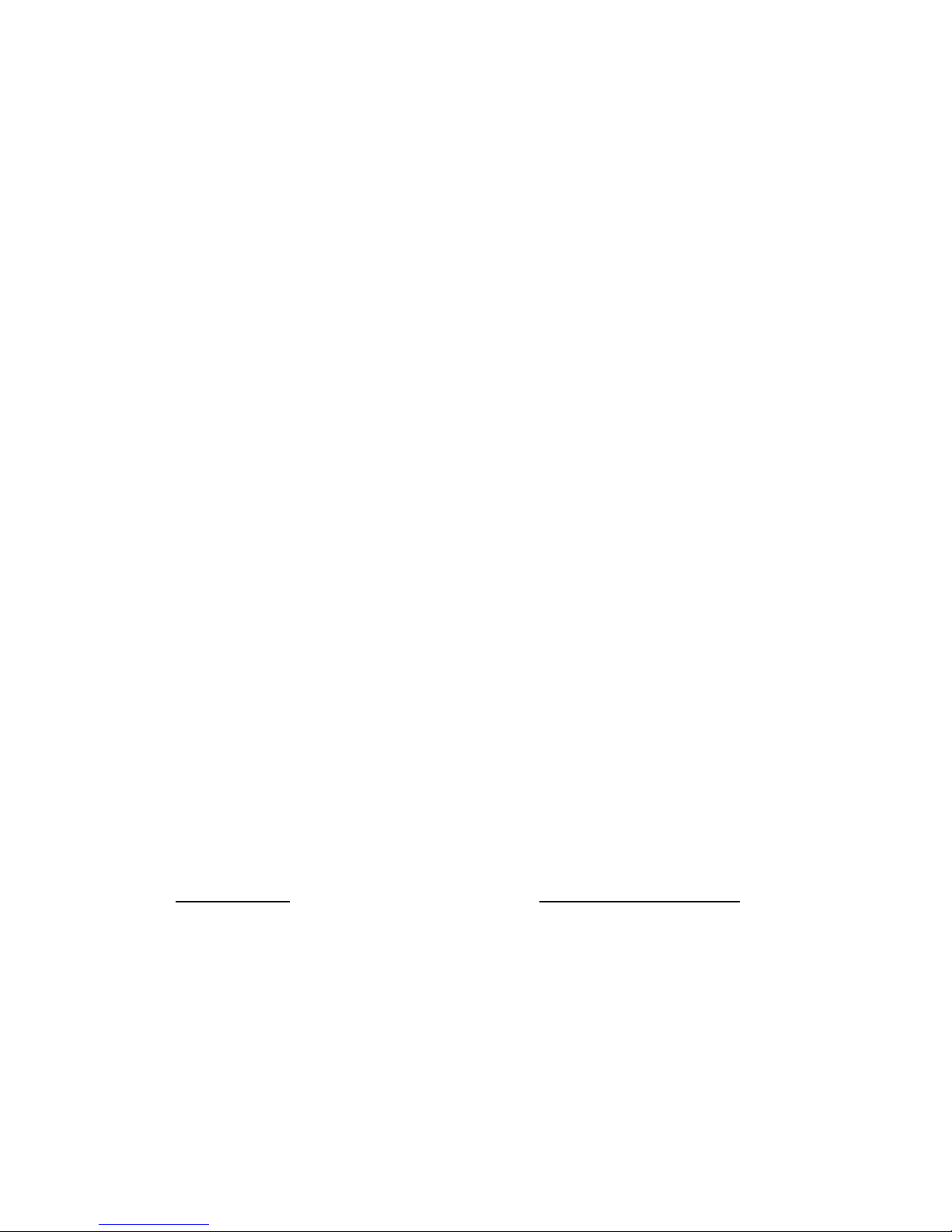
Targus USB Memory Drive and the
PocketSync® Software
Introduction
Congratulations on your purchase of the Targus USB Memory
Drive and the PocketSync software.
The PocketSync software allows you to back up, synchronize
and organize data collected with the USB Memory Drive. With
PocketSync you can compress, encrypt, and keep multiple
versions of your data, optimize backups and store settings for
automatic recognition of media packs.
This installation guide describes how to connect the USB
Memory Drive to your computer and install the drive’s driver
software for the Windows® 98/98SE operating systems. It also
describes the features of the PocketSync software, and explains
how to install the PocketSync software for the Windows®
operating system and create initial backup files.
System Requirements
To use the drive or run the PocketSync software, your
computer must meet the following hardware requirements and
run one of the operating systems listed below.
Hardware Operating System
•PC with an Intel® Pentium®
processor or equivalent and a
• Windows
• Windows
®
98/98SE
®
Millennium
hard disk drive
• 64 MB RAM or higher,
depending on the operating
system
• CD-ROM drive
• USB interface
3
Edition
• Windows
• Windows
®
2000
®
XP
Page 4
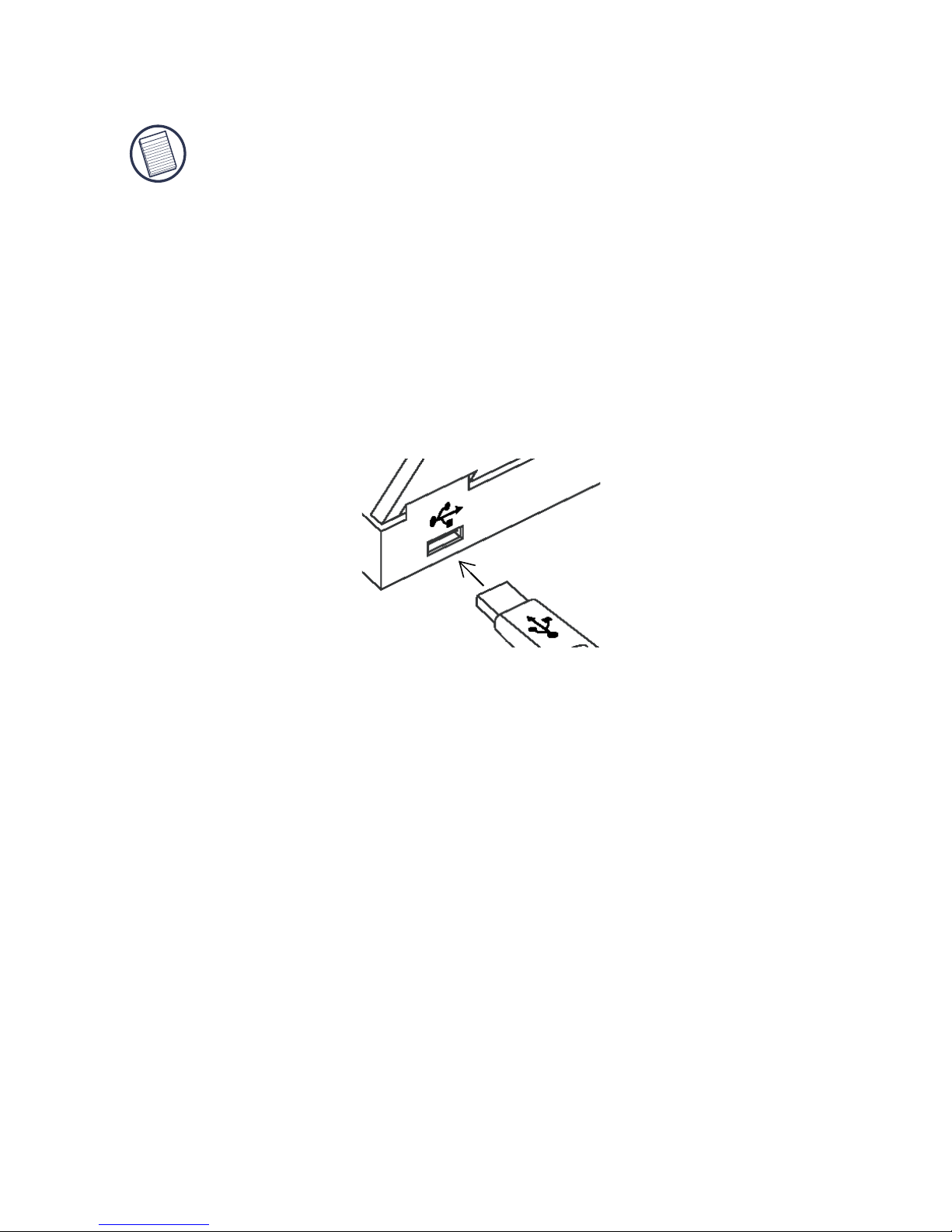
USB Memory Drive
NOTE: If you are running the Windows® 98 operating system,
you must install the driver software BEFORE connecting the
USB Memory Drive to your computer. To do this, see
“Installing the Driver Software” below.
Connecting the Drive to Your Computer
To connect the drive to your computer:
1 Turn off your computer (if it’s turned on).
2 Remove the USB connector cover.
3 Plug the standard USB end of the drive into an available
USB port on your computer.
Installing the Driver Software
If you are running the Windows® Me/2000/XP operating
system, the default device drivers are automatically installed
and no additional driver installation is required.
®
Windows
1 Insert the driver software CD-ROM into your
2Click Start, Run, then enter D:\Win98\Setup.exe (where
98/98SE Operating Systems
computer’s CD-ROM drive.
D: is the path of your CD-ROM drive) and click OK.
3 To complete installation, follow the on-screen
procedures.
4
Page 5

PocketSync Software
PocketSync Features
Compression – This feature allows you to compress saved
files so that more data fits onto your backup media.
Encryption – This feature allows you to protect your saved
data by using a high level encryption algorithm.
Revisioning – This feature allows you to keep multiple
versions of the same file. You can back up, track, and restore
up to 20 versions of any file that you previously backed up
using PocketSync.
Optimization – This feature allows you to select whether the
compression algorithm used in the backup process is designed
for maximum speed or maximum capacity.
Media Recognition – This feature allows you to select settings
for individual backup media, enabling PocketSync to recognize
the media and run the backup settings for it.
NOTE: For more detailed information, refer to the PocketSync
User’s Guide, located on the supplied CD-ROM.
Installing the PocketSync Software for the
®
Windows
1 Insert the driver software CD-ROM into your
2 If setup does not begin automatically, click Start, Run,
Operating System
computer’s CD-ROM drive.
then enter D:\Setup.exe (where D: is the path of your
CD-ROM drive) and click OK.
5
Page 6

The Setup program screen appears.
Sample setup program screen
3Click Next.
4 Enter the serial number (located on the sleeve of the
CD-ROM) and click Next.
The License Agreement screen appears.
5 Select “I accept” to continue set up, or “I do not accept”
to exit setup and click Next.
If you choose to continue set up, the Choose Destination
Location screen appears.
6Click Next to keep the default destination folder.
To copy the files into a different destination folder, click
Browse, locate the desired path name and click
Continue.
7Click Next, then Finish.
You are now ready to use the PocketSync software.
6
Page 7

Using PocketSync
Selecting the Backup Settings
After you install the driver software you are ready to select the
backup settings for the media. To do this:
1 Connect the USB Memory Drive (or other backup
device) to your computer, if it’s not already connected.
The following screen appears.
Sample Confirm screen
2Click Yes.
The PocketSync Media Name screen appears the first
time a back-up device is detected.
3 Enter a name for the media or choose the default name
and click OK.
The About PocketSync screen appears.
4Click OK.
7
Page 8

The PocketSync Automatic Backup System screen
appears.
Sample PocketSync Automatic Backup System screen
5 Locate the files that you want to back up on a regular
basis and select them so that a check mark appears next
to the file name.
NOTE: To change the backup settings, such as compression
and encryption, click PocketSync Options and make the
changes you want before completing the backup procedure.
6Click Backup.
PocketSync automatically runs the backup procedure, using
your selected settings, whenever that backup device is
connected to your computer. To change these settings, open the
PocketSync application and click PocketSync Options.
NOTE: For more detailed information, refer to the PocketSync
User’s Guide, located on the supplied CD-ROM.
8
Page 9

Technical Support
In the unlikely event that you encounter a problem with your
Targus accessory, please contact our technical support team at:
Email: techsupport@targus.com
Internet: http://www.targus.com/support.asp
Our knowledgeable staff is also available to answer your
questions through one of the following telephone numbers.
US
Monday through Friday, 8:00 a.m. (08:00) to 8:00 p.m. (20:00)
Eastern time: 800-283-6325
Canada
Monday through Friday, 9:00 a.m. (09:00) to 5:00 p.m. (17:00)
Eastern time: 888-827-4877
Product Registration
For more efficient customer service and to activate the product’s
warranty, Targus recommends that you register your Targus accessory
shortly after purchasing it.
To register your Targus accessory, go to:
http://www.targus.com/registration.asp
You will need to provide your full name, email address, phone number,
and company information (if applicable).
Warranty
Targus warrants this product to be free from defects in materials and
workmanship for one year. If your Targus accessory is found to be
defective within that time, we will promptly repair or replace it. This
warranty does not cover accidental damage, wear and tear, or
consequential or incidental loss. Under no conditions is Targus liable for
loss of, or damage to a computer; nor loss of, or damage to, programs,
records, or data; nor any consequential or incidental damages, even if
9
Page 10

Targus has been informed of their possibility. This warranty does not
affect your statutory rights.
Warranty Registration at:
http://www.targus.com/registration.asp
Regulatory Compliance
This device complies with Part 15 of the FCC Rules. Operation is
subject to the following two conditions: (1) This device may not cause
harmful interference, and (2) This device must accept any interference
received, including interference that may cause undesired operation.
FCC Statement
Tested to Comply
This equipment has been tested and found to comply with the limits of a
Class B digital device, pursuant to Part 15 of the FCC Rules. These
limits are designed to provide reasonable protection against harmful
interference in a residential installation. This equipment generates, uses,
and can radiate radio frequency energy and if not installed and used in
accordance with the instructions, may cause harmful interference to
radio communications. However, there is no guarantee that interference
will not occur in a particular installation.
If this equipment does cause harmful interference to radio or television
reception, which can be determined by turning the equipment off and
on, the user is encouraged to try to correct the interference by one or
more of the following measures:
• Reorient or relocate the receiving antenna
• Increase the separation between the equipment and receiver
• Move the computer away from the receiver
• Connect the equipment into an outlet on a circuit different from that
to which the receiver is connected
PocketSync software is copyrighted by Avesta Systems Inc.
Intel and Pentium are registered trademarks of Intel Corporation. Windows is a registered
trademark of Microsoft Corporation. PocketSync is a registered trademark of Avesta Systems
Inc. All other trademarks are the property of their respective owners.
10
Page 11

