Targus USB Memory, USB Memory Drive Drive Installation Manual
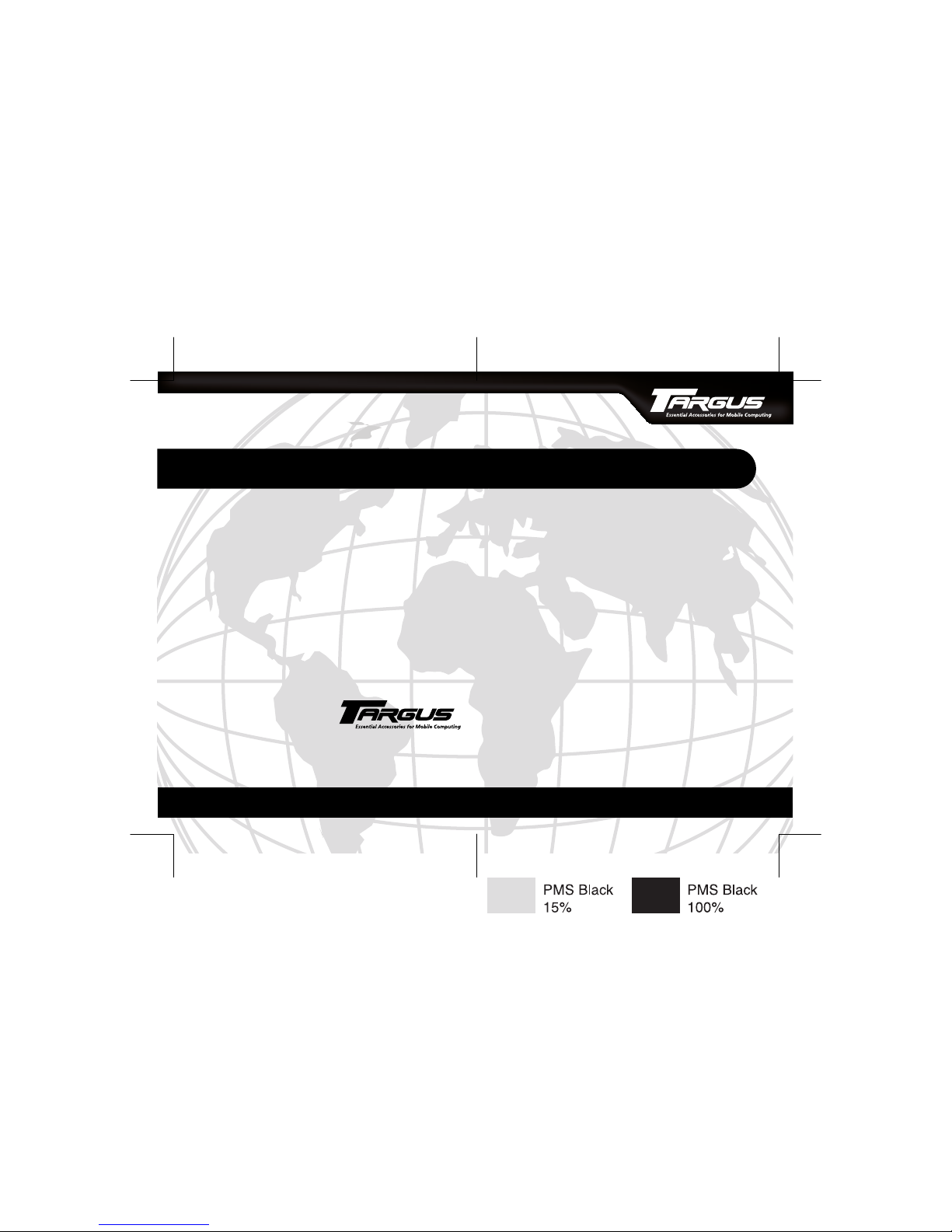
BRUSSELS HANNOVER BARCELONA TOKYO MILANO AMSTERDAM SINGAPORE LONDON PARIS NEW YORK LOS ANGELES TORONTO HONG KONG SYDNEY
Targus USB Memory
Drive and PocketSync
®
INSTALLATION GUIDE
Making Your Mobile Life Easier.
Making Your Mobile Life Easier.
Visit our Web site at: www.targus.com
Features and specifications are subject to change without notice. © 2002 Targus Corp.
400-0096-001A
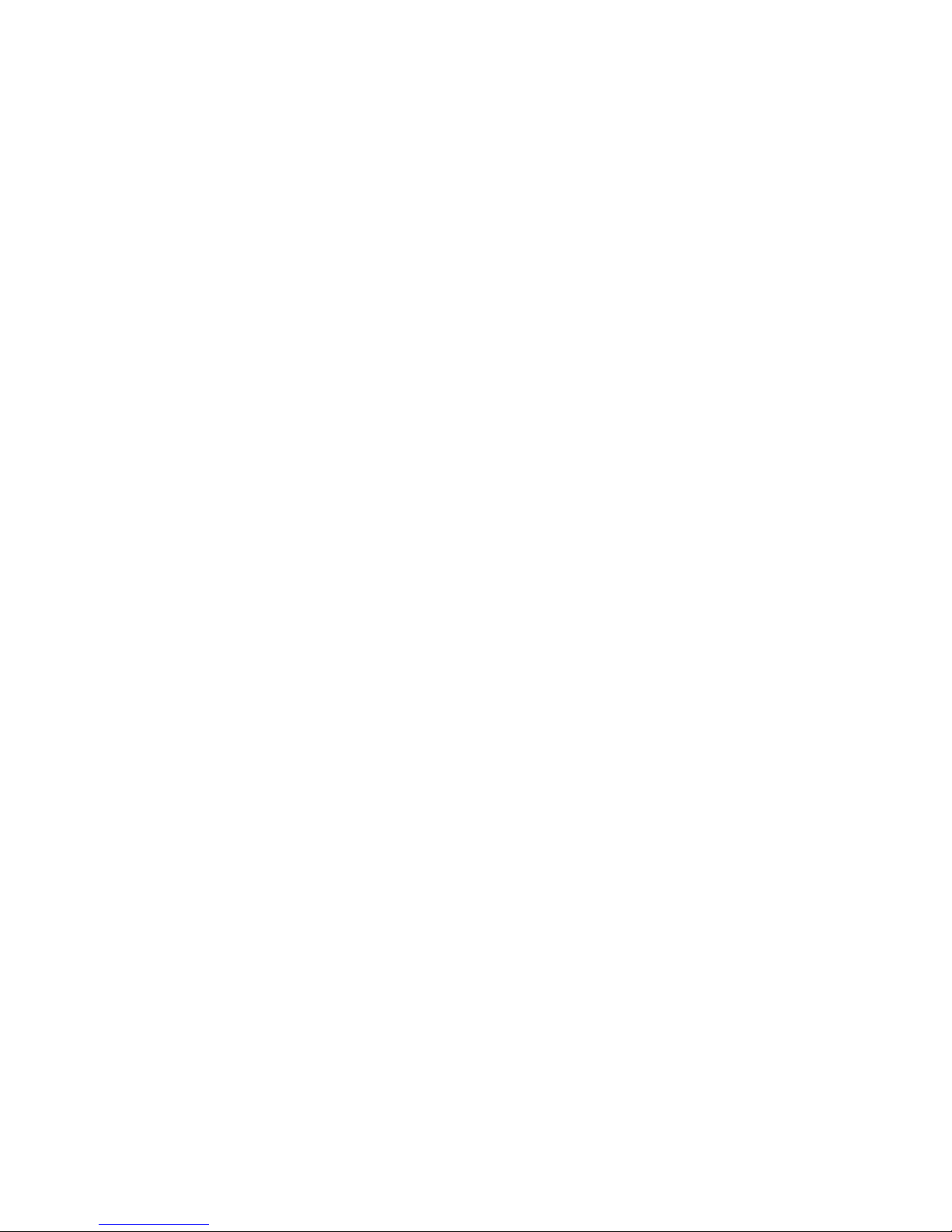
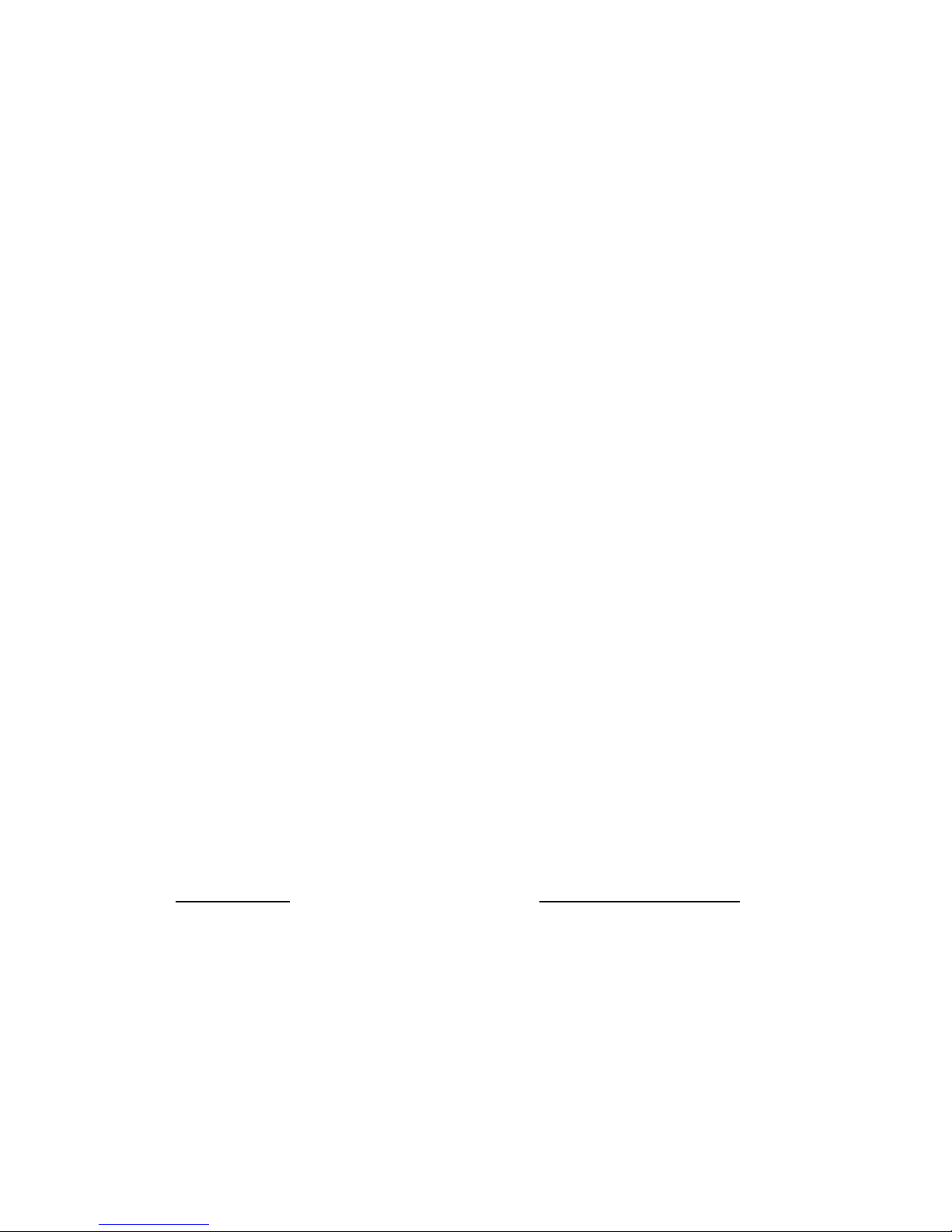
Targus USB Memory Drive and the
PocketSync® Software
Introduction
Congratulations on your purchase of the Targus USB Memory
Drive and the PocketSync software.
The PocketSync software allows you to back up, synchronize
and organize data collected with the USB Memory Drive. With
PocketSync you can compress, encrypt, and keep multiple
versions of your data, optimize backups and store settings for
automatic recognition of media packs.
This installation guide describes how to connect the USB
Memory Drive to your computer and install the drive’s driver
software for the Windows® 98/98SE operating systems. It also
describes the features of the PocketSync software, and explains
how to install the PocketSync software for the Windows®
operating system and create initial backup files.
System Requirements
To use the drive or run the PocketSync software, your
computer must meet the following hardware requirements and
run one of the operating systems listed below.
Hardware Operating System
•PC with an Intel® Pentium®
processor or equivalent and a
• Windows
• Windows
®
98/98SE
®
Millennium
hard disk drive
• 64 MB RAM or higher,
depending on the operating
system
• CD-ROM drive
• USB interface
3
Edition
• Windows
• Windows
®
2000
®
XP
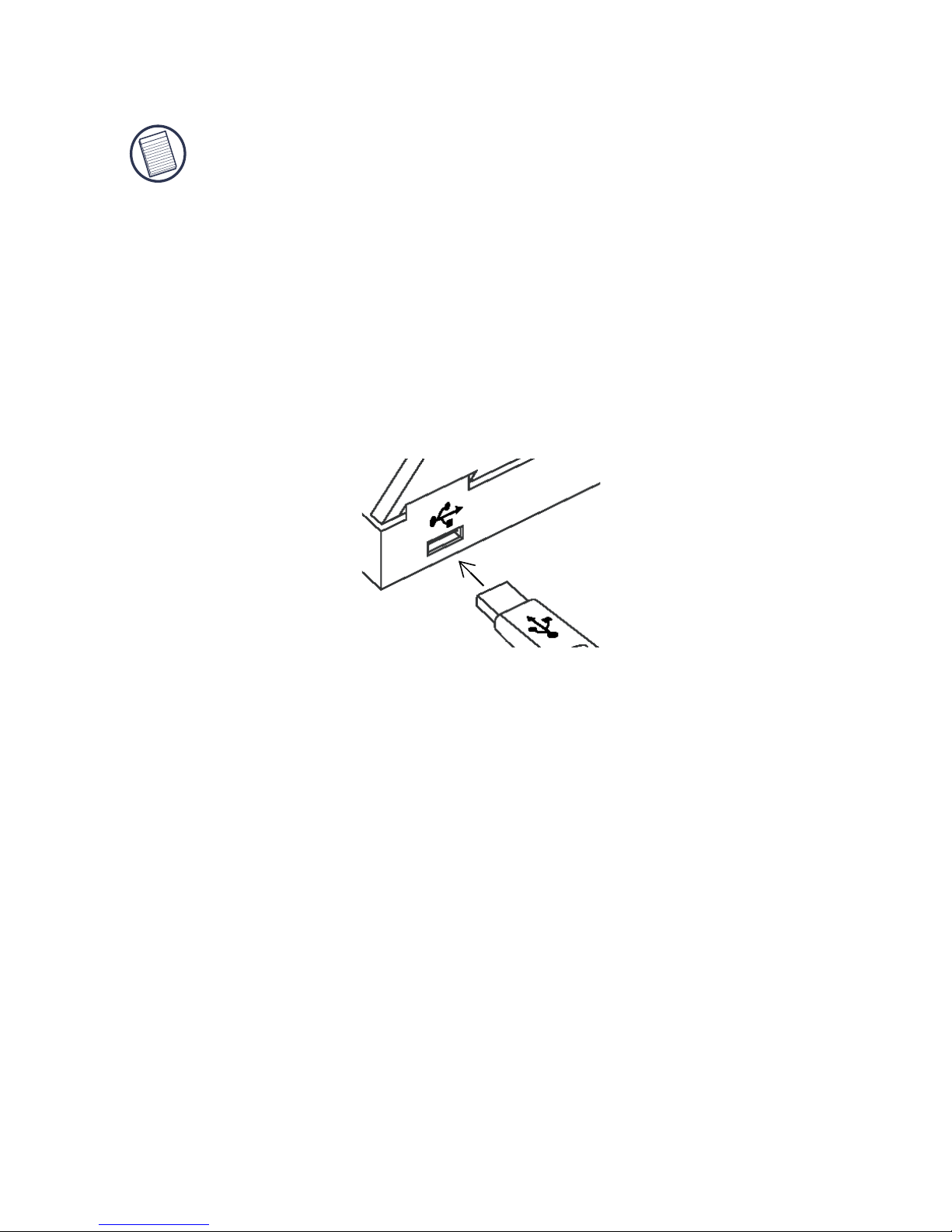
USB Memory Drive
NOTE: If you are running the Windows® 98 operating system,
you must install the driver software BEFORE connecting the
USB Memory Drive to your computer. To do this, see
“Installing the Driver Software” below.
Connecting the Drive to Your Computer
To connect the drive to your computer:
1 Turn off your computer (if it’s turned on).
2 Remove the USB connector cover.
3 Plug the standard USB end of the drive into an available
USB port on your computer.
Installing the Driver Software
If you are running the Windows® Me/2000/XP operating
system, the default device drivers are automatically installed
and no additional driver installation is required.
®
Windows
1 Insert the driver software CD-ROM into your
2Click Start, Run, then enter D:\Win98\Setup.exe (where
98/98SE Operating Systems
computer’s CD-ROM drive.
D: is the path of your CD-ROM drive) and click OK.
3 To complete installation, follow the on-screen
procedures.
4
