Page 1
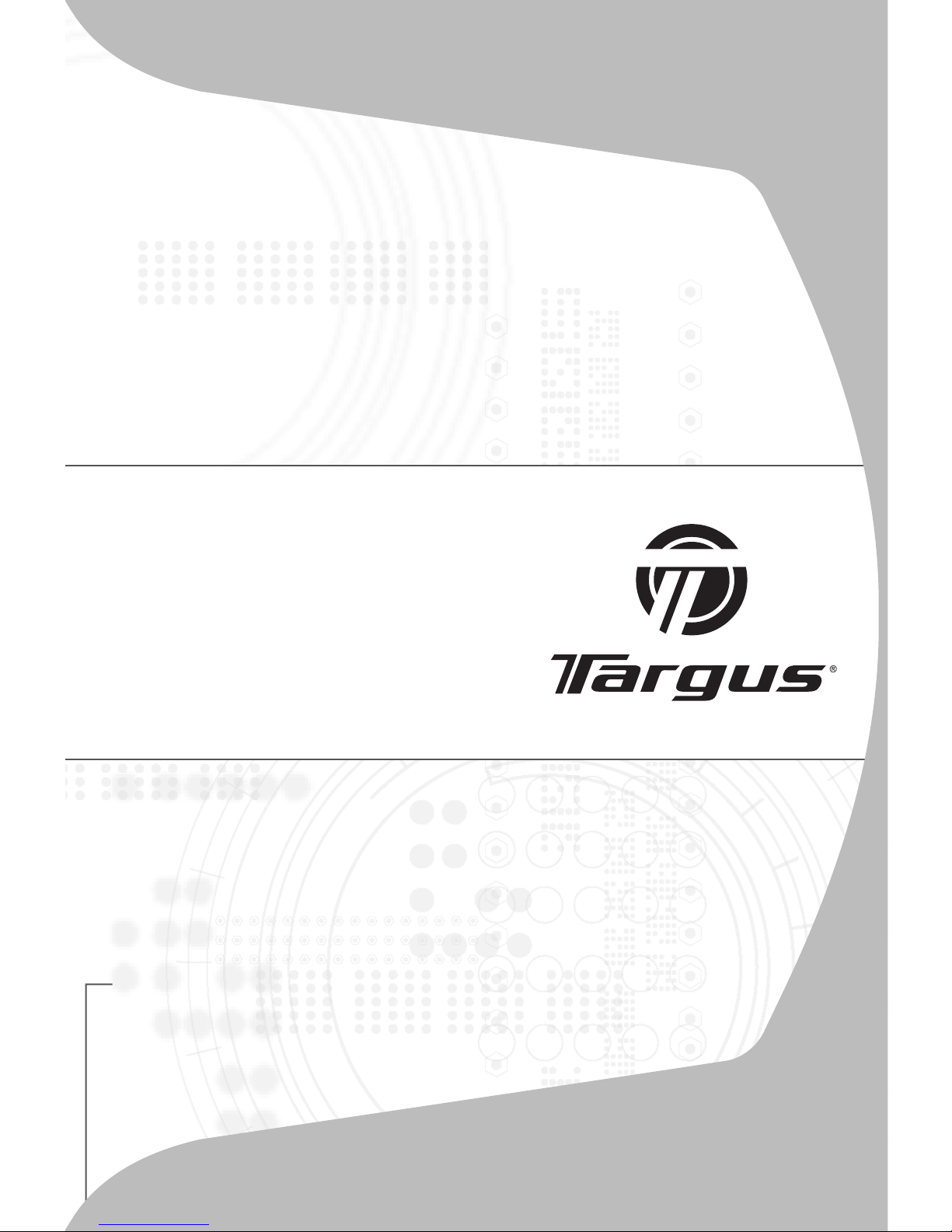
USER GUIDE
USB
Bluetooth® 2.0
adapter with EDR
Page 2
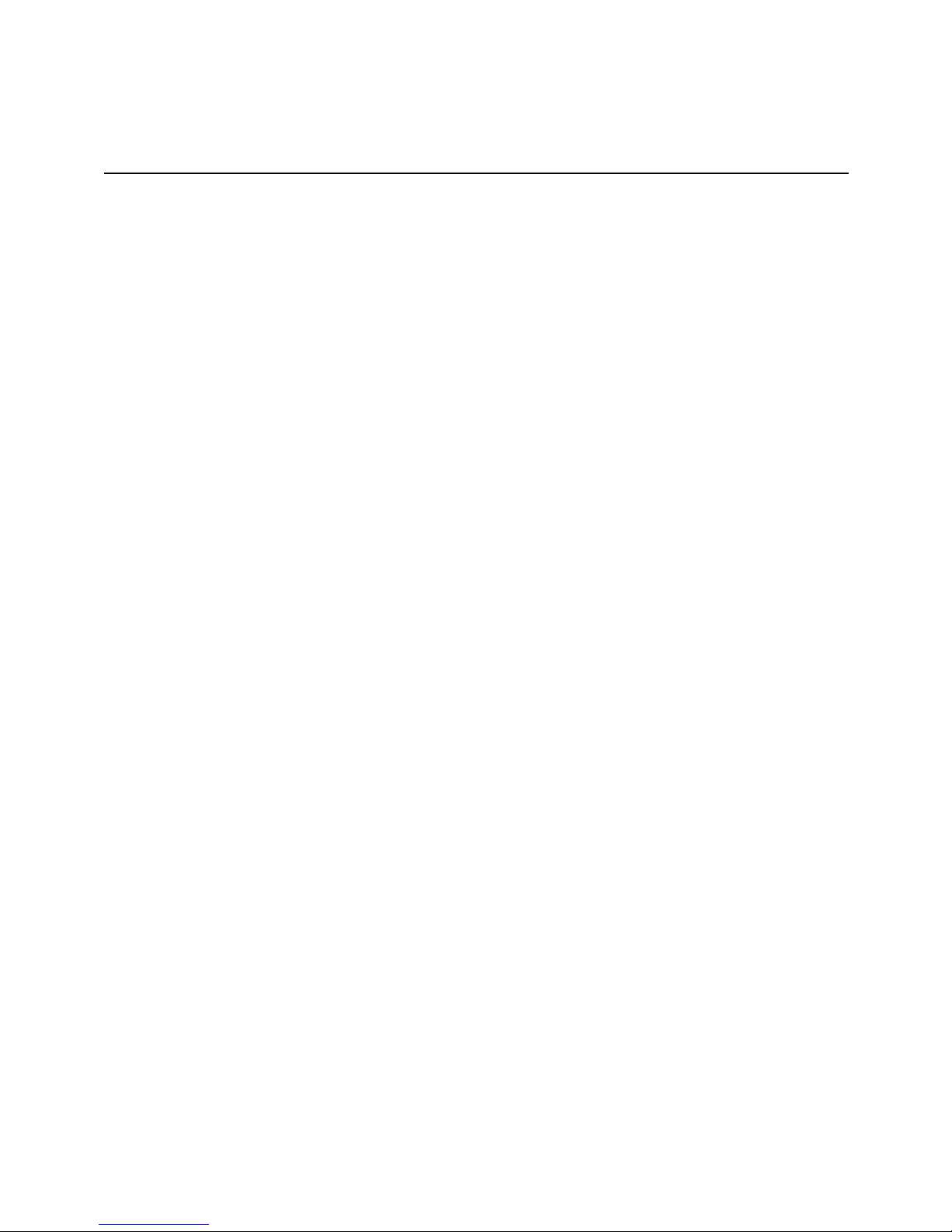
Table of Contents
English
USB BLUETOOTH® 2.0 ADAPTER WITH EDR .............................2
Deutsch
USB BLUETOOTH® 2.0 ADAPTER WITH EDR ...........................9
Español
ADAPTADOR USB BLUETOOTH® 2.0 ........................................16
Français
ADAPTATEUR USB BLUETOOTH® ..............................................23
Italiano
ADATTATORE USB BLUETOOTH® ...............................................30
Nederlands
BLUETOOTH® USB-ADAPTER ...................................................37
Português
ADAPTADOR USB BLUETOOTH® .............................................44
Finnish
USB BLUETOOTH® -SOVITIN ........................................................50
1
Page 3

TARGUS USB
BLUETOOTH® 2.0
ADAPTER WITH EDR
Introduction
Congratulations on your purchase of the Targus USB Bluetooth 2.0
Adapter with EDR. This adapter enables your PC or laptop to
wirelessly connect to Bluetooth devices up to 100m away. It allows you
to connect up to seven Bluetooth devices including PDAs, smart
phones, keyboards, mice, printers, and other Bluetooth 1.1/1.2
compliant devices.
Devices that utilize Bluetooth are either Class 1 (model ACB20) with a
range of 100m or Class 2 (model ACB10) with a range of 10m. This
range will vary depending on the environment. To connect at 100m,
both devices need to be Class 1 devices. For example, a Class 2
Bluetooth mouse will have a range of 10m even when connecting to a
Class 1 Bluetooth adapter.
The adapter also has built-in 128-bit encryption and authentication to
enable secure connections between Bluetooth devices and it installs
easily with Plug-and-Play convenience.
2
Page 4
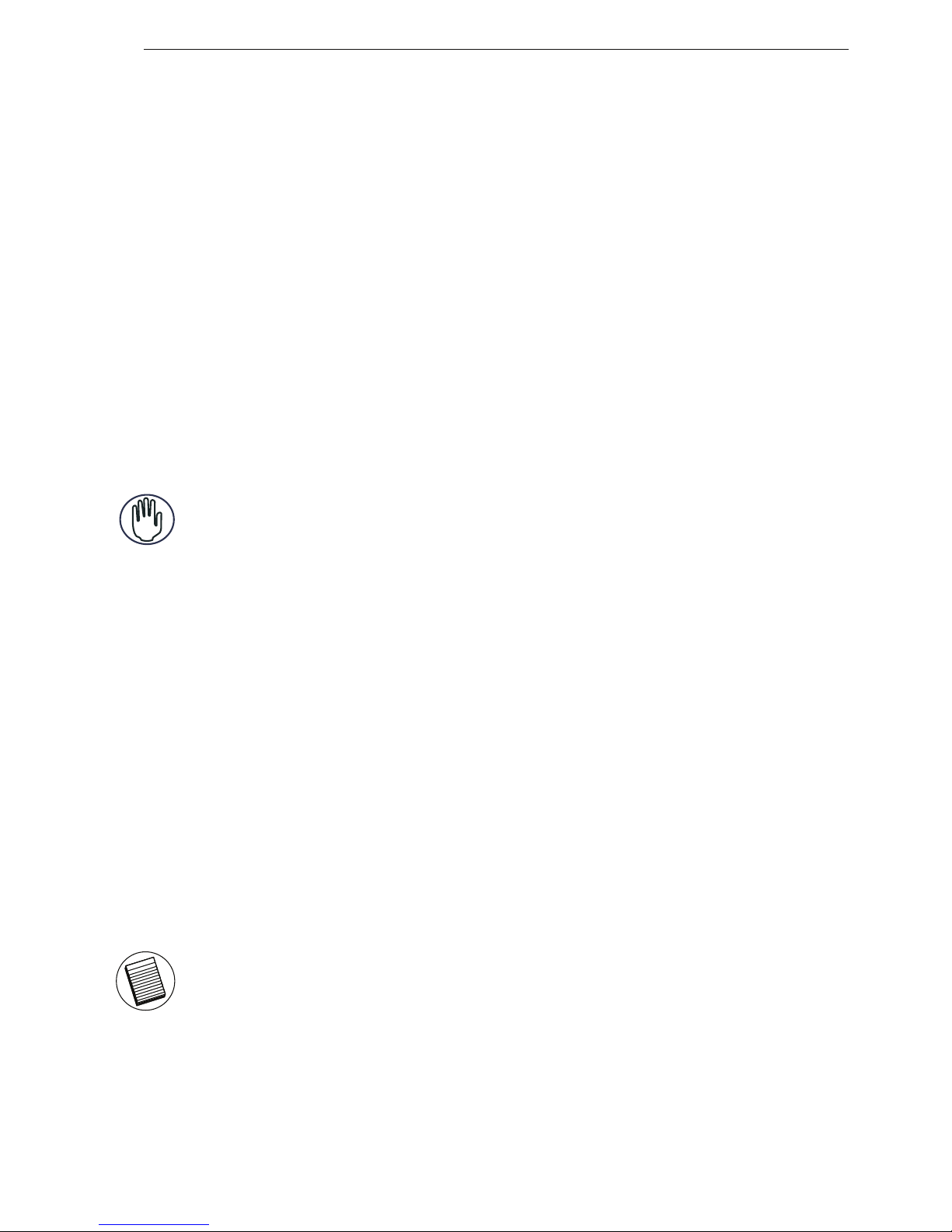
Targus USB Bluetooth® 2.0 Adapter with EDR
Contents
In addition to this installation guide, the package contains:
System Requirements
• USB v1.1 compliant port
• Windows® 2000/XP
• WindowsVistaTM operating system
USB Adapter Installation
To use the Targus USB Bluetooth 2.0 Adapter with EDR, you must first
install the adapter software onto your computer.
WARNING: YOU MUST INSTALL THE SOFTWARE BEFORE CONNECTING IT TO
YOUR COMPUTER. OTHERWISE, THE ADAPTER WILL NOT WORK PROPERLY.
Installing the Software
1 Insert the driver software CD into your computer’s CDROM drive.
3 The installation screen will appear and choose Window’s version
(Windows 2000/XP) on the setup screen.
5 Follow the on-screen instructions.
NOTE: FOR WINDOWS 2000 USERS, A "DRIVER SIGNATURE NOTICE" WINDOW
APPEARS, PLEASE CLICK THE "OK" BUTTON.
2 If setup does not begin automatically, click Start, Run, then enter
D:\setup.exe (where D: is the path of your disc drive) and then click
OK.
4 Click Next.
6 The "Bluetooth device not found" window appears.
Insert the USB Bluetooth adapter in the USB port. Click OK.
7 Click Finish.
• Targus USB Bluetooth 2.0 Adapter with EDR
• CD-ROM for installation software and documentation
For Windows 2000 / XP
3
Page 5
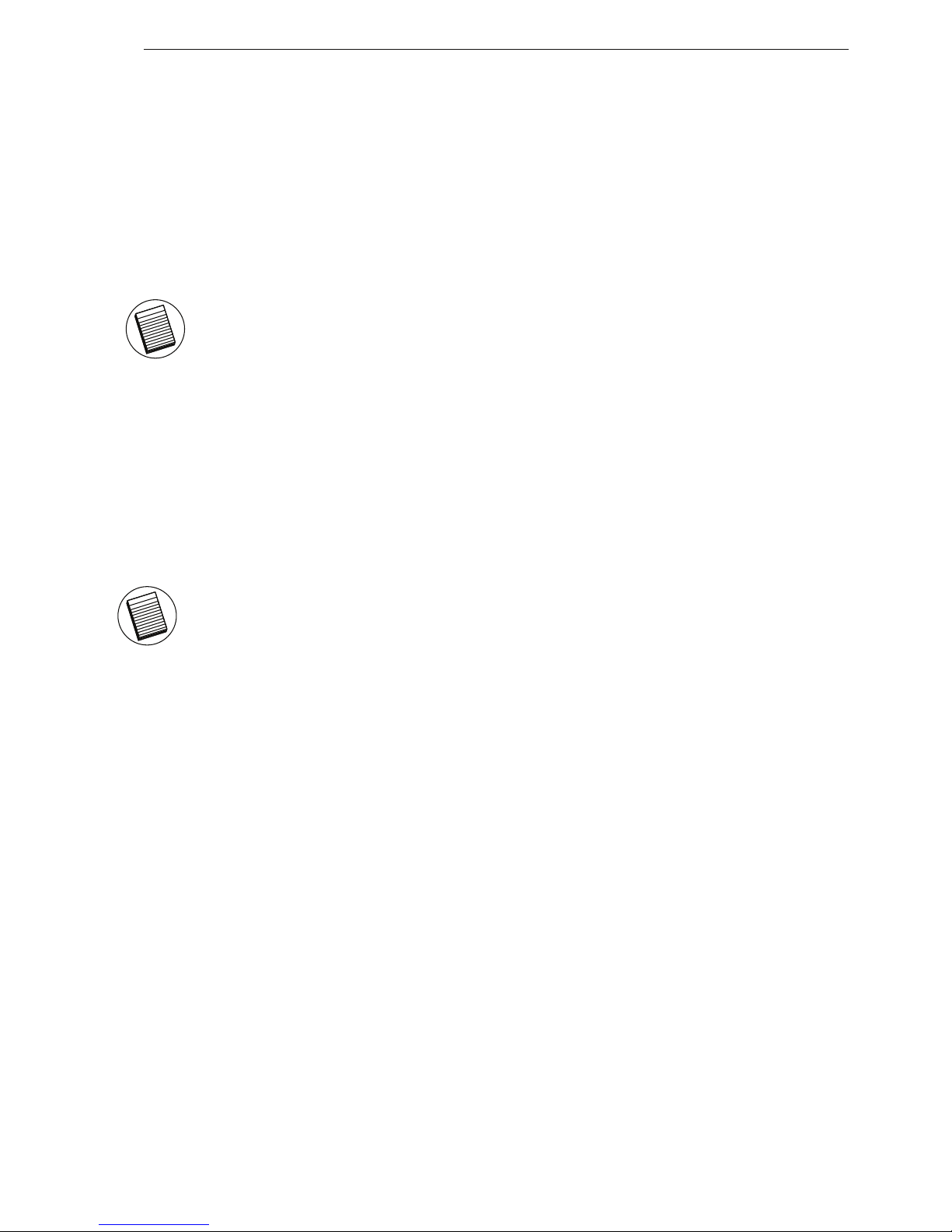
Targus USB Bluetooth® 2.0 Adapter with EDR
Verifying the Adapter is Installed
After installing the adapter software (for 2000/XP):
1 Click Start/Settings/Control Panel/System/Hardware/ Device
Manager.
If the information is not present:
1 Unplug the adapter
2 Plug the adapter into the USB port to initiate the driver. Verify that
the adapter is installed.
You are now ready to configure the Bluetooth.
YOU CAN ALSO DOWNLOAD THE LATEST DRIVER FROM:
http://www.broadcom.com/products/bluetooth_update.php
2 Check under 'Bluetooth Devices' that a 'Broadcom 2045
Bluetooth 2.0 USB-UHE device / USB device” is installed.
After installing the adapter software (for Vista):
1 Click Start/Control Panel/Hardware/Device Manager.
2 Check under 'Bluetooth Radios' that a 'Broadcom 2045 Bluetooth
2.0 USB-UHE device / USB device” is installed.
For Windows Vista
1 Insert the driver software CD into your computer’s CDROM drive.
3 The installation screen will appear and choose Window’s version
(Windows Vista) on the setup screen. Click Next.
5 Follow the on-screen instructions.
NOTE: FOR WINDOWS VISTA USERS, A "USER ACCOUNT CONTROL" WINDOW
APPEARS, PLEASE CLICK THE "ALLOW" BUTTON.
2 If setup does not begin automatically, click Start, Run, then enter
D:\setup.exe (where D: is the path of your disc drive) and then click
OK.
6 Click Next.
4 The "No Bluetooth device was detected" window appears.
Insert the USB Bluetooth adapter in the USB port.
7 Click Finish.
4
Page 6
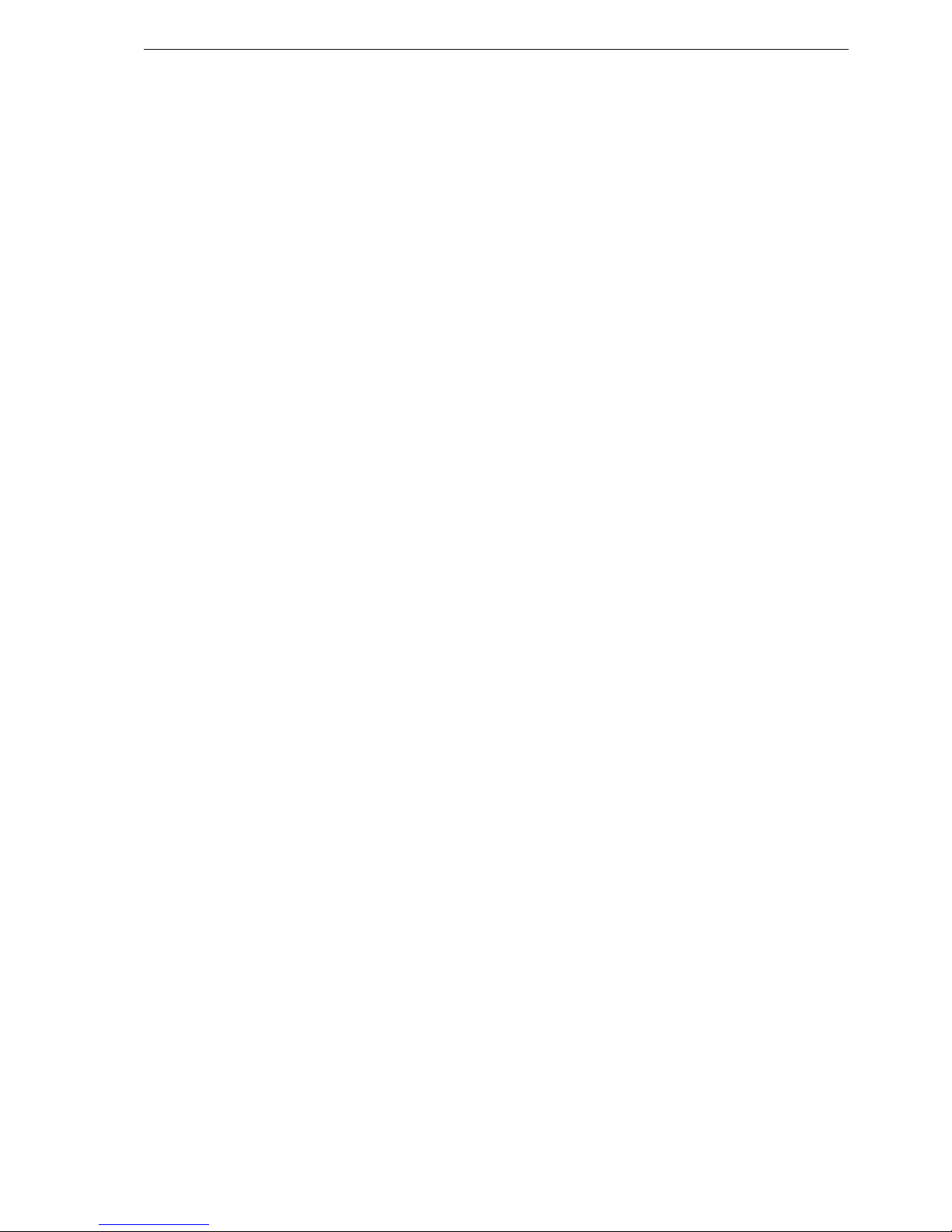
Targus USB Bluetooth® 2.0 Adapter with EDR
Configuring Bluetooth Devices
The Bluetooth tray resides in the Windows system tray, which is
normally located in the lower-right corner of the screen. The Bluetooth
tray provides fast access to most Bluetooth operations.
From the Bluetooth tray you can (Windows 2000/XP):
• Access My Bluetooth Places: double-click the Bluetooth icon, or
right-click the Bluetooth icon and then select Explore My Bluetooth
Places.
• Add a Bluetooth device: right-click the Bluetooth icon and then select
Add a Bluetooth device.
• Access the Bluetooth Configuration Panel: right-click the Bluetooth
icon, and then select Advanced Configuration.
• Access the Quick Connect option: right-click the Bluetooth icon,
select Quick Connect, and then select the type of service to which you
wish to connect.
• Start/Stop Bluetooth on this computer.
Basic Operations
Start or Stop Bluetooth
In the Windows system tray, right-click the Bluetooth icon and select
Start the Bluetooth Device. The Bluetooth icon is blue in color with a
white insert when the Bluetooth software is running.
To stop Bluetooth
In the Windows system tray, right-click the Bluetooth icon and select
Stop the Bluetooth Device. The Bluetooth icon is blue in color with a red
insert when Bluetooth is stopped.
Bluetooth Tray
To start Bluetooth
• Add a Bluetooth device: right-click the Bluetooth icon and then select
Add a Bluetooth device.
• Show a Bluetooth device: right-click the Bluetooth icon and then
select Show bluetooth device.
• Access the Bluetooth Configuration Panel: right-click or double-click
the Bluetooth icon, and then select Open Bluetooth Setting.
• To send or receive a file: right-click the Bluetooth icon and then select
send or receive a file.
From the Bluetooth tray you can (Windows Vista):
5
Page 7
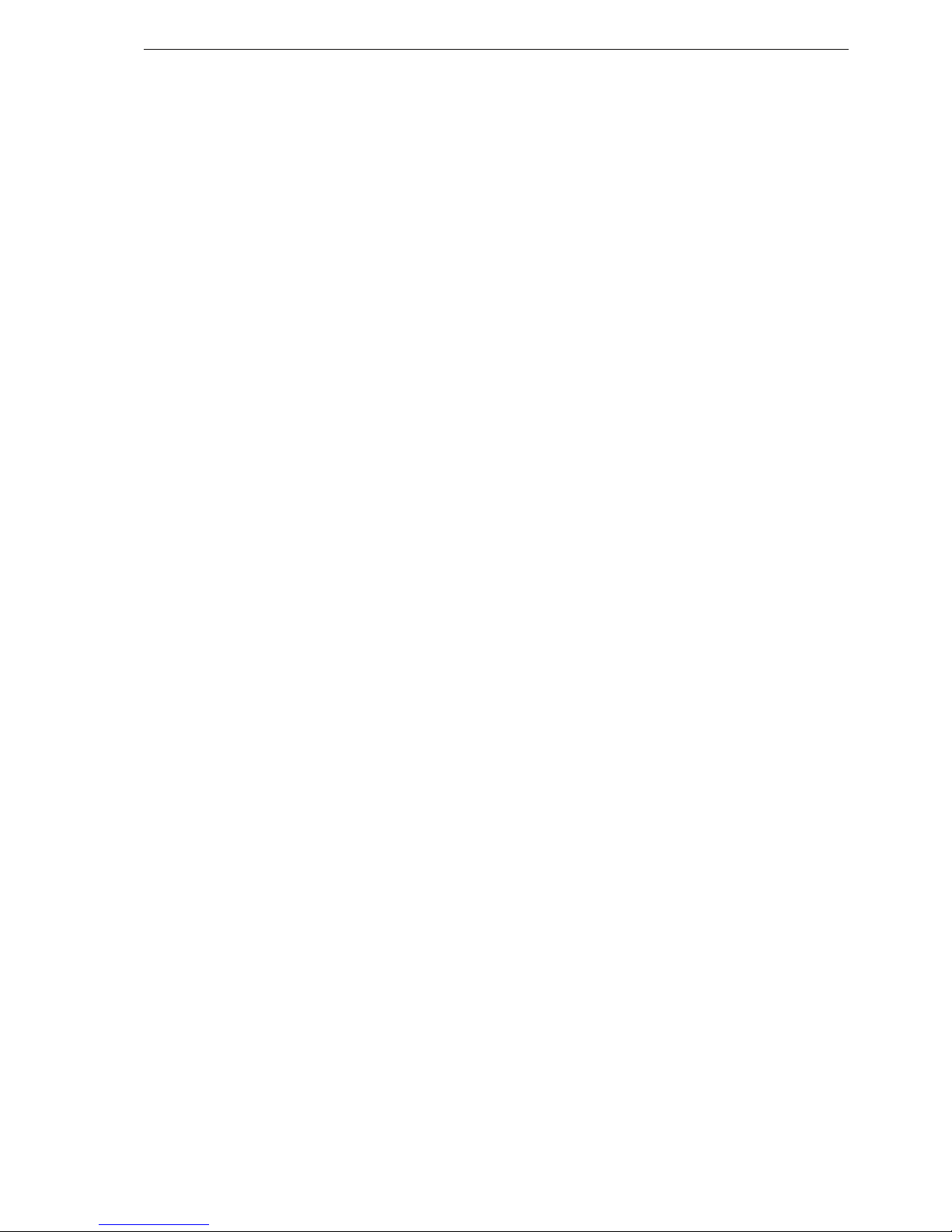
Targus USB Bluetooth® 2.0 Adapter with EDR
Technical Support
For technical questions, please visit:
Internet http://www.targus.com/support.asp
English http://www.targus.com/uk/support.asp
French http://www.targus.com/fr/support.asp
German http://www.targus.com/de/support.asp
Spanish http://www.targus.com/sp/support.asp
Italian http://www.targus.com/it/support.asp
Our knowledgeable staff is also available to answer your
questions through one of the following telephone
numbers.
Austria 01 795 676 42
Belgium 02-717-2451
Denmark 45 35-25-87 51
Finland 922948016
France 01-6453-9151
Germany 0211-6579-1151
Italy 02-4827-1151
Netherlands 02 0504 0671
Norway 022577729
Portugal +351 21 415 4123
Spain 91 745 6221
Sweden 08-751-4058
Switzerland 01-212-0007
United Kingdom 020-7744-0330
Eastern Europe & others +31 0 20 5040671
6
Page 8
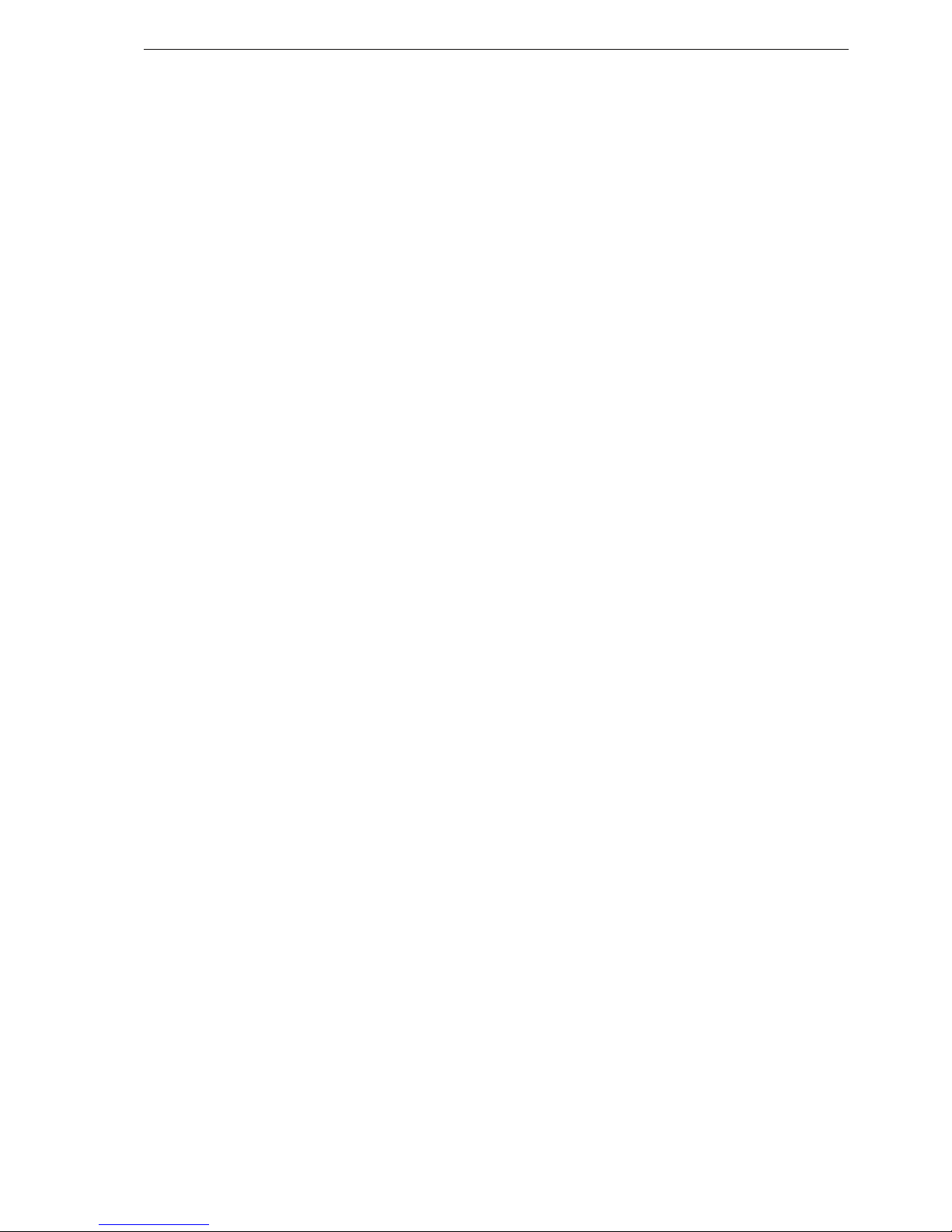
Targus USB Bluetooth® 2.0 Adapter with EDR
Product Registration
Targus recommends that you register your Targus accessory
shortly after purchasing it. To register your Targus accessory, go
to: http://www.targus.com/registration.asp
Warranty
Targus warrants this product to be free from defects in materials
and workmanship for two years. If your Targus accessory is found
to be defective within that time, we will promptly repair or replace
it. This warranty does not cover accidental damage, wear and
tear, or consequential or incidental loss. Under no conditions is
Targus liable for loss of, or damage to a computer; nor loss of, or
damage to, programs, records, or data; nor any consequential or
incidental damages, even if Targus has been informed of their
possibility. This warranty does not affect your statutory rights.
Regulatory Compliance
This device complies with Part 15 of the FCC Rules. Operation is
subject to the following two conditions: (1) This device may not
cause harmful interference, and (2) This device must accept any
interference received, including interference that may cause
undesired operation.
FCC Statement
Tested to Comply
This equipment has been tested and found to comply with the
limits of a Class B digital device, pursuant to Part 15 of the FCC
Rules. These limits are designed to provide reasonable protection
against harmful interference in a residential installation. This
equipment generates, uses, and can radiate radio frequency
energy and if not installed and used in accordance with the
instructions, may cause harmful interference to radio
communications. However, there is no guarantee that
interference will not occur in a particular installation.
If this equipment does cause harmful interference to radio or
television reception, which can be determined by turning the
You will need to provide your full name, email address, country of
residence and product information.
7
Page 9
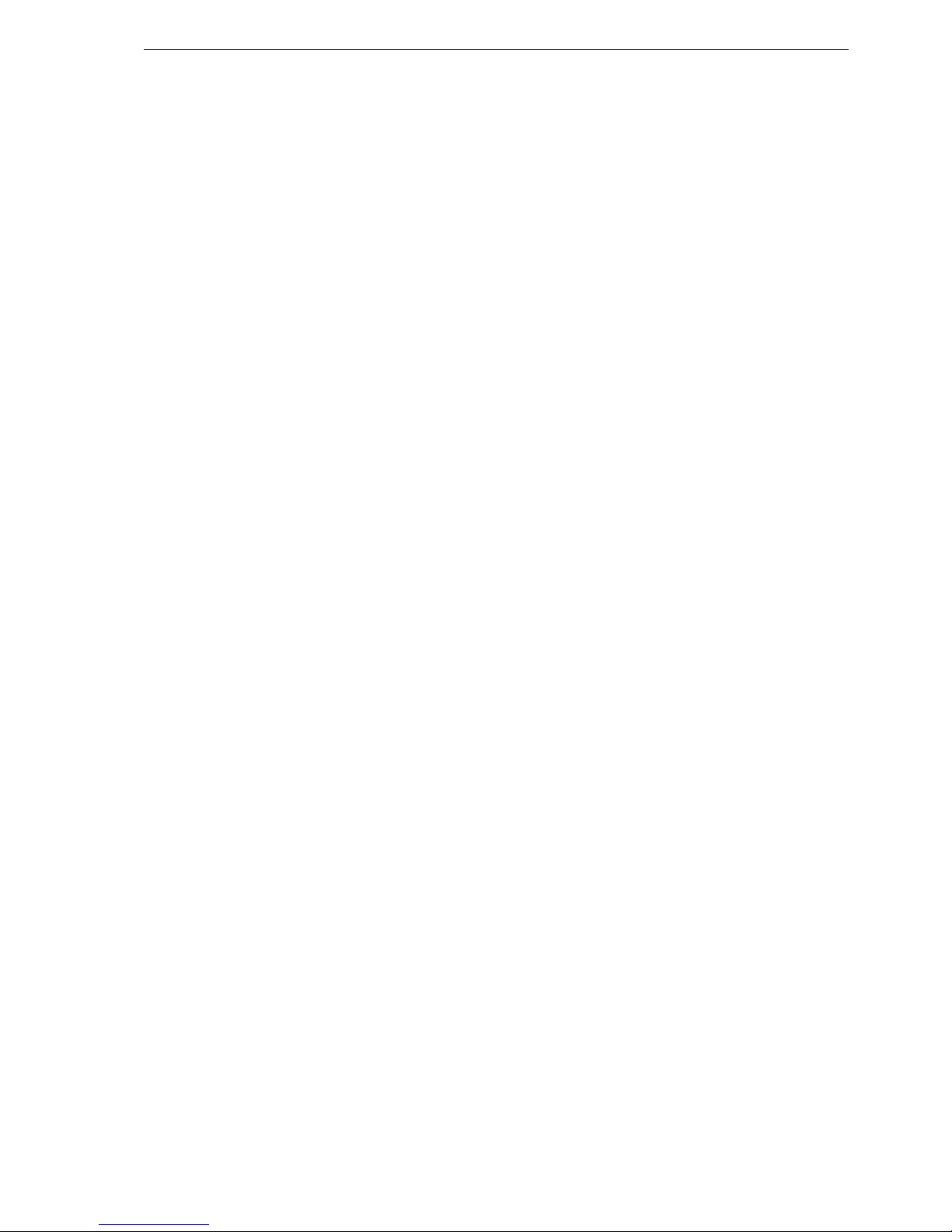
Targus USB Bluetooth® 2.0 Adapter with EDR
equipment off and on, the user is encouraged to try to correct the
interference by one or more of the following measures:
• Reorient or relocate the receiving antenna;
• Increase the separation between the equipment and receiver;
• Connect the equipment into an outlet on a circuit different from
that to which the receiver is connected;
• Consult the dealer or an experienced radio/TV technician for
help.
Targus Recycling Directive
At the end of this product’s useful life please dispose at an
appropriate recycling collection point provided in your country.
Targus recycling policy is available for viewing at:
www.targus.com/recycling
Changes or modifications not authorized by the party responsible
for compliance could void the user’s authority to operate this
product
Broadcom and the Broadcom logo are trademarks of Broadcom Corp. Bluetooth and the
Bluetooth logos are trademarks owned by Bluetooth SIG, Inc., U.S.A. and licensed to
Broadcom Corp. Microsoft, Windows, and Windows Vista are either registered trademarks or
trademarks of Microsoft Corporation in the United States and/or other countries. All trademarks
and registered trademarks are the properties of their respective owners. All rights reserved.
© 2007 Targus Group International, Inc. and Targus, Inc., Anaheim, CA 92806 USA.
8
Page 10
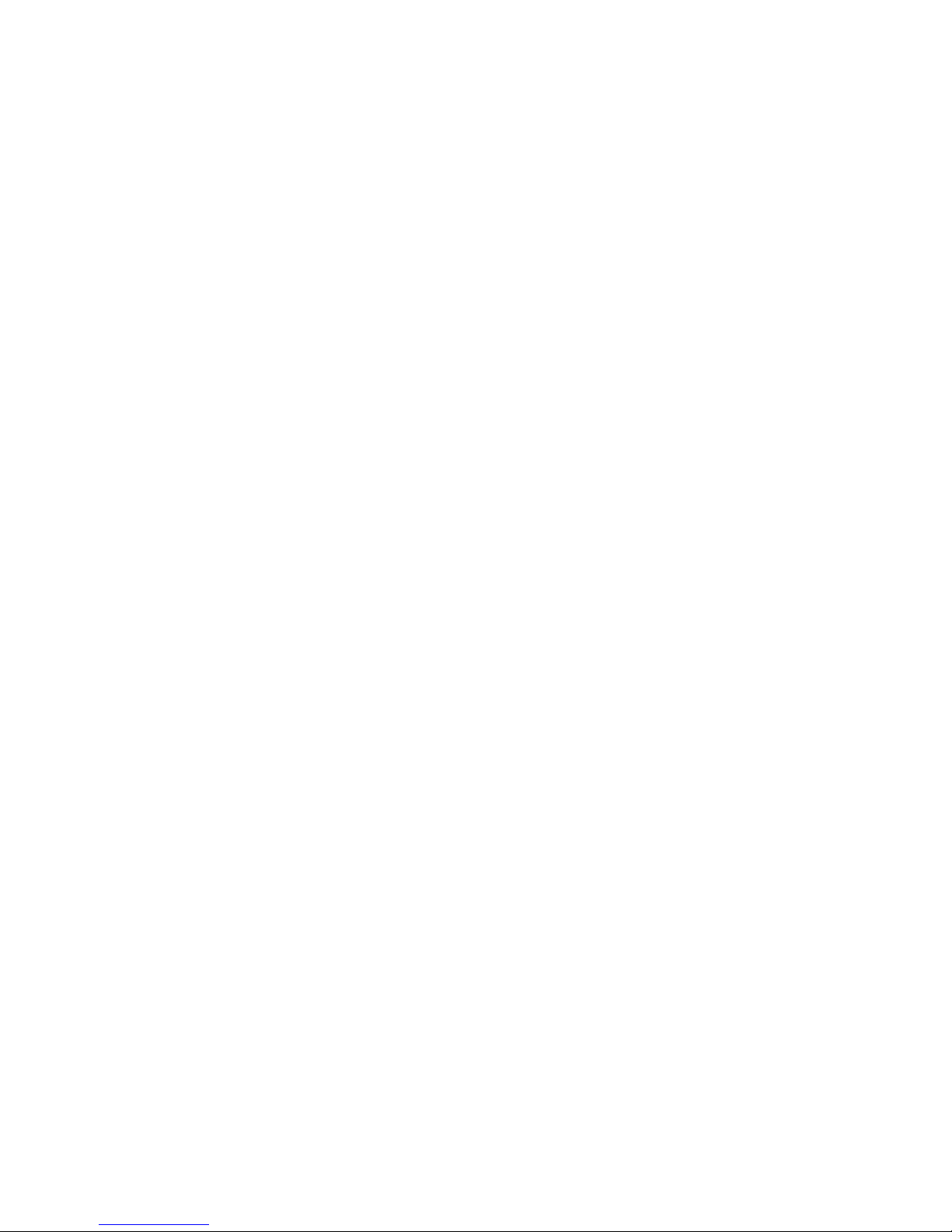
TARGUS USB
BLUETOOTH® 2.0
ADAPTER WITH EDR
Einführung
Wir gratulieren zum Kauf Ihres Targus USB-Bluetooth-Adapter. Der
Adapter ermöglicht Ihren PC oder Laptop mit Bluetooth-Vorrichtungen
zu verbinden, die bis zu 100m entfernt sind. Sie können mit bis zu
sieben Bluetoothgeräten einschließlich PDAs, Smart Phones,
Keyboards, Mäuse, Druckern und sonstigen mit Bluetooth 1.1/1.2
entsprechenden Geräten angeschlossen sein.
Produkte, die Bluetooth verwenden sind, entweder Klasse 1 (modell
ACB20), mit einer Entfernung bis zu 100m oder Klasse 2 (modell
ACB10), mit einer Strecke bis zu 10m. Die Entfernung kann abhängig
sein vom Klima und Umgebung und daher schwanken. Wenn die
Entfernung bis 100m betragen soll, müssen beide Bluetoothvorrichtungen Klasse 1 entsprechen. Sollten Sie eine Bluetoothmaus der Klasse
2 mit einem Bluetoothgerät der Klasse 1 verbinden, beträgt die Strecke
bloß 10m.
Er hat auch 128-bit eingebaute Encryption und Authentizität, die
sichere Verbindungen zwischen Bluetoothgeräten herstellen und lässt
sich leicht installieren mit Plug & Play-Funktion.
9
Page 11
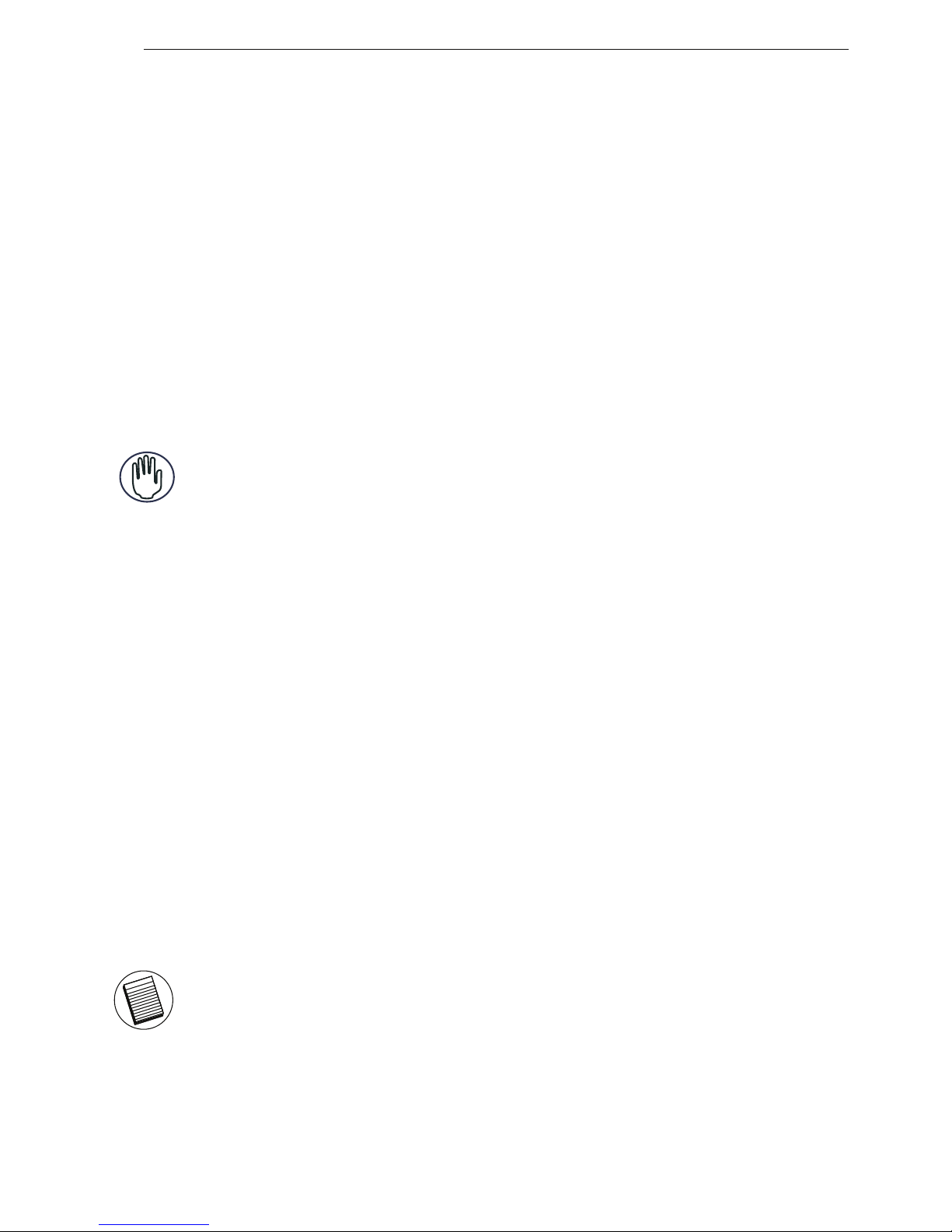
Targus USB Bluetooth® 2.0 Adapter with EDR
Inhalt
Neben dieser Installationsanweisung enthält das Paket:
• Targus USB-Bluetooth-Adapter
• CD-ROM zur Installation der Software und Dokumentation
Systemerfordernisse
• USB v1.1 verträglicher Port
• Windows® 2000/XP
• Windows VistaTM Betriebssystem
USB Adapter Installation
Bevor der Targus USB-Bluetooth-Adapter verwendet werden kann,
muss zuerst die Adaptersoftware auf den Computer installiert werden.
WARNUNG: DIE ADAPTER SOFTWARE MUß INSTALLIERT SEIN BEVOR SIE AN
DEN COMPUTER ANGESCHLOSSEN WIRD. ANDERNFALLS FUNKTIONIERT DER
ADAPTER NICHT RICHTIG.
Installieren der Software
1. Legen Sie die Treibersoftware-CD in das CD-ROM-Laufwerk
Ihres Computers ein.
Für Windows 2000 / XP
3. Es erscheint das Installationsfenster. Wählen Sie die Windows
Version (Windows 2000/XP) im Einrichtungsfenster.
2. Falls die Einrichtung nicht automatisch beginnt, klicken Sie auf
Start, Ausführen und geben Sie dann D:\setup.exe ein (wobei D:
der Pfad Ihres Plattenlaufwerks ist) und klicken anschliessend
auf OK.
4. Klicken Sie auf Next.
5. Folgen Sie den Anweisungen auf dem Bildschirm.
HINWEIS FÜR WINDOWS 2000 BENUTZER: ES ERSCHEINT DAS FENSTER
"DRIVER SIGNATURE NOTICE" (TREIBER INSTALLIERT), BITTE KLICKEN
SIE EINFACH AUF OK.
6. Es erscheint die Meldung "Bluetooth Gerät nicht gefunden".
Schliessen Sie den USB Bluetooth Adapter an den USB-Port an.
Klicken Sie anschliessend auf OK.
7. Klicken Sie auf Beenden.
10
Page 12
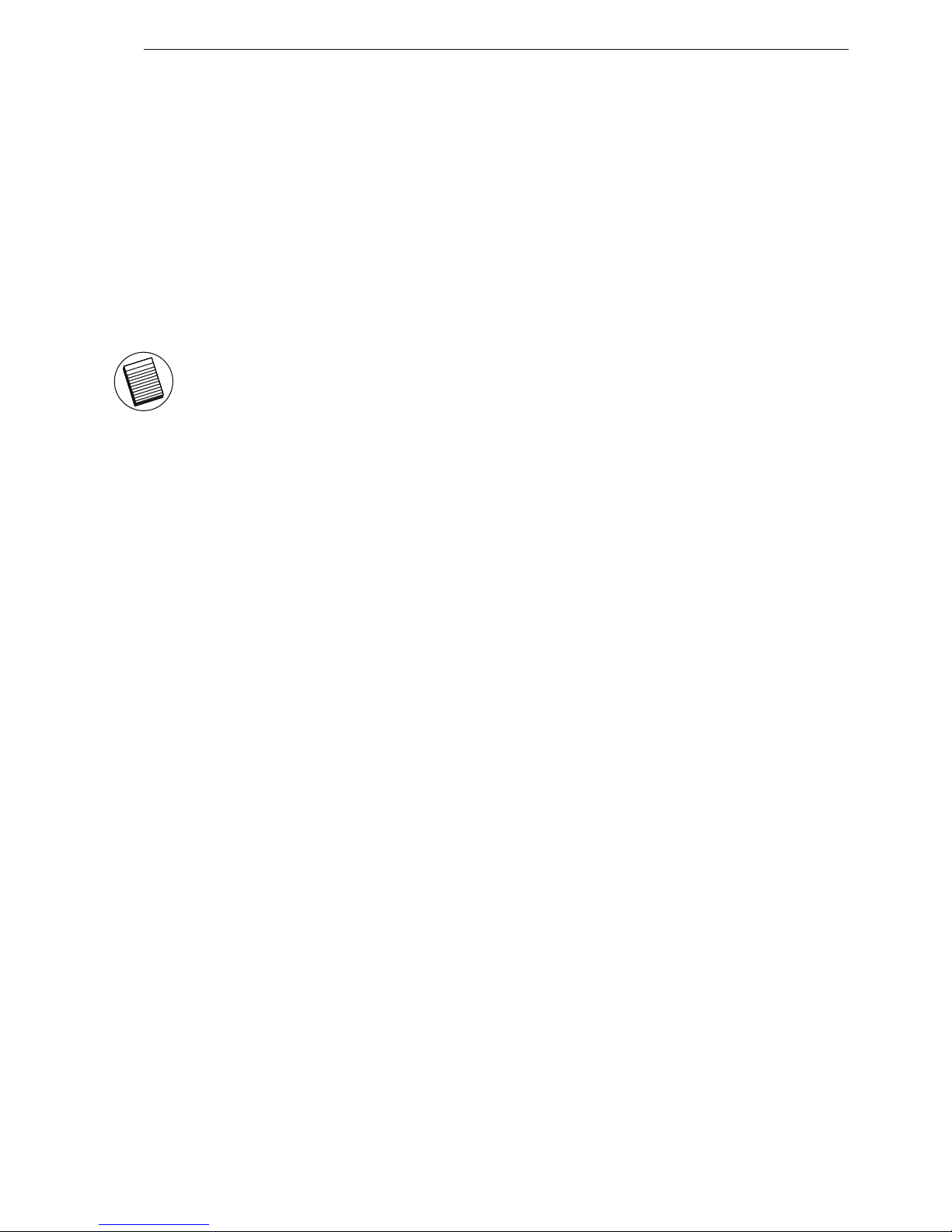
Targus USB Bluetooth® 2.0 Adapter with EDR
Bestätigung des Adapters ist
installiert
Nach dem Installieren der Adapter-Software (für 2000/XP):
1. Klicken Sie auf Start/Einstellungen/Systemsteuerung/System/
Hardware/Gerätemanager
Wenn die Information nicht da ist:
1 Den Adapter in den stecken, damit der Treiber beginnen kann.
2 Prüfen ob der Adapter installiert ist.
Das Tastenfeld ist nun einsatzbereit.
1. Legen Sie die Treibersoftware-CD in das CD-ROM-Laufwerk
Ihres Computers ein.
Für Windows Vista
3. Es erscheint das Installationsfenster. Wählen Sie die Windows
Version (Windows Vista) im Einrichtungsfenster.
2. Falls die Einrichtung nicht automatisch beginnt, klicken Sie auf
Start, Ausführen und geben Sie dann D:\setup.exe ein (wobei D:
der Pfad Ihres Plattenlaufwerks ist) und klicken anschliessend
auf OK.
HINWEIS FÜR WINDOWS VISTA BENUTZER: ES ERSCHEINT DAS
FENSTER "USER ACCOUNT CONTROL" (BENUTZERKONTENSCHUTZ),
BITTE KLICKEN SIE EINFACH AUF "ALLOW" (ZULASSEN).
4. Es erscheint die Meldung "Kein Bluetooth-Gerät entdeckt".
Schliessen Sie den USB Bluetooth Adapter an den USB-Port an.
5. Folgen Sie den Anweisungen auf dem Bildschirm.
6. Klicken Sie auf Next (Weiter).
7. Klicken Sie auf Beenden.
2. Prüfen Sie unter "Bluetooth Geräte", ob das "Broadcom 2045
Bluetooth 2.0 USB-UHE Gerät / USB Gerät" installiert wurde.
Nach dem Installieren der Adapter-Software (für Vista):
1. Klicken Sie auf Start/Systemsteuerung/Hardware/Gerätemanager
2. Prüfen Sie unter "Bluetooth Radiogeräte", ob das "Broadcom
2045 Bluetooth 2.0 USB-UHE Gerät / USB Gerät" installiert wurde.
11
Page 13
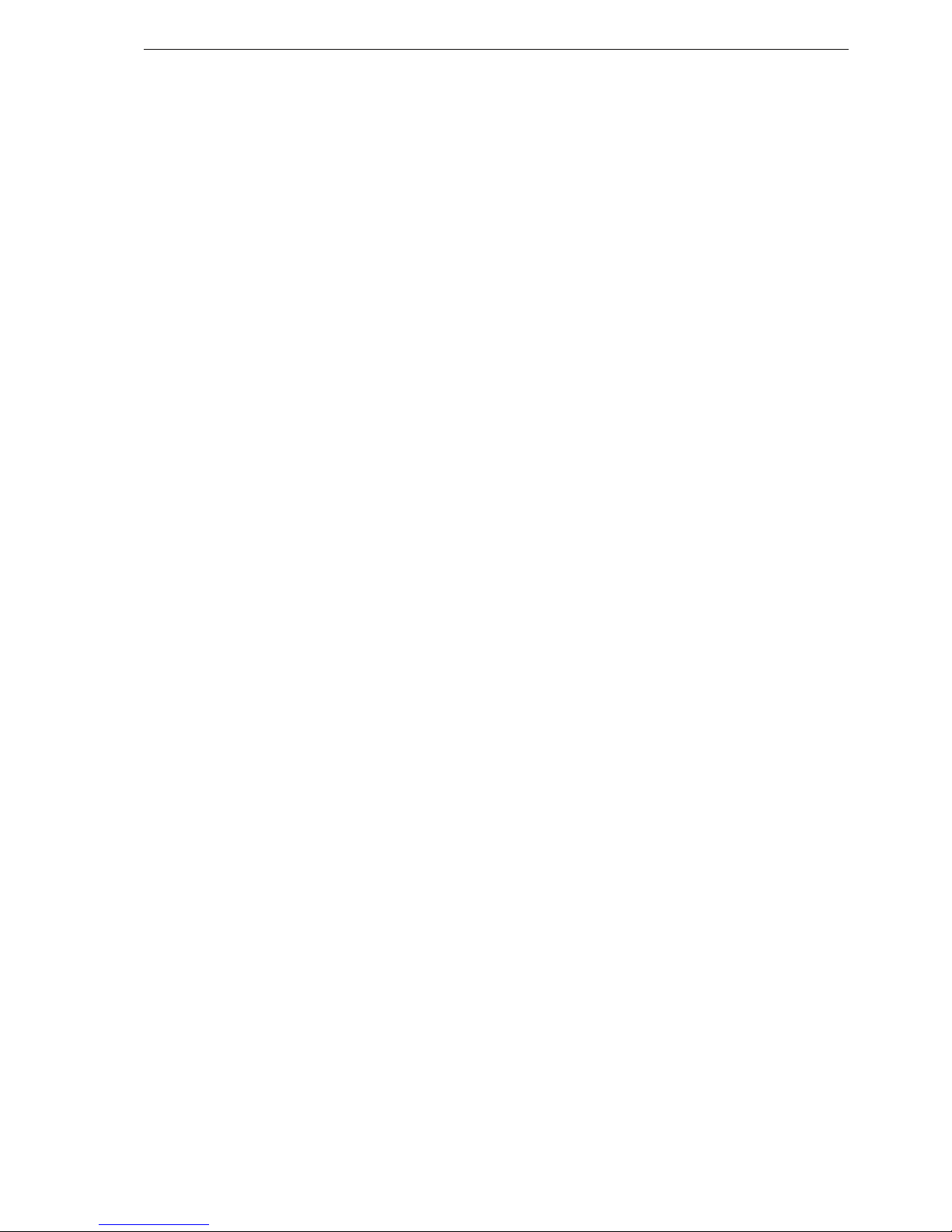
Targus USB Bluetooth® 2.0 Adapter with EDR
Gestaltung der Bluetooth Geräte
Das Bluetooth Tray befindet sich in dem Windows System Tray, das
normalerweise in der unteren rechten Ecke auf dem Bildschirm zu
finden ist. Das Bluetooth Tray macht einen raschen Zugang zu den
meisten Bluetooth Operationen möglich.
Von dem Bluetooth-Tray aus können Sie folgende Funktionen
öffnen (Windows XP):
• Bluetooth Umgebung abrufen: Doppelklicken Sie auf das Bluetooth-Symbol, bzw.
klicken Sie mit der rechten Maustaste auf das Bluetooth-Symbol und wählen Sie
dann Bluetooth Umgebung prüfen.
• Bluetooth Gerät hinzufügen: Klicken Sie mit der rechten Maustaste auf das
Bluetooth-Symbol und wählen Sie dann Bluetooth Gerät hinzufügen.
• Bluetooth Konfigurations-Panel abrufen: Klicken Sie mit der rechten Maustaste
auf das Bluetooth-Symbol und wählen Sie dann Erweiterte Konfiguration.
• Schnellanschluss Option abrufen: Klicken Sie mit der rechten Maustaste auf das
Bluetooth-Symbol, wählen Sie Schnellanschluss und dann die Art des Dienstes,
zu dem Sie Verbindung herstellen wollen.
• Bluetooth an diesem Computer starten/beenden
Grundbegriffe der Inbetriebnahme
Start Oder Stop Bluetooth
Im Windows System Tray, rechts klicken auf das Bluetooth Symbol und
Start the Bluetooth Device wählen. Das Bluetooth Symbol ist Blau mit
etwas Weiß in der Mitte, wenn die Bluetooth Software in Betrieb ist.
Bluetooth anhalten
Im Windows System Tray, rechts klicken auf das Bluetooth Symbol und
Stopp the Bluetooth Device wählen. Das Bluetooth Symbol ist blau mit
etwas rot in der Mitte, wenn Bluetooth nicht läuft.
Bluetooth Tray
Bluetooth starten
Von dem Bluetooth-Tray aus können Sie folgende Funktionen
öffnen (Windows Vista):
• Bluetooth Gerät hinzufügen: Klicken Sie mit der rechten Maustaste auf das
Bluetooth-Symbol und wählen Sie dann Bluetooth Gerät hinzufügen.
• Bluetooth Gerät anzeigen: Klicken Sie mit der rechten Maustaste auf das
Bluetooth-Symbol und wählen Sie dann Bluetooth Gerät anzeigen.
• Bluetooth Konfigurations-Panel abrufen: Klicken Sie mit der rechten Maustaste
bzw. doppelklicken Sie auf das Bluetooth Symbol und wählen Sie dann Bluetooth
Einstellung öffnen.
• Eine Datei senden oder empfangen: Klicken Sie mit der rechten Maustaste auf
das Bluetooth-Symbol und wählen Sie dann Datei senden oder empfangen.
12
Page 14
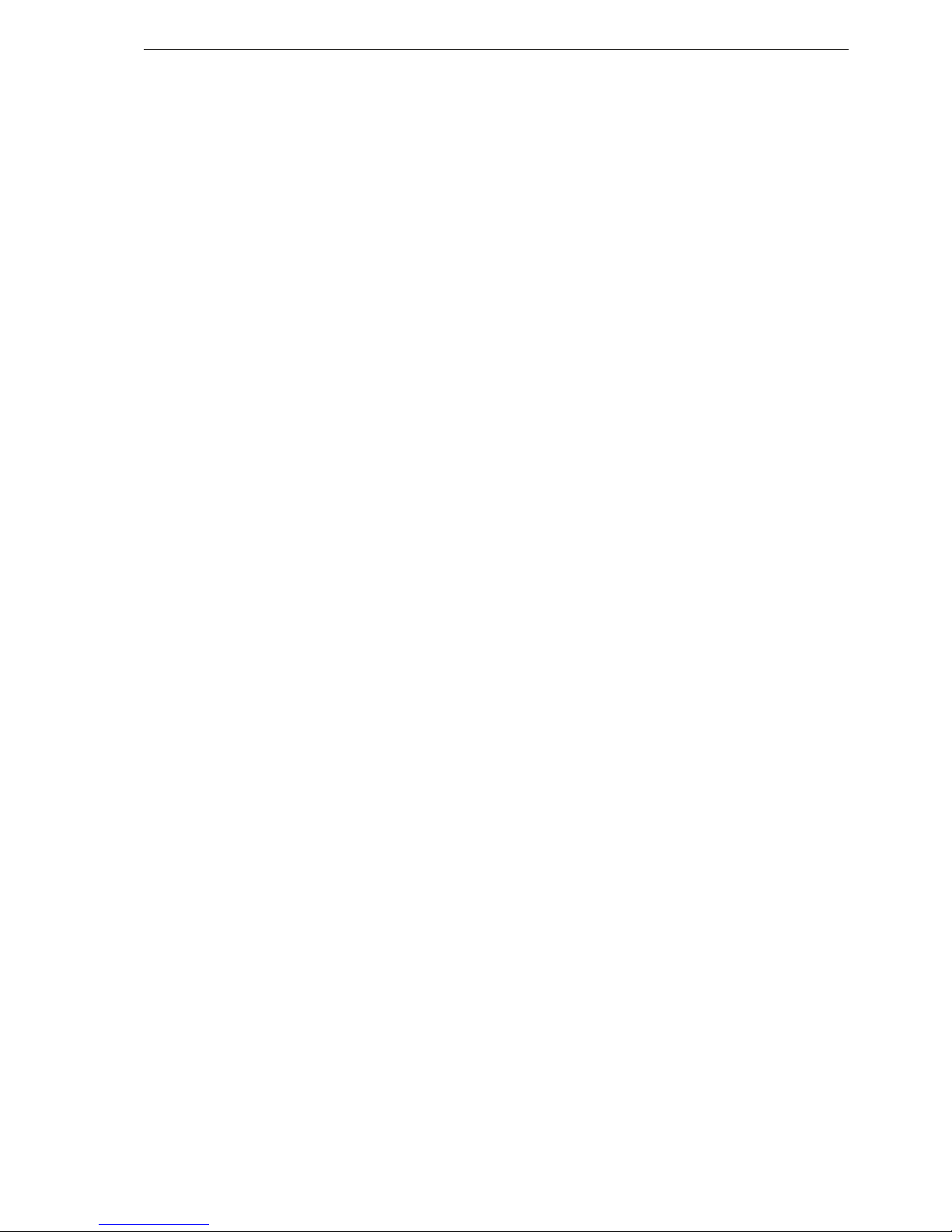
Targus USB Bluetooth® 2.0 Adapter with EDR
Technische Unterstützung
Wenn Sie technische Fragen haben, besuchen Sie bitte:
Internet http://www.targus.com/support.asp
Englisch http://www.targus.com/uk/support.asp
Französisch http://www.targus.com/fr/support.asp
Deutsch http://www.targus.com/de/support.asp
Spanisch http://www.targus.com/sp/support.asp
Italienisch http://www.targus.com/it/support.asp
Unser Expertenteam steht Ihnen auch telefonisch zur
Beantwortung Ihrer Fragen zur Verfügung.
Belgien 02-717-2451
Dänemark 45 35-25-87 51
Finnland 922948016
Frankreich 1-6453-9151
Deutschland 0211-6579-1151
Italien 02 4827-1151
Niederlande 02 0504 0671
Norwegen 022577729
Österreich 01 795 676 42
Portugal +351 21 415 4123
Spanien 91-745-6221
Schweden 08-751-4058
Schweiz 1-212-0007
Großbritannien 020-7744-0330
Osteuropa & sonstige Länder +31 (0) 20-5040671
13
Page 15
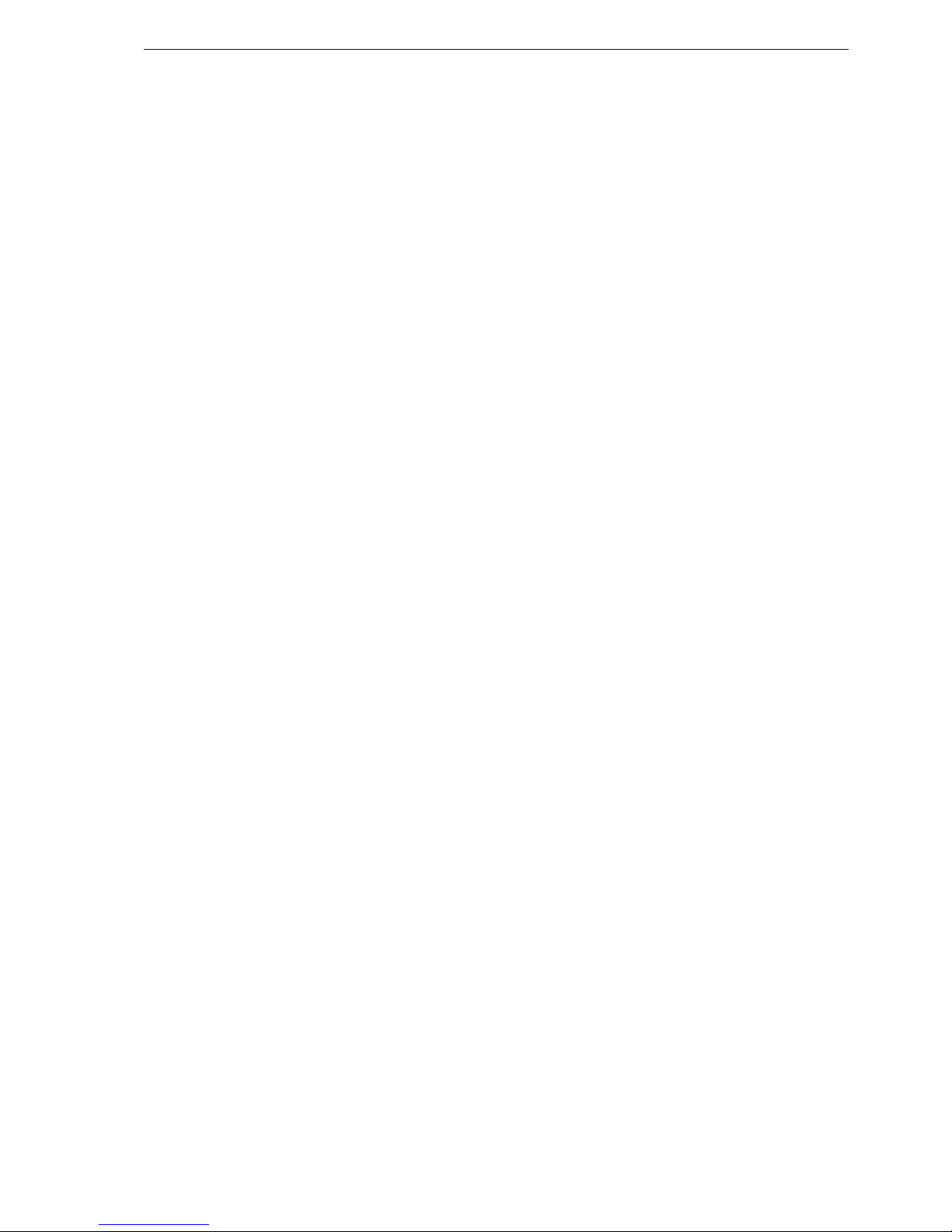
Targus USB Bluetooth® 2.0 Adapter with EDR
Produktregistrierung
Targus empfiehlt die Registrierung des Targus-Zubehörs sofort
nach dem Kauf. Die Registrierung von Targus-Zubehör erfolgt
unter: http://www.targus.com/registration.asp
Garantie
Targus garantiert zwei (2) Jahre lang, dass Zubehör von Targus
frei von Fehlern im Material und in der Verarbeitung ist. Erweist
sich Ihr Targus-Zubehör während dieser Zeit als fehlerhaft, wird
es umgehend repariert oder ersetzt. Diese Garantie deckt weder
zufällige oder mittelbare Schäden, noch Abnutzung oder
Verschleiß ab. Unter keinen Umständen haftet Targus für Verlust
oder Schäden an Computern bzw. für Verlust oder Schäden an
Programmen, Aufzeichnungen oder Daten. Targus haftet auch
nicht für mittelbare oder zufällige Schäden, selbst wenn Targus
über deren Möglichkeit informiert wurde. Diese Garantie hat
keinen Einfluss auf Ihre gesetzlichen Rechte.
Behördliche Genehmigungen/
Zulassungen
Dieses Gerät erfüllt die Voraussetzungen von Teil 15 der FCCRegeln. Der Betrieb unterliegt den folgenden beiden
Bedingungen: (1) Dieses Gerät darf keine störenden
Interferenzen verursachen, und (2) dieses Gerät muss alle
empfangenen Interferenzen aufnehmen, einschließlich
Interferenzen, die ein unerwünschtes Betriebsverhalten
verursachen können.
FCC-Bescheinigung
Auf Konformität getestet
Dieses Gerät wurde getestet und ist mit den Grenzwerten eines
digitalen Geräts der Klasse B (gemäß Teil 15 der FCC-Regeln)
konform. Diese Grenzwerte wurden zur Gewährleistung eines
angemessenen Schutzes gegen störende Interferenzen bei einer
Installation in Wohngebieten erstellt. Dieses Gerät erzeugt und
nutzt RF-Energie und kann diese abstrahlen. Bei
Bitte geben Sie Name, Vorname, E-Mail Adresse, Land des
ständigen Wohnorts und die Produktinformation an (falls
zutreffend)
.
14
Page 16
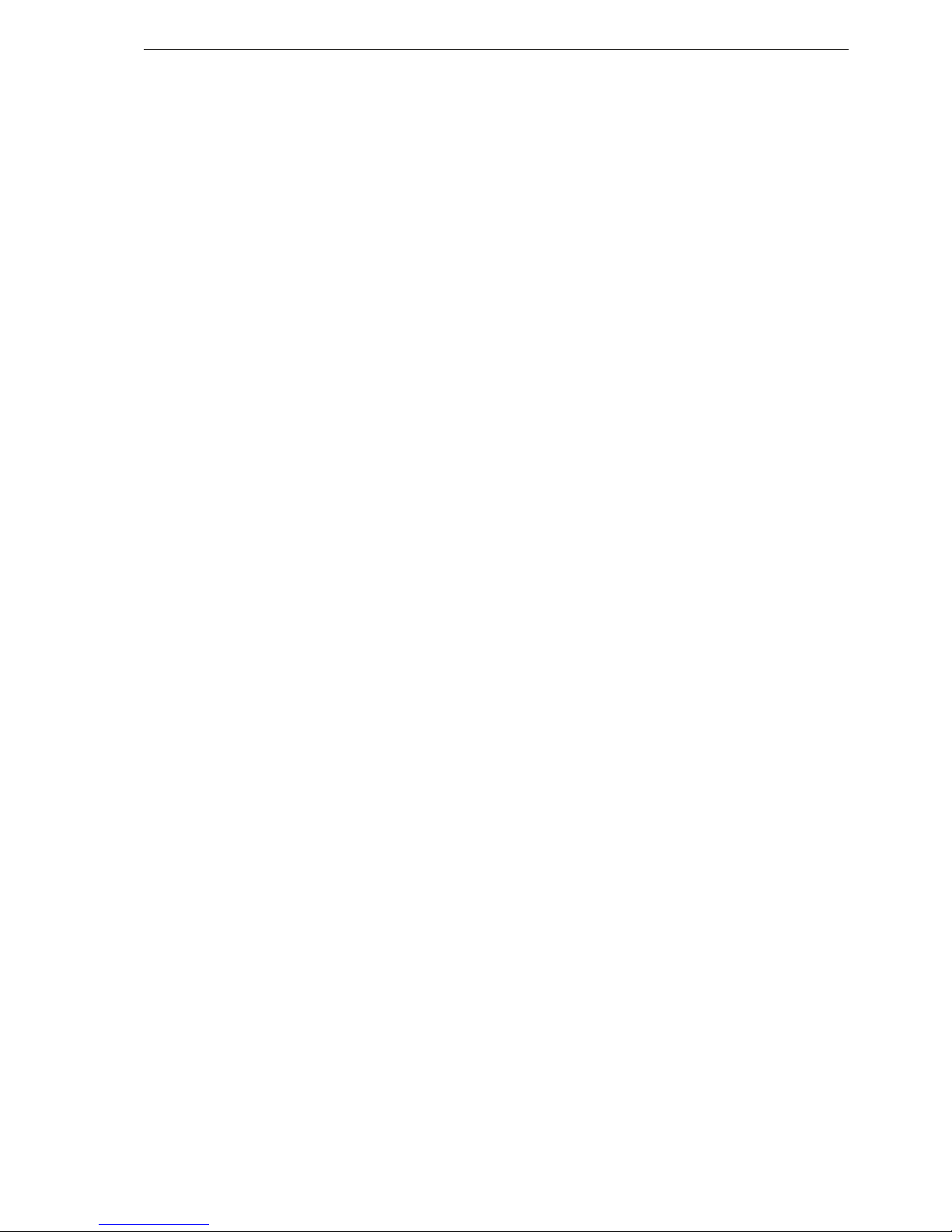
Targus USB Bluetooth® 2.0 Adapter with EDR
Broadcom und der Broadcom Logo sind Warenzeichen von Broadcom, Inc.
Bluetooth und die Bluetooth Logos sind Warenzeichen im Besitz von Bluetooth SIG,
Inc., U.S.A. und lizensiert an Broadcom, Inc. Microsoft, Windows und Windows Vista sind
eingetragene Marken der Microsoft Corporation in den USA und/oder in anderen Ländern. Alle
eingetragenen Marken sind das Eigentum des jeweiligen Eigentümers. Alle Rechte vorbehalten.
unsachgemäßer Installation und einer Verwendung, die nicht
gemäß den Anweisungen erfolgt, können störende Interferenzen
in der Radiokommunikation auftreten. Es liegt jedoch keine
Garantie vor, dass bei bestimmten Installationen keine
Interferenzen auftreten.
Falls dieses Gerät beim Radio- oder Fernsehempfang störende
Interferenzen verursacht, was durch ein Aus- und Einschalten
des Geräts festgestellt werden kann, sollte der Benutzer
versuchen, die Interferenzen anhand einer oder mehrerer der
folgenden Maßnahmen zu beseitigen:
• Die Distanz zwischen Ausrüstung und Empfänger vergrößern.
• Die Ausrüstung an eine Steckdose mit einem anderen
Stromkreis als dem des Empfängers anschließen.
• Für persönliche Unterstützung wenden Sie sich bitte an Ihren
Händler oder einen erfahrenen Radio/TV-Techniker.
Konformitätserklärung
Hiermit erklärt Targus, dass sich das Gerät in Übereinstimmung
mit den grundlegenden Anforderungen und den übrigen
einschlägigen Bestimmungen der Richtlinie 1999/5/EG befindet.
Dieses Gerät hat einen niedrigen Energiebedarf. Gerät ist nur für
Büro und häuslichen Bereich bestimmt. Dieses Produkt kann in
allen CE Ländern verwendet werden.
Targus Recycling Richtlinie
Bitte werfen Sie das Gerät nicht in den normalen Hausmüll!
Entsorgen Sie es bei denIhnen bekannten Recyclingstellen in
Ihrer Nähe. In jedem Ort werden Ihnen diese Sammelstellen zu
Verfügung gestellt. Die Targus Recycling-Richtlinien können Sie
einsehen unter: www.targus.com/recycling
• Die Empfangsantenne neu ausrichten oder an einem ande ren Ort.
Änderungen oder Modifikationen, die nicht von der für die
Konformität verantwortlichen Partei genehmigt wurden, können
zum Verlust des Benutzerbetriebsrechts führen
15
Page 17
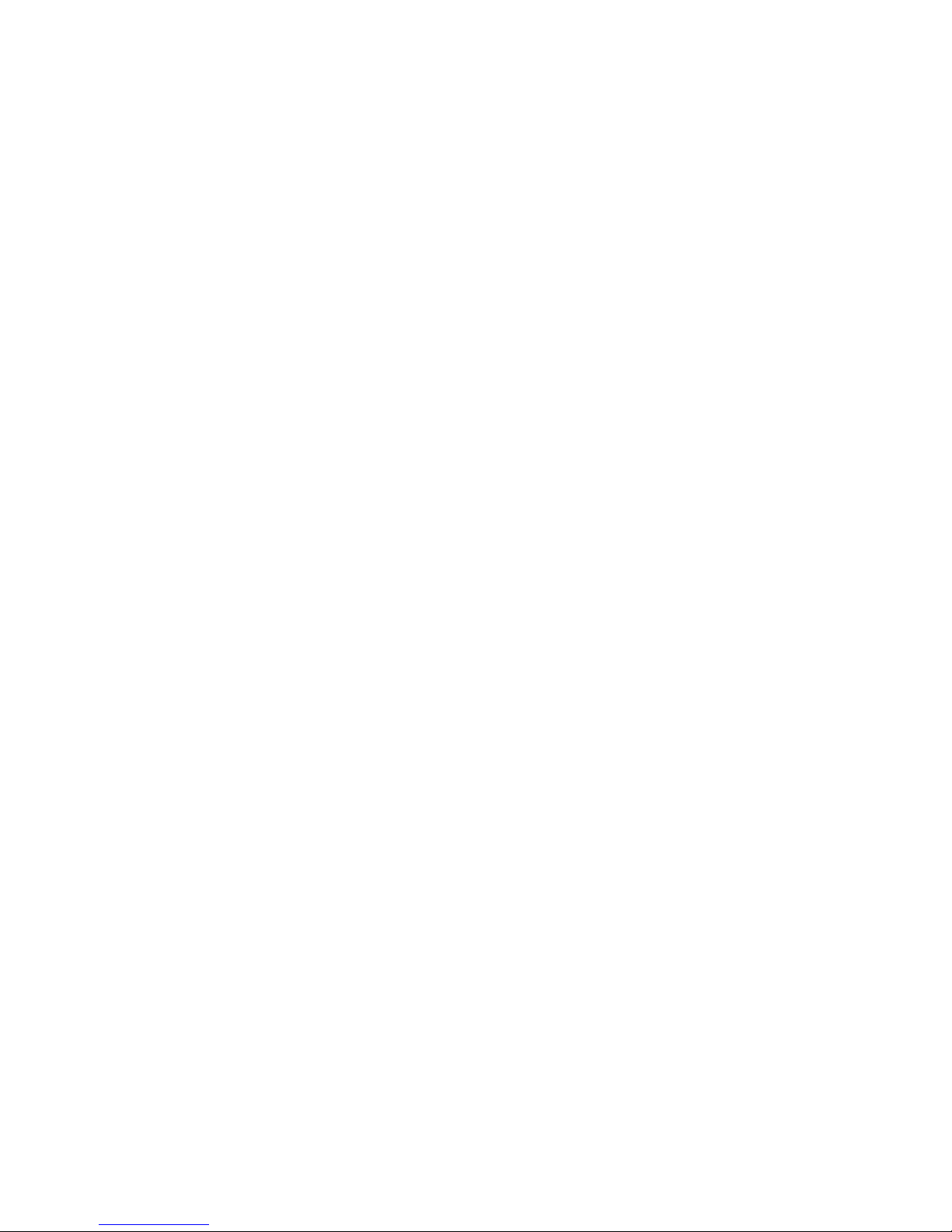
ADAPTADOR USB
BLUETOOTH® 2.0 DE
TARGUS
Introducción
Felicidades por su compra del Adaptador USB Bluetooth de Targus.
Este adaptador permite que su ordenador portátil o PC de sobremesa
se conecte de forma inalámbrica a dispositivos Bluetooth a una
distancia de hasta 100m. Le permite conectar hasta siete dispositivos
Bluetooth, incluyendo PDA, teléfonos inteligentes, teclados, ratones,
impresoras y otros dispositivos que cumplan la norma Bluetooth
1.1/1.2.
Los Dispotivos que utilizan Bluetooth pueden ser de Clase 1 (modelo
ACB20) con un alcance operativo de hasta 100m o Clase 2 (modelo
ACB10) con un alcance operativo de hasta 10m. Este alcance variará
dependiendo del medio ambiente. Para conectarlos a 100m, ambos
dispositivos tienen que ser de Clase 1. Por ejemplo, un ratón de Clase
2 de Bluetooth tendrá un alcance operativo de 10m aunque se conecte
a un adaptador Bluetooth de Clase 1.
También cuenta con cifrado y autenticación incorporados de 128 bit, lo
que permite una conexión segura entre los dispositivos Bluetooth y se
instala con facilidad, con la conveniencia del sistema "Plug-and-Play".
16
Page 18
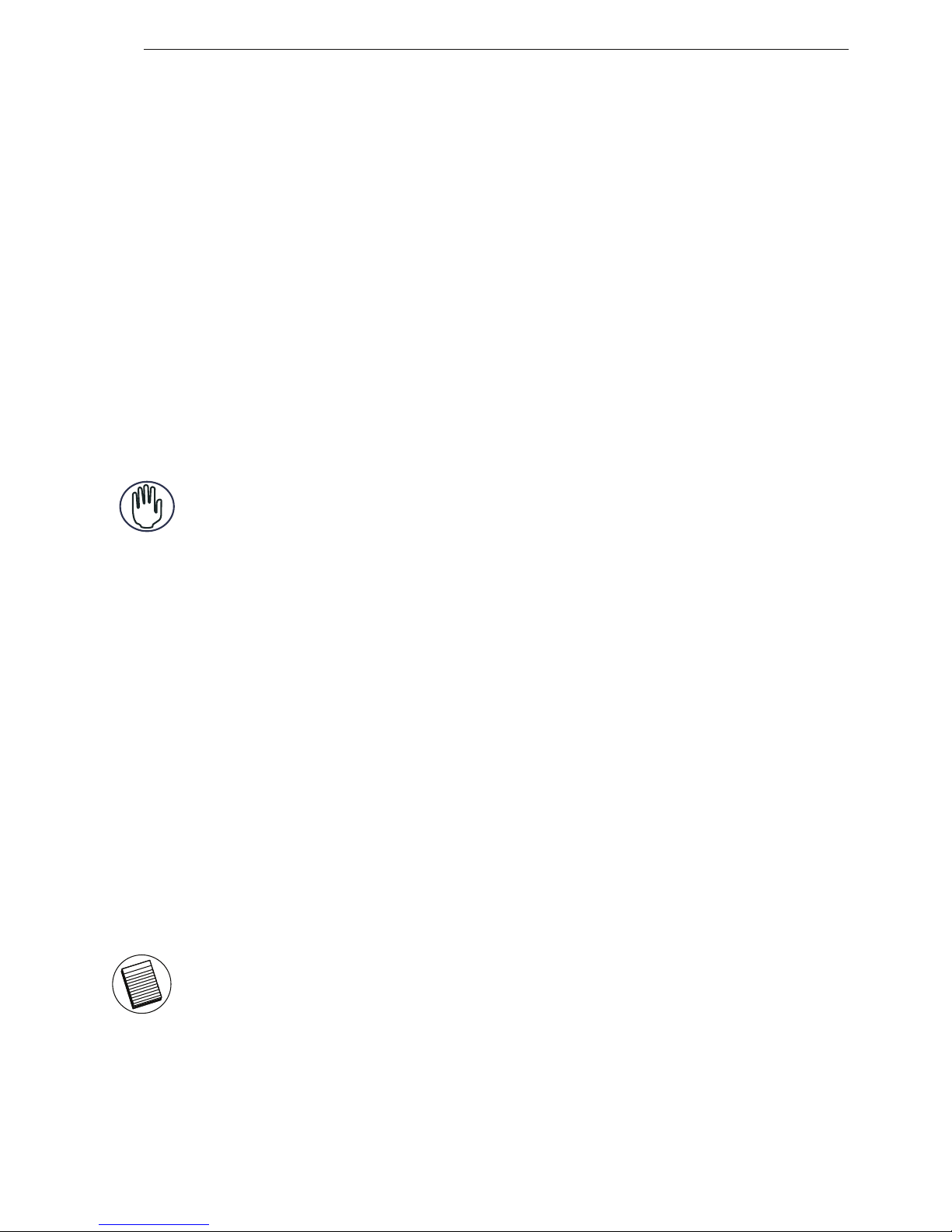
Targus USB Bluetooth® 2.0 Adapter with EDR
Contenido
Además de esta guía de instalación rápida, el paquete incluye:
• Targus Adaptador USB Bluetooth
• CD-ROM con el software de instalación y los documentos
Requisitos del sistema
• Puerto que cumpla la norma USB, versión 1.1
• Sistema operativo Windows® 2000/XP
• Windows Vista
TM
Cómo instalar el adaptador USB
Para usar el Targus USB Bluetooth Adaptador, primero debe instalar el
software adaptador en su ordenador.
ADVERTENCIA: DEBE INSTALAR EL SOFTWARE ADAPTADOR ANTES DE
CONECTARLO A SU ORDENADOR. DE LO CONTRARIO, EL ADAPTADOR NO
FUNCIONARÁ BIEN.
Instalar el Software
1. Inserte el disco compacto del driver de software en la unidad de
CDROM de su ordenador.
Para Windows 2000 / XP
2. Si el sistema no inicia automáticamente, haga clic en Iniciar,
Funcionar y luego entre en D:\setup.exe (donde D: es el camino
de su unidad de disco) y luego haga clic en OK.
3. La pantalla de instalación aparecerá y seleccione la versión de
Windows (Windows 2000/XP) en la pantalla del sistema.
4. Haga clic en Siguiente.
5. Siga las instrucciones en la pantalla.
NOTA: PARA LOS USUARIOS DE WINDOWS 2000, APARECE UNA
VENTANA "AVISO DE FIRMA DEL DRIVER", POR FAVOR HAGA CLIC EN EL
BOTÓN "OK".
6. Aparecerá la ventana "no se ha encontrado Dispoitivo
Bluetooth". Inserte el adaptador Bluetooth USB en el puerto
USB. Haga clic en OK.
7. Haga clic en Terminar.
17
Page 19

Targus USB Bluetooth® 2.0 Adapter with EDR
Cómo verificar si el adaptador está
instalado
Después de la instalación del software del adaptador (para 2000/ XP):
1.Haga clic en Iniciar/Ajustes/Panel de Control/Sistema/Hardware/
Administrador de Dispositivo.
Si la información no aparece:
1 Desenchufe el adaptador
2 Enchufe el adaptador al puerto USB para activar el driver.
Verifique que el adaptador esté instalado.
Ahora está listo para configurar el sistema Bluetooth.
1. Inserte el disco compacto del driver de software en la unidad de
CDROM de su ordenador.
Para Windows Vista
2. Si el sistema no inicia automáticamente, haga clic en Iniciar,
Funcionar y luego entre en D:\setup.exe (donde D: es el camino
de su unidad de disco) y luego haga clic en OK.
3. La pantalla de instalación aparecerá y seleccione la versión de
Windows (Windows Vista) en la pantalla del sistema.
NOTA: PARA LOS USUARIOS DE WINDOWS VISTA, APARECERÁ UNA
VENTANA "CONTROL DE LA CUENTA DEL USUARIO", POR FAVOR HAGA
CLIC EN EL BOTÓN "Permitir".
4. Aparecerá la ventana "No se ha detectado un dispositivo
Bluetooth". Inserte el adaptador Bluetooth USB en el puerto
USB.
5. Siga las instrucciones en la pantalla.
6. Haga clic en Siguiente.
7. Haga clic en Terminar.
Después de la instalación del software del adaptador (para Vista):
1. Haga clic en Iniciar/ Panel de control/ Hardware/ Administrador
de dispositivo.
2. Compruebe en los Dispositivos USB si el dispositivo USB-UHE
2.0 Bluetooth Broadcom 2045 se ha instalado.
2 Compruebe en ' Radios Bluetooth' si un dispositivo USB/ dispositivo USB-UHE 2.0 Bluetooth Broadcom 2045 se ha instalado.
18
Page 20

Targus USB Bluetooth® 2.0 Adapter with EDR
Cómo configurar los dispositivos
Bluetooth
La bandeja Bluetooth se encuentra en la bandeja del sistema
Windows, la que normalmente aparece en la esquina inferior derecha
de la pantalla. La bandeja Bluetooth permite el acceso rápido a casi
todas las funciones Bluetooth.
Desde el menú del Bluetooth usted puede (Windows XP):
• Acceder a Mis sitios Bluetooth: haga doble clic en el icono Bluetooth, o haga clic
con la tecla derecha en el icono Bluetooth y luego seleccione Explorar mis sitios
Bluetooth.
• Añadir un dispositivo Bluetooth: haga clic con la tecla derecha en el icono
Bluetooth y luego seleccione Añadir un dispositivo Bluetooth.
• Acceder al Panel de configuración del Bluetooth: haga clic con la tecla derecha
en el icono Bluetooth y luego seleccione Configuración avanzada.
• Acceder a la opción de Conexión rápida: haga clic con la tecla derecha en el
icono Bluetooth, seleccione Conexión rápida y luego seleccione el tipo del servicio
que usted desea conectar.
• Iniciar/ Parar Bluetooth en este ordenador.
Funciones básicas
Cómo iniciar o Detener Bluetooth
Pulse el botón derecho del ratón sobre el icono de Bluetooth en la
Bandeja del sistema de Windows, y elija Iniciar el dispositivo
Bluetooth. Cuando el software está funcionando, el icono Bluetooth es
de color azul, con un dibujo blanco.
Cómo detener Bluetooth
Pulse el botón derecho del ratón sobre el icono de Bluetooth en la
Bandeja del sistema de Windows, y elija Detener el dispositivo
Bluetooth. Cuando el software está detenido, el icono Bluetooth es de
color azul, con un dibujo rojo.
Bandeja Bluetooth
Cómo iniciar Bluetooth
Desde el menú del Bluetootth, usted puede (Windows Vista):
• Añadir un dispositivo Bluetooth: haga clic con la tecla derecha en el icono
Bluetooth y luego seleccione Añadir un dispositivo Bluetooth.
• Mostrar un dispositivo Bluetooth: haga clic con la tecla derecha en el icono
Bluetooth y luego seleccione Show bluetooth device /Mostrar el dispositivo
bluetooth/.
• Acceder al Panel de Configuración de Bluetooth: haga clic con la tecla derecha o
haga doble clic en el icono Bluetooth y seleccione Abrir ajuste del bluetooth.
• Para enviar o recibir un fichero: haga clic con la tecla derecha en el icono
Bluetooth y luego seleccione Enviar o recibir un fichero.
19
Page 21

Targus USB Bluetooth® 2.0 Adapter with EDR
Soporte técnico
Si tiene preguntas técnicas, por favor visite:
Internet http://www.targus.com/support
Inglés http://www.targus.com/uk/support.asp
Francés http://www.targus.com/fr/support.asp
Alemán http://www.targus.com/de/support.asp
Español http://www.targus.com/sp/support.asp
Italiano http://www.targus.com/it/support.asp
Nuestro personal experto también puede contestarle sus
preguntas a través de uno de los siguientes números
telefónicos.
Alemania 0211-6579-1151
Austria 01 795 676 42
Bélgica 02-717-2451
Dinamarca 45 0 35-25-87 51
España 91 745 6221
Finlandia 922948016
Francia 0 1-6453-9151
Italia 02-4827-1151
Noruega 022577729
Países Bajos 02 0504 0671
Portugal +351 21 415 4123
Suecia 08-751-4058
Suiza 01-212-0007
El Reino Unido 20-7744-0330
Europa Oriental y otros +31 0 20-5040671
20
Page 22

Targus USB Bluetooth® 2.0 Adapter with EDR
Registro del producto
Targus le recomienda registrar su accesorio Targus
inmediatamente después de adquirirlo. Para registrar su
accesorio Targus, visite: http://www.targus.com/registration.asp
Garantía
Targus garantiza que este producto no tendrá defectos en los
materiales ni la mano de obra durante dos años. Si dentro de ese
lapso se determina que el accesorio Targus está defectuoso, lo
repararemos o reemplazaremos sin demora. Esta garantía no
cubre daños accidentales, el uso y desgaste natural ni las
pérdidas resultantes o incidentales. Targus no es responsable,
bajo circunstancia alguna, por pérdidas o daños al ordenador ni
por pérdida de programas, registros o datos ni daños a los
mismos, así como tampoco por daños resultantes o incidentales
algunos, incluso si a Targus se le informó de la posibilidad que
existieran. La presente garantía no afecta los derechos que la ley
le otorga.
Conformidad con las normas
Este dispositivo cumple con la Parte 15 de las Normas de FCC.
Su uso está sometido a las dos condiciones siguientes: (1) Este
dispositivo no debe causar interferencia nociva, y (2) este
dispositivo debe aceptar toda interferencia que reciba,
incluyendo aquella que ocasione un funcionamiento indeseado.
Declaración de FCC
Prueba de cumplimiento
Este equipo fue sometido a prueba y se ha determinado que
cumple los límites indicados para un dispositivo digital de Clase
B, en virtud de la Parte 15 de las Normas de FCC. Estos límites
se han impuesto para ofrecer una protección razonable contra la
interferencia nociva en una instalación en el hogar. Este equipo
genera, usa y puede irradiar energía de radiofrecuencia y, si no
se instala y usa de acuerdo a las instrucciones, puede causar
una interferencia nociva a las comunicaciones radiales. Sin
Usted necesita suministrar su nombre completo, correo
electrónico, país de residencia e información del producto (si
corresponde).
21
Page 23

Targus USB Bluetooth® 2.0 Adapter with EDR
embargo, no se garantiza que en una instalación específica no se
produzca interferencia.
Si este equipo causa interferencia nociva a la recepción de radio
o de televisión, lo que se puede determinar encendiendo y
apagando el equipo, se anima al usuario a que trate de corregir la
interferencia aplicando una o más de las siguientes medidas:
• Reorientar o reubicar la antena receptora
• Aumentar la distancia que separa al equipo del receptor
• Conecte el equipo a un enchufe de circuito diferente a aquel al
que esté conectado el receptor
• Consulte al distribuidor o a un técnico de radio/televisión para
más ayuda.
Declaración de Conformidad
Por medio de la presente Targus declara que al equipo cumple
con los requisitos esenciales y cualesquiera otras disposiciones
aplicables o exigibles de la Directiva 1999/5/CE. Este dispositivo
es de baja potencia. Dispositivo diseñado para uso profesional y
domestico únicamente. Este producto puede utilizarse en
cualquier país de la CE.
Directiva de reciclaje de Targus
Al final de la vida útil de este producto le rogamos lo disponga en
un punto de recogida para reciclaje situado en su país. La política
de reciclaje de Targus está disponible para su consulta en:
www.targus.com/recycling
Los cambios o modificaciones no autorizados por la parte responsable del cumplimiento podrían anular la autoridad del usuario para
utilizar este producto.
Broadcom y el diseño Broadcom son marcas comerciales de Broadcom, Inc. Bluetooth y los
diseños Bluetooth son marcas comerciales de Bluetooth SIG, Inc., EE. UU., cuyo uso se ha
autorizado a Broadcom, Inc. Microsoft, Windows y Windows Vista son marcas registradas o
marcas comerciales de Microsoft Corporation en los Estados Unidos y/o en otros países. Todas
las marcas comerciales y marcas registradas son propiedad de sus titulares respectivos. Todos
los derechos reservados.
22
Page 24

ADAPTATEUR USB
BLUETOOTH® TARGUS
Introduction
Félicitations pour votre achat d'un adaptateur USB Bluetooth Targus.
Cet adaptateur permet à votre ordinateur de bureau ou votre
ordinateur portable d'être connecté sans fil à des appareils Bluetooth
à une distance allant jusqu'à 100 mètres. Il vous permet de connecter
jusqu'à sept dispositifs Bluetooth (ANP, téléphones intelligents,
claviers, souris, imprimantes et autres) conformes à la norme
Bluetooth 1.1/1.2.
Les appareils utilisant le Bluetooth sont soit de classe 1(distance de
100 mètres : modèle ACB20) soit de classe 2 (distance de 10 mètres :
modèle ACB10). Cette distance variera selon l'environnement. Pour se
connecter à 100 mètres, les deux appareils doivent être de classe 1.
Par exemple, une souris Bluetooth aura une distance de 10 mètres
même quand elle sera connectée à un adaptateur Bluetooth de classe
1.
De surcroît, il est doté d'un système d'authentification et de cryptage à
128 bits permettant des connexions sécurisées entre les dispositifs
Bluetooth et il s'installe avec toute la facilité d'un dispositif Plug-andPlay.
23
Page 25

Targus USB Bluetooth® 2.0 Adapter with EDR
Contenu
Contenu de l'emballage (en plus du présent guide d'installation rapide):
• USB Bluetooth Adapter Targus
• CD-ROM contenant les logiciels et la documentation d'installation
Configuration requise
• Port conforme à la norme USB v1.1
• Système d'exploitation Windows® 2000/XP
• Windows Vista
TM
Installation de l'adaptateur USB
Pour utiliser l'adaptateur USB Bluetooth Targus, vous devez d'abord
installer le logiciel de l'adapter sur votre ordinateur.
AVERTISSEMENT : VOUS DEVEZ INSTALLER LE LOGICIEL DE L'ADAPTATEUR
AVANT DE BRANCHER CELUI-CI À L'ORDINATEUR. SINON, L'ADAPTATEUR NE
FONCTIONNERA PAS CONVENABLEMENT.
Installation du logiciel
1 Insérer le CD avec le logiciel de driver dans l'unité de disque
compact-ROM de votre ordinateur.
3 Un écran d'installation apparaîtra, il faut choisir la version de
Windows (Windows 2000/XP) sur l'écran d'installation.
2 Si l'installation ne commence pas automatiquement, cliquer sur
Start, Run, puis aller dans D:\setup.exe (où D : est le chemin
vers votre unité de disques), puis cliquer OK.
4 Cliquer sur Next.
5 Suivre les instructions sur l'écran.
REMARQUE : POUR LES UTILISATEURS DE WINDOWS 2000, UNE
FENÊTRE DE NOTIFICATION DE "SIGNATURE DE DRIVER" APPARAÎT,
CLIQUER ALORS SUR LE BOUTON OK
6 Une fenêtre « dispositif Bluetooth non trouvé » apparaît.
Insérer l'adaptateur d'USB Bluetooth dans le port USB. Cliquer
sur OK.
7 Cliquer sur Finish.
Pour Windows 2000/XP
24
Page 26

Targus USB Bluetooth® 2.0 Adapter with EDR
Vérification de l'installation de
l'adaptateur
Après l'installation du logiciel pour l'adaptateur (pour 2000/XP) :
1 Cliquer sur Start/Settings/Control Panel/System/Hardware/
DeviceManager.
Si ce n'est pas le cas :
1 Débranchez l'adaptateur.
2 Branchez l'adaptateur dans le port USB pour déclencher le
pilote. Vérifiez que l'adaptateur est bien installé.
Bluetooth est maintenant prêt à être configuré.
1 Insérer le CD avec le logiciel de driver dans l'unité de disque
compact-ROM de votre ordinateur.
3 Un écran d'installation apparaîtra, il faut choisir la version de
Windows (Windows Vista) sur l'écran d'installation.
2 Si l'installation ne commence pas automatiquement, cliquer sur
Start, Run, puis aller dans D:\setup.exe (où D : est le chemin
vers votre unité de disques), puis cliquer OK.
Pour Windows Vista
REMARQUE : POUR LES UTILISATEURS DE WINDOWS VISTA, UNE
FENÊTRE DE « COMMANDE DE COMPTE D'UTILISATEUR » APPARAÎT,
VEUILLEZ CLIQUER SUR LE BOUTON « ALLOW »
4 Une fenêtre « dispositif Bluetooth non trouvé » apparaît. Insérer
l'adaptateur d'USB Bluetooth dans le port USB.
5 Suivre les instructions sur l'écran.
6 Cliquer sur Next.
7 Cliquer sur Finish.
2 Vérifier sous « dispositifs Bluetooth » qu'un dispositif Broadcom
2045 Bluetooth 2.0 USB-UHE /dispositif USB » est installé.
Après l'installation du logiciel pour l'adaptateur (pour Vista) :
1 Cliquer sur Start/Control Panel/Hardware/Device Manager.
2 Vérifier sous « Radios Bluetooth » qu'un dispositif Broadcom
2045 Bluetooth 2.0 USB-UHE /dispositif USB » est installé.
25
Page 27

Targus USB Bluetooth® 2.0 Adapter with EDR
Configuration des dispositifs Bluetooth
La zone de notification Bluetooth apparaît dans la zone de notification
Windows dans le coin inférieur droit de l'écran. La zone Bluetooth
procure un accès rapide à la plupart des fonctions Bluetooth.
A partir du panneau Bluetooth vous pouvez (dans Windows XP) :
• Accéder à Mes endroits Bluetooth : double-cliquer l'icône de Bluetooth, ou
faire un clic droit sur l'icône de Bluetooth, puis choisir Explorer Mes endroits
Bluetooth.
• Ajouter un dispositif Bluetooth : faire un clic droit sur l'icône de Bluetooth
et choisir Ajouter un dispositif Bluetooth.
• Accéder au panneau de configuration de Bluetooth : faire un clic droit sur
l'icône de Bluetooth, puis choisir Configuration avancée.
• Accéder à l'option Connexion rapide : faire un clic droit sur l'icône de
Bluetooth, choisir Connexion rapide, puis choisir le type de service auquel
vous souhaitez vous connecter.
• Mettre en marche/Arrêter Bluetooth sur cet ordinateur.
Fonctions de base
Démarrage ou Arrêt de Bluetooth
Dans la zone de notification de Windows, cliquez à droite sur l'icône
Bluetooth, puis sélectionnez Start the Bluetooth Device (Démarrer le
périphérique Bluetooth). L'icône Bluetooth est bleu avec un insert
blanc pendant l'exécution du logiciel Bluetooth.
Arrêt de Bluetooth
Dans la zone de notification de Windows, cliquez à droite sur l'icône
Bluetooth, puis sélectionnez Stop the Bluetooth Device (Arrêter le
périphérique Bluetooth). L'icône Bluetooth est bleu avec un insert
rouge lorsque Bluetooth est arrêté.
Zone de Notification Bluetooth
Démarrage de Bluetooth
A partir du panneau de Bluetooth vous pouvez
(dans Windows Vista):
• Ajouter un dispositif Bluetooth : faire un clic droit sur l'icône de Bluetooth
et choisir Ajouter un dispositif Bluetooth.
• Montrer un dispositif Bluetooth : faire un clic droit sur l'icône de
Bluetooth, puis choisir Montrer le dispositif de Bluetooth.
• Accéder au panneau de configuration de Bluetooth : faire un clic droit ou
un double clic sur l'icône de Bluetooth, puis choisir Ouvrir les paramètres
utilisateurs Bluetooth.
• Pour envoyer ou recevoir un fichier : faire un clic droit sur l'icône de
Bluetooth, puis choisir Envoyer ou recevoir un fichier.
26
Page 28

Targus USB Bluetooth® 2.0 Adapter with EDR
Support technique
Pour les questions techniques, merci de visiter :
Internet http://www.targus.com/support
Anglais http://www.targus.com/uk/support.asp
Français http://www.targus.com/fr/support.asp
Allemand http://www.targus.com/de/support.asp
Espagnol http://www.targus.com/sp/support.asp
Italien http://www.targus.com/it/support.asp
Nos employés qualifiés sont également disponibles aux
numéros de téléphone ci-dessous pour répondre à vos
questions.
l'Autriche 01 795 676 42
Allemagne 0211-6579-1151
Belgique 02-717-2451
Danemark 45 0 35-25-87 51
Espagne 91-745-6221
Finlande 922948016
France 01-6453-9151
Italie 02-4827-1151
Hollandes 02 0504 0671
Norvège 022577729
Le Portugal +351 21 415 4123
Royaume-Uni 020-7744-0330
Suède 08-751-4058
Suisse 01-212-0007
Europe de l'Est et autres pays +31 0 20-05040671
27
Page 29

Targus USB Bluetooth® 2.0 Adapter with EDR
Enregistrement du produit
Targus vous conseille vivement d'enregistrer votre accessoire
Targus dans les plus brefs délais après son achat. Pour
l'enregistrer connectez-vous à :
http://www.targus.com/registration.asp
Garantie
Targus garantit ce produit contre tout défaut de matériel ou de
fabrication pour une durée de deux ans. Si votre accessoire
Targus s'avère défectueux sous cette garantie, nous veillerons à
le remplacer ou à le réparer au plus vite. Cette garantie ne couvre
pas les dommages résultant d'accidents, l'usure normale ou les
pertes consécutives ou accessoires. En aucun cas, Targus ne
pourra être tenu responsable de la perte matérielle ou de
l'endommagement d'un ordinateur, ni de la perte de programmes,
d'enregistrements ou de données ou de leur endommagement, ni
de tout autre dommage indirect ou accidentel, même si Targus a
été préalablement informé de cette possibilité. Cette garantie n'a
aucun effet sur vos droits statutaires.
Respect de la réglementation
Cet appareil est conforme à la section 15 des règlements de la
FCC (Federal Communication Commission). Son utilisation est
soumise aux deux conditions suivantes : 1) Cet appareil ne peut
provoquer de brouillage préjudiciable. 2) Cet appareil doit
absorber toute interférence réceptionnée, même si cela provoque
des effets indésirables sur son fonctionnement.
Déclaration de la FCC
Te st é e t c onfo r me
Cet appareil a été testé et déclaré conforme aux limites des
appareils numériques de Classe B, selon la section 15 des
règlements de la FCC (Federal Communication Commission).
Ces limites sont conçues pour assurer une protection raisonnable
contre un brouillage préjudiciable lorsque l'appareil est utilisé
Vous devrez fournir votre nom et prénoms, adresse email, pays de
résidence et information sur le produit (le cas échéant).
28
Page 30

Targus USB Bluetooth® 2.0 Adapter with EDR
dans un milieu résidentiel. L'appareil génère, utilise et peut
diffuser de l'énergie sur les fréquences radio et, s'il n'est pas
installé et utilisé conformément au mode d'emploi, il peut brouiller
les communications radio. Il n'y a aucune garantie qu'un
brouillage ne se produira pas dans un milieu particulier.
Si cet appareil brouille les communications radio ou télévision,
comme cela peut être confirmé en éteignant puis en allumant
l'appareil, l'utilisateur peut tenter de corriger toute interférence en
essayant une ou plusieurs des méthodes suivantes :
• Réorienter l'antenne réceptrice ou la placer à un autre endroit;
• Éloigner davantage l'appareil du récepteur;
• Brancher l'appareil sur une autre prise de courant ou un circuit
électrique différent de celui auquel le récepteur est connecté;
• Pour toute aide, consulter le distributeur ou un technicien
expérimenté radio/TV.
Conformément à la directive
Cet appareil se situe au-dessous de la classification Class 1
conformément à la R&TTE Directive (99/5/EC). Cet appareil
fonctionne en faible puissance. L'appareil est prévu pour un
usage au bureau ou à la maison. Cet accessoire peut être utilisé
dans tous les pays européens.
Politique de recyclage TARGUS
Lorsque ces produits ne sont plus utilisables, merci de les
apporter à un centre de recyclage approprié dans votre pays. La
politique de recyclage TARGUS est consultable à l'adresse
www.targus.com/recycling
Toute modification non autorisée par les autorités responsables de
la conformité peut entraîner la révocation du droit d'utilisation de ce
produit.
Broadcom et le logo Broadcom sont des marques de commerce de Broadcom, Inc.
Bluetooth et le logo Bluetooth sont des marques de commerce appartenant à Bluetooth
SIG, Inc., U.S.A. et utilisées sous licence par Broadcom, Inc.
Microsoft, Windows et Windows Vista sont des marques déposées ou commerciales de Microsoft
Corporation aux États-Unis et/ou dans d'autres pays. Toutes les marques commerciales et
déposées sont les propriétés de leurs détenteurs respectifs. Tous droits réservés.
29
Page 31

ADATTATORE USB
BLUETOOTH® TARGUS
Introduzione
Congratulazioni per aver acquistato un Adattatore USB Bluetooth
Targus. Questo adattatore permette al vostro PC o notebook di
connettersi in modo wireless a periferiche Bluethooth distanti fino a
100m. Permette di collegarsi ad un massimo di sette periferiche
Bluetooth fra cui i PDA, i telefoni intelligenti, le tastiere, i mouse, le
stampanti e altri dispositivi compatibili con Bluetooth 1.1/1.2.
Le periferiche che utilizzano la tecnologia Bluethooth sono di Classe 1
con un raggio di 100m (modello ACB20) o Classe 2 con un raggio di
10m (modello ACB10). Il raggio d'azione varia a seconda dell'ambiente
circostante. Per connettersi a 100m, entrambe le periferiche devono
essere di Classe 1. Per esempio, un mouse Bluethooth di classe 2 avrà
un raggio d'azione di 10m anche quando connesso ad un adattatore
Bluethooth di Classe 1.
Ha inoltre funzionalità crittografiche e di autentica a 128-bit che
permettono connessioni sicure fra dispositivi Bluetooth con agevoli
installazioni in modalità Plug-and-Play.
30
Page 32

Targus USB Bluetooth® 2.0 Adapter with EDR
Indice
In aggiunta a questa guida per l'installazione rapida, la scatola
contiene:
• Adattatore USB Bluetooth Targus
• Un CD-ROM per l'intallazione del software e relativa documentazione
Requisiti di sistema
• Porta USB compatibile v1.1
• Sistema operativo Windows® 2000/XP
• Windows Vista
TM
Installazione dell'adattatore USB
Per usare l'Adattatore USB Bluetooth Targus, si deve inizialmente
installare il software dell’adattatore sul computer.
AVVERTIMENTO: SI DEVE INSTALLARE IL SOFTWARE PRIMA DI CONNETTE
L'ADATTATORE AL COMPUTER. ALTRIMENTI, L' ADATTATORE NON FUNZIONERÀ
CORRETTAMENTE.
Installazione del software
Per Windows 2000 / XP
1 Inserire il CD del software con il driver nell'unità CD-ROM.
2, Se l'installazione non parte automaticamente, fare clic su Start,
Esegui. Successivamente inserire D:\setup.exe (dove D: è il
percorso dell'unità CD-ROM) e poi fare clic su OK.
3 Comparirà la schermata di installazione e si dovrà selezionare la
versione di Windows.
4 Fare cli su Avanti
5 Seguire le istruzioni sulla schermata
NOTA: PER GLI UTENTI DI WINDOWS 2000, COMPARIRÀ UNA "NOTIFICA
DI FIRMA DIGITALE DRIVER", FARE CLIC SU "OK".
6 Comparirà la finestra "Dispositivo Bluetooth non trovato". Inserire
l'adattatore USB Bluetooth nella porta USB. Fai clic su OK.
7 Fare clic su Fine
31
Page 33

Targus USB Bluetooth® 2.0 Adapter with EDR
Come verificare che
l'adattatore sia installato
Dopo aver installato il software dell'adattatore (per 2000/XP):
1 Fare clic su Start/Impostazioni/Pannello di
controllo/Sistema/Hardware/Gestione periferiche
Se l'informazione non c'è:
1 Disconnettere l'adattatore
2 Connettere l'adattatore alla porta USB per iniziare il driver.
Verificare che l'adattatore sia installato.
Si è ora pronti per configurare Bluetooth.
Per Windows Vista
1 Inserire il CD del software con il driver nell'unità CD-ROM.
2, Se l'installazione non parte automaticamente, fare clic su Start,
Esegui. Successivamente inserire D:\setup.exe (dove D: è il
percorso dell'unità CD-ROM) e poi fare clic su OK.
3 Comparirà la schermata di installazione e si dovrà selezionare la
versione di Windows.
NOTA: PER GLI UTENTI DI WINDOWS VISTA, COMPARIRÀ UNA
FINESTRA "CONTROLLO ACCOUNT UTENTE", FARE CLIC SUL PULSANTE
"CONSENTI".
4 Comparirà la finestra "Nessun dispositivo Bluetooth trovato". Inserire
l'adattatore USB Bluetooth nella porta USB.
5 Seguire le istruzioni sulla schermata
6 Fare cli su Avanti
7 Fare clic su Fine
2 Controllare sotto 'Dispositivi Bluetooth' che sia installato un
'dispositivo Broadcom 2045 Bluetooth 2.0 USB-UHE / dispositivo
USB".
Dopo aver installato il software dell'adattatore (per Vista):
1 Fare clic su Start/Impostazioni/Pannello di controllo/Sistema/
Hardware/Gestione periferiche
2 Controllare sotto 'Bluetooth Radio' che sia installato un 'dispositivo Broadcom 2045 Bluetooth 2.0 USB-UHE / dispositivo USB".
32
Page 34

Targus USB Bluetooth® 2.0 Adapter with EDR
Configurazione delle periferiche
Bluetooth
La barra Bluetooth si trova nella barra delle applicazioni di Windows, che
normalmente è situata nell'angolo in basso a destra dello schermo. La barra
Bluetooth permette un accesso rapido alla maggior parte delle funzioni
Bluetooth.
Dall'icona della barra delle applicazioni del Bluetooth puoi
(Windows XP):
• Accedere alle posizioni Bluetooth: doppio clic sull'icona Bluetooth o clic con il
destro del mouse e poi selezionare Esplora le mie posizioni Bluetooth.
• Aggiungere un dispositivo Bluetooth: clic con il destro sull'icona Bluetooth e poi
selezionare Aggiungi un dispositivo Bluetooth.
• Accedere al Pannello di configurazione Bluetooth: clic con il destro del mouse
sull'icona Bluetooth e poi selezionare Configurazione avanzata.
• Accedere alle opzioni rapide di connessione: clic con il destro del mouse
sull'icona Bluetooth, selezionare Connessione rapida e poi selezionare il tipo di
servizio al quale connettersi.
• Attivare/disattivare il Bluetooth su questo computer.
Funzioni di base
Attivare o Disattivare Bluetooth
Nella barra delle applicazioni di Windows, cliccare con il pulsante
destro l'icona Bluetooth e selezionare Attiva il Dispositivo Bluetooth.
L'icona Bluetooth è di colore blu con un inserto bianco quando il
software Bluetooth è in attività.
Per disattivare Bluetooth
Nella barra delle applicazioni di Windows, cliccare con il pulsante
destro l'icona Bluetooth e selezionare Disattiva il Dispositivo Bluetooth.
L'icona Bluetooth è di colore blu con un inserto rosso quando il
software Bluetooth è disattivato.
Barra Bluetooth
Per attivare Bluetooth
Dall'icona della barra delle applicazioni del Bluetooth puoi
(Windows Vista):
• Aggiungere un dispositivo Bluetooth: clic con il destro sull'icona Bluetooth e poi
selezionare Aggiungi un dispositivo Bluetooth.
• Visualizzare un dispositivo Bluetooth: clic con il destro del mouse sull'icona
Bluetooth e poi selezionare Visualizza dispositivo Bluetooth.
• Accedere al pannello di configurazione Bluetooth: clic con il destro del mouse
sull'icona Bluetooth o doppio clic sull'icona Bluetooth e poi selezionare Apri
impostazioni Bluetooth.
• Mandare e ricevere un file: clic con il destro sull'icona Bluetooth e poi selezionare
invia o ricevi un file.
33
Page 35

Targus USB Bluetooth® 2.0 Adapter with EDR
Supporto tecnico
In caso di quesiti tecnici, visitare:
Internet http://www.targus.com/support.asp
Inglese http://www.targus.com/uk/support.asp
Francese http://www.targus.com/fr/support.asp
Tedesco http://www.targus.com/de/support.asp
Spagnolo http://www.targus.com/sp/support.asp
Italiano http://www.targus.com/it/support.asp
Il nostro staff di tecnici esperti è anche disponibile per
rispondere telefonicamente alle vostre domande. Potete
quindi chiamare uno dei numeri seguenti.
Austria 01 795 676 42
Belgio 02-717-2451
Danimarca 45 35-25-87 51
Finlandia 922948016
Francia 01-64-53-9151
Germania 0211-657-911-51
Italia 02 4827-1151
Norvegia 022577729
Paesi Bassi 02 0504 0671
Portogallo +351 21 415 4123
Spagna 91 745 6221
Svezia 8-751-4058
Svizzera 1-212-0007
Regno Unito 20-7744-0330
Europa dell'est e altri Paesi +31 0 20 05040671
34
Page 36

Targus USB Bluetooth® 2.0 Adapter with EDR
Registrazione del prodotto
Garanzia
Targus garantisce per la durata di due anni che questo prodotto è
privo di difetti di materiale e di manodopera. Se l'accessorio
Targus dovesse rivelarsi difettoso durante questo periodo, verrà
riparato o sostituito. Questa garanzia non copre i danni
accidentali, la normale usura e perdita consequenziale o
accidentale. In nessuna circostanza Targus sarà responsabile per
perdita di dati o danni a computer e/o programmi, dati
memorizzati o qualsiasi altro danno consequenziale o
accidentale, anche nel caso Targus sia stata informata di questa
possibilità. Questa garanzia non influisce sui diritti statutari
dell'utente.
Conformità alla normativa
Questo apparato è conforme alla Parte 15 delle Norme FCC
(Federal Communications Commission). La sua operatività è
soggetta alle due condizioni sottostanti: (1) Questo apparato può
non creare interferenze, e (2) Questo apparato deve accettare
eventuali interferenze ricevute, comprese quelle interferenze che
possono causare operazioni non desiderate.
Dichiarazione della FCC
Testato per la conformità
Questo apparato è stato testato e si è riscontrato essere
conforme ai limiti stabiliti per gli apparati di Classe B digitale, ai
sensi della Parte 15 del regolamento della FCC. Questi limiti sono
stabiliti per fornire una protezione ragionevole dalle interferenze
in installazioni residenziali. Questo apparecchio genera, utilizza,
e può emettere energia da radiofrequenze, e qualora non venisse
installato ed utilizzato secondo le istruzioni, può creare
interferenze alle comunicazioni radio. Comunque, non vi sono
Targus vi raccomanda di registrare il vostro prodotto subito dopo
averlo acquistato. Per registrarlo, visitate:
http://www.targus.com/registration.asp
Dovrai fornire il tuo nome completo, indirizzo email, Paese di
residenza e informazioni sul prodotto (se applicabili).
35
Page 37

Targus USB Bluetooth® 2.0 Adapter with EDR
garanzie che non avvengano interferenze in particolari
installazioni.
Qualora questo apparecchio dovesse creare interferenze per la
ricezione di radio o televisioni, che possono essere determinate
dall'accensione e dallo spegnimento dell'apparato, al cliente
viene consigliato di provare a correggere l'interferenza tramite
l'utilizzo di una o piu' di una delle seguenti soluzioni:
• Riorientare o riposizionare l'antenna ricevente
• Aumentare la distanza tra l'apparecchio ed il ricevitore
• Collegare l'apparato in una presa di un circuito diverso da
quello al quale è collegato il ricevitore
• Consulta il rivenditore o un tecnico radio/TV specializzato per
ricevere supporto.
Conformemente alle Direttive
Questa periferica rientra nella categoria Classe 1
conformemente alle Direttive R&TTE (99/5/EC). Questa periferica
è a basso consumo ed è eslcusivamente utilizzabile in casa e in
ufficio. Questo prodotto può essere utilizzato in tutti i Paesi della
Comunità Europea.
Direttive di Riciclaggio Targus
Disporre il prodotto alla fine del suo ciclo di vita utile, in un punto
appropriato di raccolta per il riciclaggio collocato nel tuo territorio.
www.targus.com/recycling
Qualsiasi modifica o alterazione non autorizzata dalla parte responsabile per gli aspetti di conformità potrebbe annullare il diritto
dell'utente all'utilizzo di questo prodotto
Broadcom e il logo Broadcom sono marchi di commercio della Broadcom, Inc. Bluetooth e i logo
Bluetooth sono marchi di commercio di proprietà della Bluetooth SIG, Inc., U.S.A. e in licenza alla
Broadcom, Inc.
Microsoft, Windows, e Windows Vista sono marchi registrati o marchi di fabbrica di Microsoft
Corporation negli Stati Uniti e/o in altri Paesi. Tutti i marchi di fabbrica e i marchi registrati sono di
proprietà dei rispettivi depositari. Tutti i diritti riservati.
36
Page 38

TARGUS BLUETOOTH®
USB-ADAPTER
Inleiding
Gefeliciteerd met uw aankoop van de Targus Bluetooth USB-Adapter.
Deze adapter stelt uw Pc of laptop in staat om een draadloze verbinding tot stand te brengen met Bluetooth-apparaten op 100m afstand. U
kunt tot zeven Bluetooth-toestellen verbinden, waaronder PDA, smart
phone, toetsenbord, muis, printer en andere toestellen die compatibel
zijn met Bluetooth 1.1/1.2.
Apparaten die gebruikmaken van Bluetooth zijn ofwel van Klasse 1
met een bereik van 100m (model ACB20) of van Klasse 2 met een
bereik van 10m (model ACB10). Dit bereik kan variëren afhankelijk van
de omgeving. Om een verbinding op 100m afstand tot stand te
brengen, moeten beide apparaten Klasse 1-apparaten zijn. Een
Bluetooth-muis van Klasse 2 zal bijvoorbeeld altijd een bereik hebben
van 10m, zelfs als u een verbinding tot stand brengt met een
Bluetooth-adapter van Klasse 1.
De adapter heeft eveneens een ingebouwde 128 bitversleuteling en
verificatie waardoor beveiligde verbindingen tussen Bluetooth-
toestellen mogelijk zijn, en Plug-and-Play gemakkelijk wordt geïnstalleerd.
37
Page 39

Targus USB Bluetooth® 2.0 Adapter with EDR
Inhoud
Naast deze handleiding om snel aan de slag te gaan, bevat de verpakking eveneens:
• Targus USB Bluetooth Adapter
• cd-rom voor de installatiesoftware en documentatie
Systeemvereisten
• USB v1.1 compatibele poort
• Windows® 2000/XP
• Windows VistaTM -besturingssysteem
Installatie van USB-adapter
Vóór gebruik van de USB-adapter, dient u de software van de
TargusUSB Bluetooth Adapter op uw computer te installeren.
WAARSCHUWING: U MOET DE SOFTWARE INSTALLEREN, ALVORENS U DE
USB-ADAPTER MET UW COMPUTER VERBINDT. INDIEN U DIT NIET DOET ZAL DE
USB-ADAPTER NIET GOED WERKEN.
Installeer de software
1 Plaats de driver software CD in de CD-ROM drive van uw
computer.
Voor Windows 2000 / XP
2 Als de setup niet automatisch begint, klik dan op Start,
Uitvoeren, en voer vervolgens D:\setup.exe in (waarin D: het pad
is van uw disc drive) en klik vervolgens op OK.
3 Het installatiescherm zal verschijnen en de Windows versie
(Windows 2000/XP) zal gekozen worden op het setup scherm.
4 Klik op Volgende.
5 Volg de instructies op het scherm.
OPMERKING: VOOR GEBRUIKERS VAN WINDOWS 2000 VERSCHIJNT ER
EEN VENSTER MET "DRIVER SIGNATURE NOTICE", KLIK OP DE KNOP
"OK".
6 Het venster "Kan Bluetooth apparaat niet vinden" verschijnt. Voer
de USB Bluetooth adapter in in de USB poort. Klik op OK.
7 Klik op Voltooien.
38
Page 40

Targus USB Bluetooth® 2.0 Adapter with EDR
Controleren of de adapter is
geïnstalleerd
Nadat u de adapter software hebt geïnstalleerd (voor 2000/XP):
1 Klik op Start/Instellingen/Configuratiescherm/Systeem/
Hardware/Apparaatbeheer.
Indien deze informatie niet wordt gegeven:
1 Schakel de adapter los.
2 Steek de adapter in de USB-poort om het stuurprogramma te
initiëren. Controleer of de adapter is geïnstalleerd.
U bent nu klaar om de Bluetooth te gebruiken.
1 Plaats de driver software CD in de CD-ROM drive van uw
computer.
Voor Windows Vista
2 Als de setup niet automatisch begint, klik dan op Start,
Uitvoeren, en voer vervolgens D:\setup.exe in (waarin D: het pad
is van uw disc drive) en klik vervolgens op OK.
3 Het installatiescherm zal verschijnen en de Windows versie
(Windows Vista) zal gekozen worden op het setup scherm.
OPMERKING: VOOR GEBRUIKERS VAN WINDOWS VISTA VERSCHIJNT
ER EEN VENSTER MET "GEBRUIKERSACCOUNTBEHEER", KLIK OP DE
KNOP "TOESTAAN".
4 Het venster "Kan geen Bluetooth apparaat vinden" verschijnt.
Voer de USB Bluetooth adapter in in de USB poort.
5 Volg de instructies op het scherm.
6 Klik op Volgende.
7 Klik op Voltooien.
2 Controleer of er onder 'Bluetooth apparaten' een 'Broadcom
2045 Bluetooth 2.0 USB-UHE apparaat / USB apparaat” is
geïnstalleerd.
Nadat u de adapter software hebt geïnstalleerd (voor Vista):
1 Klik op Start/Configuratiescherm/Hardware/ Apparaatbeheer.
2 Controleer of er onder 'Bluetooth radio’s' een 'Broadcom 2045
Bluetooth 2.0 USB-UHE apparaat / USB apparaat” is geïnstalleerd.
39
Page 41

Targus USB Bluetooth® 2.0 Adapter with EDR
Configuratie van Bluetoothtoestellen
Het Bluetooth-vak steekt in het systeemvak van Windows dat u
gewoonlijk vindt in de rechteronderhoek van het scherm. Het
Bluetooth-vak geeft snelle toegang tot de meeste functies van
Bluetooth.
Vanaf de Bluetooth lade kunt u (Windows XP):
• toegang verkrijgen tot Mijn Bluetooth plaatsen: dubbelklik op het Bluetooth
pictogram, of klik met de rechtermuisknop op het Bluetooth pictogram en selecteer
vervolgens Mijn Bluetooth plaatsen verkennen.
• een Bluetooth apparaat toevoegen: Klik met de rechtermuisknop op het Bluetooth
pictogram en selecteer vervolgens Bluetooth apparaat toevoegen.
• toegang verkrijgen tot het Bluetooth configuratiescherm: Klik met de
rechtermuisknop op het Bluetooth pictogram, en selecteer vervolgens
Geavanceerde configuratie.
• toegang verkrijgen tot de optie Snel verbinden: Klik met de rechtermuisknop op
het Bluetooth pictogram, selecteer Snel verbinden, en selecteer daarna het type
service waarmee u zich wilt verbinden.
• Start/stop Bluetooth op deze computer.
Basiswerking
Bluetooth starten of Stoppen
In het systeemvak van Windows klikt u met de rechtermuisknop op het
pictogram Bluetooth en selecteert u Start the Bluetooth Device
(Bluetooth-toestel starten). Het Bluetooth-pictogram is blauw met een
witte insteek wanneer de Bluetooth-software werkt.
Bluetooth stoppen
In het systeemvak van Windows klikt u met de rechtermuisknop op het
pictogram Bluetooth en selecteert u Stop the Bluetooth Device
(Bluetooth-toestel stoppen). Het Bluetooth-pictogram is blauw met een
rode insteek wanneer de Bluetooth-software wordt gestopt.
Bluetooth-vak
Bluetooth starten
Vanaf de Bluetooth lade kunt u (Windows Vista):
• een Bluetooth apparaat toevoegen: Klik met de rechtermuisknop op het Bluetooth
pictogram en selecteer vervolgens Bluetooth apparaat toevoegen.
• een Bluetooth apparaat weergeven: klik met de rechtermuisknop op het
Bluetooth pictogram en selecteer vervolgens Bluetooth apparaat weergeven.
• toegang verkrijgen tot het Bluetooth configuratiescherm: klik met de
rechtermuisknop of dubbelklik op het Bluetooth pictogram en selecteer vervolgens
Bluetooth instelling openen.
• een bestand verzenden of ontvangen: klik met de rechtermuisknop op het
Bluetooth pictogram en selecteer vervolgens verzenden of ontvangen van een
bestand.
40
Page 42

Targus USB Bluetooth® 2.0 Adapter with EDR
Technische ondersteuning
Met technische vragen kunt u terecht op:
Internet http://www.targus.com/support
Engels http://www.targus.com/uk/support.asp
Duits http://www.targus.com/de/support.asp
Spaans http://www.targus.com/sp/support.asp
Italiaans http://www.targus.com/it/support.asp
Ook kunnen wij uw vragen tevens telefonisch
beantwoorden.
België 02-717-2451
Denemarken 45 0 35-25-87 51
Frankrijk 01-64-53-9151
Duitsland 0211-6579-1151
Finland 922948016
Italië 02-4827-1151
Nederland 02 0504 0671
Noorwegen 022577729
Oostenrijk 01 795 676 42
Portugal +351 21 415 4123
Spanje 91-745-6221
Zweden 08-751-4058
Zwitserland 01-212-0007
Groot-Brittannië 020-7744-0330
Oost-Europa en overige landen +31 0 20-5040671
Frans http://www.targus.com/fr/support.asp
41
Page 43

Targus USB Bluetooth® 2.0 Adapter with EDR
Productregistratie
Targus raadt aan dat u uw Targus-product zo snel mogelijk na de
aankoop registreert. U kunt uw Targus-product registreren op:
http://www.targus.com/registration.asp
Garantie
Targus biedt de garantie dat dit product gedurende twee jaar vrij
is van tekortkomingen in materiaal en vakmanschap. Als uw
Targus-product binnen die periode defect raakt, zullen wij het
onmiddellijk herstellen of vervangen. Deze garantie is niet van
toepassing op schade door ongelukken, slijtage of bijkomende of
incidentele schade. Targus is onder geen beding aansprakelijk
voor verlies of beschadiging van een computer, verlies of
beschadiging van programma's, records of gegevens, of
bijkomende of gevolgschade, zelfs als Targus is gewezen op die
mogelijkheid. Deze garantie is niet van invloed op uw wettelijke
rechten.
Naleving van de bepalingen
Dit toestel voldoet aan hoofdstuk 15 van de Amerikaanse FCCbepalingen (Federal Communications Commission). Bij de
werking dienen de twee volgende zaken in acht te worden
genomen: 1) dit toestel mag geen schadelijke interferentie
veroorzaken en 2) moet interferentie accepteren die een
ongewenste werking kan hebben.
FCC-verklaring
Getest om aan de bepalingen te voldoen
Dit apparaat heeft in tests bewezen te voldoen aan de limieten
gesteld in de ‘FCC’-bepalingen, deel 15 voor een digitaal toestel
van categorie B. Deze limieten zijn bepaald om een redelijke
bescherming te bieden tegen schadelijke interferentie in een
woongebied. Deze apparatuur produceert, gebruikt en straalt
radiofrequentie-energie uit en kan schadelijke interferentie met
radiocommunicatie veroorzaken, indien niet gebruikt
overeenkomstig de instructies. Er wordt echter geen garantie
U dient uw volledige naam, e-mailadres, land van woonplaats en
productinformatie opgeven opgeven.
42
Page 44

Targus USB Bluetooth® 2.0 Adapter with EDR
gegeven dat voor een bepaalde installatie geen interferentie zal
optreden.
Indien deze apparatuur schadelijke interferentie met radio- of
televisieontvangst veroorzaakt (dit kan worden bepaald door de
apparatuur aan en uit te schakelen), moet de gebruiker de
interferentie proberen te verhelpen via een van de onderstaande
maatregelen:
• de ontvangstantenne herrichten of verplaatsen;
• de afstand verhogen tussen de apparatuur en de ontvanger;
• de apparatuur aansluiten op een contact van een andere
stroomkring dan deze waarmee de ontvanger is verbonden;
• Raadpleeg de dealer of een ervaren Radio-/ Televisietechnicus
voor hulp.
Bewijs van overeenkomst
Dit apparaat valt onder Class 1 Classificatie volgens de richtlijenn
van R&TTE (99/5/EC). Laagspanning. Dit apparaat is uitsluitend
geschikt voor kantoor en thuisgebruik. Dit product kan in alle CE
landen worden gebruikt.
Targus Recycle Policy
Wanneer het apparaat niet meer wordt gebruikt, voert u het dan
af via een officieel recylcle punt. De Targus Recycle Policy is te
vinden op www.targus.com/recycling
Wijzigingen of aanpassingen die niet zijn goedgekeurd door de
verantwoordelijke partij kunnen ertoe leiden dat het product niet
meer mag worden gebruikt
Broadcom en het Broadcom-logo zijn handelsmerken van Broadcom, Inc. Bluetooth en de
Bluetooth-logo's zijn handelsmerken van Bluetooth SIG, Inc., U.S.A. en in licentie gegeven aan
Broadcom, Inc. Microsoft, Windows en Windows Vista zijn gedeponeerde handelsmerken of
handelsmerken van Microsoft Corporation in de Verenigde Staten en/of andere landen. Alle
handelsmerken en gedeponeerde handelsmerken zijn eigendom van de respectievelijke
eigenaars. Alle rechten voorbehouden.
43
Page 45

ADAPTADOR USB
BLUETOOTH® TARGUS
Introdução
Parabéns pela aquisição do Adaptador USB Bluetooth Targus. Este
adaptador habilita seu PC ou computador portátil para um aconexão
sem fios a dispositivos de Bluetooth até 100m. Ele permite conectar
até sete dispositivos Bluetooth incluindo PDAs, telefones smart,
teclados, ratos, impressoras e outros aparelhos compatíveis com
Bluetooth 1.1/1.2.
Quaisquer dispositivos que utilizem Bluetooth do tipo Classe 1 com
um alcance de 100m (modelo ACB20) ou Classe 2 com um alcance de
10m (modelo ACB10). Este alcance variará e dependerá do ambiente
em volta. Para conectar a 100m, ambos os dispositivos precisam de
ser Classe 1. Por exemplo, um rato Bluetooth Classe 2, terá um
alcance de 10m até mesmo quando conectando a um adaptador
Bluetooth do tipo Classe 1.
Ele também tem um sistema embutido de codificação e autenticação
de 128-bit que garante conexões seguras entre os dispositivos
Bluetooth e que é instalado com a conveniência do Plug-and-Play.
44
Page 46

Targus USB Bluetooth® 2.0 Adapter with EDR
Índice
Além deste guia de instalação rápida, esta embalagem contém:
• Adaptador USB Bluetooth Targus
• CD-ROM com a documentação e software de instalação
Configuração requerida do sistema
• Porta compatível com USB v1.1
• Sistema Operacional Windows® 2000/XP
• Windows Vista
TM
Instalação do Adaptador USB
Para usar o Adaptador USB Bluetooth Targus, primeiro precisa instalar
o software do adapter no seu computador.
ADVERTÊNCIA: VOCÊ PRECISA INSTALAR O SOFTWARE DO ADAPTADOR
ANTES DE CONECTÁ-LO AO SEU COMPUTADOR. DO CONTRÁRIO, O
ADAPTADOR NÃO FUNCIONARÁ APROPRIADAMENTE.
Instalando o Software
1 Coloque o CD software do driver no drive CDROM do seu
computador.
3 O ecrã de instalação irá aparecer e escolha a versão do
Windows (Windows 2000/XP) na tela de instalação
Para Windows 2000 / XP
2 Se a instalação não iniciar automaticamente, clique Iniciar,
Rodar e digite D:\setup.exe (onde D: é a trilha do seu drive do
disco) e depois clique OK.
4 Clique Próxima
5 Siga as instruções no ecrã
NOTA: PARA USUÁRIOS DO WINDOWS 2000, APARECE UMA JANELA
"AVISO DE ASSINATURA DO DRIVER", CLIQUE NO BOTÃO "OK"
6 A janela "Dispositivo Bluetooth não encontrado" aparece.
Coloque o adaptador USB Bluetooth na porta USB. Clique OK.
7 Clique Finalizar
45
Page 47

Targus USB Bluetooth® 2.0 Adapter with EDR
Verificando que o Adaptador está
instalado
Após instalar o software adaptador (para 2000/XP):
1 Clique Iniciar/Ajustes/Painel de Controle/Sistema/Hardware/
Gerente de Dispositivo
Se essa informação não estiver presente:
1 Retire o adaptador.
2 Conecte o adaptador na porta USB para inicializar o driver.
Verifique se o adaptador está instalado.
O Bluetooth está pronto para ser configurado.
1 Coloque o CD software do driver no drive CDROM do seu
computador.
3 O ecrã de instalação irá aparecer e escolha a versão do
Windows (Windows Vista) na tela de instalação
Para Windows Vista
2 Se a instalação não iniciar automaticamente, clique Iniciar,
Rodar e digite D:\setup.exe (onde D: é a trilha do seu drive do
disco) e depois clique OK.
NOTA: PARA USUÁRIOS DO WINDOWS VISTA, UMA JANELA "CONTROLE
DE CONTA DO USUÁRIO" APARECE, CLIQUE NO BOTÃO 'PERMITIR'.
4 A janela "Nenhum dispositivo Bluetooth foi detectado" aparece.
Coloque a adaptador USB Bluetooth na porta USB.
5 Siga as instruções do ecrã
6 Clique Próxima
7 Clique Finalizar
2 Marque debaixo de 'Dispositivos Bluetooth' que um 'dispositivo
Broadcom 2045 Bluetooth 2.0 USB-UHE / dispositivo USB” está
instalado.
Após instalar o software adaptador (para Vista):
1 Clique Iniciar/Painel de Controle/Hardware/Gerente de Dispositivo.
2 Marque debaixo de 'Bluetooth Radios' que um 'Dispositivo
Broadcom 2045 Bluetooth 2.0 USB-UHE / dispositivo USB” está
instalado.
46
Page 48

Targus USB Bluetooth® 2.0 Adapter with EDR
Para configurar dispositivos Bluetooth
A bandeja Bluetooth reside na bandeja do sistema Windows, a qual
normalmente fica no canto inferior direito da tela. A bandeja Bluetooth
provê acesso rápido à maioria das operações Bluetooth.
Da bandeja Bluetooth você pode (Windows XP):
• Acessar Meu Locais Bluetooth: clique duplo no icone Bluetooth, ou clique
com a direita no ícone Bluetooth e selecione Explorar Meus Locais
Bluetooth
• Adicionar um dispositivo Bluetooth: clique com a direita o ícone Bluetooth
e depois selecione Adicionar um dispositivo Bluetooth.
• Aceda ao Painel de Configuração Bluetooth: clique com a direita no ícone
Bluetooth, e selecione Configuração Avançada.
• Aceda à opção Conexão Rápida: clique com a direita o ícone Bluetooth,
selecione Conexão Rápida e selecione o tipo de serviço que você deseja
conectar.
• Iniciar/Parar Bluetooth neste computador
Operações Básicas
Inicie ou Pare Bluetooth
Na bandeja do Sistema Windows, clique com o botão direito o ícone
Bluetooth e seleccione Start the Bluetooth Device. O ícone de
Bluetooth aparece com uma cor azul com um inserto branco quando o
software Bluetooth está a rodar.
Para parar o Bluetooth
Na bandeja do Sistema Windows, clique com o botão direito o ícone
Bluetooth e seleccione Stop the Bluetooth Device. O ícone de
Bluetooth aparece com uma cor azul com um inserto vermelho
quando o Bluetooth está parado.
Bandeja Bluetooth
Para iniciar o Bluetooth
Da bandeja Bluetooth poderá (Windows Vista):
• Adicionar um dispositivo Bluetooth: clique com a direita o ícone Bluetooth
e depois selecione Adicionar um dispositivo Bluetooth.
• Mostrar um dispositivo Bluetooth: clique com a direita no ícone Bluetooth
e depois selecione Mostrar dispositivo bluetooth.
• Acessar o Painel de Configuração Bluetooth: clique com a direita no
ícone Bluetooth, e depois selecione Abrir Configuração Bluetooth.
• Enviar ou receber um arquivo: clique com a direita no ícone Bluetooth e
depois selecione enviar ou receber um arquivo.
47
Page 49

Targus USB Bluetooth® 2.0 Adapter with EDR
Assistência Técnica
Para questões de ordem técnica, é favor visitar:
Internet: http://www.targus.com/support.asp
Inglês http://www.targus.com/uk/support.asp
Francês http://www.targus.com/fr/support.asp
Alemão http://www.targus.com/de/support.asp
Espanhol http://www.targus.com/sp/support.asp
Italiano http://www.targus.com/it/support.asp
O nosso pessoal especializado está também disponível
para responder às suas questões através de um dos
seguintes números de telefone.
Áustria +43 01 795 676 42
Bélgica +32 0 02-717-2451
Dinamarca +45 0 35-25-8751
França +33 0 1-64-53-9151
Finland +35 8 922948016
Alemanha +49 (0) 211-657-911-51
Itália +39 (02) 4827-1151
Holanda +31 0 2-0504-0671
Espanha +34 0 91-745-6221
Noruega +47 2 2577729
Portugal +351 21 415 4123
Suécia +46 0 8-751-4058
Suíça +41 0 1-212-0007
Reino Unido +44 0 20-7744-0330
Europa do Leste e outros +31 0 20-5040671
48
Page 50

Targus USB Bluetooth® 2.0 Adapter with EDR
Registo de Produto
A Targus recomenda que registe o seu acessório Targus logo
após o ter comprado. Para registar o seu acessório Targus, vá a:
http://www.targus.com/registration.asp
Garantia
A Targus garante que este produto está isento de defeitos de
material e fabrico pelo período de dois anos. Se o seu acessório
Targus for considerado com defeito durante esse período de
tempo, procederemos de imediato à sua reparação ou
substituição. Esta garantia não cobre danos acidentais, desgaste
ou perdas consequênciais ou acidentais. Em nenhuma
circunstância será a Targus responsável por perda de, ou danos
para, um computador, nem perda de, ou danos para, programas,
registos ou dados, nem por quaisquer danos consequênciais ou
acidentais, mesmo que a Targus tenha sido informada sobre tal
possibilidade. Esta garantia não afecta os seus direitos
estatutários.
Conformidade Normativa
Este dispositivo está em conformidade com a Parte 15 das
Normas FCC. O seu funcionamento está sujeito às duas
seguintes condições: (1) Este dispositivo não pode causar
interferência prejudicial, e (2) Este dispositivo tem de aceitar
qualquer interferência recebida, incluindo interferência que possa
causar funcionamento indesejado.
Declaração FCC
Testado em conformidade
Este equipamento foi testado e considerado em conformidade
com os limites de um dispositivo digital de Classe B, de acordo
com a Parte 15 das Normas FCC. Estes limites destinam-se a
fornecer uma protecção razoável contra interferência prejudicial
numa instalação residencial. Este equipamento gera, utiliza e
pode irradiar energia de rádio-frequência e, se não for instalado e
Você precisará fornecer seu nome cmpleto, e-mail, país de
residência e informações do produto. (se aplicável)
49
Page 51

Targus USB Bluetooth® 2.0 Adapter with EDR
utilizado de acordo com as instruções, poderá causar
interferência prejudicial em comunicações de rádio. No entanto,
não existe qualquer garantia de que não ocorrerá interferência
numa instalação em particular.
Se este equipamento não causar interferência prejudicial para a
recepção de rádio ou televisão, o que pode ser determinado
desligando e voltando a ligar o equipamento, aconselhamos o
utilizador a tentar corrigir a interferência através de uma ou mais
das seguintes medidas:
• Volte a orientar ou posicionar a antena receptora.
• Aumente a distância entre o equipamento e o receptor.
• Ligue o equipamento a uma tomada de parede que esteja num
circuito diferente daquele a que o receptor está ligado.
• Consulte o seu revendedor ou um técnico credenciado de
radio/TV para assistência.
Declaração de Conformidade
Este dispositivo está debaixo da classificação de Classe 1, de
acordo com R&TTE Directive (99/5/EC). Este dispositivo é de
baixa potência. Dispositivo só para uso no escritório e em casa.
Este produto pode ser usado em todos os países da CE.
Diretiva de Reciclagem Targus
Ao término de vida útil dos produtos, por favor coloque num
ponto apropriado de reciclagem disponível no seu país. A Política
de reciclagem da Targus encontra-se disponível para
visualização em: www.targus.com/recycling
Alterações ou modificações não autorizadas pela entidade responsável pela conformidade pode resultar na perda de autorização de
utilização deste produto por parte do utilizador
Broadcom e o logotipo de Broadcom são marcas registadas da Broadcom, Inc. Bluetooth e os
logotipos de Bluetooth são marcas registadas de propriedade da Bluetooth SIG, Inc., E.U.A. e
licenciadas para a Broadcom, Inc.
Microsoft, Windows e Windows Vista sã marcas comerciais registadas da Microsoft Corporation
nos Estados Unidos de América e/ou outros países. Todas as marcas comerciais e marcas
comerciais registadas são propriedade dos respectivos proprietários. Todos os direitos
reservados.
50
Page 52

TARGUS USB
BLUETOOTH® -SOVITIN
Johdanto
Onneksi olkoon Targus USB Bluetooth -sovittimen hankkimisen
johdosta. Tämän laitteen avulla voidaan muodostaa langaton yhteys
tietokoneen tai kannettavan tietokoneen ja Bluetooth-laitteiden välille.
Mallin ACB10EU käyttösäde on enintään 10 m ja mallin ACB20EU 100
m, jos sitä käytetään yhdessä luokan 1 laitteiden kanssa.
Bluetooth-laitteet ovat joko luokan 1 laitteita, joiden käyttösäde on 100
m, tai luokan 2 laitteita, joiden käyttösäde on 10 m. Käyttösäde riippuu
ympäristöstä. Yhteyden muodostamiseksi 100 metrin säteellä molempien laitteiden on oltava luokan 1 laitteita. Jos esimerkiksi luokan 2
Bluetooth-hiirtä käytetään luokan 1 Bluetooth-sovittimen kanssa,
hiiren käyttösäde on 10 metriä.
Sovittimen avulla voidaan käyttää enintään seitsemää Bluetooth-
laitetta, mm. taskutietokoneita, älypuhelimia, näppäimistöjä, hiiriä,
tulostimia ja muita Bluetooth 1.1/1.2 -yhteensopivia laitteita.
Sovittimessa on valmiina myös 128-bittinen salaus ja todentaminen,
minkä ansiosta Bluetooth-laitteiden käyttö on turvallista. Asennus käy
helposti Plug and Play -ominaisuuden ansiosta.
51
Page 53

Targus USB Bluetooth® 2.0 Adapter with EDR
Pakkauksen sisältö
Tämän pika-asennusoppaan lisäksi pakkauksessa on:
Järjestelmävaatimukset
• USB v1.1 tai 2.0-yhteensopiva portti
• Windows® 2000/XP
• Windows® VistaTM -käyttöjärjestelmä
USB-sovittimen asennus
Ennen kuin Targus USB Bluetooth -sovitinta voidaan käyttää,
sovittimen ohjelmisto on asennettava tietokoneeseen.
VAROITUS: SOVITTIMEN OHJELMISTO ON ASENNETTAVA ENNEN LAITTEEN
KYTKEMISTÄ TIETOKONEESEEN. SOVITIN EI MUUTEN TOIMI OIKEIN.
Ohjelmiston asennus
1 Aseta ohjainohjelmiston CD-levy tietokoneen CD-ROM-asemaan.
3 Ohjattu InstallShield-toiminto käynnistyy.
5 Noudata näyttöön tulevia ohjeita.
HUOMAA: JOS KÄYTÄT WINDOWS 2000/XP -KÄYTTÖJÄRJESTELMÄÄ,
SEURAAVAKSI AUKEAA OHJAIMEN ALLEKIRJOITUS -IKKUNA. NAPSAUTA OKPAINIKETTA.
2 Jos asennus ei käynnisty automaattisesti, napsauta Käynnistä, sen
jälkeen Suorita, ja kirjoita D:\Setup.exe (D: on CD-ROM-
aseman tunnus) ja valitse OK.
4 Napsauta Seuraava.
6 Bluetooth-laitetta ei löytynyt -ikkuna aukeaa.
Kytke USB Bluetooth -sovitin USB-porttiin. Napsauta OK.
7 Napsauta Valmis.
• Targus USB Bluetooth -sovitin (malli ACB10EU tai ACB20EU)
• CD-ROM, joka sisältää asennusohjelmiston ja oppaat
Windows 2000 / XP
52
Page 54

Targus USB Bluetooth® 2.0 Adapter with EDR
Sovittimen asennuksen tarkistus
Kun olet asentanut sovitinohjelmiston, (Windows 2000/XP):
1 Napsauta Käynnistä / Asetukset / Ohjauspaneeli / Järjestelmä /
Laitteisto / Laitehallinta.
Jos tietoja ei ole:
1 Irrota sovitin.
2 Käynnistä ohjain kytkemällä sovitin USB-porttiin. Varmista, että
sovitin on asennettu.
Seuraavaksi voidaan määrittää Bluetooth-asetukset.
VOIT MYÖS LADATA UUSIMMAN LAITEOHJAIMEN:
http://www.broadcom.com/products/bluetooth_update.php
2 Tarkista kohdasta Bluetooth-laitteet, että Broadcom USB
Bluetooth-laite on asennettu.
Kun olet asentanut sovitinohjelmiston, (Windows Vista
TM
):
1 Napsauta Käynnistä / Ohjauspaneeli / Laitteisto / Laitehallinta.
2 Tarkista kohdasta Bluetooth-laitteet, että Broadcom USB
Bluetooth-laite on asennettu.
Windows Vista
TM
1 Aseta ohjainohjelmiston CD-levy tietokoneen CD-ROM-asemaan.
3 Ohjattu InstallShield-toiminto käynnistyy. Napsauta Seuraava.
5 Noudata näyttöön tulevia ohjeita.
2 Jos asennus ei käynnisty automaattisesti, napsauta Käynnistä, sen
jälkeen Suorita, ja kirjoita D:\Setup.exe (D: on CD-ROM aseman tunnus) ja valitse OK.
6 Napsauta Seuraava.
4 Bluetooth-laitetta ei löytynyt -ikkuna aukeaa.
Kytke USB Bluetooth -sovitin USB-porttiin. Napsauta OK.
7 Napsauta Valmis.
HUOMAA: WINDOWS VISTAN KÄYTTÄJÄT, “USER ACCOUNT CONTROL” IKKUNA
AVAUTUU, OLE HYVÄ JA VALITSE “ALLOW” PAINIKE.
53
Page 55

Targus USB Bluetooth® 2.0 Adapter with EDR
Bluetooth-laitteiden asetusten määritys
Bluetooth-ilmaisinalue sijaitsee Windowsin ilmaisinalueella, joka on
tavallisesti näytön oikeassa alakulmassa. Bluetooth-ilmaisinalueen avulla
useimpien Bluetooth-toimintojen käyttö käy nopeasti.
Bluetooth-ilmaisinalueen avulla voidaan (Windows 2000/XP):
• Avata omat Bluetooth-sijainnit: kaksoisnapsauta Bluetooth-kuvaketta
tai napsauta kuvaketta hiiren kakkospainikkeella ja valitse Explore
My Bluetooth Places (Näytä Omat Bluetooth-sijainnit).
• Lisää Bluetooth laite: Paina hiiren oikeanpuoleista näppäintä Bluetooth
kuvakkeen päällä ja valitse Lisää Bluetooth laite
• Avata näyttö, jossa voidaan määritttää Bluetooth-asetukset: napsauta
Bluetooth-kuvaketta hiiren kakkospainikkeella ja valitse Advanced
Configuration (Lisäasetukset).
• Käyttää pikakytkentätoimintoa: napsauta Bluetooth-kuvaketta hiiren
kakkospainikkeella, valitse Quick Connect (Pikakytkentä) ja sen
jälkeen tapa, jolla haluat muodostaa yhteyden laitteen ja sovittimen
välille.
• Käynnistää tai lopettaa Bluetoothin käyttäminen tietokoneessa.
Perustoiminnot
Bluetoothin käynnistäminen tai lopettaminen
Napsauta Windowsin ilmaisinalueella näkyvää Bluetooth-kuvaketta hiiren
kakkospainikkeella ja valitse Start the Bluetooth Device (Käynnistä
Bluetooth-laite). Bluetooth-kuvake on sininen ja valkoinen Bluetoothohjelman ollessa käynnissä.
Bluetoothin lopettaminen
Napsauta Windowsin ilmaisinalueella näkyvää Bluetooth-kuvaketta hiiren
kakkospainikkeella ja valitse Stop the Bluetooth Device (Lopeta Bluetooth-
laitteen käyttö). Bluetooth-kuvake on sininen ja punainen Bluetooth-
ohjelman ollessa pois käytöstä.
Bluetooth-ilmaisinalue
Bluetoothin käynnistäminen
• Lisää Bluetooth laite: Paina hiiren oikeanpuoleista näppäintä Bluetooth
kuvakkeen päällä ja valitse Lisää Bluetooth laite
• Näytä Bluetooth laite: Paina hiiren oikeanpuoleista näppäintä Bluetooth
kuvakkeen päällä ja valitse Näytä Bluetooth laite
• Avata näyttö, jossa voidaan määritttää Bluetooth-asetukset:
napsauta Bluetooth-kuvaketta hiiren kakkospainikkeella ja valitse
Open Bluetooth Setting (Lisäasetukset).
• Lähetä tai vastaanota tiedosto: Paina hiiren oikeanpuoleista näppäintä
Bluetooth kuvakkeen päällä ja valitse Lähetä tai vastaanota tiedosto
Bluetooth-ilmaisinalueen avulla voidaan (Windows VistaTM):
54
Page 56

Targus USB Bluetooth® 2.0 Adapter with EDR
Tekninen tuki
Teknisiä lisätietoja saat osoitteesta
Internet http://www.targus.com/support.asp
English http://www.targus.com/uk/support.asp
Ranska http://www.targus.com/fr/support.asp
Saksa http://www.targus.com/de/support.asp
Espanja http://www.targus.com/sp/support.asp
Italia http://www.targus.com/it/support.asp
Saat asiantuntevaa apua myös asiakaspalvelustamme
soittamalla seuraaviin numeroihin:
Itävalta
Belgia
Tanska
Suomi
Ranska
Saksa
Italia
Alankomaat
Norja
Portugali
Espanja
Ruotsi
Sveitsi
Iso-Britannia
Itä-Eurooppa ja muut maat
01 795 676 42
02-717-2451
45 35-25-87 51
09-22948016
01-6453-9151
0211-6579-1151
02-4827-1151
02 0504 0671
022577729
+351 21 415 4123
91 745 6221
08-751-4058
01-212-0007
020-7744-0330
+31 0 20 5040671
55
Page 57

Targus USB Bluetooth® 2.0 Adapter with EDR
Tuotteen rekisteröinti
Takuu
Vaatimustenmukaisuus
FCC:n lausunto
Vaatimustenmukaisuustestaus
Suosittelemme, että rekisteröit Targus-oheislaitteen pian
hankinnan jälkeen. Voit rekisteröidä Targus-lisälaitteet Internetissä:
http://www.targus.com/registration.asp
Lomakkeessa pyydetään ilmoittamaan nimi, sähköpostiosoite,
puhelinnumero ja yrityksen tiedot (tarvittaessa).
Targus antaa tuotteelle kahden vuoden virheettömyystakuun
materiaalien ja työn osalta. Jos Targus-lisälaitteessa ilmenee
takuuaikana vikoja, korjaamme laitteen tai annamme uuden tilalle.
Takuu ei korvaa tapaturmavahinkoja, käytön aiheuttamaa
kulumista tai laitteen välillisiä tai satunnaisia vaurioita. Targus ei
missään tapauksessa vastaa tietokoneelle, ohjelmille, tallenteille
tai tiedoille aiheutuneista vaurioista tai vioista tai välillisistä tai
satunnaisista vaurioista, vaikka Targukselle olisi ilmoitettu niiden
mahdollisesta ilmenemisestä. Tämä takuu ei vaikuta lakisääteisiin
oikeuksiin.
Tämä laite on FCC:n sääntöjen osan 15 mukainen. Käytön
edellytyksenä on kaksi ehtoa: (1) Tämä laite ei saa aiheuttaa
haitallisia häiriöitä. (2) Tämän laitteen täytyy ottaa vastaan kaikki
häiriöt, mukaan lukien häiriöt, jotka saattavat aiheuttaa ei-toivottua
toimintaa.
Tämä laite on testattu ja todettu FCC:n sääntöjen osassa 15
määritellyille luokan B digitaalisille laitteille asetettujen rajojen
mukaiseksi. Nämä rajoitukset on tarkoitettu antamaan kohtuullinen
suoja haitallisia häiriöitä vastaan kotioloissa. Tämä laite tuottaa,
käyttää ja voi säteillä radiotaajuista energiaa. Jos laitetta ei
asenneta ja käytetä ohjeiden mukaisesti, se saattaa aiheuttaa
haitallisia häiriöitä radioliikenteeseen. Kuitenkaan ei voida taata,
ettei missään yksittäisessä asennuksessa aiheutuisi häiriöitä.
56
Page 58

Targus USB Bluetooth® 2.0 Adapter with EDR
Targus-kierrätysohje
Jos laitteistoa muutetaan ilman vaatimustenmukaisuudesta
vastaavan tahon suostumusta, laitteen käyttöoikeus saattaa
päättyä.
WIDCOMM ja WIDCOMM-logo ovat Broadcom Corporationin tavaramerkkejä. Bluetooth ja
Bluetooth-logot ovat Bluetooth SIG, Inc., USA:n tavaramerkkejä ja Broadcom Corporationilla on
niiden käyttöoikeus. Microsoft Windows, Outlook ovat Microsoft Corporationin rekisteröityjä
tavaramerkkejä. Kaikki muut tavaramerkit ovat niiden omistajien omaisuutta. Oikeus muutoksiin
pidätetään. © 2007, Targus Group International, Inc. ja Targus, Inc., Anaheim, CA 92806 USA
Jos laite häiritsee radio- tai televisiosignaalin vastaanottoa, mikä
voidaan todeta kytkemällä laitteeseen virta ja katkaisemalla
laitteesta virta, käyttäjää kehotetaan yrittämään häiriöiden
poistamista yhdellä tai useammalla seuraavista toimenpiteistä:
• suuntaa vastaanottoantenni uudestaan tai siirrä sitä
• siirrä laitetta ja vastaanotinta kauemmaksi toisistaan
• liitä laite eri virtalähteeseen kuin mihin vastaanotin on liitetty
• pyydä lisätietoja laitteen myyjältä tai radio-/tv-tekniikan asiantuntijalta.
Toimita laite lähimpään asianmukaiseen kierrätyskeskukseen
laitteen käyttöiän päätyttyä. Voit tutustua Targuskierrätysperiaatteisiin Internetissä:
www.targus.com/recycling
57
Page 59

Visit our Website at www.targus.com/emea
Features and specifications subject to change without notice.
© 2007 Targus Group International, Inc. and Targus Group (UK) Ltd.
ID: B02724 (ACB20)
ID: B02725 (ACB10)
ACB10/20EU
