Page 1
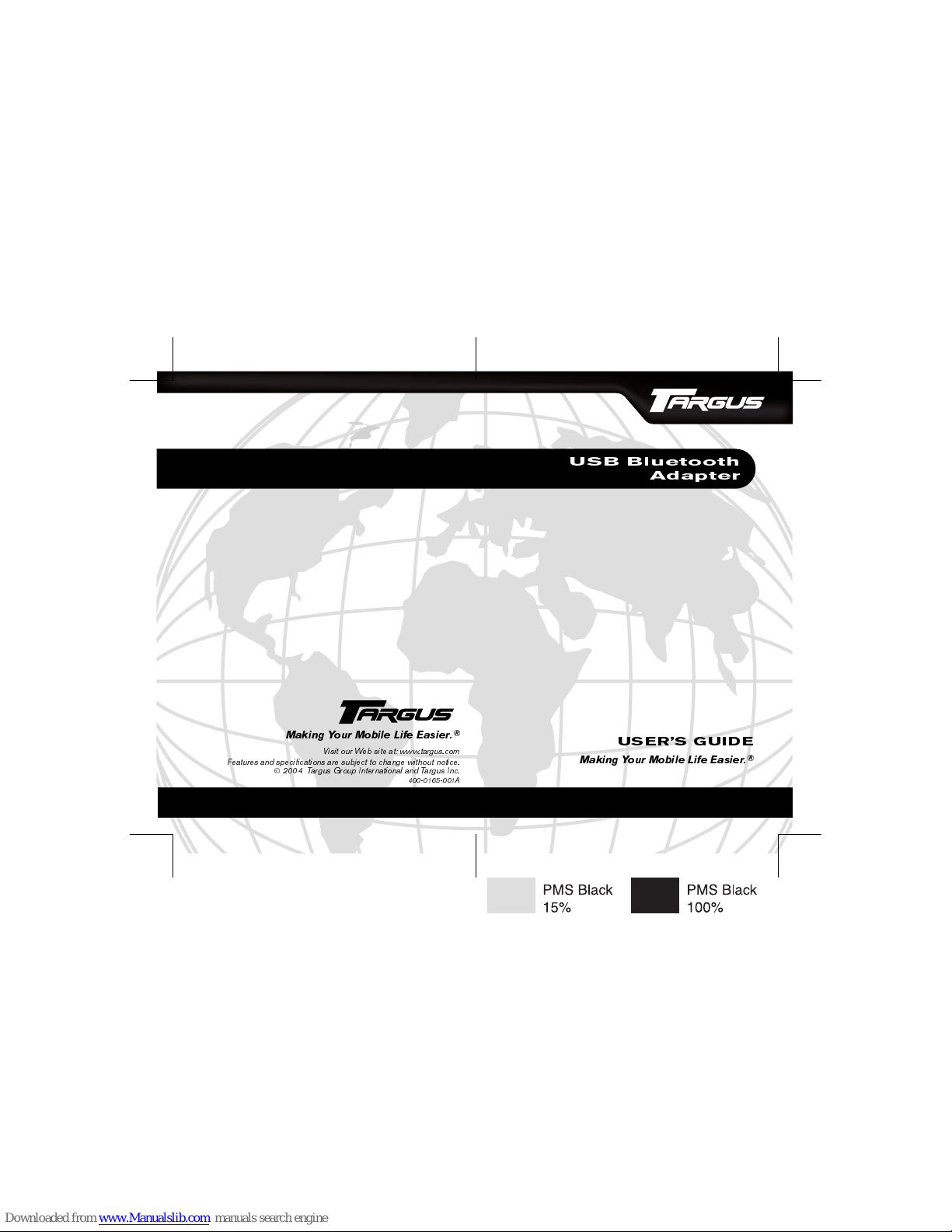
BRUSSELS HANNOVER BARCELONA TOKYO MILANO AMSTERDAM SINGAPORE LONDON PARIS NEW YORK LOS ANGELES TORONTO HONG KONG SYDNEY
53"Ö"LUETOOTH
!DAPTER
53%23Ö'5)$%
-AKINGÖ9OURÖ-OBILEÖ,IFEÖ%ASIER
Ë
-AKINGÖ9OURÖ-OBILEÖ,IFEÖ%ASIER
Ë
6ISITÖOURÖ7EBÖSITEÖATÖWWWTARGUSCOM
&EATURESÖANDÖSPECIFICATIONSÖAREÖSUBJECTÖTOÖCHANGEÖWITHOUTÖNOTICE
¬
ÖÖÖ4ARGUSÖ'ROUPÖ)NTERNATIONALÖANDÖ4ARGUSÖ)NC
!
Page 2

2
TARGUS USB BLUETOOTH
ADAPTER
Introduction
Congratulations on your purchase of the Targus USB
Bluetooth Adapter. This adapter enables your PC or laptop
to wirelessly connect to Bluetooth devices up to 33 feet
(10m) away. It allows you to connect up to seven Bluetooth
devices including PDAs, smart phones, keyboards, mice,
printers, and other Bluetooth 1.1 compliant devices.
It also has built-in 128-bit encryption and authentication
enabling secure connections between Bluetooth devices
and installs easily with Plug-and-Play convenience.
Contents
In addition to this quick installation guide, the package
contains:
• Targus USB Bluetooth Adapter
• CD-ROM for installation software and documentation
System Requirements
•USB v1.1 compliant port
•Windows
®
98SE/Me/2000/XP operating system
Page 3
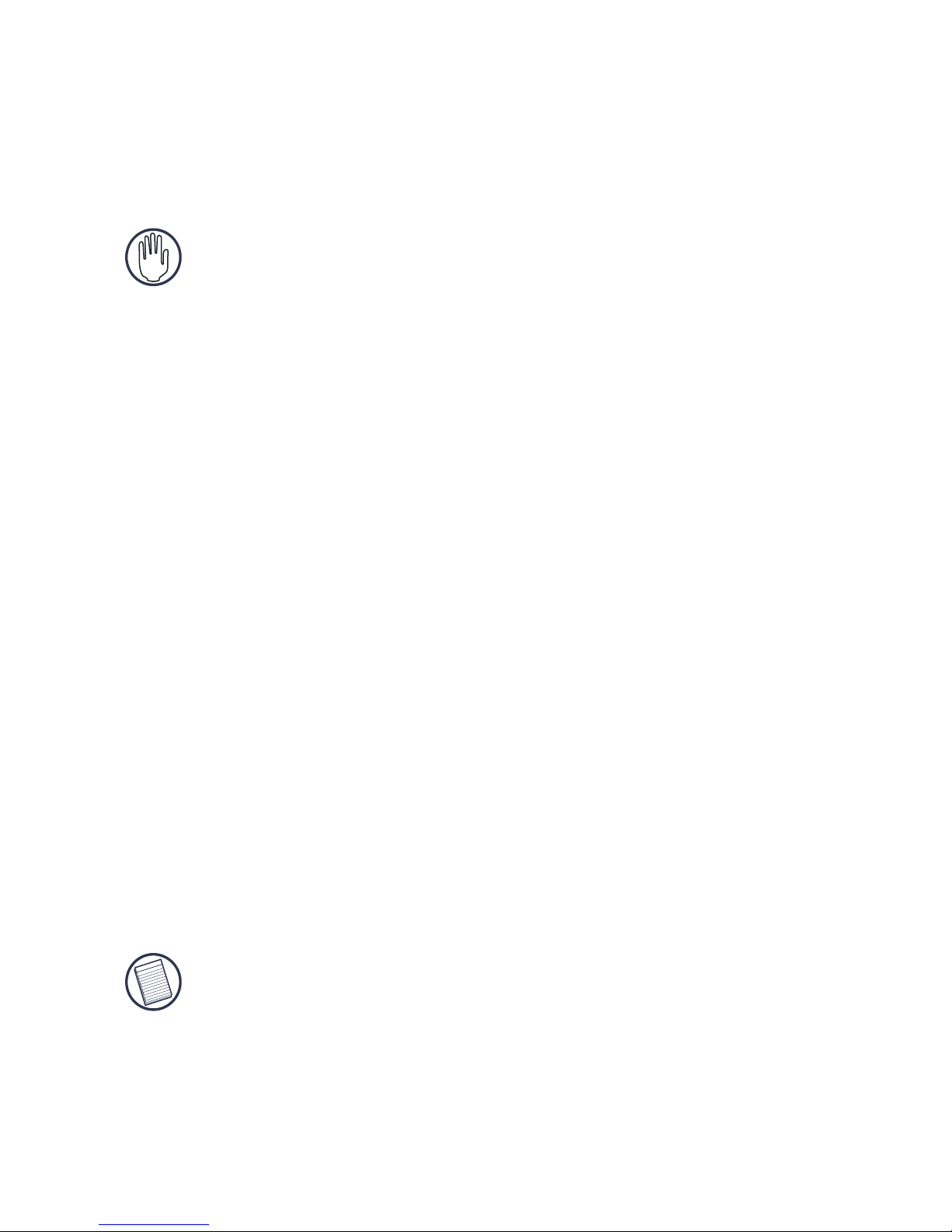
3
USB Adapter Installation
To use the Targus USB Bluetooth Adapter, you must first
install the adapter software onto your computer.
WARNING: You must install the adapter software
BEFORE connecting it to your computer. Otherwise,
the adapter will not work properly.
Installing the Software
1 Turn on your computer.
2 Insert the driver software CD into your computer’s
CD-ROM drive.
3 If setup does not begin automatically, click Start, Run,
then enter D:\Autorun.exe (where D: is the path of your
disc drive) and then click OK.
4 Choose ‘Install Drivers and Application Software’.
The InstallShield Wizard will start.
5Click Next.
6 The ‘License Agreement’ screen appears.
7 Click ‘I accept the terms in the License Agreement’.
8Click Next.
9 Follow the onscreen instructions.
NOTE: For Windows 2000/XP users, a "Driver
Signature Notice" window appears, please click the
"OK" button.
For Windows
®
98/Me users, you may be prompted to
insert the installation CD-ROM that came with your
computer.
Page 4

4
The "Bluetooth device not found" window appears.
10 Insert the USB Bluetooth adapter in the USB port. Click
OK.
11 Click Finish.
12 Click Yes (if prompted) to restart the computer and
complete the installation.
NOTE: For a complete user’s guide, please refer to the
full manual located on the CD-ROM included in this
package.
Verifying the Adapter is Installed
After installing the adapter software:
1Click Start/Settings/Control Panel/System/Hardware/
Device Manager.
2 Check under 'Bluetooth Devices' that a 'Targus
Bluetooth Adapter-ACB10' is installed.
If the information is not present:
1 Unplug the adapter
2 Plug the adapter into the USB port to initiate the driver.
Verify that the adapter is installed.
You are now ready to configure the Bluetooth.
Configuring Bluetooth Devices
NOTE: For a complete user’s guide with detailed
instructions on configuring Bluetooth devices, please
refer to the full manual located on the CD-ROM
included in this package.
Page 5

5
BLUETOOTH TRAY
The Bluetooth tray resides in the Windows system tray,
which is normally located in the lower-right corner of the
screen. The Bluetooth tray provides fast access to most
Bluetooth operations.
From the Bluetooth tray you can:
• Access My Bluetooth Places: double-click the Bluetooth
icon, or right-click the Bluetooth icon and then select
Explore My Bluetooth Places.
• Access the Bluetooth Setup Wizard. This wizard will help
you:
› Configure how this computer accesses a service on
another Bluetooth device
› Locate remote Bluetooth devices
› Configure the way that this computer provides services
to remote Bluetooth devices
› Set the name and type of this Bluetooth device, e.g.,
“John's PC” and “Desktop.”
• Access the Bluetooth Configuration Panel: right-click the
Bluetooth icon, and then select Advanced Configuration.
• Access the Quick Connect option: right-click the
Bluetooth icon, select Quick Connect, and then select
the type of service to which you wish to connect.
• Start/Stop Bluetooth on this computer.
Page 6

6
Basic Operations
NOTE: For a complete user’s guide, please refer to the
full manual located on the CD-ROM included in this
package.
START OR STOP BLUETOOTH
To start Bluetooth
In the Windows system tray, right-click the Bluetooth icon
and select Start the Bluetooth Device. The Bluetooth icon is
blue in color with a white insert when the Bluetooth
software is running.
To stop Bluetooth
In the Windows system tray, right-click the Bluetooth icon
and select Stop the Bluetooth Device. The Bluetooth icon is
blue in color with a red insert when Bluetooth is stopped.
NOTE: For a complete user’s guide with detailed
instructions on configuring Bluetooth devices, please
refer to the full Widcomm
manual located on the CD-
ROM included in this package.
Technical Support
For technical questions, please visit:
Internet: http://www.targus.com/support.asp
You may also check for and download the latest software at
www.targus.com
Page 7

7
Product Registration
Targus recommends that you register your Targus accessory shortly
after purchasing it.
To register your Targus accessory, go to:
http://www.targus.com/registration.asp
You will need to provide your full name, email address, phone
number, and company information (if applicable).
Warranty
Targus warrants this product to be free from defects in materials and
workmanship for one year. If your Targus accessory is found to be
defective within that time, we will promptly repair or replace it. This
warranty does not cover accidental damage, wear and tear, or
consequential or incidental loss. Under no conditions is Targus liable
for loss of, or damage to a computer; nor loss of, or damage to,
programs, records, or data; nor any consequential or incidental
damages, even if Targus has been informed of their possibility. This
warranty does not affect your statutory rights.
Warranty Registration at: http://www.targus.com/registration.asp
Regulatory Compliance
This device complies with Part 15 of the FCC Rules. Operation is
subject to the following two conditions: (1) This device may not
cause harmful interference, and (2) This device must accept any
interference received, including interference that may cause
undesired operation.
FCC Statement
Tested to Comply
This equipment has been tested and found to comply with the limits
of a Class B digital device, pursuant to Part 15 of the FCC Rules.
These limits are designed to provide reasonable protection against
harmful interference in a residential installation. This equipment
Page 8

8
generates, uses, and can radiate radio frequency energy and if not
installed and used in accordance with the instructions, may cause
harmful interference to radio communications. However, there is no
guarantee that interference will not occur in a particular installation.
If this equipment does cause harmful interference to radio or
television reception, which can be determined by turning the
equipment off and on, the user is encouraged to try to correct the
interference by one or more of the following measures:
• Reorient or relocate the receiving antenna
• Increase the separation between the equipment and receiver
• Move the computer away from the receiver
• Connect the equipment into an outlet on a circuit different from
that to which the receiver is connected.
WIDCOMM and the WIDCOMM logo are trademarks of WIDCOMM, Inc. Bluetooth and the
Bluetooth logos are trademarks owned by Bluetooth SIG, Inc., U.S.A. and licensed to
WIDCOMM, Inc. Microsoft, Windows, Outlook are registered trademarks of Microsoft
Corporation. All other trademarks are the property of their respective owners.
