Page 1
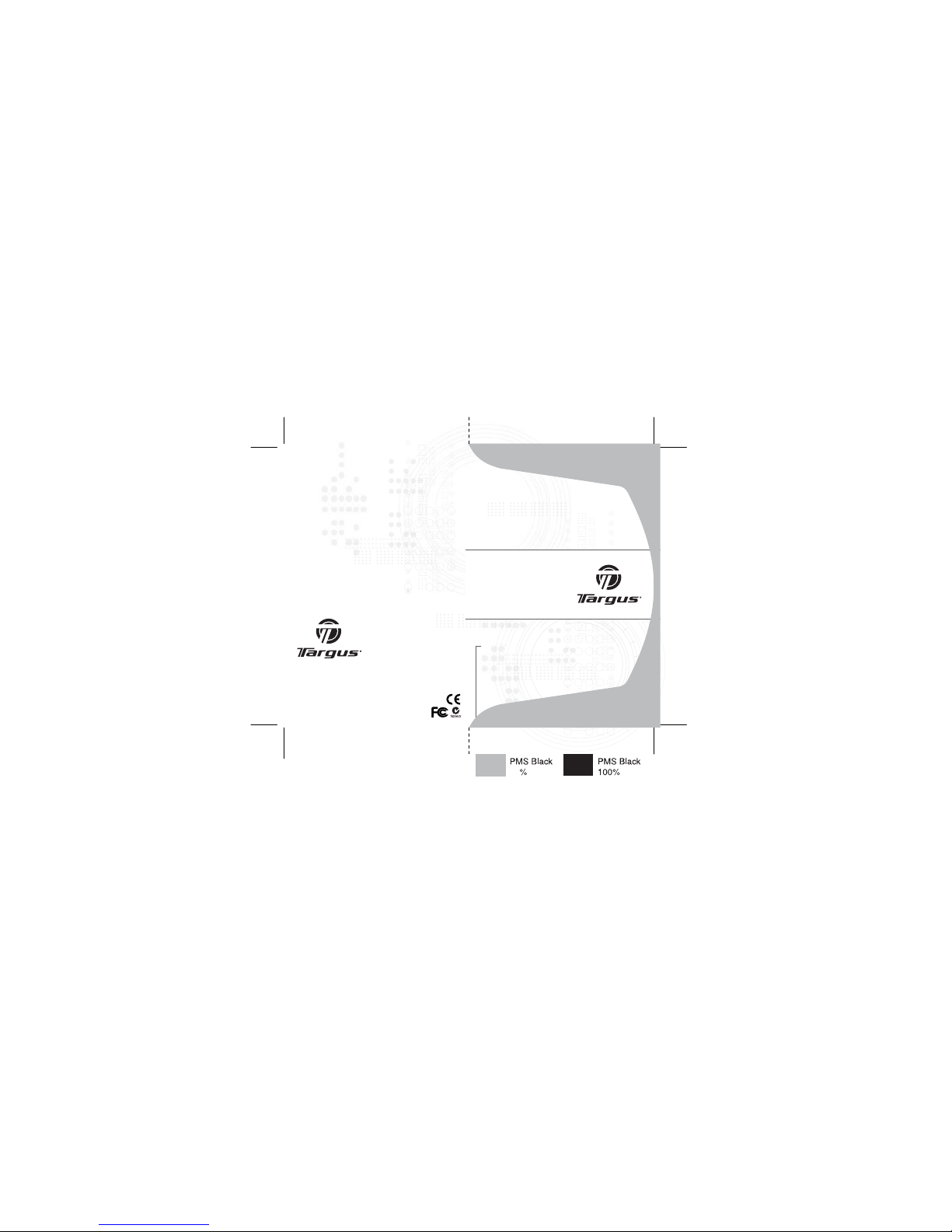
AMU25US / 410-0764-001A
USER GUIDE
30
Visit our Website at www.targus.com Features a nd
specifications subject to cha nge without notice.
© 2006 Targus Group International, Inc. and Targus, Inc.
Ultra-Mini
Stow-N-GoTM
Optical Mouse
Page 2
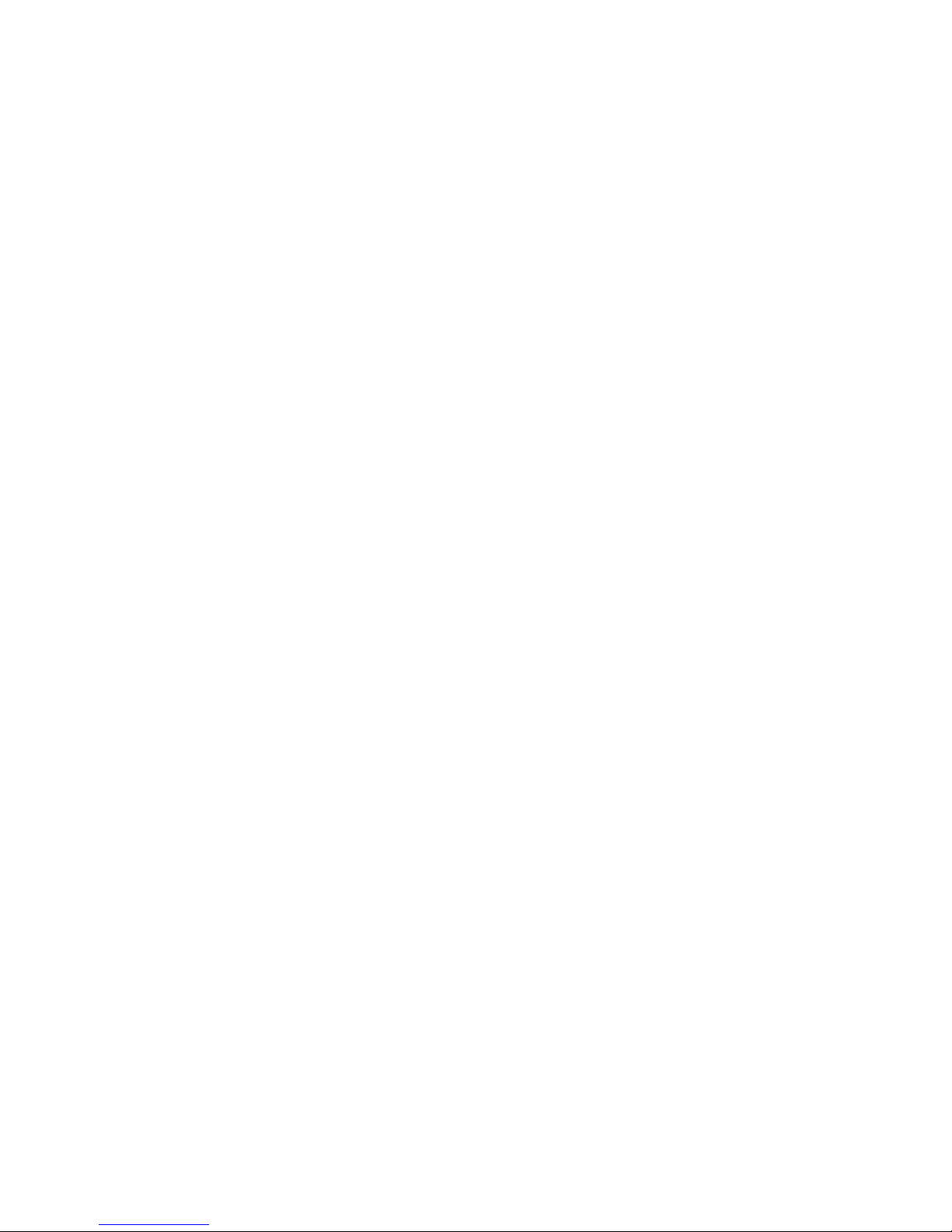
Introduction
System Requirements
• Operating System - Windows® 2000 / XP
• Windows Vista
TM
• Mac OS 8.9 and above
• USB 1.1 or 2.0 port
TARGUS ULTRA-MINI
STOW-N-GO
TM
OPTICAL MOUSE
Congratulations on your purchase of the Targus Ultra-Mini
Stow-N-GoTM Optical Mouse. This mouse features a resolu-
tion changing function for users who require more precision
with different types of applications. The attachable cable
storage on the bottom of the mouse is great for users on the
go. This is a plug and play device so no additional software is
required. This mouse supports both Windows and Macintosh
platforms.
Contents
• Targus Ultra-Mini Stow-N-GoTM Optical Mouse
• Carrying pouch
• User Guide
2
Page 3
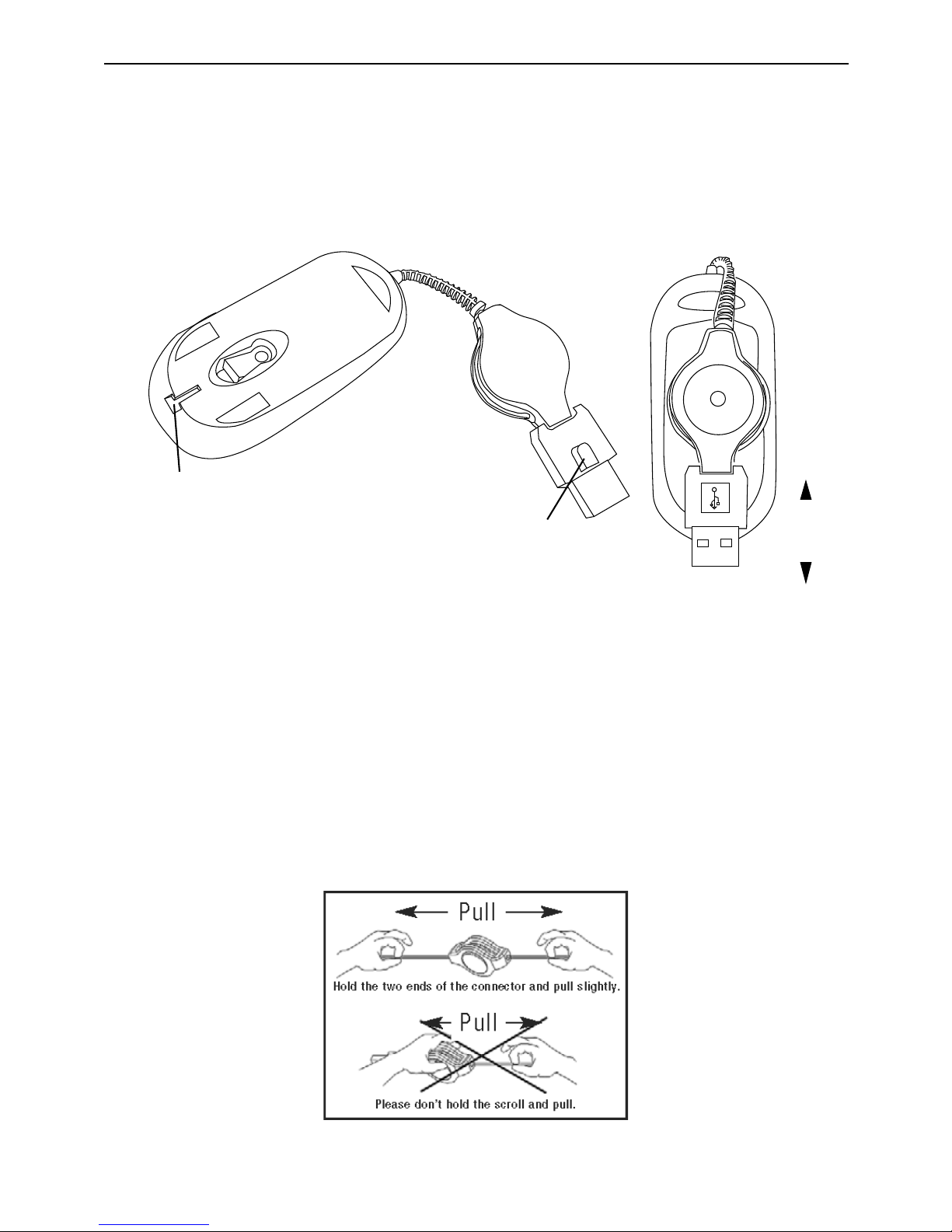
Targus Ultra-Mini Stow-N-GoTM Optical Mouse
USB tip clip slot
USB tip clip
attach
release
Using the Cable Clip
The retractable cable can be attached to the bottom of the mouse for
ease of carrying.
To extend the cable, pull both ends of the USB cable away from the
mouse's cord wheel at the same time. Continue pulling both ends until
the cable reaches the length you want. To retract the cable, or shorten
the length, draw both ends of the USB cable slightly and quickly
release until the cable reaches the length you want or is completely
retracted. Plug the standard USB end of the cable into an available
USB port on your computer. You are now ready to use the mouse.
Operating Instructions
3
Page 4

This mouse is designed with 2 user selectable resolutions: by pressing
the resolution selection button, the user can select from the available
resolutions which provide improved precision coupled with ultra-fast
speed for the different types of applications, i.e. text, CAD drawing,
detailed drawings.
• 1,000-cpi: default, no light
• 1,500-cpi: blue LED light
Connecting the mouse to your
computer
Targus Ultra-Mini Stow-N-GoTM Optical Mouse
1 Plug the standard USB end of the cable into an available USB port
on your computer.
2 The Found New Hardware Wizard appears. If it does not, the
operating system has installed the default driver automatically. No
other steps are necessary.
3 Click Next. The wizard searches for the appropriate device driver.
4 Click Next.
5 Click Finish to complete the driver installation.
You are now ready to use the mouse.
Selecting the Resolution
Resolution
Selection
Button
LED status
Indicator
4
Page 5

Targus Ultra-Mini Stow-N-GoTM Optical Mouse
Fine Tuning the Mouse Cursor Speed
Due to the change in (high) resolution, the mouse may become too
sensitive and difficult to use (too fast for some users). After selecting
the suitable resolution, you can also fine tune the sensitivity. This can
be adjusted in the “control panel” of the Windows operating system.
Click on Start --> Setting --> Control Panel --> Mouse
In the “mouse properties” window, locate the “pointer options” tab.
Under “motion”, use the slider to change the speed of the mouse.
Click Apply to confirm the setting.
5
Page 6

Safety Measures
Never point the optical sensor toward the face, particularly the eyes, to
avoid possible injury.
NOTE: WHILE THE MOUSE IS FUNCTIONING, OPTICAL LIGHT IS VISIBLE TO THE
NAKED EYE. BE CAREFUL NOT TO LOOK DIRECTLY INTO THE EMITTER HOLE
WHILE THE MOUSE IS ACTIVE.
Targus Ultra-Mini Stow-N-GoTM Optical Mouse
Operating Hints
For optimal performance:
• Never use the mouse on a glass or mirrored surface as these
surfaces will cause the mouse to fail temporarily.
• Avoid using the mouse on surfaces with repetitive patterns, such as
printed magazine photographs, as this type of surface may cause the
mouse to respond slowly or fail temporarily.
6
Page 7

Technical Support
For technical questions, please visit:
US Internet: www.targus.com/support.asp
Australia Internet: www.targus.com.au
Email: infoaust@targus.com
Telephone: 1800-641-645
New Zealand Telephone: 0800-633-222
Product Registration
This device complies with Part 15 of the FCC Rules. Operation is subject to the following two conditions: (1) This device
may not cause harmful interference, and (2) This device must
accept any interference received, including interference that
may cause undesired operation.
Regulatory Compliance
Targus warrants this product to be free from defects in materials and workmanship for one year. If your Targus accessory is
found to be defective within that time, we will promptly repair
or replace it. This warranty does not cover accidental damage,
wear and tear, or consequential or incidental loss. Under no
conditions is Targus liable for loss of, or damage to a devices
nor loss of, or damage to, programs, records, or data; nor any
consequential or incidental damages, even if Targus has been
informed of their possibility. This warranty does not affect your
statutory rights.
Targus recommends that you register your Targus accessory
shortly after purchasing it. Go to:
http://www.targus.com/registration.asp. You will need to
provide your full name, email address, phone number, and
company information (if applicable).
Warranty
Targus Ultra-Mini Stow-N-GoTM Optical Mouse
7
Page 8

This equipment has been tested and found to comply with the limits of
a Class B digital device, pursuant to Part 15 of the FCC Rules. These
limits are designed to provide reasonable protection against harmful
interference in a residential installation. This equipment generates,
uses, and can radiate radio frequency energy and if not installed and
used in accordance with the instructions, may cause harmful interference to radio communications. However, there is no guarantee that
interference will not occur in a particular installation. If this equipment
does cause harmful interference to radio or television reception, which
can be determined by turning the equipment off and on, the user is
encouraged to try to correct the interference by one or more of the
following measures:
• Reorient or relocate the receiving antenna;
• Increase the separation between the equipment and receiver;
• Connect the equipment into an outlet on a circuit different from that to
which the receiver is connected;
• Consult the dealer or an experienced radio/TV technician for help.
FCC Statement
Tested to Comply
Changes or modifications not authorized by the party responsible for
compliance could void the user’s authority to operate this product.
Targus Ultra-Mini Stow-N-GoTM Optical Mouse
Microsoft, Windows®, and Windows Vista™ are either registered trademarks or trademarks of Microsoft
Corporation in the United States and/or other countries. All trademarks and registered trademarks are
the properties of their respective owners. All rights reserved.
8
