Targus Stow-N-Go Notebook Mouse, Stow-N-Go AMW25US User Manual
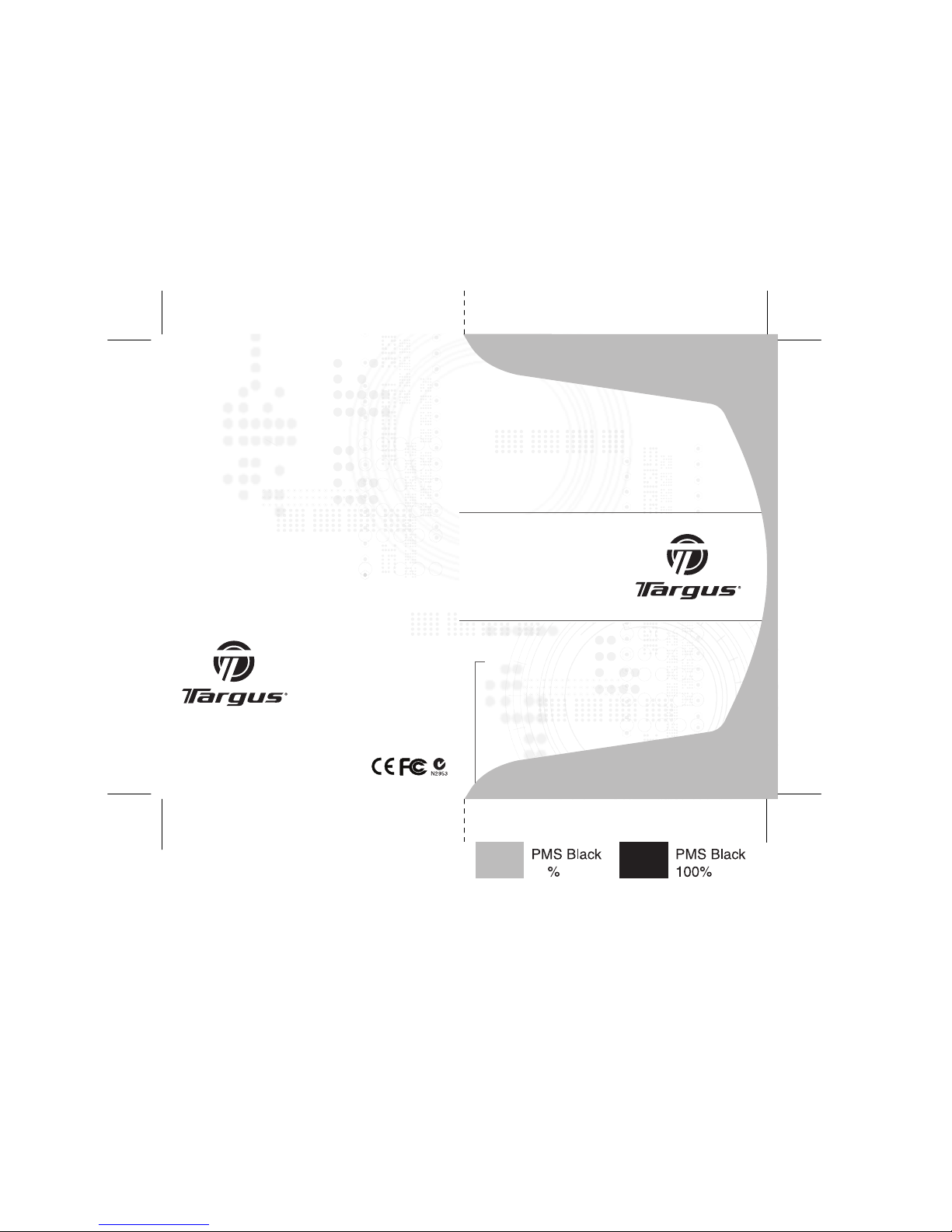
USER GUIDE
Visit our Website at www.targus.com Features an d
specifications s ubject to change without notice.
© 2007 Targus Group Inte rnational, Inc. and Targus, Inc.
AMW25US / 410-1098-00 1A
Wireless Optical
Stow-N-GoTM
Notebook Mouse
30
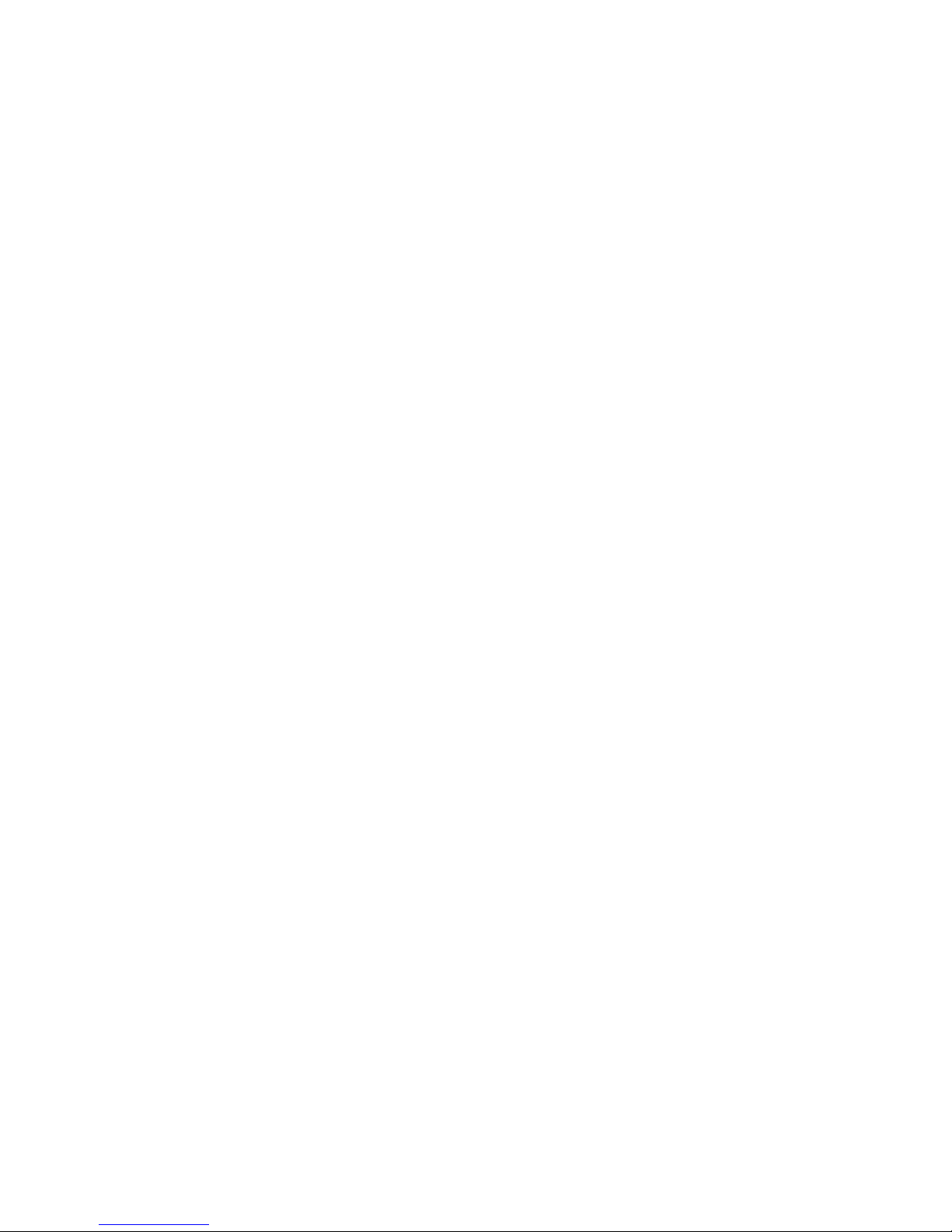
WIRELESS OPTICAL
STOW-N-GO
TM
NOTEBOOK MOUSE
Introduction
Congratulations on your purchase of the Wireless Optical Stow-N-GoTM
Notebook Mouse. This mouse features a tracking resolution switch for
users who require more precision or speed with various applications.
The Stow-N-Go receiver clips onto the mouse for ease of use while
traveling or on the go. This mouse also features a 4-way scrolling tiltwheel which allows for both vertical and horizontal navigation.
• Hardware - USB port
• Windows® 2000/XP
• Windows Vista™
• Mac OS X 10.2.8 (or greater)
System Requirements
1
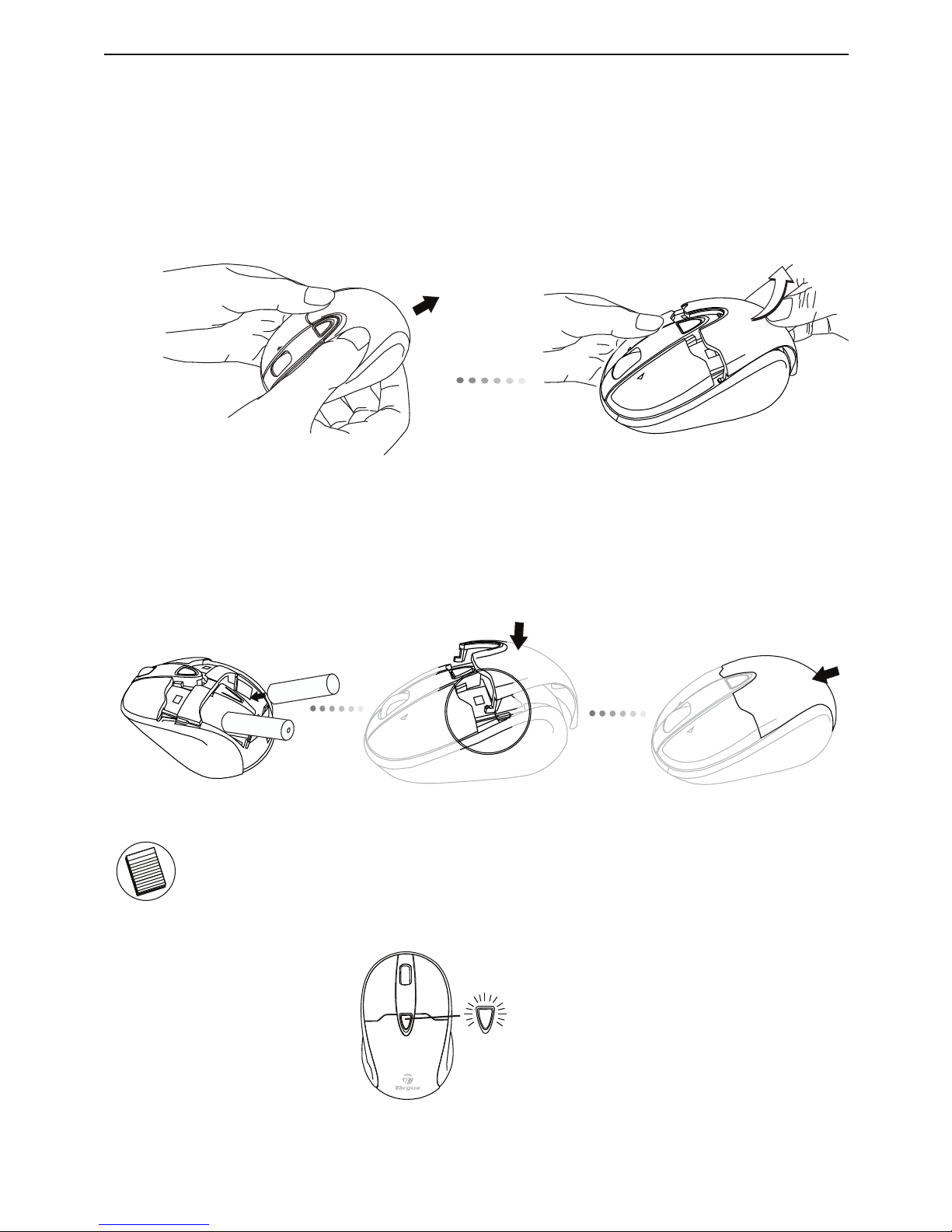
Installing the Batteries
Wireless Optical Stow-N-GoTM Notebook Mouse
2. Insert two AA-size batteries, making sure that the positive (+) and
negative (-) ends of each battery match the polarity indicators inside
the battery compartment. To replace the battery cover, place the
cover on top of the mouse and slide forward until it clicks into place.
NOTE: WHEN THE BATTERY IS LOW, THE LOW POWER INDICATOR LIGHT LOCATED
IN THE DPI SWITCHING BUTTON WILL FLASH RED. PLEASE REPLACE WITH TWO
NEW AA-SIZE BATTERIES.
1. Remove the battery cover from the back of the mouse by sliding off
the cover of the mouse. Hold the mouse in your hands and with the
back of the mouse away from you. Press down on the corners of the
battery cover and slide towards the back of the mouse. Lift the cover
off from the back of the mouse.
When power is on, the mouse goes into "sleep mode" after 8
minutes of inactivity. To activate the mouse, press any mouse key.
DPI switching
button
2
