Targus AMU40US, PAUM004U, Stow-N-GoAMU40US, Stow-N-GoPAUM004U User Manual
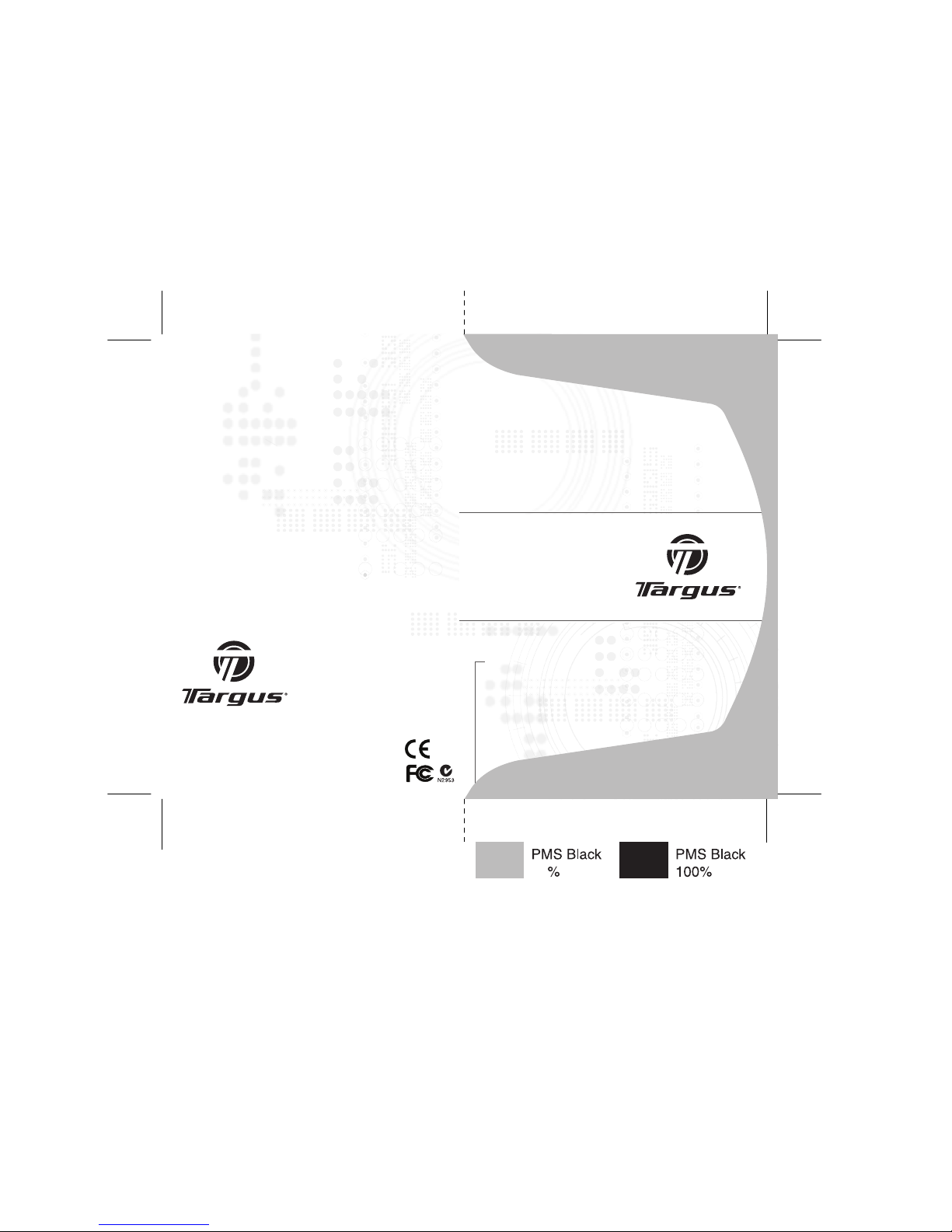
USER GUIDE
Visit our Website at www.targus.com Features an d
specifications s ubject to change without notice.
© 2008 Targus Group Inte rnational, Inc. and Targus, Inc.
PAUM004U AMU40US / 410-1206-00 1B
Optical
Stow-N-GoTM
Notebook
Mouse
30
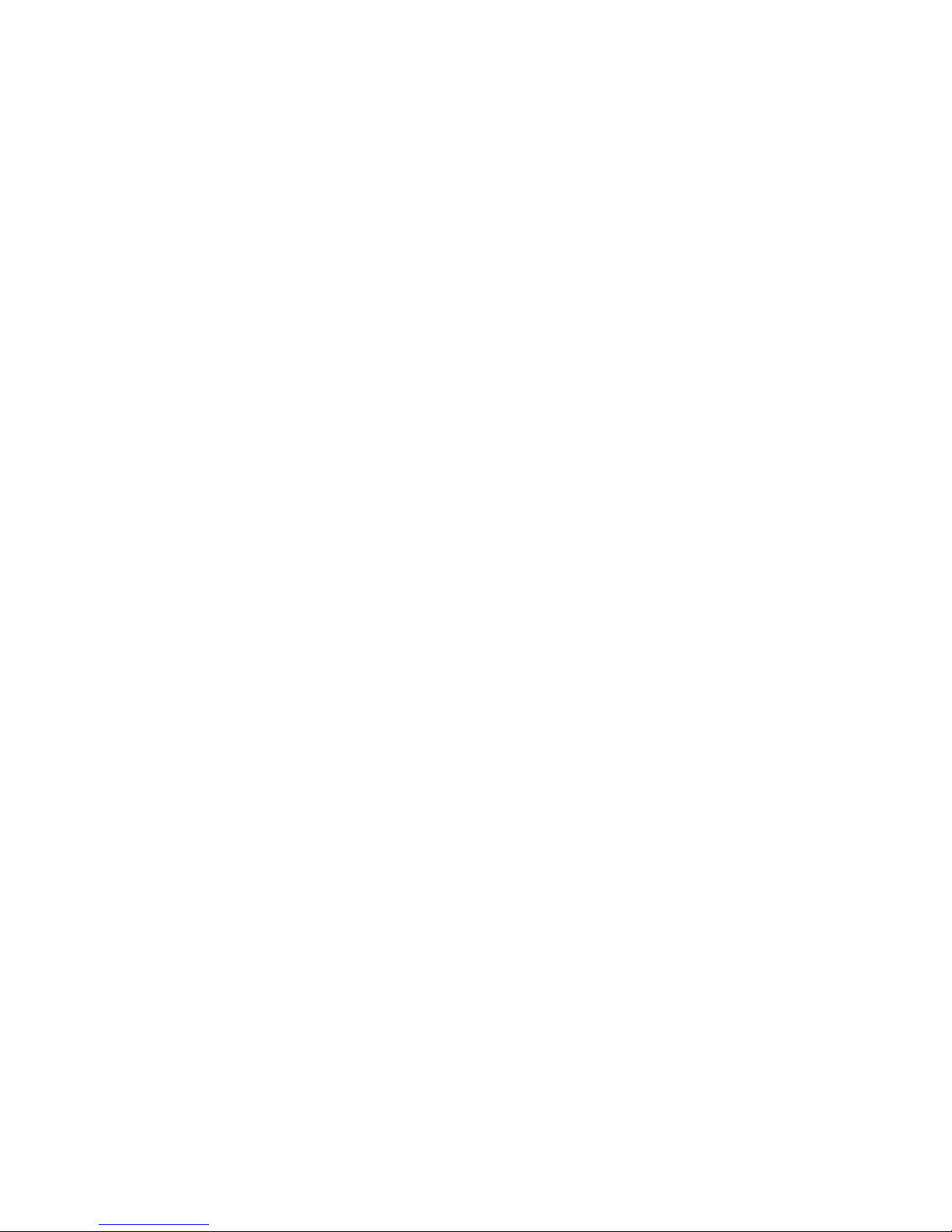
Introduction
TARGUS OPTICAL
STOW-N-GO
TM
NOTEBOOK MOUSE
Congratulations on your purchase of the Targus Optical Stow-N-Go
TM
Notebook Mouse. This mouse features a tracking resolution switch for
users who require more precision or speed with various applications.
The Stow-N-Go
TM
USB tip clips onto the mouse for ease of use while
traveling or on the go. This mouse also features a 4-way scrolling tilt
wheel which allows for both vertical and horizontal navigation.
• Hardware - USB port
• Windows® 2000/XP
• Windows Vista™
• Mac OS X 10.2.8 (or greater)
System Requirements
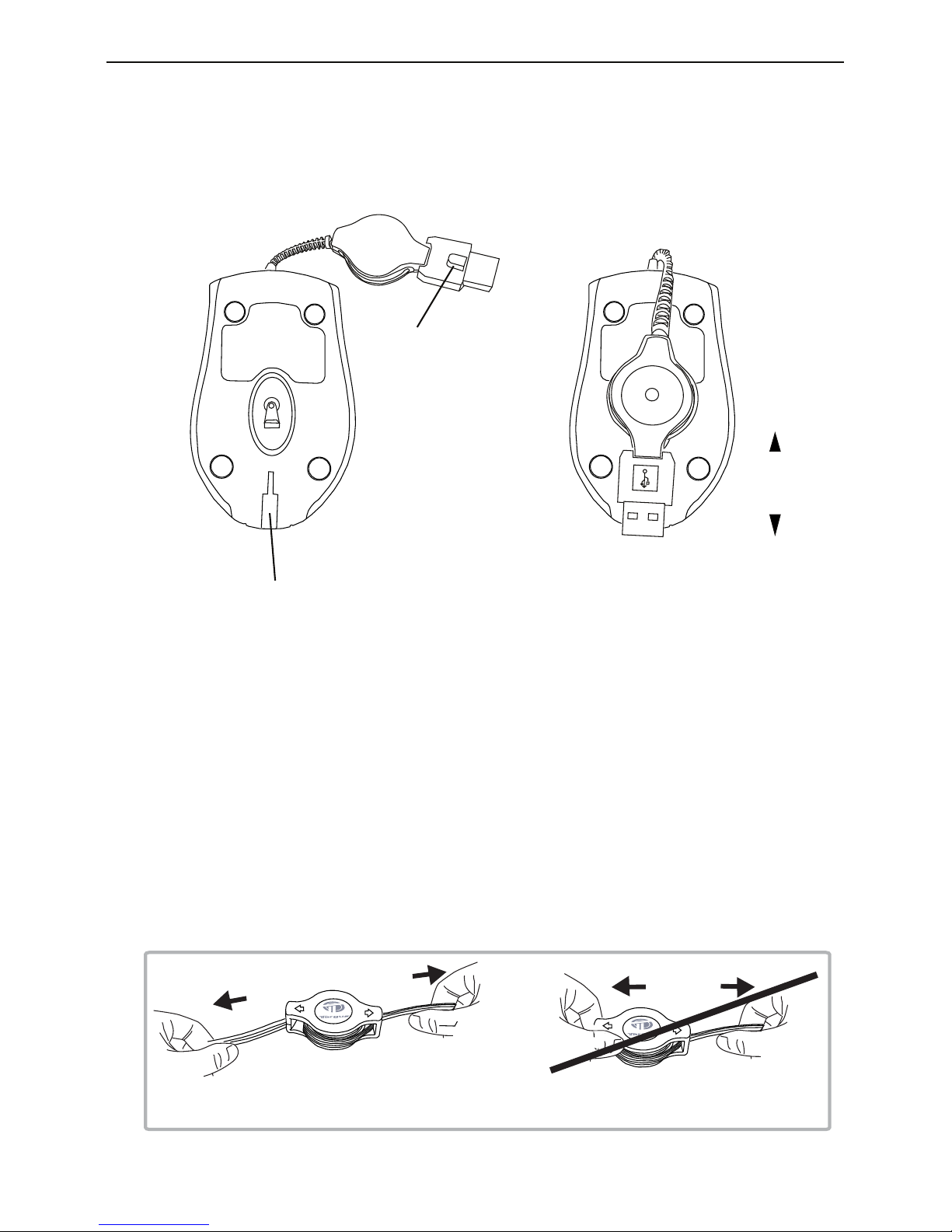
Targus Optical Stow-N-Go
TM
Notebook Mouse
attach
release
Using the Cable clip
The retractable cable can be attached to the bottom of the mouse for
ease of carrying.
To extend the cable, pull both ends of the USB cable away from the
mouse's cord wheel at the same time. Continue pulling both ends until
the cable reaches the length you want. To retract the cable, or shorten
the length, draw both ends of the USB cable slightly and quickly
release until the cable reaches the length you want or is completely
retracted. Plug the standard USB end of the cable into an available
USB port on your computer. You are now ready to use the mouse.
Operating Instructions
USB tip clip slot
USB tip clip
Hold both ends and pull gently.
Hold both ends and pull gently.
Pull
Pull
