Targus Stowaway PA840, Stowaway PA840U User Manual
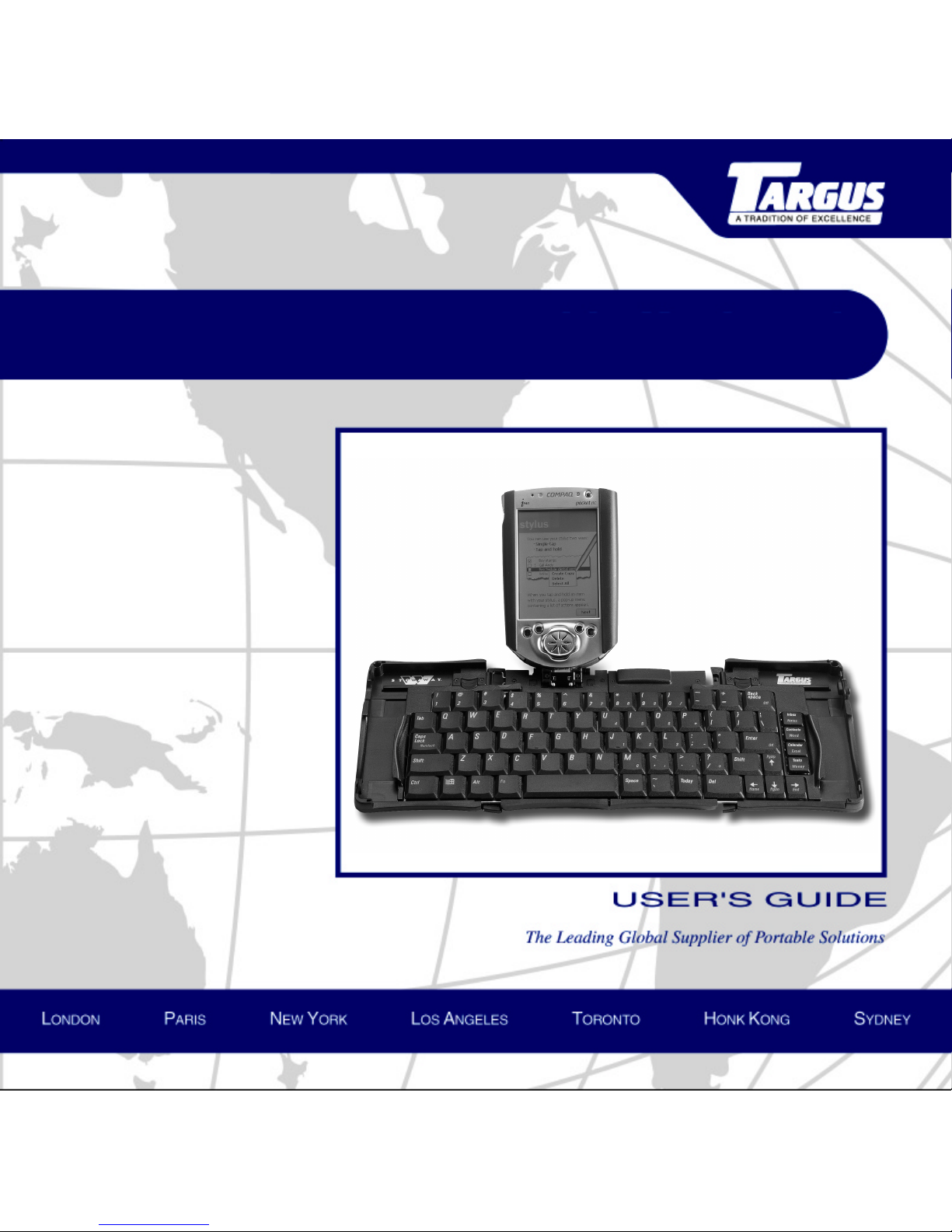
Stowaway
for Compaq iPAQ
TM
Portable Keyboard
TM
Pocket PC
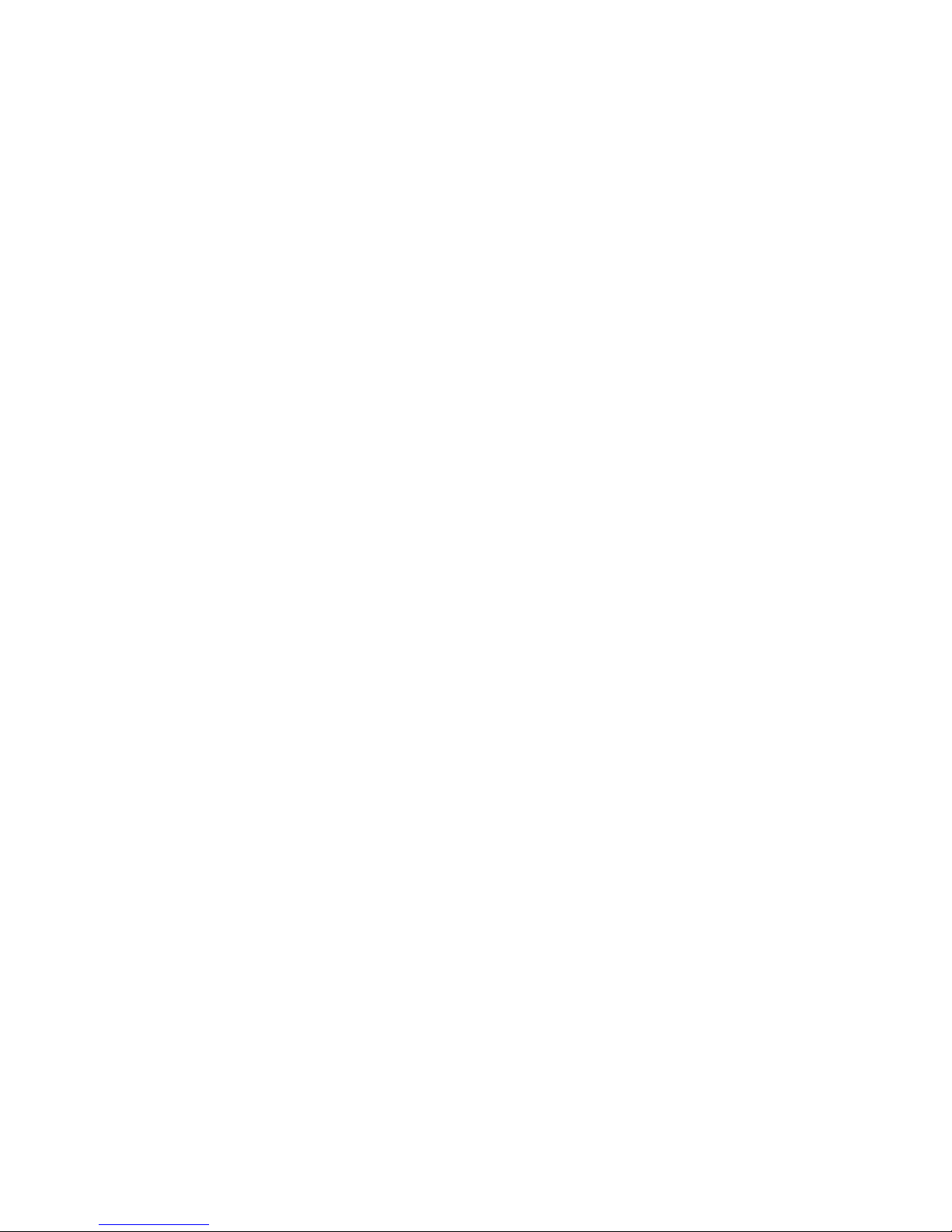
Contents
The Targus Stowaway Portable Keyboard...................................... 1
Setting Up Your Stowaway................................................................ 2
Installing the Stowaway Portable Keyboard Software.................................................. 2
Removing the Stowaway Portable Keyboard Software ................................................ 4
Setting Up the Stowaway Portable Keyboard ............................................................... 5
Closing the Stowaway Portable Keyboard.................................................................... 9
Using Your Stowaway Portable Keyboard.................................... 11
Starting the Keyboard Software .................................................................................. 11
i
Things to Remember ................................................................................................... 14
Customizing Your Stowaway Portable Keyboard Features......................................... 15
Troubleshooting ............................................................................... 24
Frequently Asked Questions........................................................................................ 24
Warranty ...................................................................................................................... 26
Technical Support........................................................................................................ 26
Regulatory Compliance................................................................... 27
FCC Statement............................................................................................................. 28

The Targus Stowaway Portable Keyboard
™
The St owaway
commands into your Compaq iPAQ
keyboard:
• Enables you to type text and special characters into your iPAQ quickly and
easily
• Lets you instantly launch your favorite applications with simple key
commands
• Folds down to a convenient pocket size for traveling
Portable Keyboard is a convenient sol ution for typing dat a and
™
Pocket PC. This compact , fully functional
1
End
grip
Stylus well
Stowaway Por table Keyboard and Compaq iPAQ Poc ket PC
Stylus well
Application
keys
End
grip
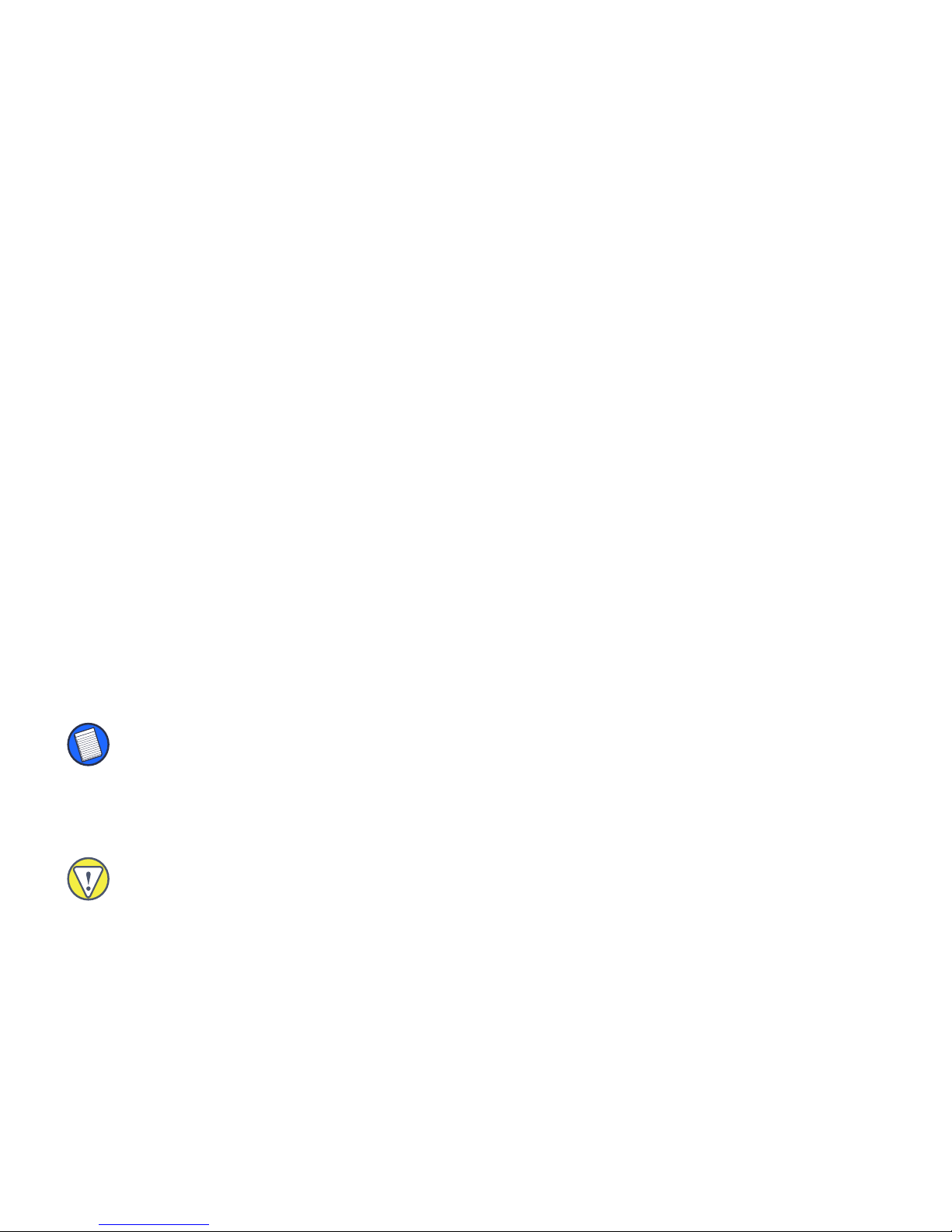
In addition to this user’s guide, this package contains:
• Targus Stowaway Portable Keyboard
• Targus Stowaway Software
• Right angle power connector dongle
Setting Up Your Stowaway
Installing the Stowaway Portable Keyboard Software
Follow these instructions to install the Stowaway keyboard software on your
Compaq iPAQ Pocket PC.
Before installing the software, make sure that:
• You save all open documents.
2
• ActiveSync is installed and active on your PC.
• Your iPAQ has at least 80 KB free memory.
NOTE: To check the amount of free memor y, tap Start and select Settings. Tap the System tab, then
Memory.
To Load the Stowaway Portable Keyboard Application in Windows®:
1 Insert the iPAQ into your synchronizing cradle and back up your files.
CAUTION: If your iPAQ is synchronizing files, wait for sy nchronization to complete before begi nning the
Stowaway keyboard setu p.

3
2 Insert the S towaway keyboard softwar e CD into your computer’s CD-ROM
drive.
Setup begins automatically.
3 If setup does not begin automatically, open Windows Explorer and
double-click the
CD-ROM icon. Then double-click the setup.exe file to run
the installation program.
Installing Applications screen
4 When Microsoft ActiveSync disp lays the message “Install ‘Targus
Stowaway Keyboard’ using the default application install directory?,” click
Yes.
The application files are then sent to your iPAQ.
Application Downloading Complete screen
5 When the Application Downloading Complete screen appears, click OK.
The Stowaway keyboard software is then copied to your iPAQ.
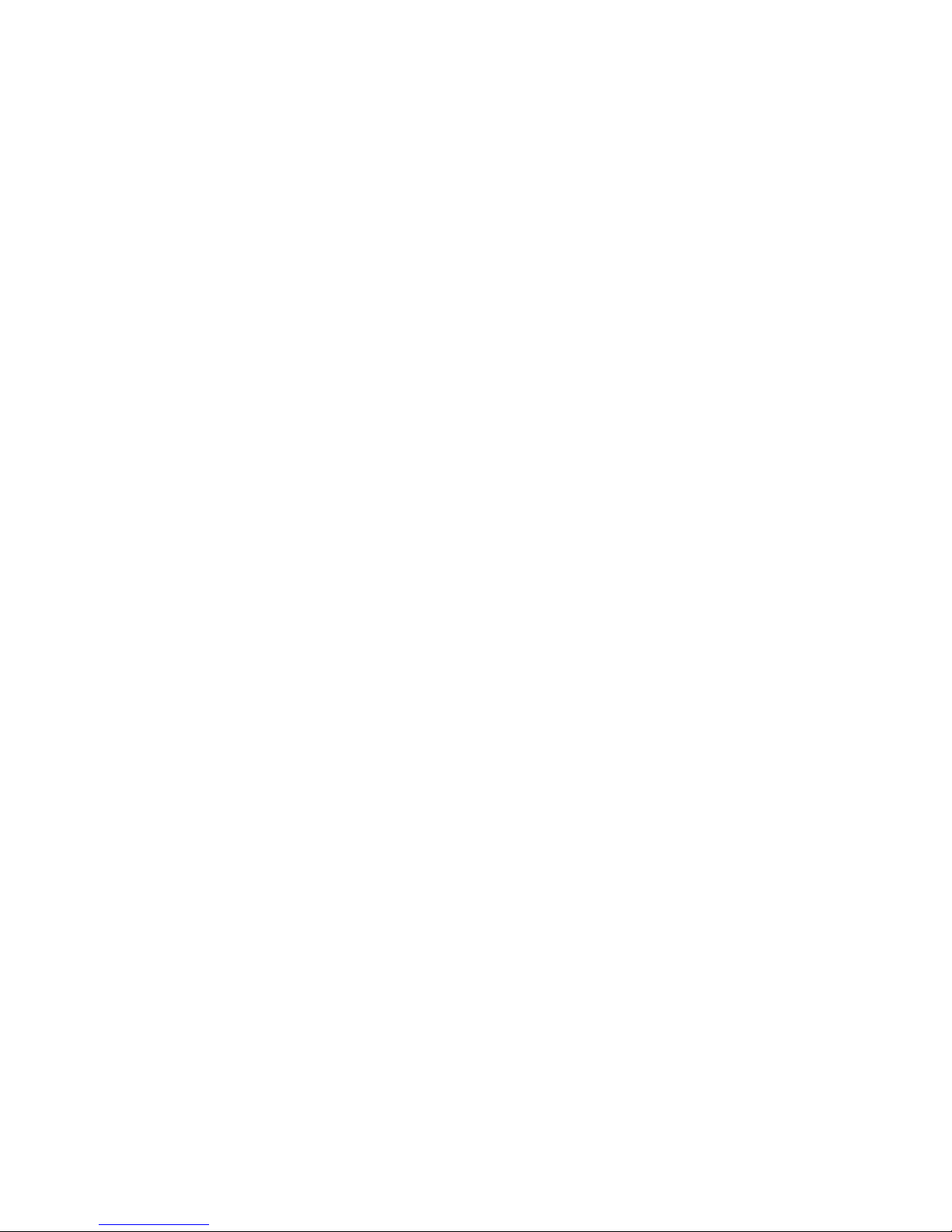
To complete the installation, follow the on-screen instructions on your iPAQ.
4
To verify that installation is complete on your iPAQ, tap
Start. Stowaway is now
visible in the Start menu.
Removing the Stowaway Portable Keyboard Software
If necessary, you can remove the Stowaway keyboard software from your
iPAQ:
1 Tap Start, then select Settings.
2 Tap on the System tab and then Remove Programs.
The Stowaway keyboard is li sted in the Programs in Storage Memory list.
3 Tap Targus Stowaway, then tap Remove.
A dialog box appears.
4 Tap Yes to remove the keyboard software, or No to cancel the operation.
To use the keyboard again, you must reinstall the Stowaway Portable
Keyboard software. For more information, see “Installing the Stowaway
Portable Keyboard Soft ware” on page 2.
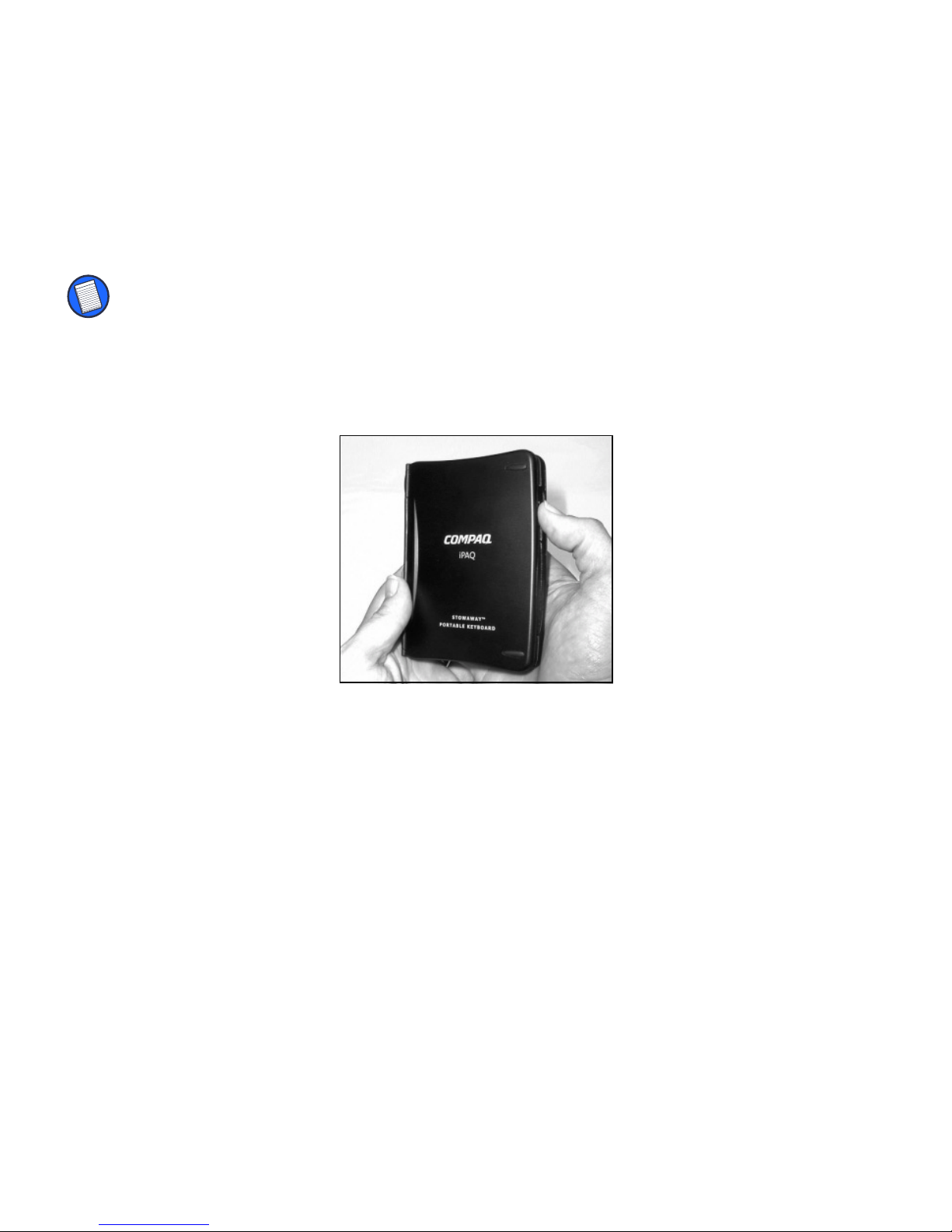
Setting Up the Stowaway Portable Keyboard
NOTE: You must install the Stowaway keyboard software before you can begin u sing the keyboard. For
more information, see “Installing the Stowaway Portable Key board Software” on page 2.
Opening the Keyboard
1 Hold the unit in both hands and, using your thumb, push the latch down to
unlock the case.
5
Stowaway key board closed

2 Unfold the keyboard and set it on a firm, flat surface.
Unfolding t he Stowaway keyboard
3 Slide the red end-grips inward, bringing the keyboard sections together.
6
Sliding the Stowaway keyboard ends together
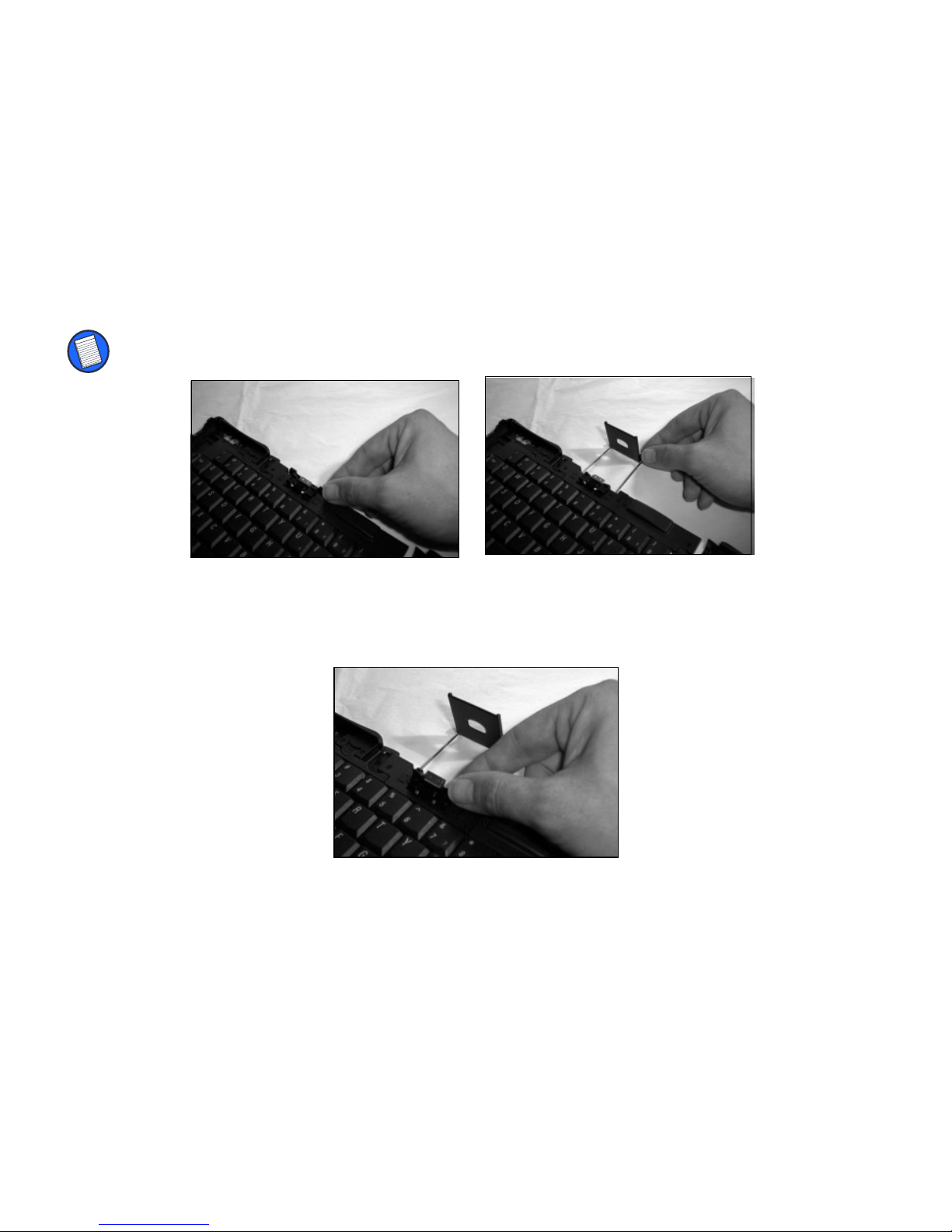
Attaching Your iPAQ
1 Slide the docking mechanism, located at the top of the keyboard, all the
way out of the keyboard until the PDA foot flips up.
NOTE: If the PDA foot does not flip up, check that the docking mechanism is fully extended.
Extending the docking m echanism and PD A foot
7
2 Lift the docking connector until it clicks into place.
Lifting the docking connector
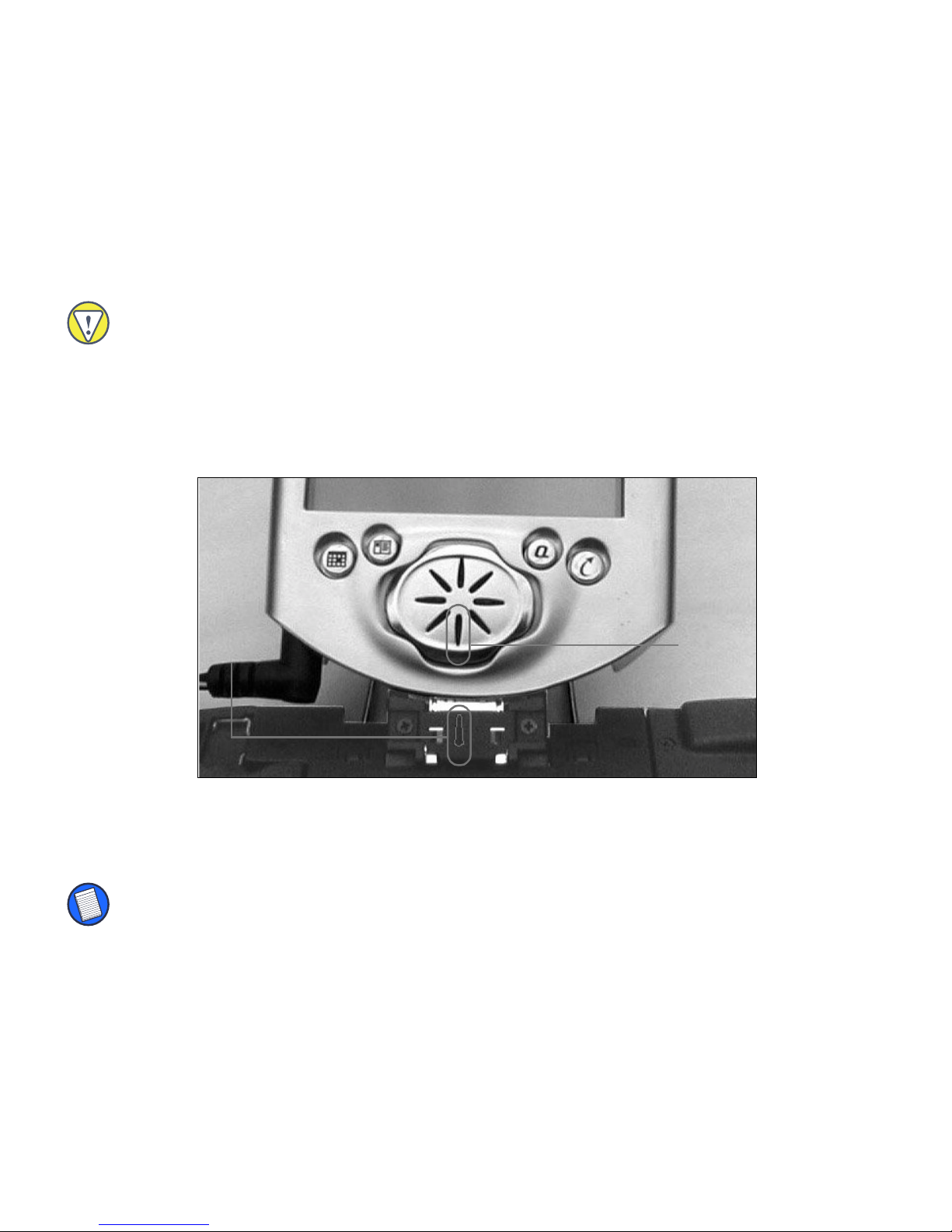
3 If your iPAQ needs charging, connect the AC adapter to the right angle
power connector dongle, then connect the dongle to your iPAQ.
CAUTION: You must use the right angle power connector dongle that comes with the keyboard. Other
connectors will not offer t he same stability or fit and may cause interference when using the Stowaway
keyboard.
4 Line up the bottom speaker hole with the alignment marker on the
keyboard docking connector and push down gently to make the
connection.
8
Alignment
marker
Compaq iPAQ Pocket PC and Stowaway keyboard alignment markers
Bottom
speaker
cutout
You can now begin typing.
NOTE: Use the keyboard on a firm, flat surf ace for optimum perf ormance and stabil ity.
