Targus Stowaway PA830U User Manual
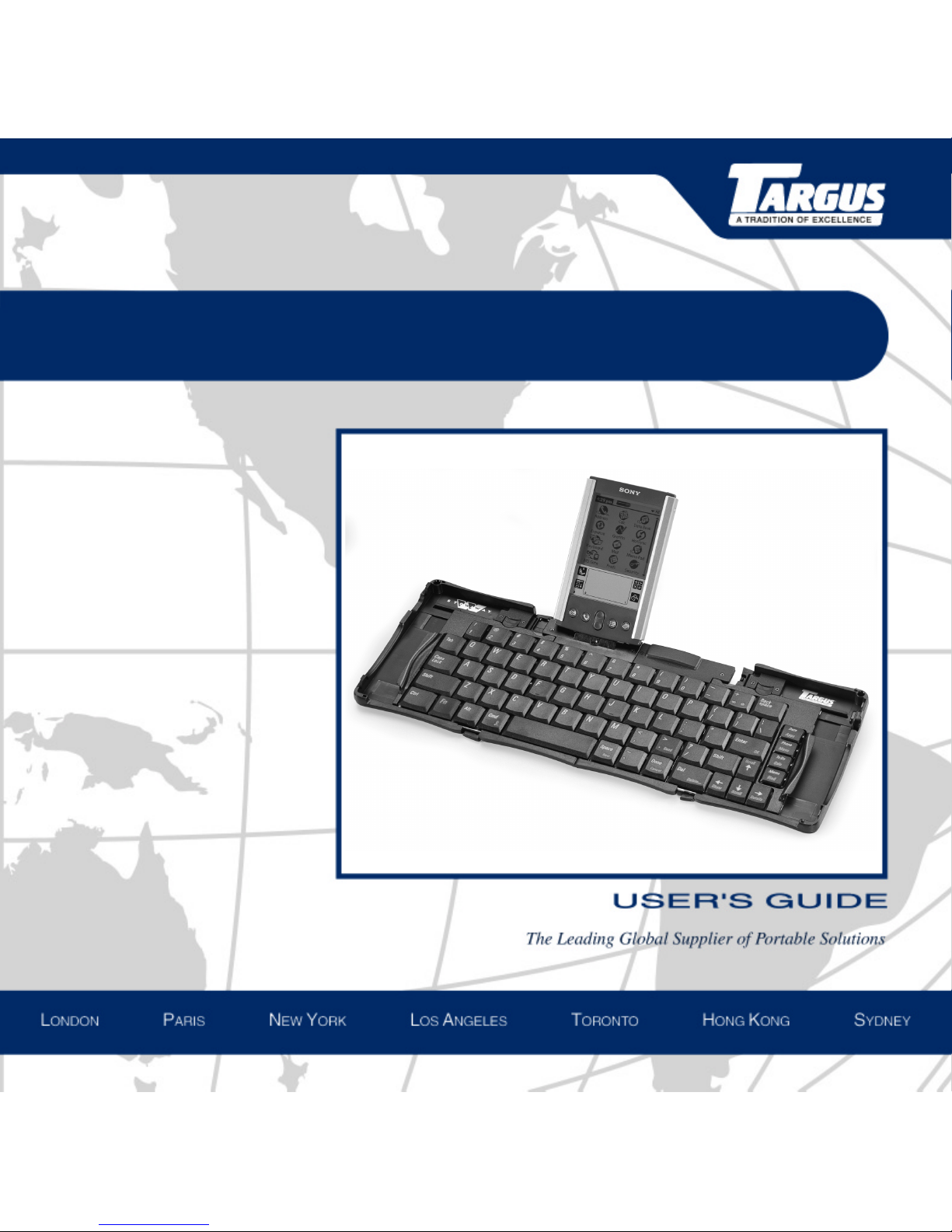
Stowaway
™
Portable Keyboard
for Sony CLIÉ
™

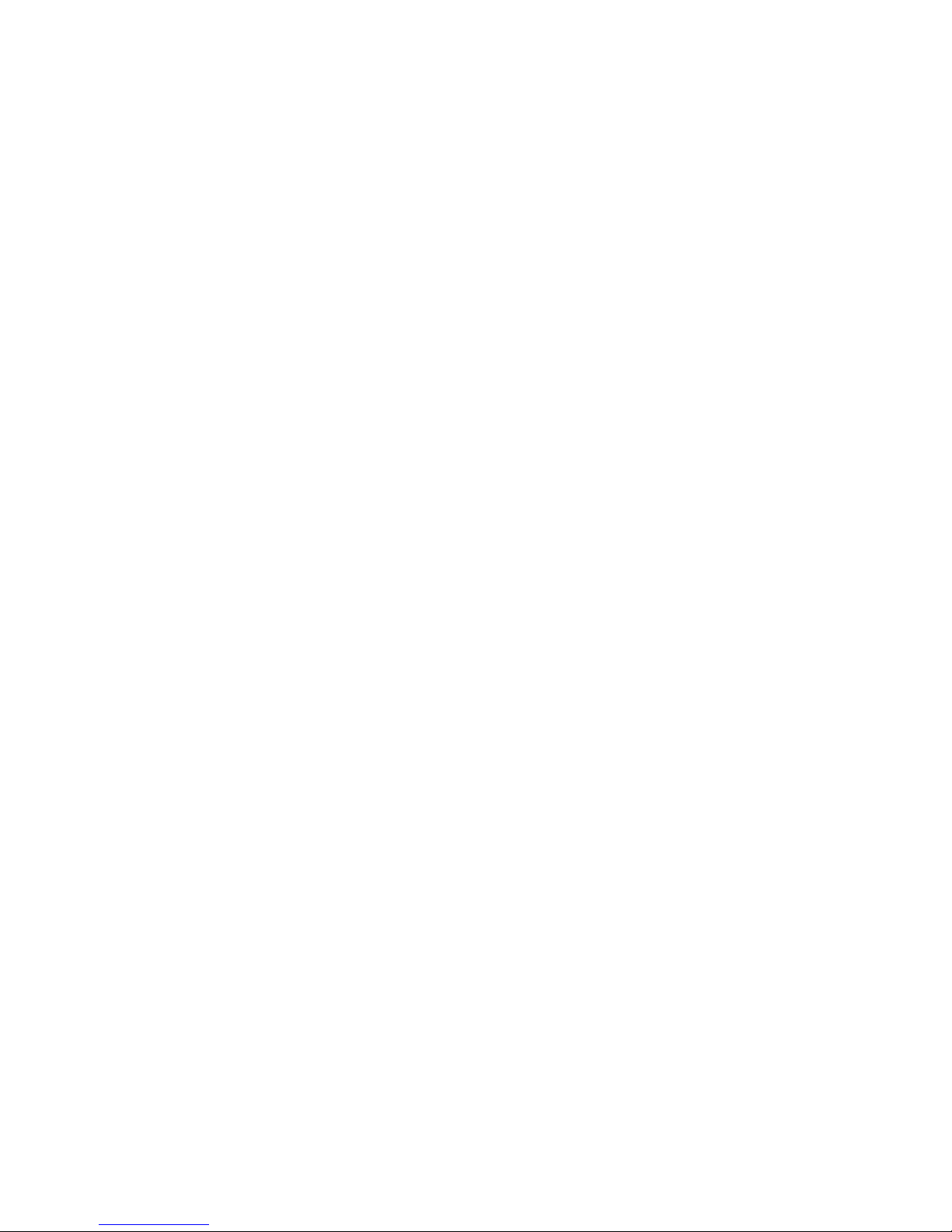
Contents
The Targus Stow away Portable Keyb oa rd......................................... ........ 1
Setting Up Your Stowaway......................................................................... 2
Installing the Stowaway Portable Keyboard Software................................................... 2
Removing the Stowaway Portable Keyboard Software................................................. 4
Setting Up the Stowaway Portable Keyboard............................................................... 4
Closing the Stowaway Portable Keyboard.................................................................. 10
Using Your Stowaway Portable Keyboard................................................ 12
Things to Remember.................................................................................................. 12
Customizing Your Stowaway Portable Keyboard Features......................................... 13
i
Typing Keyboard Shortcuts...................................................................... 19
Cursor Movements..................................................................................................... 20
Activating On-screen Button Shortcuts ...................................................................... 21
Menu Commands....................................................................................................... 22
Miscellaneous Special Keystrokes............................................................................. 22
Changing Character Sets ........................................................................ 24
Adding Diacritical Marks............................................................................................. 24
Creating Extended Characters................................................................................... 25
Creating Symbols....................................................................................................... 26
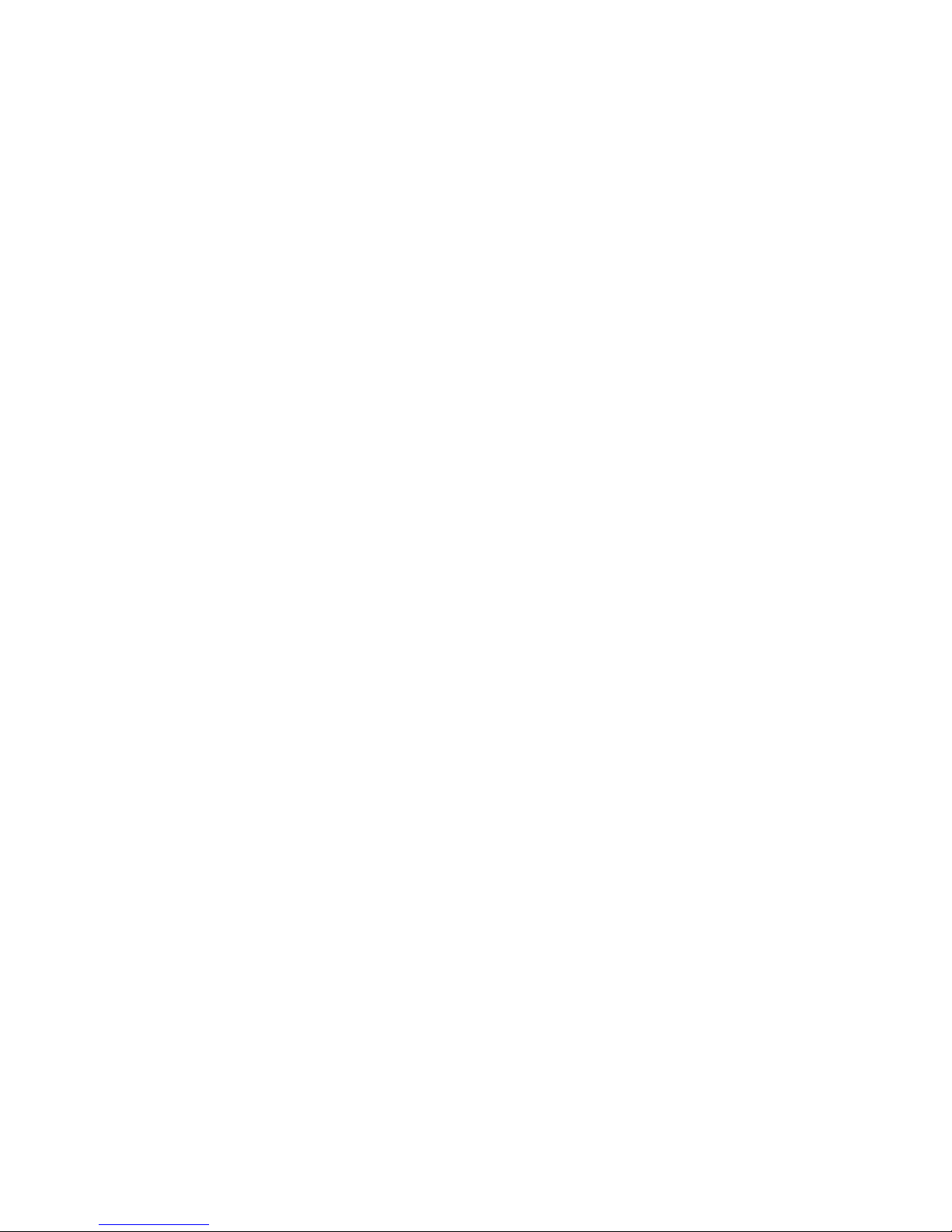
ii
Using International Keyboard Settings....................................................................... 27
Calculator Functions.................................................................................................. 27
Troubleshooting ....................................................................................... 28
Frequently Asked Questions ................................................... ................................... 28
Warranty..................................................................................................................... 30
Technical Support....................................................................................................... 30
Regulatory Compliance........................................................................... 31
FCC Statement........................................................................................................... 31

The Targus Stowaway Portable Keyboard
The Stowaway™ Portable Keyboard is a convenient solution for typing data and
commands into your Sony CLIÉ
• Enables you to type text and special characters into your CLIÉ quickly and
easily
• Lets you instantly launch your favorite applications with simple key
commands
• Folds down to a convenient pocket size for traveling
™
. This compact, fully functional keyboard:
1
Stylus well
End
grip
Stylus well
End
grip
Application
keys
Stowaway Portable Keyboard
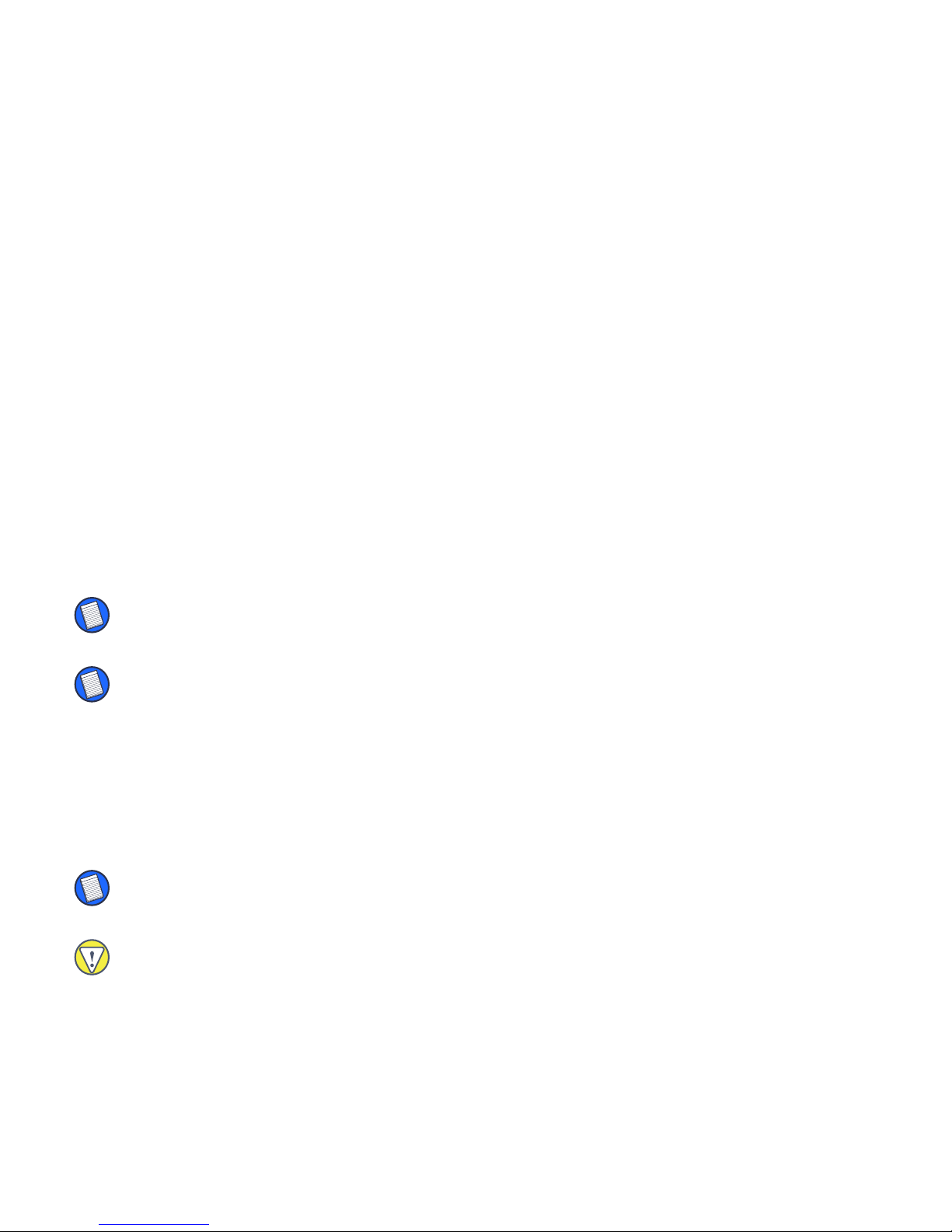
In addition to this user’s guide, this package contains:
• Targus Stowaway Portable Keyboard
• Targus Stowaway Software
Setting Up Your Stowaway
Installing the Stowaway Portable Keyboard Software
Before installing the software, make sure that:
• You disable any previously installed keyboard software.
• Your CLIÉ has at least 60K free memory.
NOTE: To check the amount of free memory, tap the Menu icon, then tap App to display the
menu list. Tap
Info to view the amount of free memory, listed at the top of the screen.
2
NOTE: For your convenience, you can beam existing Stowaway software from one CLIÉ to
another. For the Stowaway keyboard to work properly, make sure you beam both Keyboard and
Keyboard Patch files. For more information on beaming files, refer to the documentation that
came with your CLIÉ.
Windows® 95/988/Me/2000 and Windows NT
®
1 Connect the CLIÉ to your computer and synchronize to back up your files.
NOTE: Refer to the documentation that came with your CLIÉ for instructions on how to
synchronize the CLIÉ with your computer.
CAUTION: If your CLIÉ is synchronizing files, wait for synchronization to complete before
beginning the Stowaway keyboard setup.
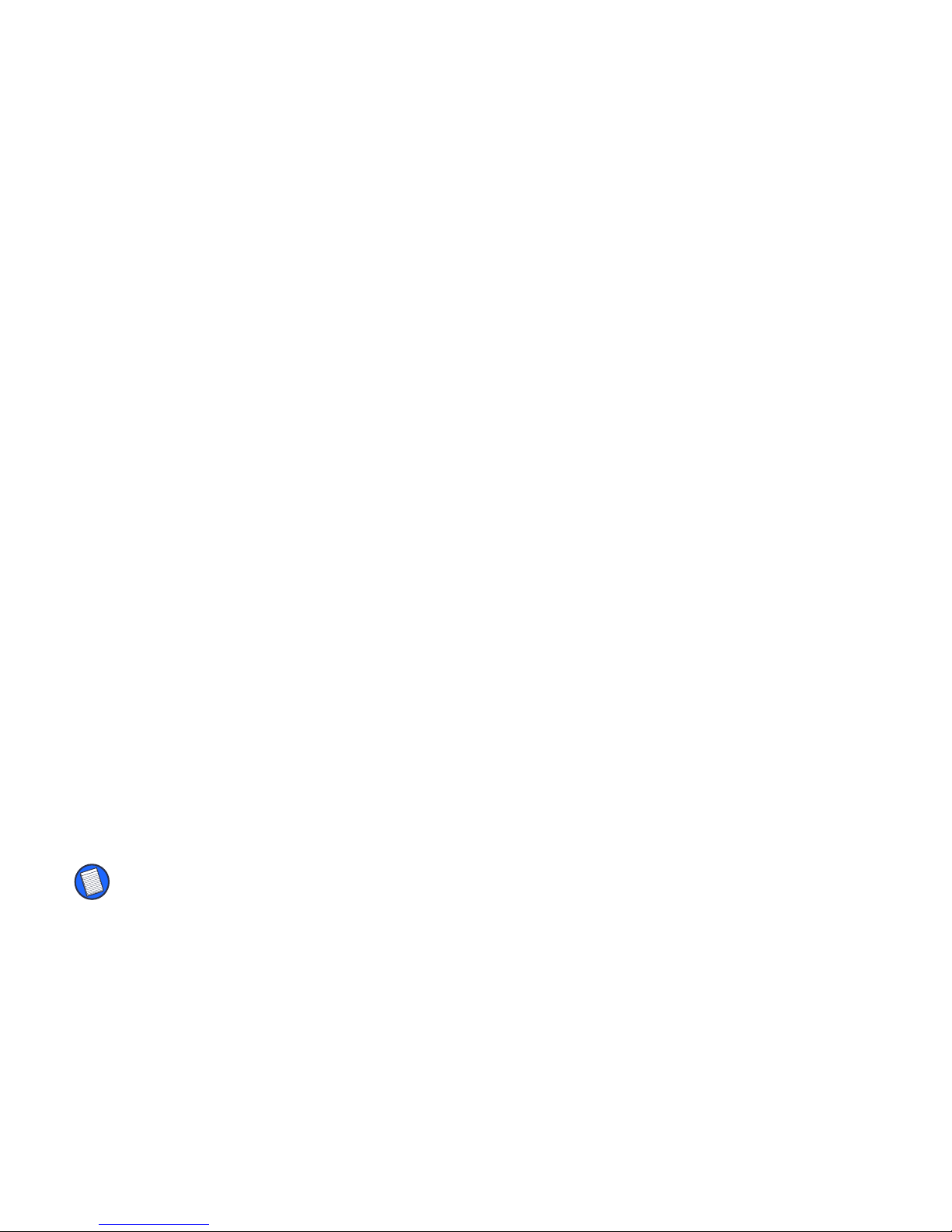
2 Insert the Stowaway software CD into your computer’s CD-ROM drive.
3
3 If Setup does not begin automatically, click
Start, then Run, and enter
D:\setup.exe (where D: is the path of your CD-ROM drive) and then click OK.
4 Follow the on-screen instructions to complete installation.
To copy the software to your CLIÉ, connect the CLIÉ to your computer and
synchronize again.
Macintosh
1 Exit all active programs, including those in the Startup folder, and disable
any virus-scanning software.
2 Insert the Stowaway software CD into your computer’s CD-ROM drive.
The Stowaway application folder and the Sony folder is added to your desktop.
3 From the Stowaway application folder, select the language folder that you
are most comfortable with and open it.
4 Drag the
are stored, such as the Add-on folder.
stowaway.prc file into the folder where your handheld applications
5 From the Sony folder, drag the
ClieUpdate.prc file into the same folder as
the stowaway.prc file.
To complete installation, connect the CLIÉ to your computer and synchronize.
NOTE: The stowaway.prc and ClieUpdate.prc files appear as Keyboard and Keyboard Patch,
respectively, on your CLIÉ.
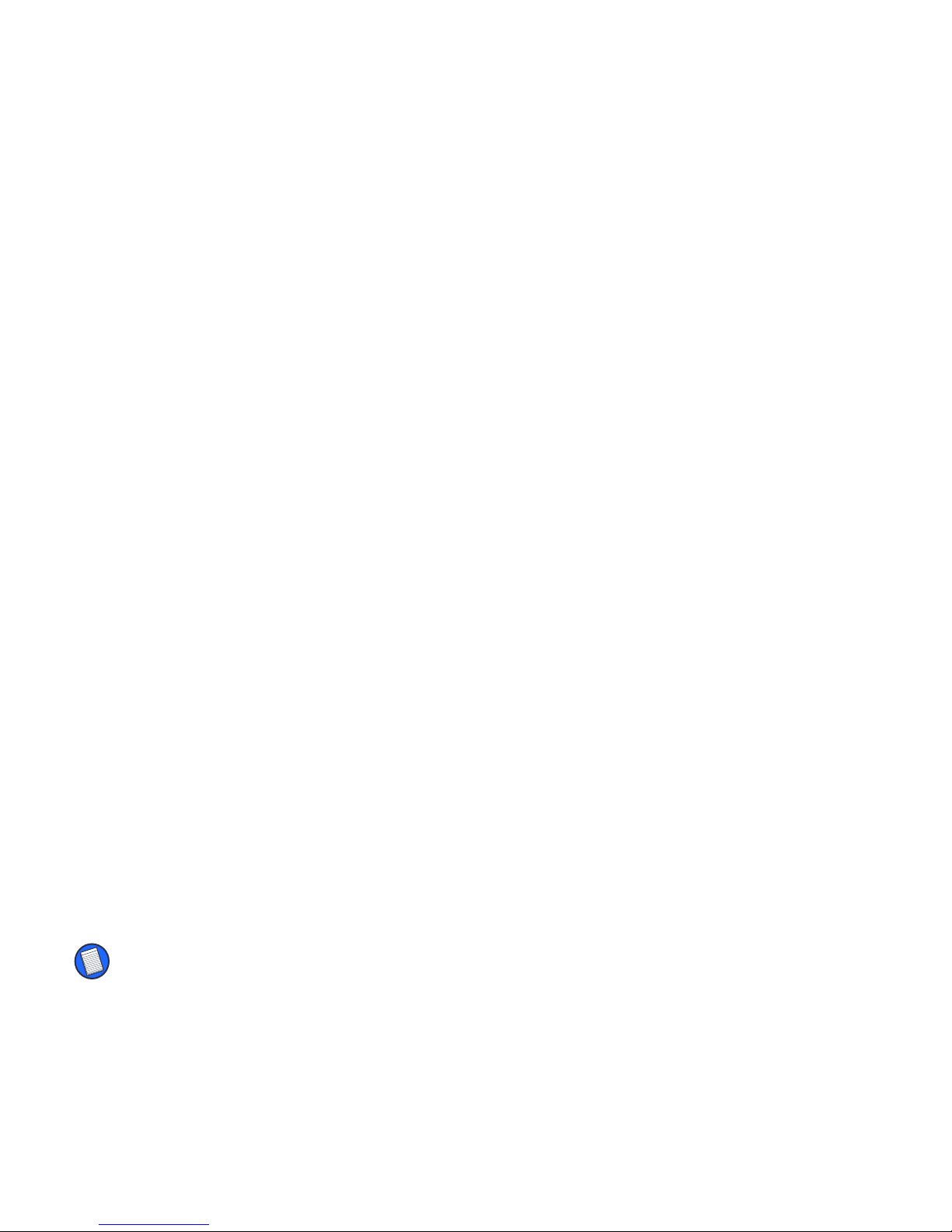
Removing the Stowaway Portable Keyboard Software
If necessary, you can remove the Stowaway software from your CLIÉ:
4
1 Tap the
2 Tap the
3 Tap
Keyboard and Keyboard Patch appear in the Programs in Storage Memory list.
4 Tap
The Delete Application window appears.
5 Tap
6 After removing the keyboard, tap
on-screen button.
7 Tap
operation.
8 Tap
To use the keyboard again, you must reinstall the Stowaway software. For
more information, see “Installing the Stowaway Portable Keyboard Software”
on page 2.
Home icon to access the application launcher screen.
Menu icon, then tap App to display the menu list.
Delete.
Keyboard and then the Delete... on-screen button.
Yes to remove the keyboard software, or No to cancel the operation.
Keyboard Patch and then the Delete...
Yes to remove the keyboard patch software, or No to cancel the
Done to exit the Delete screen.
Setting Up the Stowaway Portable Keyboard
Opening the Keyboard
NOTE: You must install the Stowaway software before you can begin using the keyboard. For
more information, see “Installing the Stowaway Portable Keyboard Software” on page 2.

1 Hold the unit and, using your thumb, push the latch down to unlock the
case.
5
Stowaway keyboard closed

2 Unfold the keyboard and set it on a firm, flat surface.
Unfolding the Stowaway keyboard
3 Slide the red end-grips inward, bringing the keyboard sections together.
6
Sliding the Stowaway keyboard ends together

Attaching Your CLIÉ
1 Locate the docking mechanism, underneath the docking connector, at the
top of the keyboard.
Docking
mechanism
Docking
connector
7
Locating the docking mechanism
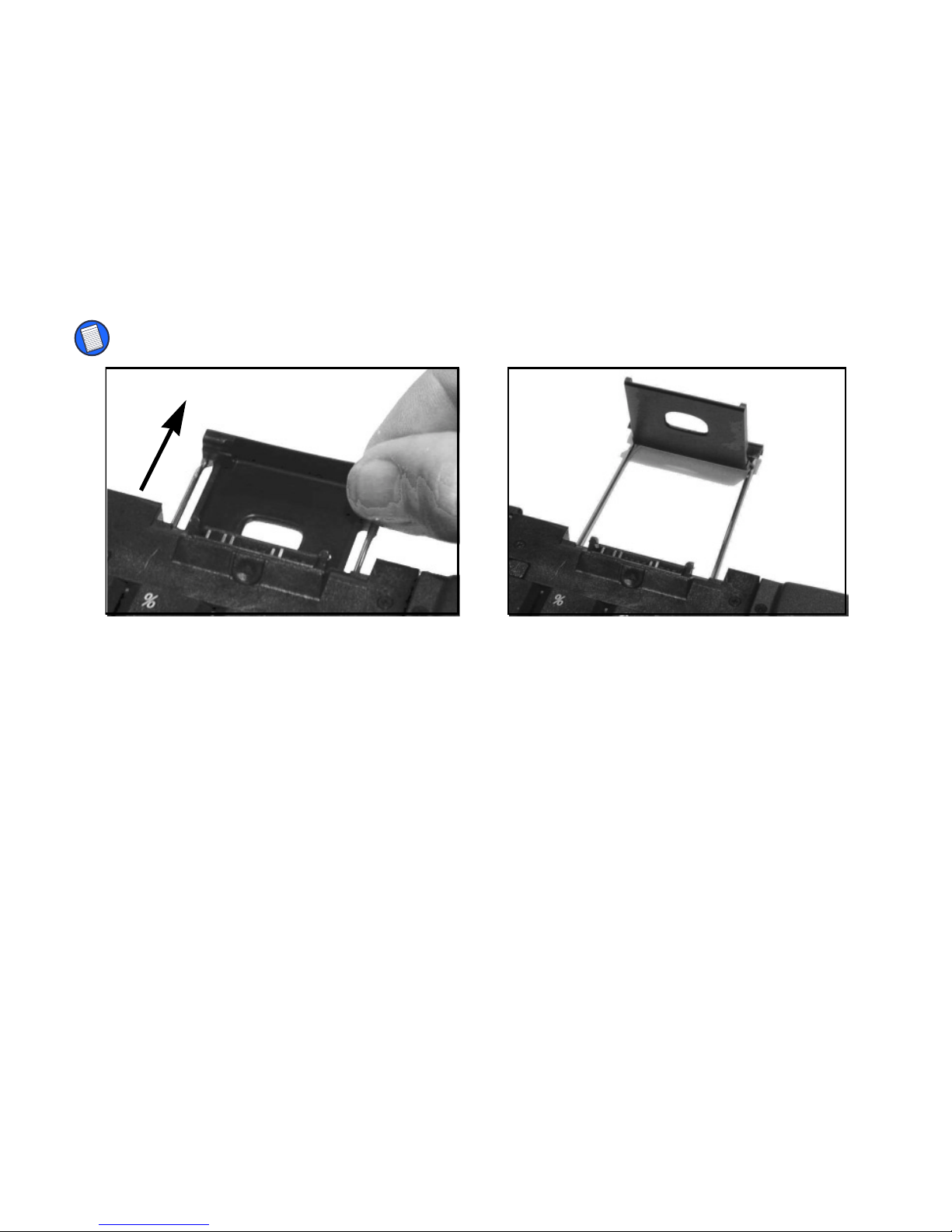
8
2 Slide the docking mechanism all the way out of the keyboard until the PDA
foot flips up.
NOTE: If the PDA foot does not flip up, check that the docking mechanism is fully extended.
Extending the docking mechanism and PDA foot
