Targus Stowaway PA800U User Manual

Portable Keyboard
For Handspring
USER’S GUIDE
PORTABLE STOWAWAY
KEYBOARD
Stowaway Keyboard Guide 3/3/00 6:55 PM Page a1
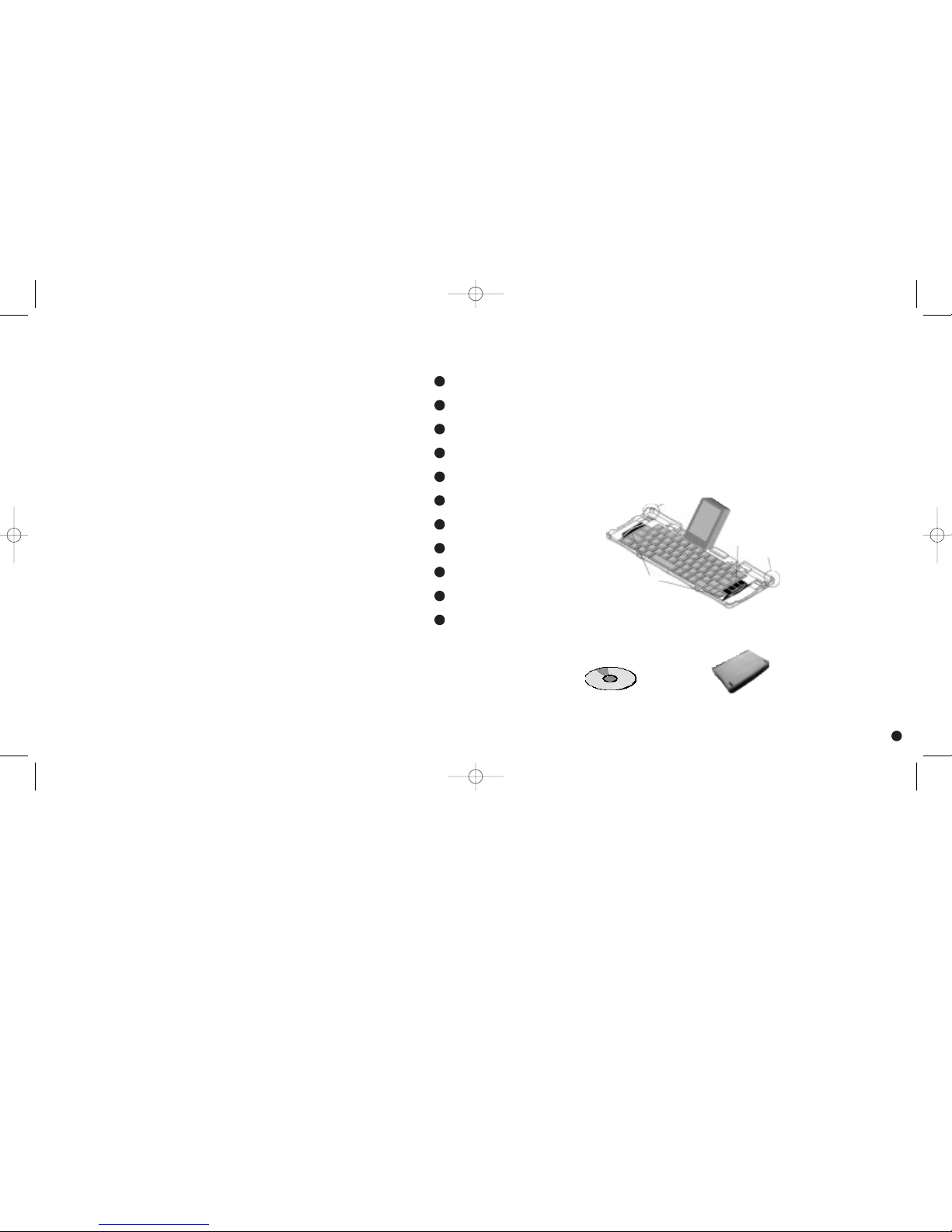
Contents
Welcome to the Stowaway™Portable Keyboard .................
Installing the Software......................................
Setting Up the Stowaway Portable Keyboard ...................
Closing the Stowaway Portable Keyboard ......................
When Using ..............................................
Customizing Your Options ...................................
Typing Keyboard Shortcuts ..................................
Extended Character Set ....................................
Frequently Asked Questions .................................
Comfortable Typing ........................................
Warranty & Technical Support ...............................
1
1
2
3
5
6
6
9
11
14
15
The StowawayTMPortable Keyboard
The Stowaway Portable Keyboard is the convenient, portable solution to
typing text and commands quickly and easily into your handheld computer.
This compact, fully functional keyboard lets you:
È
Type text and special characters into your handheld computer
È
Quickly launch your favorite applications with simple key commands
È
Enter commands and options with simple key commands
È
Travel anywhere with a pocket-sized keyboard for your handheld computer
In addition to this User’s Guide, here’s what you’ll find in this package:
Stowaway Software Stowaway Portable Keyboard
Stylus
Well
End-Grips
Stylus
Well
Application
Keys
16
Stowaway Keyboard Guide 3/3/00 6:55 PM Page a2
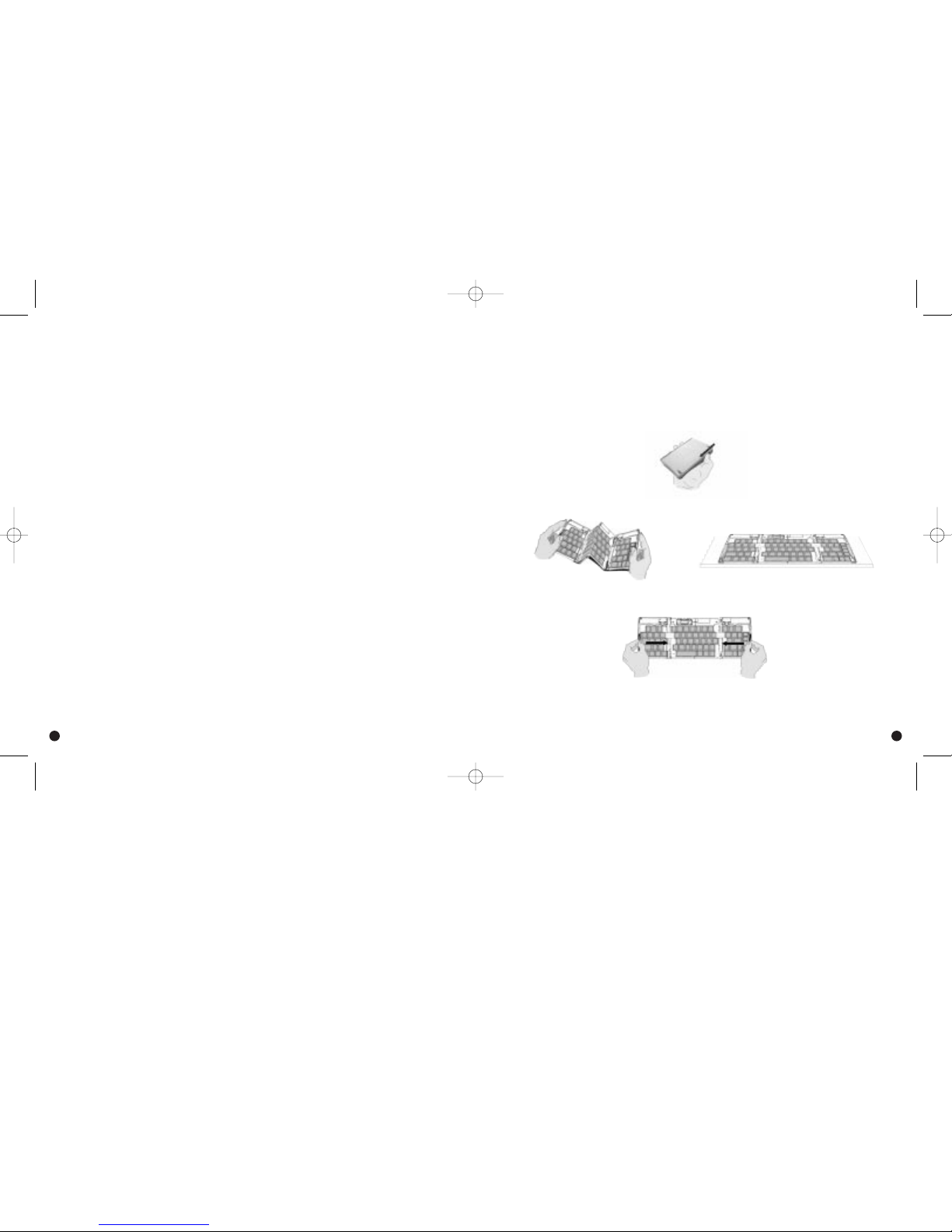
Installing the Soft ware
Note: Before installing the software:
È
Please disable any keyboard software previously installed on your handheld computer.
È
Make sure that your handheld computer has at least 27K of memory.
To Load the Keyboard Application on Windows 95/98:
1.
Attach your handheld computer to your computer and synchronize to back up your files.
2. Insert the Stowaway software CD into your CD-ROM drive. Double-click the
CD-ROM icon to open it.
3. Double-click the keyboard.prc file to run the installation program and prepare the
Stowaway software for installation.
4. Next click “done” and then “OK” to exit the installation screen.
5. Attach your handheld computer to your computer and synchronize to complete
the software installation.
To Load the Keyboard Application on Macintosh:
1.
Exit any open programs, including those in the Startup folder, and disable any
virus-scanning software.
2. Insert the CD-ROM into the CD-ROM drive.
3. When the folder appears on the desktop, drag the stowaway.prc file into the folder where
your handheld applications are stored (e.g., the “Add-on” folder).
4. Attach your handheld computer to your computer and synchronize to complete the installation.
Now you’re ready to set up your keyboard.
3
Setting Up the StowawayTMPortable Keyboard
You will find that you can open and close the keyboard smoothly and
easily without having to force the mechanism. Just follow these instructions:
Opening
1.
Hold the unit in your hand and pull the button down to open the case.
2. Unfold and set it on a firm, flat surface.
3. Grasp the red end-grips and slide them inward to bring the keyboard sections
completely together.
2
Stowaway Keyboard Guide 3/3/00 6:55 PM Page 2
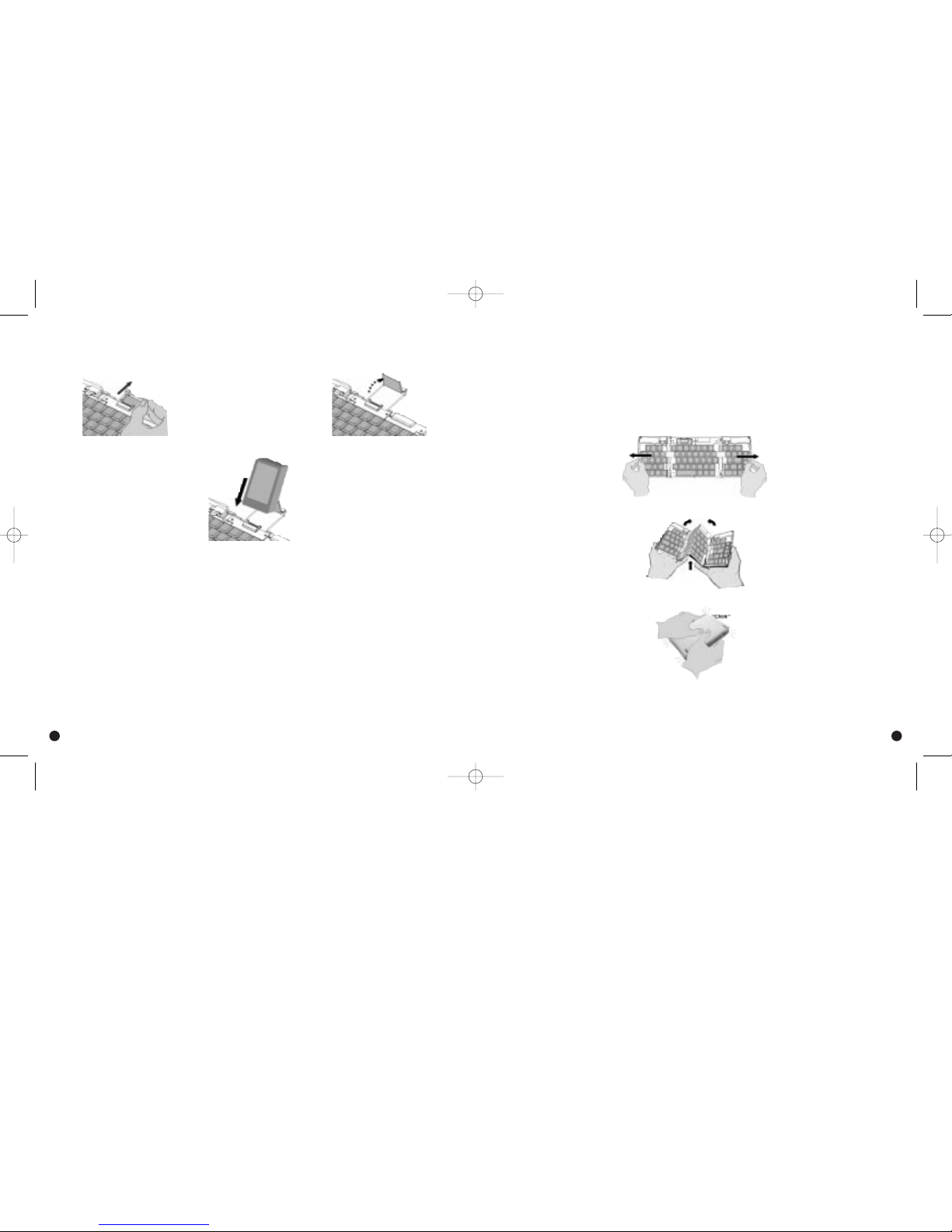
4 5
Attaching Your Handheld Computer
1.
Slide the dock all the way out of the keyboard until the rear support springs upward.
2. Line up your handheld computer with the dock connector and push down gently to make
the connection.
Begin Typing
If you have installed the software according to instructions in the section
“Installing the Software,” you can begin typing right away.
Hint:
The first time you dock your Visor may be awkward. One suggestion is to
visually line the keyboard connector prongs to the Visor docking connector.
Another suggestion is to line up the bottom right corner of the Visor to the
center folding seam of the keyboard.
Closing the StowawayTMPortable Keyboard
1. Pull your handheld computer upward to remove it from the dock.
2. Fold in the dock support, fold the dock flat, and slide it into the keyboard.
3. With the unit still on a flat surface, grasp the red end-grips and slide the keyboard
sections apart to the ends of the case. Make sure to slide the keyboard sections as
wide apart as possible.
4. Lift the keyboard and push up from under the center to form a “W” and then close.
5. Press the four corners of the case together until they “click” into place.
Stowaway Keyboard Guide 3/3/00 6:55 PM Page 4
