Page 1

Visit our Website at www.targus.com/emea
Features and specifications subject to change without notice.
© 2006 Targus Group I nternational, Inc. and Targus Group (UK) Ltd.
ASP03EU / 410-0070-003B
notebook security
DEFCON
®
retractable
combination
cable lock
USER GUIDE
Page 2

Table of Contents
2
English: ........................................................................................... 3
Deutsch: ......................................................................................... 12
Español: ......................................................................................... 21
Français: ......................................................................................... 30
Italiano: .......................................................................................... 39
Nederlands: ....................................................................................... 48
Português: ........................................................................................ 57
Page 3

TARGUS NOTEBOOK SECURITY
3
DEFCON® RETRACTABLE
COMBINATION CABLE LOCK
Thank you for purchasing the Targus Notebook Security
DEFCON® Retractable Combination Cable Lock. The Cable Lock
helps protect your valuable notebook computer fromtheft using a
resettable four-digit combination lock. The resettable combination
lock eliminates the need for keys and enables you to change your
combination periodically for increased security.
In addition to this user’s guide, this package contains:
• Retractable Cable Lock
• DEFCON® SecureSpacers
Setting the Combination
1 Locate the combination dials and windows on the lock.
Locking button
Combination dials
Combination windows
Reset screw
Cable Lock
2 Using the dials, enter the current combination.
If you are setting the combination for the first time, enter the
preset combination 0000.
Page 4

WARNING: To use the Cable Lock or reset the combination you must
4
set the lock to the current combination.
The combination appears in the windows.
Using a small flat-head screwdriver or similar object, push in
3
and rotate the reset screw 90 degrees clockwise so that the
screw’s groove appears horizontal.
Using the dials, enter the new combination.
4
5
Rotate the reset screw 90 degrees counterclockwise, back to
its original vertical position, to save the new combination.
Record the combination in either the space provided at the
6
end of this guide or another secure, easy-to-find place.
Testing the Combination
Before attaching the lock to your notebook computer:
1 Turn the dials to disguise the combination.
2 Return to the combination you set.
3 Check that the locking button (to the left of the combination
windows) depresses completely.
Page 5

Securing the Cable Lock
5
Select an object in the room to which you will secure your
notebook computer with the Cable Lock.
NOTE: Choose a large, heavy piece of furniture such as a table or desk,
or an immovable fixture such as a closet hanging bar.
Press the release button to extend the cable and wrap it
1
around the selected object.
Press
NOTE: Wrap the cable around a part of the object that will deter an
intruder from slipping the cable off (for example, a table or desk leg
with a cross bar or a drawer handle).
2 Feed the lock through the handle of the cable housing.
Page 6

Locking the Cable Lock to your
6
Notebook Computer
1
Using the dials, enter the correct combination.
The combination appears in the windows.
Press and hold the locking button to align the locking
2
teeth.
NOTE: For the locking button to depress completely you must
enter the correct combination.
3
Insert the Cable Lock into your notebook computer’s
lock slot and release the locking button.
NOTE: Due to the variation in the size of the security slots on
various notebook models, you may find that there is some
slack between the lock and the computer. The supplied
DEFCON SecureSpacer is the best solution for optimal fit and
security.
4
Turn the dials to conceal your combination.
Page 7

Using the DEFCON SecureSpacers
7
1 Insert your DEFCON locking device into the
computer’s lock slot.
2 Pull the DEFCON locking device away from the
computer and check whether the gap is excessive.
3 If so, try each of the SecureSpacers to determine
which one fits the gap. The SecureSpacers come in
three sizes: 1.6 mm, 0.8 mm, and 0.4 mm.
NOTE: DO NOT REMOVE THE ADHESIVE STRIP FROM ANY OF THE SECURESPACERS UNTIL YOU DECIDE WHICH ONE TO USE.
Once you know which SecureSpacer you are going to
4
use, remove the locking device from the computer.
Then remove the adhesive strip from the back of the
SecureSpacer and attach the spacer to the DEFCON
lock.
Page 8

Unlocking the Cable Lock
8
WARNING: Do not attempt to remove the Cable Lock without using the
combination. To do so will physically damage your notebook computer.
1
Using the dials, enter the correct combination.
The combination appears in the windows.
2
Press and hold the locking button to realign the locking
teeth.
Remove the Cable Lock from your notebook
3
computer’s lock slot.
Page 9

Technical Support
9
For technical questions, please visit:
Internet http://www.targus.com/support.asp
English http://www.targus.com/uk/support.asp
French http://www.targus.com/fr/support.asp
German http://www.targus.com/de/support.asp
Spanish http://www.targus.com/sp/support.asp
Italian http://www.targus.com/it/support.asp
Our knowledgeable staff is also available to answer your
questions through one of the following telephone
numbers.
Austria 01 795 676 42
Belgium 02-717-2451
Denmark 45 35-25-87 51
Finland 922948016
France 01-6453-9151
Germany 0211-6579-1151
Italy 02-4827-1151
Netherlands 02 0504 0671
Norway 022577729
Portugal +351 21 415 4123
Spain 91 745 6221
Sweden 08-751-4058
Switzerland 01-212-0007
United Kingdom 020-7744-0330
Eastern Europe & others +31 0 20 5040671
Page 10

Product Registration
10
Targus recommends that you register your Targus accessory
shortly after purchasing it. To register your Targus accessory, go
to: http://www.targus.com/registration.asp
You will need to provide your full name, email address, phone
number, and company information (if applicable).
Warranty
Targus warrants this product to be free from defects in materials
and workmanship for two years. If your Targus accessory is found
to be defective within that time, we will promptly repair or replace
it. This warranty does not cover accidental damage, wear and
tear, or consequential or incidental loss. Under no conditions is
Targus liable for loss of, or damage to a computer; nor loss of, or
damage to, programs, records, or data; nor any consequential or
incidental damages, even if Targus has been informed of their
possibility. This warranty does not affect your statutory rights.
DEFCON is a trademark of Targus Group International. All other trademarks are
the property of their respective owners.
Page 11

Recording Your Combination
11
For your convenience, record your combination in the space provided.
When recording the combination, read from left to right using the
number closest to the locking button as the starting point.
Targus assumes no responsibility for lost, misplaced or forgotten
combinations.
Locking button Combination windows
Cable Lock combination
Page 12

TARGUS DEFCON®
12
NOTEBOOKSCHLOSS, MIT
EINZIEHBAREM KABEL
Wir bedanken uns dafür, dass Sie das DEFCON® Notebookschloss mit einziehbarem Kabel von Targus erworben haben. Mit
dem DEFCON Notebookschloss können Sie Ihren wertvollen
Notebook-PC anhand eines zurücksetzbaren vierstelligen
Kombinationsschlosses vor Diebstahl schützen. Mit dem
zurücksetzbaren Kombinationsschloss sind keine Schlüssel mehr
erforderlich, und Sie können Ihre Zahlenkombinationen
regelmäßig ändern und die Sicherheit Ihres Geräts weiter erhöhen.
Neben dem Benutzerhandbuch enthält dieses Paket:
• DEFCON Notebookschloss, mit einziehbarem Kabel
• DEFCON SecureSpacers
Einstellen der Zahlenkombination
1 Suchen Sie die Räder/Fenster zur Einstellung der
Zahlenkombination auf dem Schloss.
Sperrtaste
Fenster mit
Zahlenkombination
Drehräder zur Einstellung der
Zahlenkombination
2 Geben Sie die aktuelle Zahlenkombination mit den
Drehrädern ein.
Wenn Sie die Zahlenkombination zum ersten Mal einstellen,
müssen Sie zunächst die voreingestellte Kombination „0000“
eingeben.
Rücksetzschraube
Page 13

13
WICHTIG: Sie müssen das DEFCON Notebookschloss auf die aktuelle
Kombination einstellen, um das Schloss verwenden oder die
Kombination zurücksetzen zu können.
Die Zahlenkombination erscheint in den Fenstern.
Drücken Sie die Rücksetzschraube mit einem kleinen
3
Senkschraubendreher o.ä. nach unten und drehen Sie sie um
90 Grad im Uhrzeigersinn, damit die Nut der Schraube
waagerecht erscheint.
Rücksetzschraube (waagerecht)
4
Geben Sie die neue Zahlenkombination mit den
Drehrädern ein.
5
Drehen Sie die Schraube um 90 Grad entgegen den
Uhrzeigersinn zurück in die ursprüngliche senkrechte Position,
um die neue Zahlenkombination zu speichern.
Rücksetzschraube (ursprüngliche vertikale Position)
Notieren Sie die neue Kombination entweder in dem dafür
6
vorgesehenen Kästchen hinten in diesem Benutzerhandbuch
oder an einem anderen sicheren Ort.
Testen der Zahlenkombination
Bevor Sie das Schloss am Notebook-PC anbringen:
1 Drehen Sie die Räder in eine beliebige Position, um Ihre
Kombination zu schützen.
2 Kehren Sie nun wieder zur eingestellten Kombination zurück.
3 Vergewissern Sie sich, dass die Sperrtaste (links neben dem
Zahlenfenster) vollständig eingedrückt ist.
Page 14

Sichern des DEFCON Notebookschloss
14
Wählen Sie einen Gegenstand im Zimmer, an dem Sie Ihr
Notebook mit dem DEFCON Notebookschloss sichern möchten.
HINWEIS: Wählen Sie ein großes Möbelstück (z.B. einen Tisch) oder
einen fest installierten Gegenstand (z.B. Stange im Kleiderschrank).
Drücken Sie den Freigabeknopf, um das Kabel auszuziehen
1
und wickeln Sie es um den gewählten Gegenstand.
Drücken
HINWEIS: Wickeln Sie das Kabel um einen Teil des Gegenstandes, der
Unbefugte daran hindern könnte, das Kabel abzuziehen (z.B. ein Tischoder Stuhlbein mit Querstreben oder der Griff einer Schublade).
2 Führen Sie das Kabel durch den Griff des Kabelgehäuses.
Page 15

Befestigen des DEFCON
15
Notebookschloss am Notebook
1
Geben Sie die richtige Zahlenkombination mit den
Drehrädern ein.
Die Zahlenkombination erscheint in den Fenstern.
Drücken Sie auf die Sperrtaste und halten Sie sie fest,
2
um die Sperrzähne auszurichten.
HINWEIS: Sie müssen die richtige Zahlenkombination
eingeben, um die Sperrtaste vollständig herunterdrücken zu
können.
3
Fügen Sie das DEFCON Notebookschloss in den
Schloss-Steckplatz Ihres Notebook-PCs ein. Lassen
Sie die Sperrtaste los.
HINWEIS: Da sich die Abmessungen der Sicherheitssteckplätze von Notebook zu Notebook unterscheiden, sitzt das
Schloss u.U. etwas locker am Computer. Der im Lieferumfang
enthaltene DEFCON SecureSpacer ist die beste Lösung für
eine optimale Passform und Sicherheit.
4
Drehen Sie die Räder in eine beliebige Position, um
Ihre Kombination zu schützen.
Page 16

Verwendung der DEFCON SecureSpacer
16
1
Setzen Sie das DEFCON-Schloss in den Sicherungsanschluss des Computers ein.
Ziehen Sie das DEFCON-Schloss vom Computer
2
weg, und prüfen Sie, ob der Zwischenraum zu groß
ist.
3
Falls der Zwischenraum zu groß ist, probieren Sie die
SecureSpacer aus, um festzustellen, welcher in den
Zwischenraum passt. Die SecureSpacer sind in drei
Größen erhältlich: 1,6 mm, 0,8 mm und 0,4 mm.
HINWEIS: ZIEHEN SIE DEN KLEBESTREIFEN ERST DANN VOM SECURESPACER
AB, WENN SIE DIE RICHTIGE GRÖßE BESTIMMT HABEN.
Wenn Sie den passenden SecureSpacer gefunden
4
haben, nehmen Sie das Schloss wieder aus dem
Computer heraus. Ziehen Sie dann den Klebestreifen
vom SecureSpacer ab, und befestigen Sie den SecureSpacer am DEFCON-Schloss.
Page 17

Entsichern des DEFCON Notebook-
17
schloss
WICHTIG: Versuchen Sie nie, das DEFCON Notebookschloss ohne
Einstellung der richtigen Zahlenkombination zu entfernen. Bei
Nichtbeachtung dieser Anweisung kann der Notebook-PC beschädigt
werden.
1
Geben Sie die richtige Zahlenkombination mit den
Drehrädern ein.
Die Zahlenkombination erscheint in den Fenstern.
2
Drücken Sie auf die Sperrtaste und halten Sie sie fest,
um die Sperrzähne erneut auszurichten.
Entfernen Sie das DEFCON Notebookschloss vom
3
Steckplatz an Ihrem Notebook.
Page 18

Technische Unterstützung
18
Wenn Sie technische Fragen haben, besuchen Sie bitte:
Internet http://www.targus.com/support.asp
Englisch http://www.targus.com/uk/support.asp
Französisch http://www.targus.com/fr/support.asp
Deutsch http://www.targus.com/de/support.asp
Spanisch http://www.targus.com/sp/support.asp
Italienisch http://www.targus.com/it/support.asp
Unser Expertenteam steht Ihnen auch telefonisch zur
Beantwortung Ihrer Fragen zur Verfügung.
Belgien 02-717-2451
Dänemark 45 35-25-87 51
Finnland 922948016
Frankreich 1-6453-9151
Deutschland 0211-6579-1151
Italien 02 4827-1151
Niederlande 02 0504 0671
Norwegen 022577729
Österreich 01 795 676 42
Portugal +351 21 415 4123
Spanien 91-745-6221
Schweden 08-751-4058
Schweiz 1-212-0007
Großbritannien 020-7744-0330
Osteuropa & sonstige Länder +31 (0) 20-5040671
Page 19

Targus Drahtlose Rechnertastatur Und Media-maus
19
Produktregistrierung
Targus empfiehlt die Registrierung des Targus-Zubehörs sofort
nach dem Kauf. Die Registrierung von Targus-Zubehör erfolgt
unter: http://www.targus.com/registration.asp
Geben Sie bitte Ihren vollständigen Namen, Ihre E-Mail-Adresse,
Telefonnummer und Firmeninformationen an (falls zutreffend).
Garantie
Targus garantiert zwei (2) Jahre lang, dass Zubehör von Targus
frei von Fehlern im Material und in der Verarbeitung ist. Erweist
sich Ihr Targus-Zubehör während dieser Zeit als fehlerhaft, wird
es umgehend repariert oder ersetzt. Diese Garantie deckt weder
zufällige oder mittelbare Schäden, noch Abnutzung oder
Verschleiß ab. Unter keinen Umständen haftet Targus für Verlust
oder Schäden an Computern bzw. für Verlust oder Schäden an
Programmen, Aufzeichnungen oder Daten. Targus haftet auch
nicht für mittelbare oder zufällige Schäden, selbst wenn Targus
über deren Möglichkeit informiert wurde. Diese Garantie hat
keinen Einfluss auf Ihre gesetzlichen Rechte.
DEFCON ist eine Marke der Targus Group International. Alle sonstigen Marken
sind Eigentum der jeweiligen Inhaber.
Page 20

Aufzeichnen der Zahlenkombination
20
Tragen Sie Ihre Zahlenkombination in dem hier dafür vorgesehenen
Feld ein. Gehen Sie beim Notieren der Zahlenkombination von der
Sperrtaste ausgehend von links nach rechts vor.
Targus übernimmt keine Verantwortung für gestohlene, verlorene
oder vergessene Zahlenkombinationen.
Fenster mit
Sperrtaste
DEFCON Notebookschloss - Zahlenkombination
Zahlenkombination
Page 21

CABLE DE SEGURIDAD
21
RETRÁCTIL DEFCON®
TARGUS
Le agradecemos su compra del cable de seguridad retráctil
DEFCON de Targus para ordenadores portátiles. El cable con
candado DEFCON le ayuda a proteger su valioso ordenador
portátil contra robo gracias al candado de combinación reajustable de cuatro dígitos, que elimina la necesidad de tener llaves y
le permite cambiar la combinación con regularidad para aumentar
la seguridad.
Además de esta Guía para el usuario, en este paquete
encontrará:
• Cable de seguridad retráctil DEFCON
• Piezas de separación DEFCON SecureSpacers
Establecimiento de la combinación
1 Localice los discos selectores de combinación del candado.
Botón de bloqueo
Ventanas de
combinación
Discos selectores
de combinación
Cable con candado DEFCON
2 Utilice los discos selectores para introducir la combinación
activa.
La primera vez que establezca la combinación debe introducir
0000, la combinación prefijada.
La combinación aparecerá en los discos selectores.
Tornillo de
puesta en ceros
Page 22

Use un destornillador pequeño de cabeza plana u otro objeto
22
3
similar para empujar el tornillo de puesta a ceroy girarlo 90
grados en dirección de las manecillas del reloj de manera que
la ranura del tornillo quede horizontal.
Tornillo de puesta a cero, horizontal
4
Use los discos selectores para introducir la combinación
nueva.
5
Para guardar la combinación nueva, gire el tornillo de puesta
a cero 90 grados en dirección contraria a las manecillas del
reloj de manera que vuelva a quedar en su posición original,
vertical.
Tornillo de puesta a cero, vertical (posición original)
Anote la combinación ya sea en el espacio suministrado al
6
final de esta guía o en otro lugar seguro de fácil acceso.
Prueba de la combinación
Antes de colocar el candado en el ordenador portátil:
1 Gire los discos selectores para ocultar la combinación.
2 Vuelva a poner la combinación que estableció.
3 Verifique que el botón de bloqueo (a la izquierda de los discos
selectores) esté completamente oprimido.
Page 23

Sujeción del cable con candado DEFCON
23
Seleccione el objeto de la habitación al que sujetará el ordenador
portátil con el cable con candado DEFCON.
NOTA: Seleccione un mueble grande y pesado, como una mesa o
escritorio, o un accesorio fijo, como la barra para colgar prendas de un
armario.
Pulse el botón que libera el cable para externderlo y páselo
1
alrededor del objeto seleccionado.
Pulse
NOTA: Pase el cable de manera que ningún posible ladrón pueda soltar
el cable deslizándolo (por ejemplo, alrededor de una pata de mesa o
escritorio que tenga una barra transversal o un tirador).
2 Introduzca el candado a través del asa del portacables.
Page 24

Sujeción del cable con candado
24
DEFCON al ordenador portátil
1
Use los discos selectores para introducir la combinación correcta.
La combinación aparecerá en las ventanas.
Presione el botón de bloqueo y manténgalo presio-
2
nado para alinear los dientes de bloqueo.
NOTA: Para que el botón de bloqueo quede completamente
oprimido, debe introducir la combinación correcta.
3
Introduzca el cable con candado DEFCON en la ranura
de bloqueo del ordenador portátil y suelte el botón de
bloqueo.
NOTA: Debido a que el tamaño de la ranura de seguridad varía
según los distintos modelos de ordenadores portátiles, podría
quedar un espacio entre el candado y el ordenador. La pieza de
separación DEFCON SecureSpacer suministrada es la mejor
solución para obtener el mejor ajuste y seguridad.
4
Gire los discos selectores para ocultar la combinación.
Page 25

Uso de los separadores
25
de seguridad DEFCON
1
Inserte el dispositivo de bloqueo DEFCON en la
ranura de cierre del portátil.
2
Tire del dispositivo de bloqueo DEFCON para separarlo del ordenador y compruebe si el espacio es
excesivo.
De ser así, pruebe todos lo separadores de seguridad
3
para ver cuál se ajusta al espacio. Los separadores
de seguridad tienen tres tamaños: 1,6, 0,8 y 0,4 mm.
NOTA: NO DESPEGUE LA TIRA ADHESIVA DE LOS SEPARADORES DE SEGURIDAD
HASTA QUE DECIDA CUÁL USAR.
Una vez que sepa qué separador de seguridad va a
4
usar, retire el dispositivo de bloqueo del ordenador. A
continuación, despegue la tira adhesiva de la parte
trasera del separador de seguridad y fije éste a la
cerradura DEFCON.
Page 26

Apertura del cable con candado
26
DEFCON
ADVERTENCIA: No intente retirar el cable con candado DEFCON sin
usar la combinación, ya que esto dañaría físicamente al ordenador
portátil.
1
Use los discos selectores para introducir la combinación correcta.
La combinación quedará visible..
2
Presione el botón de bloqueo y manténgalo presionado para que los dientes de bloqueo vuelvan a
quedar alineados.
Retire el cable con candado DEFCON de la ranura de
3
bloqueo del ordenador portátil.
Page 27

Soporte técnico
27
Si tiene preguntas técnicas, por favor visite:
Internet http://www.targus.com/support
Inglés http://www.targus.com/uk/support.asp
Francés http://www.targus.com/fr/support.asp
Alemán http://www.targus.com/de/support.asp
Español http://www.targus.com/sp/support.asp
Italiano http://www.targus.com/it/support.asp
Nuestro personal experto también puede contestarle sus
preguntas a través de uno de los siguientes números
telefónicos.
Alemania 0211-6579-1151
Austria 01 795 676 42
Bélgica 02-717-2451
Dinamarca 45 0 35-25-87 51
España 91 745 6221
Finlandia 922948016
Francia 0 1-6453-9151
Italia 02-4827-1151
Noruega 022577729
Países Bajos 02 0504 0671
Portugal +351 21 415 4123
Suecia 08-751-4058
Suiza 01-212-0007
El Reino Unido 20-7744-0330
Europa Oriental y otros +31 0 20-5040671
Page 28

Registro del producto
28
Targus le recomienda registrar su accesorio Targus
inmediatamente después de adquirirlo. Para registrar su
accesorio Targus, visite: http://www.targus.com/registration.asp
Quizás deba indicar su nombre completo, su dirección de correo
electrónico, su número de teléfono e información de su empresa
(si corresponde).
Garantía
Targus garantiza que este producto no tendrá defectos en los
materiales ni la mano de obra durante dos años. Si dentro de ese
lapso se determina que el accesorio Targus está defectuoso, lo
repararemos o reemplazaremos sin demora. Esta garantía no
cubre daños accidentales, el uso y desgaste natural ni las
pérdidas resultantes o incidentales. Targus no es responsable,
bajo circunstancia alguna, por pérdidas o daños al ordenador ni
por pérdida de programas, registros o datos ni daños a los
mismos, así como tampoco por daños resultantes o incidentales
algunos, incluso si a Targus se le informó de la posibilidad que
existieran. La presente garantía no afecta los derechos que la ley
le otorga.
DEFCON es una marca comercial de Targus Group International. Todas las
demás marcas registradas pertenecen a sus respectivos dueños.
Page 29

Anote su combinación
29
Para su comodidad, anote la combinación en los espacios suministrados. Anote los números de izquierda a derecha empezando por el que
esté más cerca del botón de bloqueo.
Targus no asume ninguna responsabilidad por pérdida, extravío u
olvido de la combinación.
Botón de bloqueo Ventanas de combinación
Combinación del cable con candado DEFCON
Page 30

DEFCON® CÂBLE DE
30
SÉCURITÉ
RÉTRACTABLE TARGUS
Nous vous remercions d’avoir acheté le verrou de câble
d’ordinateur portable DEFCON Câble de sécurité rétractable
Targus. Le DEFCON h aide à protéger votre précieux ordinateur
portable contre tout vol grâce à un verrou à combinaison à 4
chiffres réglable. Ce verrou à combinaison réglable élimine
l’utilisation de clés et vous permet de changer régulièrement votre
combinaison pour une plus grande sécurité.
En plus du mode d’emploi, vous trouverez dans ce
conditionnement :
• DEFCON Câble de sécurité rétractable
• DEFCON SecureSpacers (rondelles d’espacement)
Réglage de la combinaison
1 Repérez les molettes et fenêtres de combinaison sur le verrou.
Bouton de verrouillage
Fenêtres de
combinaison
Molettes de combinaison
DEFCON Câble de sécurité
Vis de réglage
2 Sur les molettes, entrez la combinaison actuelle.
Si vous réglez la combinaison pour la première fois, entrez la
combinaison préréglée 0000.
Page 31

31
La combinaison apparaît dans les fenêtres.
À l’aide d’un petit tournevis à tête plate ou d’un objet
3
semblable, poussez et tournez la vis de réglage de 90 degrés
dans le sens des aiguilles d’une montre de façon à ce que la
rainure de la vis soit horizontale.
Vis de réglage, horizontale
Entrez la nouvelle combinaison sur les molettes.
4
5
Tournez la vis de réglage de 90 degrés dans le sens inverse
des aiguilles d’une montre, de façon à la ramener à sa position
d’origine et à sauvegarder la nouvelle combinaison.
Vis de réglage, verticale (position d’origine)
Notez la combinaison soit dans l’espace prévu à cet effet à la
6
fin de ce guide, soit dans un autre endroit sûr mais facile
d’accès.
Vérification de la combinaison
Avant de fixer le verrou à votre ordinateur portable, veillez à
vérifier la nouvelle combinaison. Pour ce faire :
1 Tournez les molettes de façon à cacher la combinaison.
2 Revenez à la combinaison que vous avez réglée.
3 Assurez-vous que le bouton de verrouillage (à gauche des
fenêtres de combinaison) s’enfonce complètement.
Page 32

Fixation du DEFCON Câble de sécurité
32
Sélectionnez, dans la pièce où vous vous trouvez, un objet
auquel vous fixerez votre ordinateur portable avec le DEFCON
Câble de sécurité.
REMARQUE : Choisissez de préférence un gros meuble lourd tel
qu’une table, un bureau ou tout autre objet fixe tel que la barre de
soutien dans un placard.
Pressez le bouton pour dérouler le câble en forme de boucle
1
autour de l’objet sélectionné.
Press
REMARQUE : Enroulez le câble autour de la partie de l’objet qui
empêchera un intrus de libérer le câble en le faisant glisser (par
exemple, un montant de table ou une patte de chaise avec traverse ou
une poignée de tiroir).
2 Passez le verrou par la poignée du boîtier.
Page 33
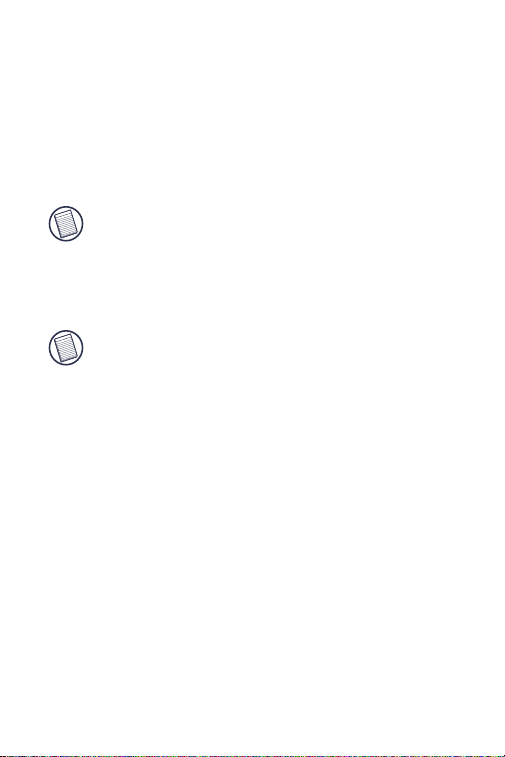
Verrouillage du DEFCON Câble de
33
sécurité à votre ordinateur portable
1
Entrez la combinaison correcte sur les molettes.
La combinaison apparaît dans les fenêtres.
Appuyez sur le bouton de verrouillage et maintenez-le
2
enfoncé pour aligner la denture de verrouillage.
REMARQUE : Entrez la bonne combinaison pour que le
bouton de verrouillage s’enfonce complètement.
3
Insérez le DEFCON Câble de sécurité dans la fente du
verrou de l’ordinateur portable et relâchez le bouton de
verrouillage.
REMARQUE : En raison des différentes tailles des fentes de
sécurité sur les modèles d’ordinateur portable, il peut sembler
y avoir de l’espace vide entre le verrou et l’ordinateur. Le
DEFCON SecureSpacer fourni est la meilleure solution pour
assurer un ajustement et un niveau de sécurité optimal.
4
Tournez les molettes de façon à cacher la combinaison.
Page 34

Utilisation des Espaceurs de Sécurité
34
1
Insérez le câble anti-vol UltraMax dans la fente de
verrouillage de votre ordinateur.
Tirez sur le câble afin de vérifier si le jeu est trop
2
important.
3
Si tel est le cas, essayez chaque espaceur de écurité
afin de déterminer celui qui correspond le mieux. Il
existe trois taille d'espaceur de sécurité: 1.6 mm, 0.8
mm et 0.4 mm.
NOTE: NE RETIREZ PAS LA PELLICULE ADHÉSIVE DE L'ESPACEUR DE SÉCURITÉ
AVANT DE SAVOIR LEQUEL DOIT ÊTRE UTILISÉ.
Lorsque vous savez lequel des espaceurs vous devez
4
utiliser, retirez le dispositif de verrouillage de
l'ordinateur. Retirez ensuite la pellicule adhésive à
l'arrière de l'espace de protection et fixez ce dernier sur
le dispositif de verrouillage du câble anti-vol DEFCON.
Page 35

Déverrouillage du DEFCON Câble de
35
sécurité
AVERTISSEMENT : N’essayez pas d’enlever le DEFCON Câble de
sécurité sans avoir recours à la combinaison. Dans un tel cas, vous
endommagerez physiquement l’ordinateur portable.
1
Sur les molettes, entrez la combinaison correcte.
La combinaison apparaît dans les fenêtres.
2
Appuyez sur le bouton de verrouillage et maintenez-le
enfoncé pour réaligner la denture de verrouillage.
Retirez le DEFCON Câble de sécurité de la fente du
3
verrou de l’ordinateur portable.
Page 36
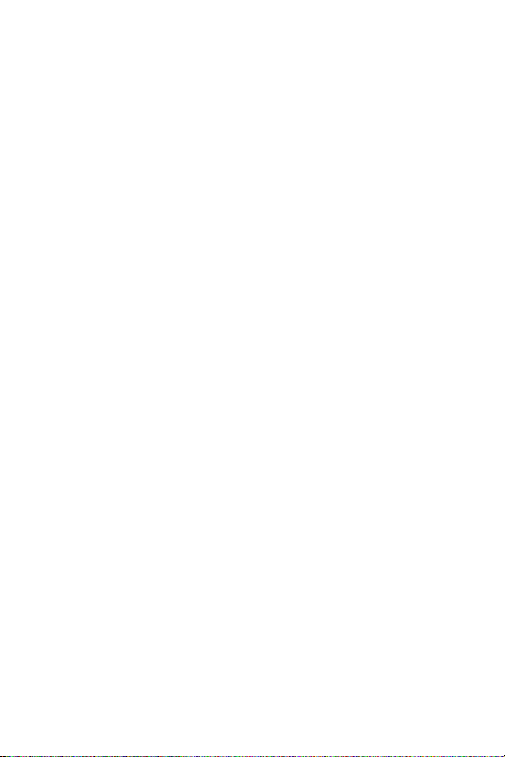
Support technique
36
Pour les questions techniques, merci de visiter :
Internet http://www.targus.com/support
Anglais http://www.targus.com/uk/support.asp
Français http://www.targus.com/fr/support.asp
Allemand http://www.targus.com/de/support.asp
Espagnol http://www.targus.com/sp/support.asp
Italien http://www.targus.com/it/support.asp
Nos employés qualifiés sont également disponibles aux
numéros de téléphone ci-dessous pour répondre à vos
questions.
l'Autriche 01 795 676 42
Allemagne 0211-6579-1151
Belgique 02-717-2451
Danemark 45 0 35-25-87 51
Espagne 91-745-6221
Finlande 922948016
France 01-6453-9151
Italie 02-4827-1151
Hollandes 02 0504 0671
Norvège 022577729
Le Portugal +351 21 415 4123
Royaume-Uni 020-7744-0330
Suède 08-751-4058
Suisse 01-212-0007
Europe de l'Est et autres pays +31 0 20-05040671
Page 37

Enregistrement du produit
37
Targus vous conseille vivement d'enregistrer votre accessoire
Targus dans les plus brefs délais après son achat. Pour
l'enregistrer connectez-vous à :
http://www.targus.com/registration.asp
Vous serez invité à fournir votre nom complet, votre adresse de
courriel et des renseignements sur votre entreprise (le cas
échéant).
Garantie
Targus garantit ce produit contre tout défaut de matériel ou de
fabrication pour une durée de deux ans. Si votre accessoire
Targus s'avère défectueux sous cette garantie, nous veillerons à
le remplacer ou à le réparer au plus vite. Cette garantie ne couvre
pas les dommages résultant d'accidents, l'usure normale ou les
pertes consécutives ou accessoires. En aucun cas, Targus ne
pourra être tenu responsable de la perte matérielle ou de
l'endommagement d'un ordinateur, ni de la perte de programmes,
d'enregistrements ou de données ou de leur endommagement, ni
de tout autre dommage indirect ou accidentel, même si Targus a
été préalablement informé de cette possibilité. Cette garantie n'a
aucun effet sur vos droits statutaires.
Respect de la réglementation
Cet appareil est conforme à la section 15 des règlements de la
FCC (Federal Communication Commission). Son utilisation est
soumise aux deux conditions suivantes : 1) Cet appareil ne peut
provoquer de brouillage préjudiciable. 2) Cet appareil doit
absorber toute interférence réceptionnée, même si cela provoque
des effets indésirables sur son fonctionnement.
Déclaration de la FCC
Testé et conforme
Cet appareil a été testé et déclaré conforme aux limites des
appareils numériques de Classe B, selon la section 15 des
règlements de la FCC (Federal Communication Commission).
Ces limites sont conçues pour assurer une protection raisonnable
contre un brouillage préjudiciable lorsque l'appareil est utilisé
Page 38

Numéro de combinaison
38
Pour vous faciliter la tâche, notez la combinaison dans l’espace prévu
à cet effet. En notant la combinaison, lisez de gauche à droite en
utilisant le numéro le plus proche du bouton de verrouillage comme
point de départ.
Targus n’assume aucune responsabilité pour les combinaisons
perdues, égarées ou oubliées.
Bouton de verrouillage Fenêtres de combinaison
Combinaison du DEFCON Câble de sécurité
Page 39

TARGUS DEFCON®
39
LUCCHETTO CON CAVO
RETRATTILE
Grazie per aver acquistato il cavo antifurto con lucchetto Targus
DEFCON Lucchetto con cavo retrattile per notebook. Il DEFCON
Lucchetto con cavo aiuterà a proteggere dal furto il proprio
notebook mediante un lucchetto a combinazione impostabile di
quattro cifre. Il lucchetto a combinazione impostabile elimina l’uso
di chiavi e permette di cambiare la combinazione di tanto in tanto,
per maggior sicurezza.
Oltre a questa Guida per l'utente, questa confezione contiene:
• DEFCON Lucchetto con cavo retrattile
• SecureSpacer DEFCON
Impostazione della combinazione
1 Individuare i dischi combinatori e le spie della combinazione.
Pulsante di bloccaggio
Spie della
combinazione
Dischi combinatori
DEFCON Lucchetto con cavo
2 Immettere la combinazione corrente, servendosi dei
dischi combinatori.
Se si sta impostando la combinazione per la prima volta,
immettere la combinazione predefinita 0000.
Vite di impostazione
Page 40

40
La combinazione apparirà nelle spie.
Facendo uso di un piccolo cacciavite a punta piatta, o di un
3
oggetto simile, spingere e ruotare di 90 gradi in senso orario
la vite di impostazione in modo che la sua scanalatura si
presenti orizzontale.
Vite di impostazione in posizione orizzontale
4
Immettere la nuova combinazione, servendosi dei dischi
combinatori.
5
Per conservare la nuova combinazione, ruotare la vite di
impostazione di 90 gradi in senso antiorario nella sua
posizione originale verticale.
Vite di impostazione nella posizione originale verticale
Registrare la combinazione nello spazio appositamente
6
fornito alla fine di questa Guida, o in un altro luogo sicuro e di
facile accesso.
Prova della combinazione
Prima di collegare il lucchetto al notebook, effettuare quanto
segue:
1 Girare i dischi combinatori per celare la combinazione.
2 Ritornare alla combinazione impostata.
3 Accertarsi che il pulsante di bloccaggio, situato alla sinistra delle
spie, sia premuto del tutto.
Page 41

Fissaggio del DEFCON Lucchetto con cavo
41
Selezionare un oggetto nella stanza a cui fissare il notebook
usando il DEFCON Lucchetto con cavo.
NOTA: scegliere un mobile grande e pesante, ad esempio un tavolo o
una scrivania, o un elemento fissato sul posto come ad esempio la
barra appendiabiti di un armadio.
Prendere l’estremità del cavo con l’anello e passarla attorno
1
all’oggetto scelto.
Pressa
NOTA: avvolgere il cavo intorno a una parte dell'oggetto idonea a
impedire il furto mediante lo sfilamento del cavo (ad esempio, la gamba
di un tavolo o di una scrivania con barra trasversale o la maniglia di un
cassetto).
2 Fai scorrere il cavo attraverso l'alloggiamento del lucchetto.
Page 42

Legatura del DEFCON Lucchetto con
42
cavo al notebook
1
Immettere la combinazione corretta, servendosi dei
dischi combinatori.
La combinazione apparirà nelle spie.
Premere e tenere premuto il pulsante di bloccaggio e
2
allineare i denti di bloccaggio.
NOTA: per poter premere del tutto il pulsante di bloccaggio è
necessario immettere la combinazione corretta.
3
Inserire il DEFCON Lucchetto con cavo nella scanalatura per legare il notebook e rilasciare il pulsante di
bloccaggio.
NOTA: poiché la scanalatura per legare il notebook è di
dimensioni diverse a seconda del modello di notebook, potrà
esserci un po’ di gioco tra il lucchetto e il computer. Il SecureSpacer DEFCON è un distanziatore che consente di adattare il
lucchetto nel modo migliore e più sicuro.
4
Girare i dischi combinatori per celare la combinazione.
Page 43

Uso degli spaziatori di sicurezza
43
DEFCON
Inserite il luchetto di sicurezza DEFCON nell'asola di
1
sicurezza del computer.
Allontanate DEFCON dal computer per valutare se la
2
distanza è eccessiva.
In caso positivo,provate i vari spaziatori per stabilire
3
quello più adatto. Sono disponibili in tre misure:
1,6mm, 0,8mm, e 0,4mm.
NOTA: NON RIMUOVETE LA STRISCIA ADESIVA DAGLI SPAZIATORI FINCHÉ NON
AVETE DECISO QUALE UTILIZZARE.
Nota: Non rimuovete la striscia adesiva dagli spaziatori
4
finché non avete deciso quale utilizzare. Poi rimuovete
la protezione della striscia adesiva dallo spaziatore e
fissatelo sul lucchetto DEFCON.
Page 44
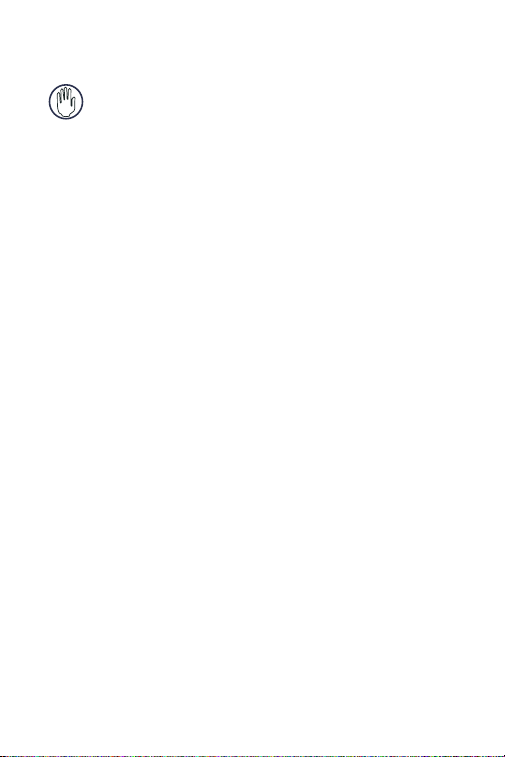
Rimozione del DEFCON Lucchetto
44
con cavo
AVVERTENZA: non tentare di rimuovere il DEFCON Lucchetto con cavo
senza usare la combinazione. Così facendo si danneggerà il notebook.
1
Immettere la combinazione corretta, servendosi dei
dischi combinatori.
La combinazione apparirà nelle spie.
2
Premere e tenere premuto il pulsante di bloccaggio e
allineare di nuovo i denti di bloccaggio.
Rimuovere il DEFCON Lucchetto con cavo dalla
3
scanalatura del notebook.
Page 45

Supporto tecnico
45
In caso di quesiti tecnici, visitare:
Internet http://www.targus.com/support.asp
Inglese http://www.targus.com/uk/support.asp
Francese http://www.targus.com/fr/support.asp
Tedesco http://www.targus.com/de/support.asp
Spagnolo http://www.targus.com/sp/support.asp
Italiano http://www.targus.com/it/support.asp
Il nostro staff di tecnici esperti è anche disponibile per
rispondere telefonicamente alle vostre domande. Potete
quindi chiamare uno dei numeri seguenti.
Austria 01 795 676 42
Belgio 02-717-2451
Danimarca 45 35-25-87 51
Finlandia 922948016
Francia 01-64-53-9151
Germania 0211-657-911-51
Italia 02 4827-1151
Norvegia 022577729
Paesi Bassi 02 0504 0671
Portogallo +351 21 415 4123
Spagna 91 745 6221
Svezia 8-751-4058
Svizzera 1-212-0007
Regno Unito 20-7744-0330
Europa dell'est e altri Paesi +31 0 20 05040671
Page 46

Registrazione del prodotto
46
Targus vi raccomanda di registrare il vostro prodotto subito dopo
averlo acquistato. Per registrarlo, visitate:
http://www.targus.com/registration.asp
Dovrete fornire il vostro nome e cognome, l'indirizzo e-mail, il
numero di telefono, e le informazioni dell'azienda (se applicabili).
Garanzia
Targus garantisce per la durata di due anni che questo prodotto è
privo di difetti di materiale e di manodopera. Se l'accessorio
Targus dovesse rivelarsi difettoso durante questo periodo, verrà
riparato o sostituito. Questa garanzia non copre i danni
accidentali, la normale usura e perdita consequenziale o
accidentale. In nessuna circostanza Targus sarà responsabile per
perdita di dati o danni a computer e/o programmi, dati
memorizzati o qualsiasi altro danno consequenziale o
accidentale, anche nel caso Targus sia stata informata di questa
possibilità. Questa garanzia non influisce sui diritti statutari
dell'utente.
DEFCON è un marchio di fabbrica di Targus Group International.
Page 47

Registrazione della propria
47
combinazione
Per comodità, registrare la propria combinazione nello spazio
apposito. Quando si registra la combinazione, leggere da sinistra a
destra usando come punto di partenza la cifra più vicina al pulsante
di bloccaggio.
Targus non assume nessuna responsabilità per la perdita o
dimenticanza di combinazioni.
Pulsante di bloccaggio Spie della combinazione
Combinazione DEFCON Lucchetto con cavo
Page 48

TARGUS DEFCON®
48
INTREKBARE KABELSLOT
Wij danken u voor de aanschaf van het Targus DEFCON Intrekbare
kabelslot voor notebookcomputers. Het DEFCON Intrekbare
kabelslot beschermt uw waardevolle notebookcomputer tegen
diefstal door middel van een instelbaar viercijferig combinatieslot.
Met het instelbare combinatieslot is het gebruik van sleutels
overbodig en kunt u de cijfercombinatie regelmatig wijzigen voor
extra beveiliging.
De verpakking bevat naast deze gebruikershandleiding de
volgende artikelen:
• DEFCON Intrekbare kabelslot
• DEFCON SecureSpacers (pasringen)
Cijfercombinatie instellen
1 Kijk waar de wieltjes en venstertjes van het combinatieslot zich
bevinden.
Vergrendelingsknop
Venstertjes
Wieltjes
Resetschroefje
DEFCON Intrekbare kabelslot
2 Vorm de huidige combinatie met de wieltjes.
Als u voor het eerst een cijfercombinatie instelt, vormt u
de vooringestelde combinatie 0000.
Page 49

De combinatie verschijnt in de venstertjes.
49
Met een kleine platte schroevendraaier of een vergelijkbaar
3
voorwerp drukt u het resetschroefje in en draait u het 90
graden rechtsom totdat de gleuf van het schroefje horizontaal
is.
Resetschroefje, horizontaal
Vorm de nieuwe combinatie met de wieltjes.
4
5
Draai het resetschroefje 90 graden linksom, terug naar zijn
oorspronkelijke verticale stand, om de nieuwe combinatie op
te slaan.
Resetschroefje, verticaal (oorspronkelijke stand)
Noteer de combinatie in de daarvoor bestemde ruimte aan
6
het einde van deze handleiding of op een andere veilige,
gemakkelijk terug te vinden plaats.
Cijfercombinatie testen
Voordat u het slot aan uw notebookcomputer vastmaakt, test u het
als volgt.
1 Draai de wieltjes om uw combinatie te verbergen.
2 Vorm de door u ingestelde combinatie opnieuw.
3 Controleer of de vergrendelingsknop (links van de venstertjes)
helemaal is ingedrukt.
Page 50

DEFCON Intrekbare kabelslot vastmaken
50
Bepaal aan welk voorwerp in de kamer u de notebookcomputer
wilt vastmaken met het DEFCON Intrekbare kabelslot.
NB: Kies een groot, zwaar meubel zoals een tafel of bureau, of een
vaststaand voorwerp zoals een hangrek in een inbouwkast.
Druk op de Release knop om de kabel uit te trekken en wikkel
1
het om het gekozen voorwerp.
Druk
NB: Wikkel de kabel rond een deel van het voorwerp waarvan hij
moeilijk kan worden afgeschoven (bijvoorbeeld een tafel- of
bureaupoot in combinatie met een dwarsbalk of het handvat van een
lade) om dieven af te schrikken.
2 Doe het slot door het handvat van de kabelhuisvesting.
Page 51

DEFCON Intrekbare kabelslot aan
51
notebookcomputer vergrendelen
1
Vorm de juiste cijfercombinatie met de wieltjes.
De combinatie verschijnt in de venstertjes.
Houd de vergrendelingsknop ingedrukt om de
2
vergrendelingspennen uit te richten.
NB: U moet de juist combinatie vormen om de vergrendelingsknop helemaal te kunnen indrukken.
3
Steek het DEFCON Intrekbare kabelslot in het
veiligheidsslot van de notebookcomputer en laat de
vergrendelingsknop los.
NB: Omdat het veiligheidsslot op diverse notebookmodellen
uiteenlopende afmetingen heeft, is er mogelijk wat speling
tussen het kabelslot en de computer. Optimale passing en
beveiliging worden het best verkregen met de bijgeleverde
DEFCON SecureSpacer (pasring).
4
Draai de wieltjes om uw cijfercombinatie te verbergen.
Page 52

Gebruik DEFCON SecureSpacers
52
1 Steek het DEFCON-slot in het bevestigingspunt van
uw computer.
2 Kijk of er een grote ruimte zit tussen het DEFCON-slot
en de computer.
3 Als dit het geval is, vult u de ruimte op met een van de
SecureSpacers. De SecureSpacers worden in drie
maten geleverd: 1,6 mm, 0,8 mm en 0,4 mm.
OPMERKING: VERWIJDER DE BESCHERMLAAG VAN DE PLAKSTRIP VAN DE
SECURESPACERS PAS ALS U WEET WELKE MAAT U GAAT GEBRUIKEN.
Als u de juiste SecureSpacer hebt gevonden, haalt u
4
het slot uit de computer. Verwijder dan de beschermlaag van de plakstrip aan de achterzijde van de
SecureSpacer en bevestig deze op het DEFCONslot.
Page 53

DEFCON Intrekbare kabelslot openen
53
WAARSCHUWING: Probeer niet om het DEFCON Intrekbare kabelslot te
verwijderen zonder gebruik van de cijfercombinatie. Dit kan de
notebookcomputer fysiek beschadigen.
1
Vorm de huidige combinatie met de wieltjes.
De combinatie verschijnt in de venstertjes.
2
Houd de vergrendelingsknop ingedrukt om de
vergrendelingspennen opnieuw uit te richten.
Verwijder het DEFCON Intrekbare kabelslot uit het
3
veiligheidsslot van de notebookcomputer.
Page 54

Technische ondersteuning
54
Met technische vragen kunt u terecht op:
Internet http://www.targus.com/support
Engels http://www.targus.com/uk/support.asp
Frans http://www.targus.com/fr/support.asp
Duits http://www.targus.com/de/support.asp
Spaans http://www.targus.com/sp/support.asp
Italiaans http://www.targus.com/it/support.asp
Ook kunnen wij uw vragen tevens telefonisch
beantwoorden.
België 02-717-2451
Denemarken 45 0 35-25-87 51
Frankrijk 01-64-53-9151
Duitsland 0211-6579-1151
Finland 922948016
Italië 02-4827-1151
Nederland 02 0504 0671
Noorwegen 022577729
Oostenrijk 01 795 676 42
Portugal +351 21 415 4123
Spanje 91-745-6221
Zweden 08-751-4058
Zwitserland 01-212-0007
Groot-Brittannië 020-7744-0330
Oost-Europa en overige landen +31 0 20-5040671
Page 55

Productregistratie
55
Targus raadt aan dat u uw Targus-product zo snel mogelijk na de
aankoop registreert. U kunt uw Targus-product registreren op:
http://www.targus.com/registration.asp
U zult uw volledige naam, e-mailadres, telefoonnummer en
bedrijfsinformatie (indien van toepassing) moeten opgeven.
Garantie
Targus biedt de garantie dat dit product gedurende twee jaar vrij
is van tekortkomingen in materiaal en vakmanschap. Als uw
Targus-product binnen die periode defect raakt, zullen wij het
onmiddellijk herstellen of vervangen. Deze garantie is niet van
toepassing op schade door ongelukken, slijtage of bijkomende of
incidentele schade. Targus is onder geen beding aansprakelijk
voor verlies of beschadiging van een computer, verlies of
beschadiging van programma's, records of gegevens, of
bijkomende of gevolgschade, zelfs als Targus is gewezen op die
mogelijkheid. Deze garantie is niet van invloed op uw wettelijke
rechten.
Page 56

Uw cijfercombinatie noteren
56
Noteer gemakshalve uw cijfercombinatie in de daarvoor bestemde
ruimte. Lees de combinatie van links naar rechts af, te beginnen met
het cijfer dat zich het dichtst bij de vergrendelingsknop bevindt.
Targus wijst alle aansprakelijkheid voor verloren, misplaatste of
vergeten cijfercombinaties van de hand.
Vergrendelingsknop Venstertjes
DEFCON Intrekbare kabelslot cijfercombinatie
Page 57

TARGUS DEFCON®
57
CADEADO RETRÁCTIL DE
CABO
Obrigado por ter adquirido o cadeado com cabo retrátil para
computador portátil DEFCON da Targus. O DEFCON cadeado
com cabo ajuda a protegê-lo contra o roubo do seu valioso
computador portátil utilizando um cadeado de combinação de
quatro dígitos redefinível. O cadeado de combinação numérica
redefinível elimina a necessidade de utilizar chaves e permite-lhe
mudar a combinação periodicamente para maior segurança.
Para além deste manual do utilizador, este pacote contém:
• DEFCON cadeado retráctil de cabo
• DEFCON SecureSpacers (Espaçadores de óptima fixação)
Definir a combinação numérica
1 Localize os marcadores rotativos e mostradores de
combinação numérica no cadeado.
Botão de bloqueio
Mostradores da
combinação
Marcadores rotativos de
combinação numérica
DEFCON
2 Utilizando os marcadores rotativos, marque a combinação
numérica actual.
Caso esteja a definir a combinação numérica pela
primeira vez, marque a combinação predefinida 0000.
numérica
Parafuso de
redefinição
Page 58

58
A combinação numérica aparece nos mostradores.
Utilizando uma pequena chave de fendas de cabeça
3
achatada ou instrumento semelhante, pressione e rode o
parafuso de redefinição 90 graus para a direita de forma a
que a ranhura do parafuso fique na horizontal.
Parafuso de redefinição, horizontal
4
Utilizando os marcadores rotativos, marque a nova combinação numérica.
5
Rode o parafuso de redefinição 90 graus para a esquerda, de
volta à sua posição vertical de origem, para guardar a nova
combinação numérica.
Parafuso de redefinição, vertical (posição de origem)
Registe a combinação numérica no espaço fornecido para
6
esse efeito no final deste manual ou noutro lugar seguro e
facilmente acessível.
Testar a combinação numérica
Antes de fixar o cadeado ao seu computador portátil:
1 Rode os marcadores rotativos para dissimular a combinação
numérica.
2 Volte a rodá-los para a combinação numérica que definiu.
3 Certifique-se que o botão de bloqueio (à esquerda dos
mostradores de combinação numérica) fica completamente para
baixo.
Page 59

Prender o DEFCON
59
Seleccione uma peça de mobiliário na sala à qual irá prender o
seu computador portátil com o DEFCON.
NOTA: Escolha uma peça de mobiliário grande e pesada, tal como uma
mesa ou secretária, ou um objecto fixo e não deslocável, tal como um
armário embutido.
Prima o botão de libertar para estender o cabo em argola e
1
enrole-a à volta do objecto escolhido.
Pressione
NOTA: Enrole o cabo à volta de uma parte do objecto de tal forma que
impeça um intruso de desprender o cabo (por exemplo, a perna de uma
mesa ou secretária que possua uma barra transversal, ou a pega de
uma gaveta).
2 Passe a fechadura, através da pega do cabo alojado.
Page 60

Trancar o DEFCON cadeado com
60
cabo ao seu computador portátil
1
Utilizando os marcadores rotativos, marque a
combinação numérica correcta.
A combinação numérica aparece nos mostradores.
Prima e mantenha premido o botão de bloqueio para
2
alinhar os ganchos dentados de bloqueio.
NOTA: Para que o botão de bloqueio fique completamente
para baixo, terá de marcar a combinação numérica correcta.
3
Insira o DEFCON cadeado com cabo na ranhura de
bloqueio do seu computador portátil e liberte o botão
de bloqueio.
NOTA: Devido à variação nos tamanhos das ranhuras de
protecção existentes nos diversos modelos de computadores
portáteis, poderá encontrar alguma folga entre o cadeado e o
computador. O DEFCON SecureSpacer fornecido é a melhor
solução para um encaixe e bloqueio perfeitos e sem folgas.
4
Rode os marcadores rotativos para ocultar a
combinação numérica.
Page 61

Utilizar os Espaçadores de segu-
61
rança DEFCON
1 Insira o dispositivo de bloqueio DEFCON na ranhura
de bloqueio do computador.
2 Puxe o dispositivo de bloqueio DEFCON para fora do
computador e verifique se a folga é excessiva.
3 Se for o caso, tente então cada espaçador de
segurança para encontrar o que se ajusta à folga. Os
espaçadores de segurança têm três tamanhos: 1,6
mm, 0,8 mm, e 0,4 mm.
NOTA: NÃO RETIRE A FITA ADESIVA DOS ESPAÇADORES DE SEGURANÇA ATÉ
TER DECIDIU O QUE VAI UTILIZAR.
Quando souber o Espaçador de segurança que vai
4
utilizar, retire o dispositivo de bloqueio do computador.
Depois retire a fita adesiva da parte posterior do
Espaçador de Segurança e fixe-o no cadeado
DEFCON.
Page 62

Desprender o DEFCON cadeado com
62
cabo
ATENÇÃO: Não tente remover o DEFCON cadeado com cabo sem utilizar
para tal a combinação numérica. Se o fizer, causará danos físicos no
seu computador portátil.
1
Utilizando os marcadores rotativos, marque a
combinação numérica correcta.
A combinação numérica aparece nos mostradores.
2
Prima e mantenha premido o botão de bloqueio para
voltar a alinhar os ganchos dentados de bloqueio.
Remova o DEFCON cadeado com cabo da ranhura
3
de bloqueio do seu computador portátil.
Page 63

Assistência Técnica
63
Para questões de ordem técnica, é favor visitar:
Internet: http://www.targus.com/support.asp
Inglês http://www.targus.com/uk/support.asp
Francês http://www.targus.com/fr/support.asp
Alemão http://www.targus.com/de/support.asp
Espanhol http://www.targus.com/sp/support.asp
Italiano http://www.targus.com/it/support.asp
O nosso pessoal especializado está também disponível
para responder às suas questões através de um dos
seguintes números de telefone.
Áustria +43 01 795 676 42
Bélgica +32 0 02-717-2451
Dinamarca +45 0 35-25-8751
França +33 0 1-64-53-9151
Finland +35 8 922948016
Alemanha +49 (0) 211-657-911-51
Itália +39 (02) 4827-1151
Holanda +31 0 2-0504-0671
Espanha +34 0 91-745-6221
Noruega +47 2 2577729
Portugal +351 21 415 4123
Suécia +46 0 8-751-4058
Suíça +41 0 1-212-0007
Reino Unido +44 0 20-7744-0330
Europa do Leste e outros +31 0 20-5040671
Page 64

Registo de Produto
64
A Targus recomenda que registe o seu acessório Targus logo
após o ter comprado. Para registar o seu acessório Targus, vá a:
http://www.targus.com/registration.asp
Necessitará de fornecer o seu nome completo, endereço de
email, número de telefone e informação sobre a companhia (se
aplicável).
Garantia
A Targus garante que este produto está isento de defeitos de
material e fabrico pelo período de dois anos. Se o seu acessório
Targus for considerado com defeito durante esse período de
tempo, procederemos de imediato à sua reparação ou
substituição. Esta garantia não cobre danos acidentais, desgaste
ou perdas consequênciais ou acidentais. Em nenhuma
circunstância será a Targus responsável por perda de, ou danos
para, um computador, nem perda de, ou danos para, programas,
registos ou dados, nem por quaisquer danos consequênciais ou
acidentais, mesmo que a Targus tenha sido informada sobre tal
possibilidade. Esta garantia não afecta os seus direitos
estatutários.
Page 65

Registar a sua combinação numérica
65
Para sua conveniência, registe a sua combinação no espaço fornecido
para esse efeito. Quando registar a combinação, leia da esquerda para
a direita utilizando o número mais próximo do botão de bloqueio como
ponto de partida.
A Targus não assume qualquer responsabilidade por combinações
numéricas perdidas, extraviadas ou esquecidas.
Botão de bloqueio
Combinação numérica DEFCON cadeado com cabo
Mostradores da
combinação numérica
