Page 1
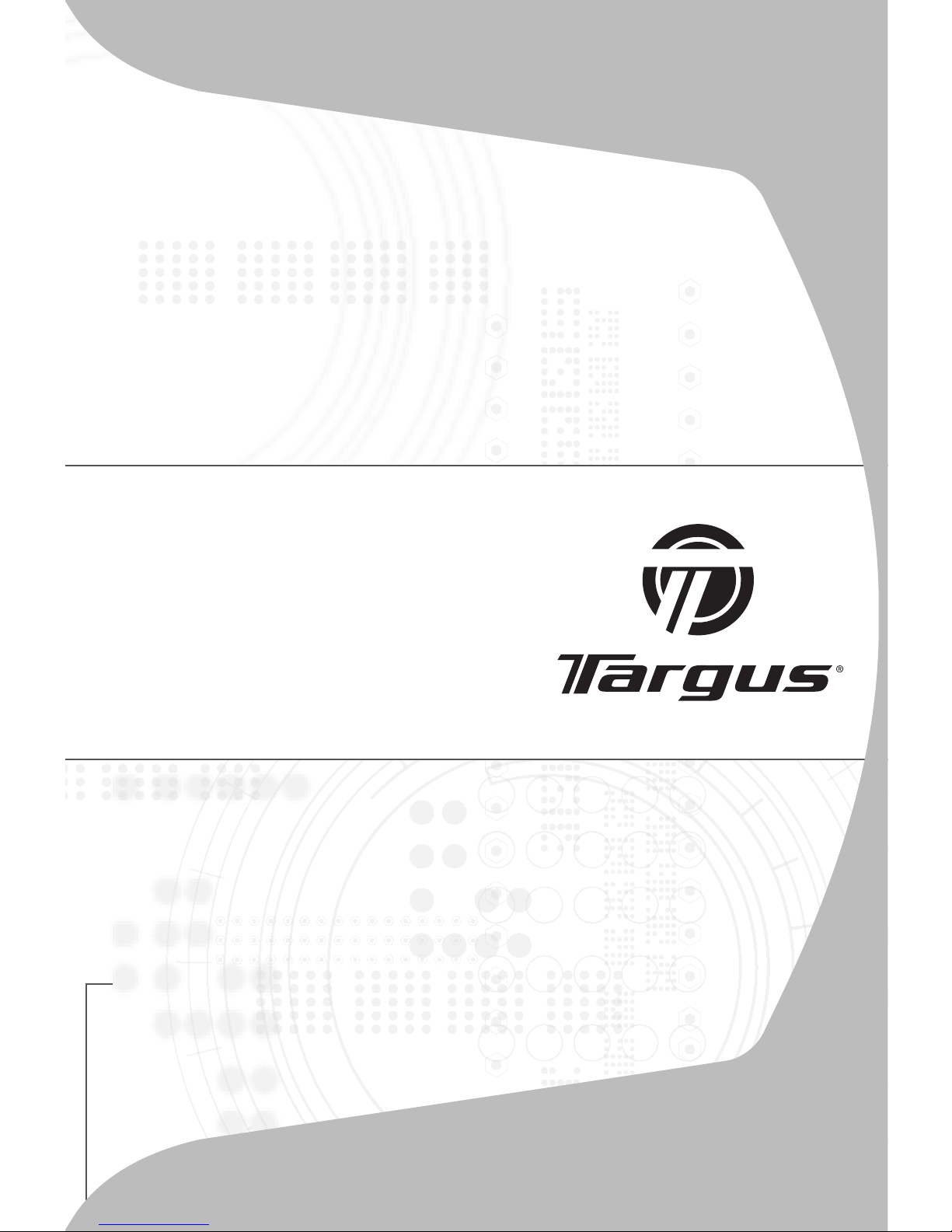
USER GUIDE
Notebook Expansion
USB home dock
with audio pass-through
Page 2
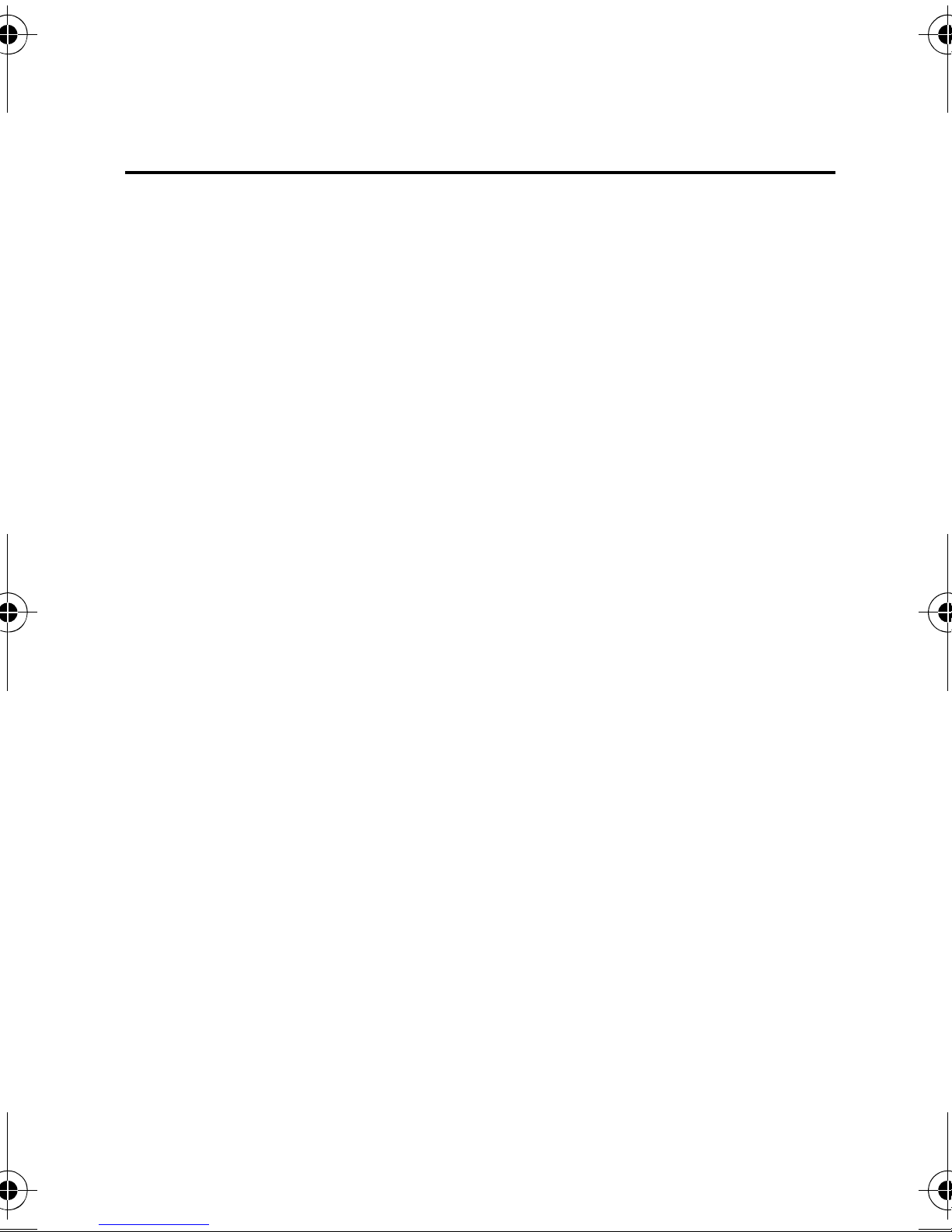
Table of Contents
Introduction ....................................................... 3
Package Contents............................................. 5
System Requirements....................................... 5
Connecting the Notebook Expansion USB home
dock with audio pass-through ........................... 6
Connecting New Devices.................................. 9
Global Suspend Mode .................................... 11
Targus Always On........................................... 11
Using USB Devices That Require More Power ...
....................................................................... 11
Product Limitations ......................................... 11
Troubleshooting .............................................. 12
Technical Support ........................................... 13
Product Registration ....................................... 14
Warranty ......................................................... 14
Regulatory Compliance................................... 14
2
Page 3
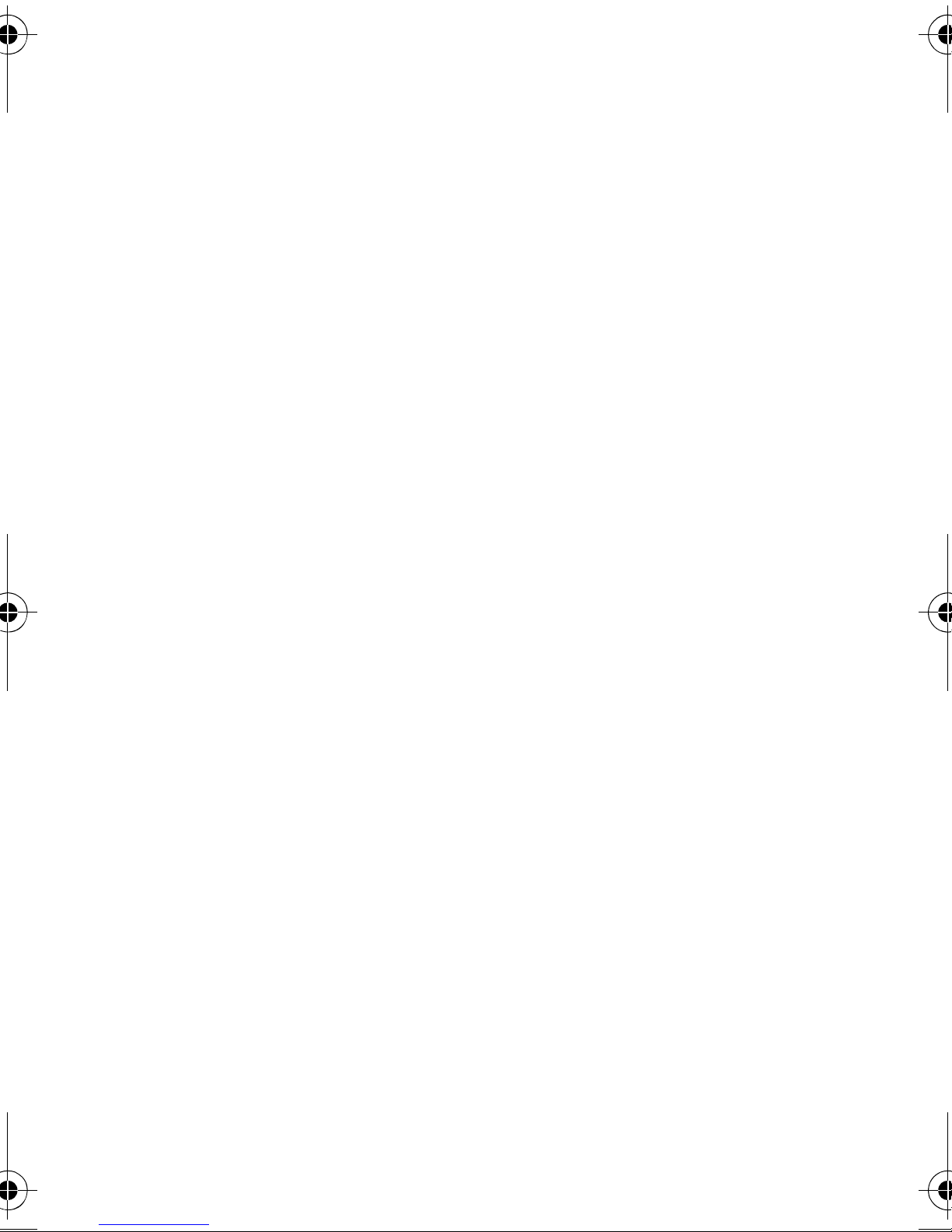
TARGUS NOTEBOOK
EXPANSION USB HOME DOCK
WITH AUDIO PASS-THROUGH
Introduction
Congratulations on your purchase of the Targus
Notebook Expansion USB home dock with audio passthrough. This desktop hub allows you to expand your
desktop by adding 4 additional USB ports with overcurrent protection, and audio pass-through ports for easy
connection of headphones/ speakers and a microphone.
The Notebook USB home dock hub also offers three
unique features:
1 High Power technology - provides twice the USB
specification for devices that require more power than
normal USB ports provide.
2 Targus Always On technology - provides power to the
USB ports even when the computer is shut-down,
disconnected, or in hibernation/ stand-by mode. This
allows USB devices that charge via the USB port to
keep charging under any circumstance.
3 Targus Easy Access Ports - USB ports are spaced
wider apart to accommodate larger USB adapters.
3
Page 4
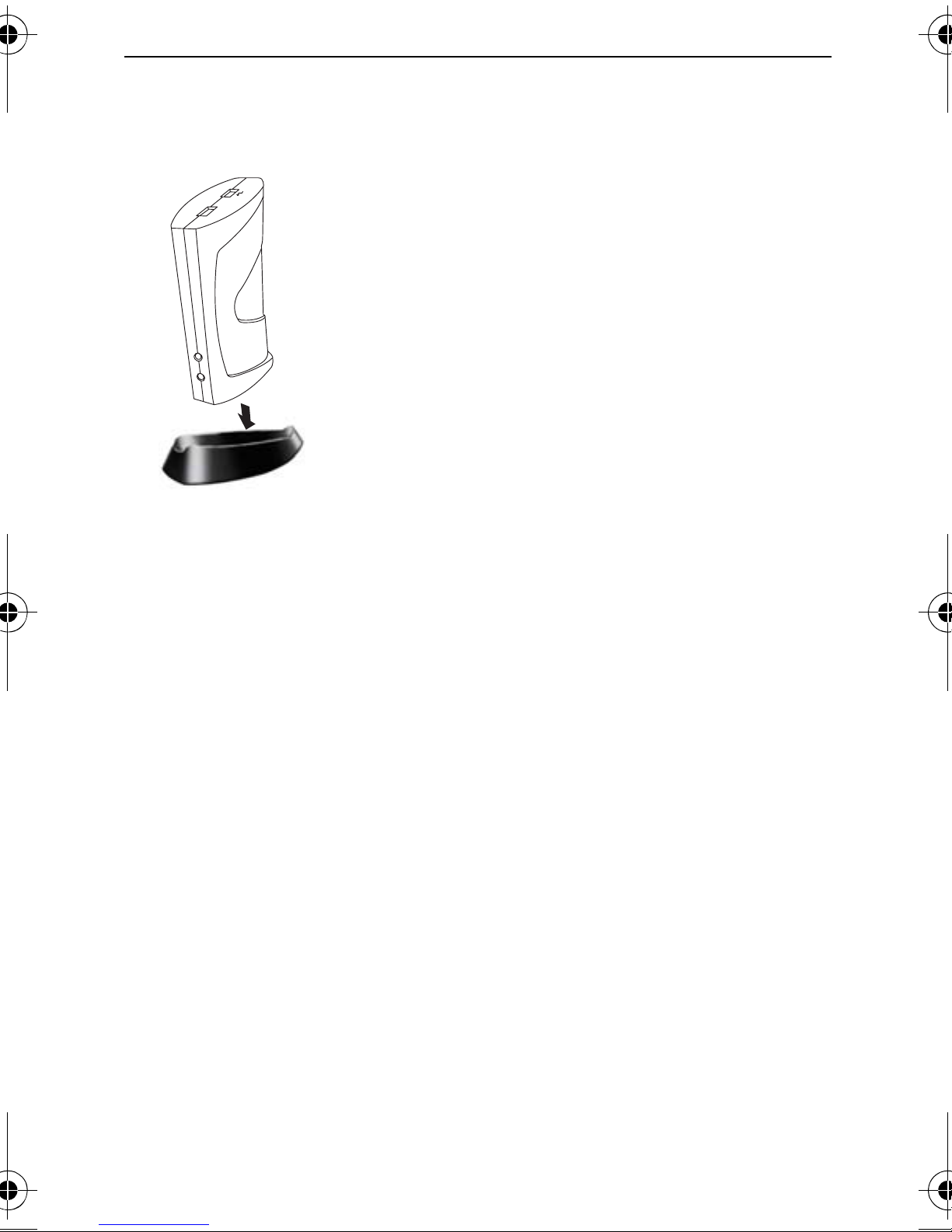
Targus Notebook Expansion USB home dock with audio pass-through
Fe at u re s
Space Saving and Flexible:
The Notebook USB home dock with Audio
Pass-Through is designed to sit on your
desktop in either the horizontal or vertical
position. To stand the hub in the vertical
position, simply insert it into the provided
base. This will maximize your desktop
space and provide easy access to the top
ports. The hub can also be positioned on
the left or right side of your monitor for
different usage styles of left or right
handed mouse users.
The Notebook USB home dock Hub
includes the following ports:
• Four 3.5 mm Audio: (2) headset in/out and (2)
microphone in/out (located on the front and the back of
the hub)
• Two USB 2.0 ports
• Two USB High Power Ports (Providing up to 1Amp of
power per port - one port located on the top of the hub,
and the other one port located at the back of the hub.
These ports are distinguished by the lightning bolt icon
next to them)
• One mini USB port
4
Page 5
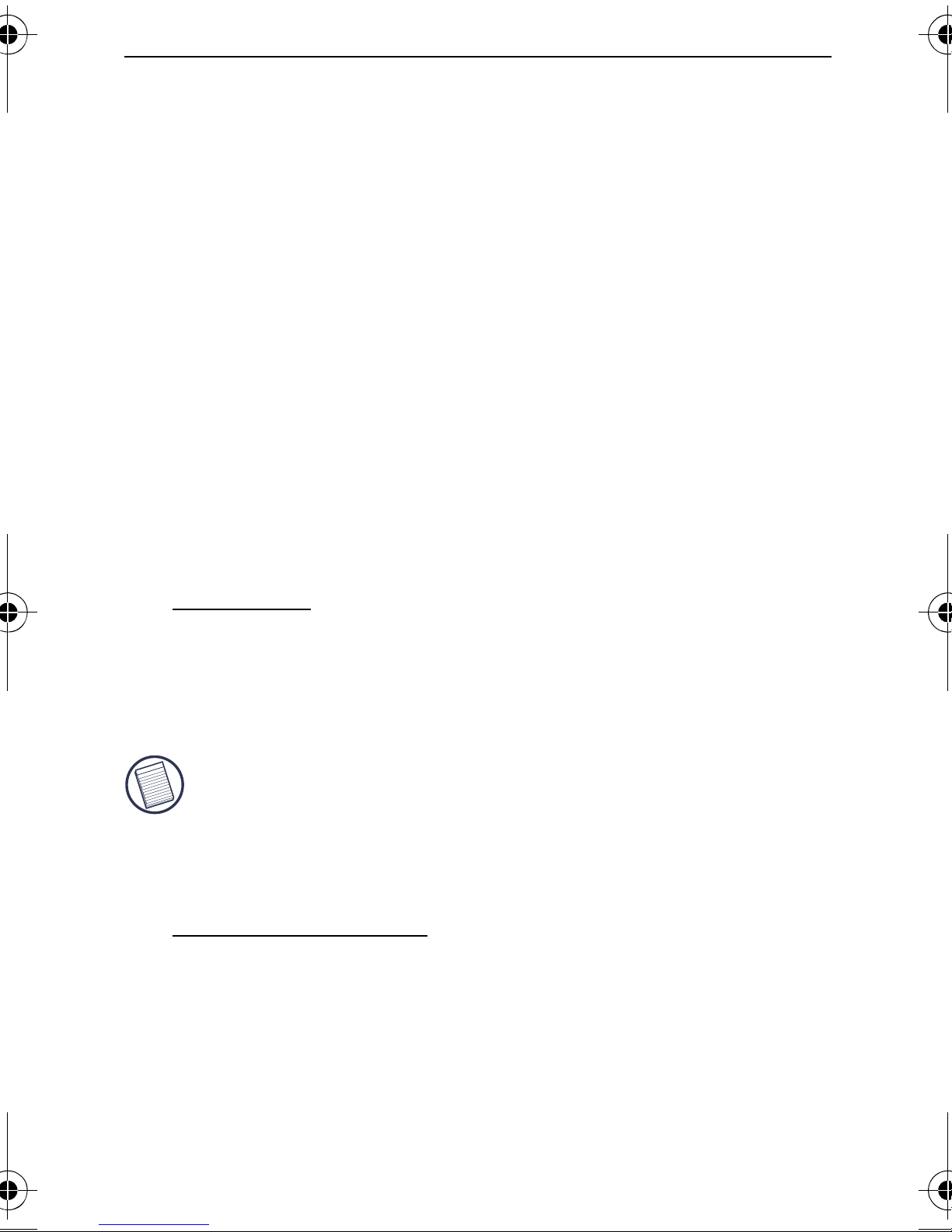
Targus Notebook Expansion USB home dock with audio pass-through
Package Contents
In addition to this user guide, the package contains:
• Targus Notebook Expansion USB home dock with
audio pass-through
• High-speed USB 2.0 upstream cable
• Audio pass-through cable for microphone/ headset
• AC power adapter (Required)
•One Removable Base
System Requirements
Hardware
• USB version 2.0 port
• Audio Connections for use with Audio pass-through
ports
NOTE: W
COMPUTER
THAN
OPTIMAL. FOR BEST RESULTS, CONNECT IT TO A USB VERSION 2.0
PORT.
Operating System
• Windows® ME / 2000 Service Pack 4 / XP
HEN CONNECTED TO A USB VERSION 1.1 PORT ON YOUR
, THE NOTEBOOK USB HUB’S PERFORMANCE LEVEL WILL BE LESS
• Windows
VistaTM
• Mac OS X (10.X or greater)
5
Page 6

Targus Notebook Expansion USB home dock with audio pass-through
NOTE: TO DOWNLOAD THE LATEST SERVICE PACKS, PLEASE VISIT YOUR
COMPUTER
http://support.microsoft.com/default.aspx?scid=fh%3BENUS%3Bsp
MANUFACTURER’S WEBSITE OR MICROSOFT’S DOWNLOAD CENTER:
Connecting the Notebook
Expansion USB home
dock with audio passthrough
Connecting the Notebook Expansion USB home
dock with audio pass-through to Your Computer
To connect the notebook 4 port USB Hub to your
computer:
1 Connect the supplied AC power adapter to the AC
power jack on the back of the hub.
2 Connect one end of the USB upstream cable to the
mini USB port on back of the hub, and the other end
into an available USB 2.0 port on your computer.
WARNINGS: T
HROUGH WILL NOT FUNCTION PROPERLY WITHOUT THE AC ADAPTER
T
PLUGGED
D
O NOT CONNECT ANY DEVICES TO THE NOTEBOOK EXPANSION USB HOME
INTO AN AC OUTLET.
HE NOTEBOOK USB 2.0 4-PORT HUB WITH AUDIO PASS-
DOCK
WITH AUDIO PASS-THROUGH UNTIL THE CONNECTION IS COMPLETED.
6
Page 7

Targus Notebook Expansion USB home dock with audio pass-through
LED Status Indicator Lights
The USB LED status indicator lights on the side of the
USB hub glow when you connect devices to the hub.
• Green Tx light illuminates when connected to an USB
device.
Green Tx
USB 2.0 4-Port Hub Horizontal View
Light
7
Page 8

Targus Notebook Expansion USB home dock with audio pass-through
High Power
USB Port
USB Port
Audio-In (Microphone) Port
Audio-Out (Headset) Port
Mini-USB Port
(Type B)
DC Jack
USB 2.0 4-Port Hub Back Vertical View
High Power
USB Port
USB Port
USB 2.0 4-Port Hub Top and Front Vertical View
Audio-In (Microphone) Port
Audio-Out (Headset) Port
8
Page 9

Targus Notebook Expansion USB home dock with audio pass-through
Connecting New Devices
To avoid possible damage when connecting a new
device, do not force the cable connector into the port on
the USB hub. If the cable connector does not attach
smoothly, turn the connector or over and try attaching it
again.
Connecting a USB Device
To connect a USB device, plug it into a USB port and
follow the additional instructions provided with the device
or on your computer screen.
All four USB ports meet USB High-speed requirements,
of which two of them are High Power USB ports with
unique features. See “Targus Always On” on page 11 for
more details, and “Using USB Devices That Require
More Power” on page 11.
The standard USB ports, which are located next to the
microphone port and the High Power USB port at the top
of the hub, are high-speed ports that provide standard
500mA of power.
HE TWO USB PORTS WITH THE LIGHTNING BOLT SYMBOL ARE ALSO HIGH-SPEED
T
PORTS
POWER
THAT PROVIDE UP TO 1AMP OF POWER EACH. THEY CAN BE USED TO
USB DEVICES SUCH AS HARD DRIVES, PRINTERS, AND EXTERNAL OPTICAL
DEVICES
THAT DRAW MORE POWER THAN A STANDARD USB PORT SUPPLIES.
9
Page 10

Targus Notebook Expansion USB home dock with audio pass-through
Connecting an Audio Device
1 Plug your headphones or speakers into the green
3.5mm Audio Out (Headset) port on the USB hub.
2 Plug your microphone jack into the mono Audio In
(Microphone) port.
3 Connect the audio output from the back of your
computer to the back of the USB hub via the supplied
audio pass-through cable as shown below.
Headset / Speaker /
Stereo (green)
Microphone (pink)
DC Jack
Mini-USB (Type B)
Audio-Out
USB Port
High Power
USB Port
(Headset)
Audio-In
(Microphone)
Audio Connection of USB 4-Port Hub and PC
NOTE: S
THE
CENTER-OUT CHANNEL OF A SOUND CARD. CONSULT THE SOUND CARD
MANUAL
OME COMPUTERS NEED TO CONNECT TO EITHER THE LINE-OUT OR
FOR INSTRUCTIONS (PROCEDURES MAY VARY).
10
Page 11

Targus Notebook Expansion USB home dock with audio pass-through
Global Suspend Mode
When your computer is in suspend mode, the USB 2.0 4port hub also enters suspend mode to avoid power
consumption. When your computer wakes up, so does
the hub automatically.
Targus Always On
The two USB ports that provide up to 1Amp of power will
continue providing power even when the laptop is
powered down or disconnected from the USB 2.0 4-port
hub. This allows you to continue to charge any USB
device you may have connected.
Using USB Devices That
Require More Power
Some devices, which use large amounts of power, such
as printers and optical drives, should be plugged into the
USB High Power Ports. These ports will provide up to
1000mA of power - double the power of a standard USB
ports, and are identified by the lightning bolt symbol.
Product Limitations
Some devices may halt temporarily when a high data
transfer is occurring. For example, your mouse may
11
Page 12

Targus Notebook Expansion USB home dock with audio pass-through
respond slowly while a graphic print job is printing or
while you are experiencing heavy network traffic.
We recommend the following guidelines:
• Do not transfer data to or from multiple high-speed
devices, such as a digital camera or scanner, at the
same time.
• If speed degradation does occur, close other programs
that use a USB device to improve device performance.
Troubleshooting
Device Not Working
• Make sure that the device is fully inserted into the
correct port on the USB 2.0 4-port hub.
• Plug the device into a different port on the USB hub. If it
still doesn’t work, test the device by connecting it
directly to your computer.
• Verify that you ran the Setup or Install program for the
device.
• Make sure that the device appears in Device Manager.
For more information refer to “Verifying Devices are
Installed” on page 13.
• Disconnect all devices from the USB 2.0 4-port hub
and reconnect them, one at a time. Check that each
device works before plugging in the next one.
• Each USB port is equipped with over-current
protection. Should a USB device draw more current
than the USB port can supply, the port will shut down.
12
Page 13

Targus Notebook Expansion USB home dock with audio pass-through
To re-enable the port, unplug the device and go to
Device Manager or to the message in the system tray
and choose the Reset option. You can then plug the
device back into the USB port. If a shut down reoccurs,
check the power requirements of the device.
Verifying Devices are Installed
You can view the devices installed on the USB 2.0 4-port
hub from the Device Manager window in System
Properties.
Right-click My Computer, Properties, then click the
Hardware tab, and then the Device Manager button.
Technical Support
For technical questions, please visit:
US
Internet: www.targus.com/support.asp
Australia
Internet: www.targus.com/au
Email: infoaust@targus.com
Telephone: 1800-641-645
New Zealand
Telephone: 0800-633-222
13
Page 14

Targus Notebook Expansion USB home dock with audio pass-through
Product Registration
Targus recommends that you register your Targus accessory
shortly after purchasing it. To register your Targus accessory, go
to: http://www.targus.com/registration.asp
You will need to provide your full name, email address, phone
number, and company information (if applicable).
Warranty
Targus warrants this product to be free from defects in materials
and workmanship for one year. If your Targus accessory is found
to be defective within that time, we will promptly repair or replace
it. This warranty does not cover accidental damage, wear and
tear, or consequential or incidental loss. Under no conditions is
Targus liable for loss of, or damage to a computer; nor loss of, or
damage to, programs, records, or data; nor any consequential or
incidental damages, even if Targus has been informed of their
possibility. This warranty does not affect your statutory rights.
Regulatory Compliance
This device complies with Part 15 of the FCC Rules. Operation is
subject to the following two conditions: (1) This device may not
cause harmful interference, and (2) This device must accept any
interference received, including interference that may cause
undesired operation.
FCC Statement
Te s te d to C om p ly
This equipment has been tested and found to comply with the
limits of a Class B digital device, pursuant to Part 15 of the FCC
Rules. These limits are designed to provide reasonable protection
against harmful interference in a residential installation. This
14
Page 15

Targus Notebook Expansion USB home dock with audio pass-through
equipment generates, uses, and can radiate radio frequency
energy and if not installed and used in accordance with the
instructions, may cause harmful interference to radio
communications. However, there is no guarantee that interference
will not occur in a particular installation.
If this equipment does cause harmful interference to radio or
television reception, which can be determined by turning the
equipment off and on, the user is encouraged to try to correct the
interference by one or more of the following measures:
• Reorient or relocate the receiving antenna;
• Increase the separation between the equipment and receiver;
• Connect the equipment into an outlet on a circuit different from
that to which the receiver is connected;
• Consult the dealer or experienced radio/TV technician for help.
Changes or modifications not authorized by the party responsible
for compliance could void the user’s authority to operate this
product.
Windows and ActiveSync are registered trademarks of Microsoft Corporation. Palm and
HotSync are a registered trademarks of Palm, Inc. Microsoft, Windows, and Windows
Vista are either registered trademarks or trademarks of Microsoft Corporation in the
United States and/or other countries. All trademarks and registered trademarks are the
properties of their respective owners. All rights reserved. Features and specifications
subject to change without notice. © 2
Inc., Anaheim, CA 92806 USA.
007, Targus Group International, Inc. and Targus,
15
Page 16

Visit our Website at www.targus.com Features and
specifications subject to change without notice.
© 2007 Targus Group International, Inc. and Targus, Inc.
ACH80US / 410-0393-001C
