Page 1
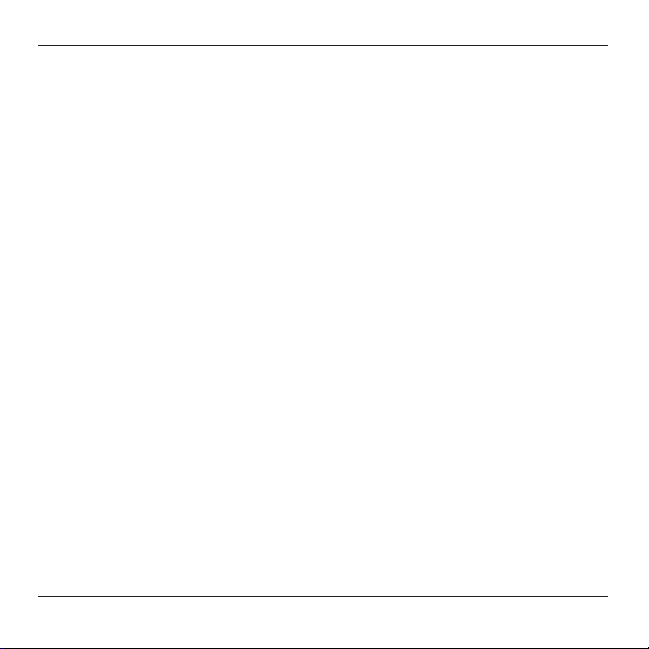
Targus Bluetooth Keyboard for Tablets
1
Page 2
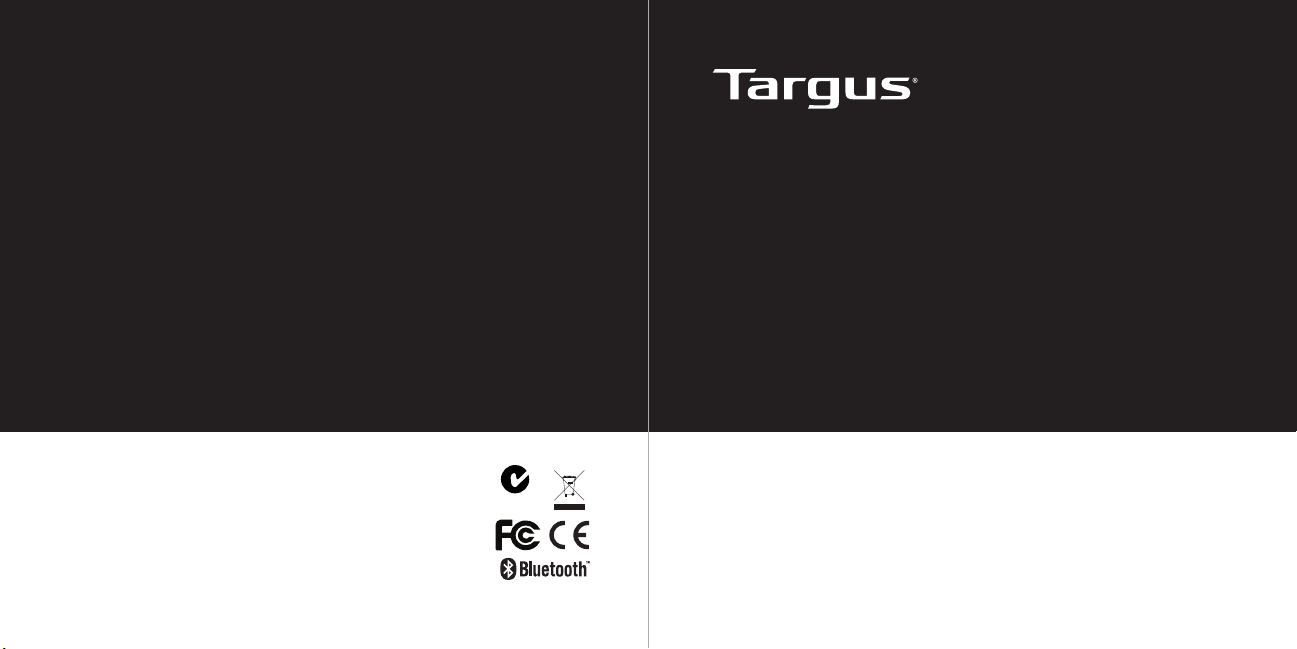
BLUETOOTH KEYBOARD
for Tablets
1 YEAR LIMITED WARRANTY: We pride
ourselves on the quality of our products. For
complete warranty details and a list of our
worldwide ofces, please visit www.targus.
com. Features and specications are subject to
change without notice. Microsoft, Windows and
Windows Vista are registered trademarks or
trademarks of Microsoft Corporation in the United
States and/or other countries. Mac is a trademark
of Apple Inc., registered in the U.S. and other
countries. Logitech is a registered trademark of
Logitech International in the United States and
other countries. All trademarks and registered
trademarks are the property of their respective
410-2153-001B / AKB33US
owners. ©2011 Targus Group International, Inc.
Features and specications are subject to change without
notice. Mac and iPad are registered trademarks of Apple
Inc., registered in the U.S. and other countries. Android
and the Android Robot are trademarks of Google, Inc.
Microsoft, Windows and Windows Vista are registered
trademarks or trademarks of Microsoft Corporation in the
United States and/or other countries. Motorola and Xoom
are registered in the US Patent and Trademark Ofce. Used
under license. SAMSUNG and GALAXY Tab are trademarks
of SAMSUNG in the United States or other countries. The
Bluetooth word mark and logos are owned by the Bluetooth
SIG, Inc. and any use of such marks by Targus is under
license. All trademarks and registered trademarks are the
property of their respective owners. ©2011 Targus Group
International, Inc.
N2953
User Guide
QD ID : B015144
Page 3
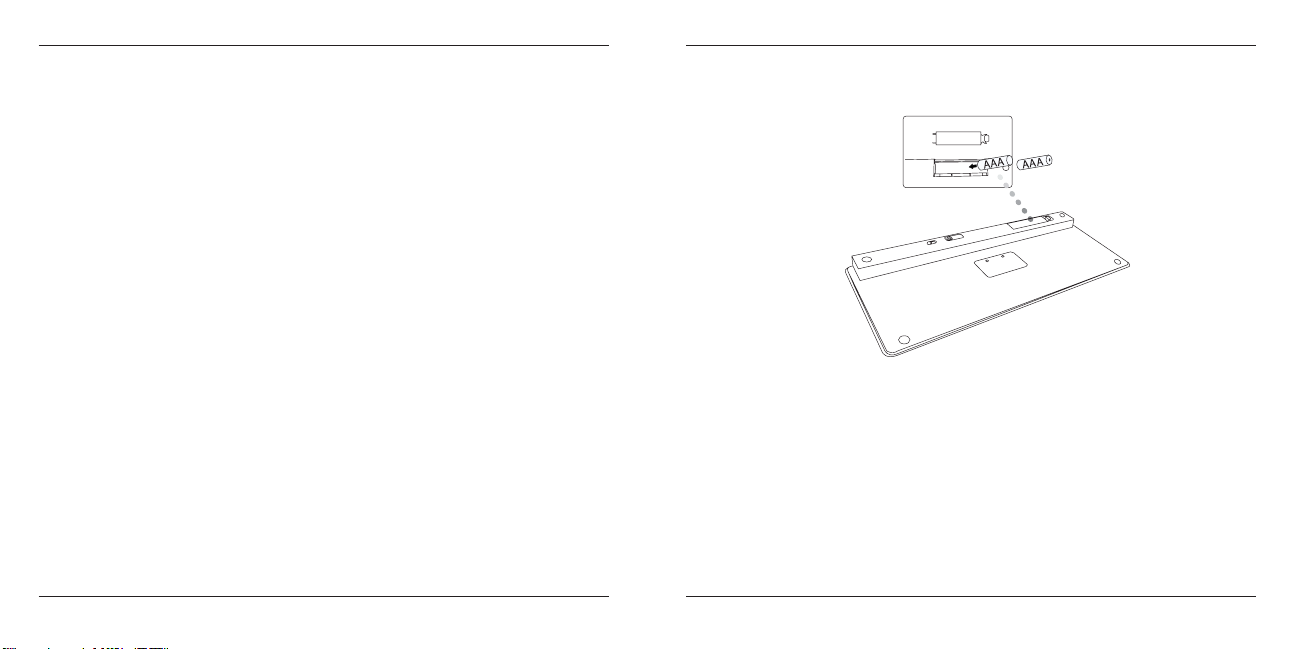
Targus Bluetooth Keyboard for Tablets
Targus Bluetooth Keyboard for Tablets
Introduction
Thank you for your purchase of the Targus Bluetooth Keyboard for Tablets. This
keyboard uses Bluetooth technology which provides a seamless connection
up to 33 feet (10 m) away. This keyboard is compatible with tablet devices. Its
compact size is ideal for portability and travel.
Contents
• Targus Bluetooth Keyboard
• 2 x AAA Energizer® MAX® Batteries
• User Guide
System Requirements
Operating System
• Microsoft Windows® 2000
• Microsoft Windows® XP
• Microsoft Windows Vista®
• Microsoft Windows® 7
• Mac OS® X 10.4 or later
• Android OS®
• iOS®4 or later
• HP webOS
TM
2
Installing the Batteries
1 Remove the battery cover located on the bottom of the keyboard.
2 Insert the supplied batteries, making sure that the positive (+) and negative
(-) ends of each battery match the polarity indicators inside the battery
compartment.
Battery Life Indicator
• Battery life indicator will blink twice every second when the power level drops
below 15%. Replace the batteries as soon as possible.
• Keyboard will shut down when power level is below 10%.
3
Page 4

Targus Bluetooth Keyboard for Tablets
Targus Bluetooth Keyboard for Tablets
Bluetooth Connection: iPad
T
C
E
N
N
CO
N
O
F
F
O
1. Turn on the keyboard by sliding the power button to the ON position.
2. Tap “Settings” and choose “General” on your iPad. Tap “Bluetooth” and
switch ON the Bluetooth function of your device.
3. Press the Connect button on the back of your Targus Bluetooth Keyboard to
enable discovery mode. The low power indicator light will ash blue when the
keyboard is in discovery mode.
4. Once the Bluetooth Keyboard is listed as a found device in the Bluetooth
menu on the iPad, tap on the name and you will be prompted to enter a PIN
code as shown.
5. Enter the PIN code shown on the pop up message, followed by the enter
key.
6. After pairing, the iPad will show the status “Connected”.
7. Bluetooth Keyboard is now connected with your tablet device and the blue
light will stop ashing
“Bluetooth Keyboard” would like to
pair with your iPad.
Enter the PIN code “XXXXXX” on
“Bluetooth Keyboard”, followed by
the return or enter Key.
Cancel
4
Bluetooth Connection: Windows
1. Go to the Bluetooth Places icon located on your desktop or in the system
tray and double click, then click Add a Bluetooth Device.
2. The Bluetooth Wizard screen will appear. Please follow the onscreen
instructions.
3. Power on the keyboard and it will automactically go into discovery mode.
Click Next to continue pairing and the computer will search for the
keyboard.
4. The conrmation window will appear after the computer nishes detecting
the Bluetooth devices. Select the Bluetooth Keyboard and click Next to
continue. (There may be more than one Bluetooth device detected) If the
keyboard is not detected, please make sure the power is on and it is in
discovery mode. Press Search Again to re-pair the device.
5. After selecting the correct device, the computer will nish establishing the
connection. Please wait until the setup is completed.
The function keys on the keyboard may operate differently depending on
the tablet that you are using
5
Page 5

Targus Bluetooth Keyboard for Tablets
Targus Bluetooth Keyboard for Tablets
Bluetooth Connection: Mac
1. Go to the Bluetooth icon located on your desktop or in the system bar and
click the icon to begin setup. Select “Turn Bluetooth On” to activate the
Bluetooth function on your Mac.
2. Scroll down the list and select “Set up Bluetooth Device...”
3. The Bluetooth Setup Assistant will begin. Please follow the on-screen
instructions.
4. Select “keyboard” and click continue to proceed with setup. Your keyboard
will need to be in “discovery” mode to connect.
5. Press the Connect button on the back of your Targus Bluetooth Keyboard
to enable discovery mode. The low power indicator light will ash blue when
the keyboard is in discovery mode.
6. Your computer will begin to search for the keyboard. Once the keyboard is
found, it will show up in the list. Highlight “Bluetooth Keyboard” and press
continue.
7. The Bluetooth keyboard will now begin pairing. Click continue to proceed..
8. Congratulations. Your Bluetooth keyboard is setup and ready to use. You
can choose to set up another device or click Quit to exit setup.
6
Bluetooth Connection: HP Touchpad
1. Open the Bluetooth Manager on the Touchpad.
2. Tap “Add Device”.
3. Change the type of device to “Keyboard” to begin the searching mode.
7
Page 6

Targus Bluetooth Keyboard for Tablets
Targus Bluetooth Keyboard for Tablets
4. Press the “Connect” button on the back of the Targus Bluetooth Keyboard.
5. When the Touchpad prompts for a passkey, enter 1234 and tap “Next”.
6. On the Targus Bluetooth Keyboard type 1234 and press “Enter”.
7. Congratulations. Your Bluetooth Keyboard is setup and ready to use.
8
Technical Support
For technical questions, please visit:
US Internet: www.targus.com/support.asp
Australia Internet: www.targus.com/au
Email: infoaust@targus.com
Telephone: 1800-641-645
New Zealand Telephone: 0800-633-222
Product Registration
Targus recommends that you register your Targus accessory shortly after purchasing
it. Go to:
http://www.targus.com/registration.asp
You will need to provide your full name, email address, country of residence and
product information.
Warranty
Targus warrants this product to be free from defects in materials and workmanship
for one year. If your Targus accessory is found to be defective within that time, we will
promptly repair or replace it. This warranty does not cover accidental damage, wear
and tear, or consequential or incidental loss. Under no conditions is Targus liable for
loss of, or damage to devices; nor loss of, or damage to, programs, records, or data;
nor any consequential or incidental damages, even if Targus has been informed of
their possibility. This warranty does not affect your statutory rights.
Regulatory Compliance
This device complies with Part 15 of the FCC Rules. Operation is subject to the
following two conditions: (1) This device may not cause harmful interference, and (2)
This device must accept any interference received, including interference that may
cause undesired operation.
9
Page 7

Targus Bluetooth Keyboard for Tablets
FCC Statement
Tested to Comply
This equipment has been tested and found to comply with the limits of a Class B
digital device, pursuant to Part 15 of the FCC Rules. These limits are designed
to provide reasonable protection against harmful interference in a residential
installation. This equipment generates, uses, and can radiate radio frequency
energy and if not installed and used in accordance with the instructions, may cause
harmful interference to radio communications. However, there is no guarantee that
interference will not occur in a particular installation. If this equipment does cause
harmful interference to radio or television reception, which can be determined
by turning the equipment off and on, the user is encouraged to try to correct the
interference by one or more of the following measures:
• Reorient or relocate the receiving antenna;
• Increase the separation between the equipment and receiver;
• Connect the equipment into an outlet on a circuit different from that to which the
receiver is connected;
• Consult the dealer or an experienced radio/TV technician for help.
Changes or modications not authorized by the party responsible for compliance
could void the user’s authority to operate this product.
Compliance with 21 CFR 1040.10 and 1040.11 except for deviations pursuant to
Laser Notice No. 50, dated June 24, 2007
Declaration of Conformity
Hereby, Targus, declares that this device is in compliance with the essential
requirements and other relevant provisions of Directive 1999/5/EC.
10
