Page 1
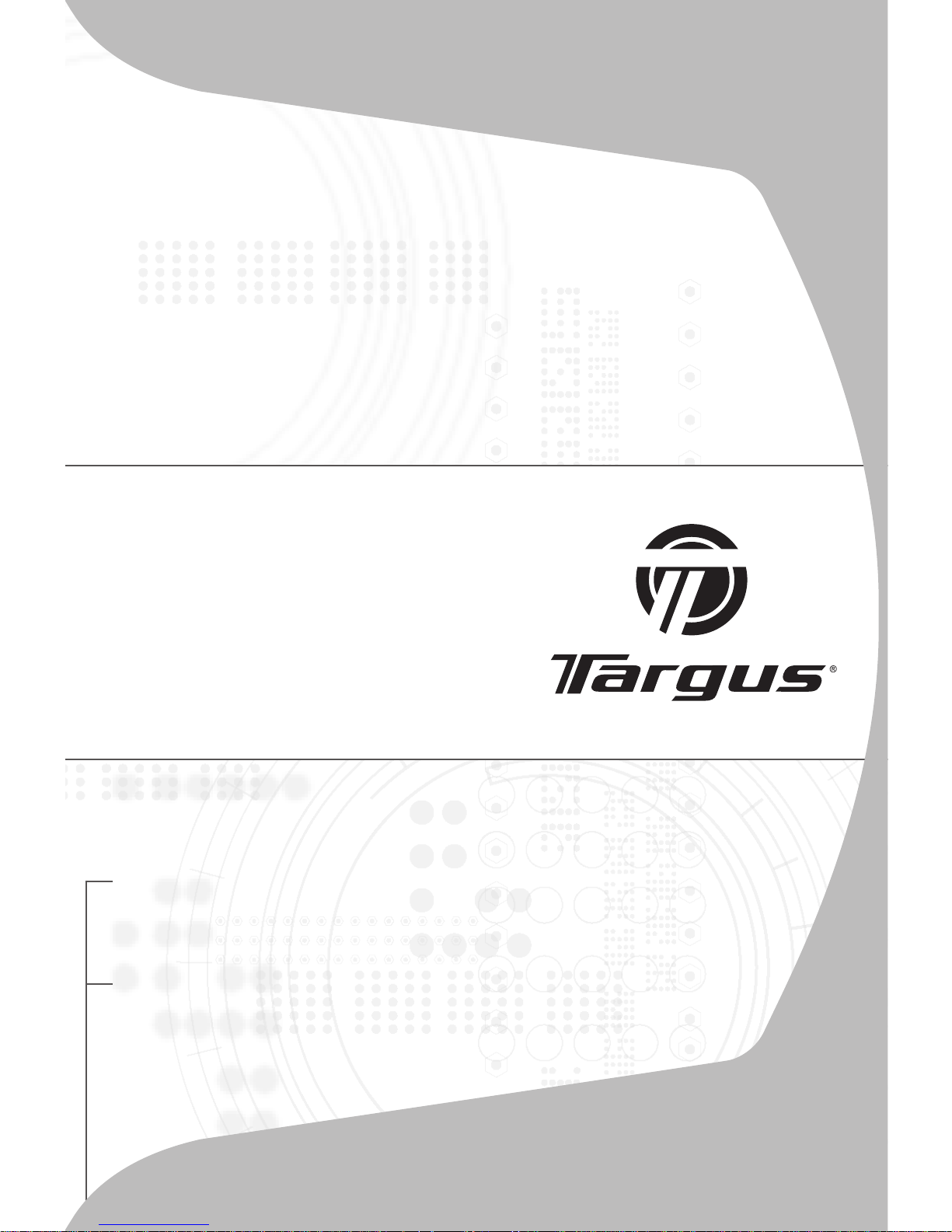
USER GUIDE
MANUEL DE
L'UTILISATEUR
Mini Keypad
with
2 USB Ports
Pavé Numérique
avec Hub de
2.0 USB Ports
Page 2
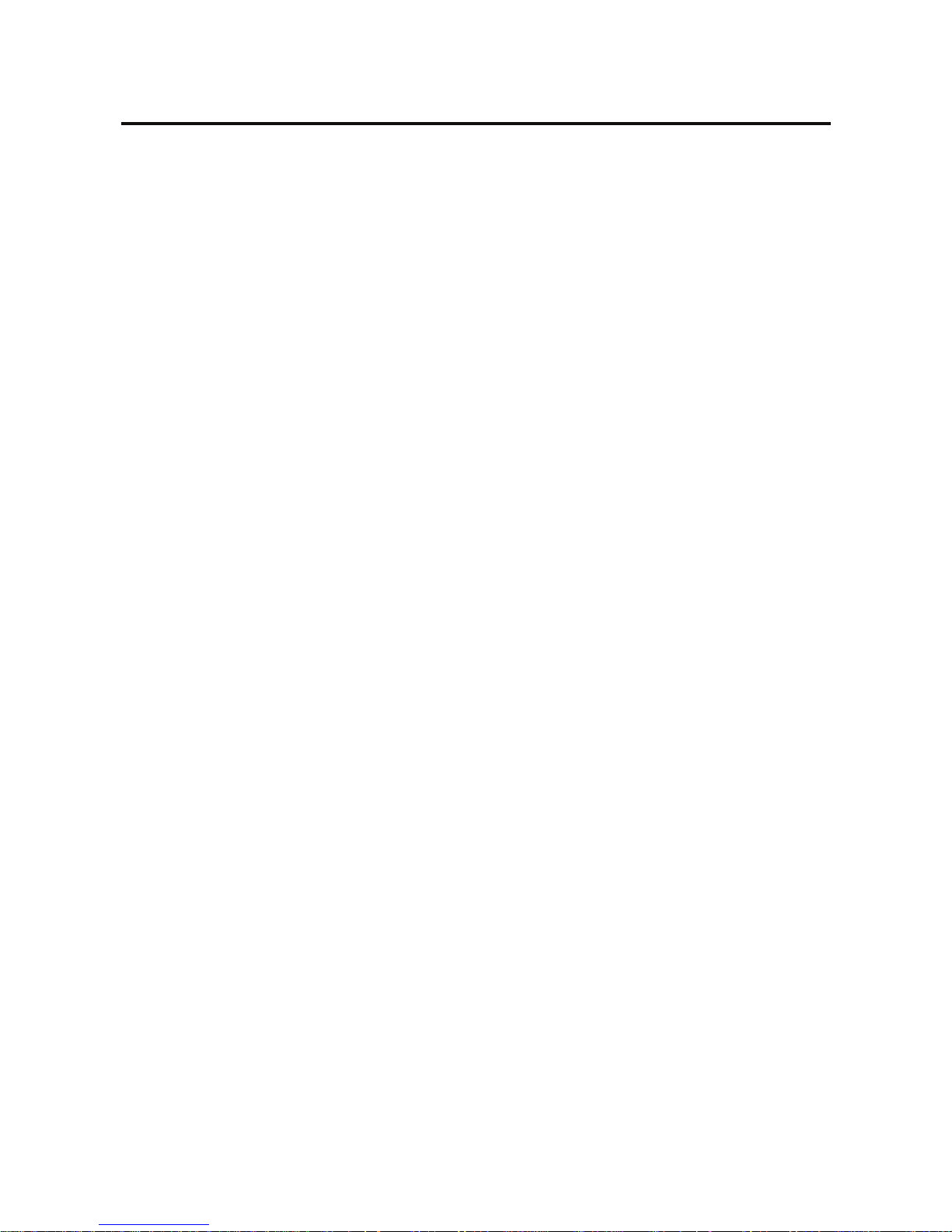
Table of Contents
English ................................................. 2
Français ............................................... 9
1
Page 3
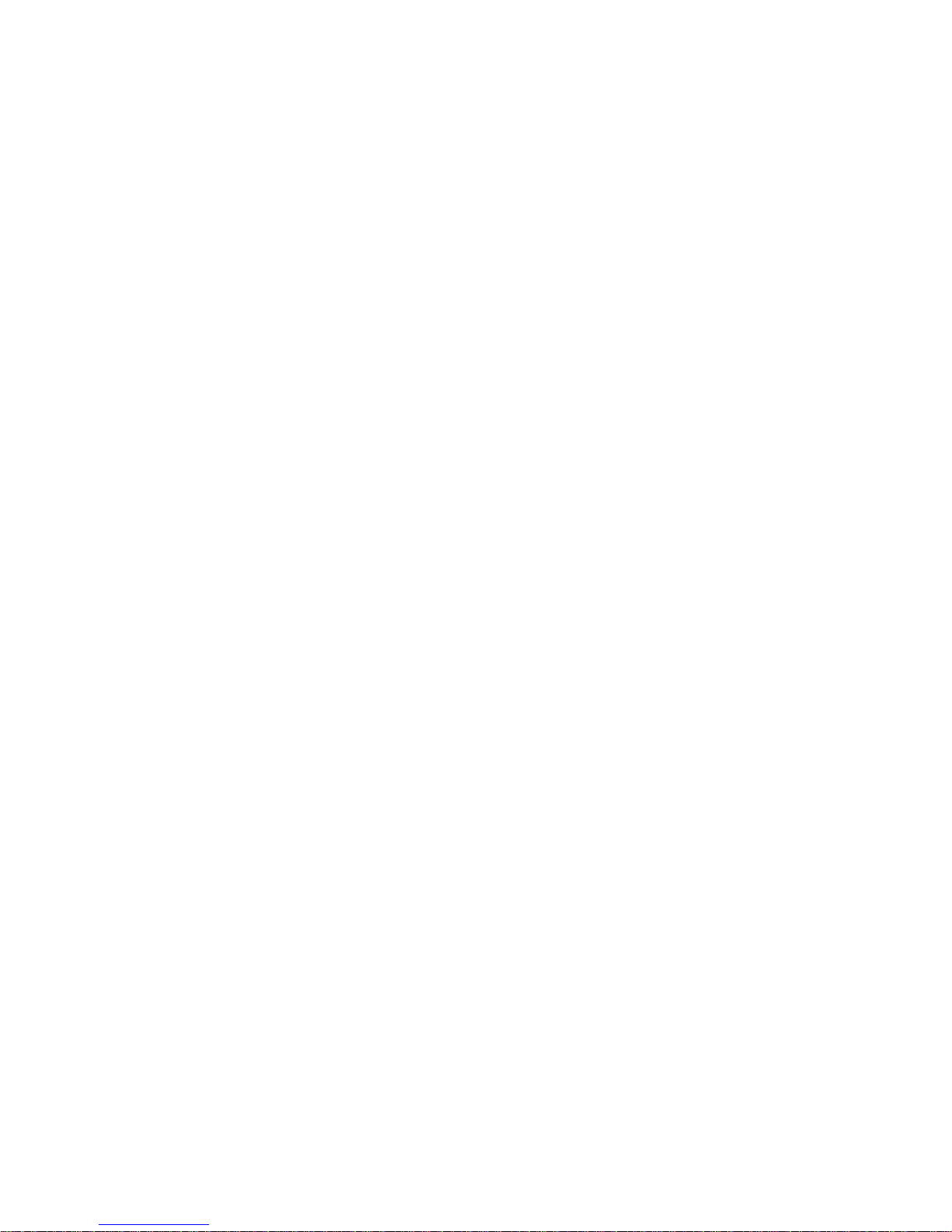
TARGUS MINI KEYPAD
WITH 2 USB PORTS
Introduction
System Requirements
Hardware
• PC with an Intel® Pentium
®
processor or equivalent
• USB 2.0 interface
Operating System
• Windows
®
2000
• Windows® XP
• Windows Vista
®
Congratulations on your purchase of the Targus Mini
Keypad with 2 USB Ports. The keypad requires no extra
driver or additional software.
2
Page 4
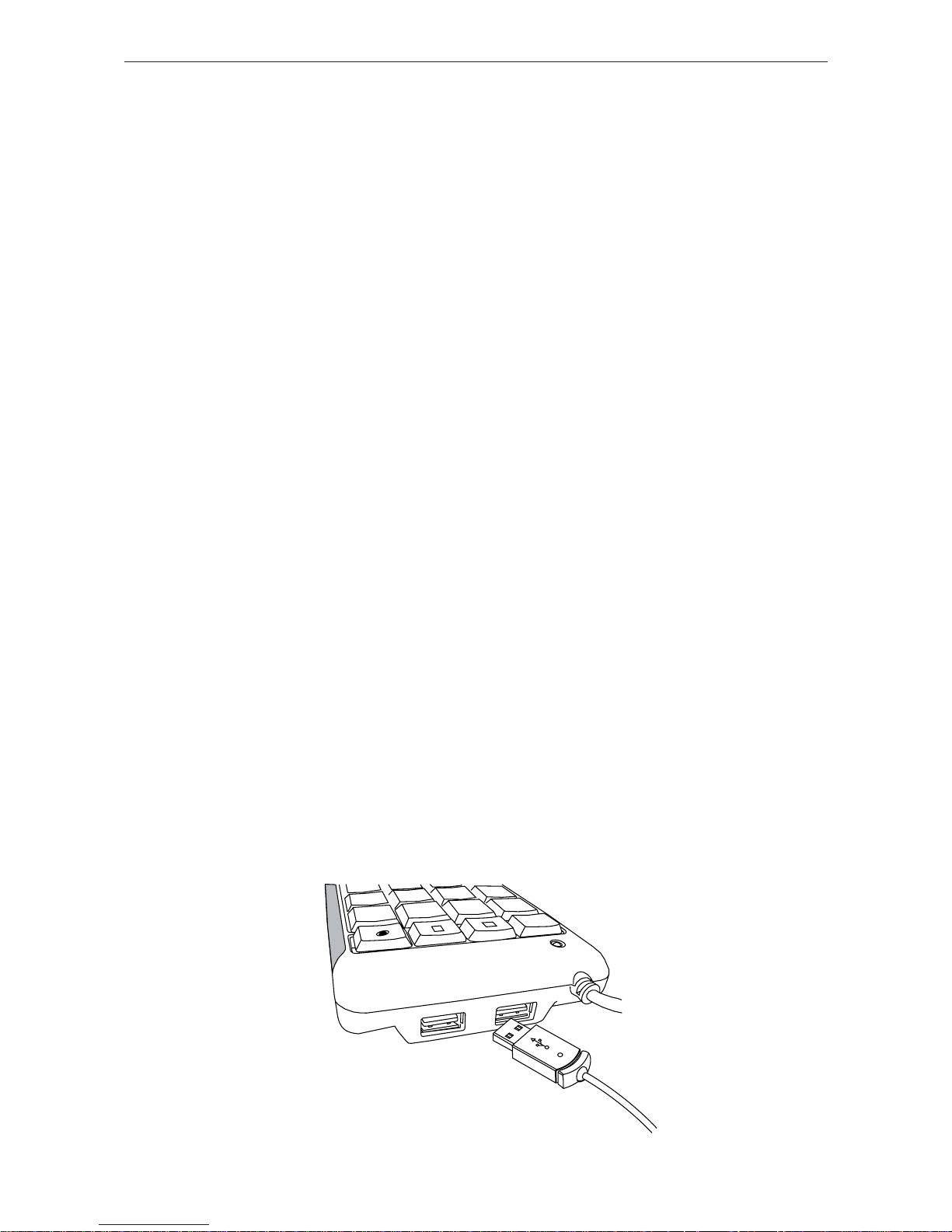
Mini Keypad with 2 USB Ports
1 Turn off your computer.
2 Plug the standard USB end of the cable into an available
USB port on your computer.
3 Turn on your computer. The Found New Hardware
Wizard appears. If it does not, the operating system has
installed the default driver automatically. No other steps
are necessary.
4 Click Next. The wizard searches for the appropriate
device driver.
5 Click Next.
6 Click Finish to complete the driver installation.
You are now ready to use the device.
Connecting the device to Your
Computer
Using the USB Hub
(B) Connect your USB device(s) to the USB ports located
on the side of the USB Keypad.
3
Page 5
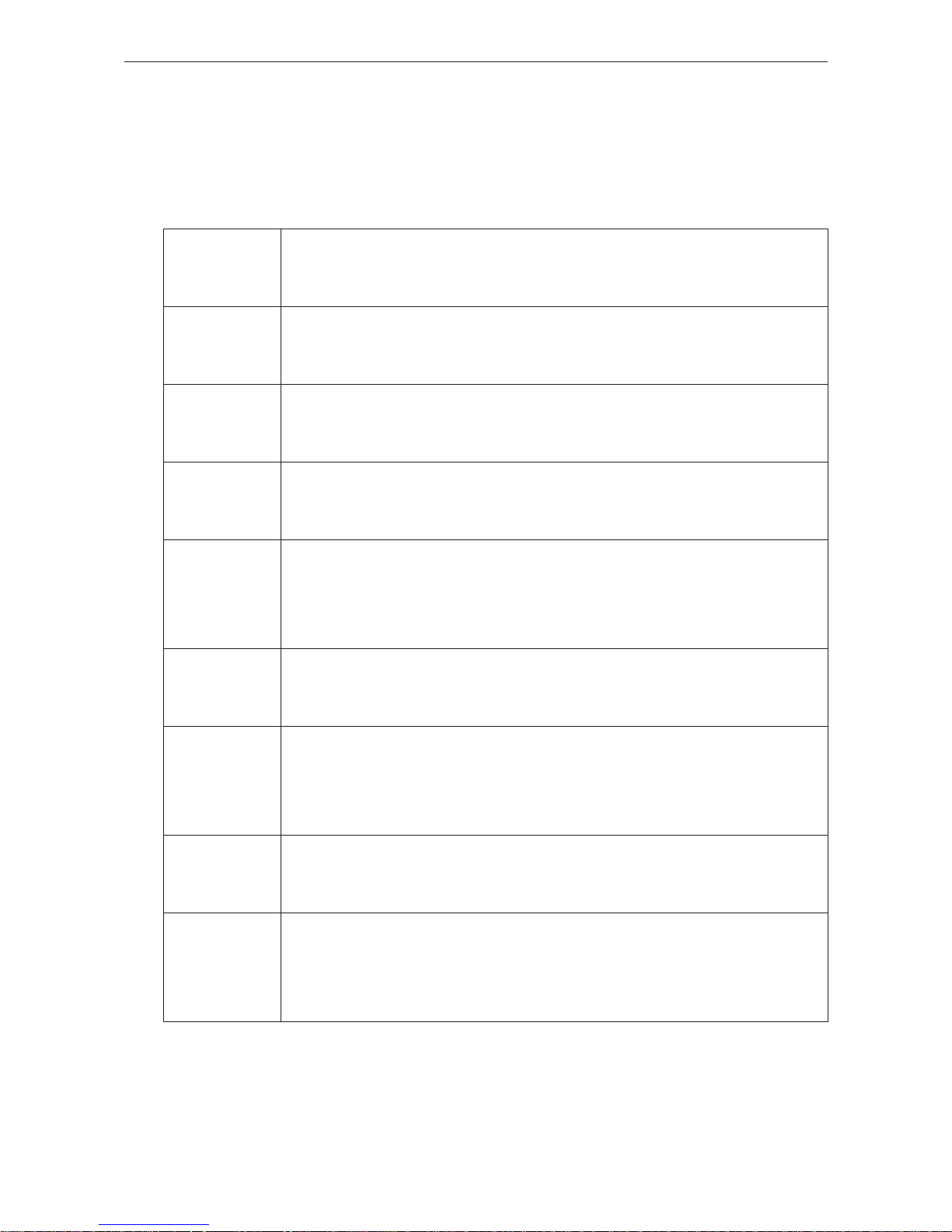
Mini Keypad with 2 USB Ports
Using the Keypad
Defi nition of the Keypad Keys:
.
Del
NumLock on - inserts a decimal point
NumLock off - deletes a number
0
Ins
NumLock on - enters “0” on the display
NumLock off - emulates the Insert key
000 NumLock on - enters “000”
NumLock off - No function
1
End
NumLock on - enters “1” on the display
NumLock off - emulates the End key
2
NumLock on - enters “2” on the display
NumLock off - moves the cursor down one
line of text
3
PgDn
NumLock on - enters “3” on the display
NumLock off - emulates the Page Down key
4
NumLock on - enters “4” on the display
NumLock off - moves one character to the
left of the cursor position
5
NumLock on - enters “5” on the display
NumLock off - No function
6
NumLock on - enters “6” on the display
NumLock off - moves one character to the
right of the cursor position
4
Page 6
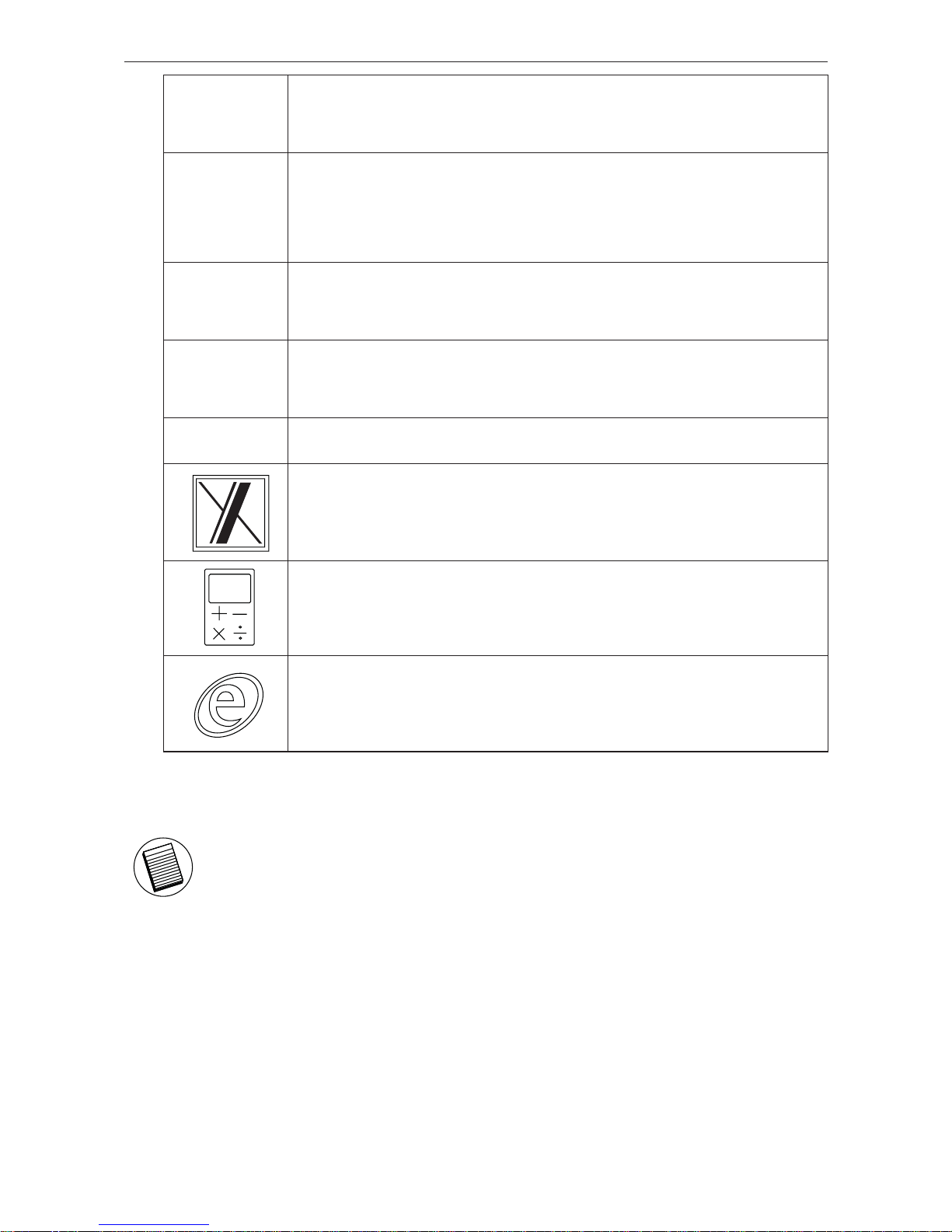
Mini Keypad with 2 USB Ports
7
Home
NumLock on - enters “7” on the display
NumLock off - emulates the Home key
8
NumLock on - enters “8” on the display
NumLock off - moves the cursor up one line
of text
9
PgUp
NumLock on - enters “9” on the display
NumLock off - emulates the Page Up key
Num
Lock
NumLock on
NumLock off
TAB Emulates the TAB key
Launch Excel Program
Turn on Calculator
Default Internet browser
NOTE: THE NUMLOCK KEY ON YOUR COMPUTER WILL NOT AFFECT THE
NUMLOCK STATUS OF THE KEYPAD.
5
Page 7

Mini Keypad with 2 USB Ports
Specifi cations
Dimensions
Keypad 150 x 92 x 20 mm
Weight
Keypad 135g
6
Page 8

Mini Keypad with 2 USB Ports
Technical Support
For technical questions, please visit:
Internet: www.targus.com/support.asp
Email: info.cn@targus.com
Product Registration
Targus recommends that you register your Targus accessory
shortly after purchasing it. To register your Targus accessory, go
to:
www.targus.com/registration.asp
You will need to provide your full name, email address, country of
residence and product information.
Warranty
Targus warrants this product to be free from defects in materials
and workmanship for one year. If your Targus accessory is found
to be defective within that time, we will promptly repair or replace
it. This warranty does not cover accidental damage, wear and tear,
or consequential or incidental loss. Under no conditions is Targus
liable for loss of, or damage to a computer; nor loss of, or damage
to, programs, records, or data; nor any consequential or incidental
damages, even if Targus has been informed of their possibility. This
warranty does not affect your statutory rights.
7
Page 9

Mini Keypad with 2 USB Ports
Regulatory Compliance
This device complies with Part 15 of the FCC Rules. Operation
is subject to the following two conditions: (1) This device may
not cause harmful interference, and (2) This device must accept
any interference received, including interference that may cause
undesired operation.
This Class B digital apparatus complies with Canadian ICES-003.
FCC Statement
Tested to Comply
limits of a Class B digital device, pursuant to Part 15 of the FCC
Rules. These limits are designed to provide reasonable protection
against harmful interference in a residential installation. This
equipment generates, uses, and can radiate radio frequency energy
and if not installed and used in accordance with the instructions,
may cause harmful interference to radio communications. However,
there is no guarantee that interference will not occur in a particular
installation. If this equipment does cause harmful interference to
radio or television reception, which can be determined by turning
the equipment off and on, the user is encouraged to try to correct
the interference by one or more of the following measures:
• Reorient or relocate the receiving antenna;
• Increase the separation between the equipment and receiver;
• Connect the equipment into an outlet on a circuit different from
that to which the receiver is connected;
• Consult the dealer or an experienced radio/TV technician for
help.
Changes or modifi cations not authorized by the party responsible
for compliance could void the user’s authority to operate this
product.
Microsoft, Windows, and Windows Vista are either registered trademarks or trademarks
of Microsoft Corporation in the United States and/or other countries. All trademarks and
egistered trademarks are the properties of their respective owners. All rights reserved.
8
Page 10

Introduction
Nous vous félicitons d’avoir acheté le Pavé Numérique
avec Hub de 2.0 USB Ports. Le fonctionnement de la
pavé numérique ne nécessite pas l’installation d’un
pilote ou d’un logiciel supplémentaire.
Confi guration requise du système
Matériel
• Ordinateur
• Interface USB 2.0
PAVÉ NUMÉRIQUE AVEC
HUB DE 2.0 USB PORTS
Système d’exploitation
• Windows
®
2000
• Windows® XP
• Windows Vista
®
9
Page 11

Pavé Numérique avec Hub de 2.0 USB Ports
1 Éteignez votre ordinateur.
2 Branchez l’extrémité USB standard du câble sur un port USB
disponible de votre ordinateur.
3 Allumez votre ordinateur. La fenêtre Add New Hardware Wizard
(Assistant Ajout de nouveau matériel) s’affi che à l’écran. Si ce
n’est pas le cas, le système d’exploitation a automatiquement
installé le pilote par défaut. Aucune autre étape n’est requise.
4 Cliquez sur Next (Suivant). L’assistant recherche le pilote de
périphérique approprié.
5 Cliquez sur Next (Suivant).
6 Cliquez sur Finish (Terminer) pour terminer
l’installation du pilote.
Vous êtes maintenant prêt à utiliser le dispositif.
Connexion de le dispositif à votre
ordinateur
Utiliser le Hub de 2 ports
(A) Connectez le Pavé numérique USB à l’ordinateur n
utilisant le câble USB fourni.
(B) Connectez votre (vos) appareil(s) USB device(s) aux
ports USB situés sur le côté du
Pavé numérique USB.
10
Page 12

Pavé Numérique avec Hub de 2.0 USB Ports
Utilisation du clavier
Défi nition des touches du clavier :
.
Del
NumLock allumé - insertion du signe décimal
NumLock éteint - supprime un chiffre
0
Ins
NumLock allumé - insère un « 0 » sur l’affi cheur
NumLock éteint - émule la touche Insertion
000
NumLock allumé - insère « 00 »
NumLock éteint - aucune fonction
1
End
NumLock allumé - insère un « 1 » sur l’affi cheur
NumLock éteint - émule la touche Fin (End)
2
NumLock allumé - insère « 2 » sur l’affi cheur
NumLock éteint - déplace le curseur sur la
ligne inférieure
3
PgDn
NumLock allumé - insère un « 3 » sur l’affi cheur
NumLock éteint - émule la touche Page suivante
4
NumLock allumé - insère un « 4 » sur l’affi cheur
NumLock éteint - déplace le curseur un caractère
à gauche
5
NumLock allumé - insère « 5 » sur l’affi cheur
NumLock éteint - aucune fonction
6
NumLock allumé - insère « 6 » sur l’affi cheur
NumLock éteint - déplace le curseur un caractère
à droite
11
Page 13

Pavé Numérique avec Hub de 2.0 USB Ports
7
Home
NumLock allumé - insère « 7 » sur l’affi cheur
NumLock éteint - émule la touche Début
8
NumLock allumé - insère « 8 » sur l’affi cheur
NumLock éteint - déplace le curseur sur la ligne
supérieure
REMARQUE : LA TOUCHE NUMLOCK (VERRUILLAGE NUMÉRIQUE) DE VOTRE
ORDINATEUR N’AURA AUCUN EFFET SUR L’ÉTAT DE LA TOUCHE NUMLOCK
DU CLAVIER.
12
Page 14

Pavé Numérique avec Hub de 2.0 USB Ports
Specifi cations
Dimensions
Clavier 150 x 92 x 20 mm
Poids
Clavier 135g
13
Page 15

Pavé Numérique avec Hub de 2.0 USB Ports
Support technique
Pour des questions techniques, veuillez visiter le :
Internet : http://www.targus.com/support
Courriel : info.cn@targus.com
Enregistrement du produit
Targus vous recommande d’enregistrer votre accessoire Targus
tout de suite après son achat. Enregistrement de votre accessoire
Targus à l’adresse suivante :
http://www.targus.com/registration.asp
Vous devrez préciser votre nom complet, votre adresse courriel,
pays de résidence et information sur le produit.
Garantie
Targus garantit ce produit contre tout défaut de matériel ou de
fabrication pour durée d’un an. Si votre accessoire Targus s’avère
défectueux sous cette garantie, nous veillerons à le remplacer
ou à le réparer au plus vite. Cette garantie ne couvre pas les
dommages résultant d’accidents, l’usure normale ou les pertes
consécutives ou accessoires. En aucun cas, Targus ne pourra être
tenu responsable de la perte matérielle ou de l’endommagement
d’un ordinateur, ni de la perte de programmes, d’enregistrements
ou de données ou de leur endommagement, ni de tous autres
dommages conséquentiel ou accidentel, même si Targus a été
préalablement informé de cette possibilité. Cette garantie n’a
aucun effet sur vos droits statutaires.
14
Page 16

Pavé Numérique avec Hub de 2.0 USB Ports
Respect de la réglementation
Cet appareil est conforme à la section 15 des règlements de la FCC
(Federal Communication Commission). Son utilisation est soumise
aux deux conditions suivantes : (1) Cet appareil ne peut provoquer de
brouillage préjudiciable. (2) Cet appareil doit absorber toute interférence
réceptionnée, même si cela provoque des effets indésirables sur son
fonctionnement.
Cet appareil numbérique de la classe B est conforme à la norme NMB003 du Canada.
Déclaration de la FCC
Testé et conforme
Cet appareil a été testé et déclaré conforme aux limites des appareils
numériques de Classe B, selon la section 15 des règlements de la FCC
(Federal Communication Commission). Ces limites sont conçues pour
assurer une protection raisonnable contre un brouillage préjudiciable
lorsque l’appareil est utilisé dans un milieu résidentiel. L’appareil génère,
utilise et peut diffuser de l’énergie sur les fréquences radio et, s’il n’est
pas installé et utilisé conformément au mode d’emploi, il peut brouiller
les communications radio. Il n’y a aucune garantie qu’un brouillage ne
se produira pas dans un milieu particulier.Si cet appareil brouille les
communications radio ou télévision, comme cela peut être confi rmé
en éteignant puis en allumant l’appareil, l’utilisateur peut tenter de
corriger toute interférence en essayant une ou plusieurs des méthodes
suivantes :
• Réorienter l’antenne réceptrice ou la placer à un autre endroit ;
• Éloigner davantage l’appareil du récepteur ;
• Brancher l’appareil sur une autre prise de courant ou un circuit élec-
trique différent de celui auquel le récepteur est connecté;
• Pour toute aide, consulter le distributeur ou un technicien expérimenté
radio/TV.
Toute modifi cation non autorisée par les autorités responsables de
la conformité peut entraîner la révocation du droit d’utilisation de ce
produit.
Microsoft, Windows, et Windows Vista sont soit des marques ou des marques déposées de la
Corporation Microsoft aux Etats-Unis et/ou d’autres pays. Toutes les marques et les marques
déposées sont les propriétés de leurs propriétaires respectifs. Tous droits réservés.
15
Page 17

AKP08CA/ 410-1447-002B
Visitez notre site: www.targus.com/ca
Caractéristiques et spécifications sujettes à modification sans préavis.
©2009 Targus Group International, Inc. et Targus, Inc.
Visit our website at www.targus.com/ca
Features and specifications are subject to change without notice.
©2009 Targus Group International, Inc. and Targus, Inc.
