Page 1
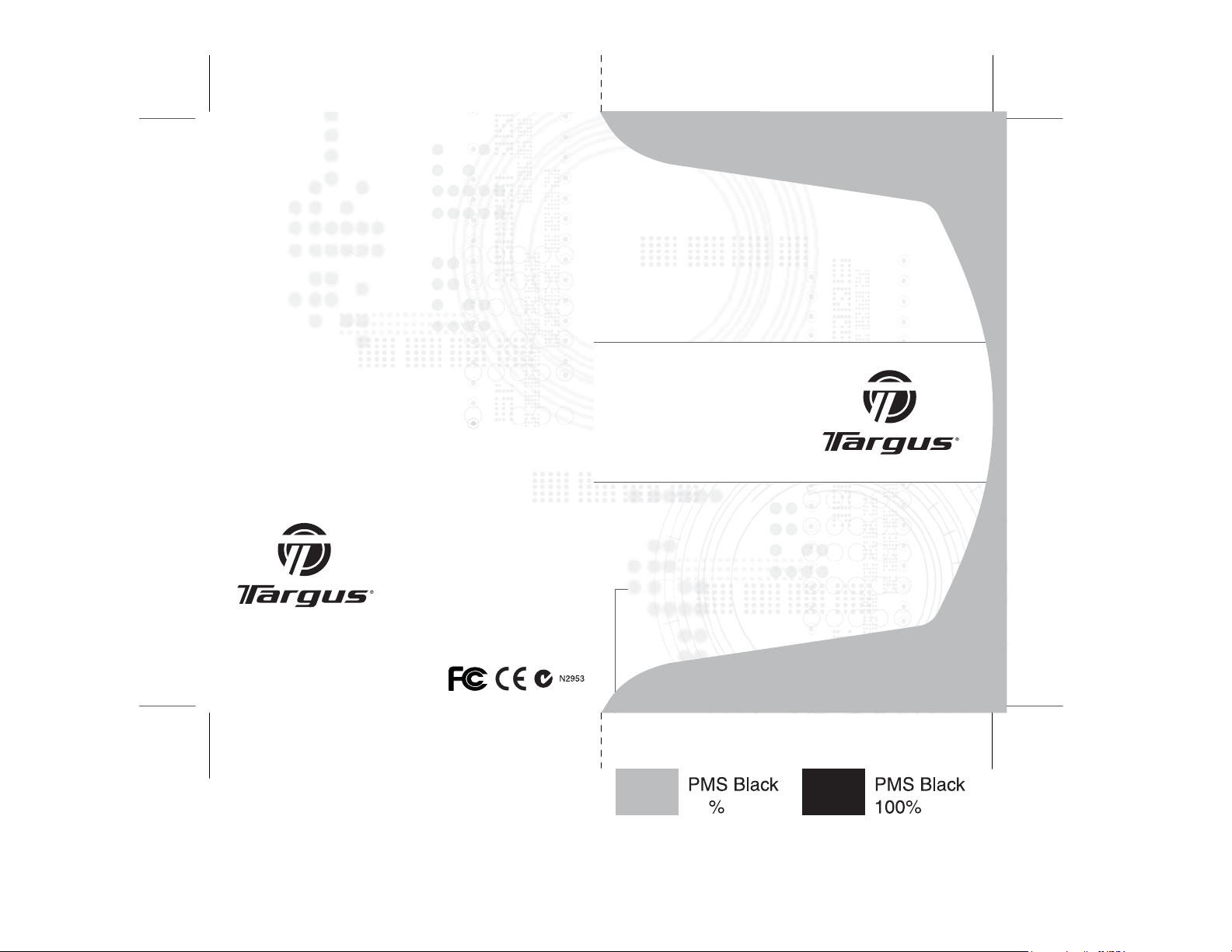
Visit our Website at www.targus.com
Features and specifications subject to change without notice.
© 2007 Targus Group International, Inc. and Targus, Inc.
AKB04US / 410-0150-001B
slim
internet multimedia
USB keyboard
USER GUIDE
30
Page 2
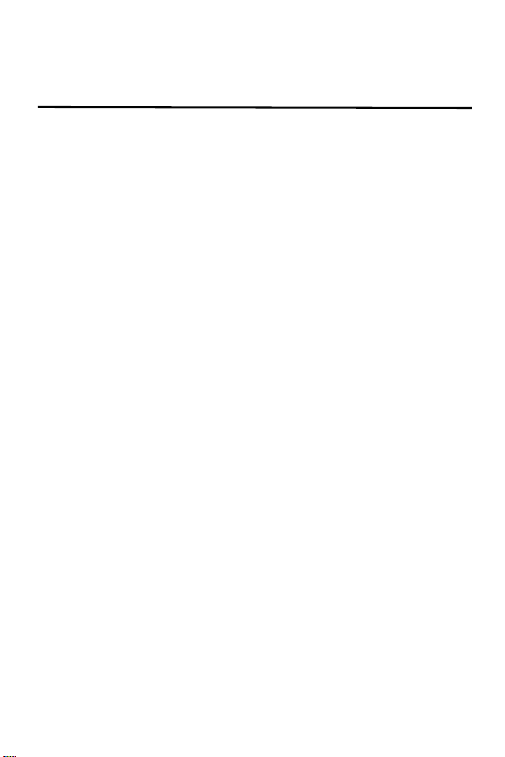
Table of Contents
Introduction ..........................................2
Package Contents ................................2
System Requirements ..........................3
Installing the Keyboard and Drivers .....3
Internet Hot Keys .................................4
Media Hot Keys ....................................5
Status Indicators ..................................5
Technical Support ................................6
Product Registration .............................6
Warranty ...............................................6
Regulatory Compliance ........................6
1
Page 3
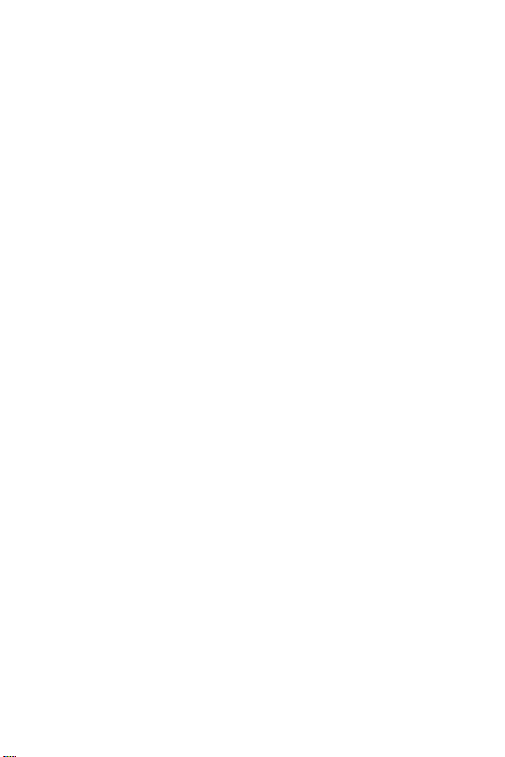
TARGUS SLIM
INTERNET MULTIMEDIA
USB KEYBOARD
Introduction
Congratulations on your purchase of the Targus Slim
Internet Multimedia USB Keyboard. This keyboard features
the latest in keycap technology, which reduces the key
travel distance to provide more comfort.
The keyboard offers many features, including:
• A slim profile to reduce tension on the wrist and arm
caused by traditional keyboards.
• Low travel distance to reduce the finger fatigue caused
by conventional keystrokes.
• A seamless desktop placement for notebook PC users.
• Slim architecture which takes up less space and is a
better aesthetic match to LCD monitors and notebooks.
Package Contents
• Targus Slim Internet Multimedia USB Keyboard
• Internet and Multimedia software drivers
2
Page 4

Targus Slim Internet Multimedia USB Keyboard
System Requirements
Hardware
• PC or notebook
• USB 1.1 or 2.0 interface
• CD-ROM Drive
Operating System
• Windows® 98/2000/ME/XP
• Windows Vista
TM
Installing the Keyboard and
Drivers
To connect the keyboard, plug the standard USB end of
the receiver into an available USB port on your PC or
laptop. Insert the installation CD and wait for the menu to
appear, then click on the USB Keyboard Driver button.
Follow the install shield instructions.
NOTE: I
F THE SOFTWARE DRIVER IS NOT INSTALLED, THE HOT KEY FUNCTIONS
MAY NOT WORK PROPERLY
WINDOWS VERSIONS SUCH AS 98 AND 2000.
.THIS IS ESPECIALLY TRUE FOR THE OLDER
3
Page 5

Targus Slim Internet Multimedia USB Keyboard
Internet Hot Keys
+EY &UNCTION
Backward
Forward
Stop
Refresh
Internet Browser
E-mail
Search
My Favorites
Media Player
Calculator
My Computer
4
Page 6

Targus Slim Internet Multimedia USB Keyboard
Media Hot Keys
+EY &UNCTION
Play/Pause
Previous Track
Next Track
Stop
Volume up
Volume down
Mute
Status Indicators
1 NumLock
A Caps Lock
Scroll Lock
5
Page 7

Targus Slim Internet Multimedia USB Keyboard
Technical Support
For technical questions, please visit:
US
Internet: http://www.targus.com/support
Australia
Internet: www.targus.com/au
Email: infoaust@targus.com
Telephone: 1800-641-645
New Zealand
Telephone: 0800-633-222
Product Registration
Targus recommends that you register your Targus accessory
shortly after purchasing it. To register your Targus accessory, go
to: http://www.targus.com/registration.asp
You will need to provide your full name, email address, phone
number, and company information (if applicable).
Warranty
Targus warrants this product to be free from defects in materials
and workmanship for one year. If your Targus accessory is found
to be defective within that time, we will promptly repair or replace
it. This warranty does not cover accidental damage, wear and
tear, or consequential or incidental loss. Under no conditions is
Targus liable for loss of, or damage to a computer; nor loss of, or
damage to, programs, records, or data; nor any consequential or
incidental damages, even if Targus has been informed of their
possibility. This warranty does not affect your statutory rights.
6
Page 8

Targus Slim Internet Multimedia USB Keyboard
Regulatory Compliance
This device complies with Part 15 of the FCC Rules. Operation is
subject to the following two conditions: (1) This device may not
cause harmful interference, and (2) This device must accept any
interference received, including interference that may cause
undesired operation.
FCC Statement
Te st ed t o C o mp l y
This equipment has been tested and found to comply with the
limits of a Class B digital device, pursuant to Part 15 of the FCC
Rules. These limits are designed to provide reasonable protection
against harmful interference in a residential installation. This
equipment generates, uses, and can radiate radio frequency
energy and if not installed and used in accordance with the
instructions, may cause harmful interference to radio
communications. However, there is no guarantee that
interference will not occur in a particular installation.
If this equipment does cause harmful interference to radio or
television reception, which can be determined by turning the
equipment off and on, the user is encouraged to try to correct the
interference by one or more of the following measures:
• Reorient or relocate the receiving antenna;
• Increase the separation between the equipment and receiver;
• Connect the equipment into an outlet on a circuit different from
that to which the receiver is connected;
• Consult the dealer or an experienced radio/TV technician for
help.
Changes or modifications not authorized by the party responsible
for compliance could void the user’s authority to operate this
product
Microsoft, Windows, and Windows Vista are either registered trademarks or trademarks of
Microsoft Corporation in the United States and/or other countries. All trademarks and registered
trademarks are the properties of their respective owners. All rights reserved.
7
